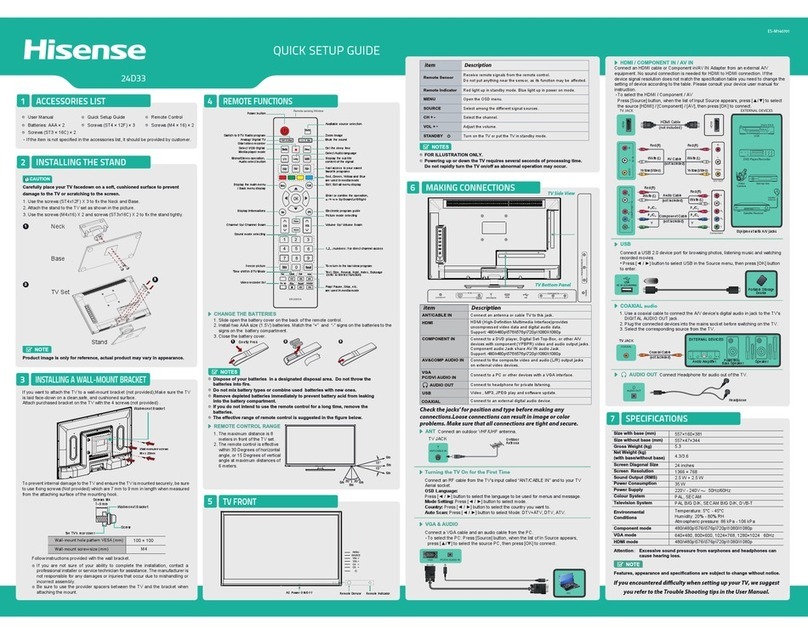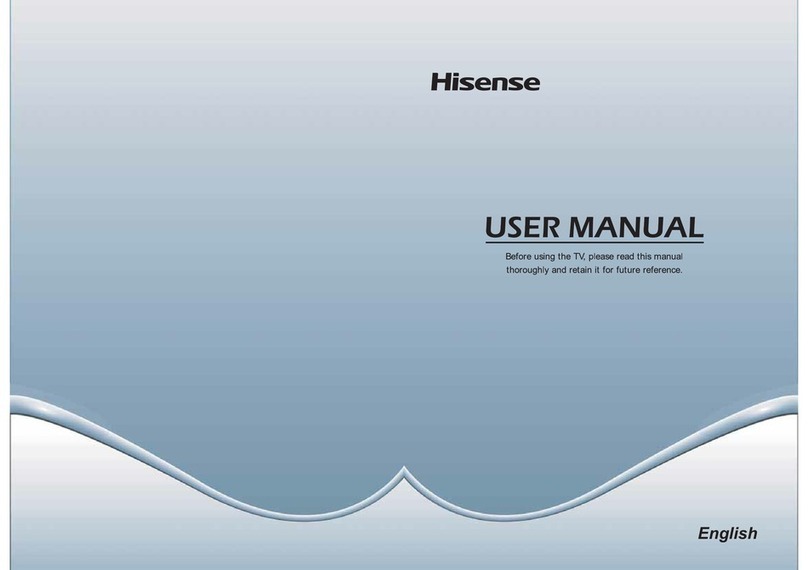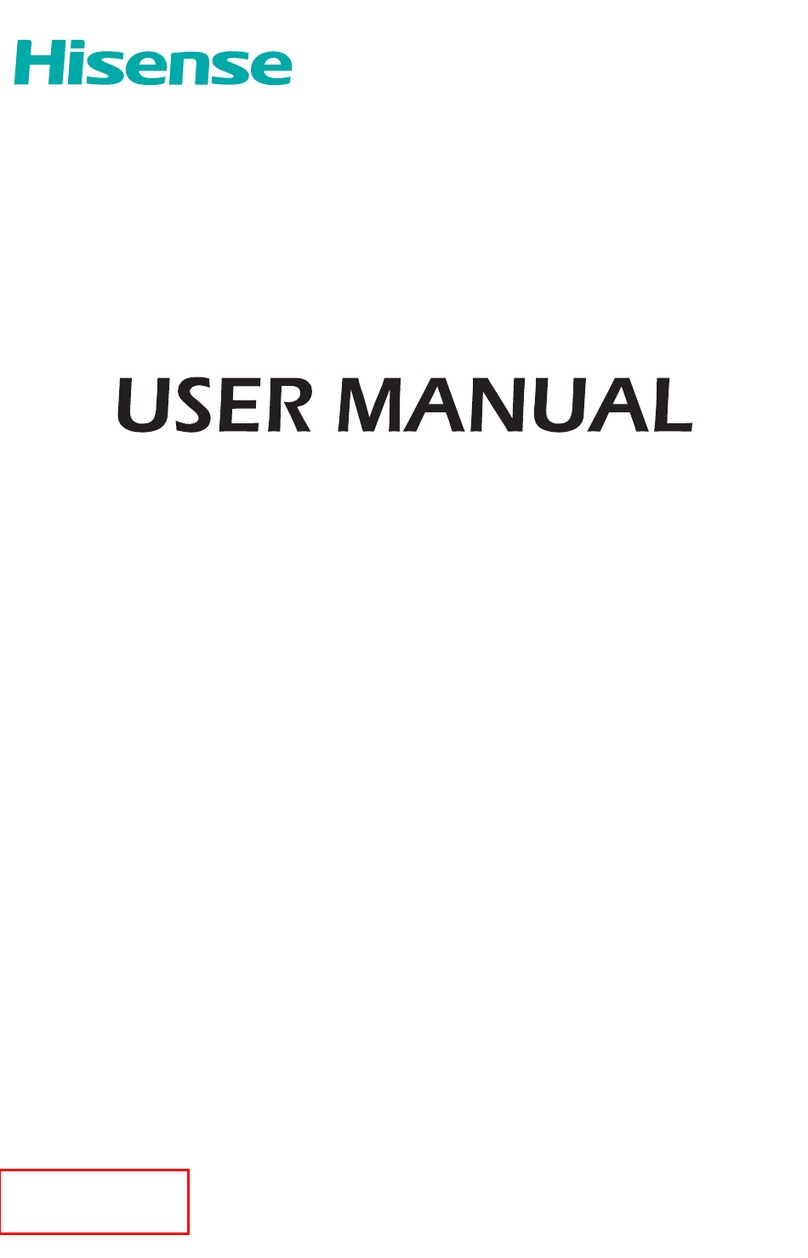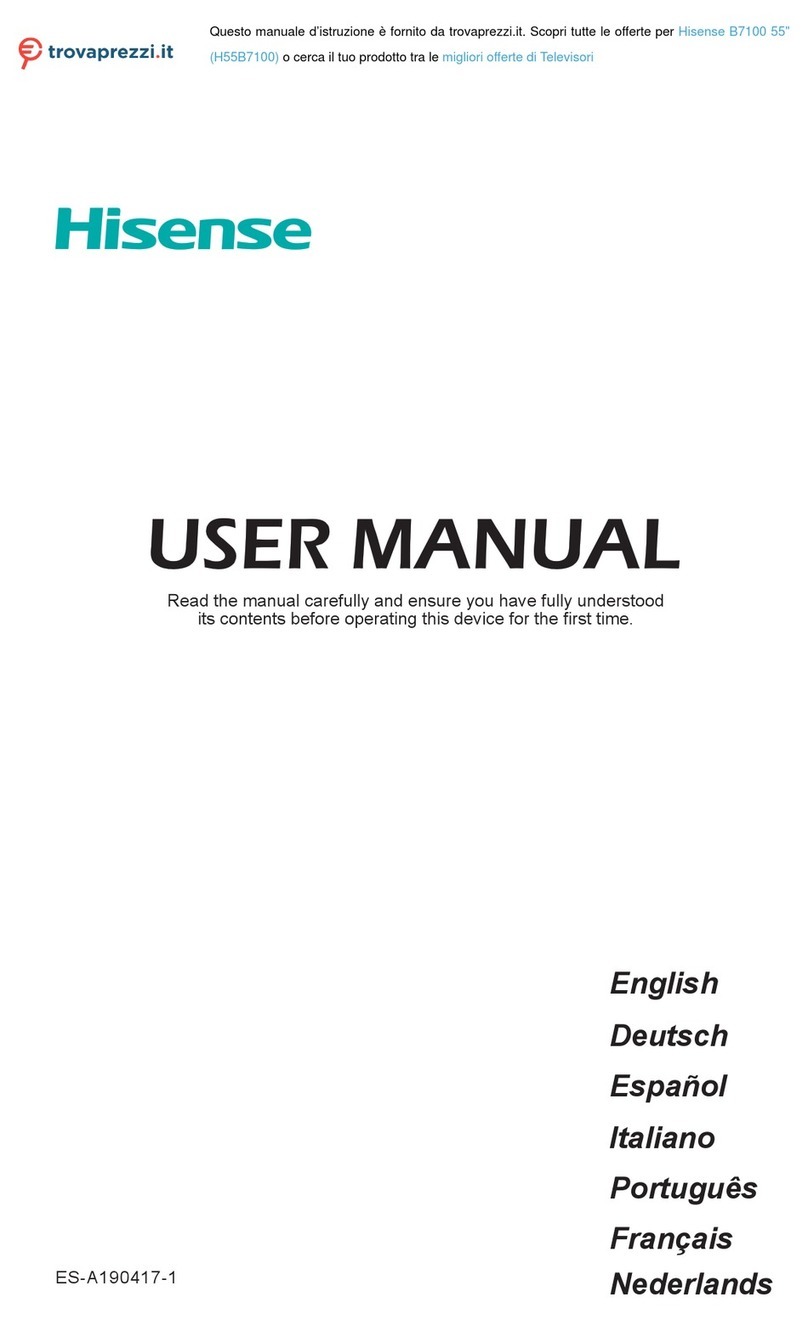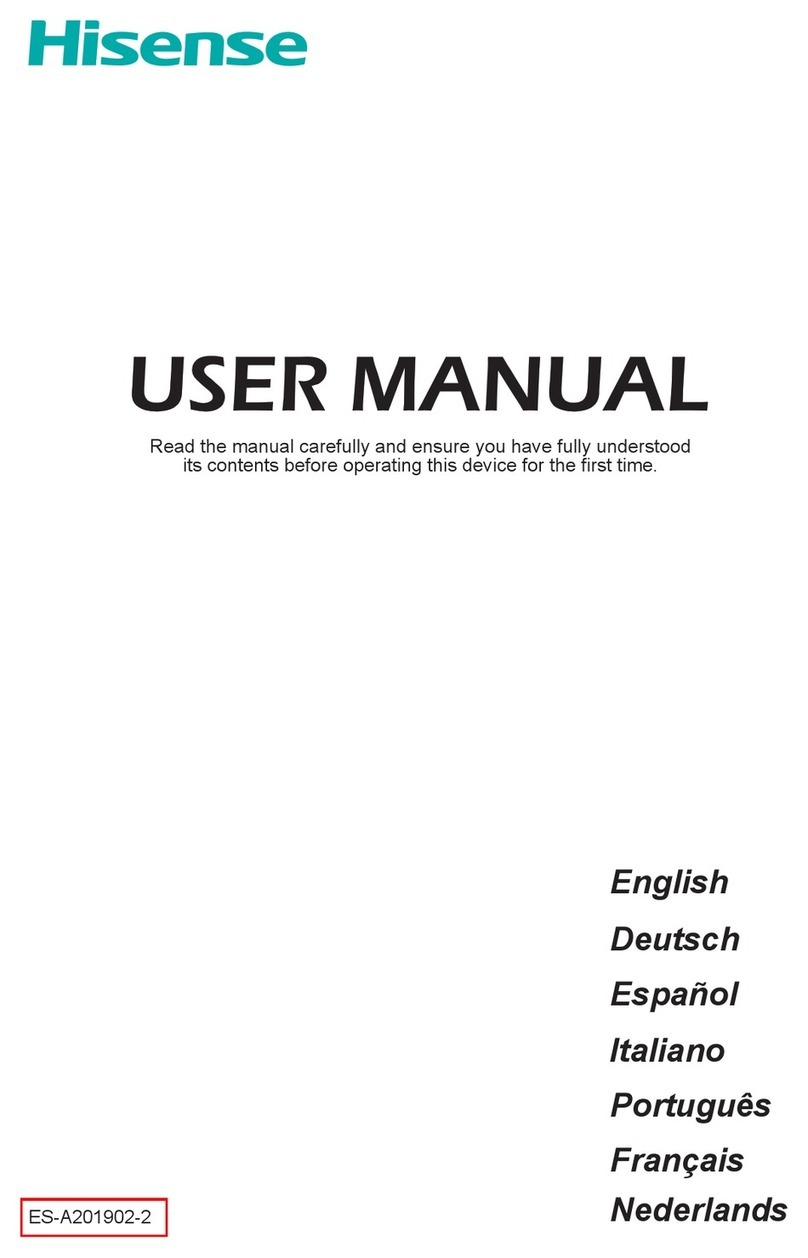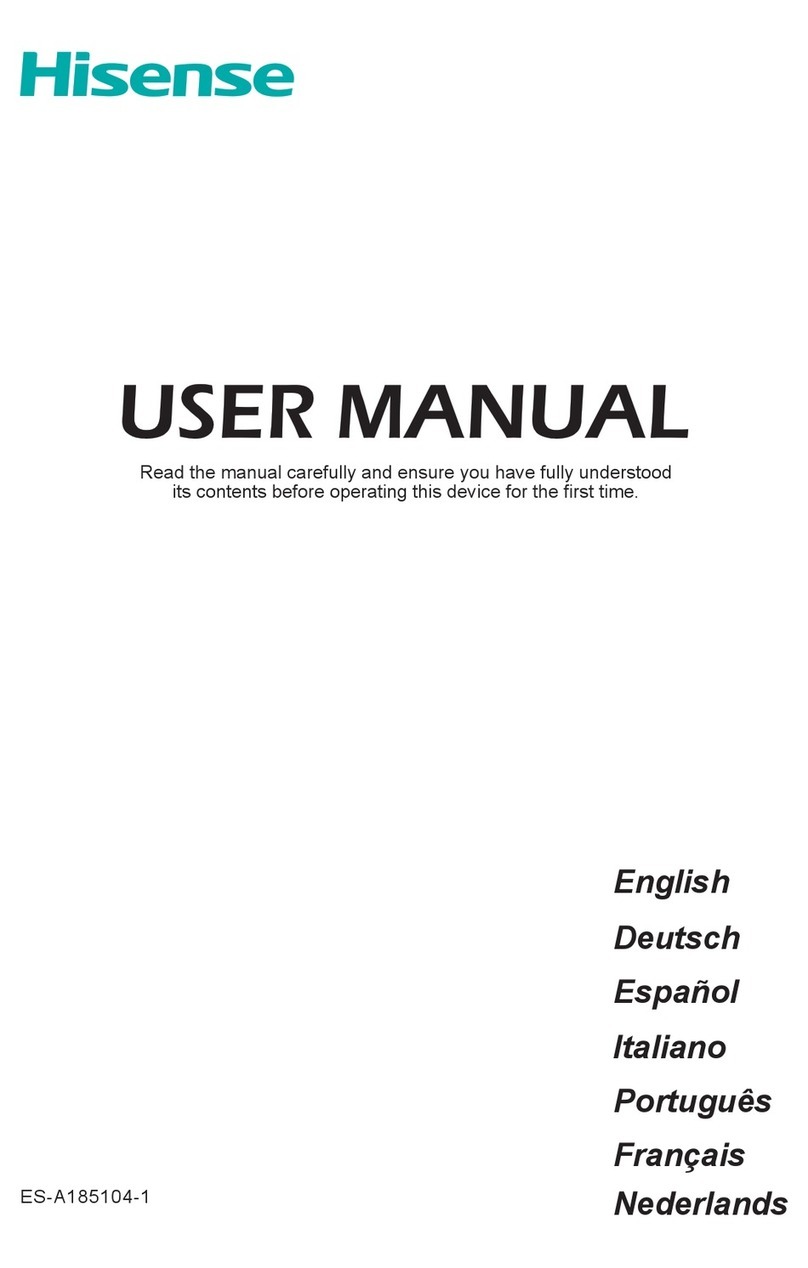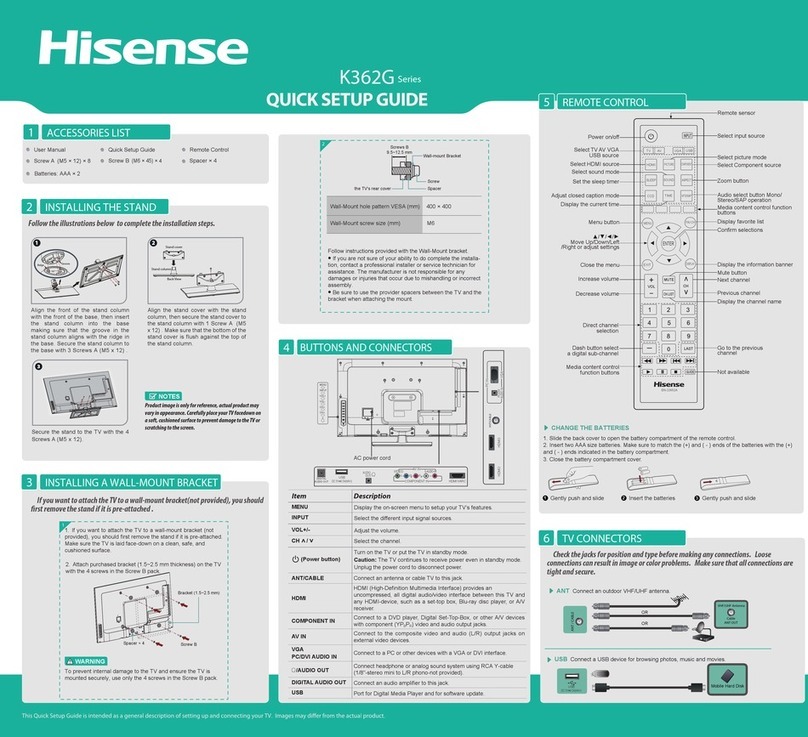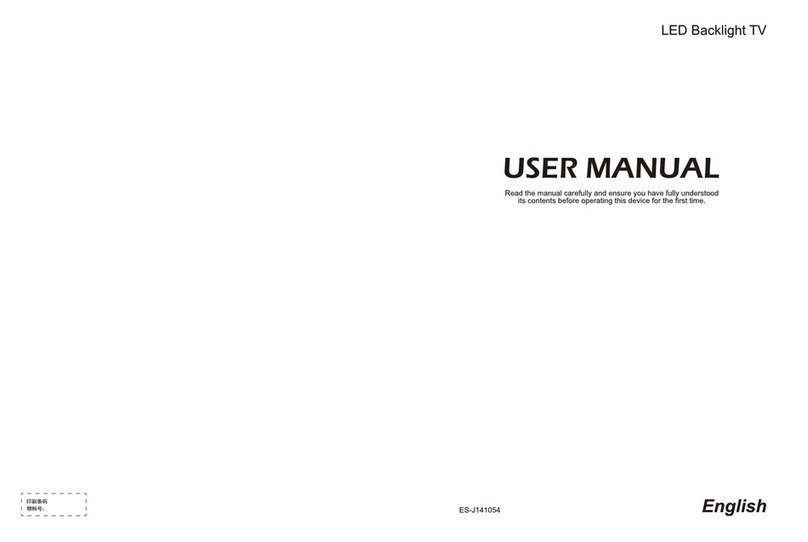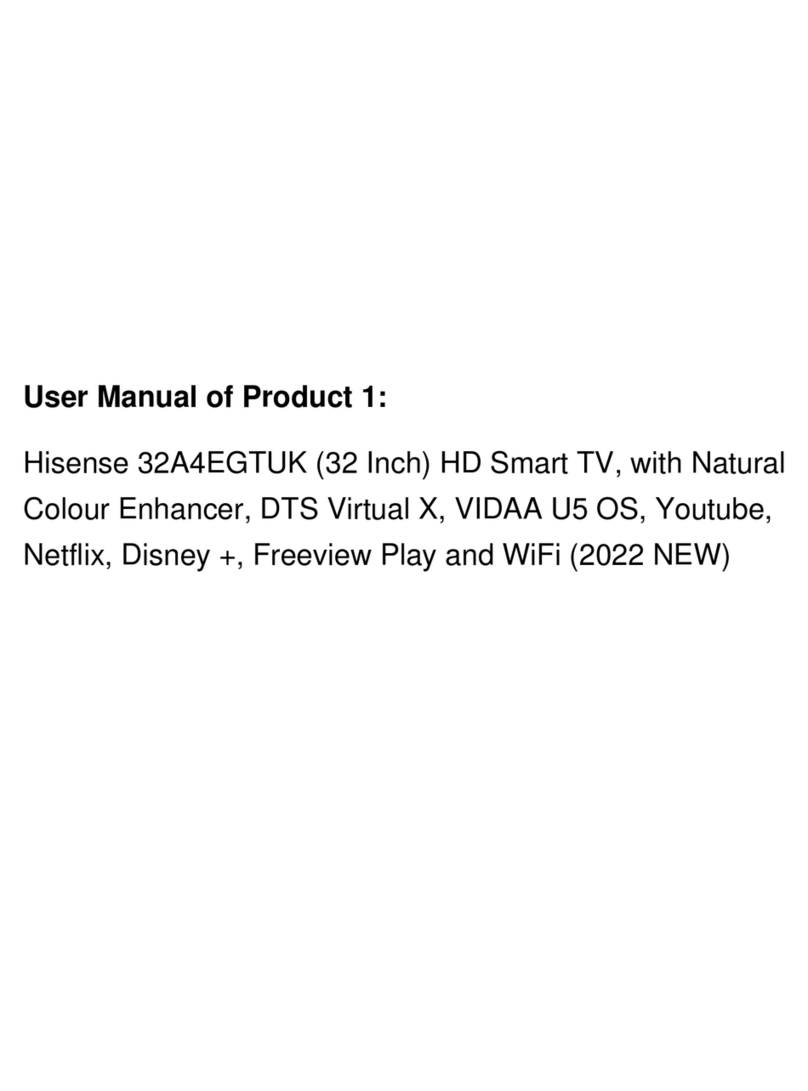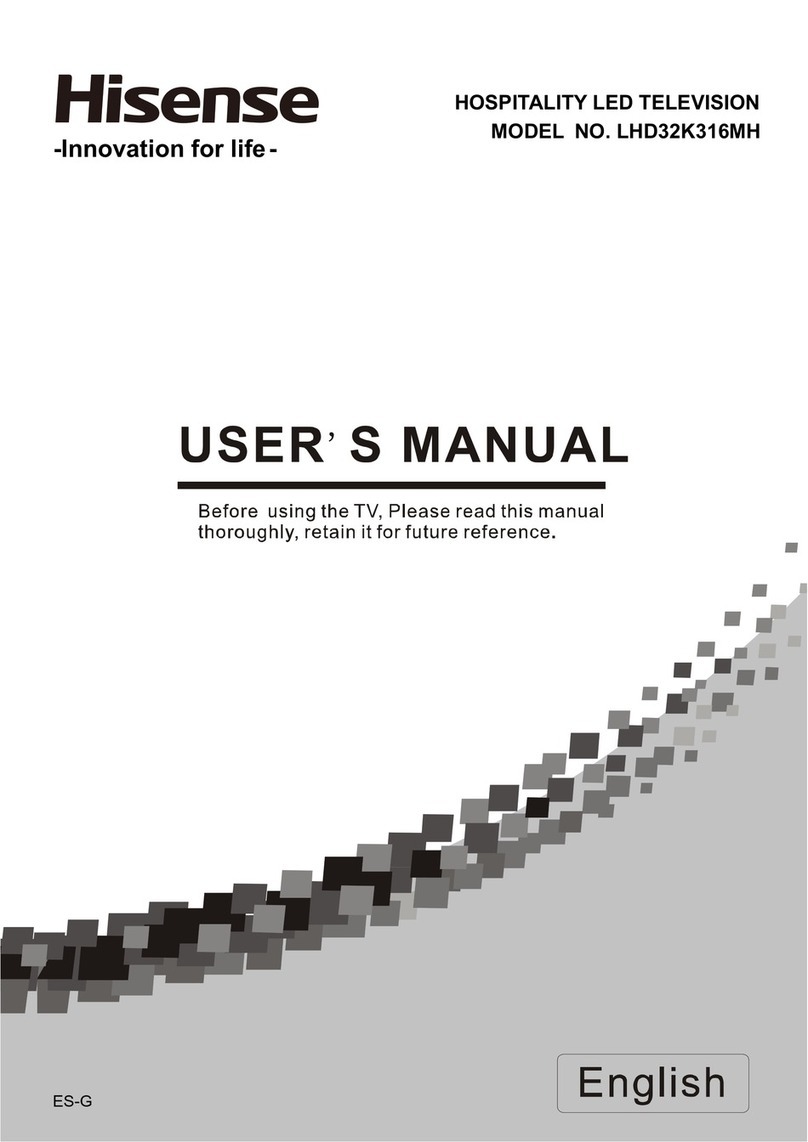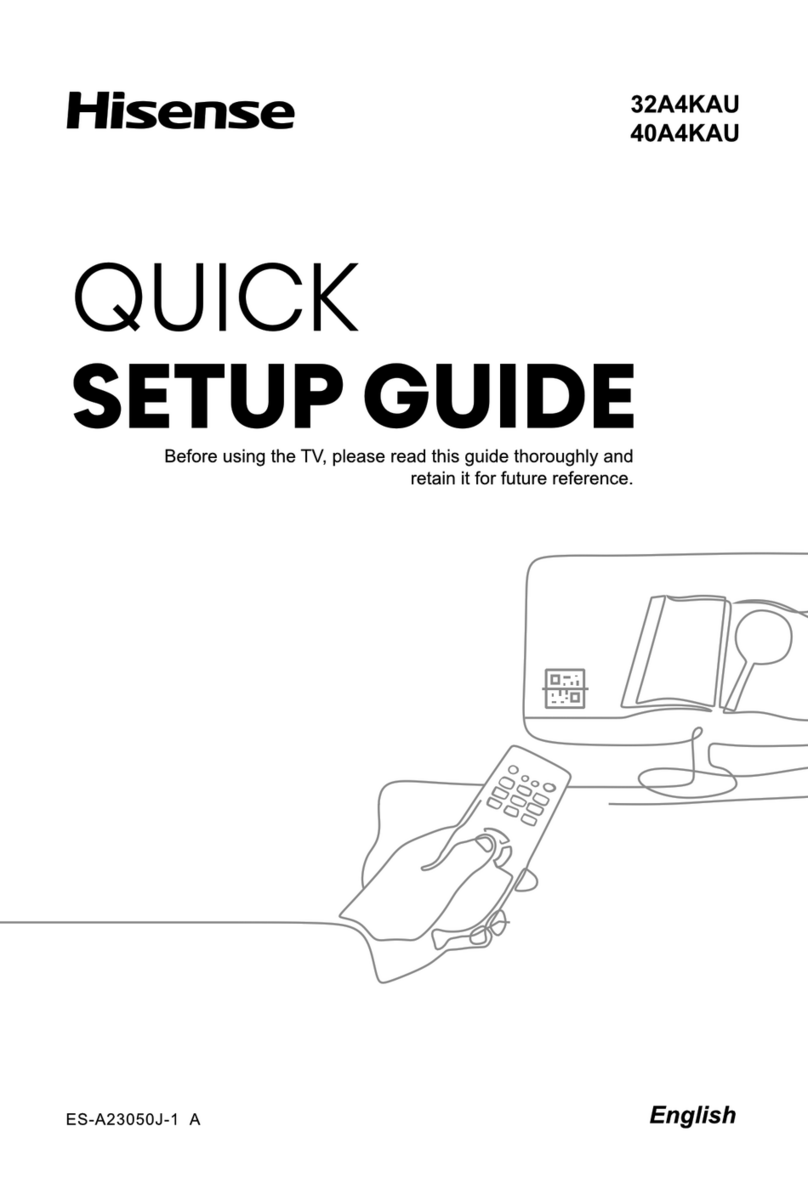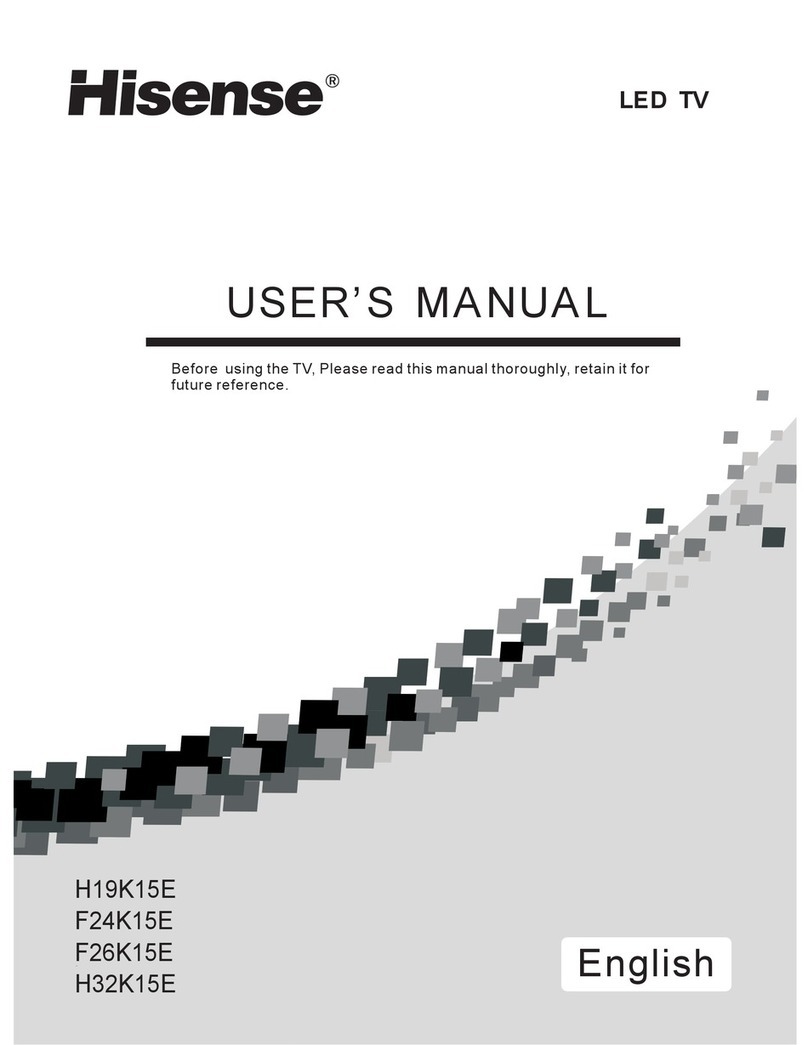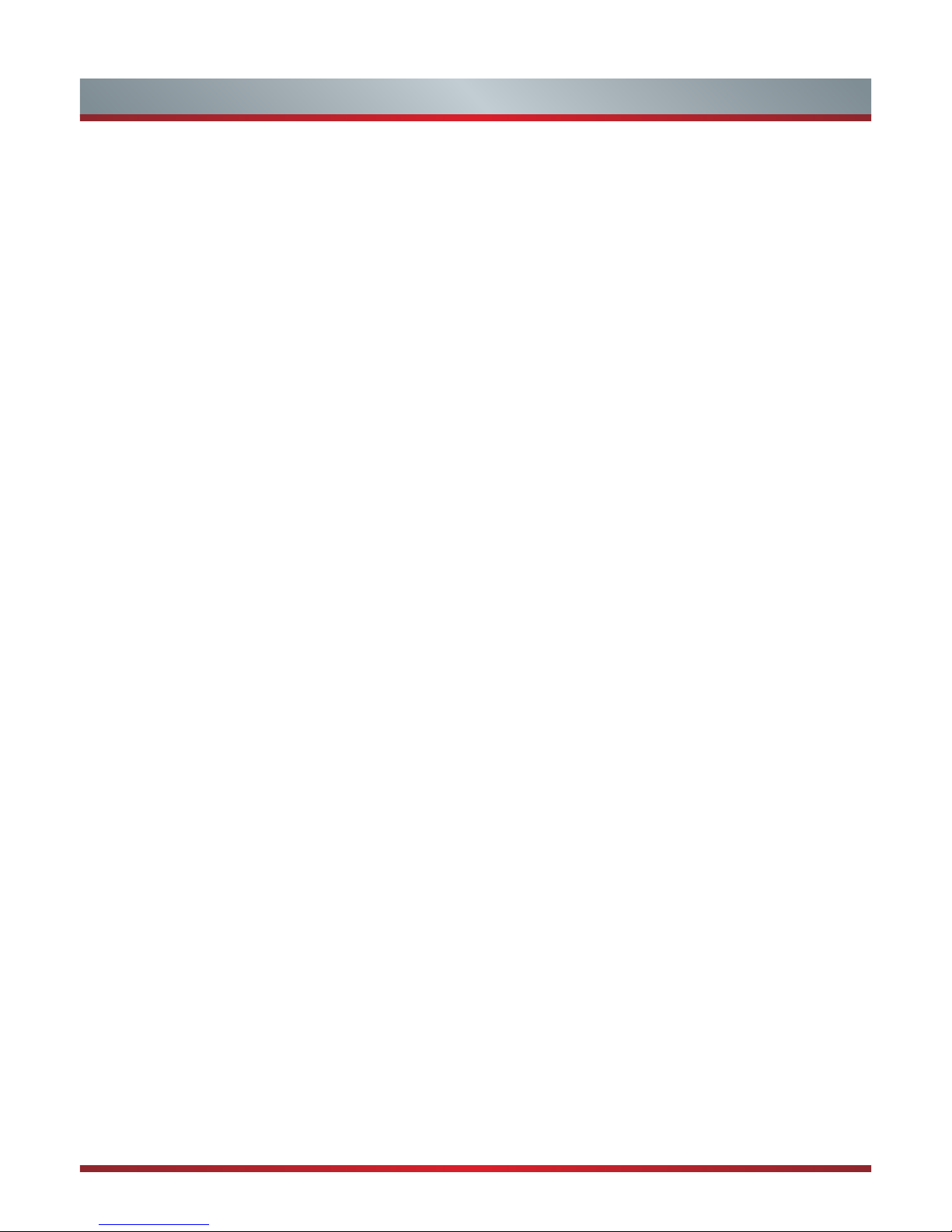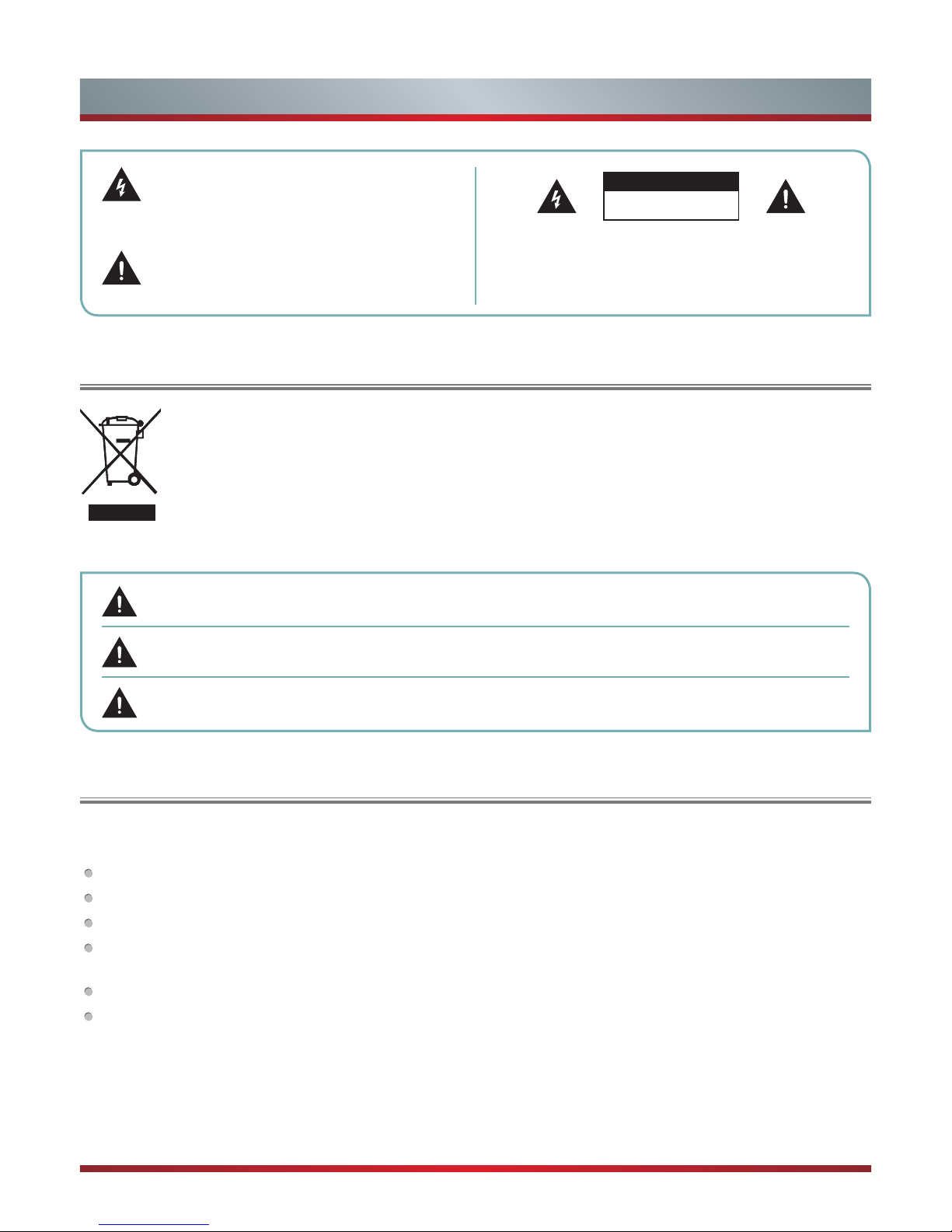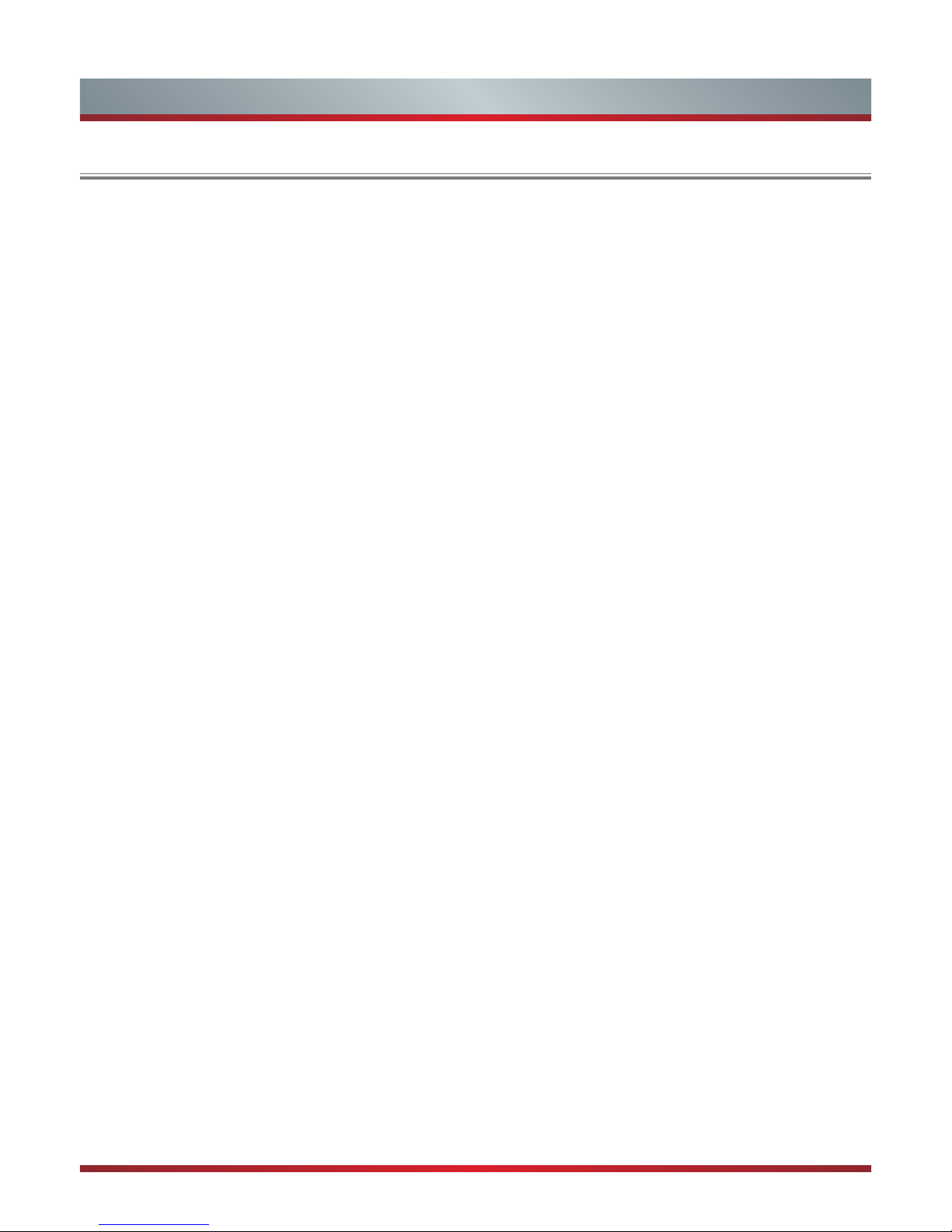8
Setting Up
Connection Instructions
Connecting an Aerial
To view television channels correctly, a signal must be
received by the set from the following source:
•An outdoor VHF/UHF antenna.
Connecting HDMI
Supports digital connections between HDMI - enabled A/
V devices such as (PVRs, DVD, Blu-Ray, HD-DVD, AV
receivers and digital devices).
No sound connection is needed for HDMI to HDMI
connection.
What is HDMI?
•HDMI, or high-definition multimedia interface, is a high
resolution interface that enables the transmission of
digital audio and video signals using a single cable
without compression.
•“Multimedia interface” is a more accurate name for it
especially because it allows multiple channels of digital
audio (5.1 channels).The difference between HDMI
and DVI is that the HDMI device is smaller in size, has
the HDCP (High Bandwidth Digital Copy Protection)
coding feature installed, and supports multi - channel
digital audio.
•Use the HDMI terminal for HDMI connection to a
compatible device. If your external device has DVI
only, you should use a DVI-to-HDMI cable (or adapter)
for the connection, and the “R - AUDIO - L” terminal on
DVI for sound output.
Connecting Component Devices (DVD/PVR)
Connect Component video and audio cables to
Component inputs (“Y”(Green), “PB”(Blue), “PR”(Red)) on
the rear of your set and the other ends to corresponding
component video out connectors on the source (PVR,
DVD, etc)
The Y, PBand PRconnectors on your component devices
(PVR or DVD) are sometimes labeled Y, B-Y and R-Y
or Y, CBand CR. (Colours for inputs and cables must
correspond on both devices.)
NOTE
Some devices such as a PVR or DVD players require
a HDMI signal to be set to output in the device’s
settings. (Please consult your device user manual for
instructions.)
Connecting External A/V Devices
Connect a Video RCA cable to an appropriate external A/
V device such as a VCR, DVD or Camcorder.
Connect RCA audio cables to “R (Right/Red) - AUDIO -
L (left/White)” and Video cable with yellow connector to
the “Y” (Green) input on the rear of your set and the other
ends to corresponding audio and Video out connectors
on the A/V device.
Connecting a Computer
Connect the D-Sub cable to “VGA” on the rear of your set
and the other end to the Video Card of your computer.
Connect the stereo audio cable to “AUDIO ” on the rear
of your set and the other end to “Audio Out” of the sound
card on your computer.
Primarily this unit is intended for use as an LCD TV. If
using as a monitor, and compatibility is a problem; please
contact the manufacturer of the PC Video/Graphic’s card
for further support. Perfect compatibility is not warranted.
Connecting USB data Devices
Connect a USB device for browsing photos, listening
music, watching movies. This USB port also can be used
for servicing and updating software on your TV.
Connecting Digital Audio
Connect an optical audio device to this jack (Toslink
optical cable is needed).
Connecting Headphones
Headphones can be connected to the headphone output
on the side of your set.
Connecting a network or the Internet
Connect an Ethernet cable to access a network or the
Internet. TV also features wireless connectivity. For more
information, see “ Using the Network Menu”.
NOTE
Some devices such as a PVR or DVD player require
a “Component/YPBPR” signal to be set to output in the
devices settings. (Please consult your device user
manual for instructions.)