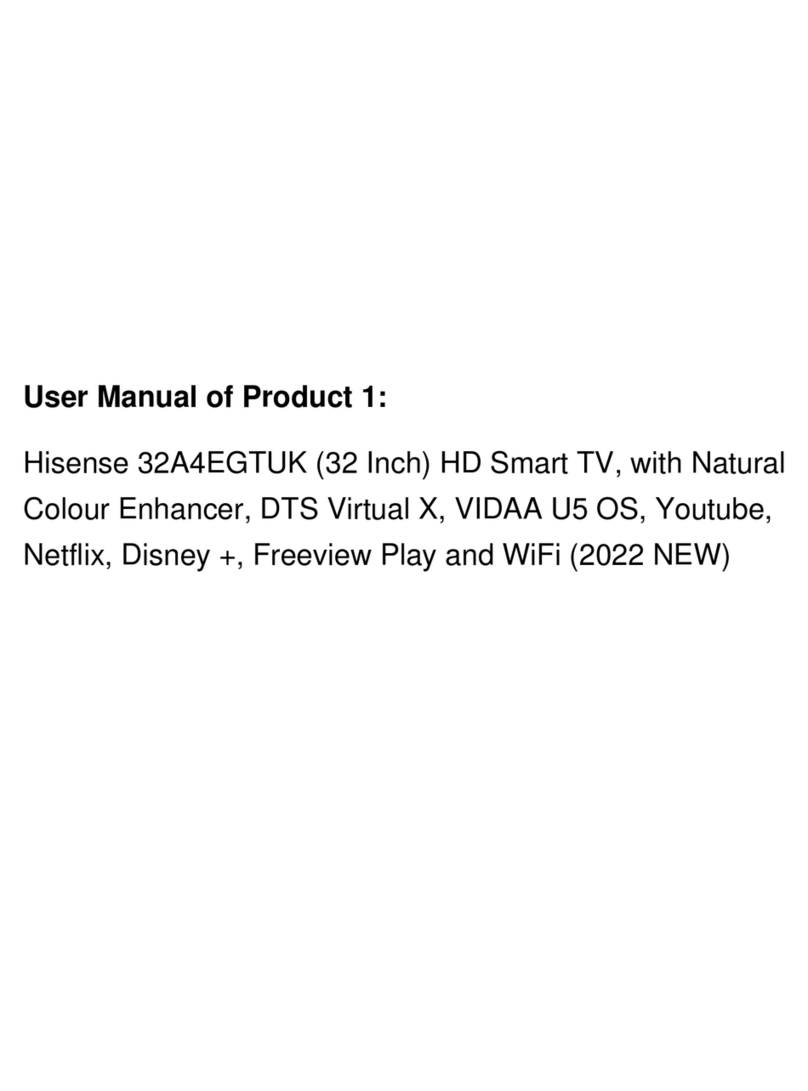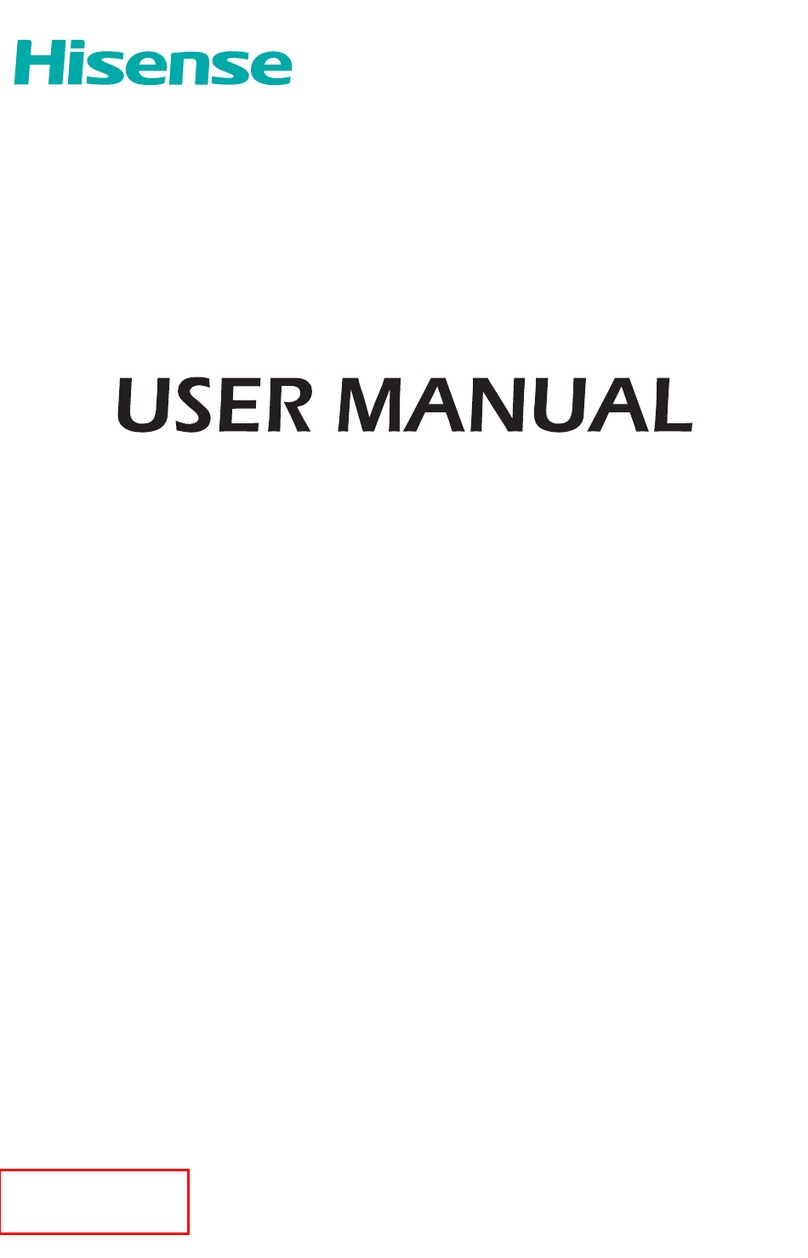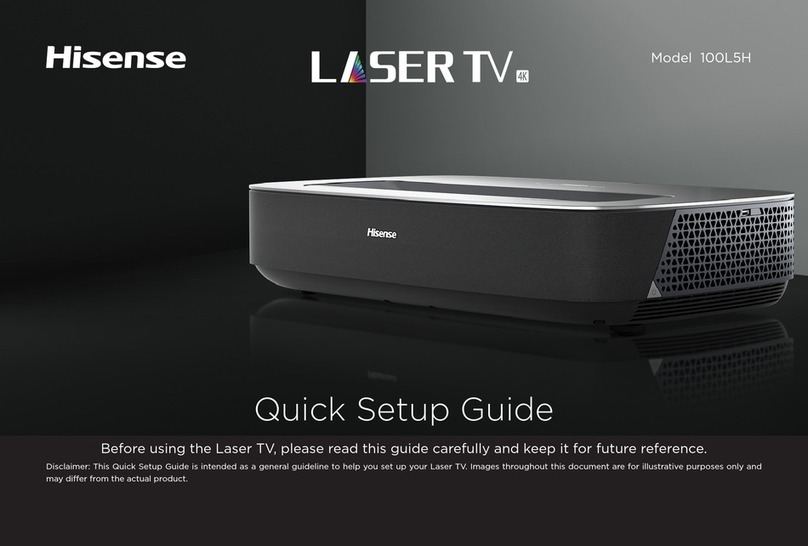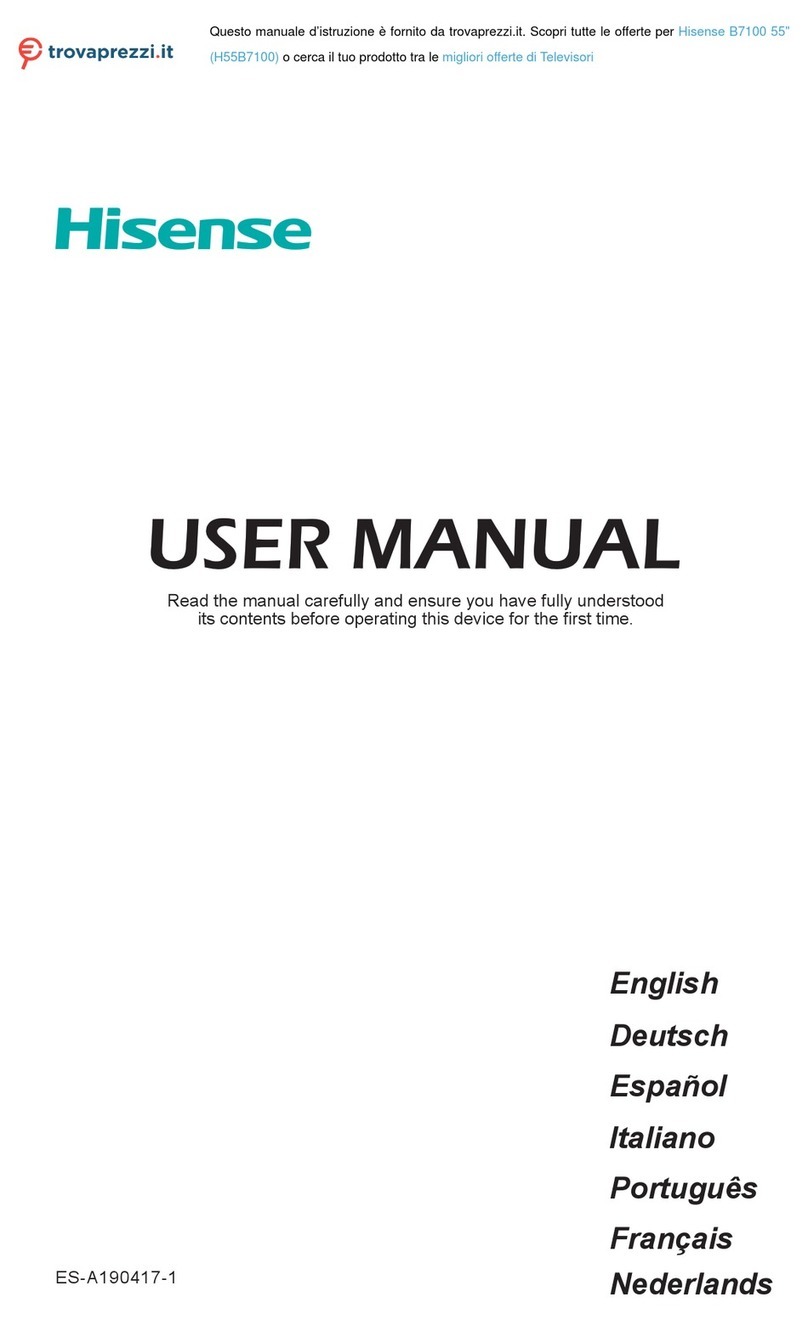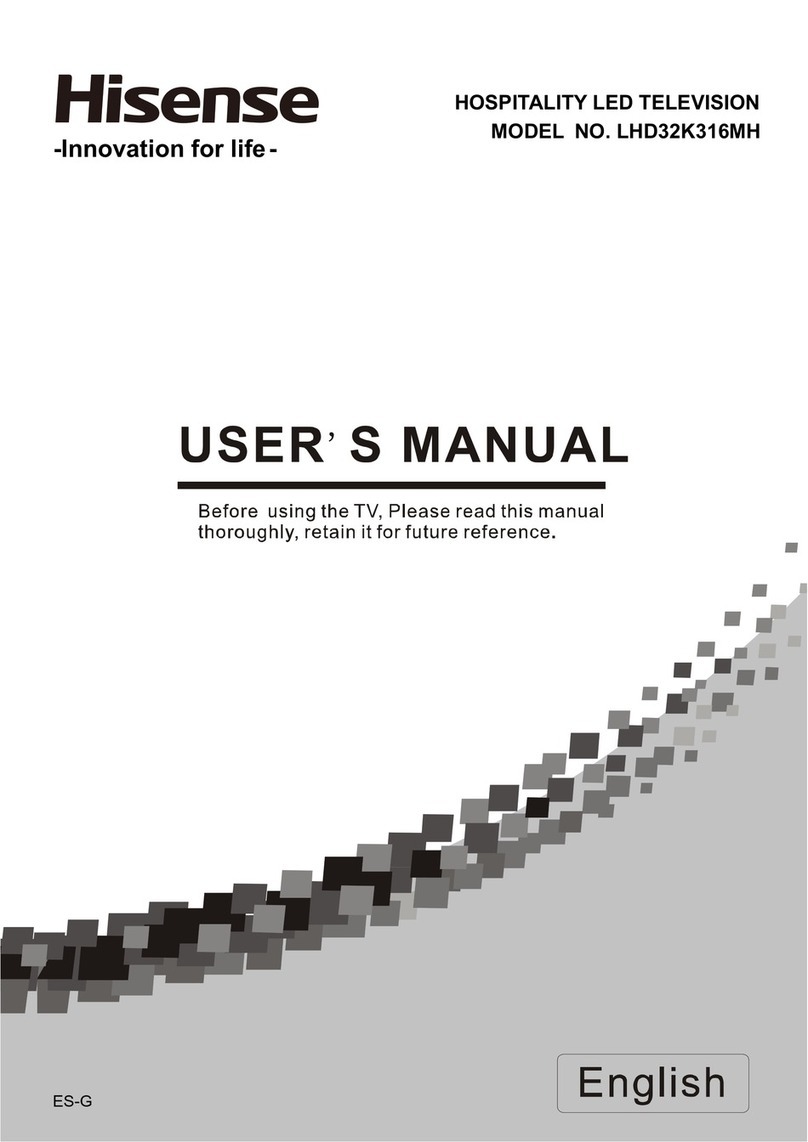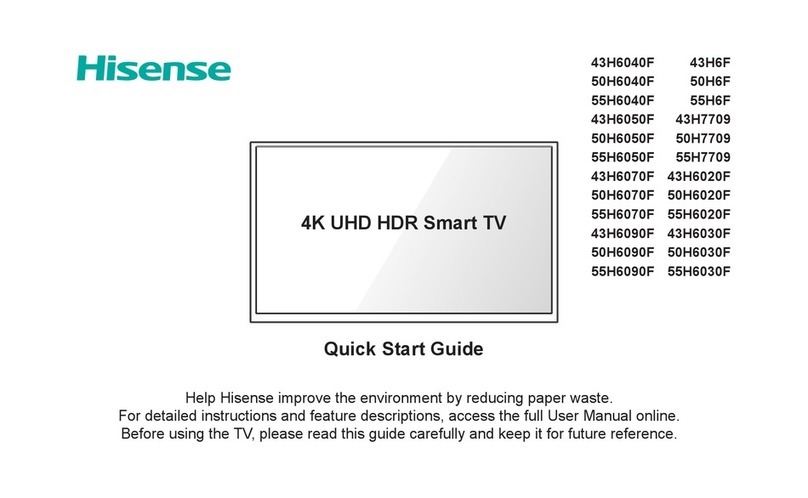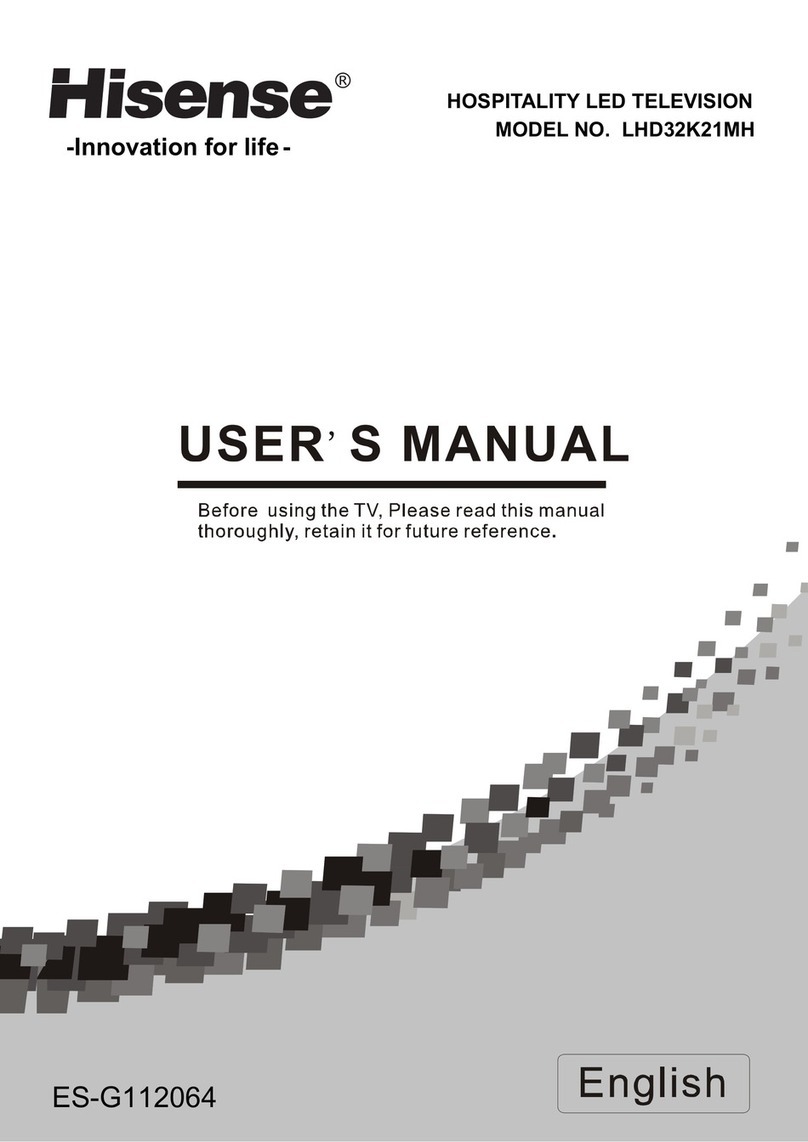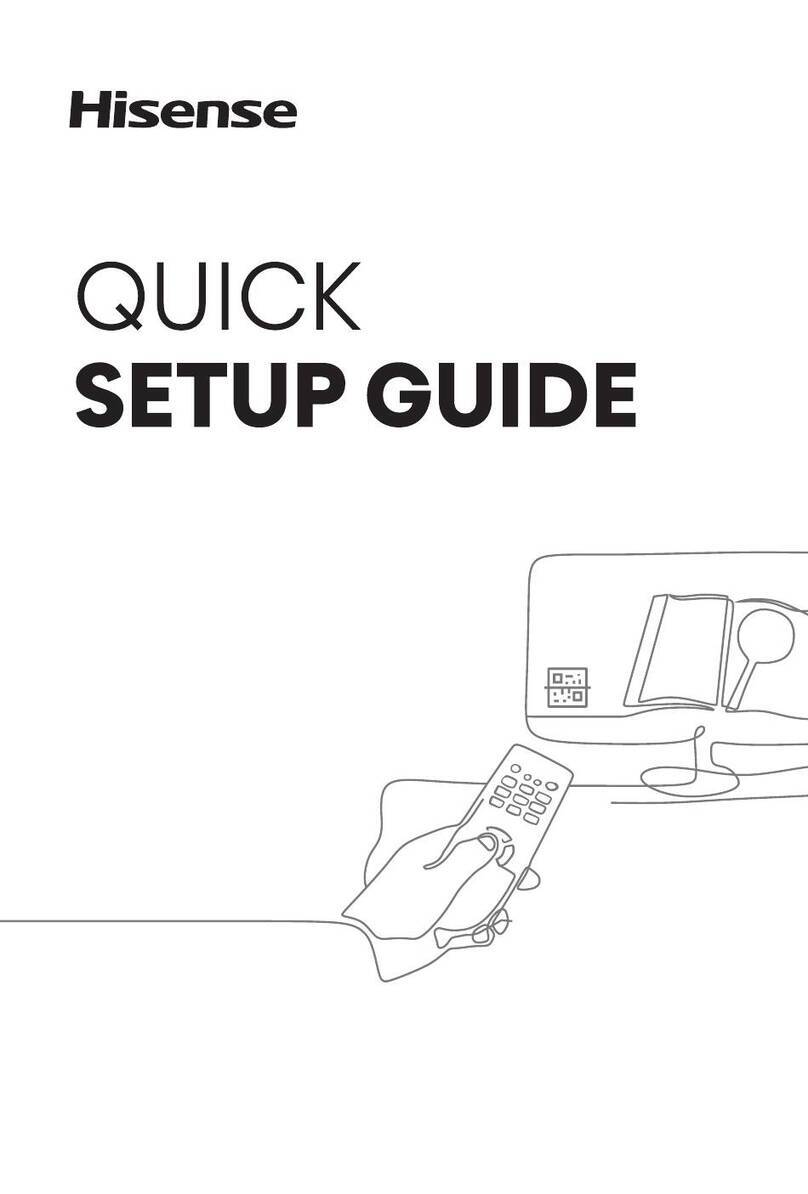III
2 Maintenance
·Do not clean this unit with volatile oils or dilution, which may cause cabinet
deterioration or damage its coating surface.
·If the cabinet becomes dirty, please clean it with a soft cloth which has neutral
detergent wet with water.
3 LCD display instruction and maintenance
LCD display panel is the advanced S&T product, composed of several millions of
Movie transistors inside. There can be dark or bright spots appearing on the panel.
please note that this is a normal phenomenon, which does not affect the overall
performance.
The incorrect maintenance will lead to damage to the LCD screen, which will affect the
image effect, so you must pay attention to the following items:
Don't clean the screen with the organic solvents, such as alcohol, gasoline, etc. or
chemical reagents ,such as acid, alkali, etc.
Do not clean the screen with any kind of detergent.
After the TV is turned off, you, when necessary, can clean the screen with a clean
and soft cotton cloth to properly safeguard it, but repeatedly cleaning with force is
prohibited.
·Please do not directly touch the screen with your ngers, which may damage the
screen surface. What's more, the oil and fat on the screen is difcult to remove.
·Please do not put pressure on the LCD, for the LCD screen is delicate and
vulnerable.
·The hard object is not allowed to touch the LCD screen, for it is easily scratched.
5 Method of placement
√Even and steady occasions.
×Places under direct sunshine or close to heating devices.
×Places with poor ventilation.
×Places close to furnace or places to which water, oil or smoke is easy to enter.
×Places where ventilating openings are closed.
4 Product
·Please do not try to decompose any part of the product, which may cause damage
to the product as well as harm to the human. And it will also make you face the
product warranty failure.
·Please do not remove the back cover. The adjust and check inside the unit should
only be carried out by the professional technicians.
·Please do not cover or block the heat-radiating holes in order not to hamper the
unit to give off heat.
·Please do not stick the sharp objects, metal, or liquid into or use them to touch the
signal interface or heat-radiating holes in case of short circuit or damage to the product.