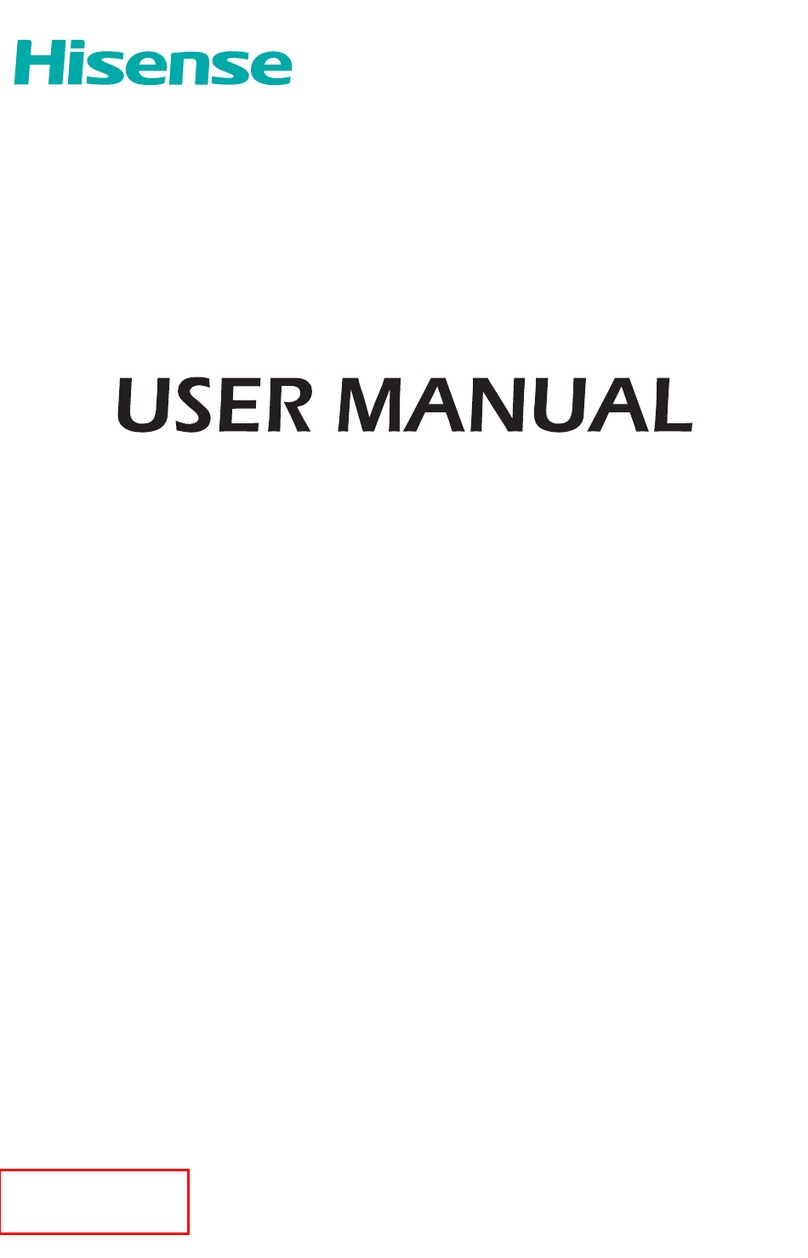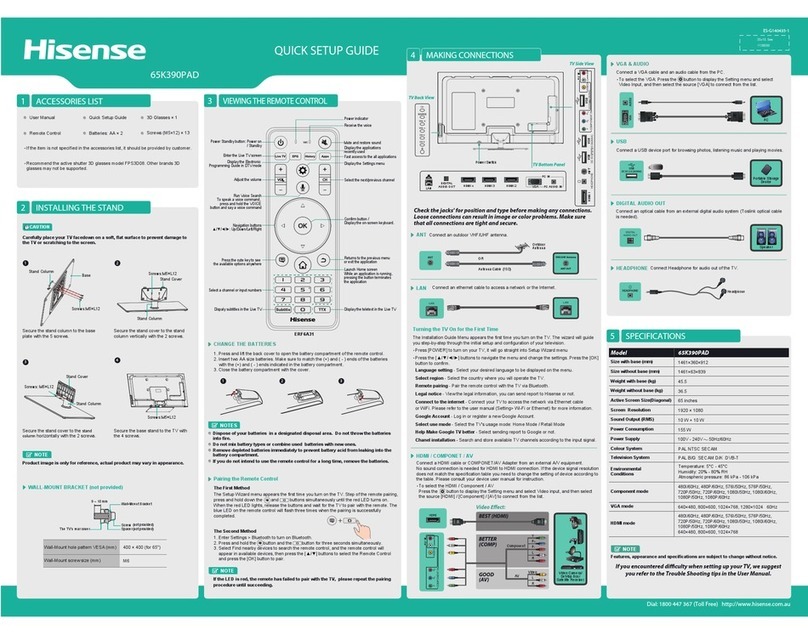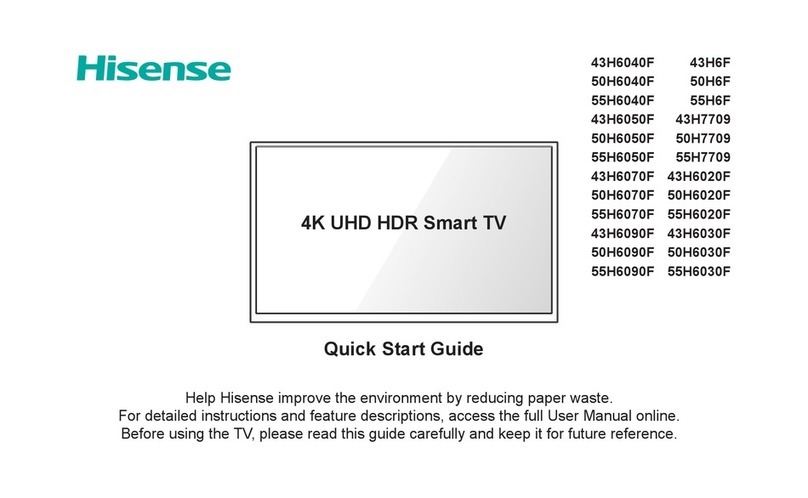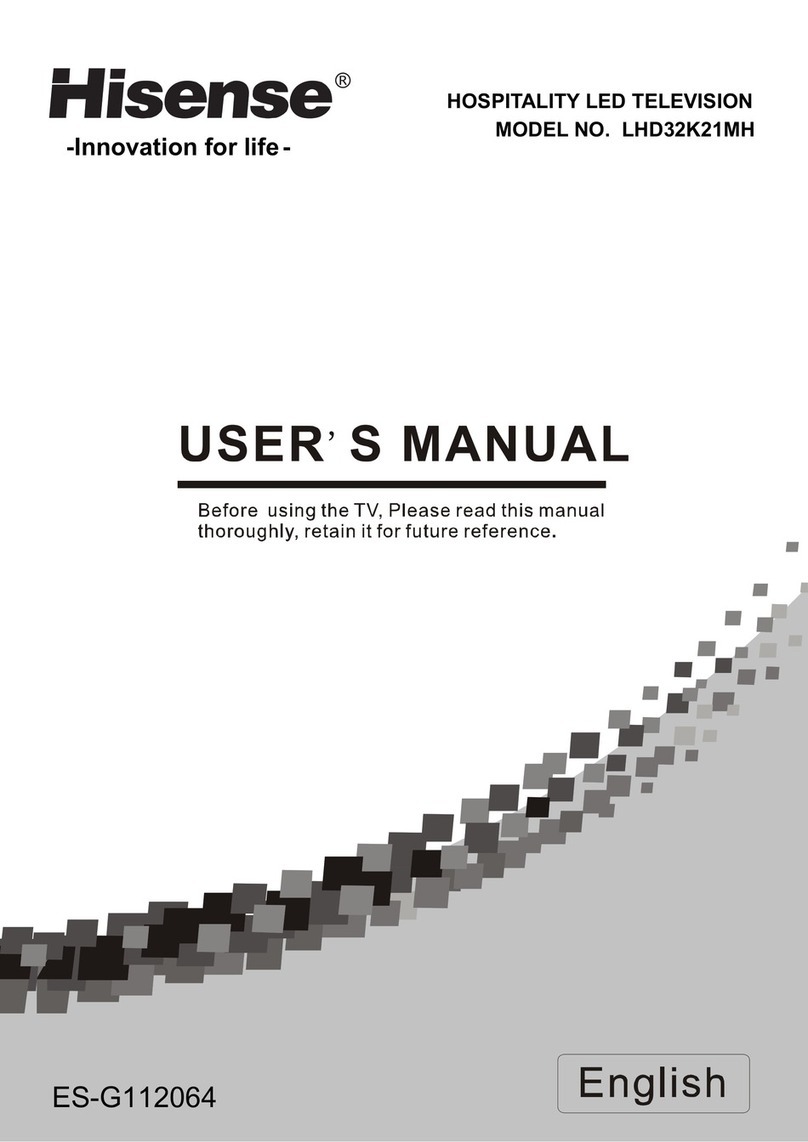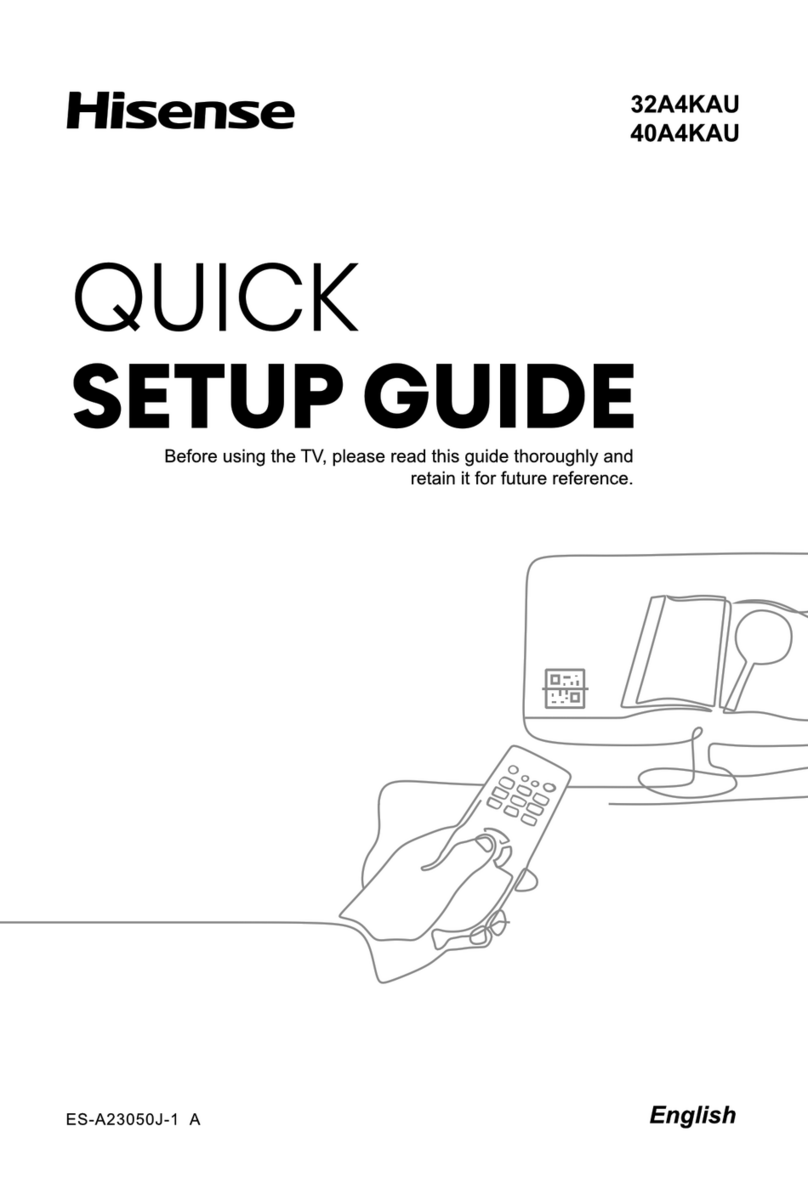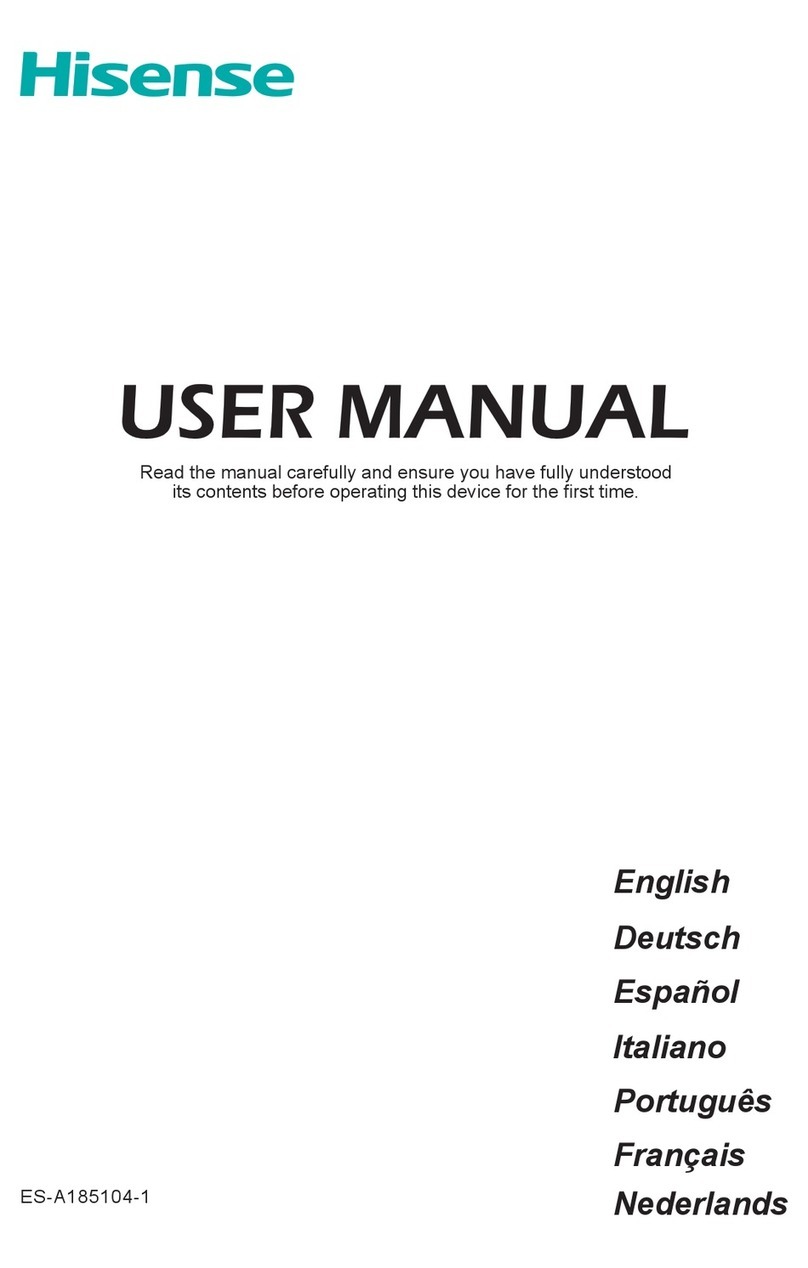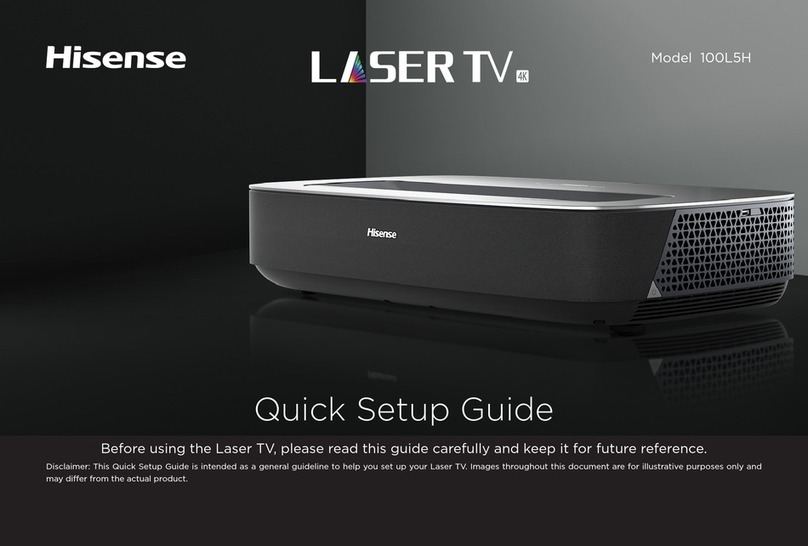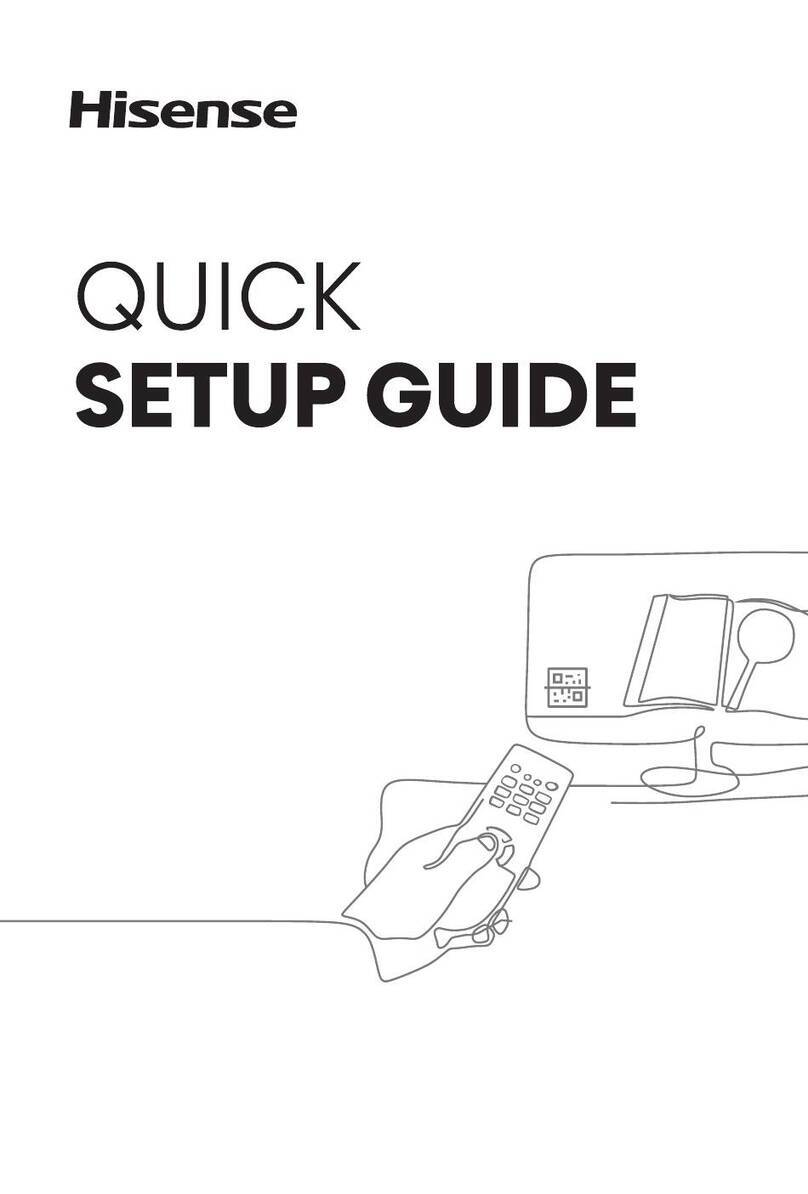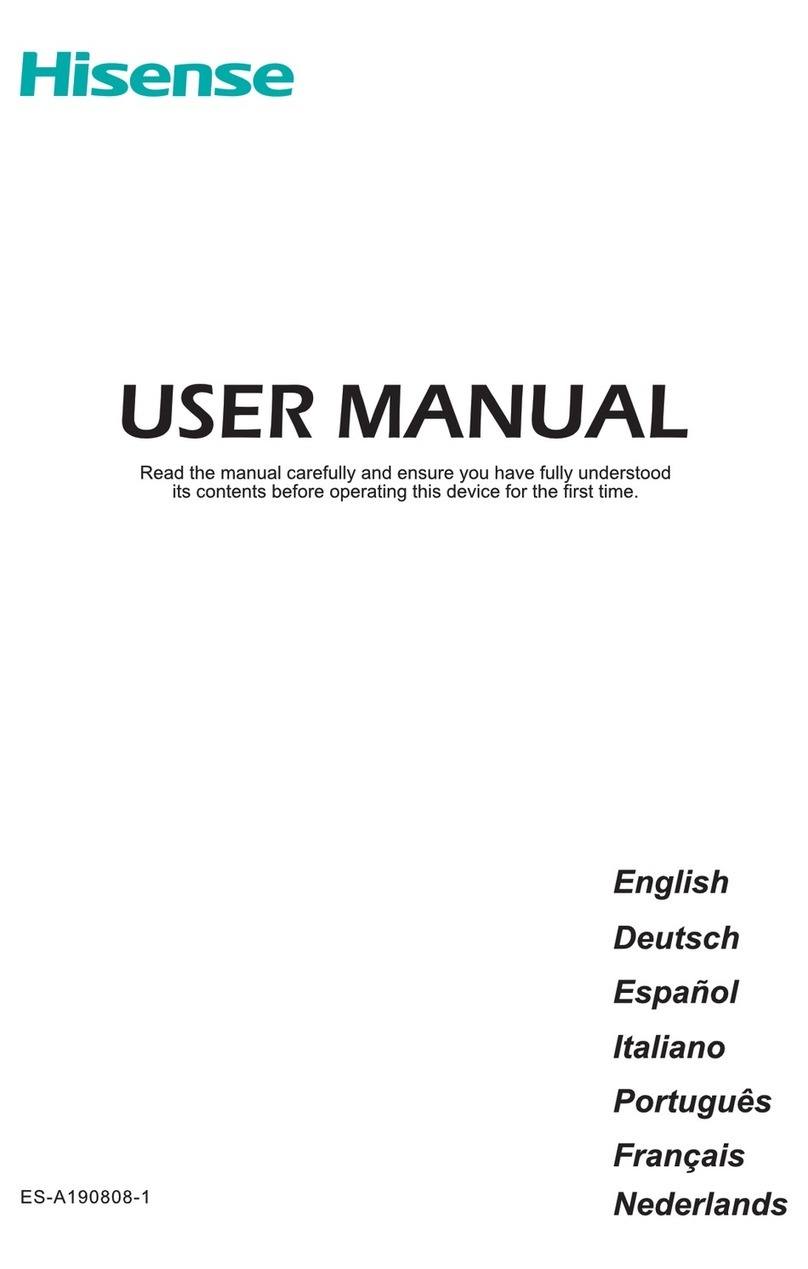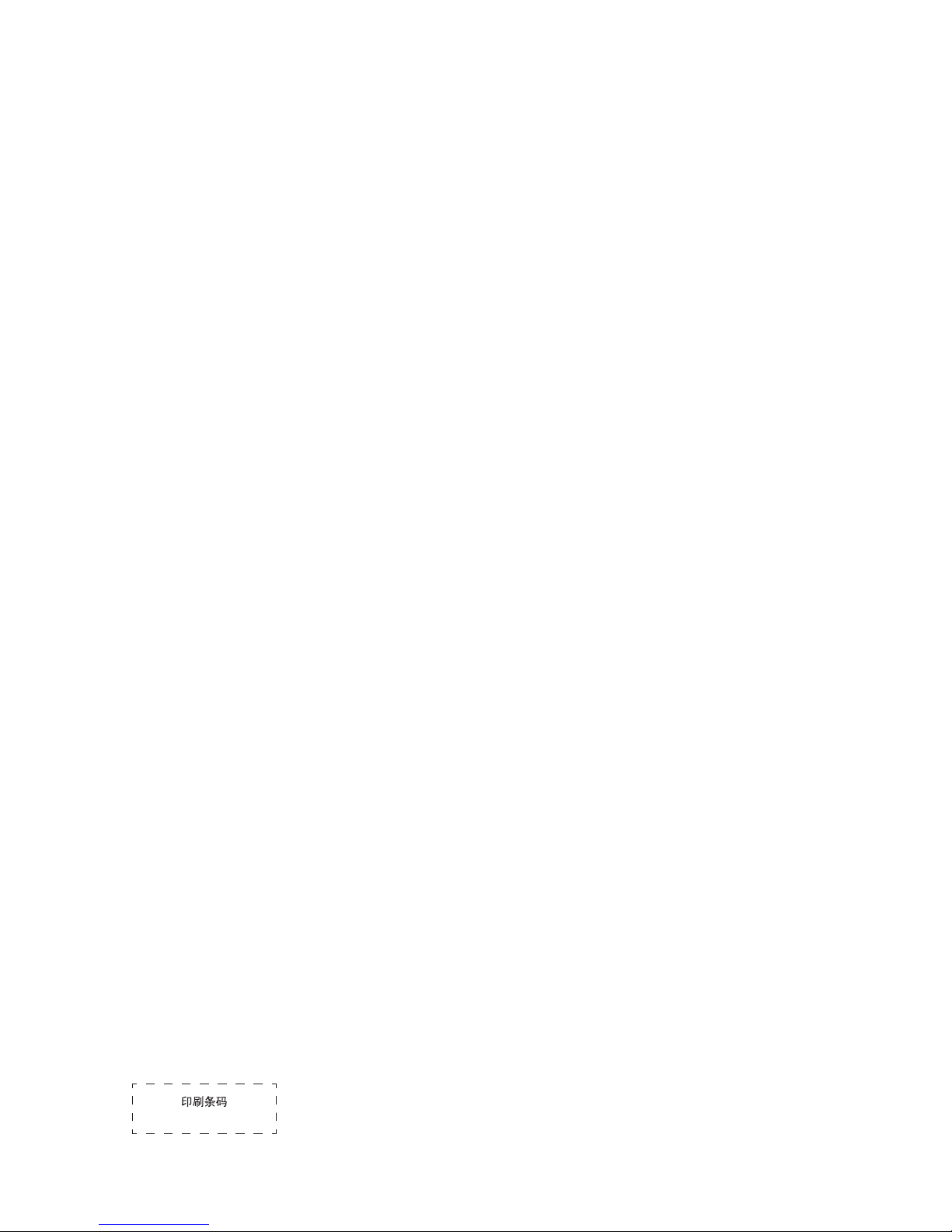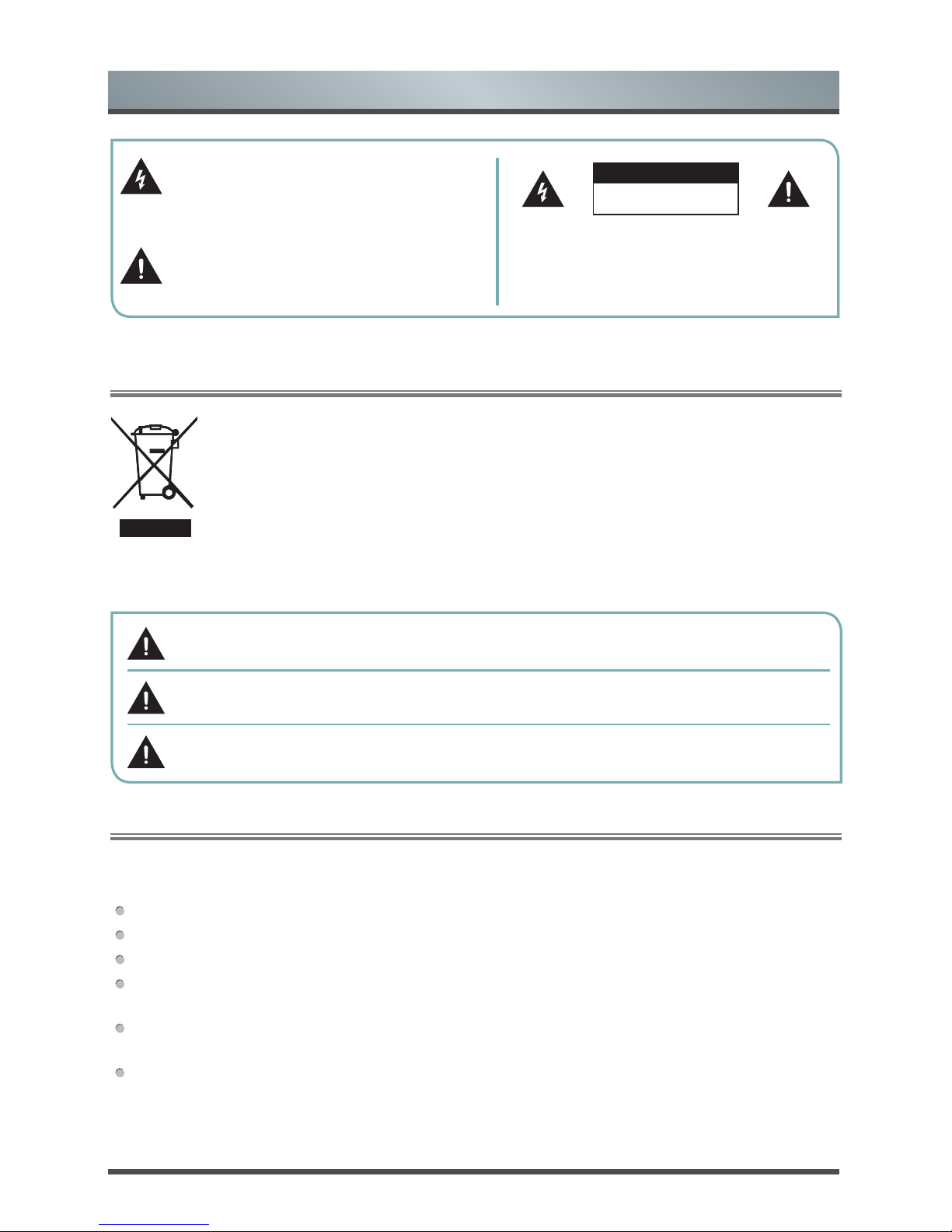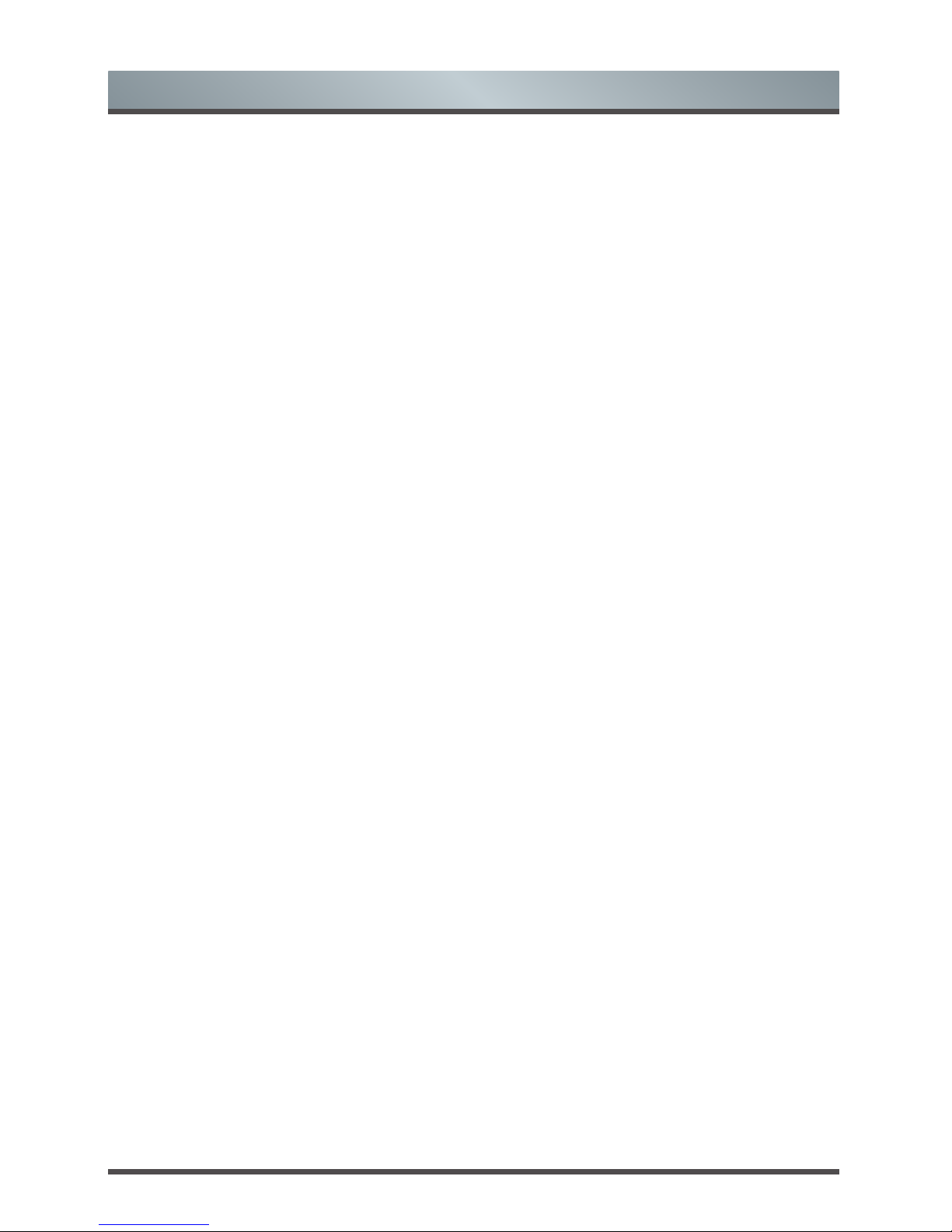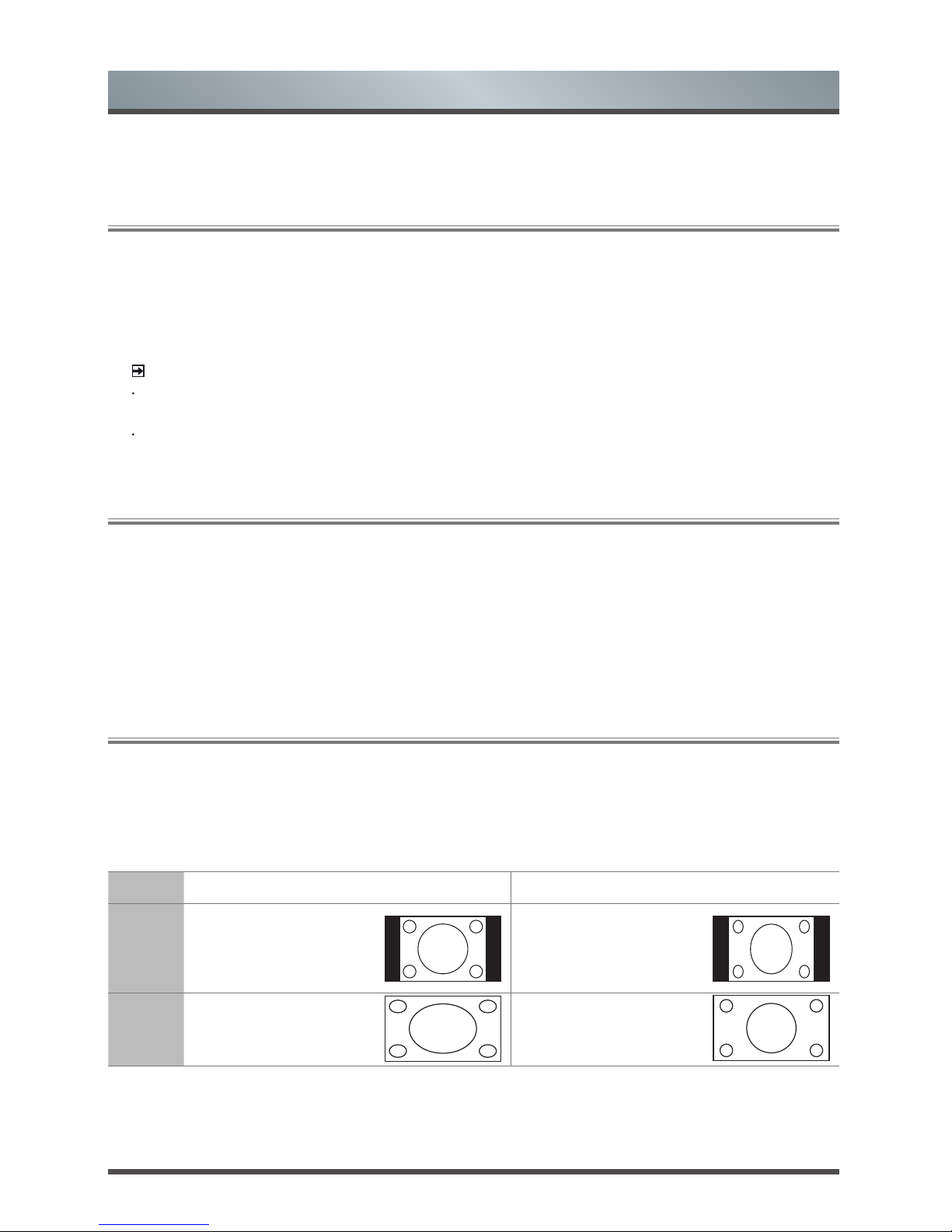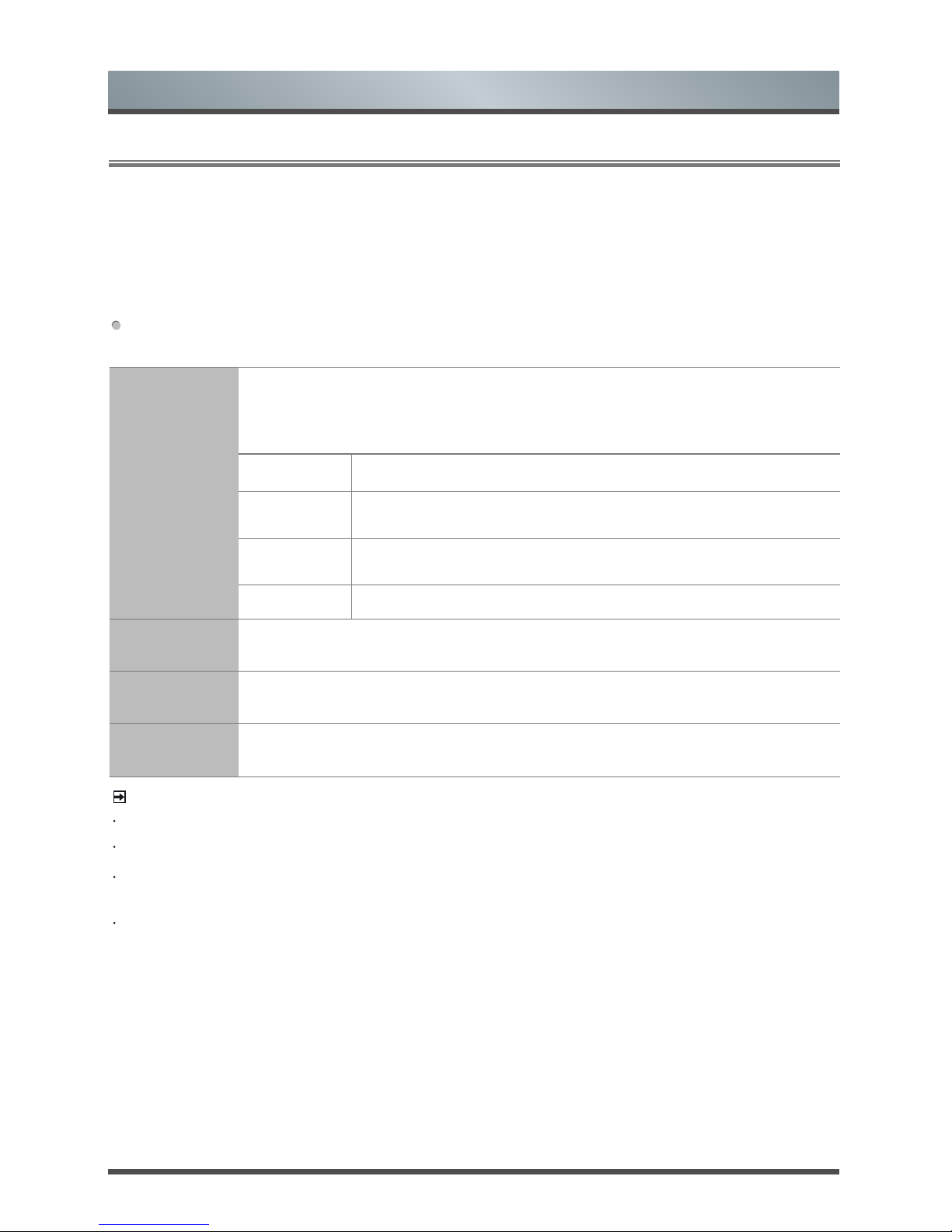7 English
Shortcuts Instructions
1.4 Audio function (I/II)
Zoom 1
This selection will allow you
to zoom in the picture without
any alteration. However,the
top and bottom of the
picture will be cropped. And
it allow you to adjust the
picture horizontally, in linear
proportion. Black bars will
appear on both the left and
right of the screen.
This selection will allow you
to zoom in the picture without
any alteration. However,the
top and bottom of the
picture will be cropped. And
it allow you to adjust the
picture horizontally, in linear
proportion. Black bars will
appear on both the left and
right of the screen.
Zoom 2
This selection will allow you to
zoom in the picture without any
alteration, while filling the entire
screen. However,the border of
the picture will be cropped.
This selection will allow you to
zoom in the picture without any
alteration, while filling the entire
screen. However,the border of
the picture will be cropped.
Smart
Zoom
This selection is similar to 16:9
mode, but the picture slightly
stretches horizontally side and
clips off a little from the top
and bottom.
This selection is similar to 16:9
mode, but the picture slightly
stretches horizontally side and
clips off a little from the top
and bottom.
Auto
This selection will display the
picture according to the aspect
ratio of the input source.
This selection will display
the picture according to the
aspect ratio of the input
source.
1:1 This selection will detect the resolution of the signal and display an image with the same number of pixels.
The signal is optional in some source. (eg the HDMI sourse)
Stereo/Dual Sound Reception (ATV Mode)
When a programme is selected, press the [LANG./I/II] button to display the sound information for the selected
station.
· Mono sound selection: If the stereo signal is weak in stereo reception, you can switch to mono by pressing
the [I/II] button. In mono reception, the clarity of sound is improved. To switch back to stereo, press the [I/II]
button again.
· Language selection for dual language broadcast: If a programme permits in two languages (dual
language), you can switch to NICAM DUAL I, NICAM DUAL II, NICAM DUAL I+II or MONO by pressing the [I/
II] button repeatedly.
Broadcast On Screen Display
Mono MONO
Stereo NICAM STEREO
Dual NICAM DUAL I, NICAM DUAL II, NICAM DUAL I+II
NICAM DUAL I Sends the primary broadcast language to the loudspeakers
NICAM DUAL II Sends the secondary broadcast language to the loudspeakers
NICAM DUAL I+II Sends the primary and secondary broadcast languages to the loudspeakers