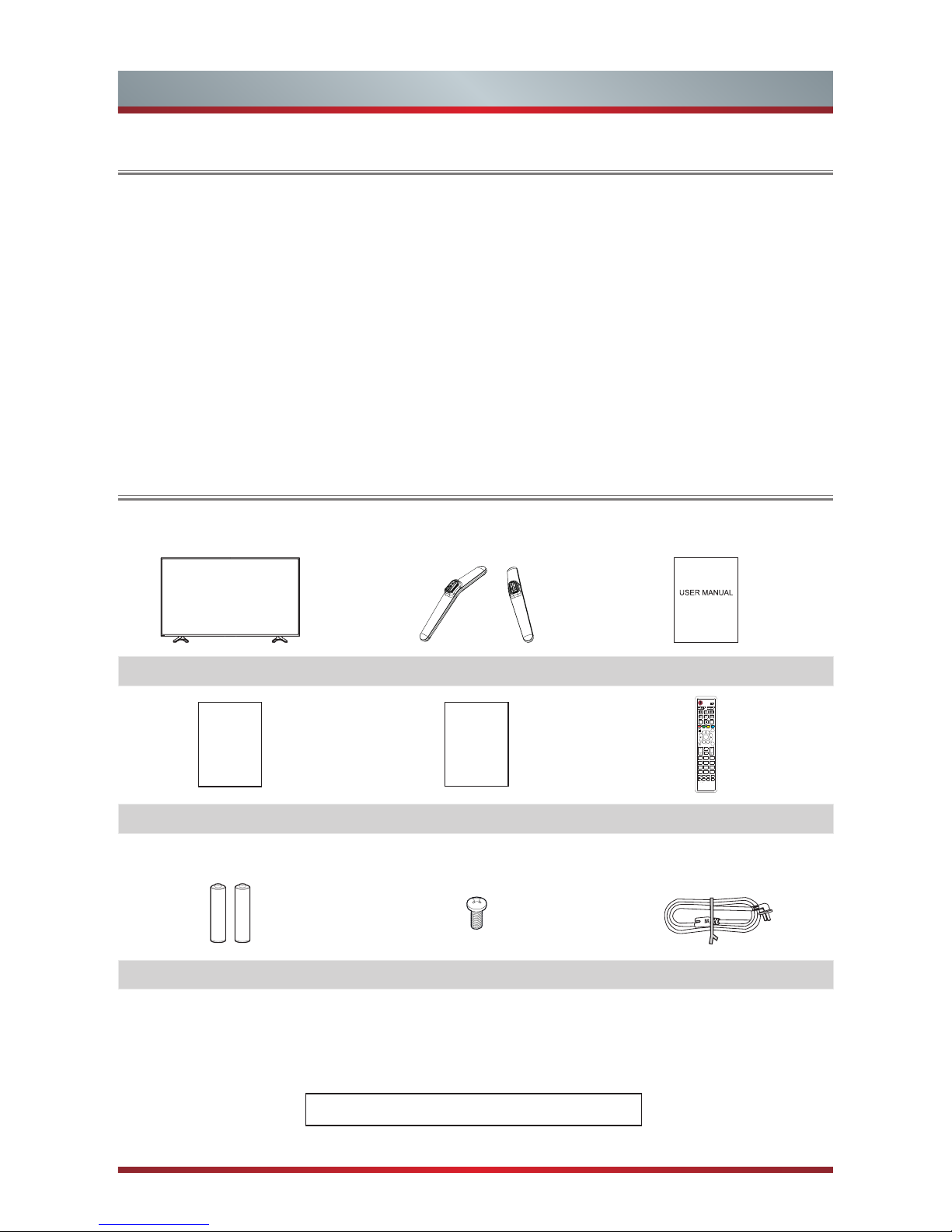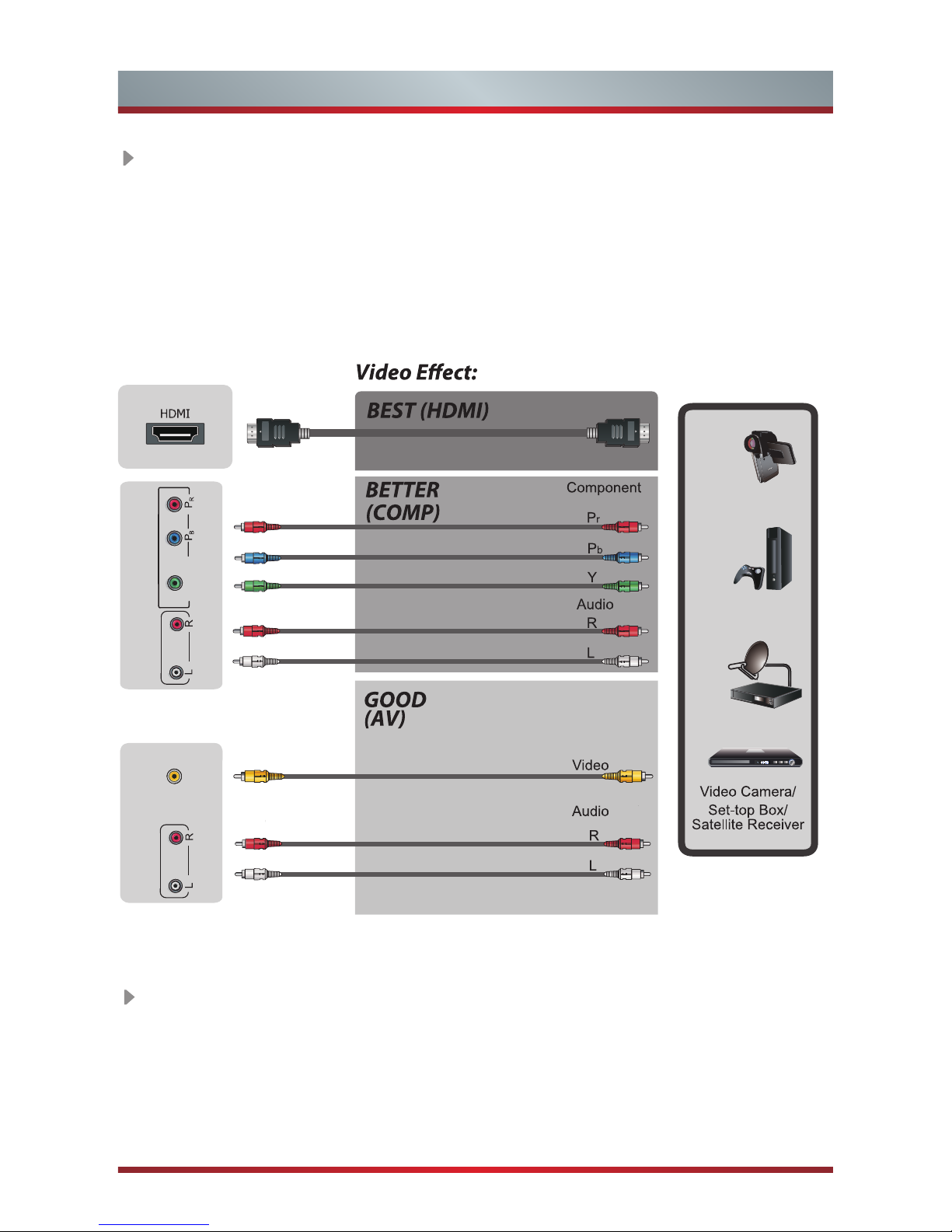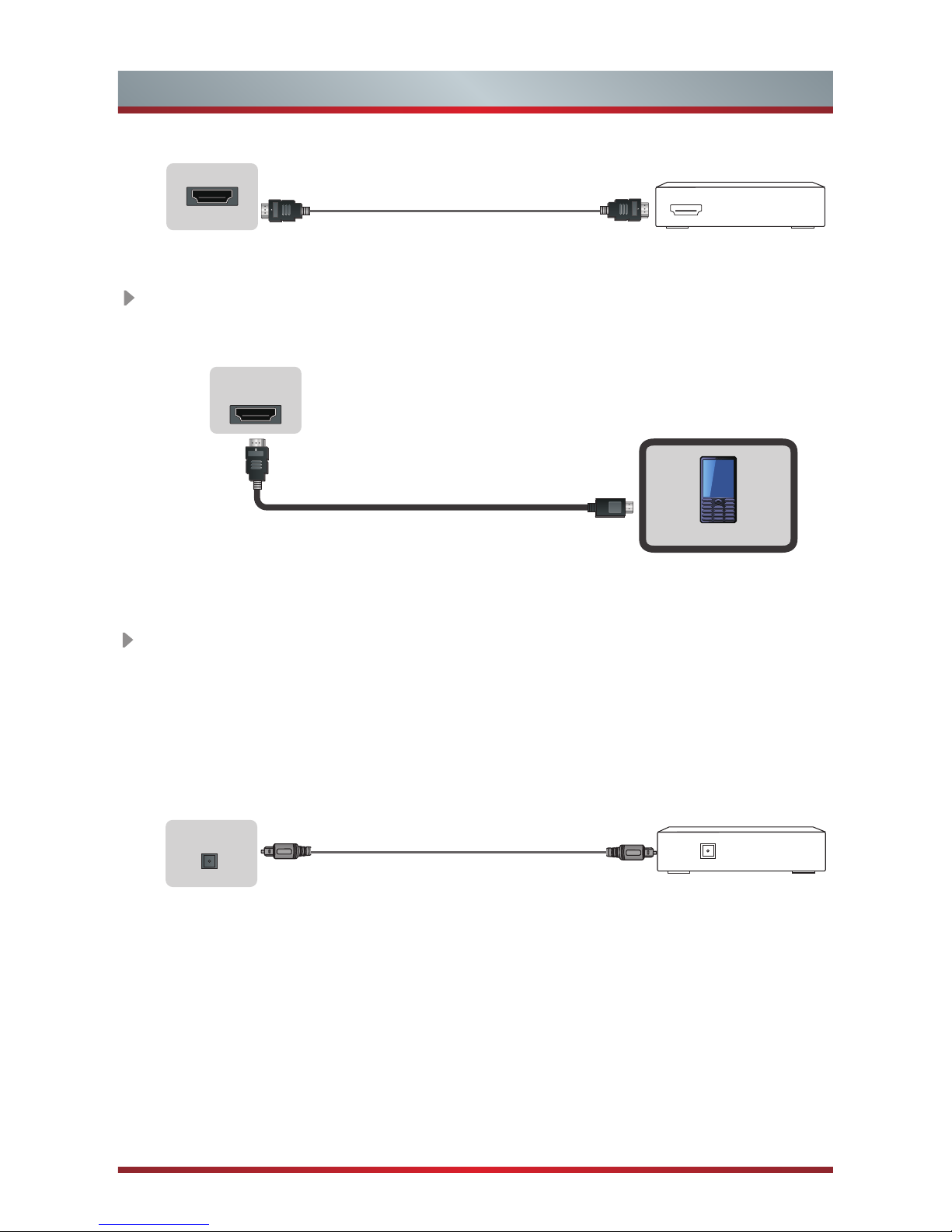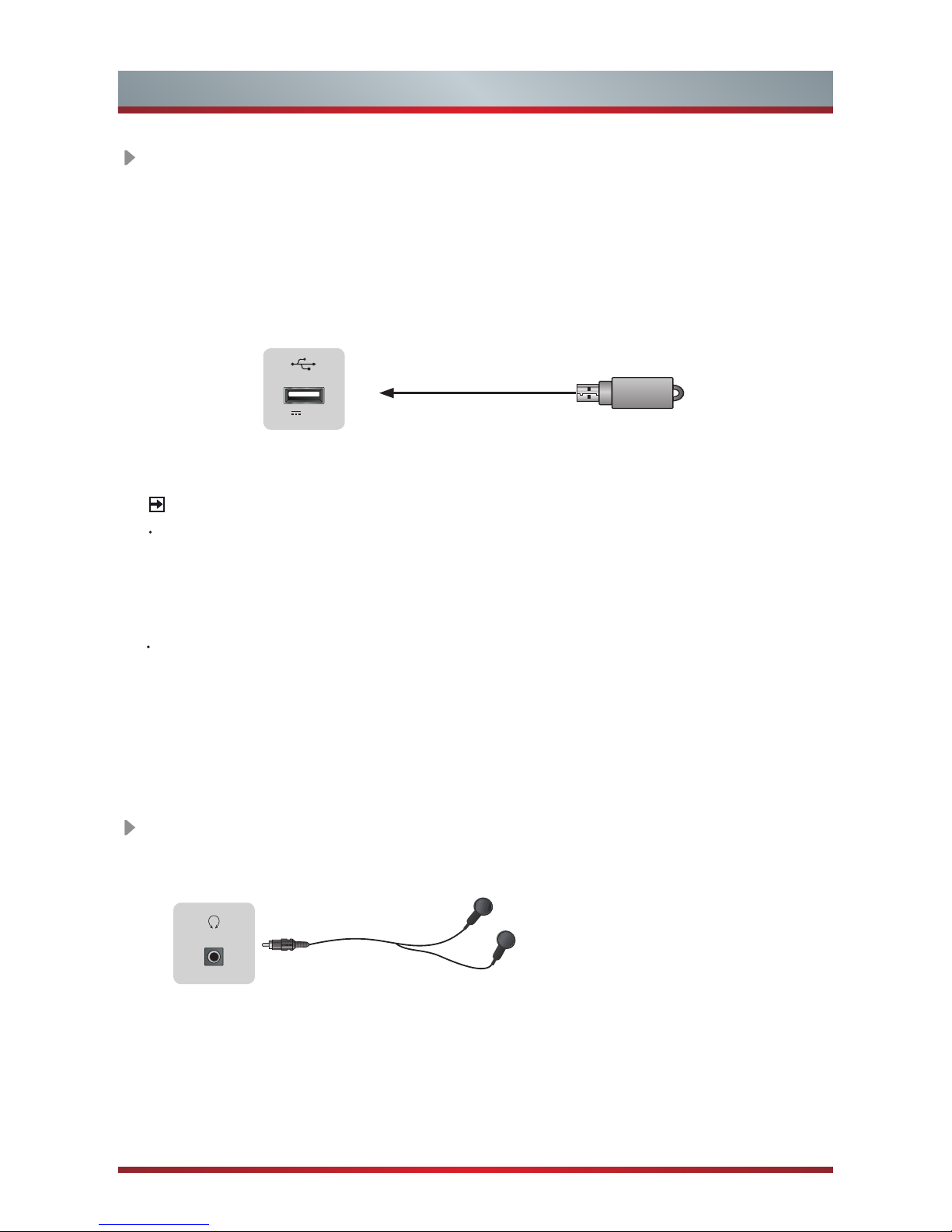Hisense 55K220PWG User manual
Other Hisense TV manuals

Hisense
Hisense 55A6BG User manual

Hisense
Hisense A7HAU Series User manual

Hisense
Hisense 43A7100F User manual
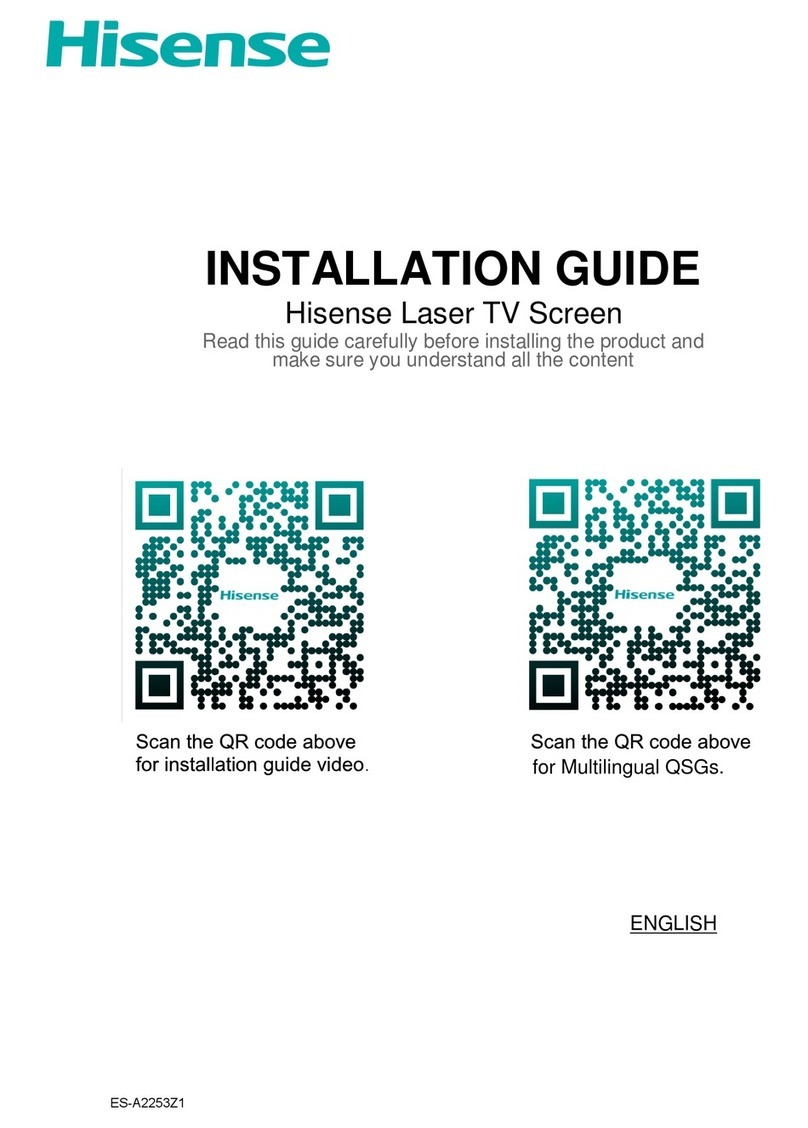
Hisense
Hisense L5H User manual
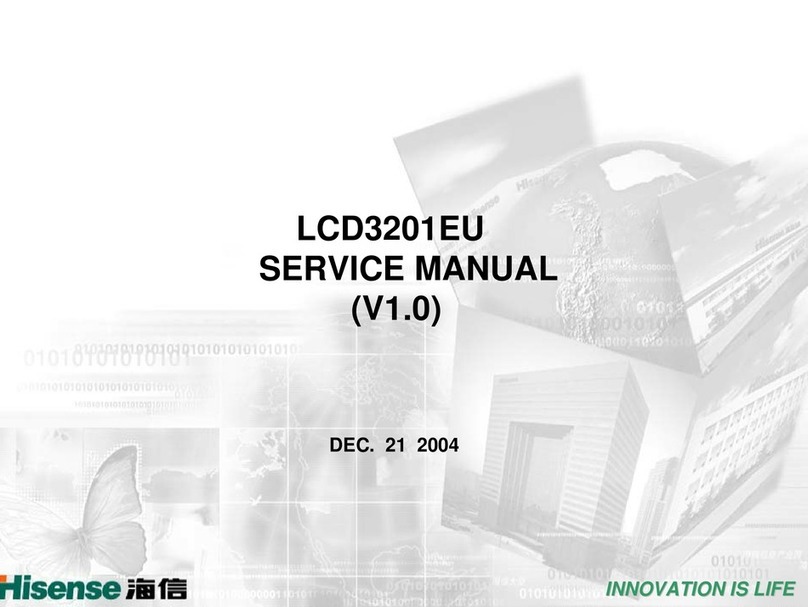
Hisense
Hisense LCD3201EU User manual

Hisense
Hisense 32A4G User manual
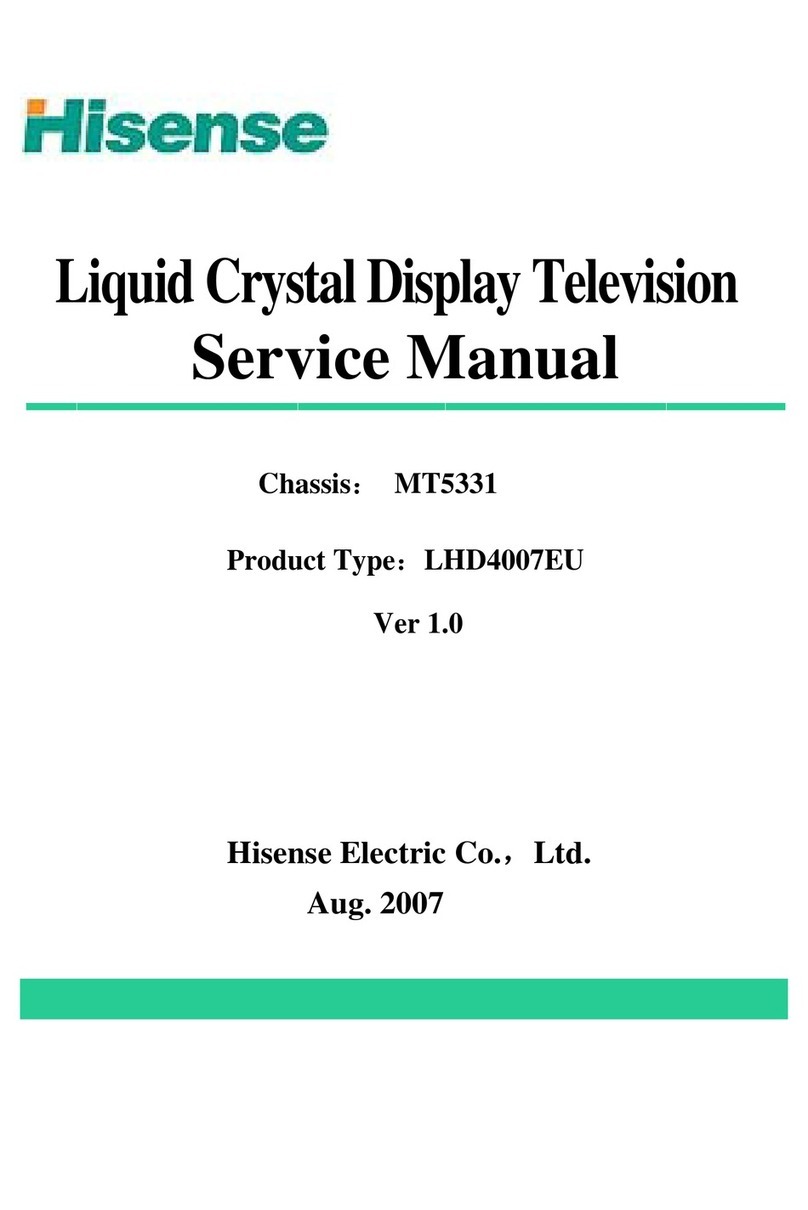
Hisense
Hisense LHD4007EU User manual
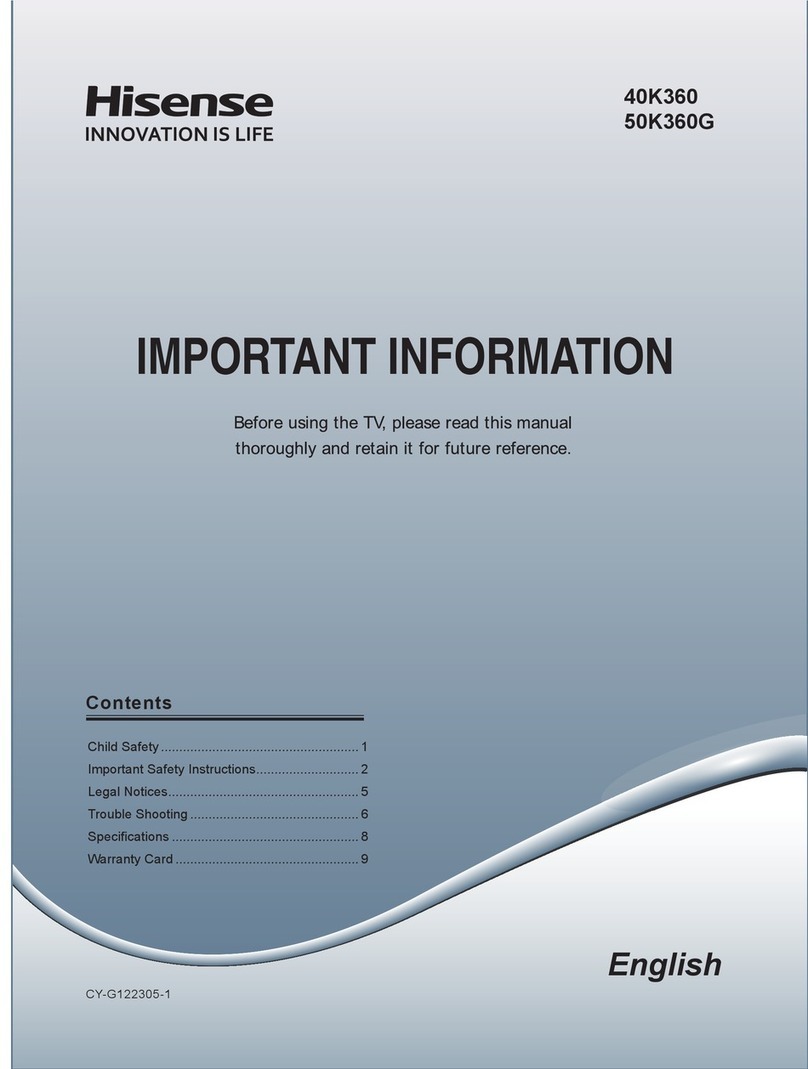
Hisense
Hisense 50K360G Operating manual

Hisense
Hisense p69 Series User manual

Hisense
Hisense XClass User manual

Hisense
Hisense H5507 User manual
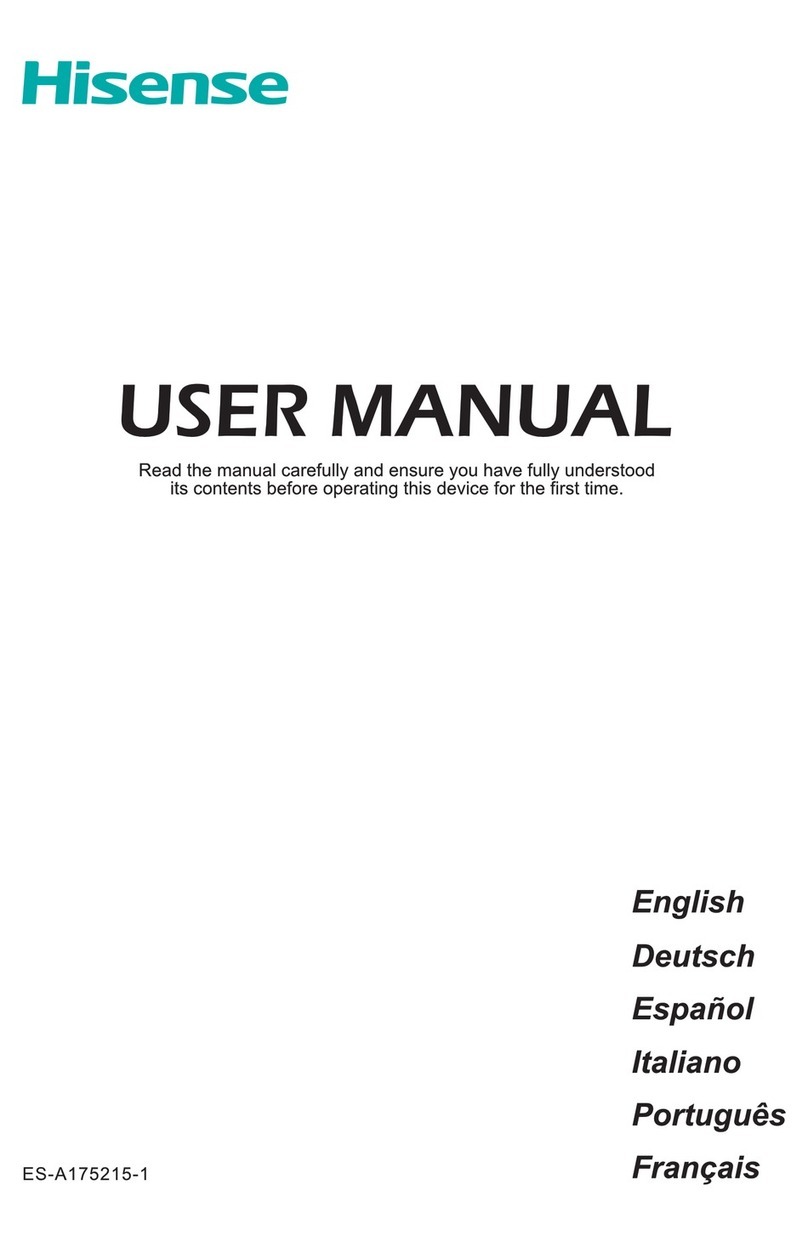
Hisense
Hisense H50U7AUK User manual
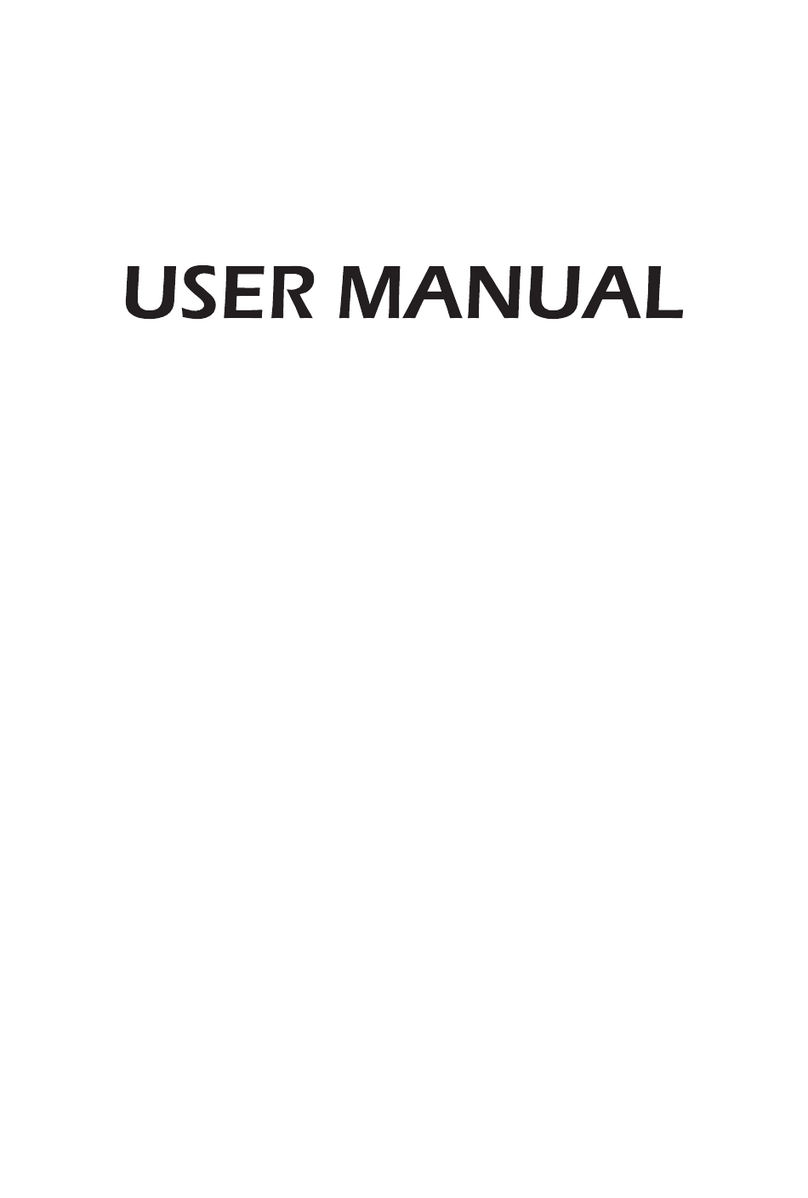
Hisense
Hisense 32A5KQ User manual

Hisense
Hisense 75N7 User manual
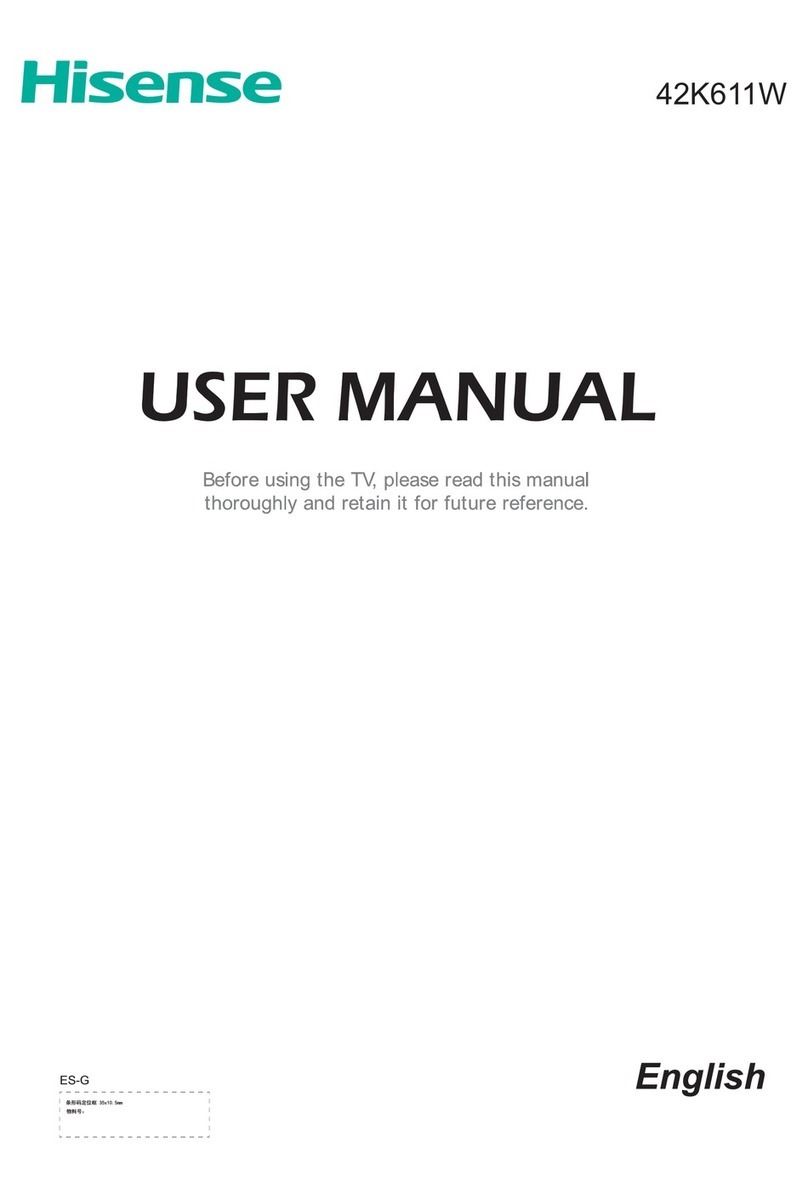
Hisense
Hisense 42K611W User manual

Hisense
Hisense 55P1 User manual

Hisense
Hisense H5 series User manual

Hisense
Hisense A9H User manual

Hisense
Hisense VIDAA U5 User manual

Hisense
Hisense 65B4E30T User manual