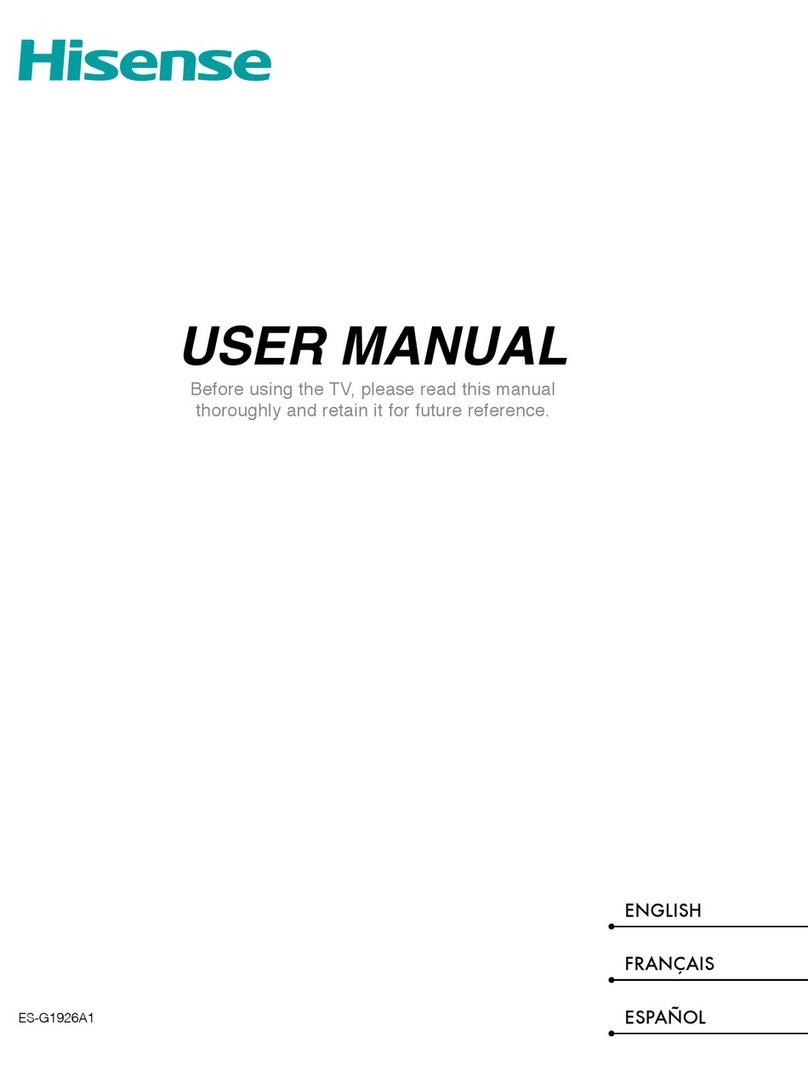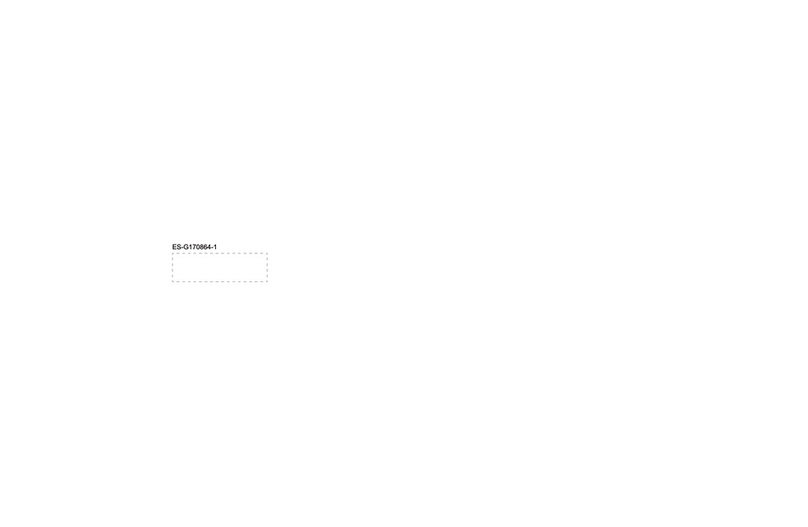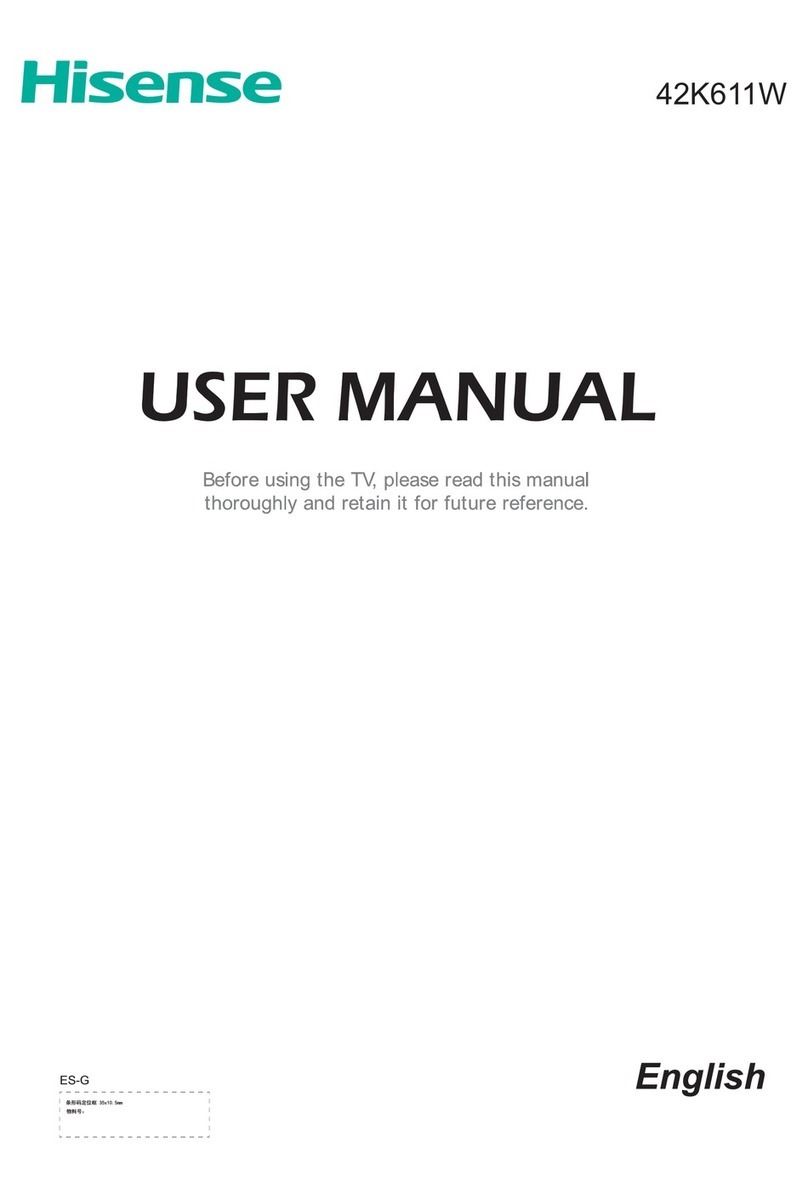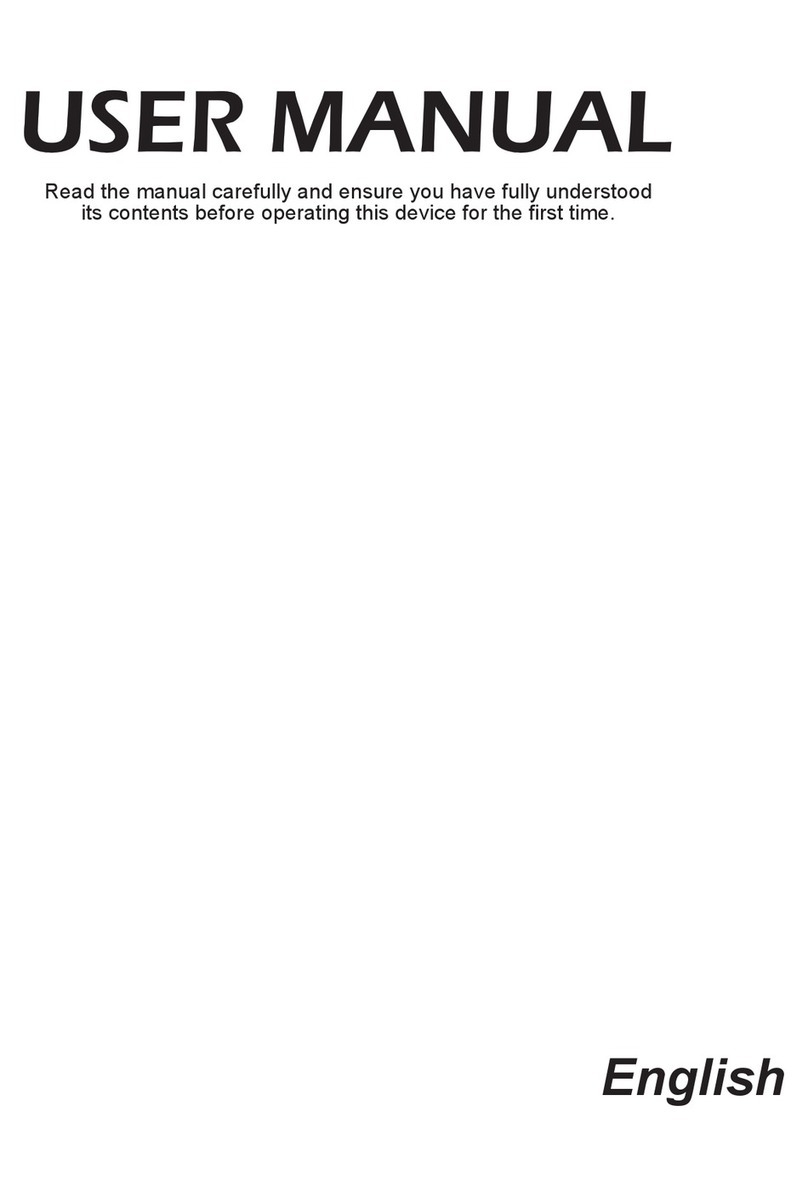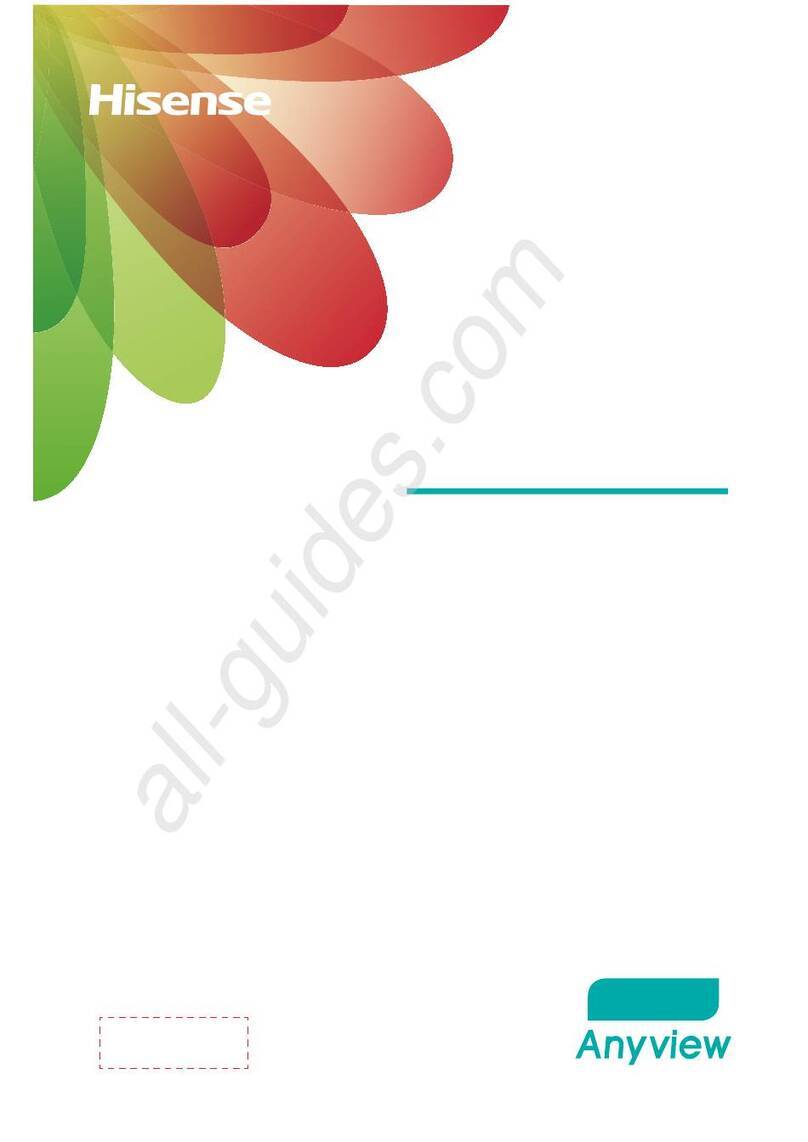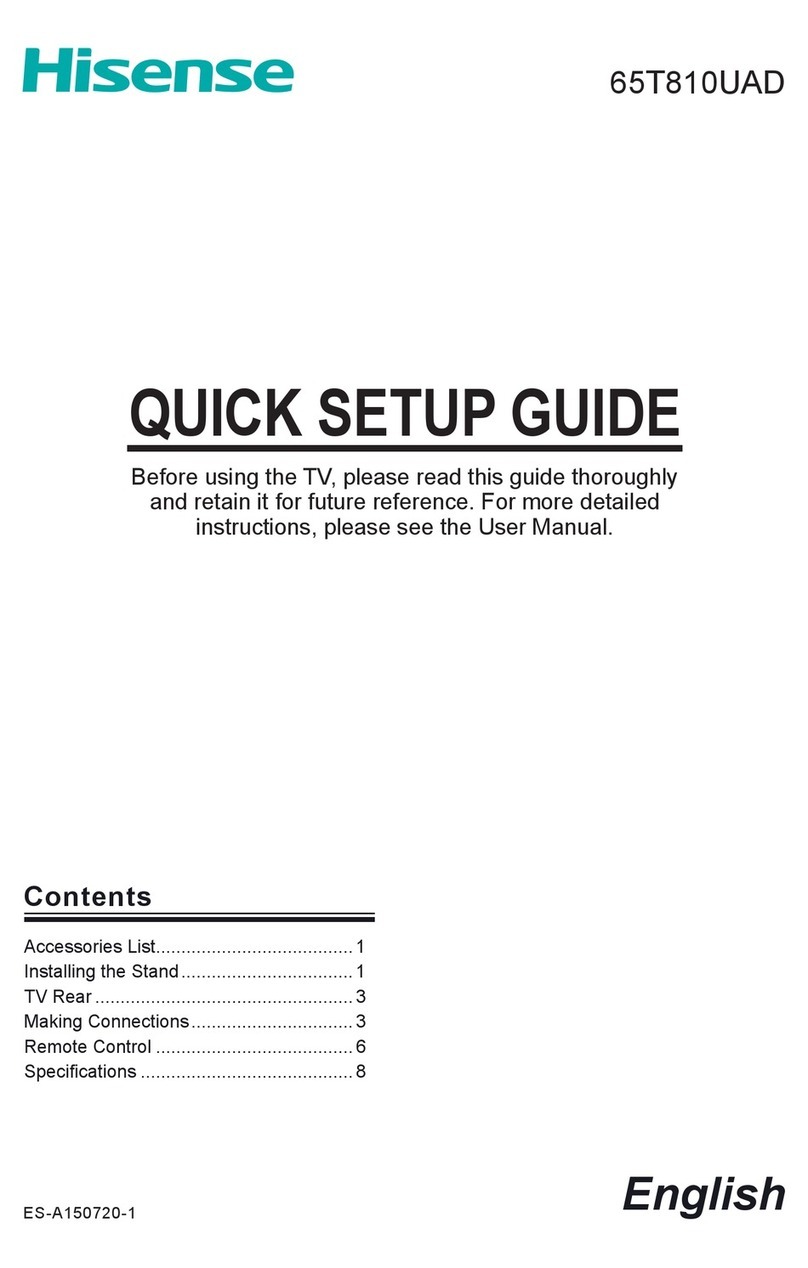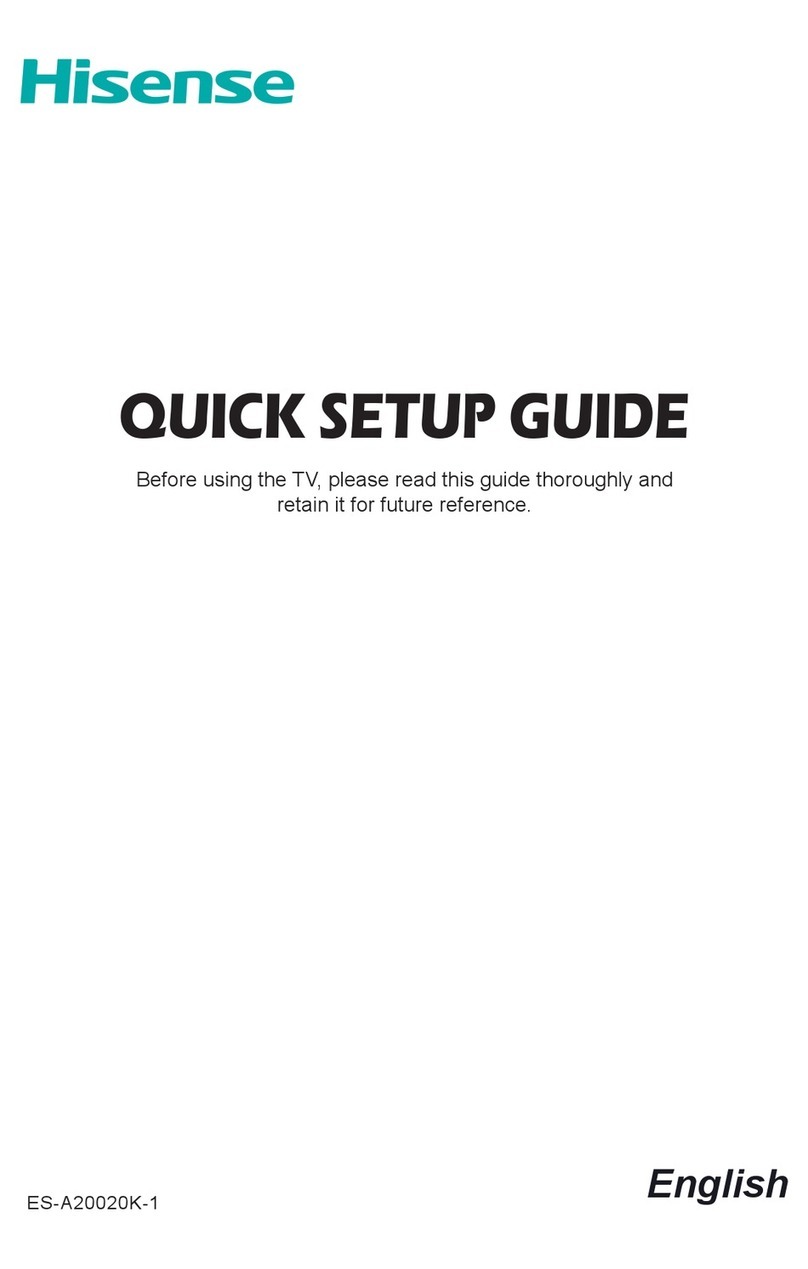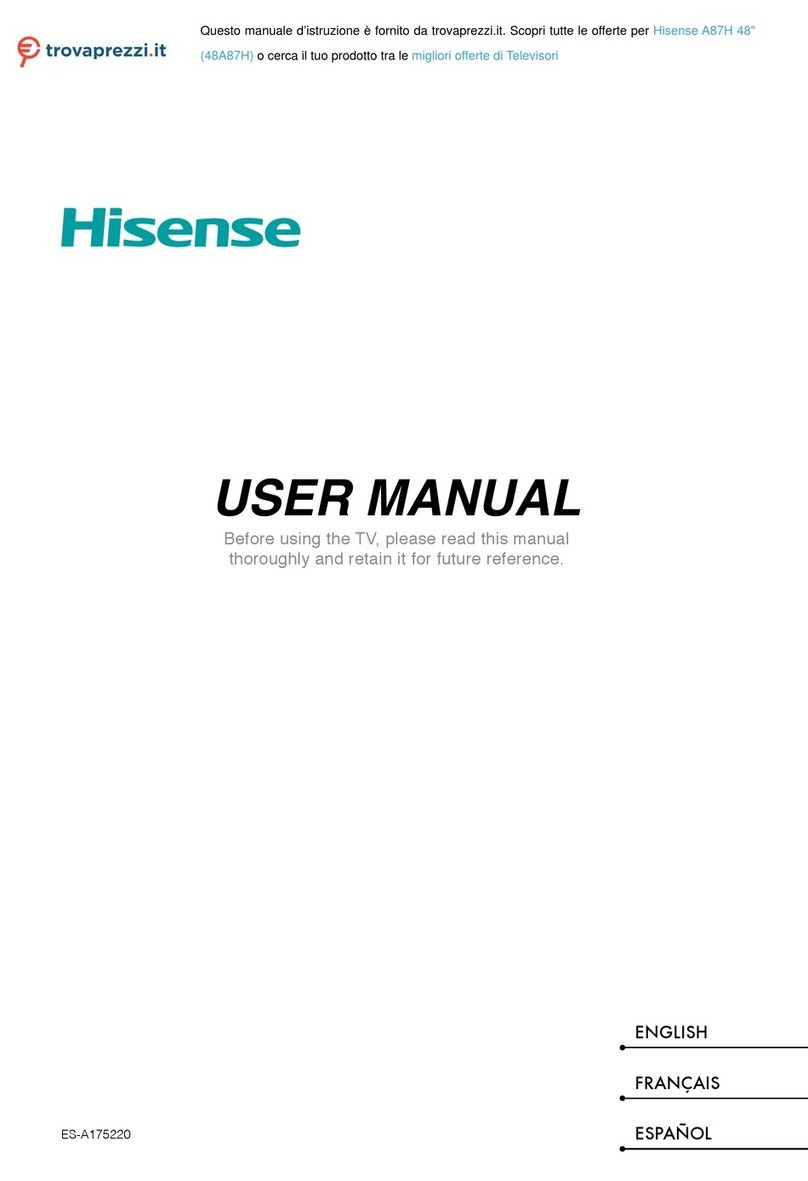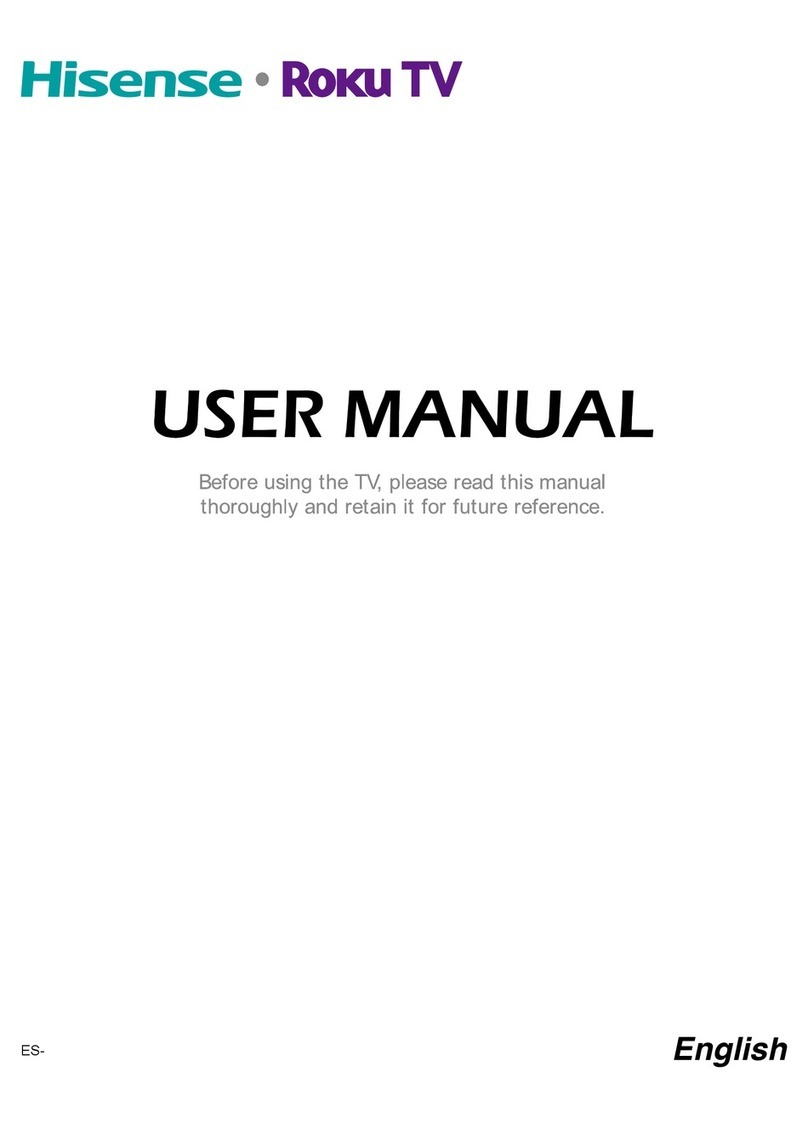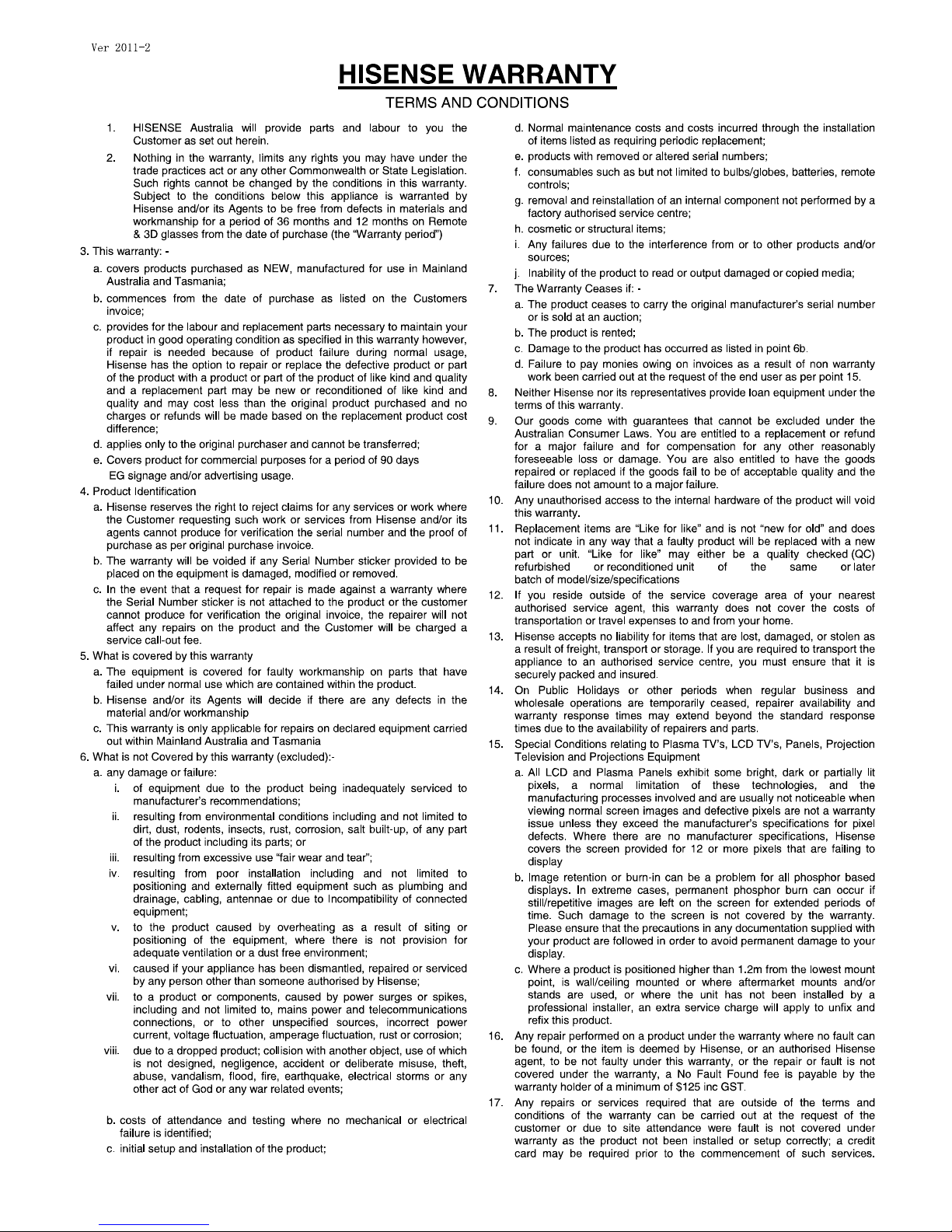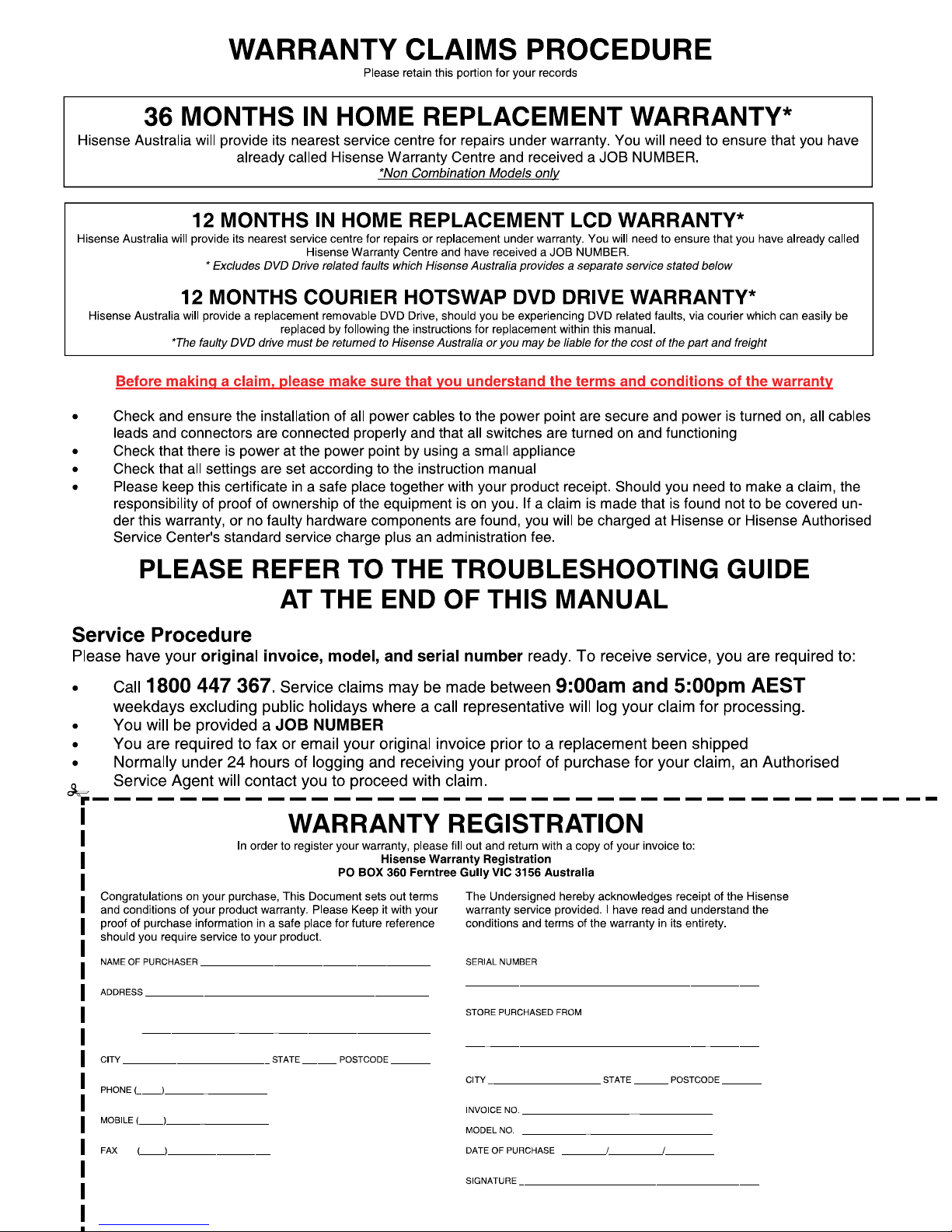15.Outdoor Antenna Grounding
If an outside antenna or cable system is connected to the TV, be sure the antenna or cable system is grounded so
as to provide some protection against voltage surges and built-up static charges. Section 810 of the National
Electric Code, ANSI/NFPA No. 70-1984,provides information with respect to proper grounding of the mast and
supporting structure, grounding of the lead in wire to an antenna discharge unit, connection to grounding
electrodes, and requirements for the grounding electrode.
16.Servicing
Do not attempt to service this TV yourself as opening or removing covers may expose you to dangerous voltage or
other hazards. Refer all servicing to qualified service personnel.
17.Damage Requiring Service
Unplug the TV from the wall outlet and refer servicing to qualified service personnel under the following conditions:
(a) When the power - supply cord or plug is damaged.
(b) If liquid has been spilled, or objects have fallen into the TV.
(c) If the TV has been exposed to rain or water.
(d) If the TV does not operate normally by following the operating instructions. Adjust only those controls that are
covered by the operating instructions as an improper adjustment of other controls may result in damage and will
often require extensive work by a qualified technician to restore the TV to its normal operation.
(e) If the TV has been dropped or the cabinet has been damaged.
(f) When the TV exhibits a distinct change in performance - the indicates a need for service.
18.Replacement Parts
When replacement parts are required, be sure the service technician has used replacement parts specified by the
manufacturer or have the same characteristics as the original part. Unauthorized substitutions may result in fire,
electric shock or other hazards.
19.Safety Check
Upon completion of any service or repair to the TV, ask the service technician to perform safety checks to
determine that the TV is in safe operating condition.
20.Heat
The product should be situated away from heat sources such as radiators, heat registers, stoves, or other products
(Including amplifiers) that produce heat.
21 If a television is not positioned in a sufficiently stable location, it can be potentially hazardous due to falling. Many
injuries, particularly to children, can be avoided by taking simple precautions such as:
● Using cabinets or stands recommended by the manufacturer of the television.
● Only using furniture that can safely support the television.
● Ensuring the television is not overhanging the edge of the supporting furniture.
● Not placing the television on tall furniture (for example, cupboards or bookcases) without anchoring both the
furniture and the television to a suitable support.
● Not standing the televisions on cloth or other materials placed between the television and supporting furniture.
● Educating children about the dangers of climbing on furniture to reach the television or its controls.
● Viewing TV using the 3D function
Important health and safety information for 3D pictures.Read and understand the following safety information
before using the TV’s 3D functon.
- Some viewers may experience discomfort while viewing 3D TV such as dizziness,nausea and headaches.If
you experience any such symptom,stop viewing 3D TV,remove 3D Active Glasses and rest.
- Watching 3D images for an extended period fo time may cause eye strain.If you feel eye strain,stop viewing
3D TV,remove your 3D Active Glasses and rest.
- Do not use the 3D Active Glasses for other purposes (such as general eyeglasses,sunglasses,protective
goggles,etc.)
- Do not use the 3D function or 3D Active Glasses while walking or moving around.Using the 3D function or 3D
Active Glasses while moving around may result in injuries due to running into objects,tripping,and/or falling.
Important safety precautions
8