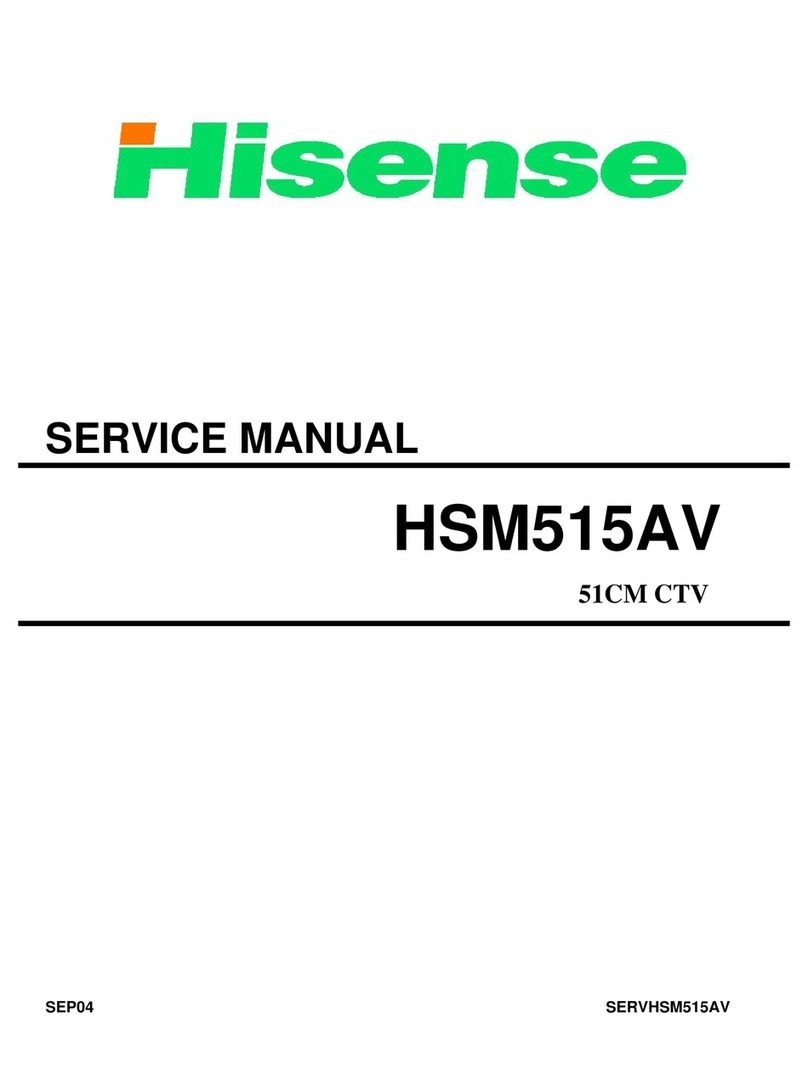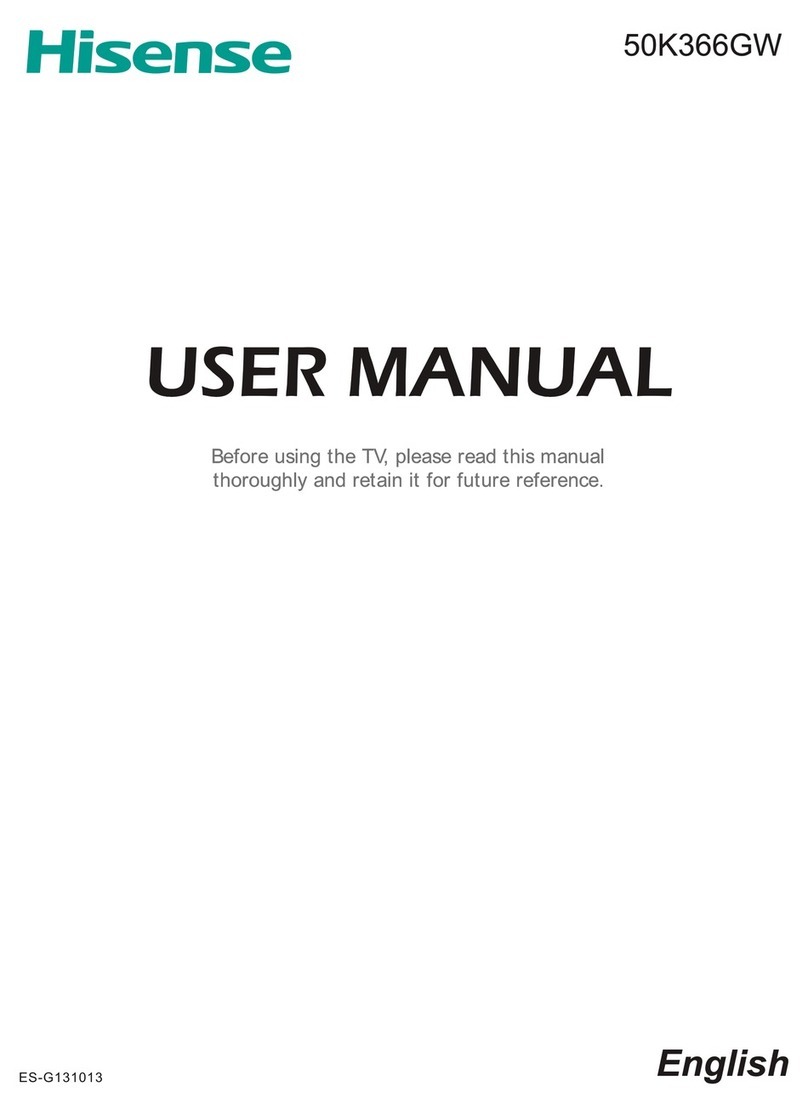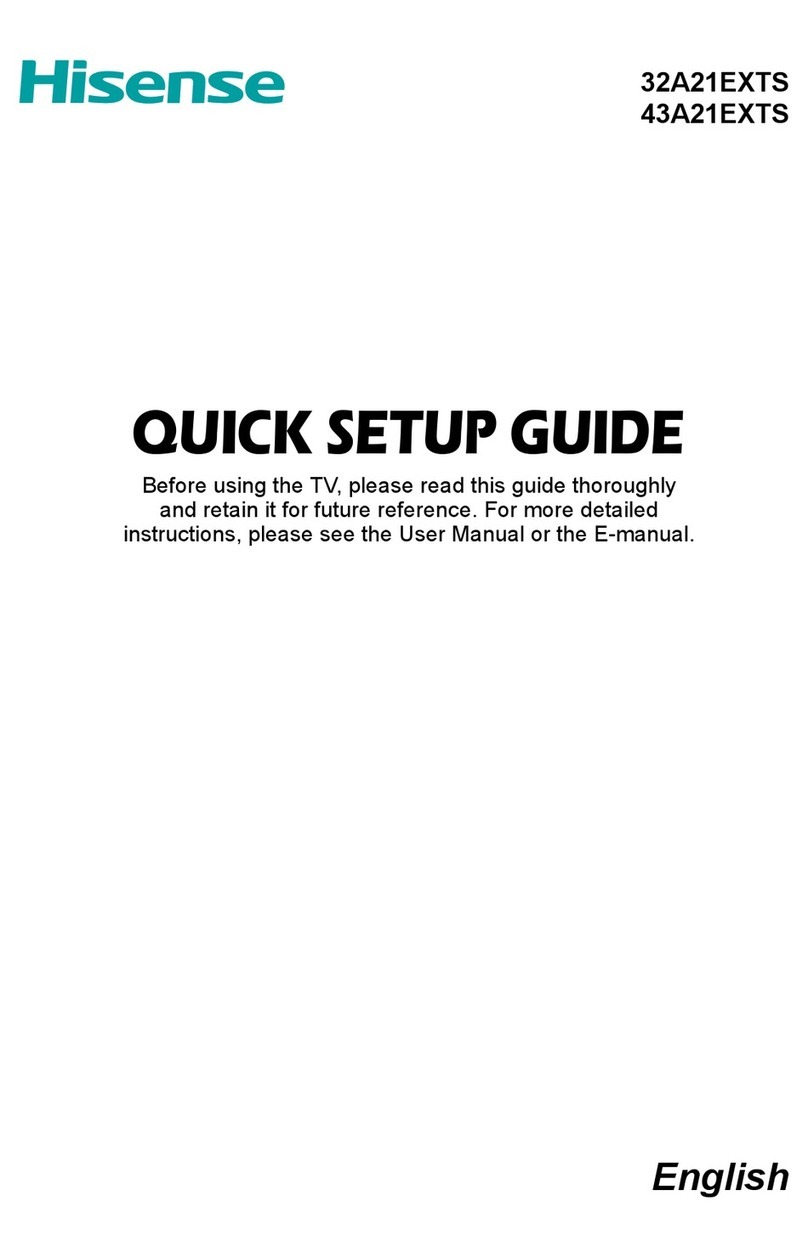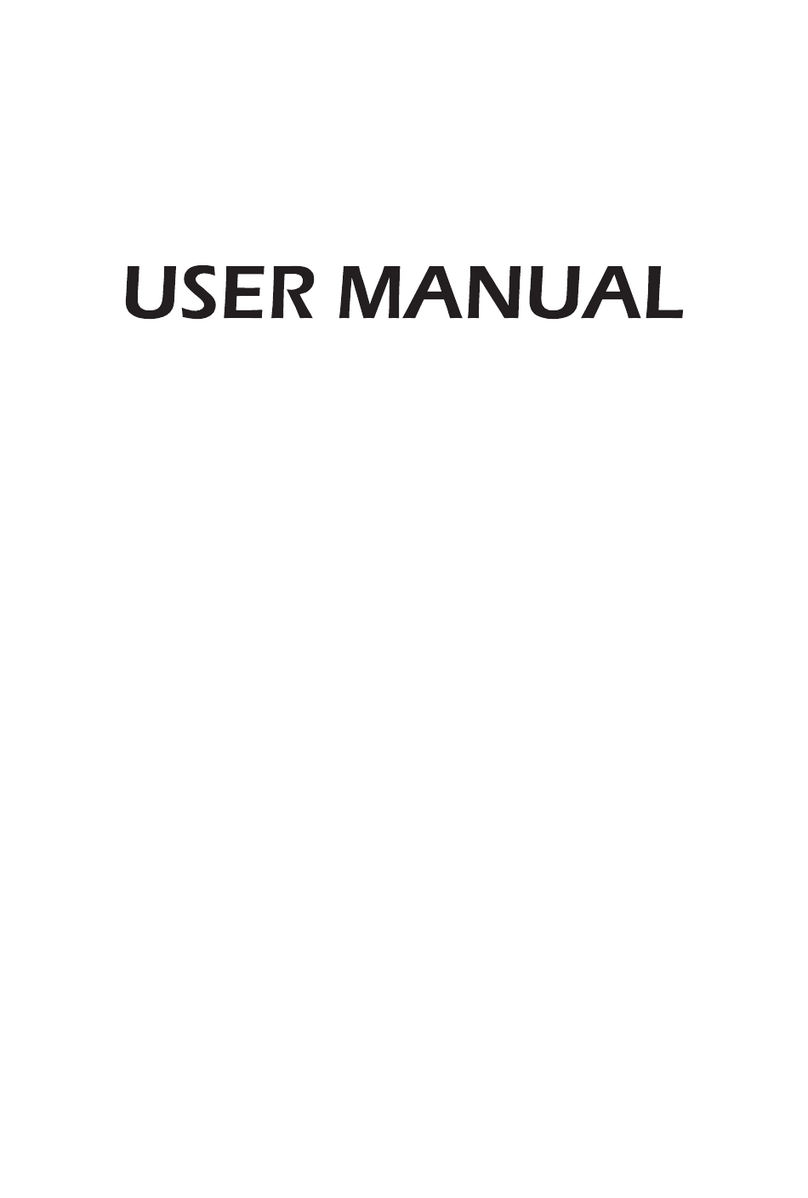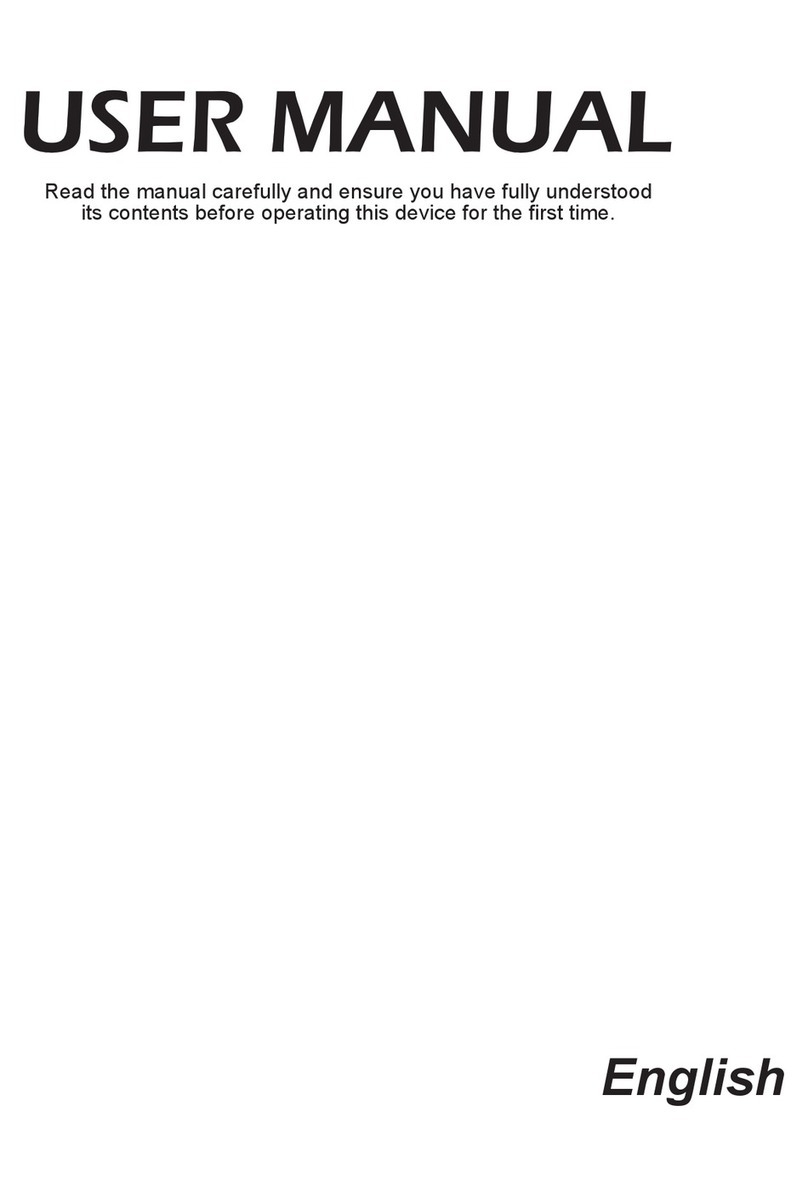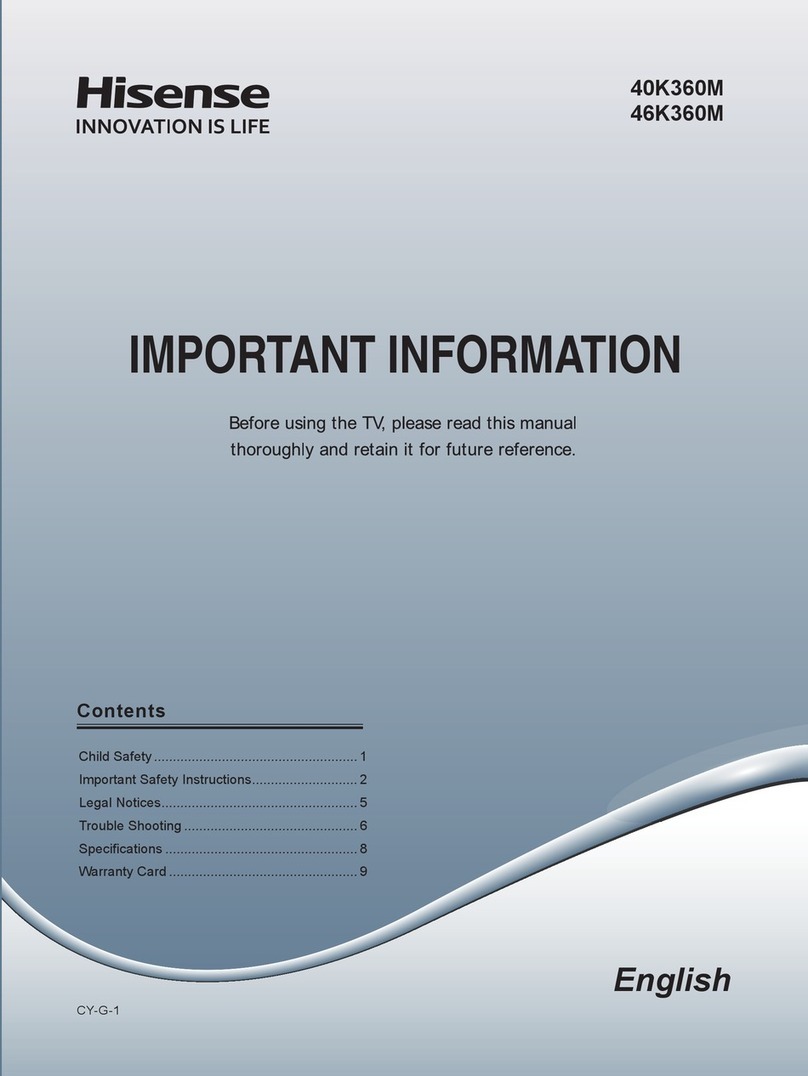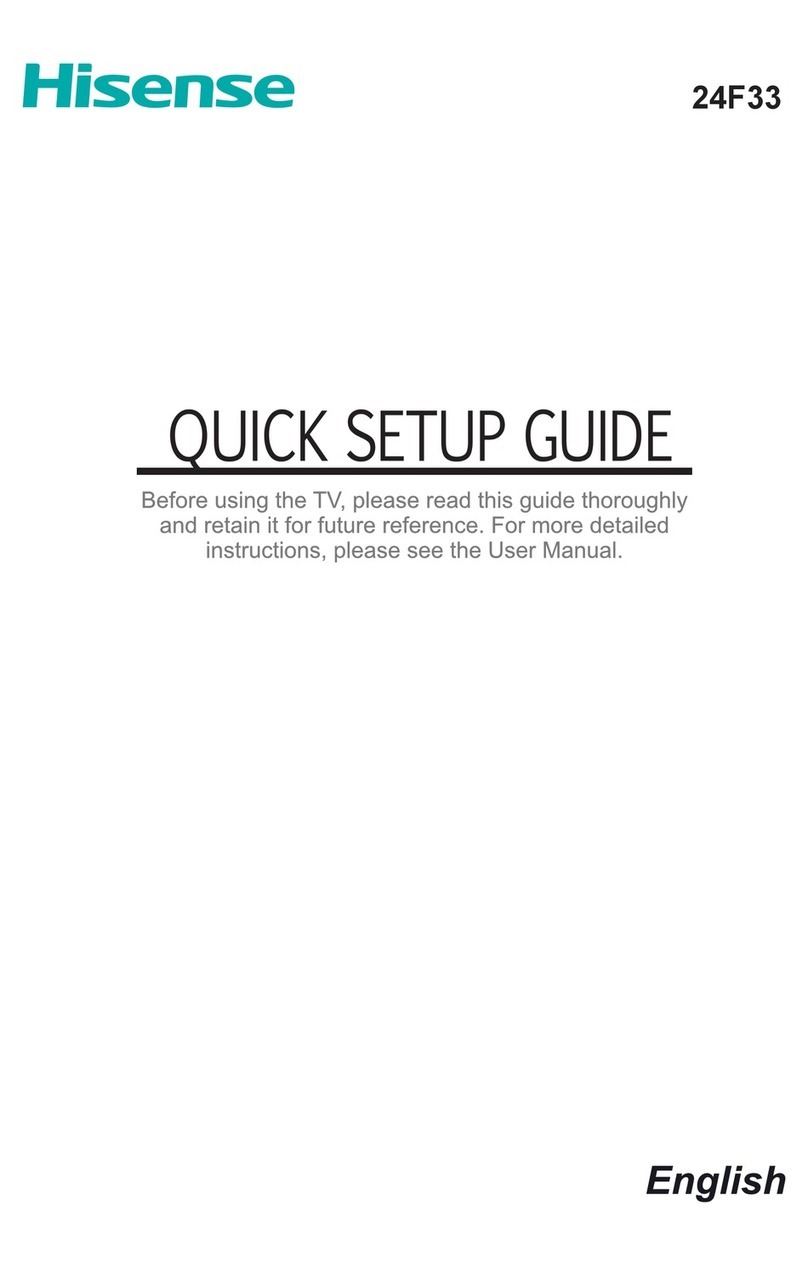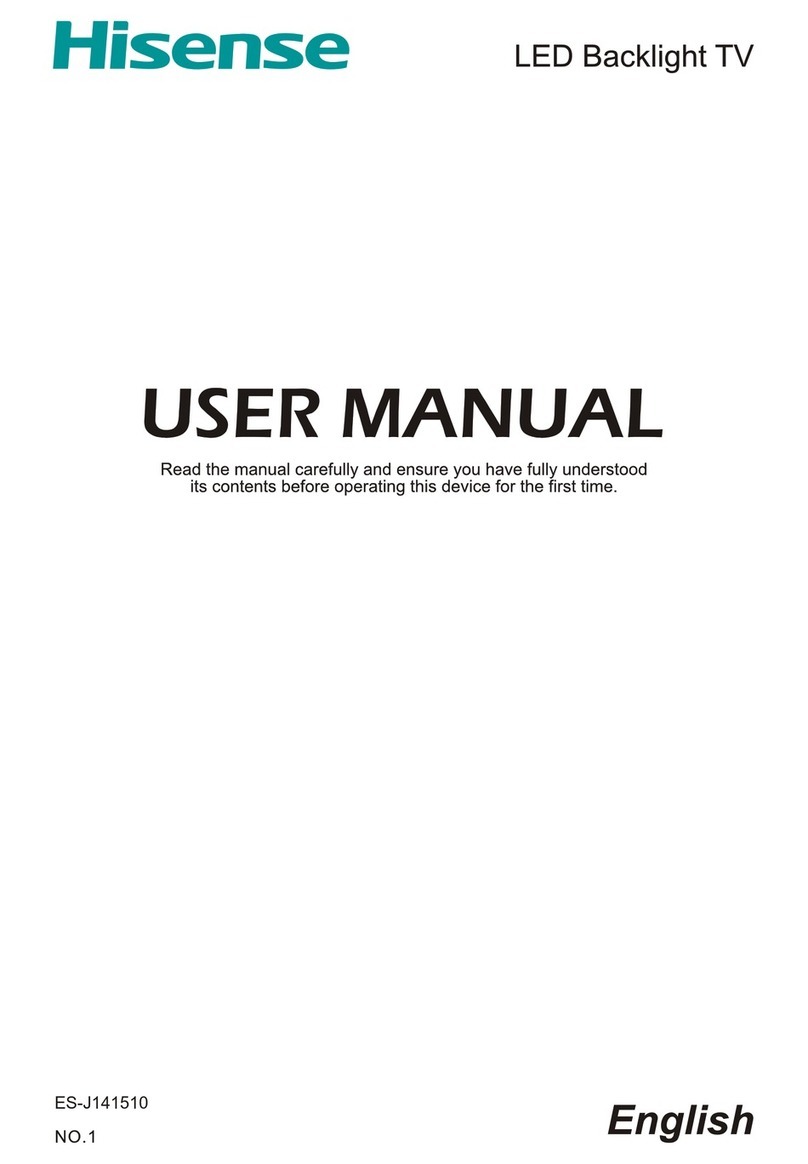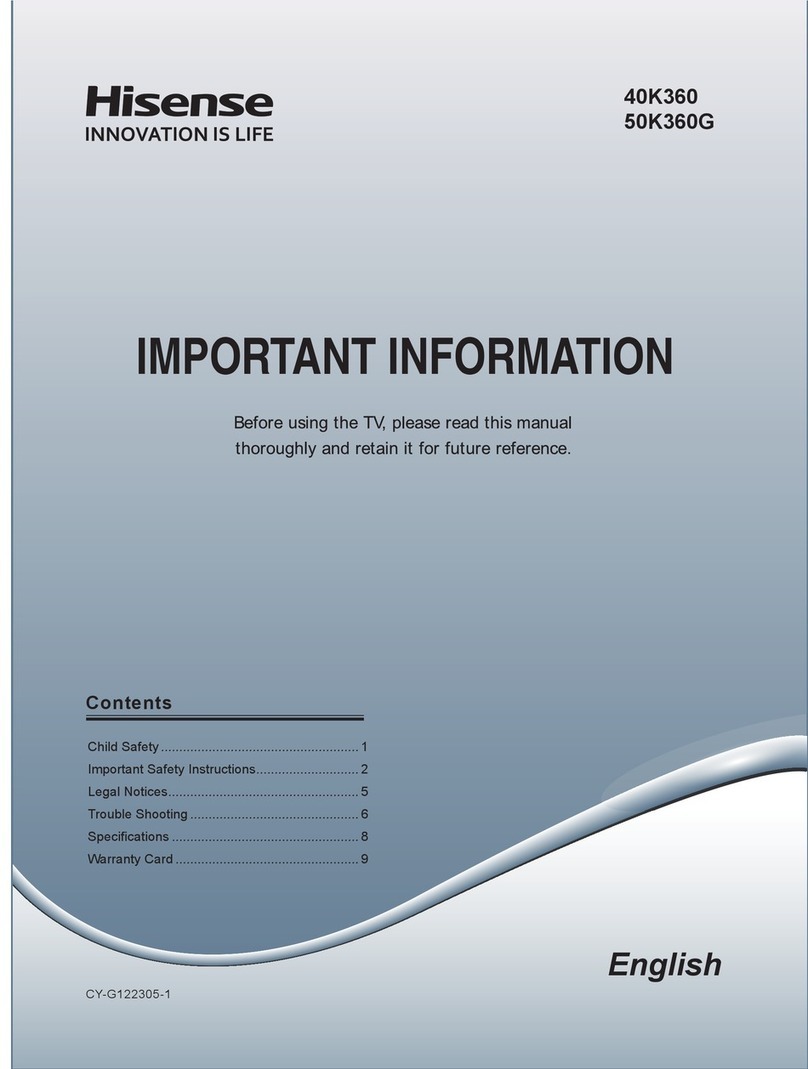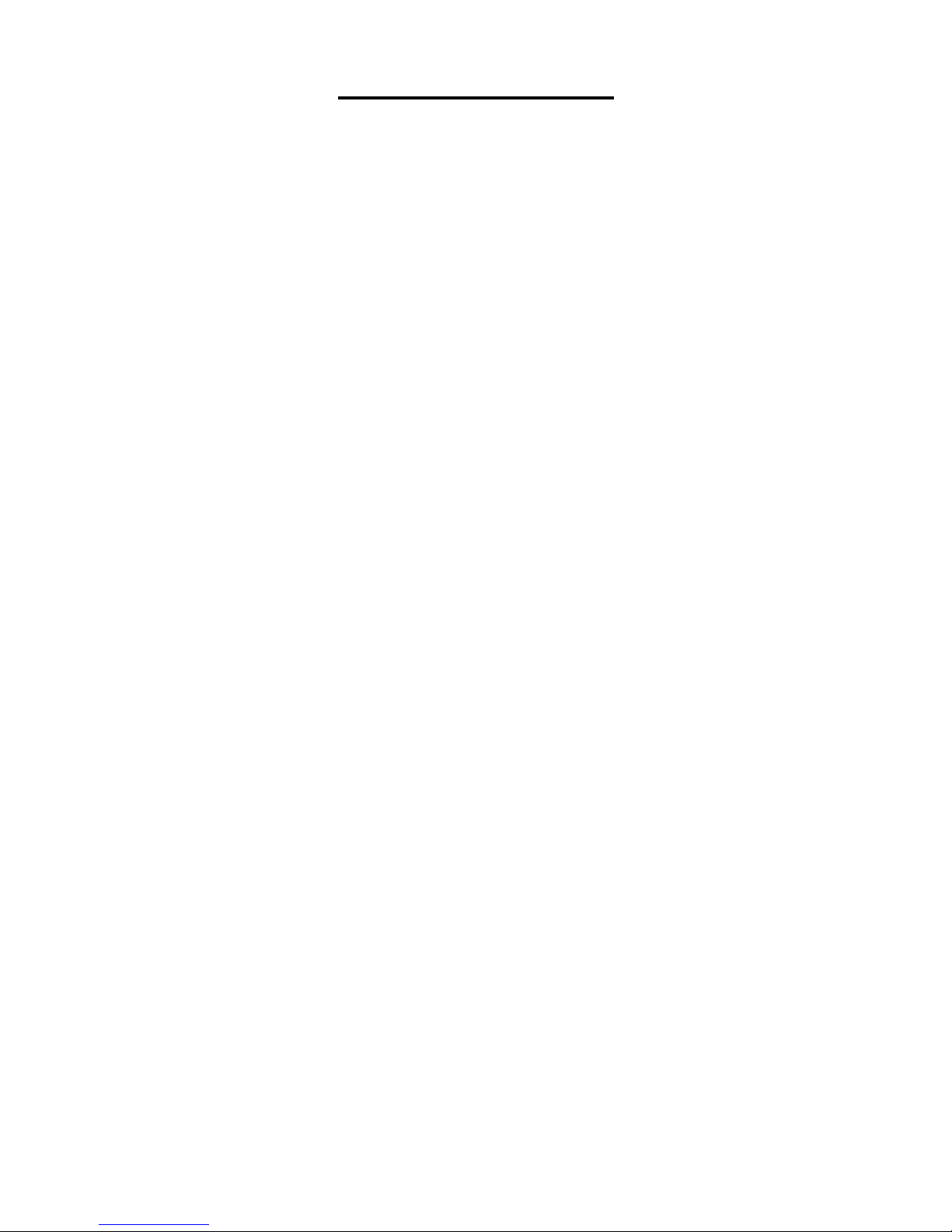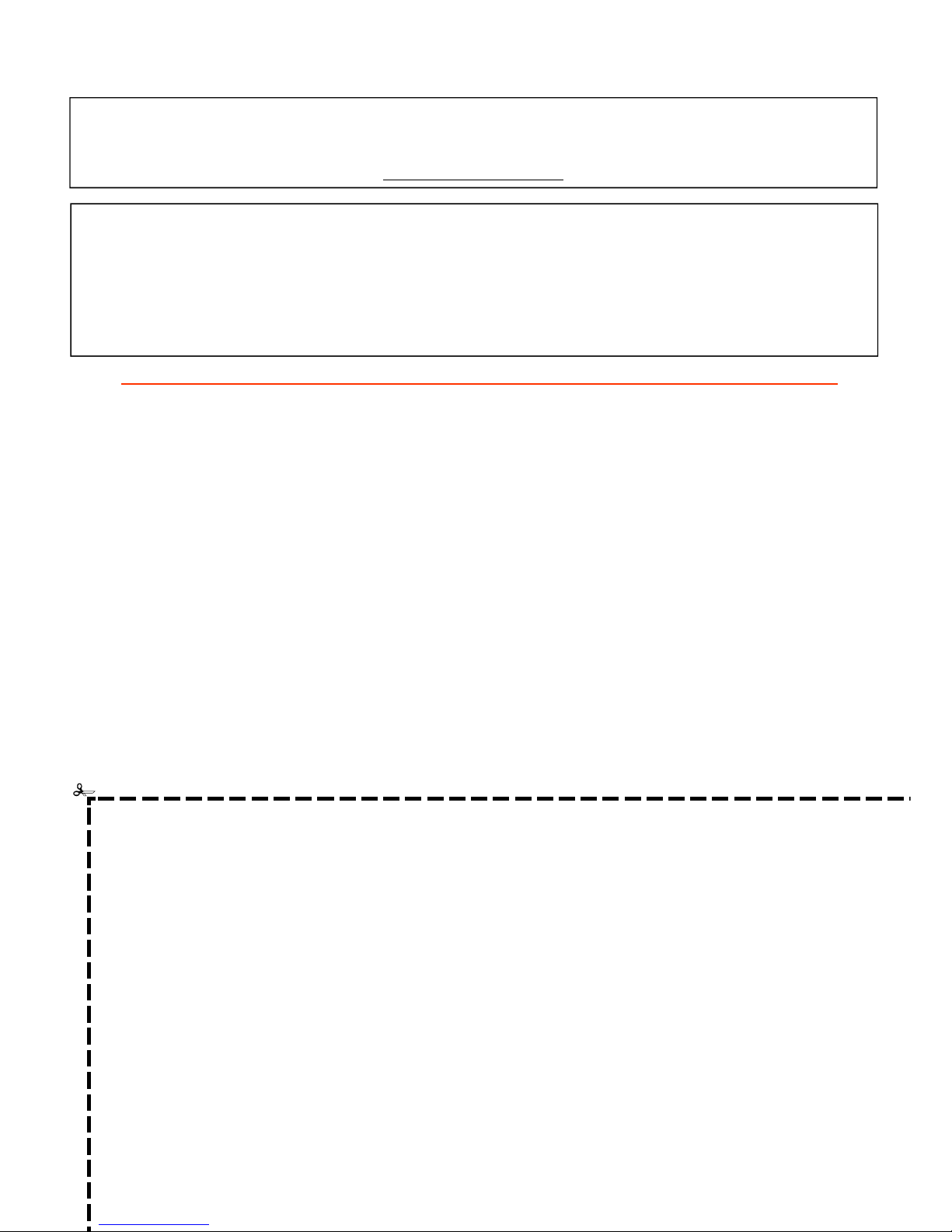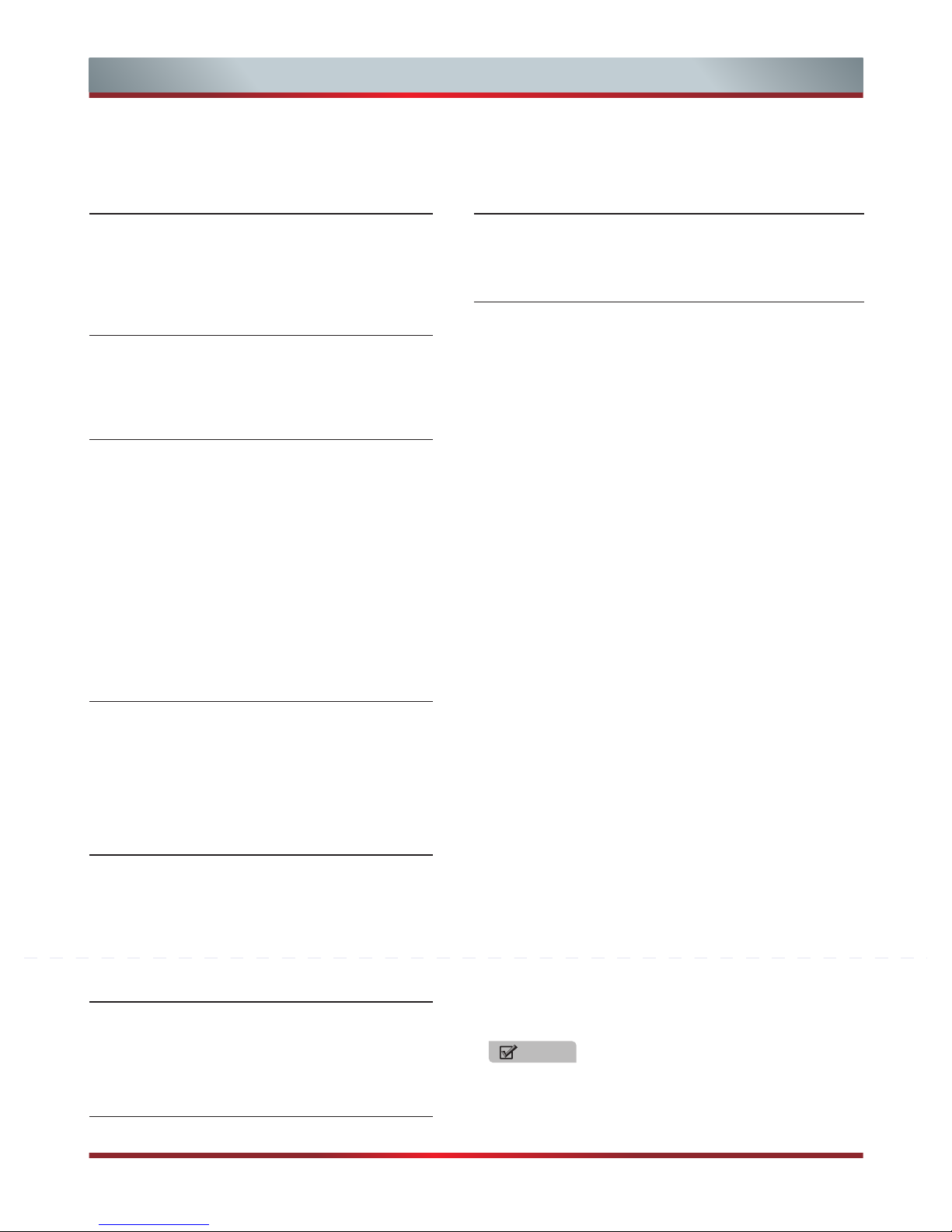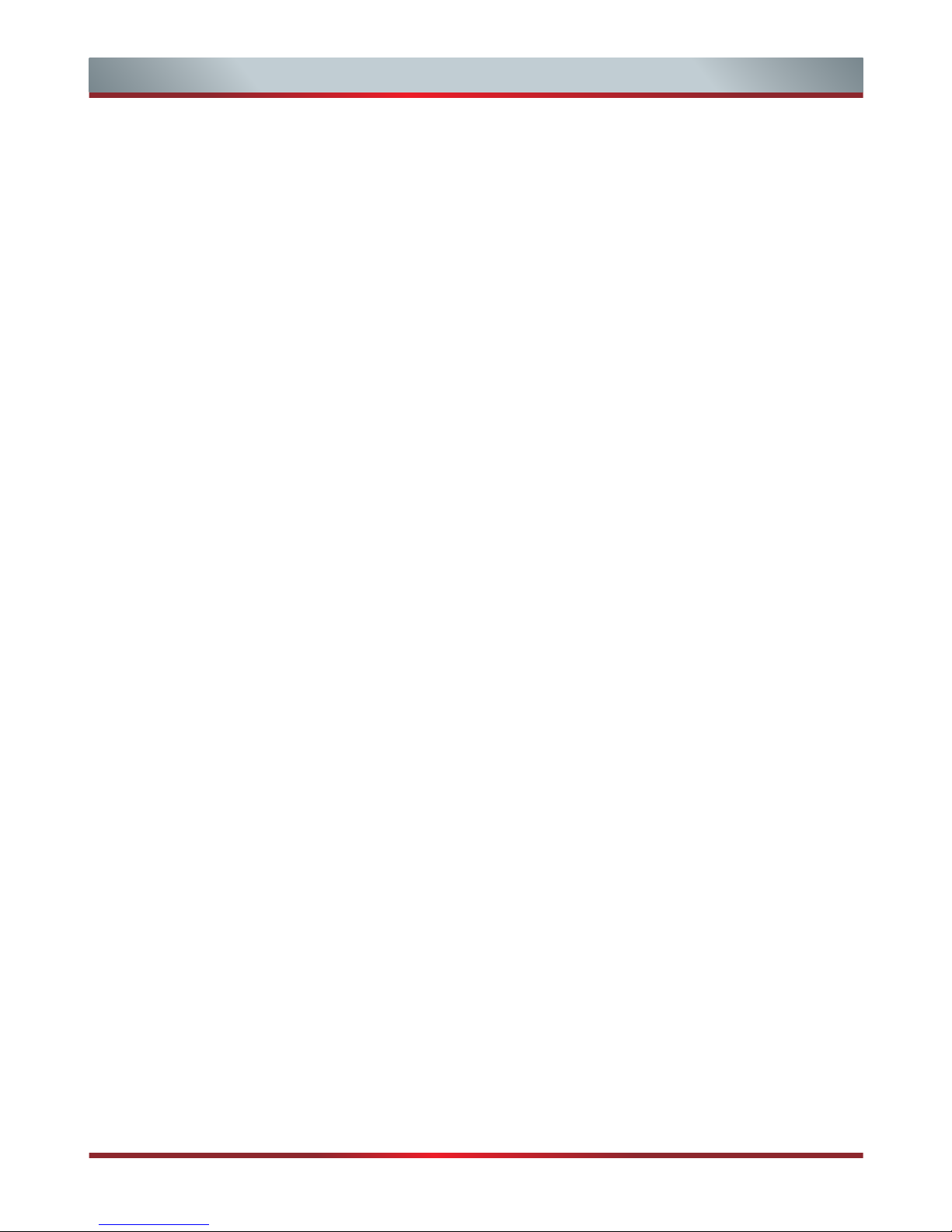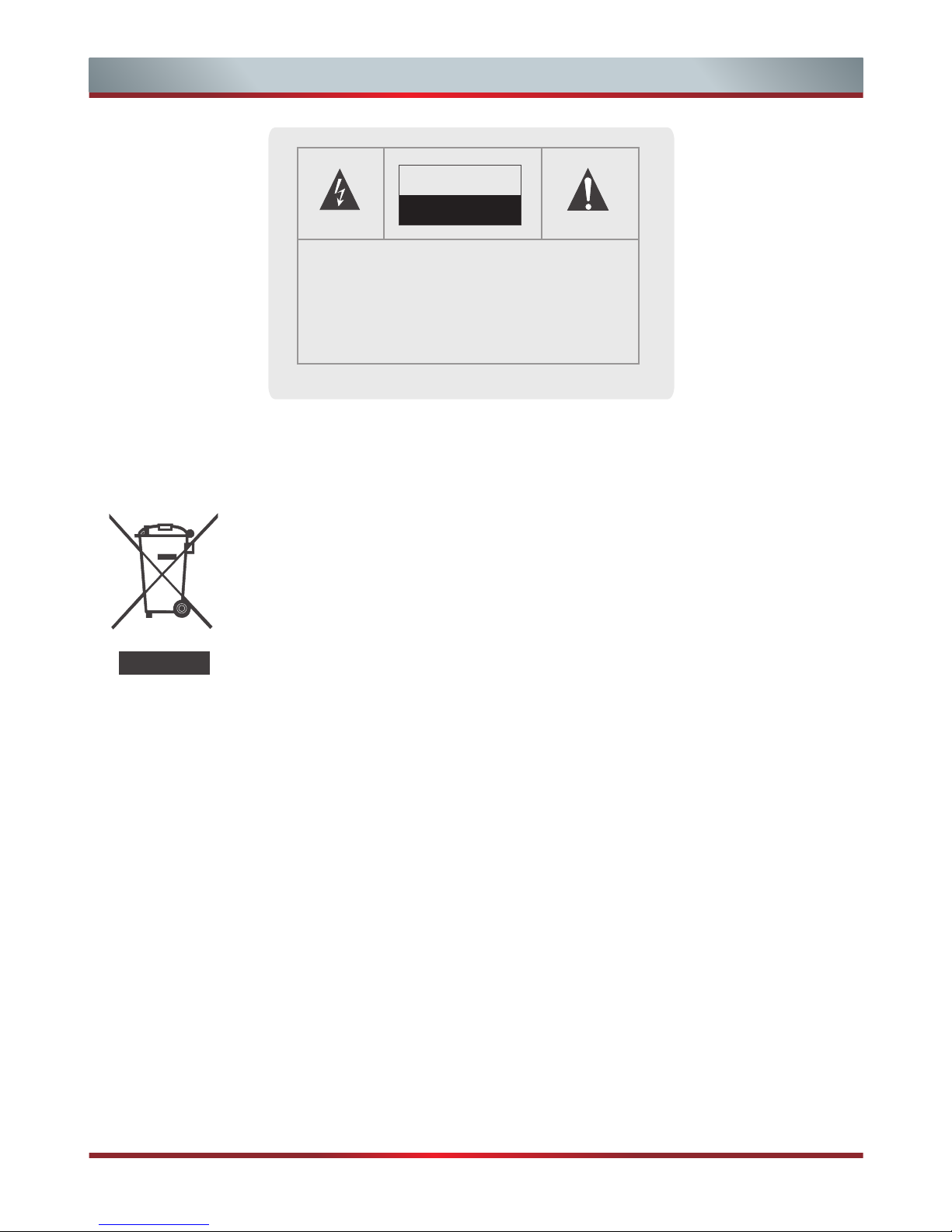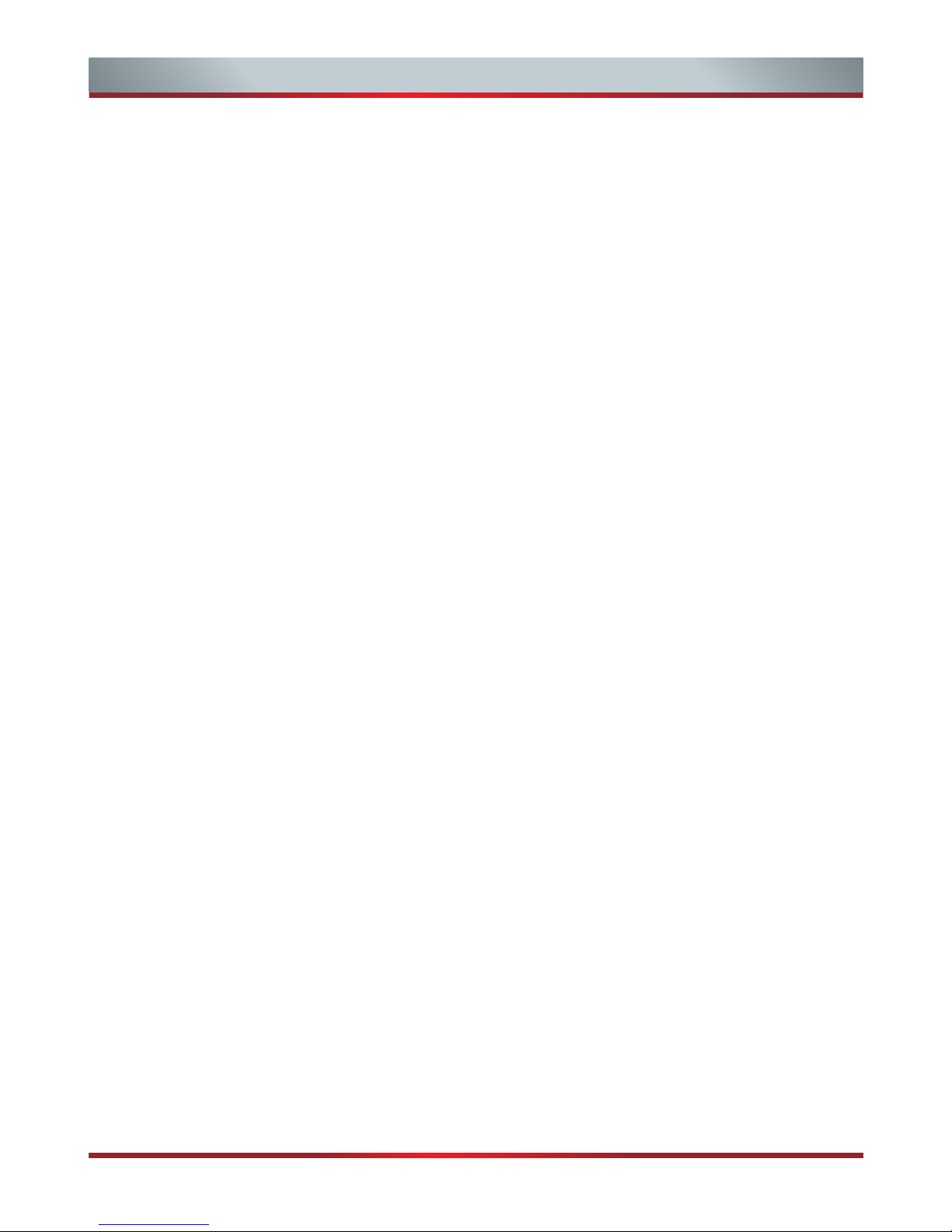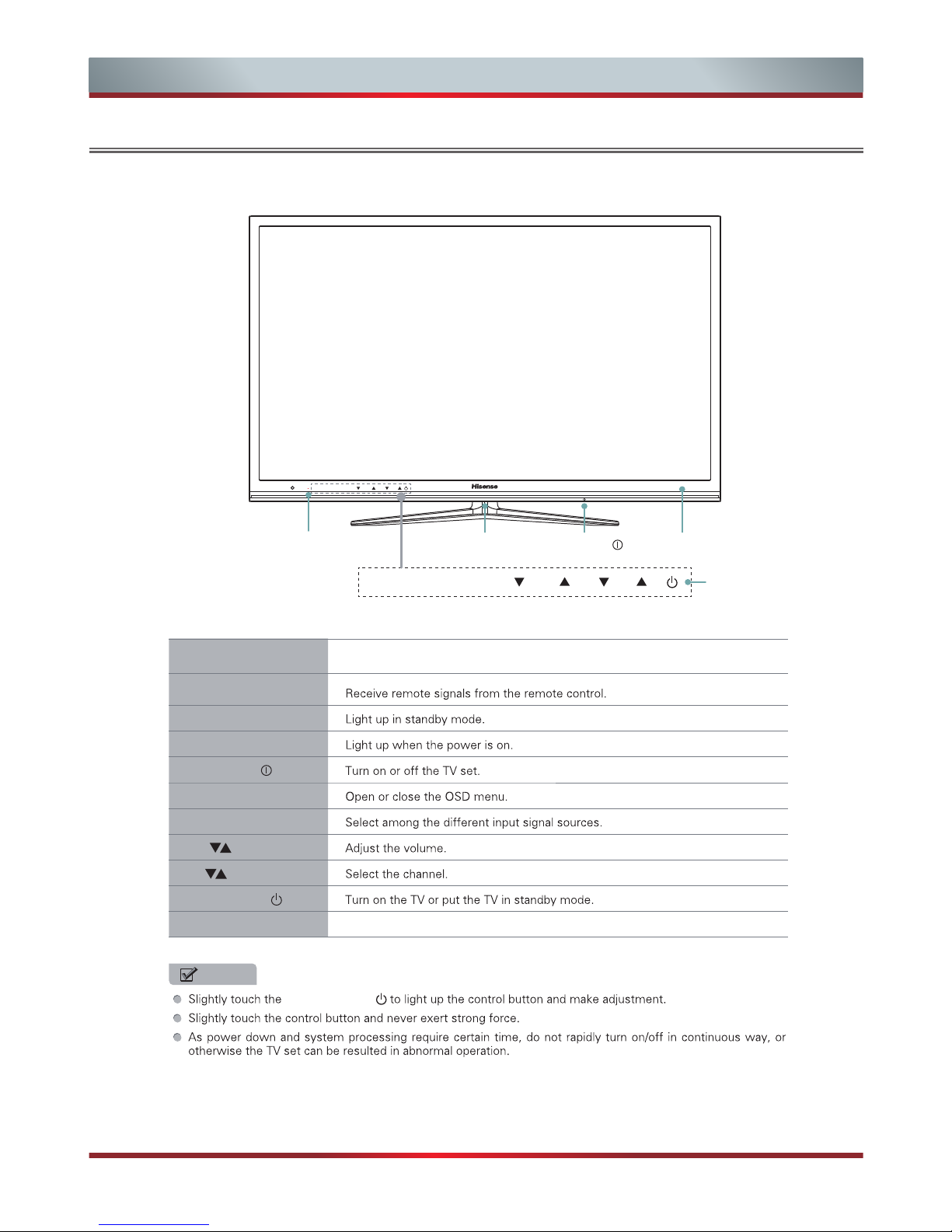Ver 2012-02-24
HISENSE WARRANTY
TERMS AND CONDITIONS
3. This warranty: -
a. covers products purchased as NEW, manufactured for use in Mainland
Australia and Tasmania;
b. commences from the date of purchase as listed on the Customers
invoice;
c. provides for the labour and replacement parts necessary to maintain your
product in good operating condition as specified in this warranty however,
if repair is needed because of product failure during normal usage,
Hisense has the option to repair or replace the defective product or part
of the product with a product or part of the product of like kind and quality
and a replacement part may be new or reconditioned of like kind and
quality and may cost less than the original product purchased and no
charges or refunds will be made based on the replacement product cost
difference;
d. applies only to the original purchaser and cannot be transferred;
e. Covers product for commercial purposes for a period of 90 days
EG signage and/or advertising usage.
4. Product Identification
a. Hisense reserves the right to reject claims for any services or work where
the Customer requesting such work or services from Hisense and/or its
agents cannot produce for verification the serial number and the proof of
purchase as per original purchase invoice.
b. The warranty will be voided if any Serial Number sticker provided to be
placed on the equipment is damaged, modified or removed.
c. In the event that a request for repair is made against a warranty where
the Serial Number sticker is not attached to the product or the customer
cannot produce for verification the original invoice, the repairer will not
affect any repairs on the product and the Customer will be charged a
service call-out fee.
5. What is covered by this warranty
a. The equipment is covered for faulty workmanship on parts that have
failed under normal use which are contained within the product.
b. Hisense and/or its Agents will decide if there are any defects in the
material and/or workmanship
c. This warranty is only applicable for repairs on declared equipment carried
out within Mainland Australia and Tasmania
6. What is not Covered by this warranty (excluded):-
a. any damage or failure:
i. of equipment due to the product being inadequately serviced to
manufacturer’s recommendations;
ii. resulting from environmental conditions including and not limited to
dirt, dust, rodents, insects, rust, corrosion, salt built-up, of any part
of the product including its parts; or
iii. resulting from excessive use “fair wear and tear”;
iv. resulting from poor installation including and not limited to
positioning and externally fitted equipment such as plumbing and
drainage, cabling, antennae or due to Incompatibility of connected
equipment;
v. to the product caused by overheating as a result of siting or
positioning of the equipment, where there is not provision for
adequate ventilation or a dust free environment;
vi. caused if your appliance has been dismantled, repaired or serviced
by any person other than someone authorised by Hisense;
vii. to a product or components, caused by power surges or spikes,
including and not limited to, mains power and telecommunications
connections, or to other unspecified sources, incorrect power
current, voltage fluctuation, amperage fluctuation, rust or corrosion;
viii. due to a dropped product; collision with another object, use of which
is not designed, negligence, accident or deliberate misuse, theft,
abuse, vandalism, flood, fire, earthquake, electrical storms or any
other act of God or any war related events;
b. costs of attendance and testing where no mechanical or electrical
failure is identified;
c. initial setup and installation of the product;
d. Normal maintenance costs and costs incurred through the installation
of items listed as requiring periodic replacement;
e. products with removed or altered serial numbers;
f. consumables such as but not limited to bulbs/globes, batteries, remote
controls;
g. removal and reinstallation of an internal component not performed by a
factory authorised service centre;
h. cosmetic or structural items including shelves and doors;
i. Any failures due to the interference from or to other products and/or
sources;
j. Inability of the product to read or output damaged or copied media;
7. The Warranty Ceases if: -
a. The product ceases to carry the original manufacturer’s serial number
or is sold at an auction;
b. The product is rented;
c. Damage to the product has occurred as listed in point 6b.
d. Failure to pay monies owing on invoices as a result of non warranty
work been carried out at the request of the end user as per point 15.
8. Neither Hisense nor its representatives provide loan equipment under the
terms of this warranty.
9. Our goods come with guarantees that cannot be excluded under the
Australian Consumer Laws. You are entitled to a replacement or refund
for a major failure and for compensation for any other reasonably
foreseeable loss or damage. You are also entitled to have the goods
repaired or replaced if the goods fail to be of acceptable quality and the
failure does not amount to a major failure.
10. Any unauthorised access to the internal hardware of the product will void
this warranty.
11. Replacement items are “Like for like” and is not “new for old” and does
not indicate in any way that a faulty product will be replaced with a new
part or unit. “Like for like” may either be a quality checked (QC)
refurbished or reconditioned unit of the same or later batch of model/size
/specifications.
12. If you reside outside of the service coverage area of your nearest
authorised service agent, this warranty does not cover the costs of
transportation or travel expenses to and from your home.
13. Hisense accepts no liability for items that are lost, damaged, or stolen as
a result of freight, transport or storage. If you are required to transport the
appliance to an authorised service centre, you must ensure that it is
securely packed and insured.
14. On Public Holidays or other periods when regular business and
wholesale operations are temporarily ceased, repairer availability and
warranty response times may extend beyond the standard response
times due to the availability of repairers and parts.
15. Special Conditions relating to Plasma TV’s, LCD TV’s, Panels, Projection
Television and Projections Equipment
a. All LCD and Plasma Panels exhibit some bright, dark or partially lit
pixels, a normal limitation of these technologies, and the
manufacturing processes involved and are usually not noticeable when
viewing normal screen images and defective pixels are not a warranty
issue unless they exceed the manufacturer’s specifications for pixel
defects. Where there are no manufacturer specifications, Hisense
covers the screen provided for 12 or more pixels that are failing to
display
b. Image retention or burn-in can be a problem for all phosphor based
displays. In extreme cases, permanent phosphor burn can occur if
still/repetitive images are left on the screen for extended periods of
time. Such damage to the screen is not covered by the warranty.
Please ensure that the precautions in any documentation supplied with
your product are followed in order to avoid permanent damage to your
display.
c. Where a product is positioned higher than 1.2m from the lowest mount
point, is wall/ceiling mounted or where aftermarket mounts and/or
stands are used, or where the unit has not been installed by a
professional installer, an extra service charge will apply to unfix and
refix this product.
16. Any repair performed on a product under the warranty where no fault can
be found, or the item is deemed by Hisense, or an authorised Hisense
agent, to be not faulty under this warranty, or the repair or fault is not
covered under the warranty, a No Fault Found fee is payable by the
warranty holder of a minimum of $125 inc GST.
17. Any repairs or services required that are outside of the terms and
conditions of the warranty can be carried out at the request of the
customer or due to site attendance were fault is not covered under
warranty as the product not been installed or setup correctly; a credit
card may be required prior to the commencement of such services.
2
1. HISENSE Australia will provide parts and labour to you the Customer as set
out herein.
2. Nothing in the warranty, limits any rights you may have under the trade
practices act or any other Commonwealth or State Legislation. Such rights
cannot be changed by the conditions in this warranty. Subject to the
conditions below this appliance is warranted by Hisense and/or its Agents to
be free from defects in materials and workmanship for a period of 36 months
and 12 months on Remote & 3D glasses from the date of purchase (the
“Warranty period”)