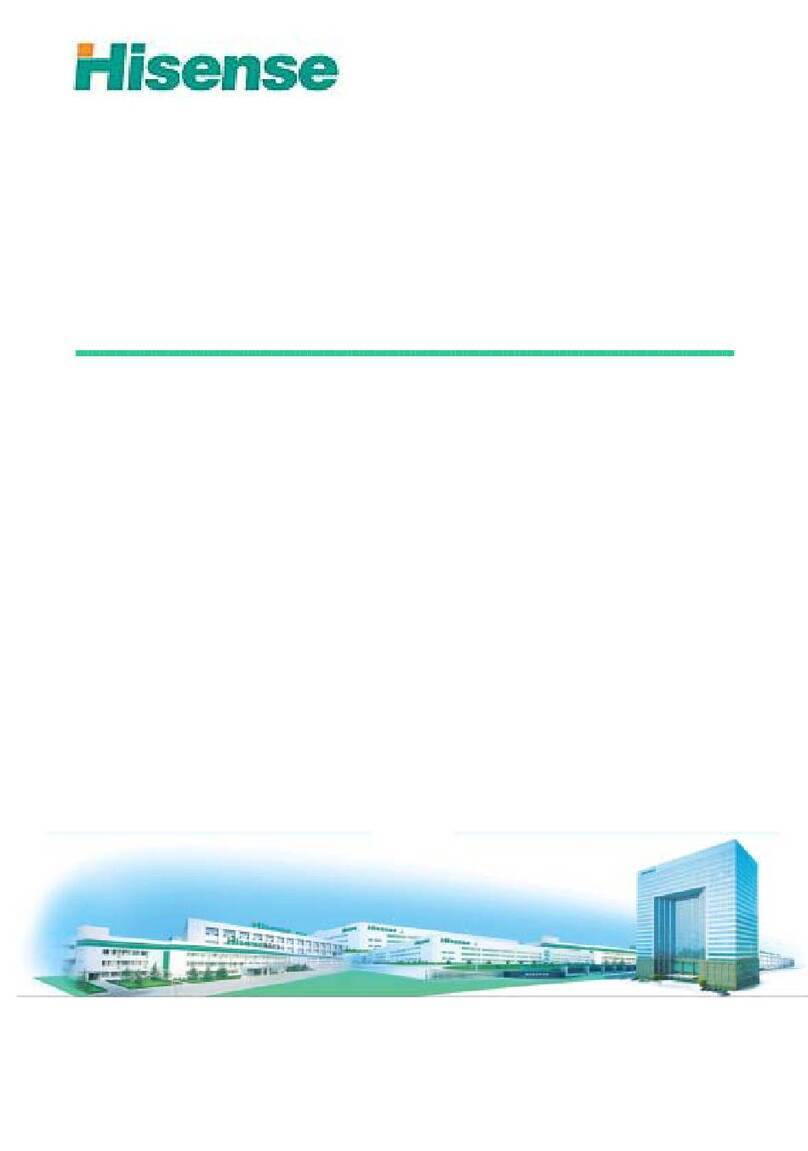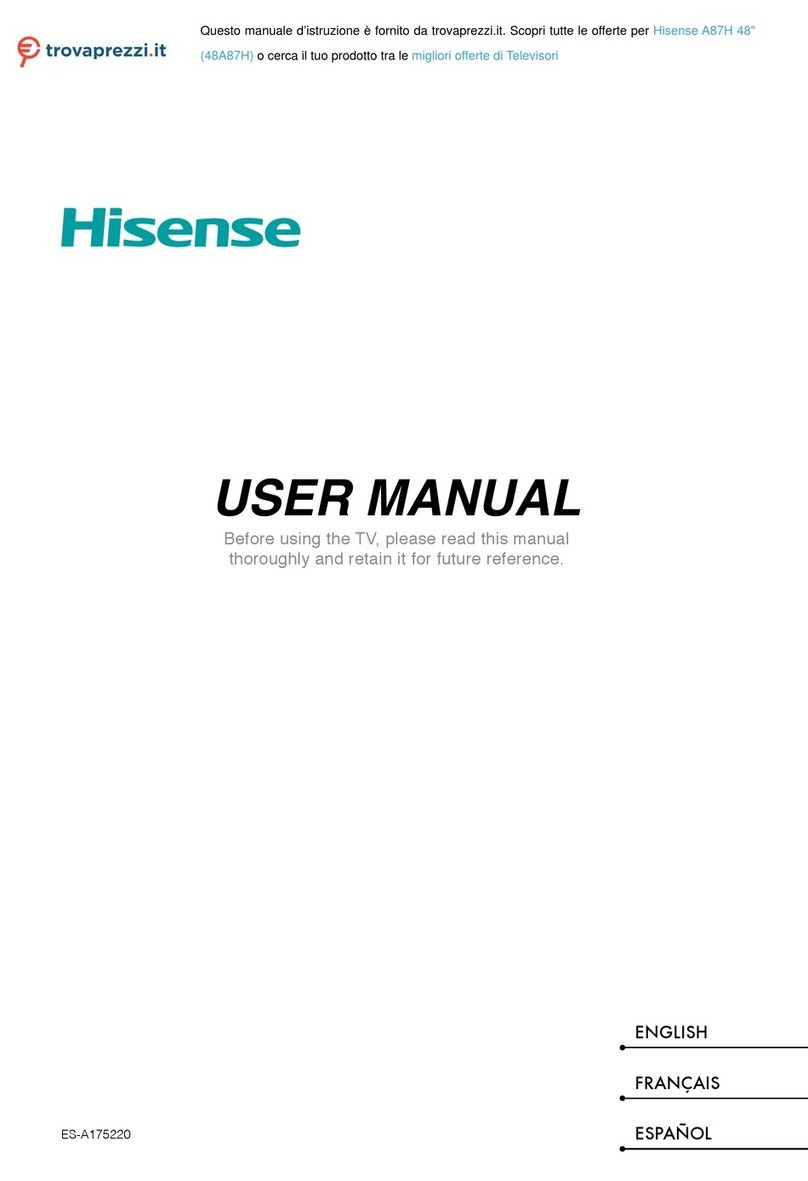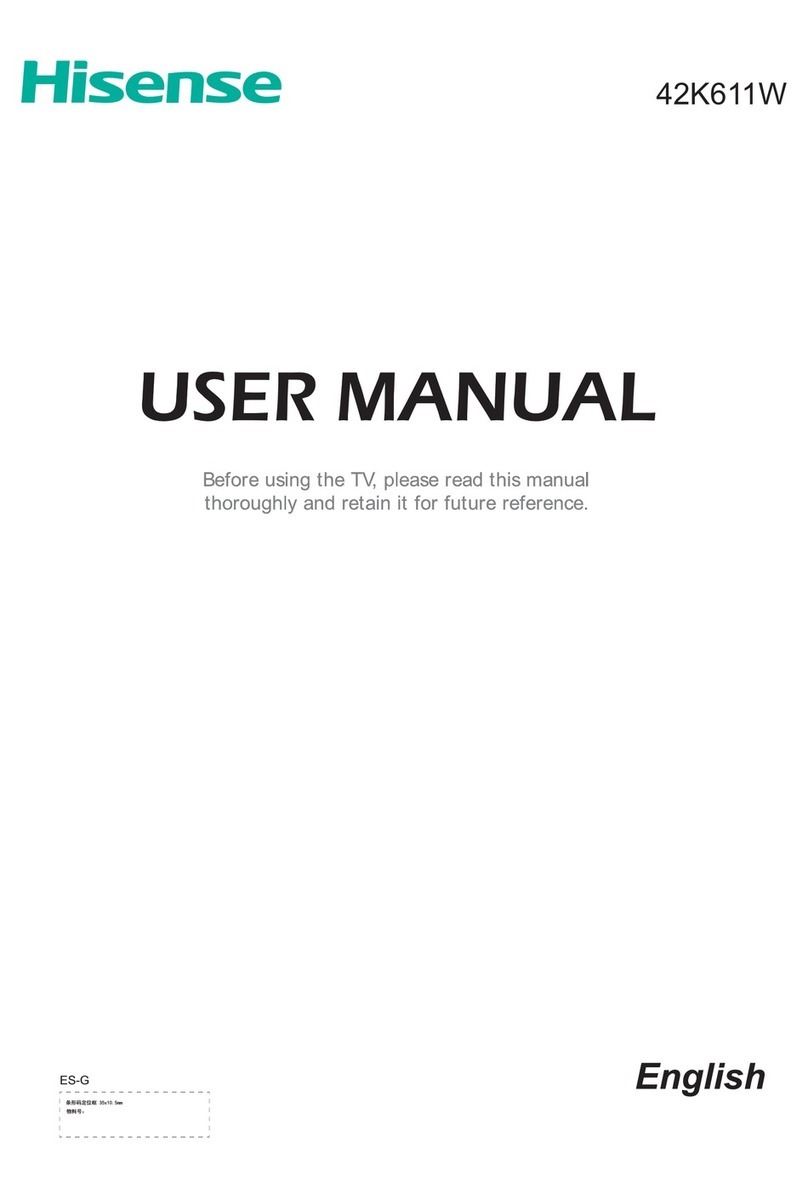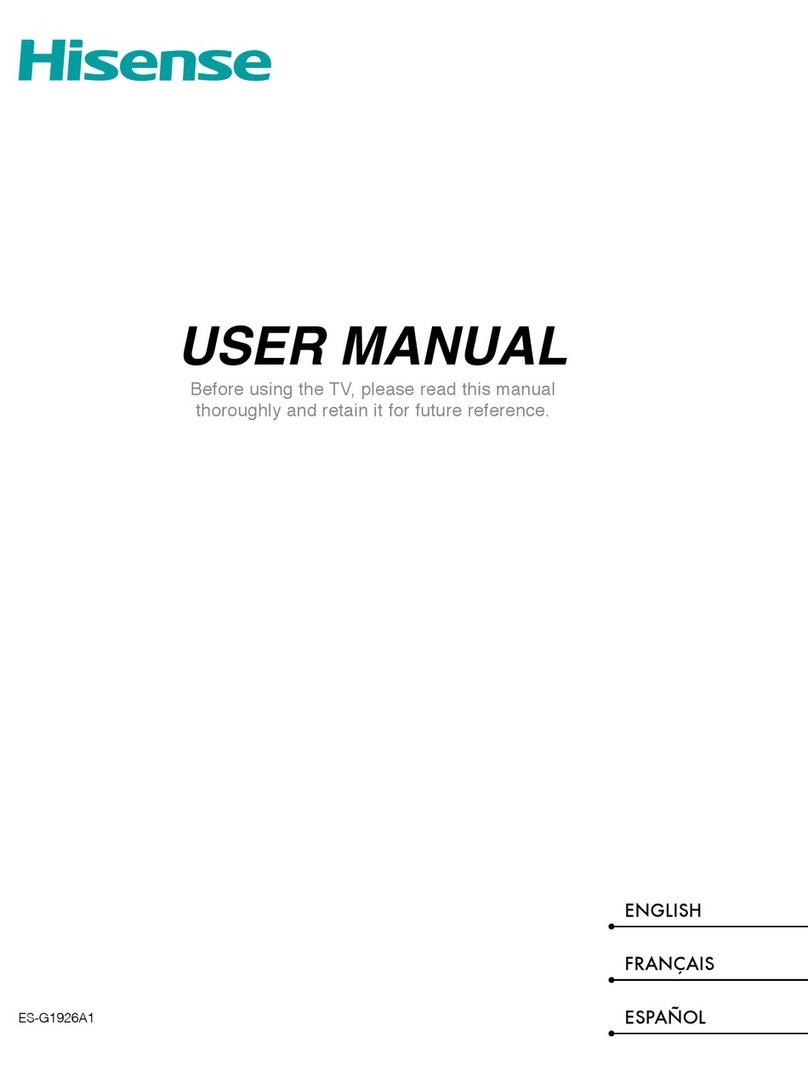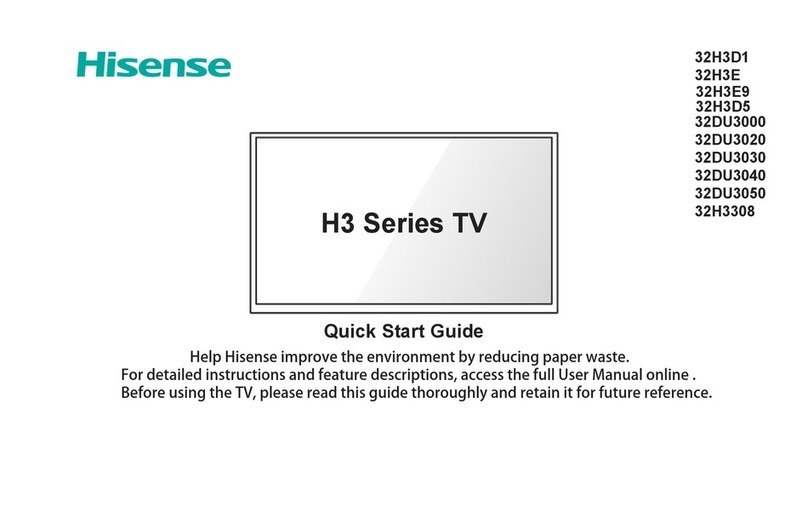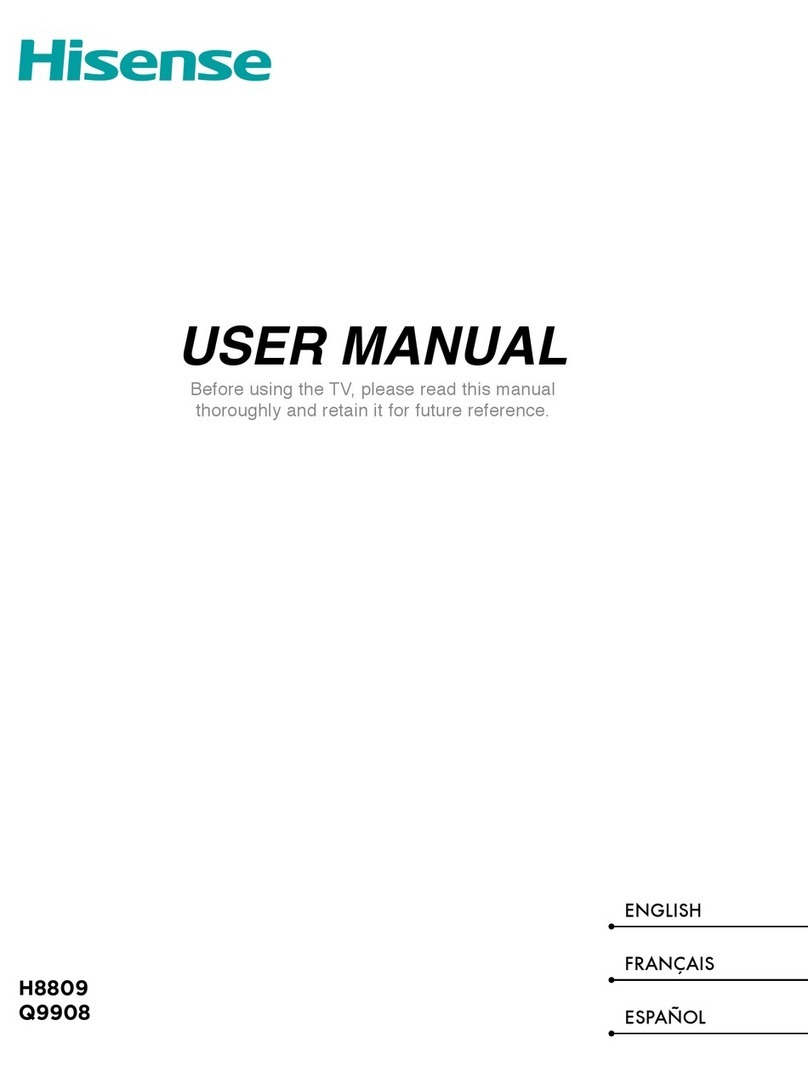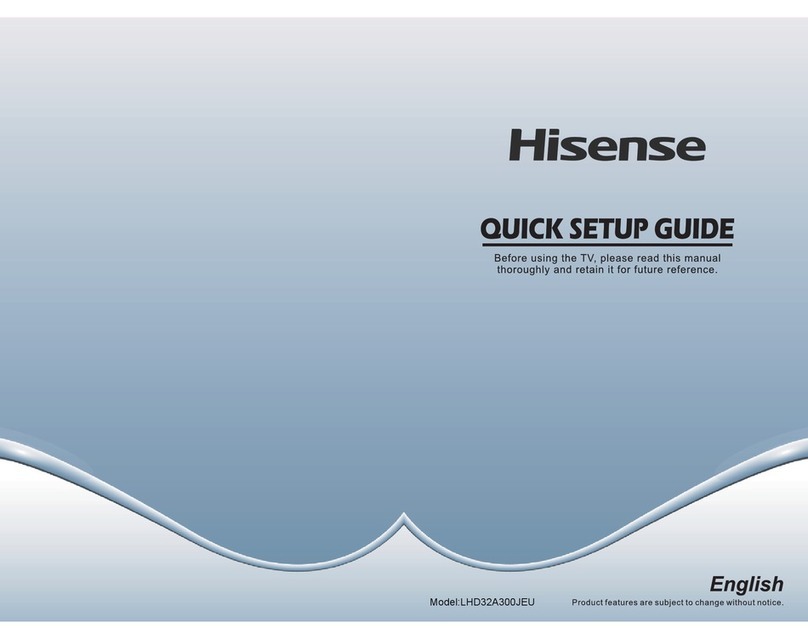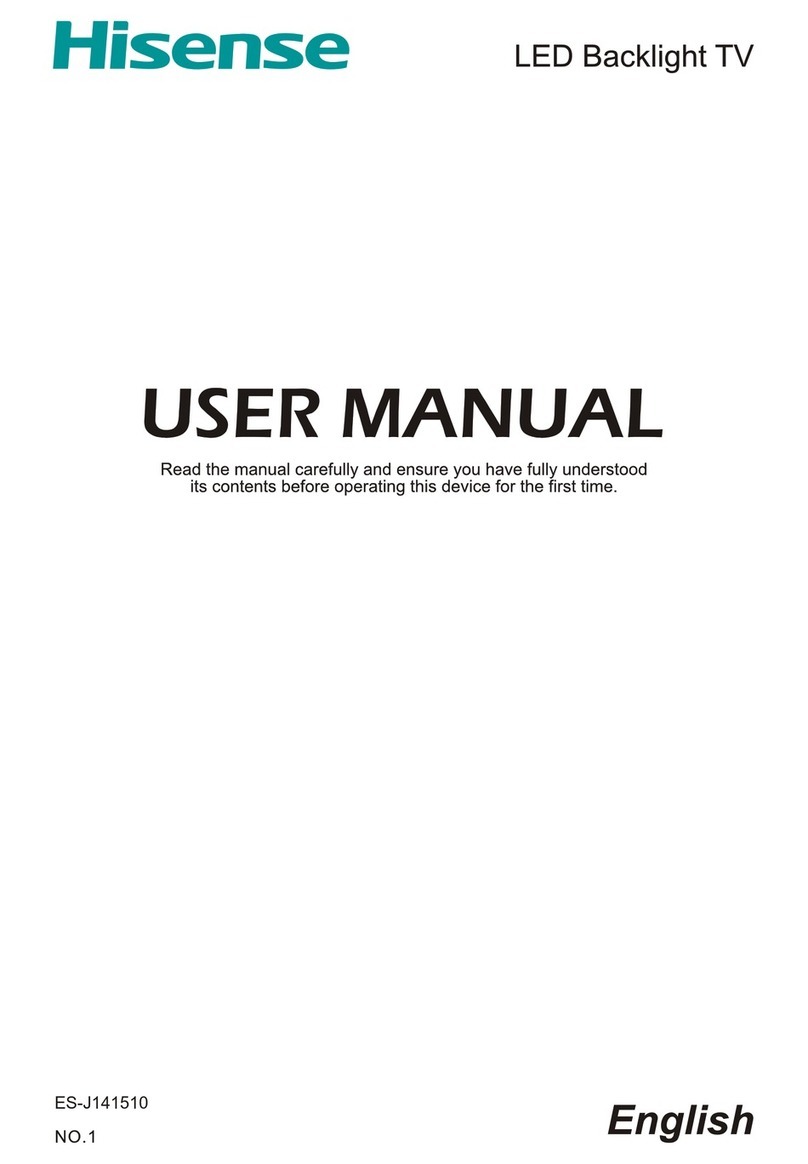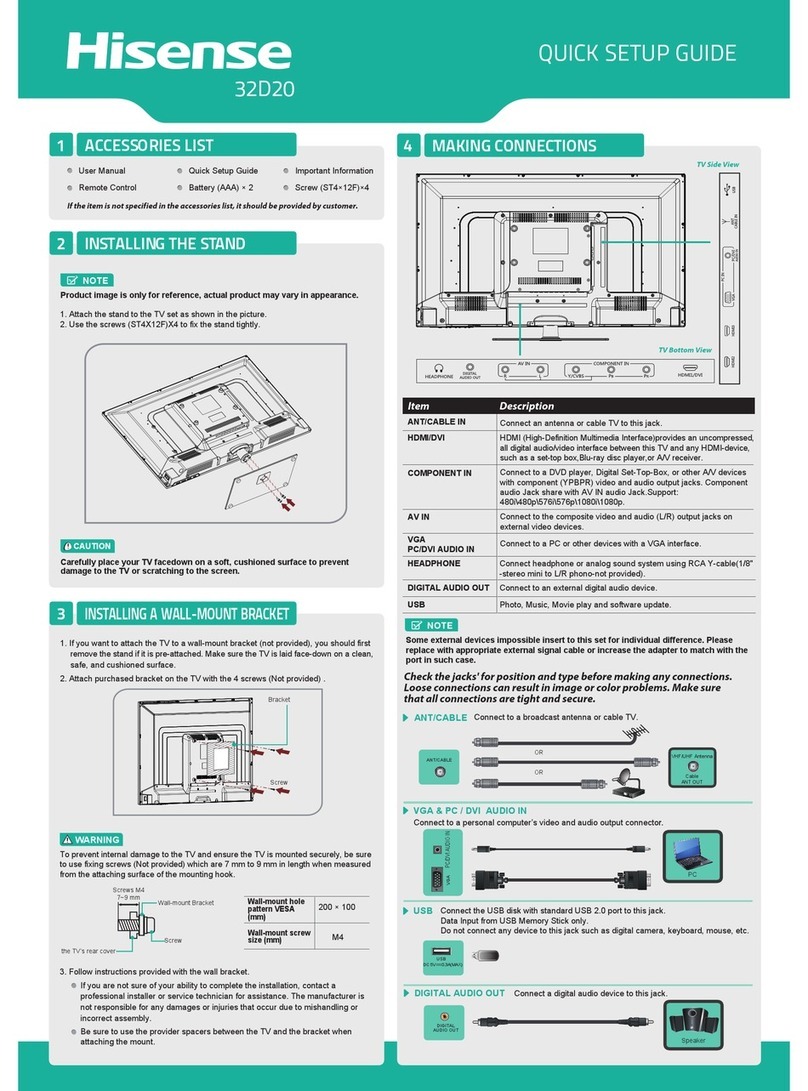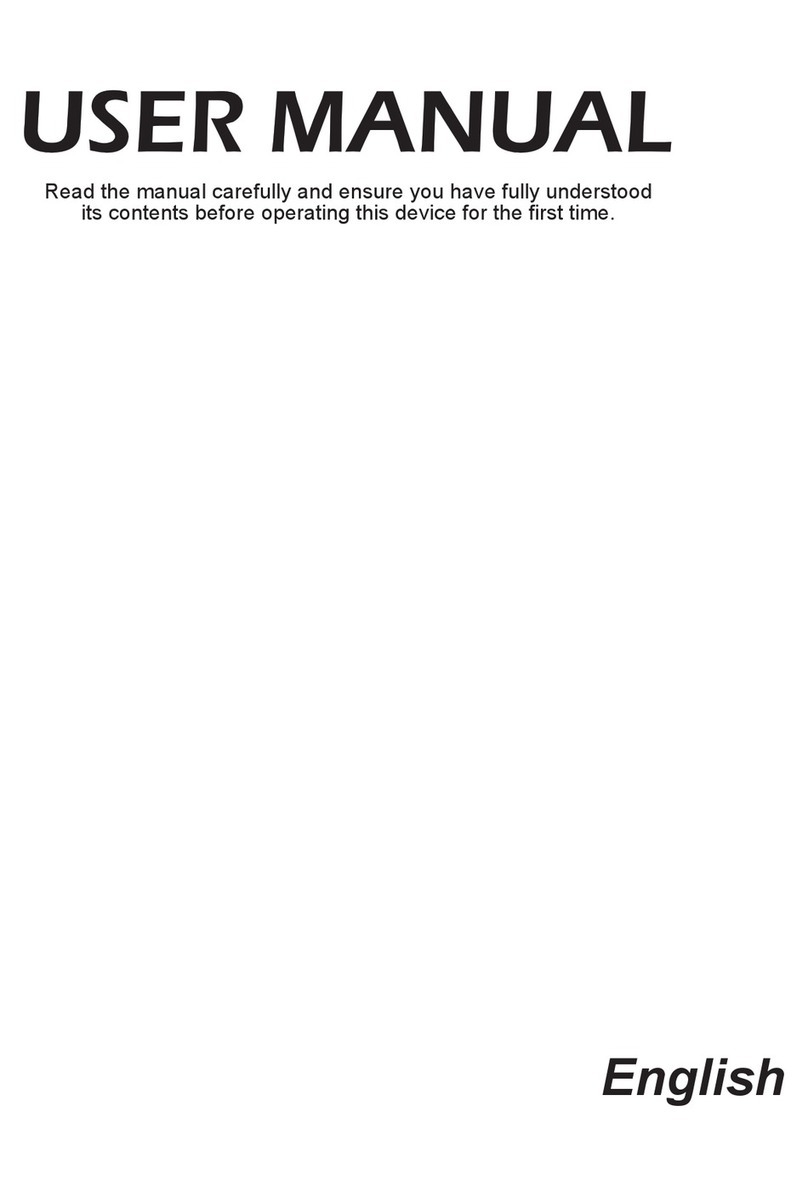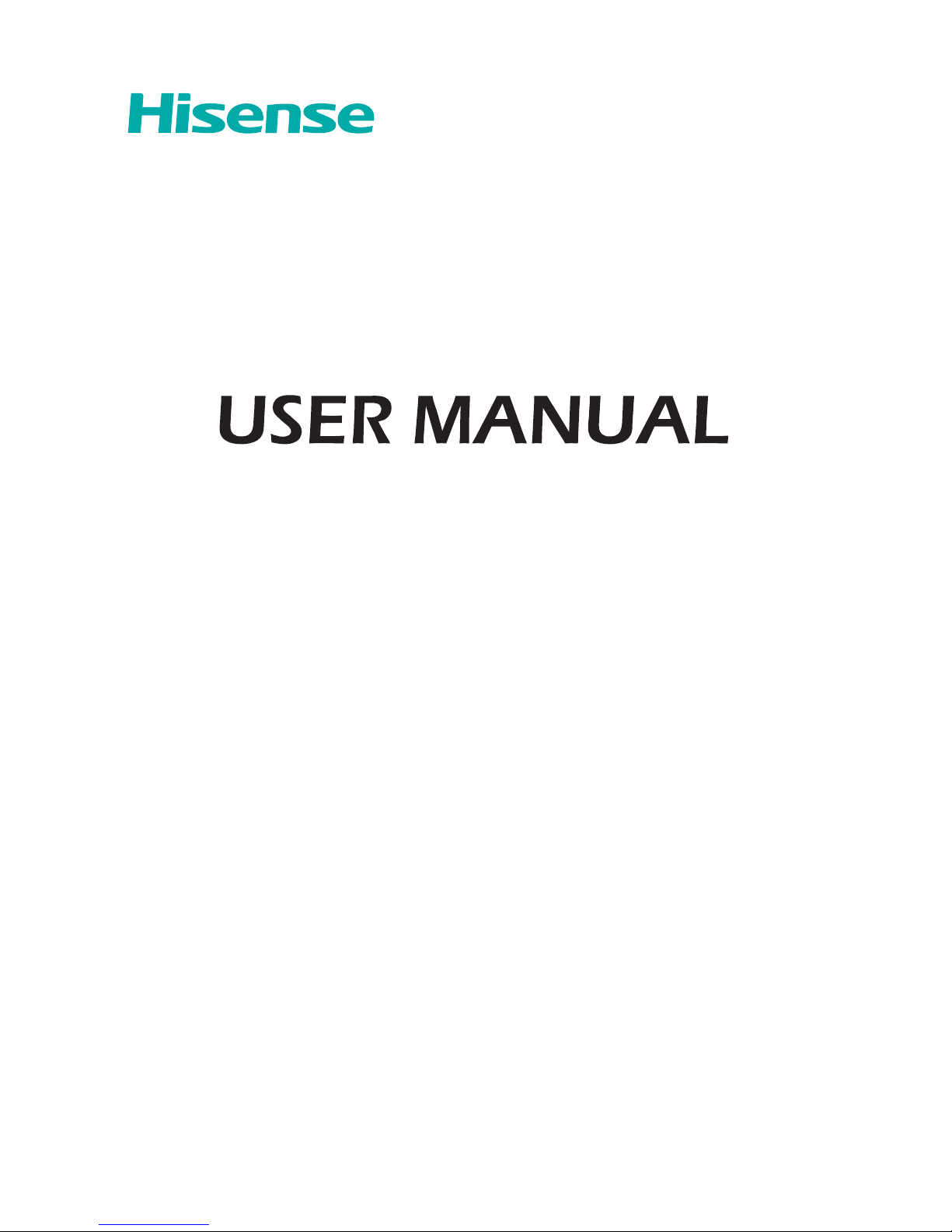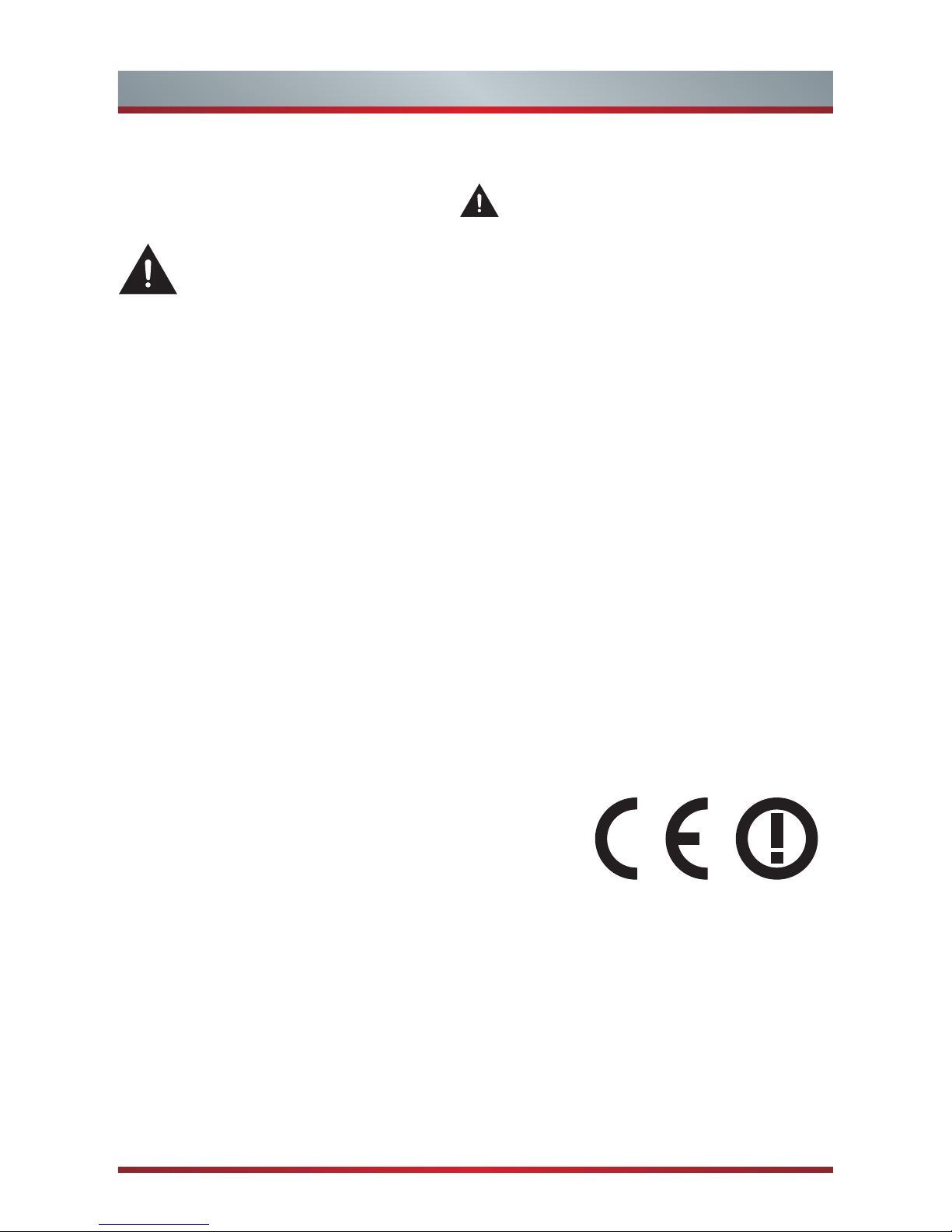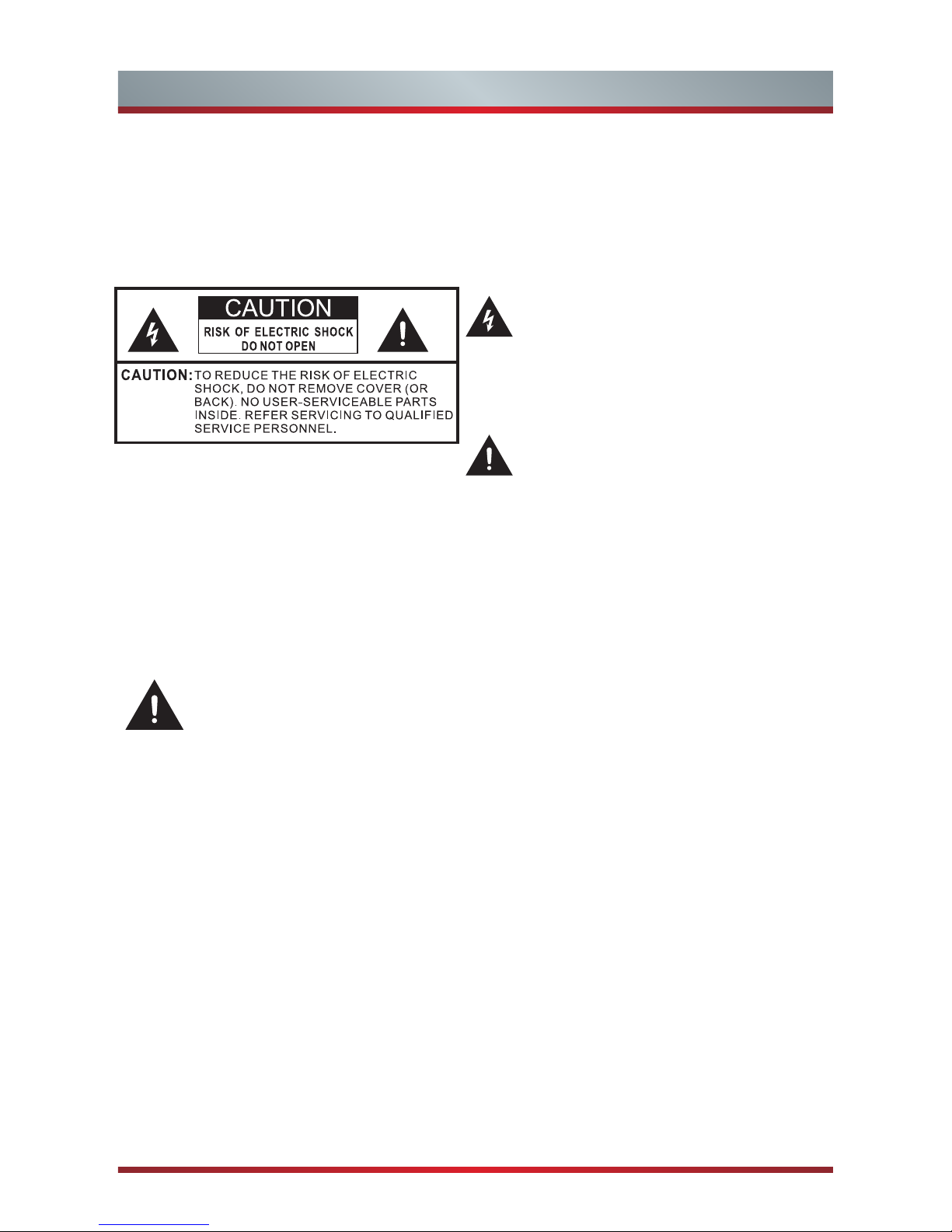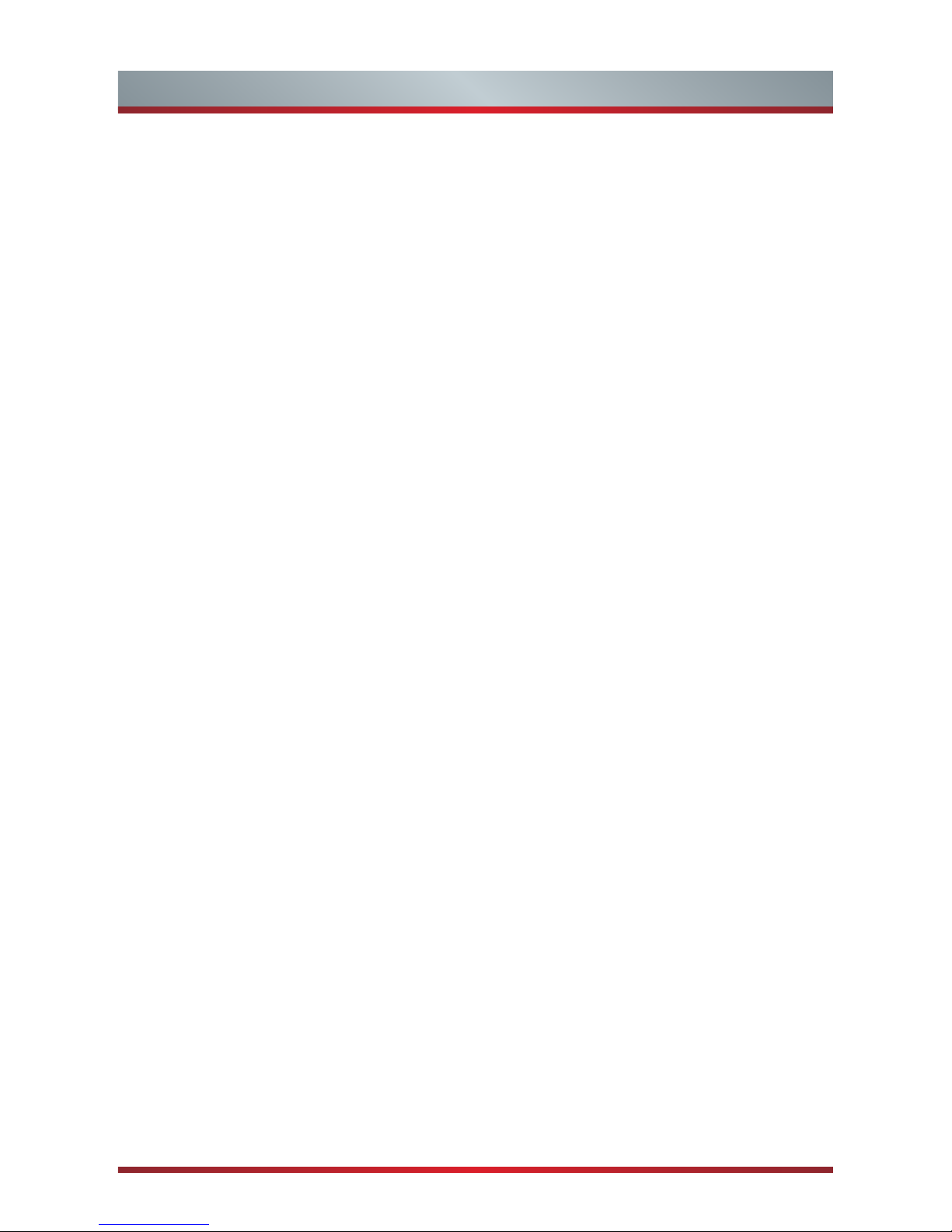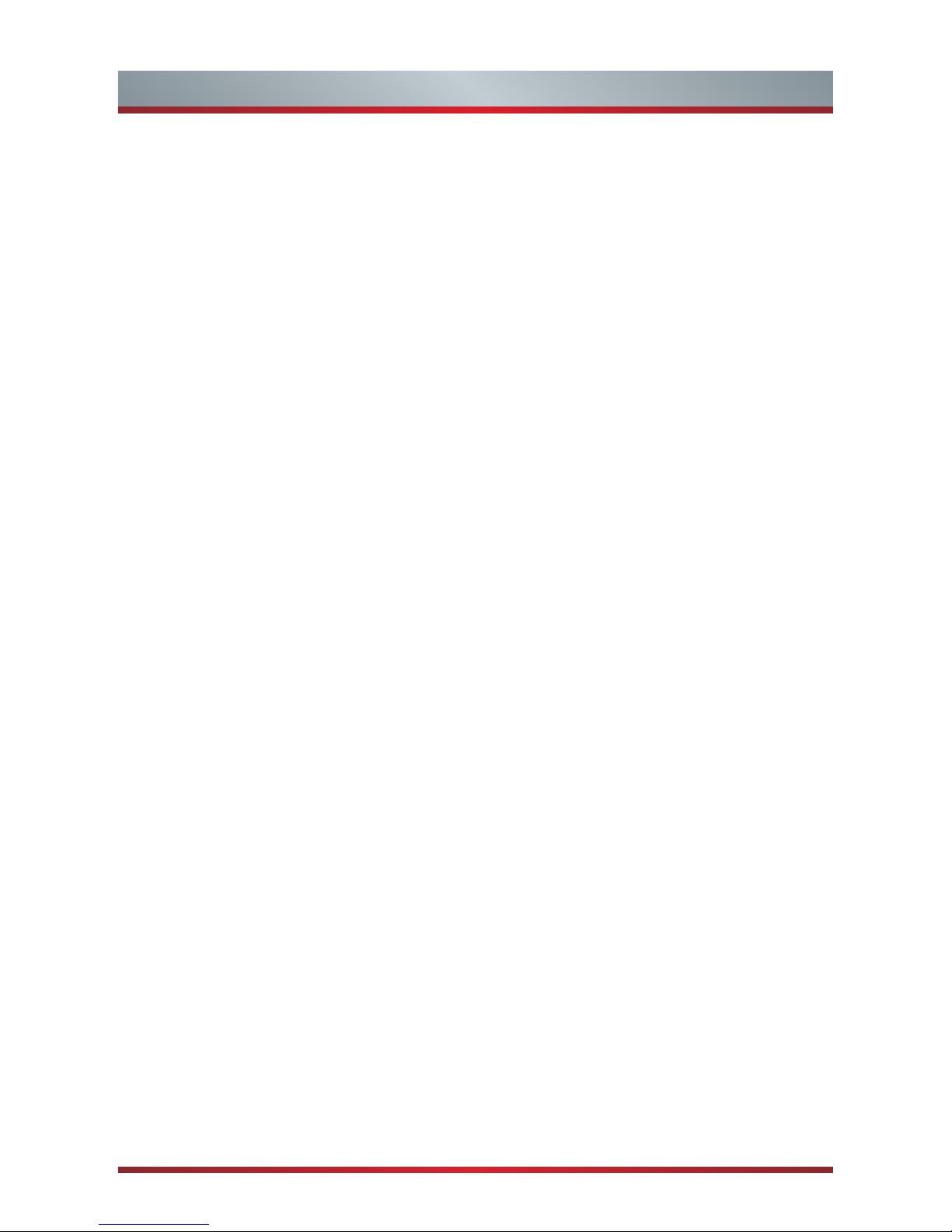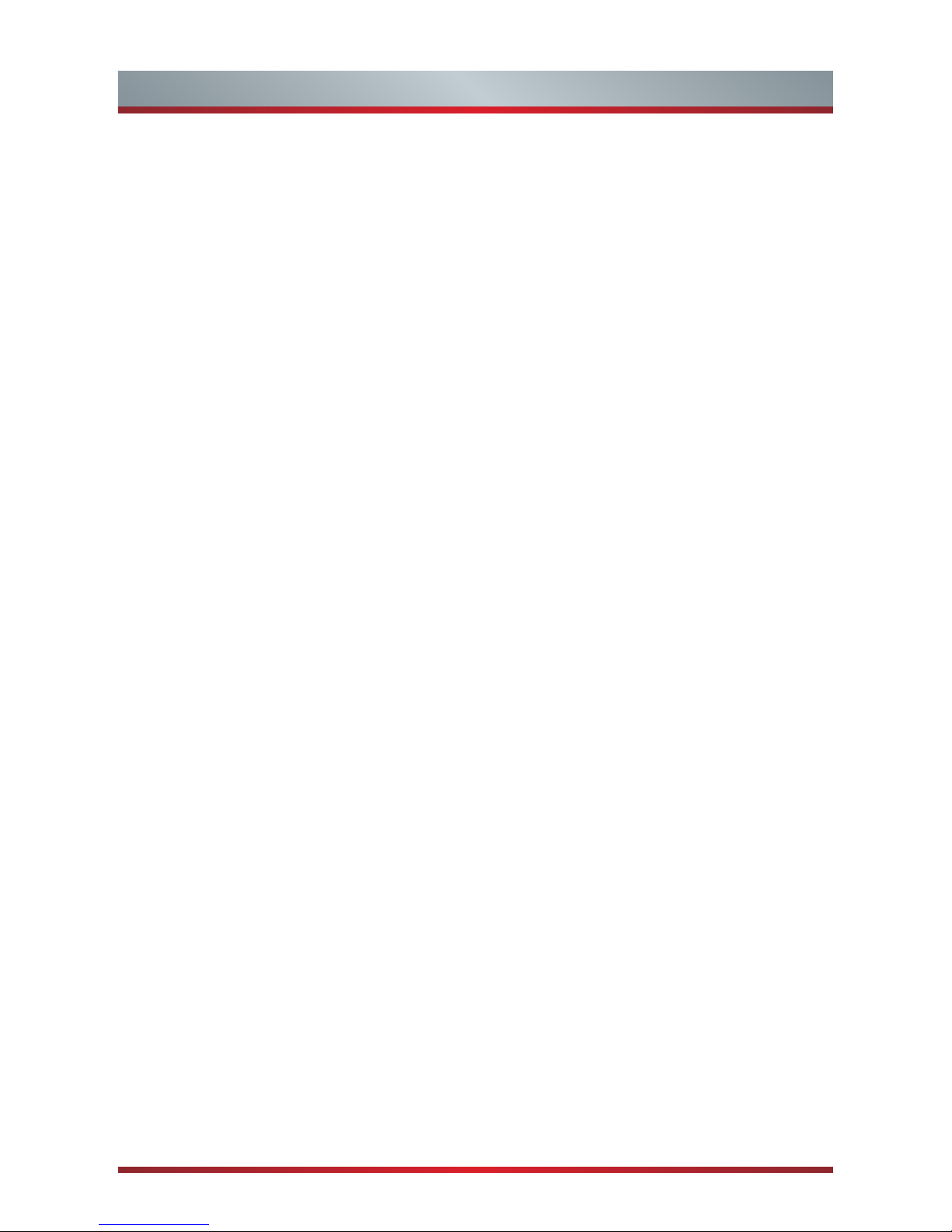English G
WARNING
People that have a visual disorder may
not be able to perceive 3D effects or
may only be able to perceive them to a
limited extent.
Only watch 3D images after consulting
your doctor if you have a history
of oversensitivity to light/ickering
images, heart problems, are pregnant
and/or any other medical condition
such as epilepsy, cardiac disorder,
blood pressure disease, etc.
Do not watch 3D content if you feel
nauseous, are fatigued from lack of
sleep, overwork or intoxication.
3D content is not recommended
for those who suffer from stereo
blindness or stereo anomaly. Double
images or viewing discomfort may be
experienced.
If you are cross-eyed, weak sighted
or have astigmatism, you may have
trouble sensing depth and easily feel
fatigue due to double images. It is
advised to take more frequent breaks
than the average adult.
If you experience any of these
symptoms, stop using/watching 3D
video immediately and get enough
rest until the symptoms subsides:
headache, eyeball pain, dizziness,
nausea, palpitation, blurriness,
discomfort, double image, visual
inconvenience or fatigue. Consult your
doctor if the symptoms persist.
CAUTION
Viewing Distance – Maintain a distance
of at least twice the screens diagonal
length when watching 3D content.
If you feel discomfort in viewing 3D
content, move further away from the
TV.
Have longer pauses when watching 3D
images then regular movies. Failure to
do so can result in headaches, fatigue,
dizziness, eye strain or discomfort.
Position yourself comfortably in
front of the TV and ensure that you
are seated rmly. When viewing 3D
images your sense of distance may
be fooled or go wrong. Be careful not
to hit the TV screen or other people
unintentionally. Ensure there are no
breakable objects around you to avoid
any accidental damage or injury.
Infants/Children
- Children under the age of 5 should
not view 3D images, as a guideline.
- Children under the age of 10 may
overreact and become overly
excited because their vision is in
development. All children must
be fully supervised by parents or
guardians to ensure their safety and
health while they are watching 3D
images.
- Children perceive more stereoscopic
depth compared to adults because
the distance between the eyes is
shorter.
Teenagers
- Teenagers under the age of 19 may
be stimulated to light coming from
3D images. Advise them not to watch
3D videos for a long time when they
are tired.
Elderly
- The elderly may perceive less
of a 3D effect than the youth. Do
not sit closer to the TV than the
recommended distance.
Important Safety Instructions