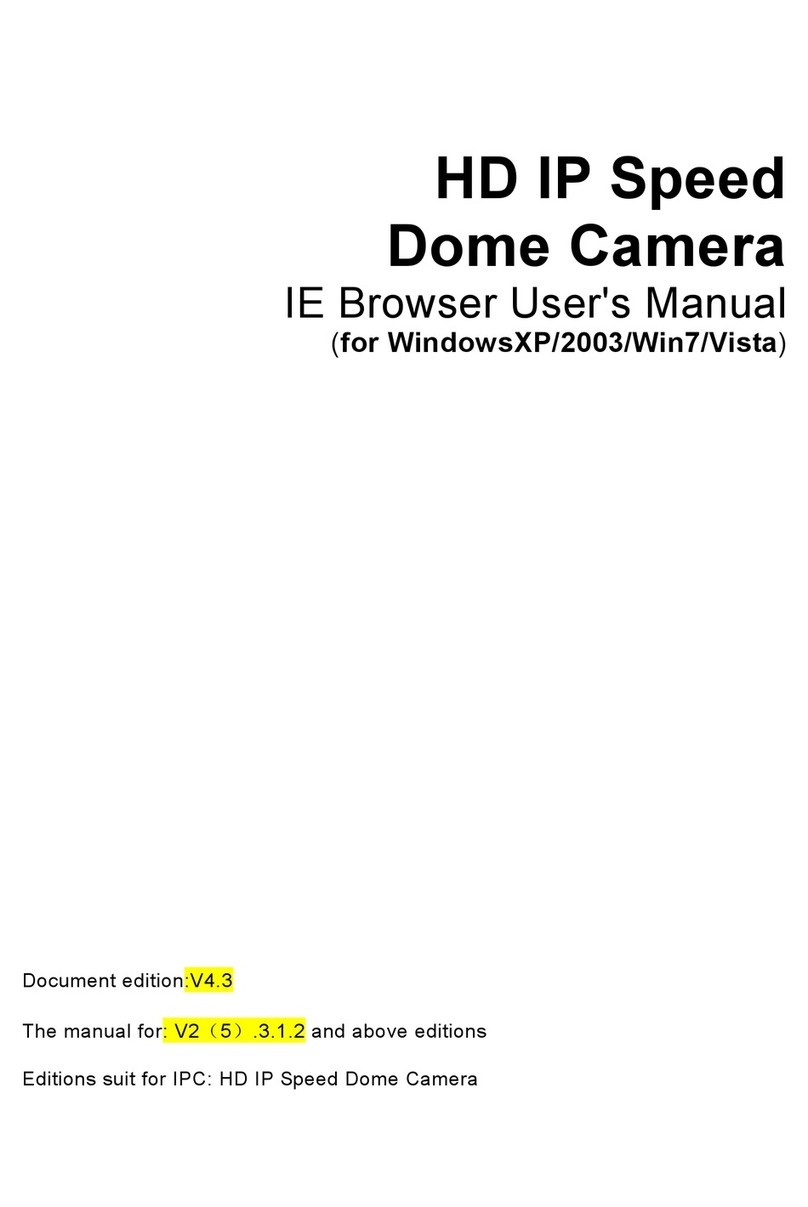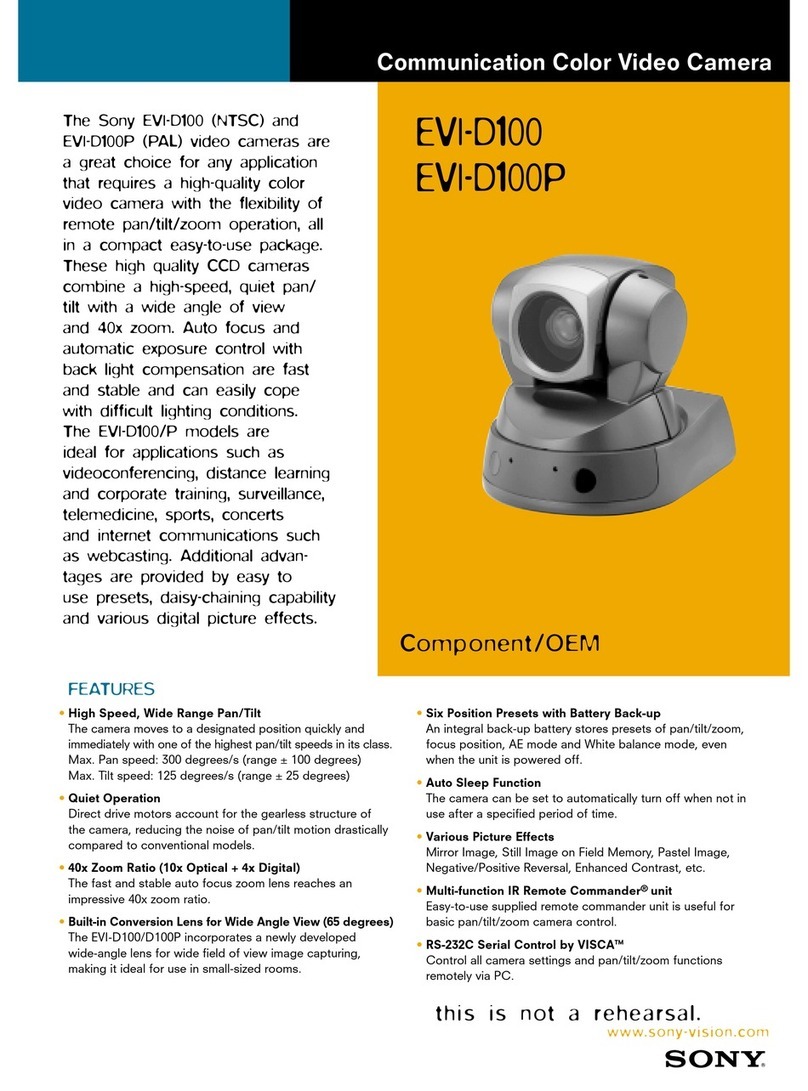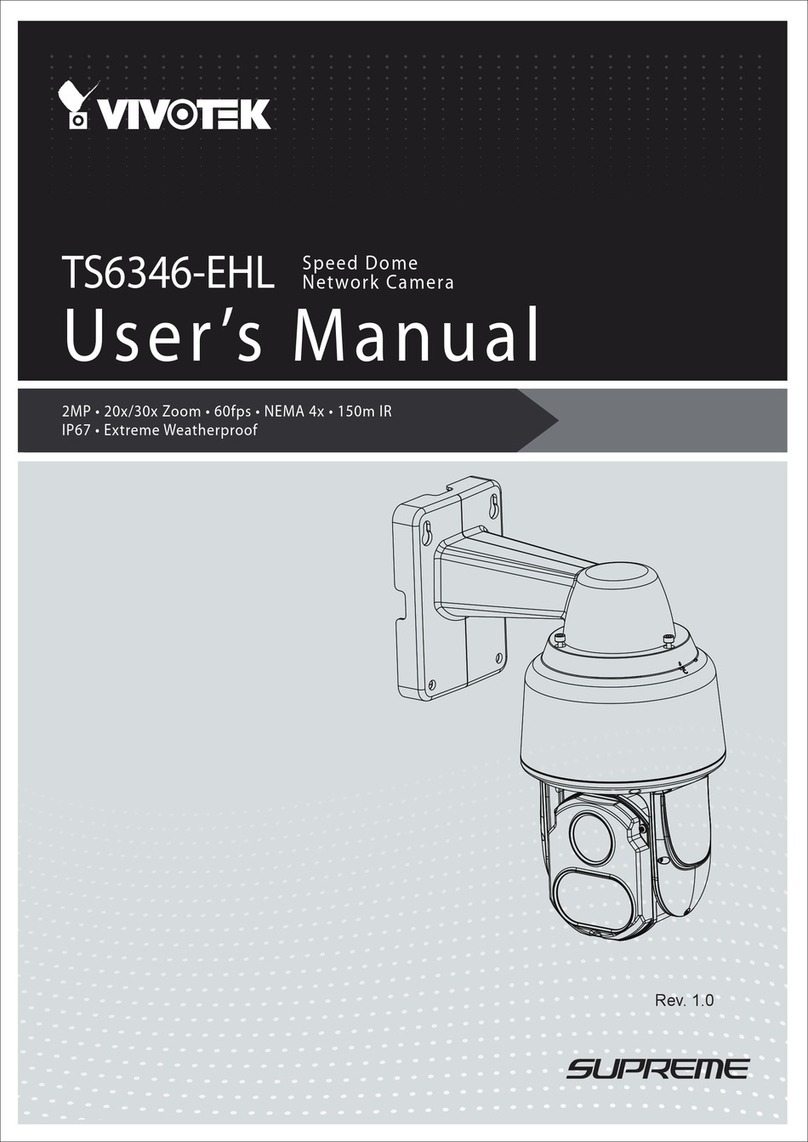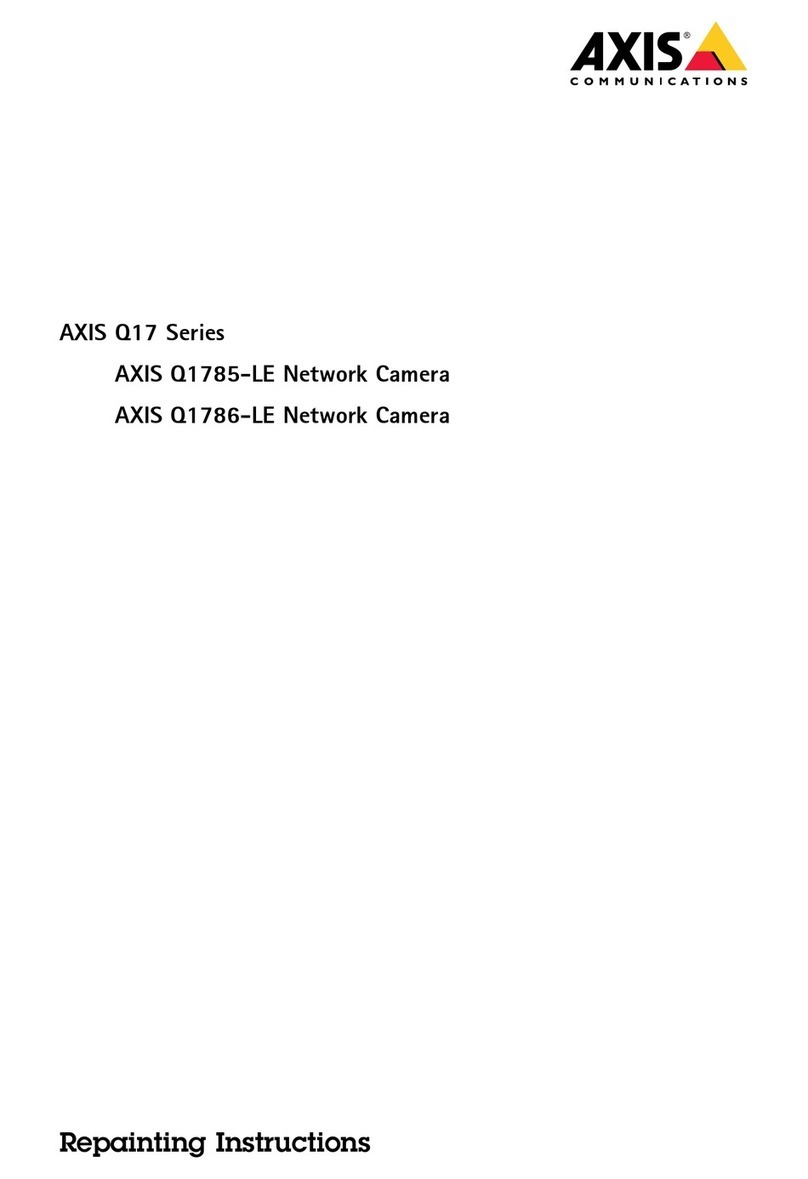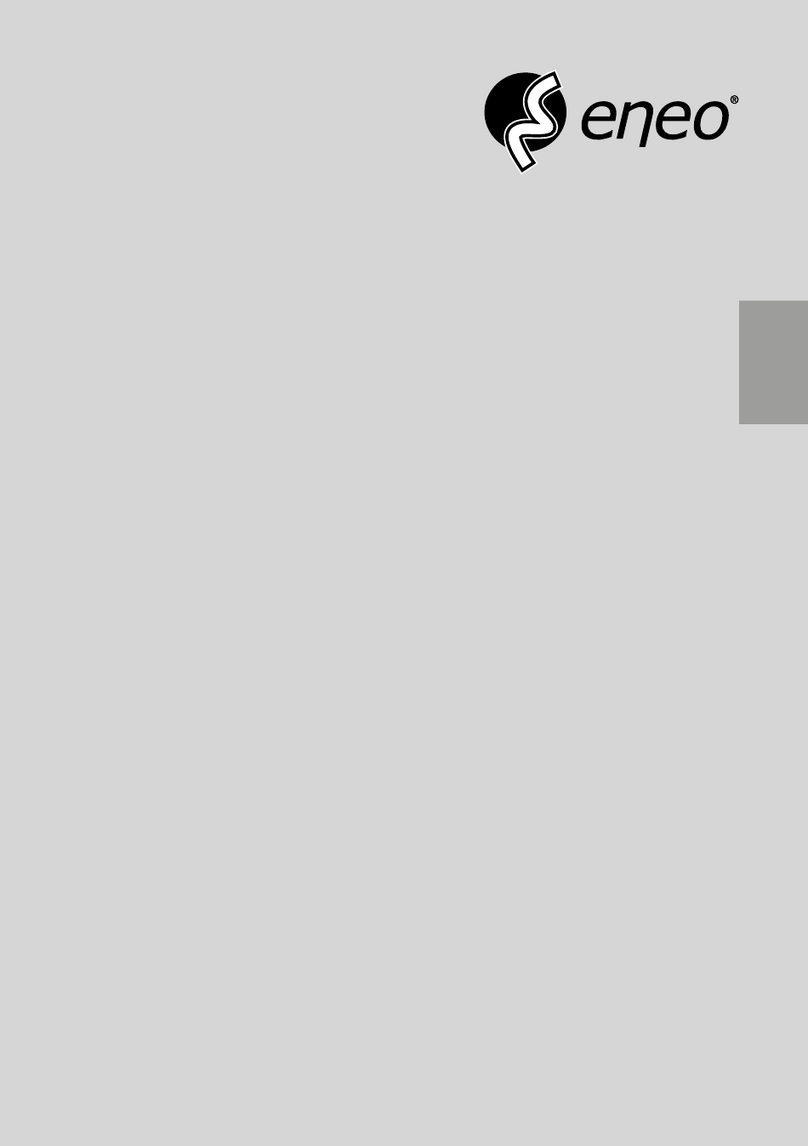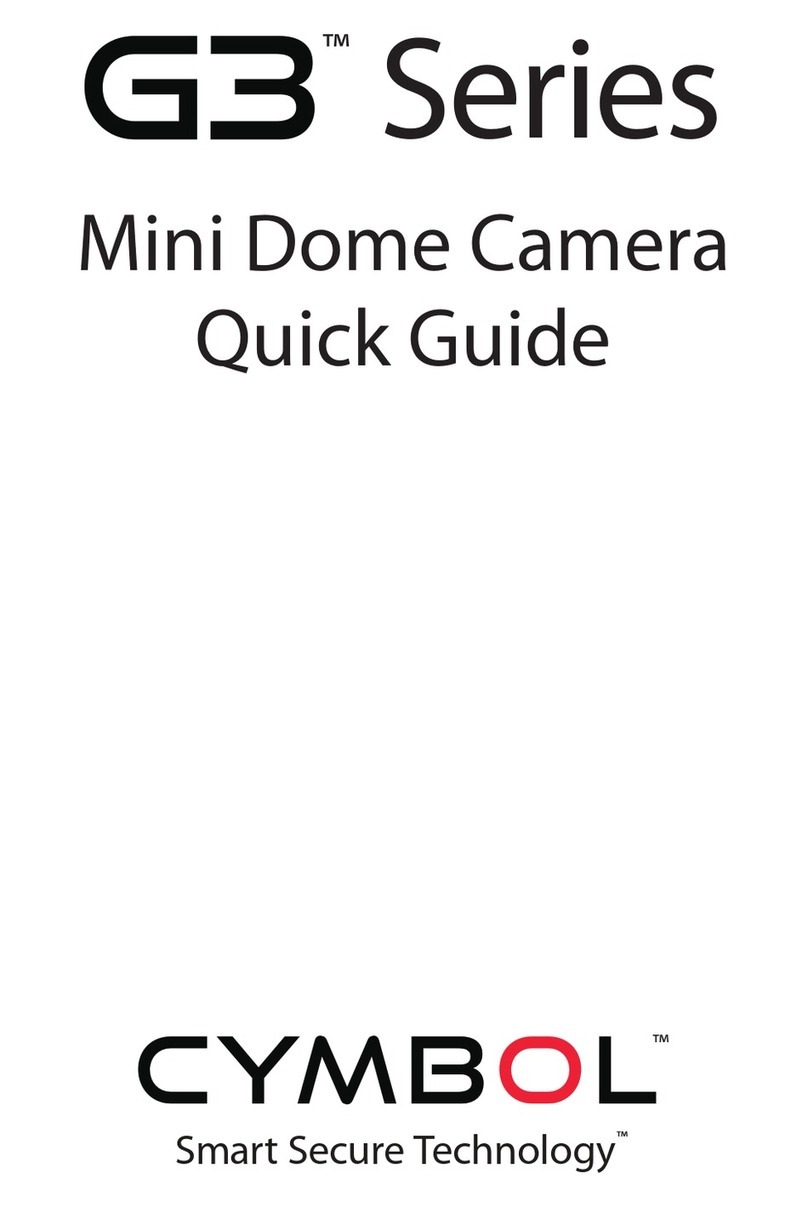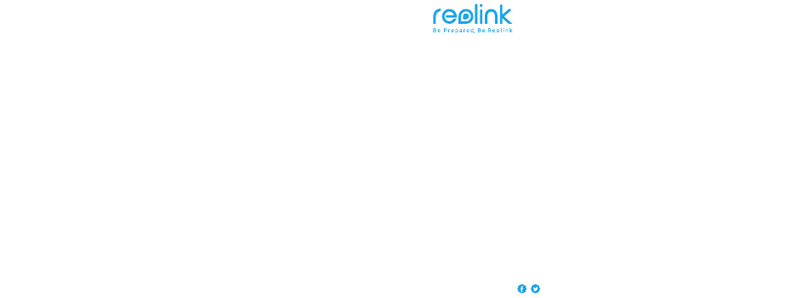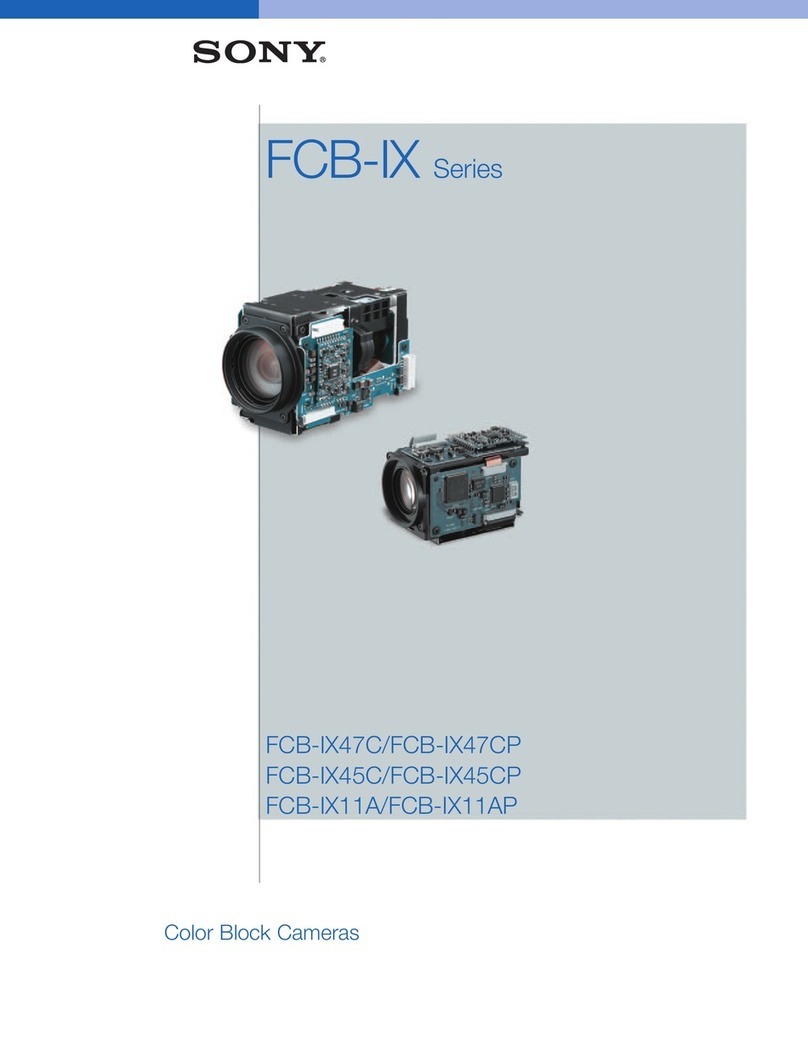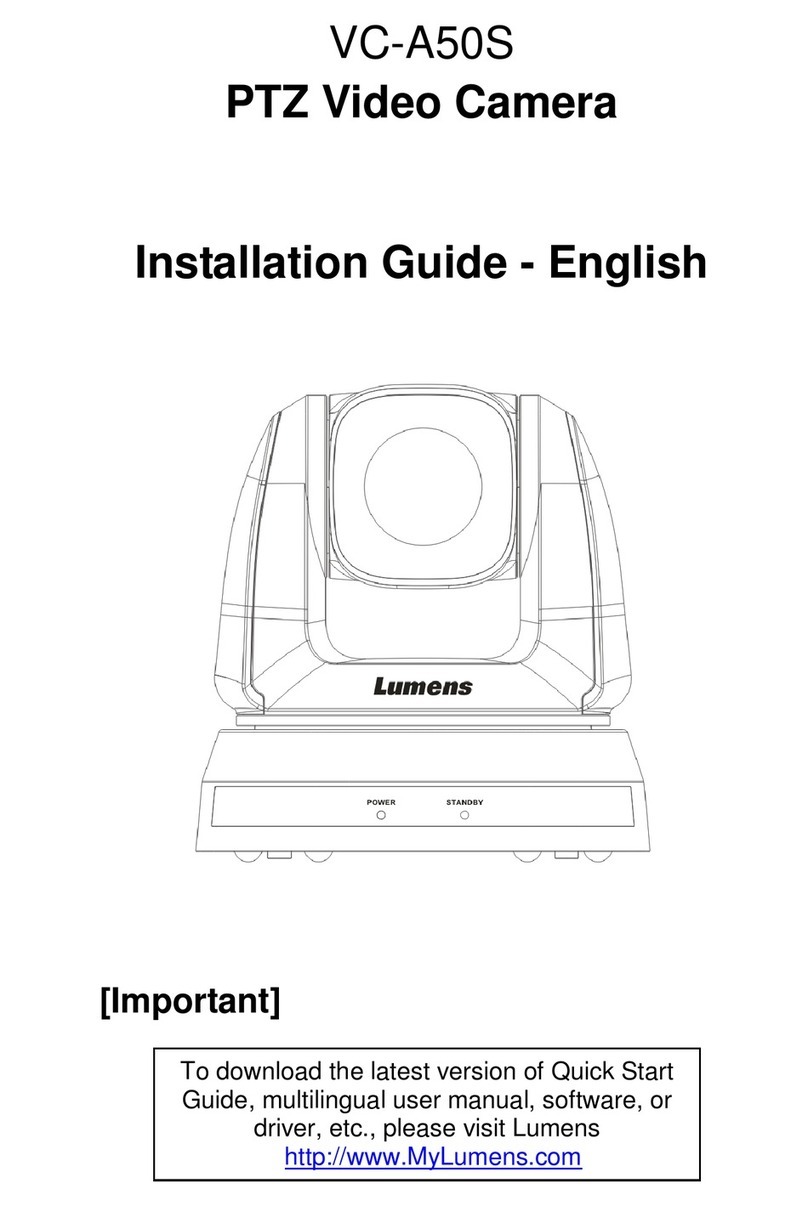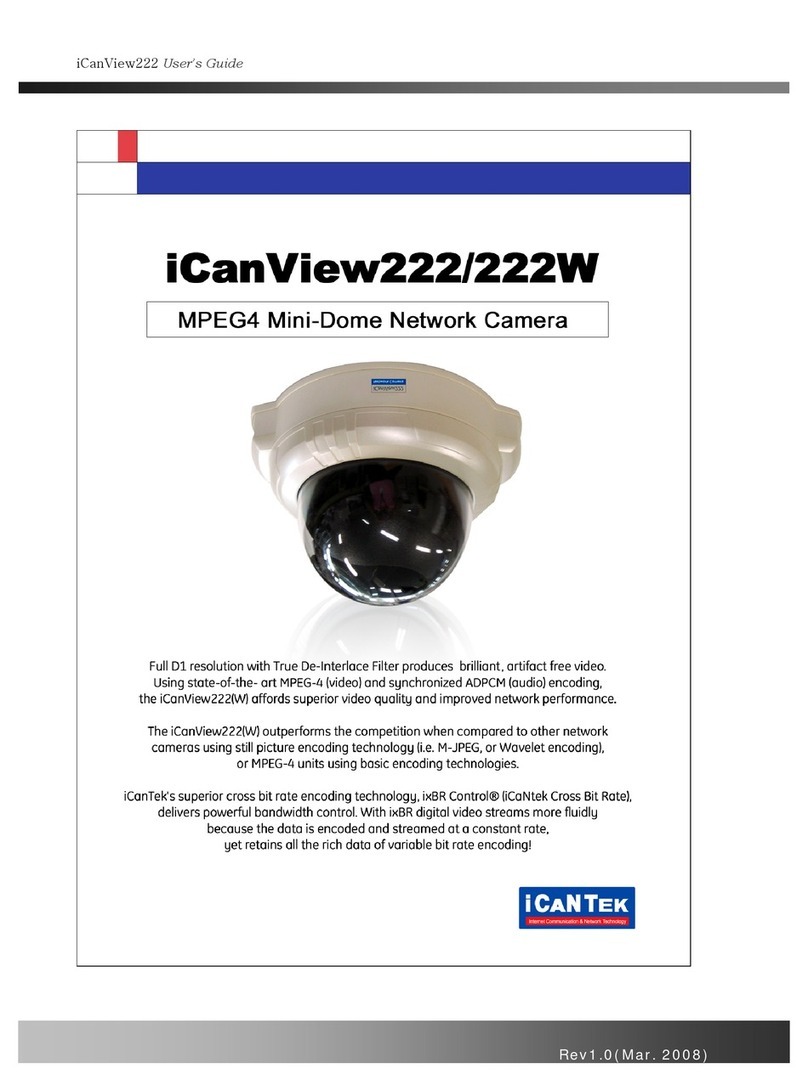HISTREAM Mega Pixel IP Camera User manual

Mega
Mega
Mega
Mega Pixel
Pixel
Pixel
Pixel IP
IP
IP
IP Camera
Camera
Camera
Camera
----User
----User
----User
----User Manual
Manual
Manual
Manual
Packing List:
1. Mega Pixel IP Camera 1 pc
2. DC12V Power Adapter 1 pc
3. User Manual 1pc
4. CD 1pc
5. Warranty Card 1pc
Our corporation reserves the right to make any update to this manual without
notice.

Mega
Mega
Mega
Mega Pixel
Pixel
Pixel
Pixel IP
IP
IP
IP Camera
Camera
Camera
Camera User
User
User
User Manual
Manual
Manual
Manual
1 / 35
Contents
Contents
Contents
Contents
1 Product Overview
...............................................................................................................................
2
1.1 Main Features
............................................................................................................................
2
1.2 Basic Specification
.................................................................................................................
3
1.3 Hardware requirement
............................................................................................................
4
2 Appearance and Installation
.............................................................................................................
5
2.1 Backside connection of mega pixel IP Camera
......................................................................
5
2.2 Hardware installation
.................................................................................................................
5
3 Searching device and installing ActiveX
........................................................................................
6
3.1 Searching device and modify network parameters
...................................................................
6
3.2 Checking connection
.................................................................................................................
8
3.3 Installing ActiveX and login device
..........................................................................................
8
4. Software configuration for mega pixel IP Camera
....................................................................
10
4.1 Liveview
..................................................................................................................................
10
4.2 Playback
...................................................................................................................................
12
4.3 System
......................................................................................................................................
14
4.4 Video
........................................................................................................................................
15
4.5 Motion alarm
............................................................................................................................
17
4.6 Sensor alarm
............................................................................................................................
18
4.7 Network fault alarm
.................................................................................................................
18
4.8 Network
...................................................................................................................................
19
4.9 Advanced
.................................................................................................................................
20
4.10 User management
..................................................................................................................
22
4.11 Terminal
.................................................................................................................................
22
4.12 Storage set
..............................................................................................................................
23
4.13 Local set
.................................................................................................................................
24
Appendix 1 Network Interface for IP Camera
.................................................................................
25
Appendix 2 Network Parameters Default
........................................................................................
25
Appendix 3 Visits IP Camera under different network environment
...........................................
26

2 / 36
1
1
1
1 Product
Product
Product
Product Overview
Overview
Overview
Overview
1.1 Main Features
User can visit the mega pixel ip camera live image and playback in IE .
It support s max 10 users visit it at the same time.
Local PC storage or network storage permitted, it is built-in SD slot and supports
several n etwork storage protocols .
Max resolution 1600x1200.
Support CDMA1X and GRPS Mobile network.
Support local or remote arming or disarming.
Support warning detecting and gang video recording scheme. Sending the snapped picture or
alarm message by email or FTP server.
Support video masking, can be set 4 video mask areas.
Set motion detection to alarm for recording, it supports 4 detecting areas.
Sending alarm message and snapshot to user by email or FTP upload.
Support many network protocols, for example, HTTP , TCP/IP ,
UDP,
SMTP , DDNS, DNS,
SNTP ,BOOTP , DHCP ,
FTP,
RTSP,
SNMP , and so on.
Network self-adapting to match the network bandwidth for the bit rate and frame rate.
Support DDNS, LAN and Internet (ADSL 、Cable Modem).
Provide alarm message for Video Lost, Motion Detection (sensitivity and area can be set) and
Sensors.
Support remote configuration, remote upgrade, and remote error testing and automatic
recovery.
1.2
1.2
1.2
1.2 Basic
Basic
Basic
Basic Specification
Specification
Specification
Specification

3 / 36
1.3
1.3
1.3
1.3 Hardware
Hardware
Hardware
Hardware requirement
requirement
requirement
requirement
The lowest configuration for hardware
Image Sensor
CMOS :1/3 inch d einterlace CMOS sensor. Min 1 .5Lux
Video Compression
H.264 Main Profile
Two Streaming
Primary and Secondary streaming H.264 & MJPEG
Video Resolution
CMOS: 1600*1200, 1280*960, 1280*720 .
Video Parameters
CMOS: Brightness, Chroma, Saturation, gamma, Contrast, Acutance, Red,
Blue and Image quality.
Streaming Type
Pure Video Streaming or Audio and Video streaming.
Video Frame rate
CMOS: 1-30 fps ,can be set under different resolution.
Video Compression
bit rate
30Kbit/S ~8MKbit/S
Audio Input
1 channel linear input, input impedance 1 K Ohms
Audio Compression
G.726, G.711, ADPCM
Audio Output
1 channel Linear output
Two-way talk input
Support Audio two-way talk
Local Recording
Support SD card to record the image and snapshot. SD2.0 standard.
Support IP-San storage.
System Interface
10Base-T/100Base-TX Ethernet Port
WiFi (802.11b/g )
1 RS485
USB port
SD Slot
Alarm Input
1 channel on/off input, Support NO(open),or NC(closed)
Alarm Output
1 channel on/off output, 120VAC 1A/24VDC 1A
PoE
POE standard 802.3AF-class 0
Power Supply
DC 12V 1A
Power Consumption
Less than 6W
Work Temperature
-10 ℃~ 55 ℃
Work Humidity
10% ~ 85%
Storage
Temperature
-20 ℃~ 70 ℃

4 / 36
◆CPU: Pentium 2.8 GHz
◆Memory: 512 MB
◆Graphic Card: TNT2
◆Sound Card: Speaker, Two-way talk
◆Hard Disk: Bigger than 40G
Recommended configuration for hardware
◆CPU: Dual-core 2.6GMhz
◆Memory: 1G B
◆Graphic Card: Nvidia Geforce FX5200 or
ATI
RADEON 7000(9000) series 256 M B video
memory
Operation System
◆32 bit Windows2000, Windows
XP,
Windows2003, Windows Vista and
64 bit Windows2003 、Windows
XP.
Software
◆IE 6.0 or Better
◆DirectX8.0 or Better
◆TCP /IP protocol
PC system other requirement
The PC graphics card is required to support conversion and zoom in & out of image color. The
tested VGA are as follows: Nvidia Tnt/Tnt2, Geforce Mx200/400/420/440, Fx5200/5600 and its
series;
ATIR
adeon7000/7200/7500/8500/9000/9200/9500/9600and its series , MatroxG450/550;
INTEL845G/865G and its series. Please attend that the driving of graphics card must support
hardware zoom in & out function.

5 / 36
2
2
2
2 Appearance
Appearance
Appearance
Appearance and
and
and
and Installation
Installation
Installation
Installation
2.1
2.1
2.1
2.1 Backside
Backside
Backside
Backside connection
connection
connection
connection of
of
of
of mega
mega
mega
mega pixel
pixel
pixel
pixel IP
IP
IP
IP Camera
Camera
Camera
Camera
�
Note :
The power input DC12V 50Hz 1A.Don ’ t use other power supply to damage the mega
pixel ip camera.
Explanations:
Explanations:
Explanations:
Explanations:
LAN: Ethernet Port
RST:
Reset Button (default set)
DC12V: Power Supply, DC 12V/1A
A
out: Audio Output
A
in: Audio Input
SD Card: SD Card slot
AUTO IRIS: Auto Iris port, support DC Lens
ANT:
WiFi interface
ALM out: 1 Alarm output
ALM in: 1 Alarm Input
GND: Signal ground, alarm ground, RS485 ground
RS485: RS485 Control interface, connect
to
Pan/Tilt or encoder, support many protocols
SD Card
:
SD slot
2.2
2.2
2.2
2.2 Hardware
Hardware
Hardware
Hardware installation
installation
installation
installation
2.2.1Connecting
2.2.1Connecting
2.2.1Connecting
2.2.1Connecting mega
mega
mega
mega pixel
pixel
pixel
pixel IP
IP
IP
IP camera
camera
camera
camera through
through
through
through
Router
Router
Router
Router /Network
/Network
/Network
/Network Switch/Hub
Switch/Hub
Switch/Hub
Switch/Hub

6 / 36
Step1: Connect power supply (DC 12V)
Step2: Connect LAN port with router/network switch/ hub via RJ45 cable.
2.2.2
2.2.2
2.2.2
2.2.2 Connect
Connect
Connect
Connect LAN
LAN
LAN
LAN port
port
port
port with
with
with
with PC
PC
PC
PC via
via
via
via RJ45
RJ45
RJ45
RJ45 cable.
cable.
cable.
cable.
The Light of LAN port turns green within 5 seconds under the normal network situation after power
on.
3
3
3
3 Searching
Searching
Searching
Searching device
device
device
device and
and
and
and installing
installing
installing
installing ActiveX
ActiveX
ActiveX
ActiveX
3.1
3.1
3.1
3.1 Searching
Searching
Searching
Searching device
device
device
device and
and
and
and modify
modify
modify
modify network
network
network
network parameters
parameters
parameters
parameters
Run “ SearchNVS ”
to
find the default IP and modify mega pixel ip camera network parameters
according
to
clients
’
local PC IP gateway (Such as IP address, subnet mask, gateway and
so
on)
How
to
run “ SearchNVS ” ,
A: Find the NVSCenter software in 【Application 】file from the CD.
B: Install the NVSCenter software, then do it as follows
to
find SearchNVS: 【Start 】--- 【all
programs 】--- 【NVS Center 】--- 【Search NVS 】.
�
�
�
�
Note
Note
Note
Note :
1.
The factory settings of the IP Camera as follows IP: 192.168.55.160; Subnet mask:
255.255.255.0.
2.
User name: admin; Password: admin
3.
Run the SearchNVS software
to
search and modify IP Camera network parameters .It is
multicast protocol. But the firewall forbids the multicast data packet. So please close the firewall
first.
(1)Click
(1)Click
(1)Click
(1)Click 【SearchNVS
SearchNVS
SearchNVS
SearchNVS 】button
button
button
button to
to
to
to run
run
run
run SearchNVS
SearchNVS
SearchNVS
SearchNVS software
software
software
software as
as
as
as follow:
follow:
follow:
follow:
【Local IP 】Display the local PC
IP.
If your PC is NIC or multi-addressed local
IP,
please select on
e
IP address
to
connect NVS.

7 / 36
(2)Set IP address for mega pixel ip camera.
Your mega pixel ip gateway must be same as your local PC ’ s gateway. Then you can
visit IP camera. So we need to set the IP address for the IP camera before using 。
To
get your local PC IP configuration information: click “
start
” , choose “
run
” , then input
“
command
” or “
cmd
” (Windows
2000/XP
system).click “ confirm ” , then input “ ipconfig ” and
press “ Enter ” button, you will get following information:
Now please remember the above IP Address, Subnet Mask, Default Gateway ,then set
the IP address of mega pixel ip camera according to your local PC IP address. For example
:192.168. 1.100.
Please make sure the Default Gateway and Subnet Mask to be same.
Click 【Set 】to get the following windows:
After setting, click “
OK
” , then mega pixel IP camera will restart.

8 / 36
3.2
3.2
3.2
3.2 Checking
Checking
Checking
Checking connection
connection
connection
connection
To
check connection works well: “ Start ”→ “ Run ”→ “ cmd ” .
Input: “ ping 192.168.1.100 ” , Click “ Enter ” button.
That means the IP Camera works normally and connects
to
network correctly.
[ Then use SearchNVS software
to
search and modify network parameters (such as IP address,
subnet mask, gateway and
so
on according
to
clients
’
local IP information ) ].
3.3
3.3
3.3
3.3 Installing
Installing
Installing
Installing ActiveX
ActiveX
ActiveX
ActiveX and
and
and
and login
login
login
login device
device
device
device
You
need
to
install ActiveX when you visit mega pixel IP camera for the first time through Internet
Explorer.
How to install ActiveX:
Download the ActiveX from Internet Explore: input the IP address of mega pixel IP camera
in Internet Explore; it appears Login interface as follows:
Click 【File 】to download the ActiveX
A new dialogue box pops up, click 【Run
】
or 【Save
】
to download ActiveX, after downl oad
it , double-click the downloaded file “ xdview.exe ” to install it as follows:
Download ActiveX

9 / 36
Note: ActiveX have to be installed.
Close current Internet Explorer, click “ Install ” button
,
it will be installed the ActiveX and shows “ Insta ll
OK !” .
Open one Internet Explorer, and input IP address of IP Camera ,for
example:192.168.55.160, it will show:
Input User name (Default: admin) 、Password (Default: admin) ,click “ Submit ” to show as
follows:
Video Name
Image display
Date,Time, Frame, Bitrate
display
Pan/Tilt
Function Keys
Setings

10 / 36
4.
4.
4.
4. Software
Software
Software
Software configuration
configuration
configuration
configuration for
for
for
for mega
mega
mega
mega pixel
pixel
pixel
pixel IP
IP
IP
IP Camera
Camera
Camera
Camera
4.1
4.1
4.1
4.1 Liveview
Liveview
Liveview
Liveview
In the Liveview interface, User can do the operations as snap, record, replay, call, and
speaker, cancel alarm, check log, digital zoom in, full screen, P/T control, and video
parameters and image Set.
【Speaker
Speaker
Speaker
Speaker 】Audio Switch ,The working status as :
【Snap
Snap
Snap
Snap 】click “ Snap ” , snap the current image ,it can be stored in your computer as JPG format.
【Record
Record
Record
Record 】Manual image recording, the current image can be stored in your computer as .MP6
format. The working status as:
【Replay
Replay
Replay
Replay 】click “ Replay ” , it will appear a new dialogue box, user can replay the image recorded or
picture captured.
【Call
Call
Call
Call
】
Audio Switch
,
If user connects Microphone and Speaker with IP camera, it can do t he
two - way a udio function. The working status as:
【Alarm
Alarm
Alarm
Alarm 】When there is an alarm ,double-click 【Alarm 】
to
cancel the alarm manually .
【Pan
Pan
Pan
Pan control
control
control
control 】up, down, left, right, Automatic, level and vertical Operation
【Log
Log
Log
Log 】some alarm messages in Log as follows.(max 512 messages) :

11
/ 36
【Zoom
Zoom
Zoom
Zoom In
In
In
In 】it has digital zoom in on the video as follows.
【Full
Full
Full
Full Screen
Screen
Screen
Screen 】full screen for display.
Mega pixel IP Camera: brightness, saturation, acutance, red, blue, gamma, contrast as
follows :

12 / 36
4.2
4.2
4.2
4.2 Playback
Playback
Playback
Playback
Click 【Replay 】button as: , then it appears the following interface:
User can select the resolution when replaying.
User can search the recorded image files or snapped pictures in local PC or SD card
according to date.
【Date 】User can check the recorded image files or snapped pictures according to the
appointed date, click the button as : It appears:
【PC 】check the recorded image files or snapped pictures in local PC according
to
the appointed
date.
【SD Card 】check the recorded image files or snapped pictures in SD Card according
to
the
appointed date.
【File List 】Shows the current recorded image files or snapped pictures in the File List.
Click “ 《” icon to previous year
Click “ 》” icon to next year
Click “ 〈” icon to previous month
Click “ 〉” icon to next month

13 / 36
Check the current recorded image files or snapped pictures in the list as follows:
【Play
】
Select the recorded image or snapped picture in play list, then click “ play ” button as :
【Download 】Searching the recorded image file or snapped pictures which downloaded fro m
SD card in Play list, click the “ Download ” button as to download it to local PC.
【Download information
】
User will get the following information when click the “ Download ” as
Click 【Pause 】to pause download by manually ,click 【Start 】to continue to download the
unfinished file
,
click
【Delete
】
to del the downloaded file
,
click
【Close
】
to close the downl oad
information interface.
There are two Lists: Record & Pic ture :
Record List means the recorded image in PC on Feb 10 , 200 9
Pic List means the snapped picture in PC on Feb 10 , 200 9
The left of the Record / Pic List is Hour unit (from 0 to 23)
The right of the Record / Pic List is Minute unit (from 0 to 59)
The yellow icon means the image recorded / picture snapped in the current selected time.
The blue icon means the image recorded / picture snapped in the selected time.
This blue icon means the picture snapped at 11:23 on Feb 10, 2009.
The yellow icon means the image recorded at 11:23 on Feb 10, 2009.
These files were named by the recorded time. For example: the file 1 1 _ 23 _ 5 0. 264 means
this image recorded at 1 1 : 23 : 50 ' .
Time Table

14 / 36
4.3
4.3
4.3
4.3 System
System
System
System
System
System
System
System Settings
Settings
Settings
Settings as
as
as
as follows
follows
follows
follows :
Mega pixel IP camera system set
【Time Sync
】
click: “ Time Sync ”
,
The system time of the device will be synchronous with comput er .
【NTP Parameter 】Please input the correct NTP server address and select the correct time zone.
After save it, switch
to
【Real-time Image
】
,The NTP sever will show the correct system tim e.
【System Information 】Display device name, device number and user-defined device name.
Note :R ename the device name and save it, the device will restart.
【System Information 】display the camera name and number message, the name can be
defined by user, and CCD camera can select PAL or NTSC.
【Upgrade 】User can upgrade the uke,uoc,uwe in IE.
【Restore Default
】
Resume all the IP Camera parameters (Including Network parameter except M AC
address)
to
default factory settings.
Note:
Note:
Note:
Note: Be careful when use this function.
【Reboot 】Click 【Reboot 】, the IP Camera will restart after 5 seconds.
Upgrade:
Check the following steps before upgrade :
1,Check the IP camera version, User can upgrade the version in IE, and user has
to
upgrade three
files ,the sequence of the upgrade as follows:
Step1: Application (uke)
Step2: OCX (uoc)
Step3: Web Page (uwe)
2, Check the type of upgrade file as follows:
Select type of upgrade
file

15 / 36
Note:
(1)
please upgrade IP camera according
to
the order, first upgrade the version (uke) , Then OCX file
and Web Page file
(2)
Don ’ t interrupt the power and internet during the upgrading IP camera.
(3)
P lease check the new version is the right one.
4.4
4.4
4.4
4.4 Video
Video
Video
Video
(1)Mega pixel IP camera Video set
【Title 】rename the video name, displaying on the lower left corner .
【OSD 】display channel name, date, time, week and frame / bit rate.
【Position Adjustment 】move the OSD position on video .
【Video Coding 】set the preferred stream and alternate stream .
【Coding 】support H.264 and MJPEG (MJPEG for mobile surveillance ).
【Image 】set image resolution.
CMOS: support resolution (1600*120), (1280*960) and 1280*720.
【Quality 】Options for Fine, Normal, Basic
“ Fine ” , default “ N ormal ” default “ B asic ” default
,

16 / 36
【Advanced 】select this option to set other parameters.
【I frame interval 】When the network bandwidth is not good, it is good way to increase the I
frame interval to make the image fluently. The range of I frame interval is 0 ~200.The
smaller I frame interval, better image quality. Normally, I frame interval is twice as frame
rate.
【Quality 】When the network bandwidth is not good, it is better to increase the number of
“ Quality ” . The smaller “ Quality ” , better image quality. Normally, Quality is 3-4.
【Frame rate 】frame/second ,
CMOS: when the resolution is 1600*1200, the frame rage: 0~15,
w hen the resolution is 1280*960, the frame range: 0~25
w hen the resolution is 1280*720, the frame range: 0~30
To set the frame rage according to the bandwidth situation, when the network bandwidth is
not good, it is good way to reduce the frame rage to make the image fluently.
【Rate Control 】Select VBR or CBR( VBR means Variable Bit Rate, it is used for low bandwidth
situation; CBR means Constants Bit Rate, it is used for big bandwidth.
【Bitrate 】please set the bitrate according
to
your network bandwidth. Better image quality for
higher bitrate settings, but it needs more bandwidth
【LAN 】Default :
【WAN 】Default:
Note :
This options is for professional user to set
【Enable Mask
】
Mask area set can be set all image or part image, the maximum 4 areas can be se t.
【Snap picture parameter settings 】set the picture format and resolution.
【All 】mask the whole image.
【Clr 】clear the mask
【Audio
】
Set audio
ON/OFF
(Default: OFF
)
,there are two models: Microphone and Line input. If users
don ’ t need audio status; please close audio input
to
save the DSP resource and network resource.
【Power Frequency 】Environment power frequency of the device, if it is not correct, the
image will flicker.
【Video Mirror 】Image enantiomorphism switch

17 / 36
【Video Flip 】Image reversal switch
After setting, click the 【save 】button.
4.5
4.5
4.5
4.5 Motion
Motion
Motion
Motion alarm
alarm
alarm
alarm
Motion alarm set :

18 / 36
Motion alarm set: included schedule time, switch of the alarm, sensitivity, alarm output, alarm
record or alarm snap sending by FTP .And snap sending by email. (Default storage SD card without
selecting email or FTP)
【Schedule Set 】set the two schedule times for motion alarm detection.
【Alarm output 】alarm signal output.
【Alarm output duration 】set the time from 0~86400 seconds.
【Email 】send alarm message by email.
【Snap 】set alarm snapped picture sending by email or FTP. If there are continuous alarms, the
interval time of capturing is the duration time.1 snapped picture per 1 second.
【Record 】set alarm record sending by FTP
【Area set 】Press the left button of mouse and drag
to
the detected area. Four areas can be set.
【All 】Set whole area as detected area
【Clr 】Clear all detected area.
After setting, click the 【save 】button.
4.6
4.6
4.6
4.6 Sensor
Sensor
Sensor
Sensor alarm
alarm
alarm
alarm
Sensor
Sensor
Sensor
Sensor alarm
alarm
alarm
alarm set
set
set
set :
Sensors alarm set: included schedule time, switch of the alarm, sensitivity, alarm output, alarm
record or alarm snap sending by FTP .And snap sending by email. (Default storage SD card without
selecting email or FTP)
【Schedule Set 】set the two schedule times for motion alarm detection.
【Alarm output 】alarm signal output
【Alarm output duration 】set the time from 0~86400 seconds.
【Email 】send alarm message by email.
【Snap 】set alarm snapped picture sending by email or FTP. If there are continuous alarms, the

19 / 36
interval time of capturing is the duration time.1 snapped picture per 1 second.
【Record 】set alarm record sending by FTP.
After setting, click the 【save 】button.
4.7
4.7
4.7
4.7 Network
Network
Network
Network fault
fault
fault
fault alarm
alarm
alarm
alarm
Network
Network
Network
Network fault
fault
fault
fault alarm
alarm
alarm
alarm :
Network fault alarm set: included schedule detecting time, switch of the alarm, sensitivity, alarm
output duration , alarm record or alarm snap sending by FTP .And snap sending by email. (Default
storage SD card without selecting email or FTP)
【Enable detect 】detect network fault.
【Alarm output 】alarm signal output
【Alarm output duration 】set the time from 0~86400 seconds.
【Email 】send alarm message by email.
【Snap 】set alarm snapped picture sending by email or FTP. If there are continuous alarms, the
interval time of snapping is the duration time.1 snapped picture per 1 second.
【Record 】recording 1 minute.
Note:
Note:
Note:
Note: Email and FTP can ’ t work when network fault happens. When the network works,
the snapped picture or recorded file will be sent by email and FTP again.
After setting, click the 【save 】button.
4.8
4.8
4.8
4.8 Network
Network
Network
Network
Network
Network
Network
Network Set
Set
Set
Set :
Table of contents
Other HISTREAM Security Camera manuals