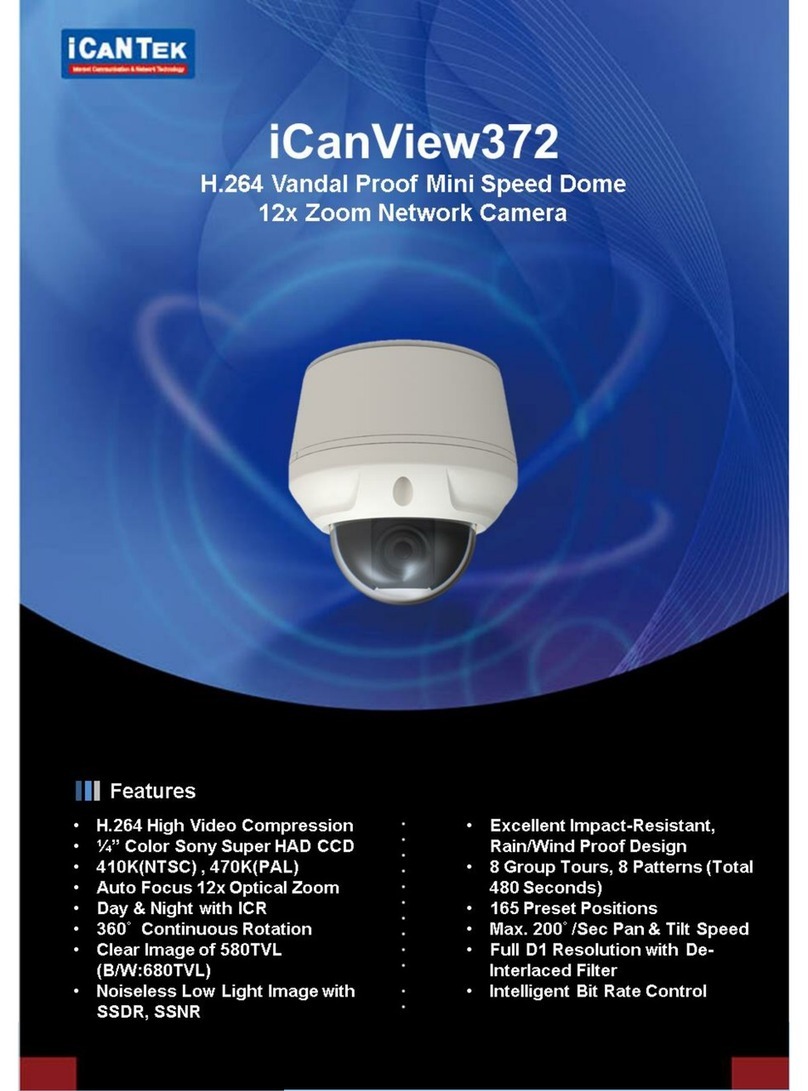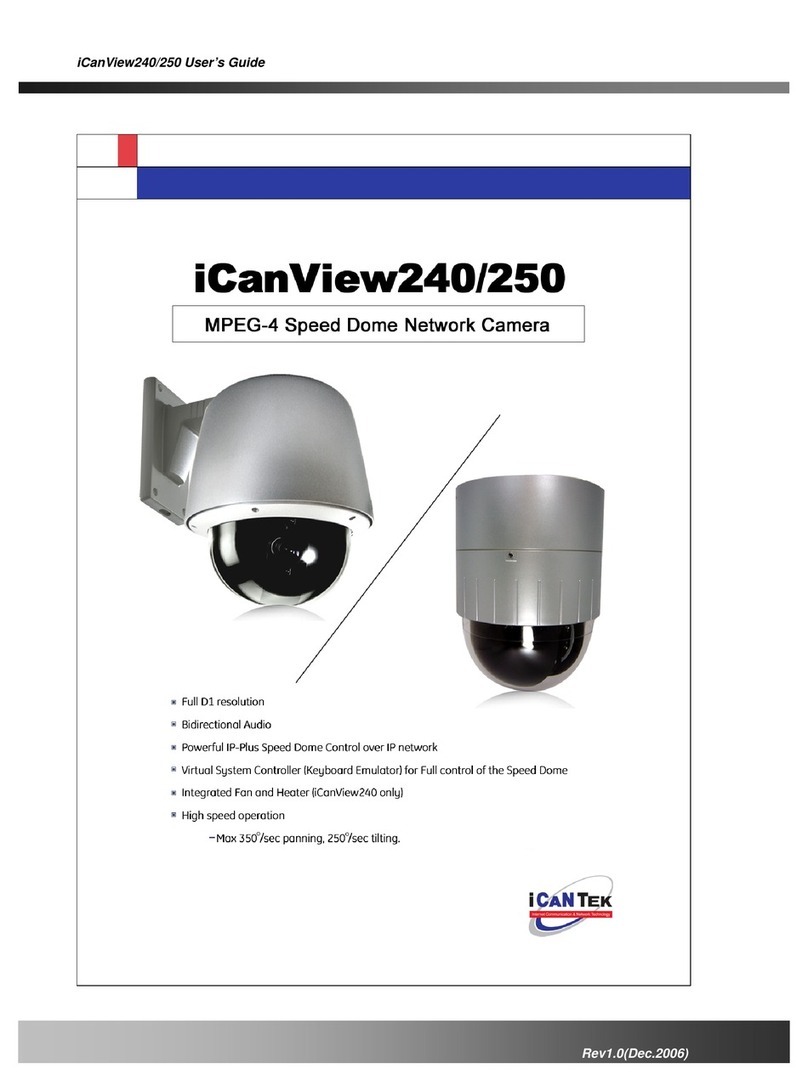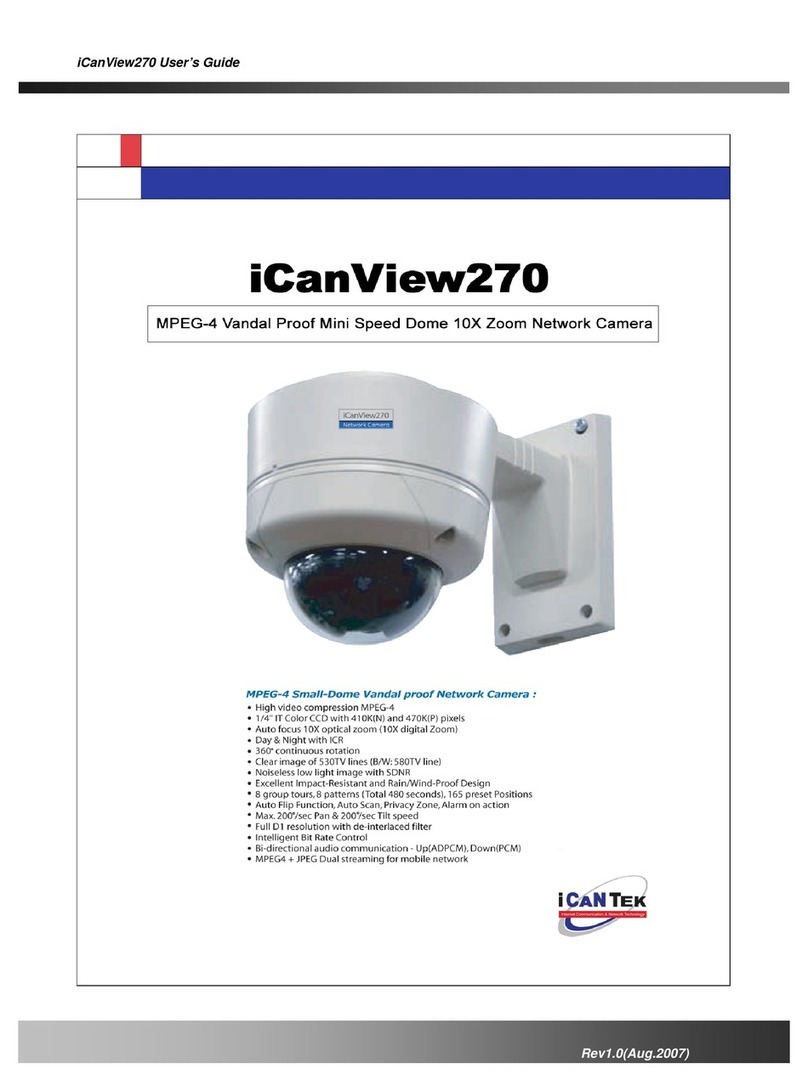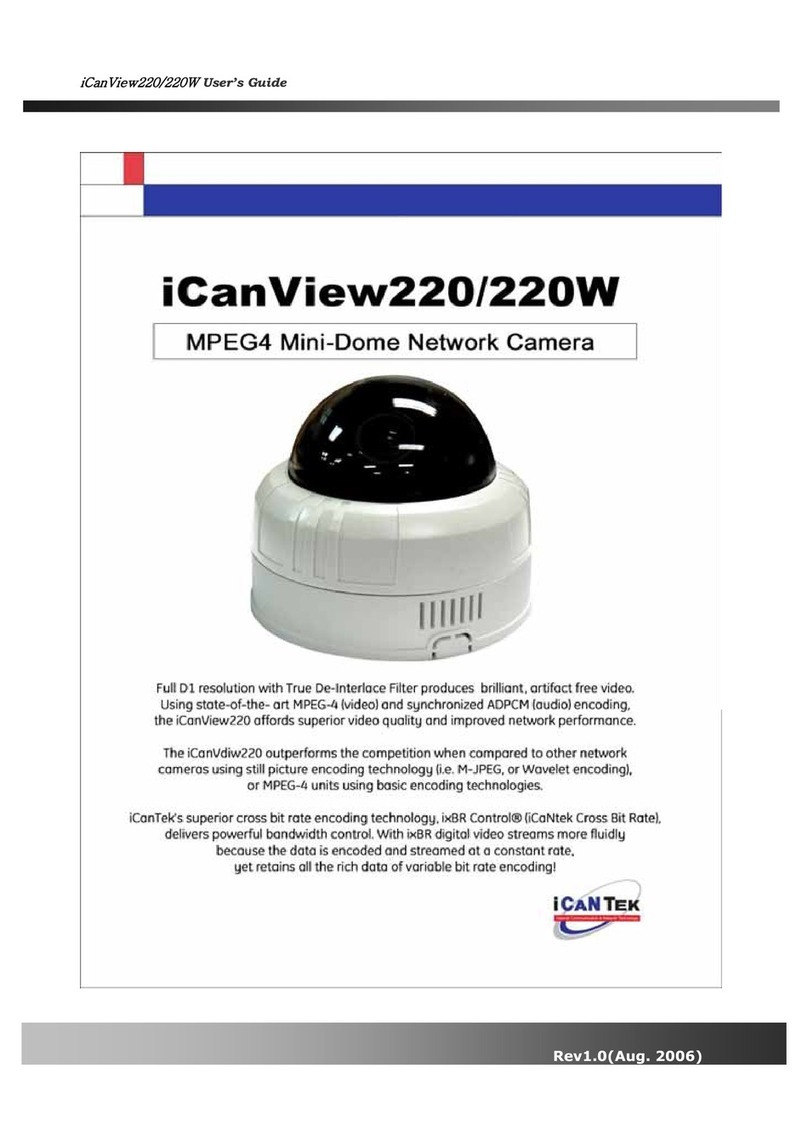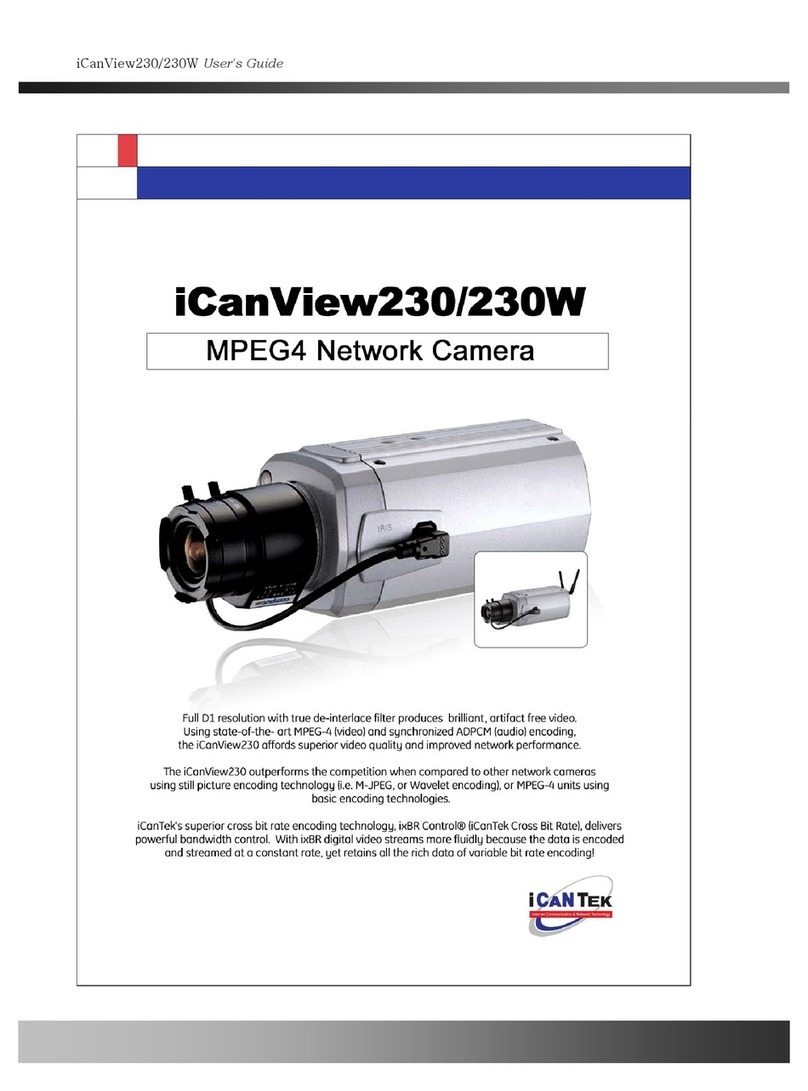iCanView222 User’s Guide
1. Introduction ................................................................................................................. 6
Table of Contents
1.1. Overview .......................................................................................................................... 6
1.2. Features of iCanView222 ............................................................................................... 6
1.3. Applications of iCanView222 ......................................................................................... 7
1.4. Selectable options and ordering information .............................................................. 7
2. Product Description .................................................................................................... 9
2.1. Contents .......................................................................................................................... 9
2.2. Preview ............................................................................................................................ 9
2.3. Physical description ...................................................................................................... 10
2.4. PC Requirements .......................................................................................................... 12
2.5 Quick Installation Guide ................................................................................................ 13
3. Connecting iCanView222 to Network ..................................................................... 17
3.1. Connecting to LAN ........................................................................................................ 17
3.2. Connecting to xDSL/Cable Modem ............................................................................. 18
4. IP-Installer ................................................................................................................. 20
4.1. Main window of IP-Installer ........................................................................................ 20
5. Configuring iCanView222 in Administrative Mode ................................................ 22
5.1. Log On ............................................................................................................................ 22
5.2. Basic Setup .................................................................................................................... 24
5.3. Network Configuration ................................................................................................. 26
5.4. Wireless Configuration ................................................................................................. 31
5.5. CCD Adjustment ........................................................................................................... 33
5.6. User Admin & Time Setup ........................................................................................... 36
5.7. Sensor & Capture Setup .............................................................................................. 39
5.8. Alarm Device Setup ...................................................................................................... 41
5.9. Motion Region Setup .................................................................................................... 43
5.10. Encryption Set up ....................................................................................................... 45
5.11. Upgrade & Reset ......................................................................................................... 47
5.13. Status Report .............................................................................................................. 49
6. Tips for using iCanView222 ..................................................................................... 50
6.1. ALARM-IN and ALARM-OUT ......................................................................................... 50
6.2. Trouble Shooting ........................................................................................................... 53
6.3. Web Viewer .................................................................................................................... 54
6.4. How to Upgrade the iCanView222 ............................................................................. 57
Rev.1.0 (Mar. 2008) 4