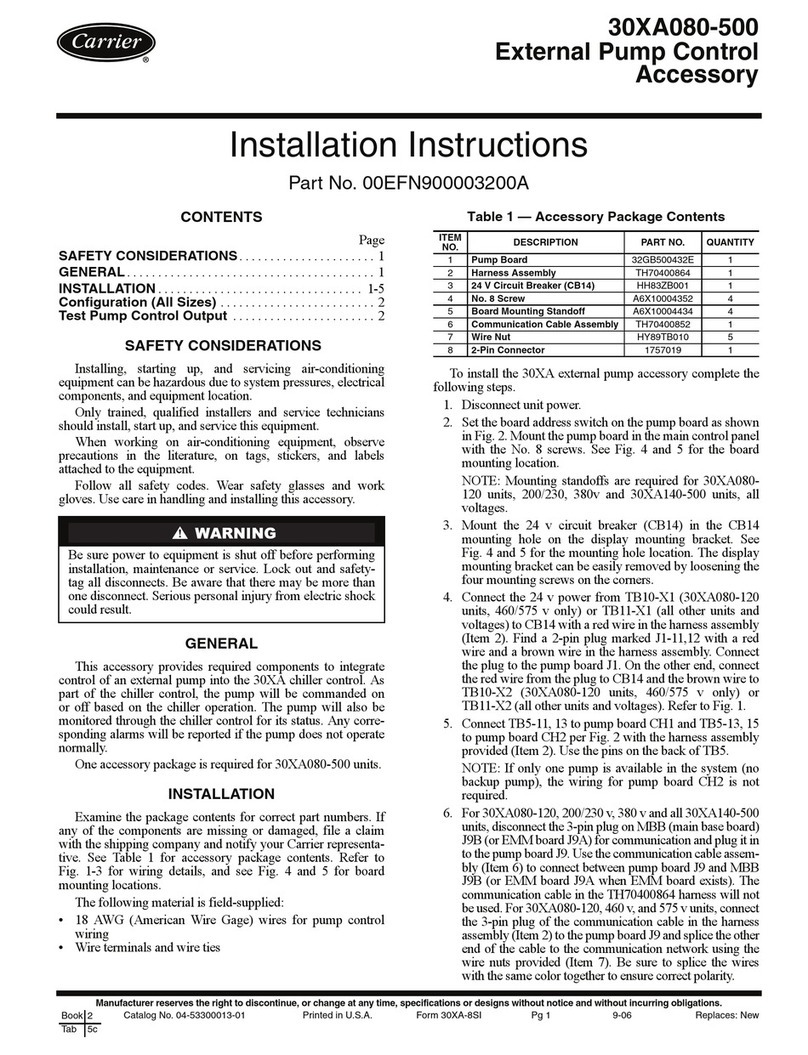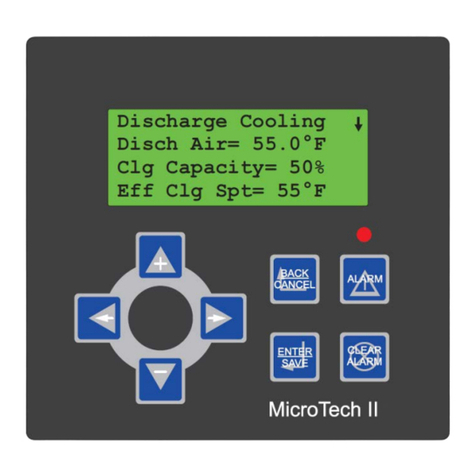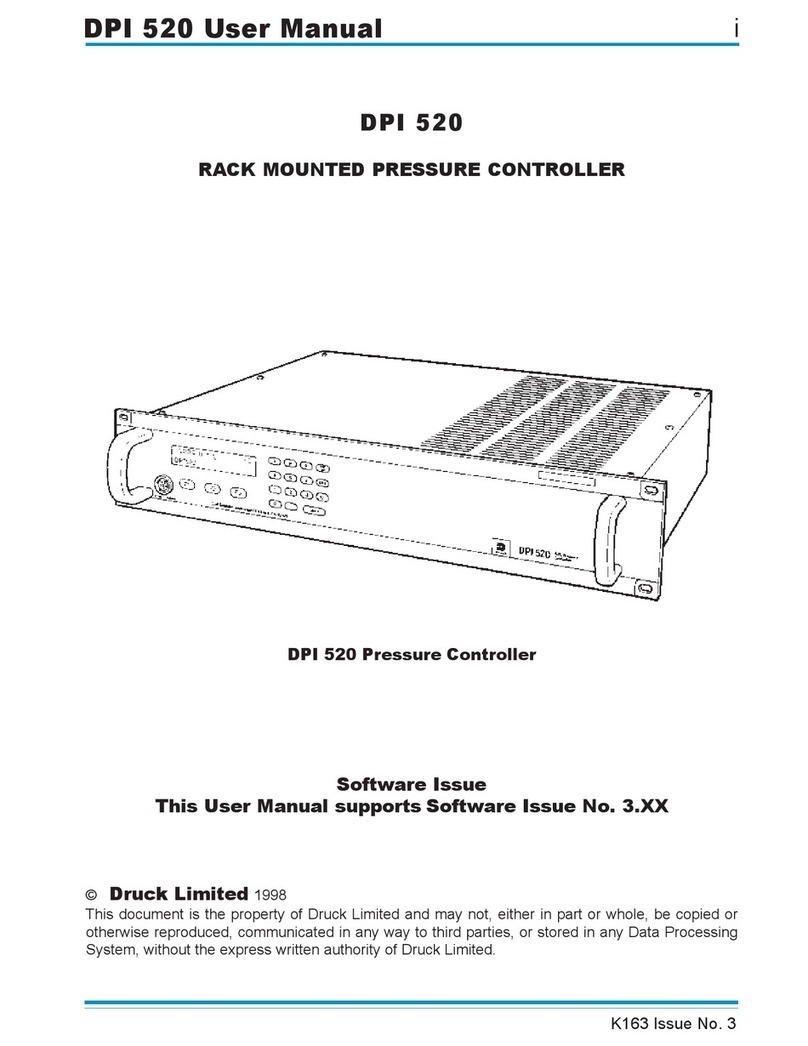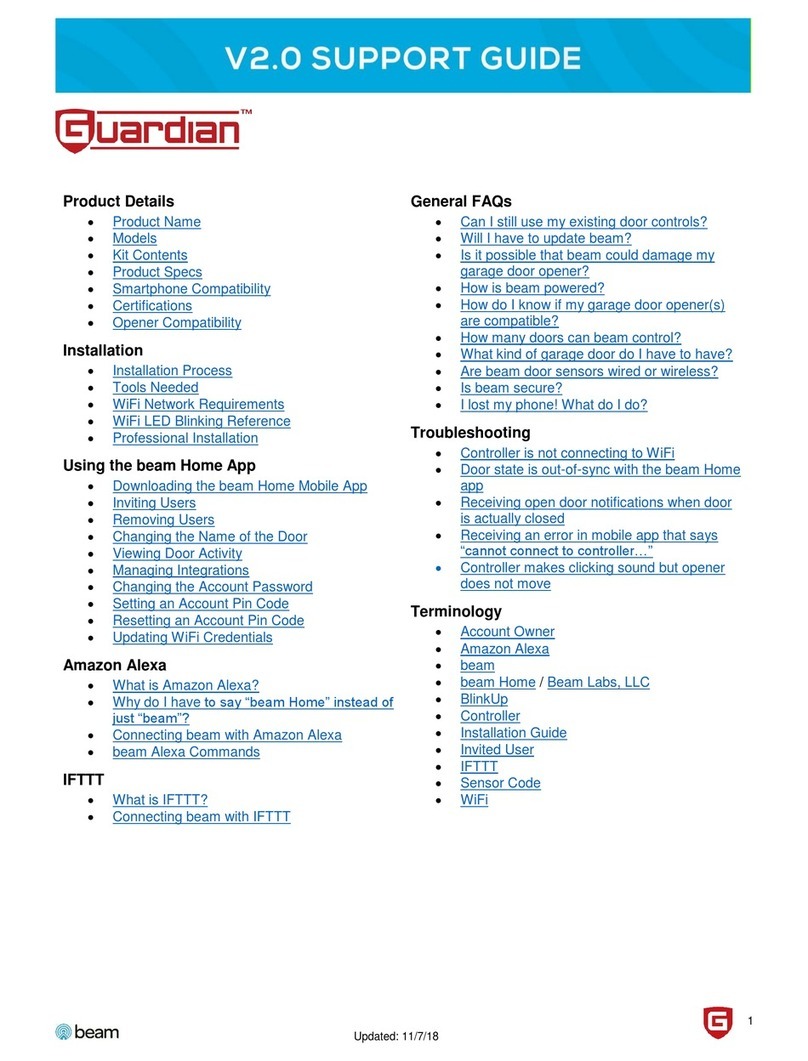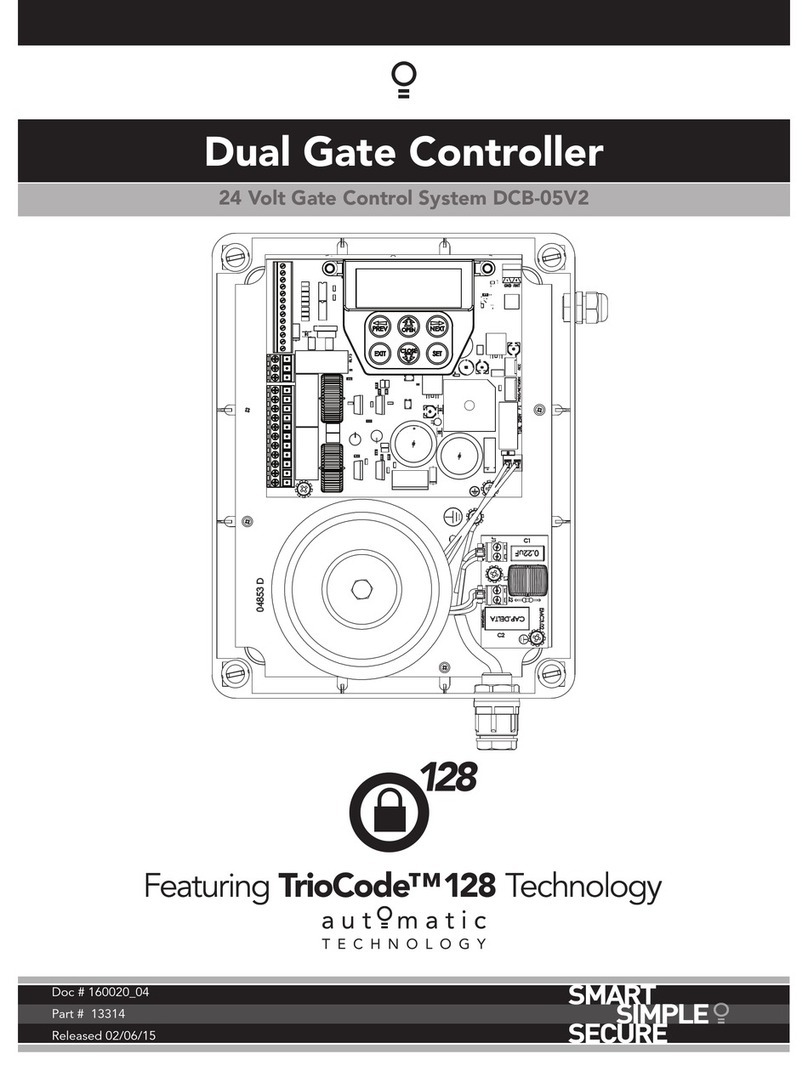Hit Productsc Rain Pro User manual

Rain Pro
Intelligent Irrigation Solutions
Operating Manual
4 or 6 Station
Hit Products Corporation
Read Entire Instruction Booklet Before Installation
English
December 2012
HDC
Controller

TABLE OF CONTENTS
Mounting the HDC Controller ................................ 4
Connecting Valve.................................................... 4
Wires to Controller ................................................. 4
Connecting Power Source ..................................... 5
Master Valve/Pump Start/Sensor .......................
Programming the Controller .................................. 8
Schedule/Calendar Options ............................
Dial Positions and Functions ............................... 15
Manual Station/Program .................................
......................... 18
.................................. 19
Trouble Shooting Guide ....................................... 20
..................................................
TERMINAL BLOCK:
RS RS =
SPECIFICATIONS:
2
3
CONNECTING VALVE WIRES TO CONTROLLER
MOUNTING THE HDC CONTROLLER

3
1)
2)
3)
Remove lower panel cover.
Connect one wire from each valve to the desired
corresponding number on the terminal.
Connect the remaining valve wire from all the valves
to the “Com” or common terminal. It is suggested
to use a dierent color wire for the common wire
to help keep organized. “Common” wires may be
bundled or wired together with all other common
wires from all the valves to the “Com” terminal of
the controller.
CONNECTING VALVE WIRES TO CONTROLLER
Locate controller within 5 . of a standard electrical
outlet that provides continuous, uninterrupted power.
Do not install controller within 15 . of a pump, pump
start relay or any high voltage junction boxes or elec-
tric motors.
Choose desired location and install one screw for top
keyhole into wall. Remove bottom panel and insert
two additional screws in each of the bottom corners in
the holes provided. Use screw anchors if attaching to
drywall or masonry.
1)
2)
MOUNTING THE HDC CONTROLLER

Note: All in-eld wire splices should be made using
a dry type waterproof, gel-lled Hit Products DBC-Y
type connector or equivalent.
4)
5)
Wire sizing should be of signicant size to allow a
maximum of 5 volts drop between controller and
valves. Use Ohms’ Law to calculate wire voltage
drop.
Replace cover.
Leave electrical power unattached until all valve
wires are connected to the controller.
Remove lower panel cover to gain access to the
terminal connectors. Insert the two wires from
the plug-in transformer into the two terminals
m a r k e d ‘A C ’ “A C ”.
Replace cover.
1)
2)
3)
4
CONNECTING POWER SOURCE

4
5
MASTER VALVE/PUMP START WIRING
If a master valve or pump start relay is being used in
conjunction with this controller, wire as follows.
Hit Products oers a wide range of pump start relays
for most applications that are compatible with the
HDC controller.
Note: DO NOT connect controller directly to pump.
Controller will be damaged if controller is connected
directly to pump.
a) Located at least 15 feet from controller.
b) Have a maximum rated inrush current less
then 350MA at 24 VAC, and be properly
sized for your application.
Connect one wire to the “MV” terminal and one
to the “Com” terminal.
If using a pump start relay, it must be;
1)
2)

6
Remove lower cover.
Route the 2 wires from the sensor to the bottom of
the controller and connect one each wire to the two
“RS” terminals.
If the “RAIN SENSOR” switch on the front of the
faceplate is in the “ON” position and no sensor is
connected. e display will show a ashing “SEN
SOR” and no irrigation will occur. To override the
problem when no sensor is connected-always leave
the “RAIN SENSOR” switch on the front panel in
the “OFF” position.
1)
2)
3)
SENSOR WIRING
A rain sensor or any other type of normally closed
micro-switch sensor may be used in conjunction
with this controller. Sensor activation will interrupt
controller output.

6
SENSOR WIRING
7
DEFAULT PROGRAM, POWER
FAILURE,
LOW BATTERY OR
NO BATTERY INSTALLED
e controller does not require a default program aer
a power outage. e controller has non-volatile memory
to retain your custom program. Four AAA Alkaline bat-
teries maintain the real time clock and calendar.
(Batteries should be changed annually.)
Should there not be sucient battery power to maintain
the real time clock and calendar and there is a power
outage; when the electrical power returns, the controller
will default to midnight and Saturday.

8
Note: e controller will Run scheduled programs
according to the displayed Day and Time. You will need
to reset the controller to current time and calendar.
DISPLAY CURRENT CONDITION
NOPO No AC power to controller
LOBA Low battery or no battery
NOPO will blink on-o it no AC power is available
and battery is installed and charged.
LOBA will blink on-o if low battery or no battery.
Rotating the dial will stop blinking for one minute and
display will return to normal for programming or to
review program.
Display will return to blinking aer one minute if low
battery or no battery condition exists. If LOBA ashes
aer a power disruption, the clock and calendar may
have to be reset, as no AC power or battery power was
available to keep real time.

PROGRAMMING THE CONTROLLER
To successfully program controller, all three programming
elements must be completed.
ey are:
8
9
Program Start Times (Time of day a complete
programmed irrigation cycle will start).
Station Run Times (e length of time each
station/valve will irrigate).
Calendar/Schedule (e days of week/calendar
that you desire to irrigate).

10
11
BASIC PROGRAMMING FEATURES
To program the controller, you are provided + or – buttons
that will change the value of the “Flashing display”. e
or change the subject of information that is ashing.
e subject or “Flashing display” is in sequence and can
be scrolled forward or backward to access all desired
programming options.
ree independent programs are available
“A”, “B” and “C”.
ree program start times are available per
program.
Calendar/schedule, days of week or ODD/
EVEN days.
Individual station run times.
1)
2)
3)
4)

11
Turn the dial to the CURRENT DATE/TIME.
Use the + and – buttons to select the current year.
Push the button to activate the month.
e month will be ashing. Use the + and – buttons
to select the current month. Press the button to
set the day.
e day will be ashing. Use the + and – buttons to
select the current date. Push the button to set
current time.
e time will be displayed. Use the + and – buttons
to select the current AM or PM hour notation. Press
the button to go to hours. Hours will be ashing.
Use the + and – buttons to set the current hour.
Push the button to set minutes.
1)
2)
3)
4)
5)
BASIC PROGRAMMING FEATURES
INPUT THE CURRENT DATE AND TIME

12
Rotate the dial to program “START TIMES”.
Choose program A, B or C. To change program
from existing program, push the PRG button.
Use the + and – buttons to adjust to desired start
time. Start times are available every 15 minute
increment of the hour. is represents the time of
day the irrigation cycle will commence. All stations
with programmed run time on this program (A, B
or C) will come on, one at a time, sequentially, on all
active days, commencing at this time of day. Up to
three start times can be scheduled per day.
Push the button to add another start time or the
PRG button to set the next program.
If all 3 programmed start times are turned “OFF”
then that specic program will not start.
To eliminate a start time, set dial to “START TIMES”.
Use the + button to scroll to 11:45 PM. en push
the + button once to attain the “OFF” display.
1)
2)
3)
4)
5)
6)
SETTING PROGRAM START TIMES

is is the setting for establishing how long each
independent “valve” or “station” will be on to irrigate.
Each station will come on in numeric sequence
for this duration as set for each Station Run Time.
13
If two or more programs are to start at the same
time, only the rst program will start and run. At
the completion of that program running, the next
program will run, and so on until all multiple
start times are run. is is called “stacking”.
7)
Rotate dial to the “Station Run Times” position.
Choose program A, B or C. To change program from
existing program, push the PRG button.
Press the + or – button to increase or decrease the
length of time you desire this specic station (valve)
to be “ON” each time this valve is activated on this
specic program.
1)
2)
3)
ESTABLISHING INDIVIDUAL
STATION RUN TIMES

14
SETTING THE CALENDAR
Press the button to go to the next station.
Repeat steps 3 and 4 for each station that is to be active
on each specic program. For stations/valves that are
to be inactive on each specic program, put “Station
Run Time” at “0”.
Each individual “Station Run Time” can range from
1 minute to 6 hours in duration.
Rotate dial to “RUN” to enter this new data into
controller.
4)
5)
6)
7)
Rotate dial to the Calendar/Schedule position.
Choose program A, B or C. To change program from
existing program, push the PRG button.
Using the + and – buttons will make a day either active
or inactive. “+” indicates an active day or non-circled.
Press the “-” button to change to a circled day, which
indicates an inactive day. Press the button to advance
to the next day.
1)
2)
3)

DIAL POSITIONS AND FUNCTIONS
“RUN”
Rotate the dial counter clock wise to the “RUN” position
aer completing any programming to enter this new data
in controller. Leave the dial in the RUN position to have
the controller operate as programmed automatically.
RAIN/OFF
Rotate the dial to the “RAIN/OFF” position to stop all
output of the controller. All irrigation will stop. Display
will ash “OFF”. To return to normal operation, rotate
dial back to “RUN”.
15
Repeat step 3 for each day of the week. e button
may be used to advance to a particular day of the
week. To operate “odd” or “even” days of the month,
continue advancing the button and then activate
“odd” or “even” as described in step 3 above.
4)

16
MANUAL STATION
To manually activate a single station for one watering
cycle for a programmed length of time.
MANUAL PROGRAM
Rotate dial to “Manual Station”.
Push to desired station number.
Push + or – buttons to input length of time, this station
will now operate this programmed time.
Rotate dial to “RUN” position, valve will now turn on.
Upon completion of this station operating manually
for length of time programmed, controller will revert
back to “RUN” and operate as previously programmed.
1)
2)
3)
4)
5)
Rotate dial to “Manual Program”.
Choose program A, B or C. To change program from
existing program, push the PRG button.
1)
2)
To manually activate one complete cycle of either program
“A”, “B” or “C”.

17
Push the button to choose the rst station in the
sequence of the manual program to start.
e “run time” for each station will be displayed as
currently programmed. For this cycle only, you can
customize each station run time without eecting the
individually programmed station run times within a
program.
Push the button to sequence through all the stations,
using the + or – buttons to select the desired run times
for this cycle only.
Push the button until the station number appears of
which you want to start this custom cycle.
Rotate dial to “RUN” to start this custom, one-time
cycle. It will start with station number displayed in
Step 6. Once completed, controller will revert to
programmed “automatic” operation.
3)
4)
5)
6)
7)
MANUAL PROGRAM

18
19
SEASONAL ADJUST
e seasonal adjust feature provides a one step universal
run time adjustment in 10% increments up or down for all
programs. It eects all station run times in all programs.
In hotter, drier weather, you can increase the water budget
in 10% increments up to 200% of originally programmed
station run times. In periods of cooler/wetter weather, you
can water budget downwards – in 10% increments to as
low as 10% of originally programmed station run time.
Rotate dial to Seasonal Adjust % position.
Use the + or – buttons to adjust the percentage desired.
Actual run times for each station will be a %
of the time programmed for station runtime.
e display always shows 100% setting.
1)
2)
3)

RE-SETTING OR ERASING CONTROLLER
MEMORY
If you want to eliminate all past programming input
to controller, as if to start over as new, with no data in
controller, proceed as follows:
Press the , the – button and the PRG buttons
simultaneously.
Controller will now display 12:00 a.m. and all
the entered data has been erased.
e controller can now be programmed as if
brand new.
1)
2)
19
Note: is is recommended on new installations
before programming for the rst time.

20
ICONS ON THE THC DISPLAY
TROUBLE SHOOTING GUIDE
No Display
information.
Display reads
“Sensor O”.
Controller is irrigating at
incorrect start time.
Controller is operating
properly but valve or
valves do not activate.
Check AC Power Supply,
power at the controller
should be 24-26 VAC.
Check AC wiring. Check
power at wall plug.
Check Programming,
Day, Time, AM-PM.
Start Times and Active
Day.
Check both station and
common wiring and
connections between
controller and valves.
Check for 24 VAC at
valve solenoid.
Slide Rain Sensor switch
to “o” or install a sensor
jumper wire on terminal
strip connecting “RS”
and “RS” terminals.
Table of contents