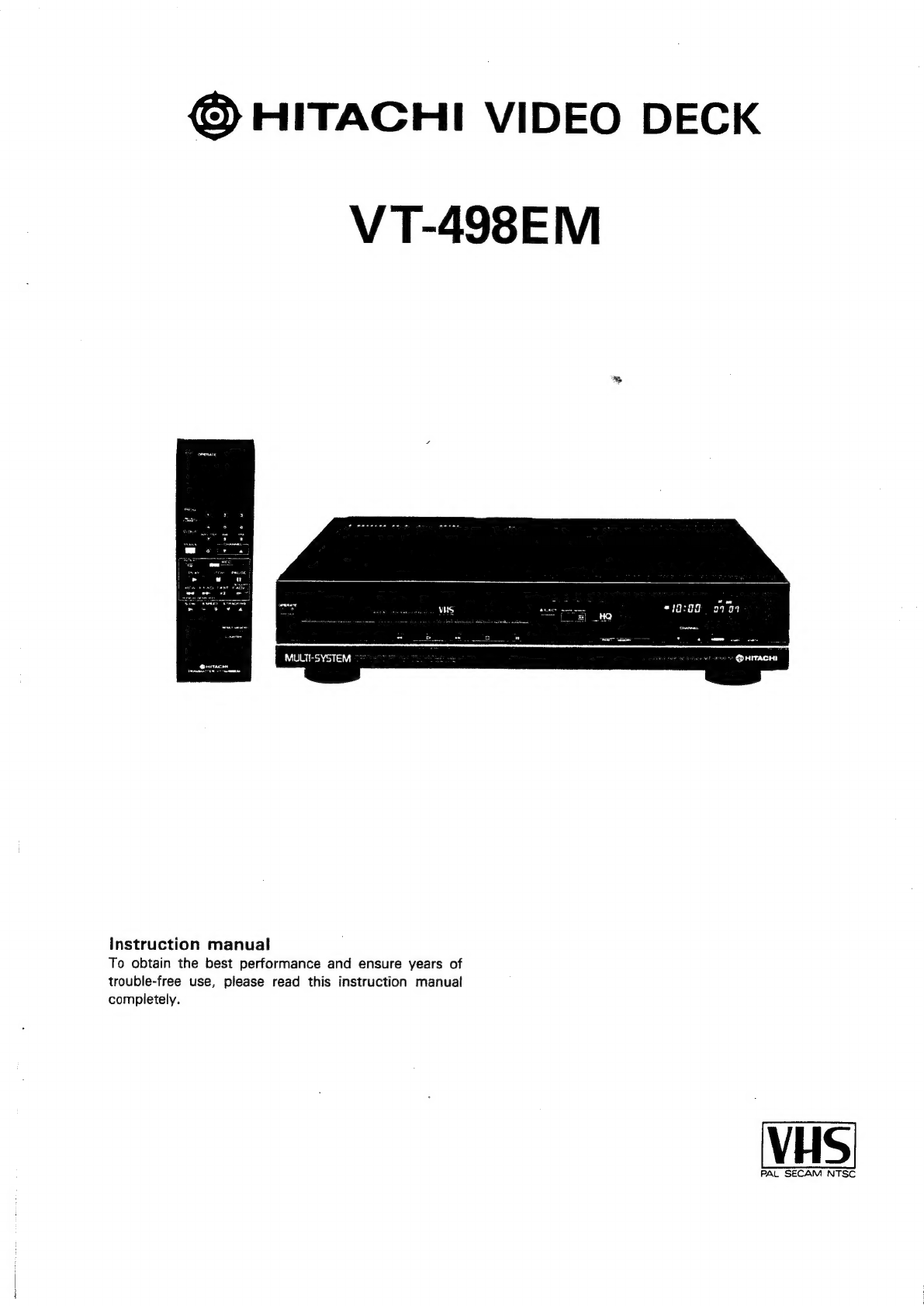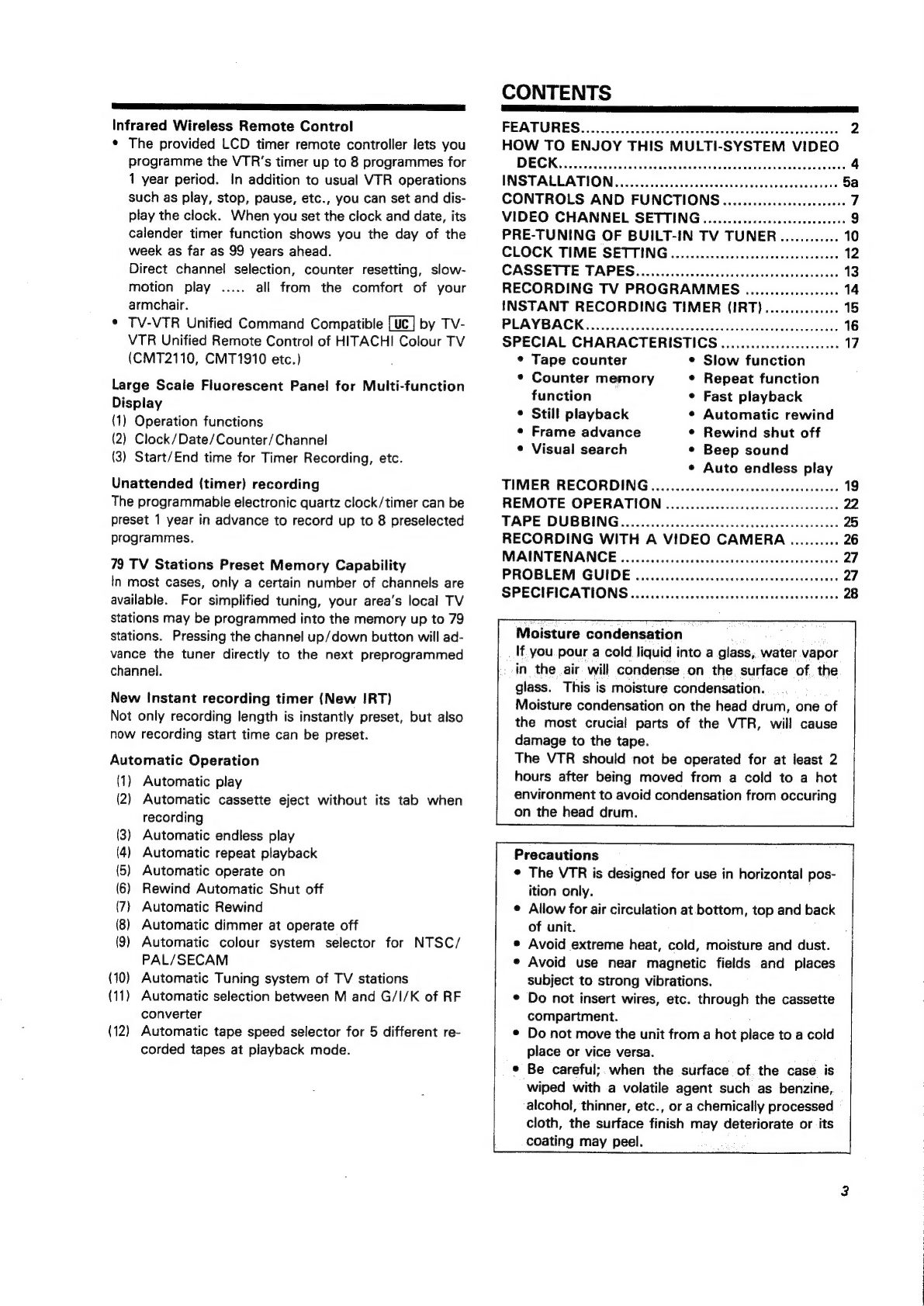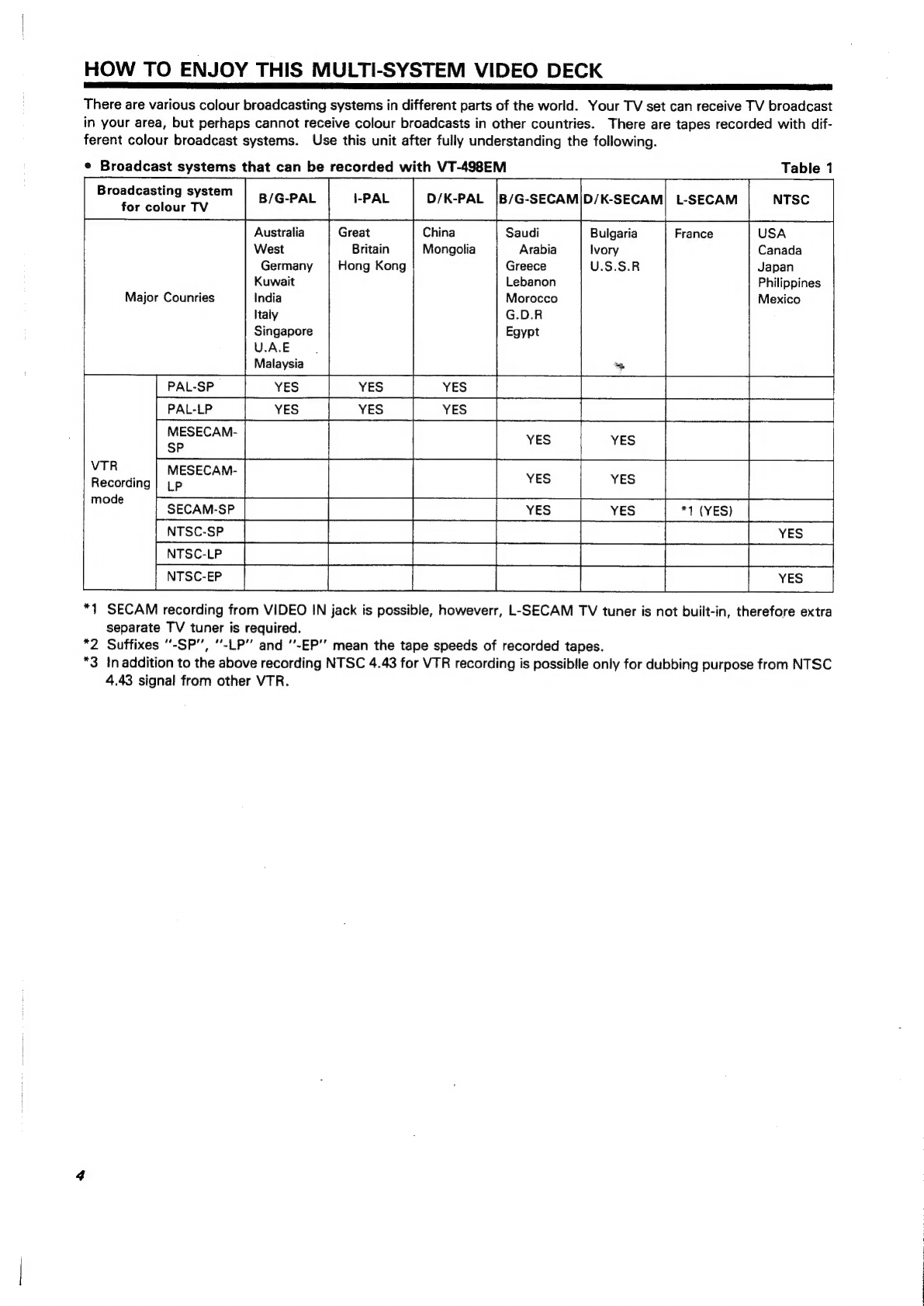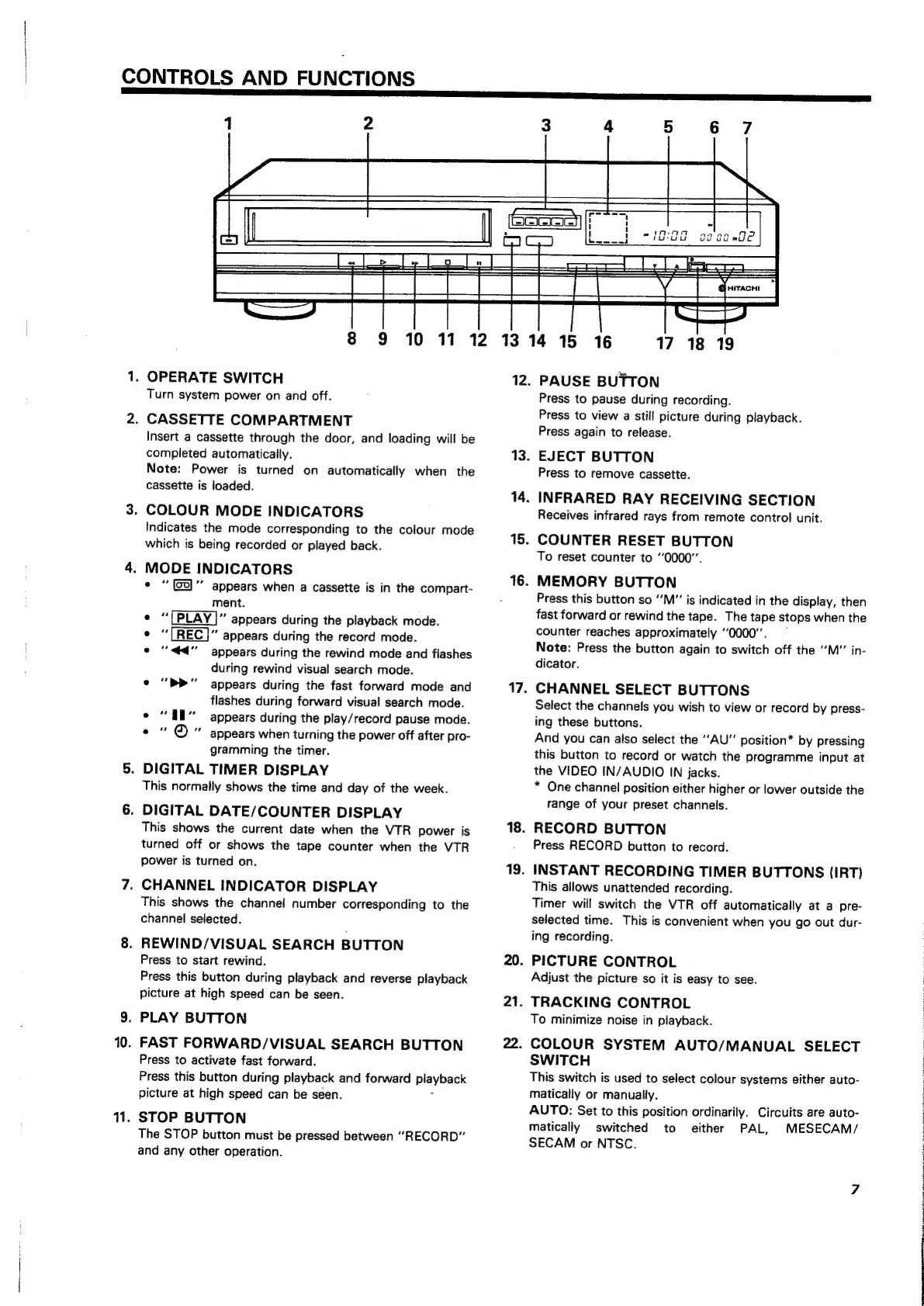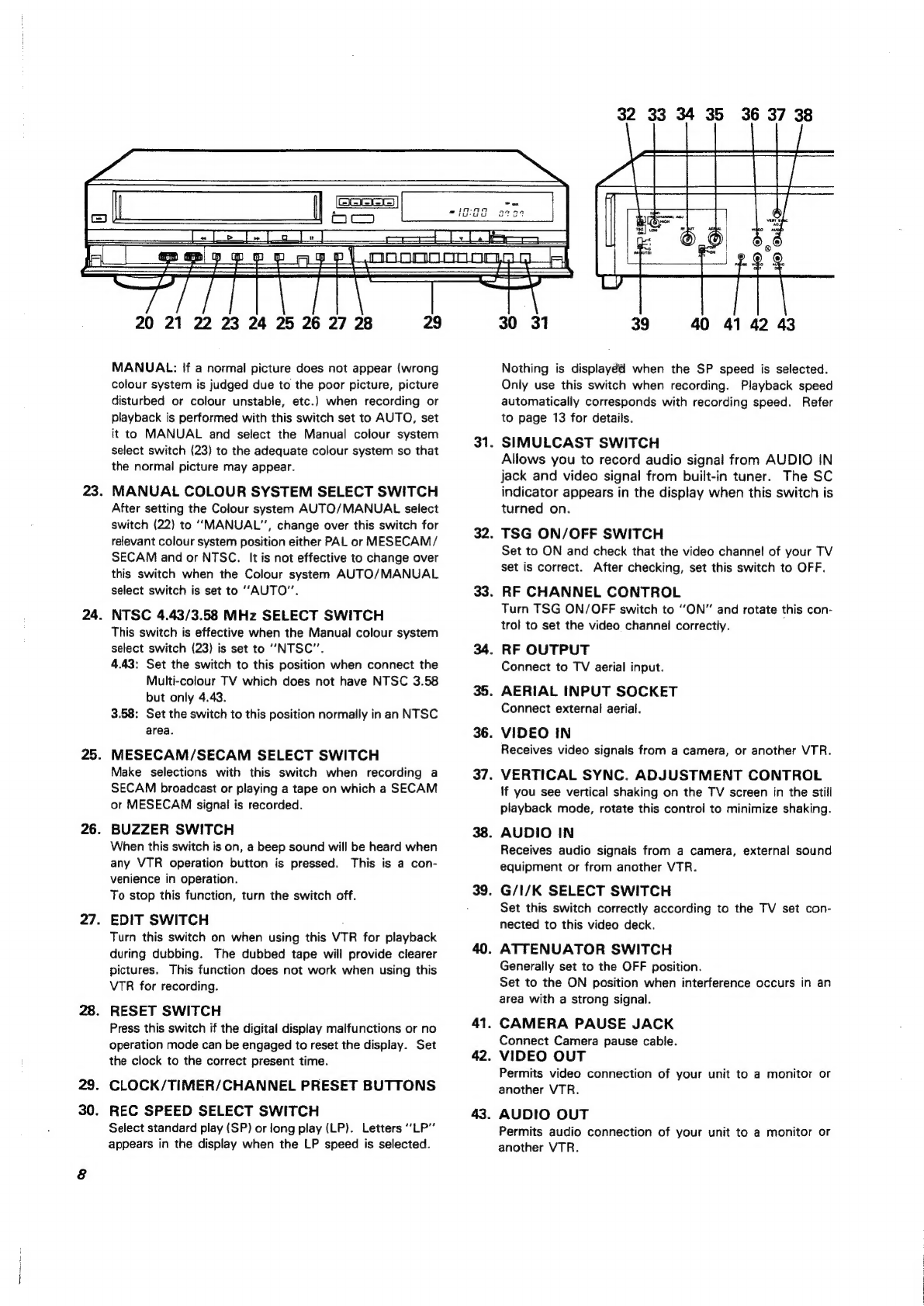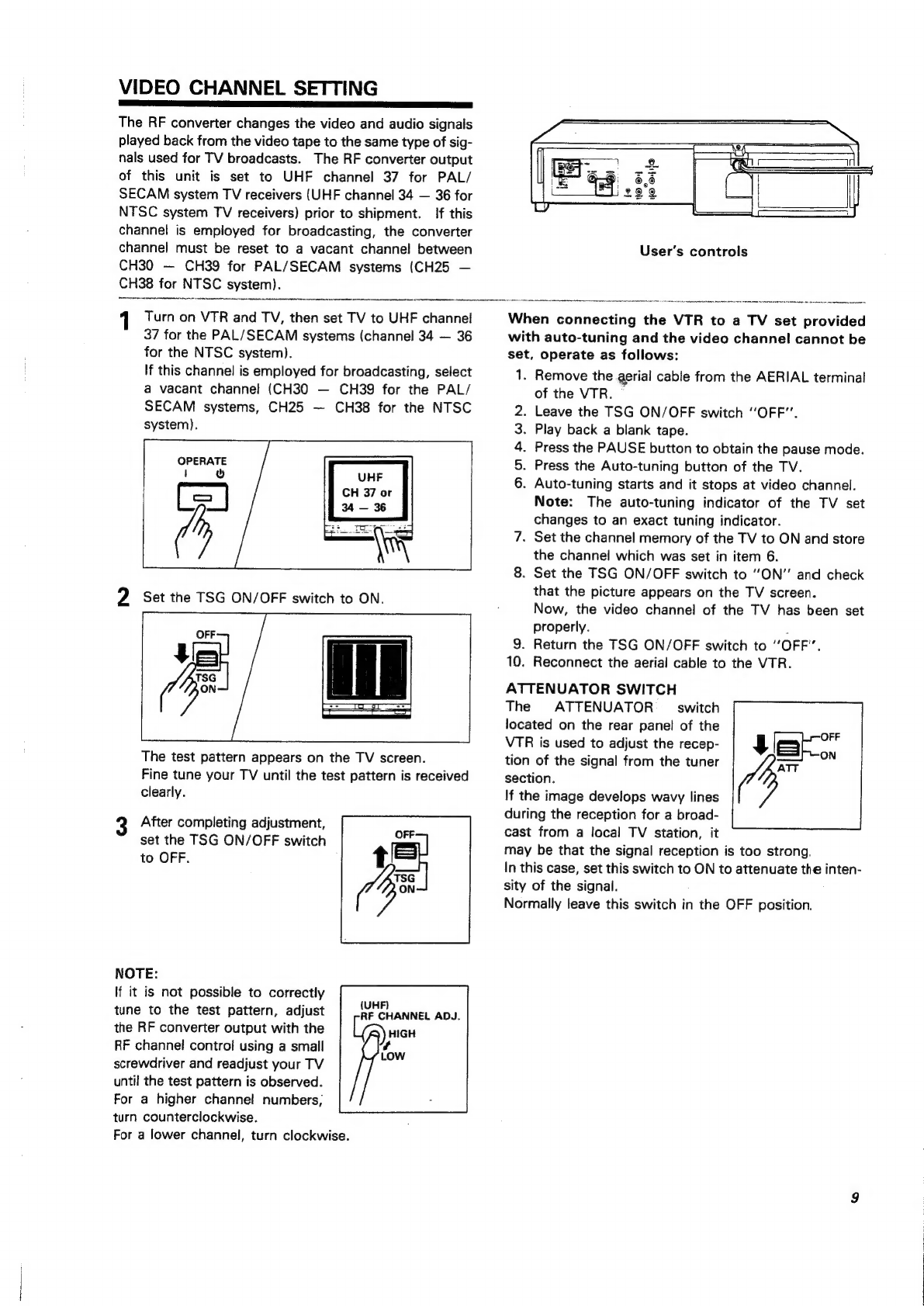LI
Ne
NL
ig
Infrared
Wireless
Remote
Control
*
The
provided
LCD
timer
remote
controller
lets
you
programme
the
VTR’s
timer
up
to
8
programmes
for
1
year
period.
In
addition
to
usual
VTR
operations
such
as
play,
stop,
pause,
etc.,
you
can
set
and
dis-
play
the
clock.
When
you
set
the
clock
and
date,
its
calender
timer
function
shows
you
the
day
of
the
week
as
far
as
99
years
ahead.
Direct
channel
selection,
counter
resetting,
slow-
motion
play
.....
all
from
the
comfort
of
your
armchair.
*
TV-VTR
Unified
Command
Compatible
[uc]
by
Tv-
VTR
Unified
Remote
Control
of
HITACHI
Colour
TV
(CMT2110,
CMT1910
etc.)
Large
Scale
Fluorescent
Panel
for
Multi-function
Display
(1)
Operation
functions
(2)
Clock/Date/Counter/Channel
(3)
Start/End
time
for
Timer
Recording,
etc.
Unattended
(timer)
recording
The
programmable
electronic
quartz
clock/timer
can
be
preset
1
year
in
advance
to
record
up
to
8
preselected
programmes.
79
TV
Stations
Preset
Memory
Capability
In
most
cases,
only
a
certain
number
of
channels
are
available.
For
simplified
tuning,
your
area’s
local
TV
stations
may
be
programmed
into
the
memory
up
to
79
stations.
Pressing
the
channel
up/down
button
will
ad-
vance
the
tuner
directly
to
the
next
preprogrammed
channel.
New
Instant
recording
timer
(New
IRT)
Not
only
recording
length
is
instantly
preset,
but
also
now
recording
start
time
can
be
preset.
Automatic
Operation
(1)
Automatic
play
(2)
Automatic
cassette
eject
without
its
tab
when
recording
(3)
Automatic
endless
play
(4)
Automatic
repeat
playback
(5)
Automatic
operate
on
(6)
Rewind
Automatic
Shut
off
(7)
Automatic
Rewind
(8)
Automatic
dimmer
at
operate
off
(9)
Automatic
colour
system
selector
for
NTSC/
PAL/SECAM
(10)
Automatic
Tuning
system
of
TV
stations
(11)
Automatic
selection
between
M
and
G/I/K
of
RF
converter
(12)
Automatic
tape
speed
selector
for
5
different
re-
corded
tapes
at
playback
mode.
CONTENTS
A
cr
a
a
TT
aE
IIA
FEATURES
Soi
sccciecceeves
cdveesvssins
tdagestvesvensss
dives
2
HOW
TO
ENJOY
THIS
MULTI-SYSTEM
VIDEO
DECK.
.
oo
cis
cd
cdecsevedes
ieovetivitesadtavedsdcuveaevslasecees
4
INSTALLATION...
oc.
.ciassceessceseccseslesesteasccscaveens
5a
CONTROLS
AND
FUNCTIONS.................00:0000
7
VIDEO
CHANNEL
SETTING
...............:0ccceeeeeenes
9
PRE-TUNING
OF
BUILT-IN
TV
TUNER.............
10
CLOCK
TIME
SETTING
.............cccccsccccseereeeeees
12
CASSETTE
TAPES.
..........::ccccccseeeceseeeeersenserees
13
RECORDING
TV
PROGRAMMES
................66
14
INSTANT
RECORDING
TIMER
(IRT).............+.
15
PLAYBACK
0c.
cecccde
isi
solni
cs
aabidde
eer
dedtacsivies
16
SPECIAL
CHARACTERISTICS
...............:c:eeeeee
17
e
Slow
function
e
Repeat
function
¢
Tape
counter
¢
Counter
memory
function
e
Fast
playback
*
Still
playback
¢
Automatic
rewind
©
Frame
advance
¢
Rewind
shut
off
¢
Visual
search
e
Beep
sound
¢
Auto
endless
play
TIMER
RECORDING..............ccceccscessscecasseeuces
19
REMOTE
OPERATION
............ccccecesceceeeeceeeeces
22
TAPE
DUBBING.
.............cccccscsccecucsseecercucereess
25
RECORDING
WITH
A
VIDEO
CAMERA
..........
26
MAINTENANCE
.............cccccececsececeeeecereneeeesens
27
PROBLEM
GUIDE
..............ccceccecscnececeeesseeeeees
27
SPECIFICATIONS
.............ccccsceseeeceecsseneenecenees
28
Moisture
condensation
a
If
you
pour
a
cold
liquid
into
a
glass,
water
vapor
in
the
air
will
condense
on
the
surface
of.
the
glass.
This
is
moisture
condensation.
Moisture
condensation
on
the
head
drum,
one
of
the
most
crucial
parts
of
the
VTR,
will
cause
damage
to
the
tape.
The
VTR
should
not
be
operated
for
at
least
2
hours
after
being
moved
from
a
cold
to
a
hot
environment
to
avoid
condensation
from
occuring
on
the
head
drum.
Precautions
¢
The
VTR
is
designed
for
use
in
horizontal
pos-
ition
only.
Allow
for
air
circulation
at
bottom,
top
and
back
of
unit.
Avoid
extreme
heat,
cold,
moisture
and
dust.
Avoid
use
near
magnetic
fields
and
places
subject
to
strong
vibrations.
Do
not
insert
wires,
etc.
through
the
cassette
compartment.
Do
not
move
the
unit
from
a
hot
place
to
a
cold
place
or
vice
versa.
Be
careful;.
when
the
surface
of.
the
case
is
wiped
with
a
volatile
agent
such
as
benzine,
alcohol,
thinner,
etc.,
or
a
chemically
processed
cloth,
the
surface
finish
may
deteriorate
or
its
coating
may
peel.