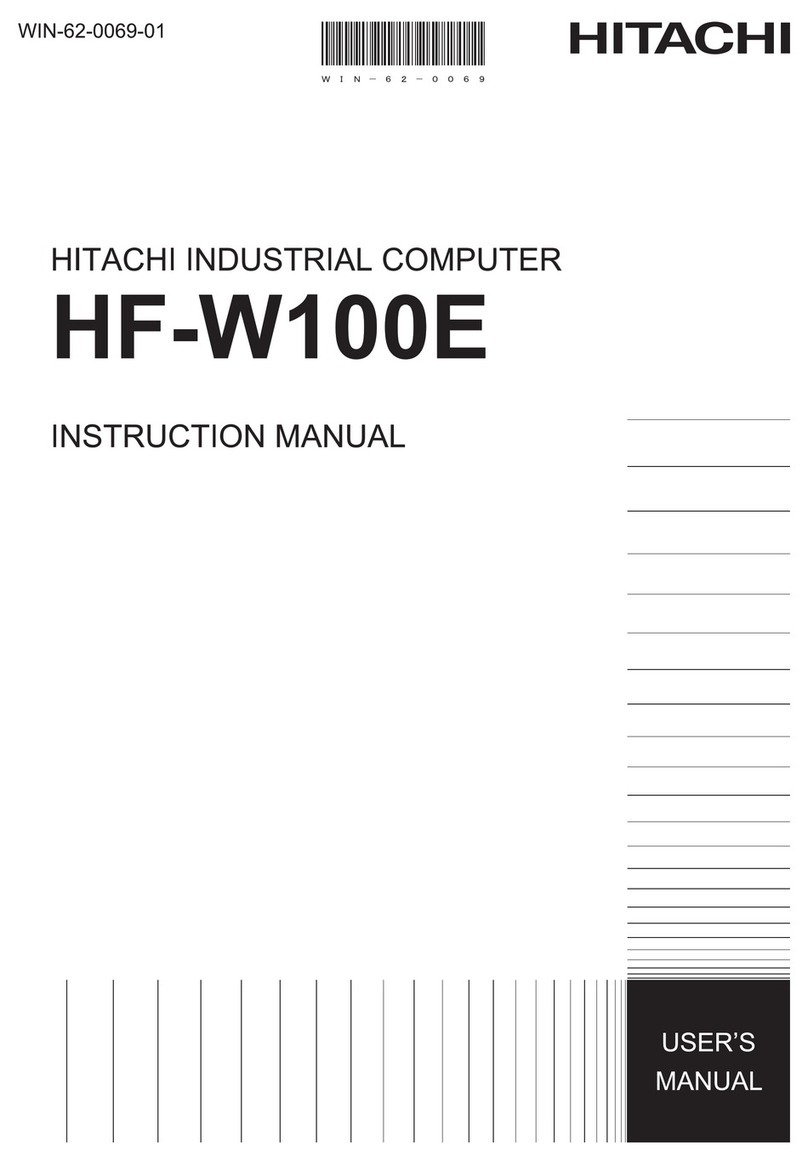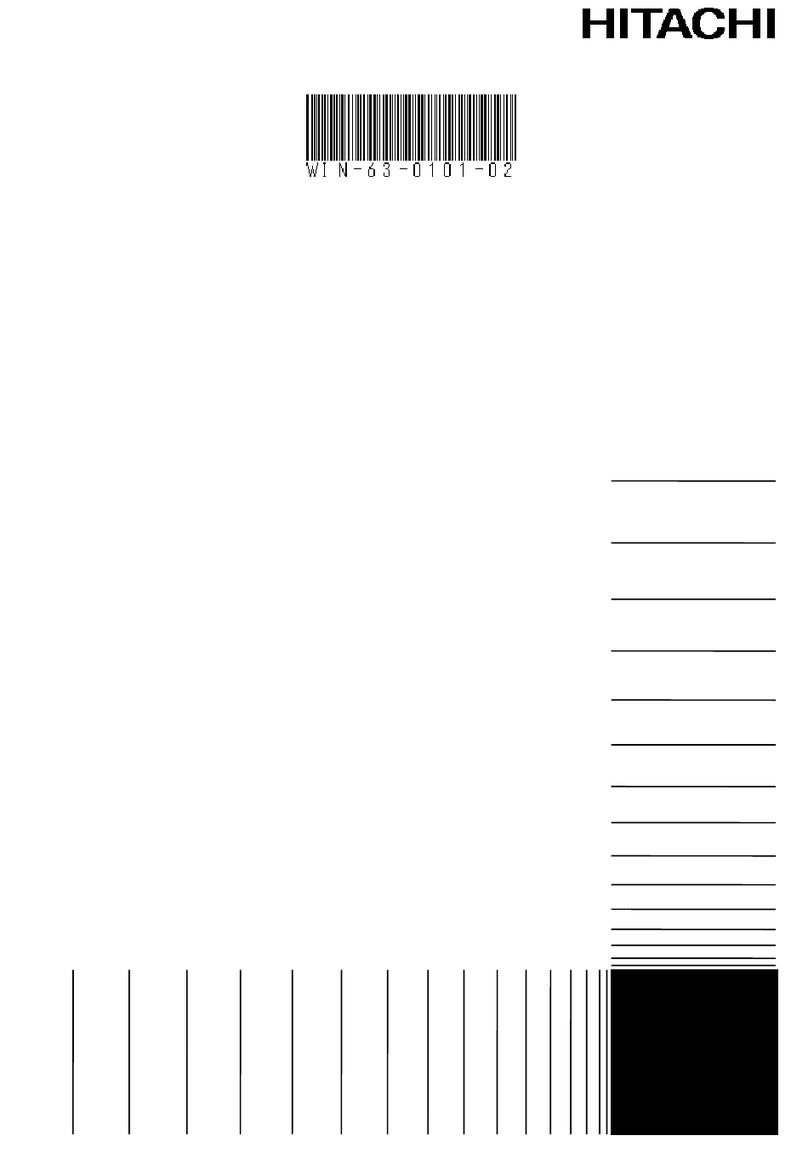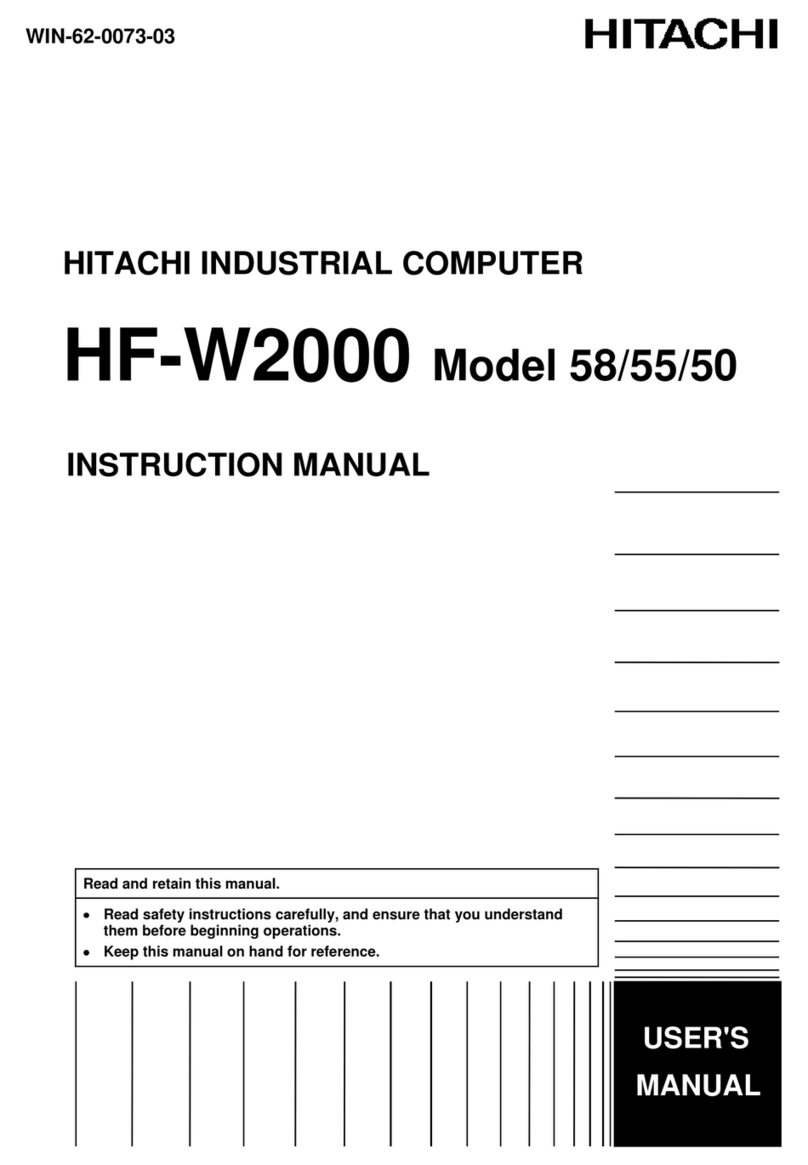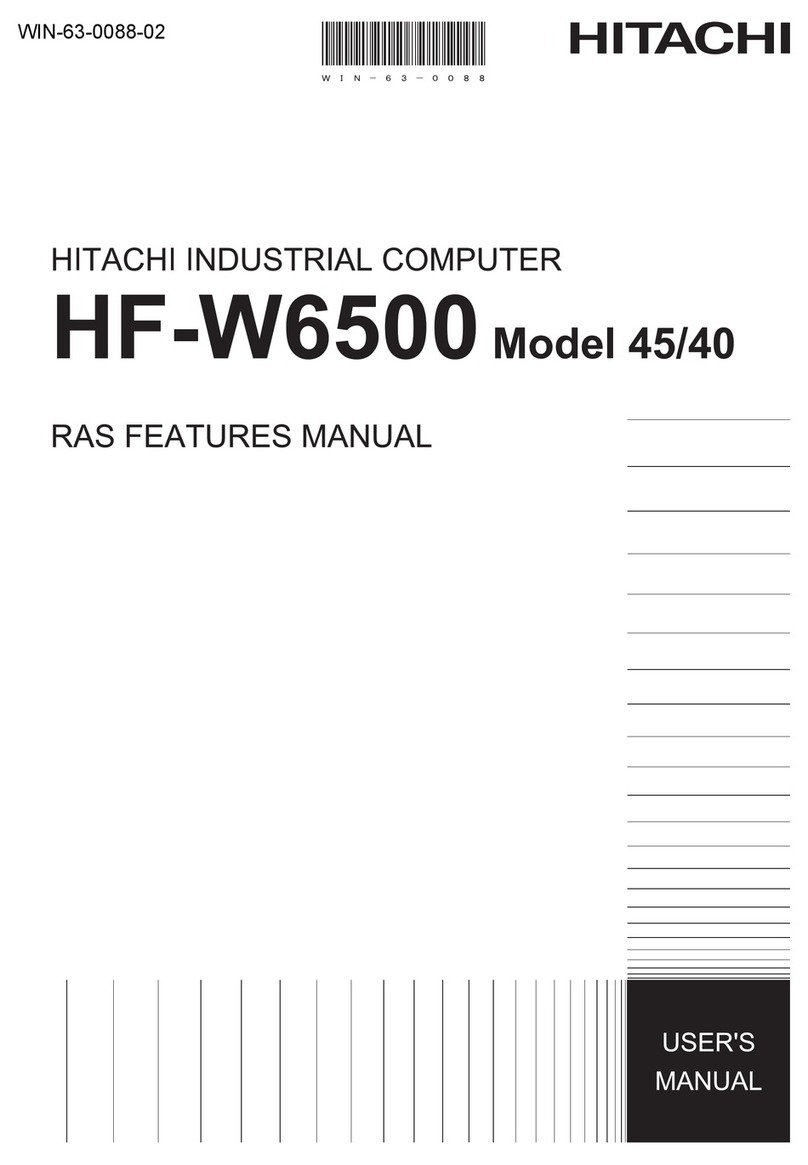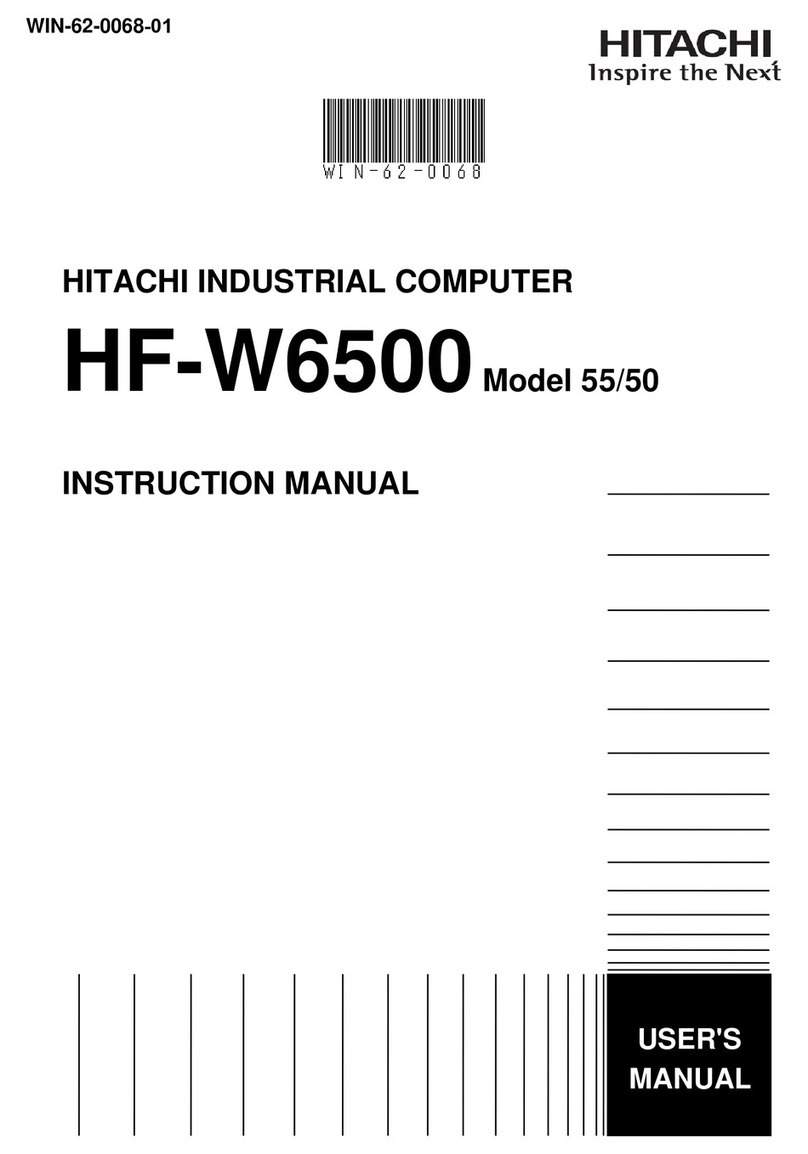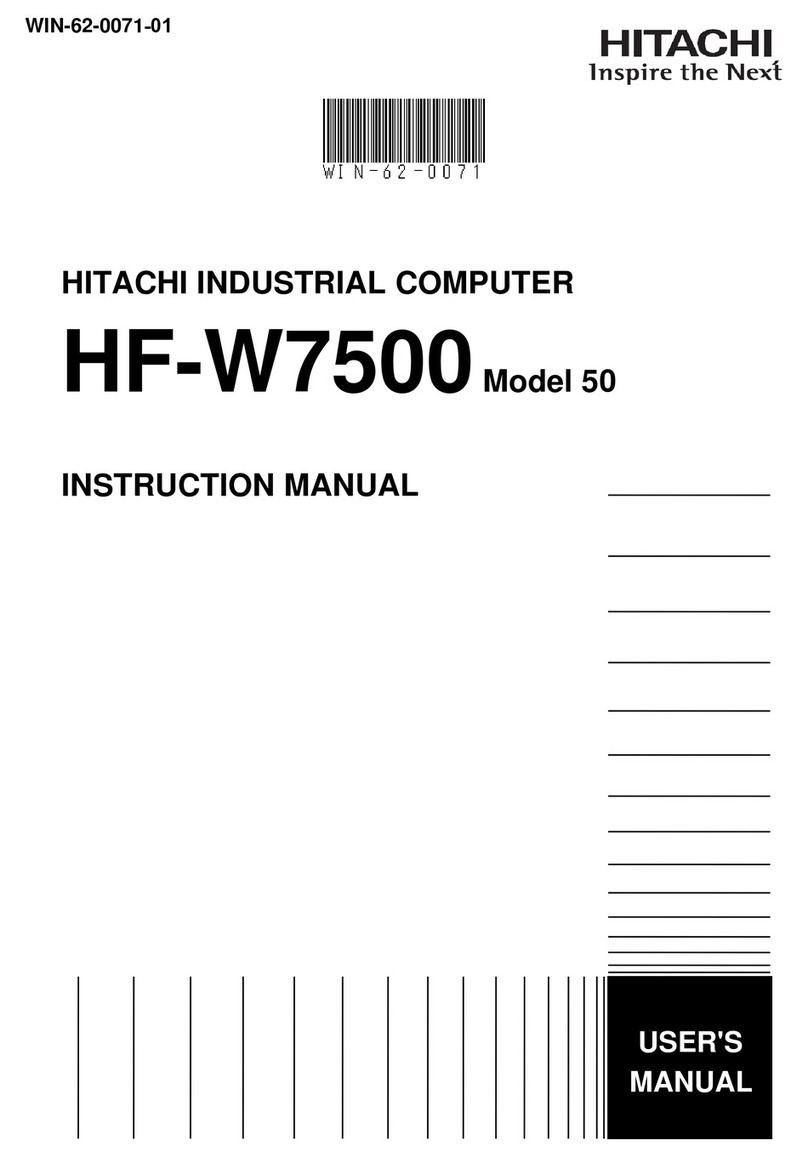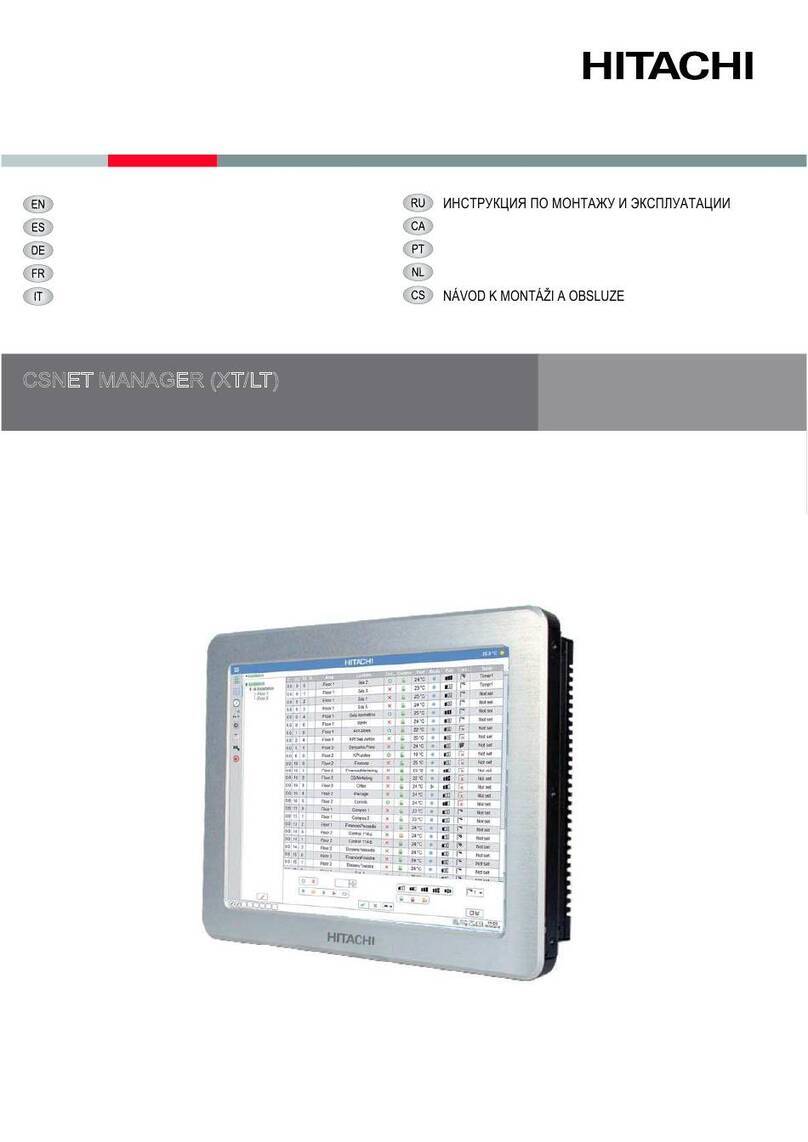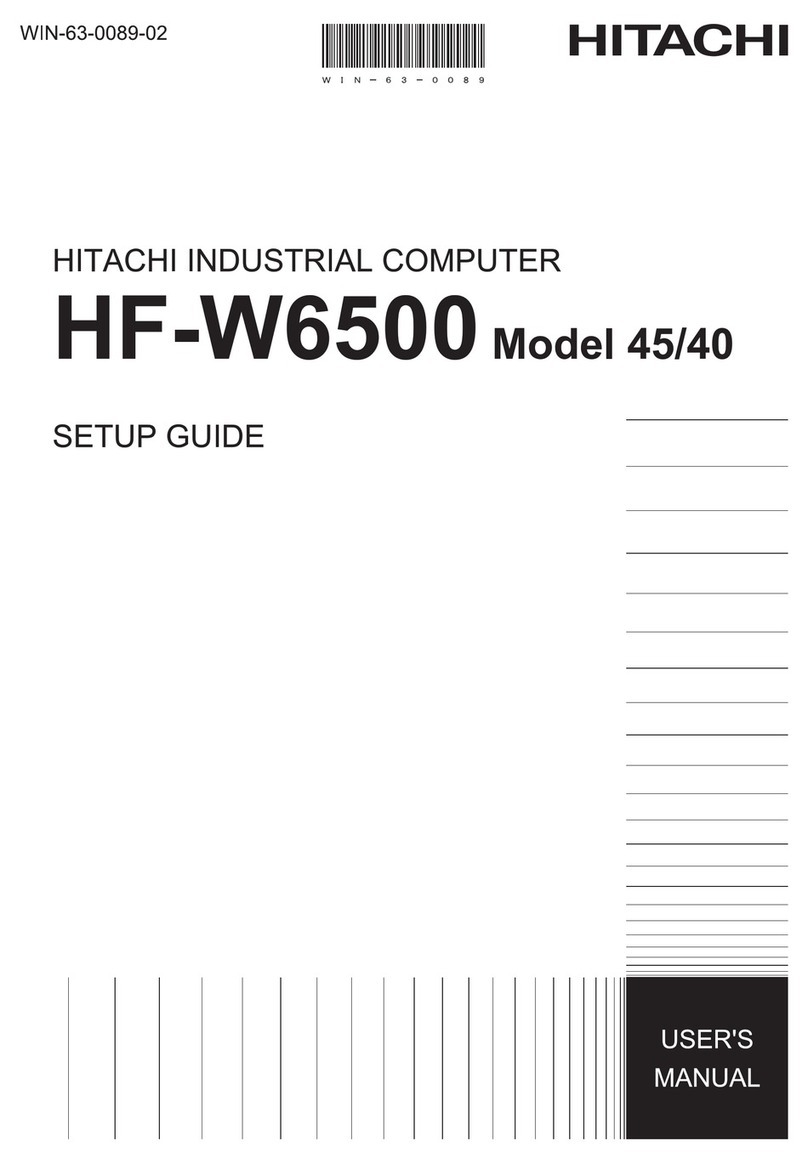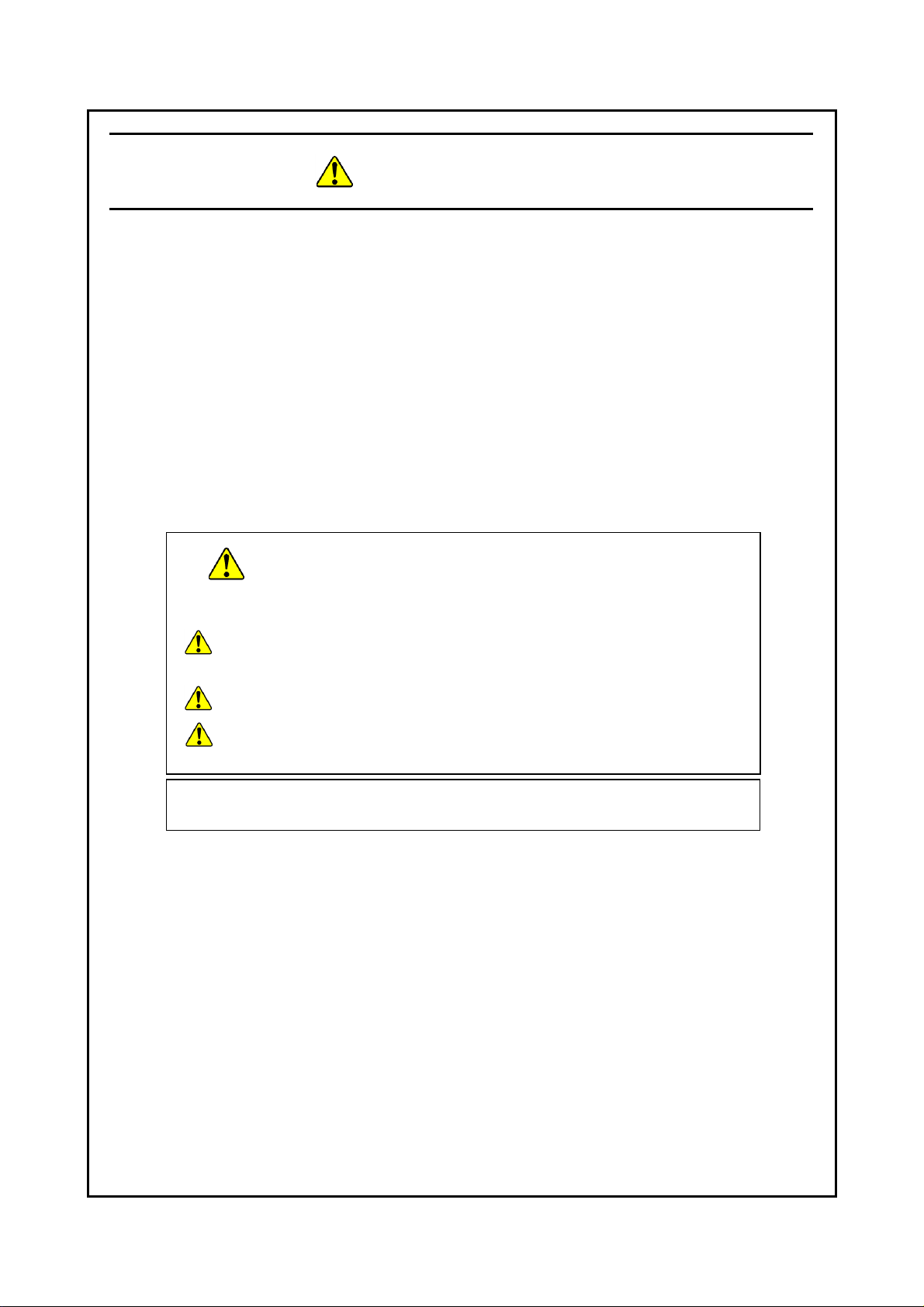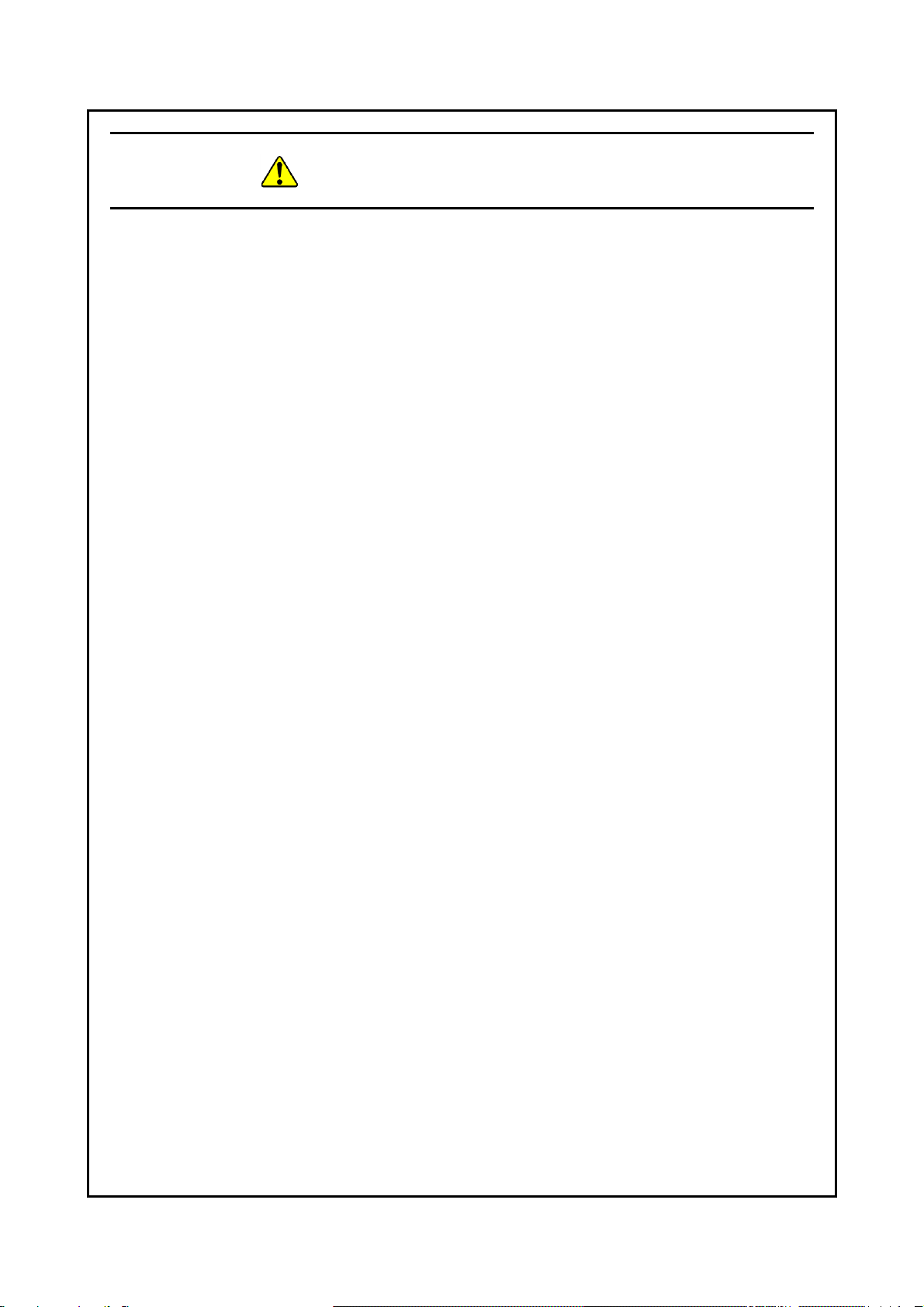iv
4.5.2 Hardware conditions that can be acquired by using remote notification ..................... 4-24
4.5.3 Enabling the remote notification ................................................................................. 4-25
4.5.4 Objects in the extended MIB for HF-W ...................................................................... 4-31
4.5.5 Extended MIB file for HF-W ...................................................................................... 4-39
4.6 Status Acquisition by Using the RAS Library ................................................................... 4-40
CHAPTER 5 CONTROLLING THE HARDWARE .................................................. 5-1
5.1 Automatic Shutdown of the Equipment ............................................................................... 5-2
5.1.1 Automatic shutdown when detecting fan failure ........................................................... 5-2
5.1.2 Automatic shutdown when detecting abnormally high temperature ............................. 5-3
5.1.3 Automatic shutdown when a remote shutdown request through the contact input is
detected .......................................................................................................................... 5-3
5.2 Controlling the Hardware by Using the RAS Library ......................................................... 5-4
5.3 RAID Configuration Control Command (raidctrl) [B/T Model only] ................................. 5-5
CHAPTER 6 LIBRARY FUNCTIONS ......................................................................... 6-1
6.1 RAS Library ....................................................................................................................... 6-1
6.1.1 Overview ........................................................................................................................ 6-1
6.1.2 Shutdown function (BSSysShut) ................................................................................... 6-3
6.1.3 Watchdog timer control function (WdtControl) ............................................................ 6-4
6.1.4 Control functions for the general purpose external contact outputs
(GendoControl and GendoControlEx) ........................................................................... 6-8
6.1.5 Get functions for the general purpose external contact inputs
(GetGendi and GetGendiEx) ........................................................................................ 6-11
6.1.6 Log function (MConWriteMessage) ............................................................................ 6-14
6.1.7 Get function for the memory condition (GetMemStatus) ............................................ 6-16
6.1.8 Get function for the drive condition (hfwDiskStat) ..................................................... 6-18
6.1.9 Get function for the RAID status (hfwRaidStat) [B/T Model only] ............................ 6-20
6.1.10 Status display digital LEDs control functions
(SetStCode7seg, TurnOff7seg, SetMode7seg) ........................................................ 6-23
6.2 Sample Programs ............................................................................................................... 6-26
CHAPTER 7 FEATURES RELATED TO MAINTENANCE AND
FAILURE ANALYSIS ............................................................................. 7-1
7.1 Notifying the Cause of the STOP Error Code ...................................................................... 7-1
7.1.1 Overview ........................................................................................................................ 7-1
7.1.2 Supported causes of the STOP error code ..................................................................... 7-2
7.1.3 Event log ........................................................................................................................ 7-3
7.2 Log Information Collection Window ................................................................................... 7-4
7.2.1 Overview ........................................................................................................................ 7-4
7.2.2 Starting the log information collection window ............................................................ 7-4
7.2.3 Using the log information collection window ............................................................... 7-5
7.2.4 Finishing the log information collection window .......................................................... 7-7
7.3 Logging the Trend of the Temperature inside the Chassis .................................................. 7-8
7.3.1 Overview ........................................................................................................................ 7-8
7.3.2 Log files ......................................................................................................................... 7-8
7.3.3 Logging interval setup command ................................................................................ 7-10
CHAPTER 8 SIMULATING THE HARDWARE STATUS ................................... 8-1
8.1 Hardware Status Simulation ................................................................................................. 8-1