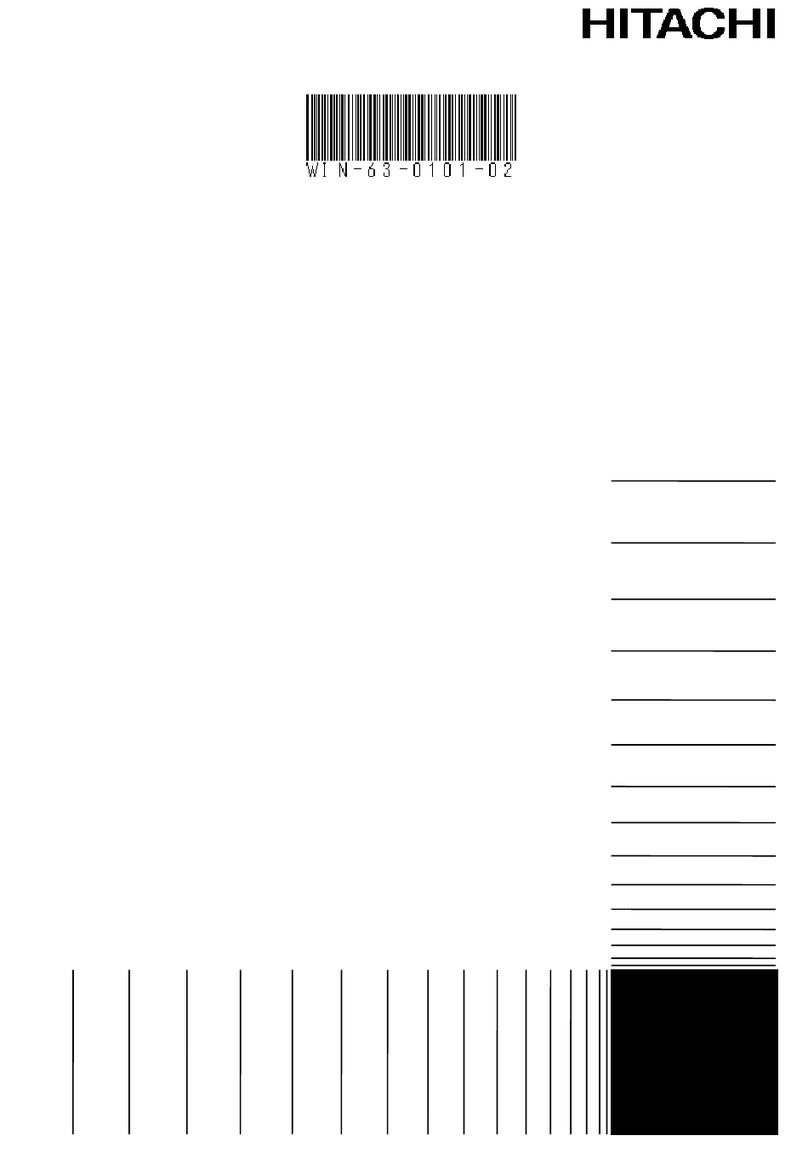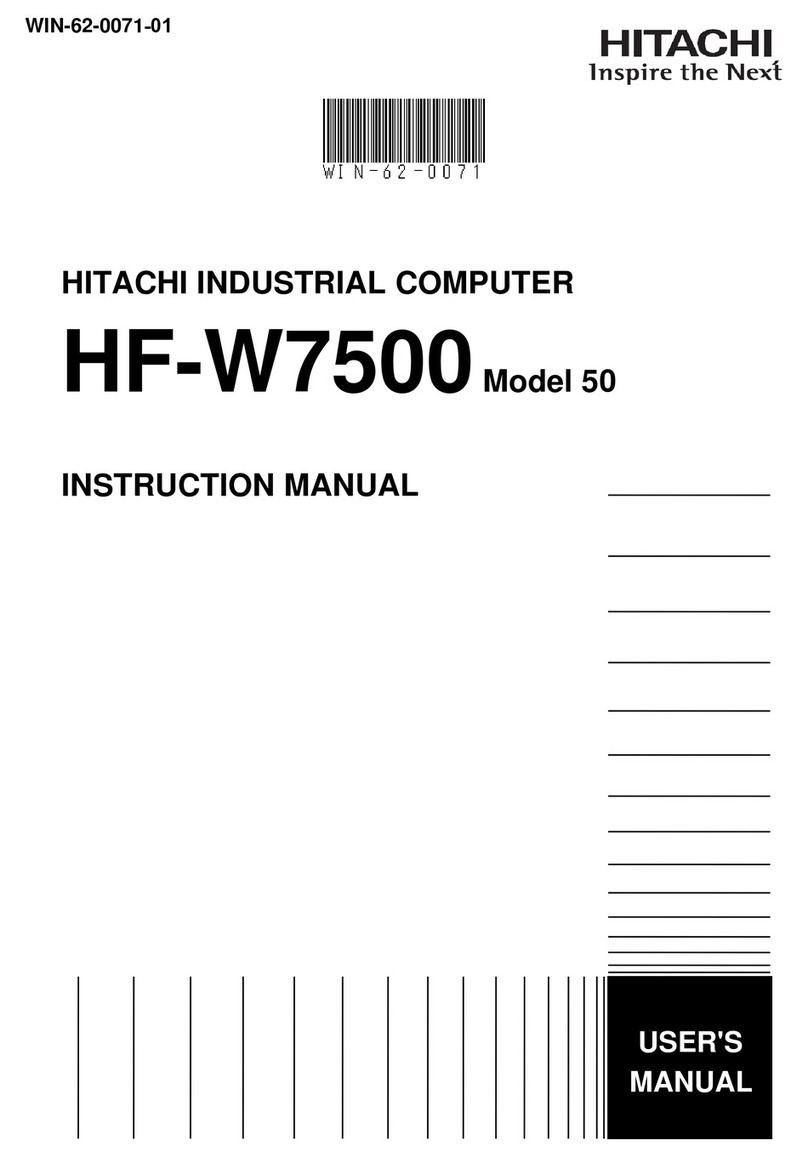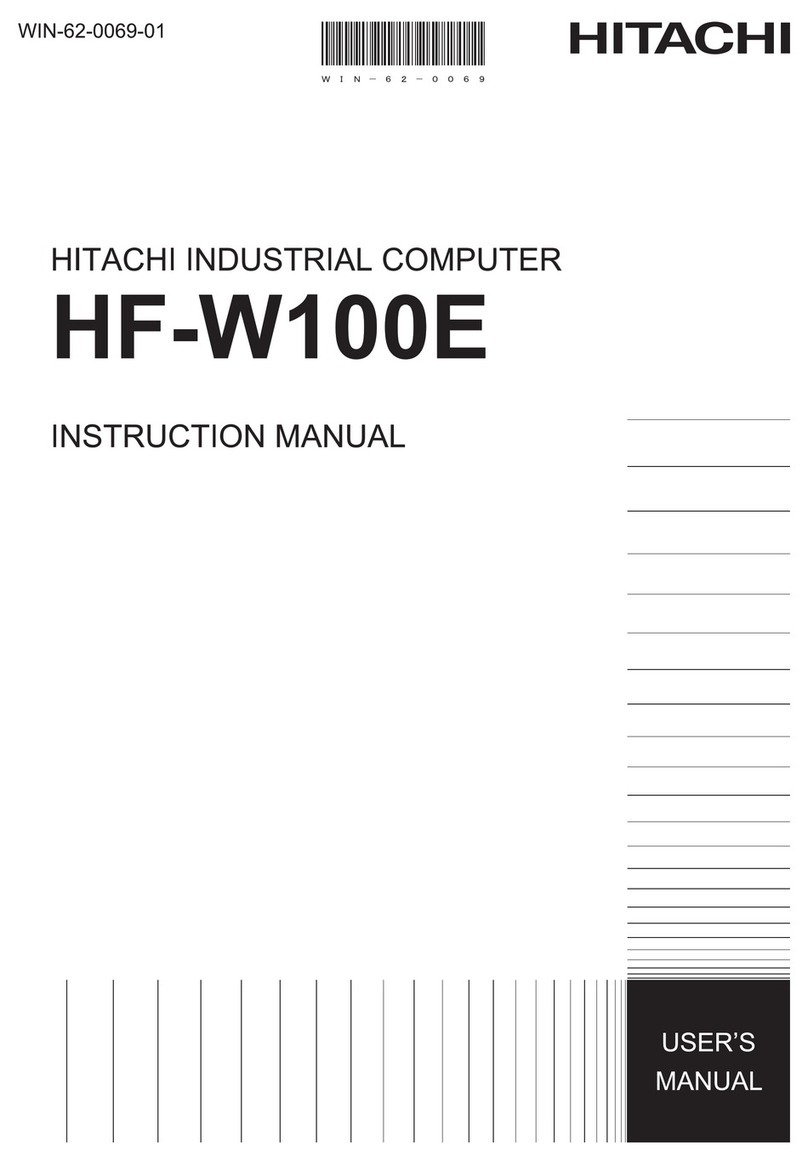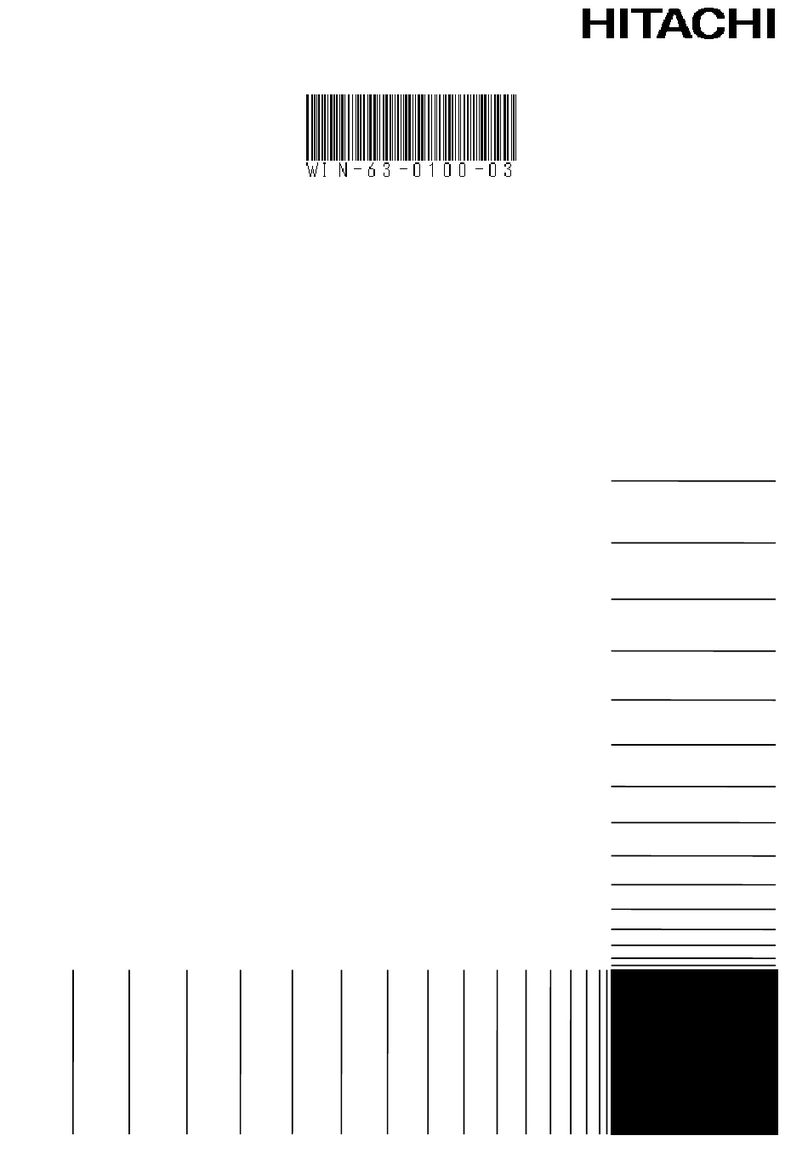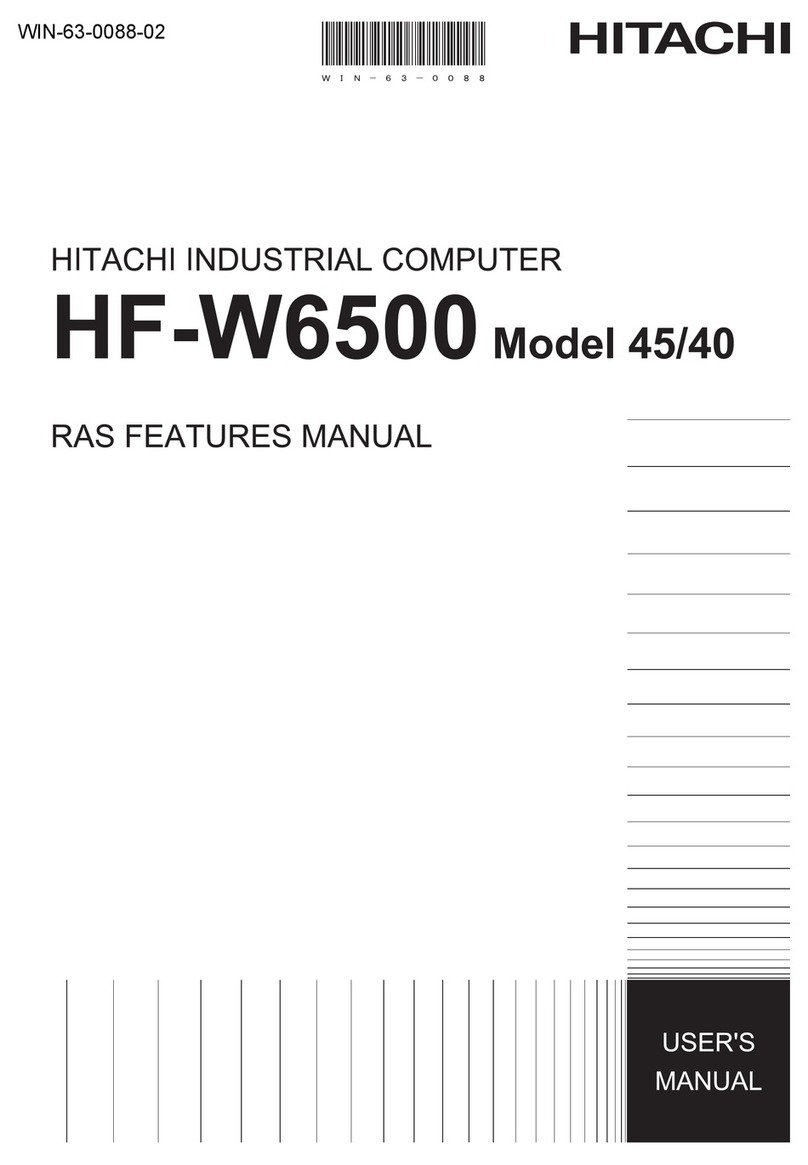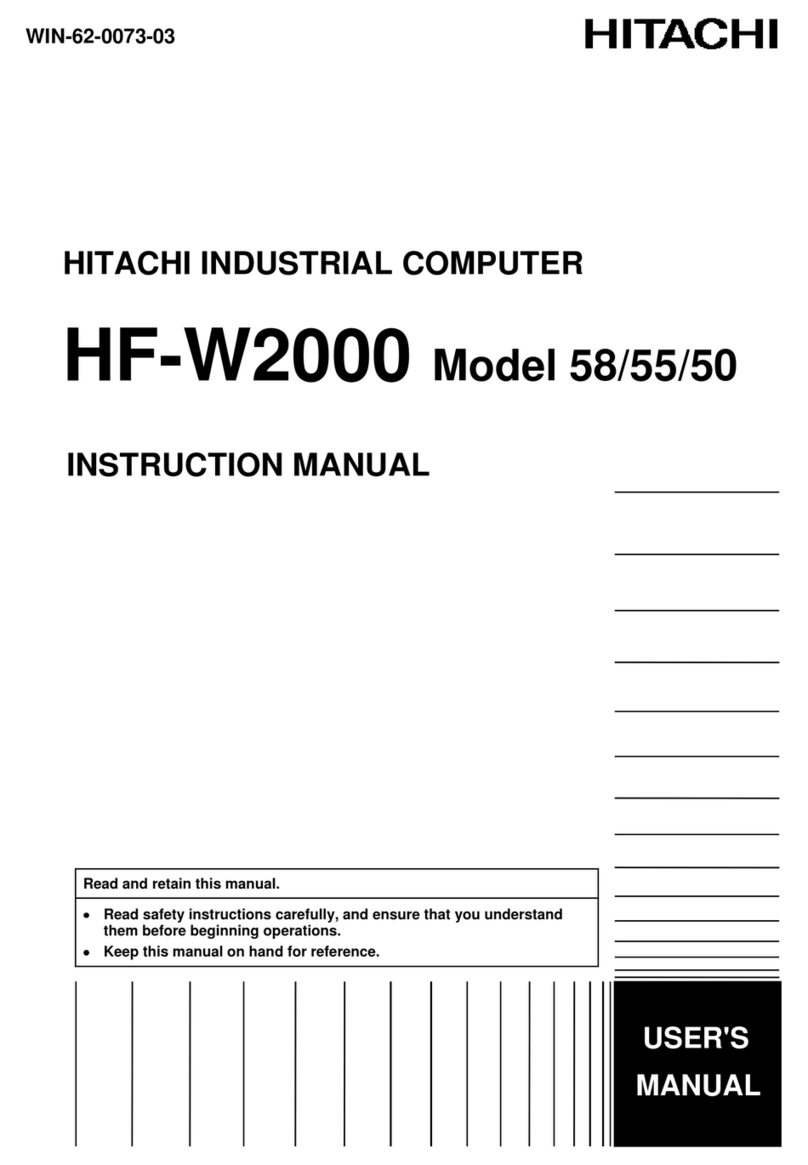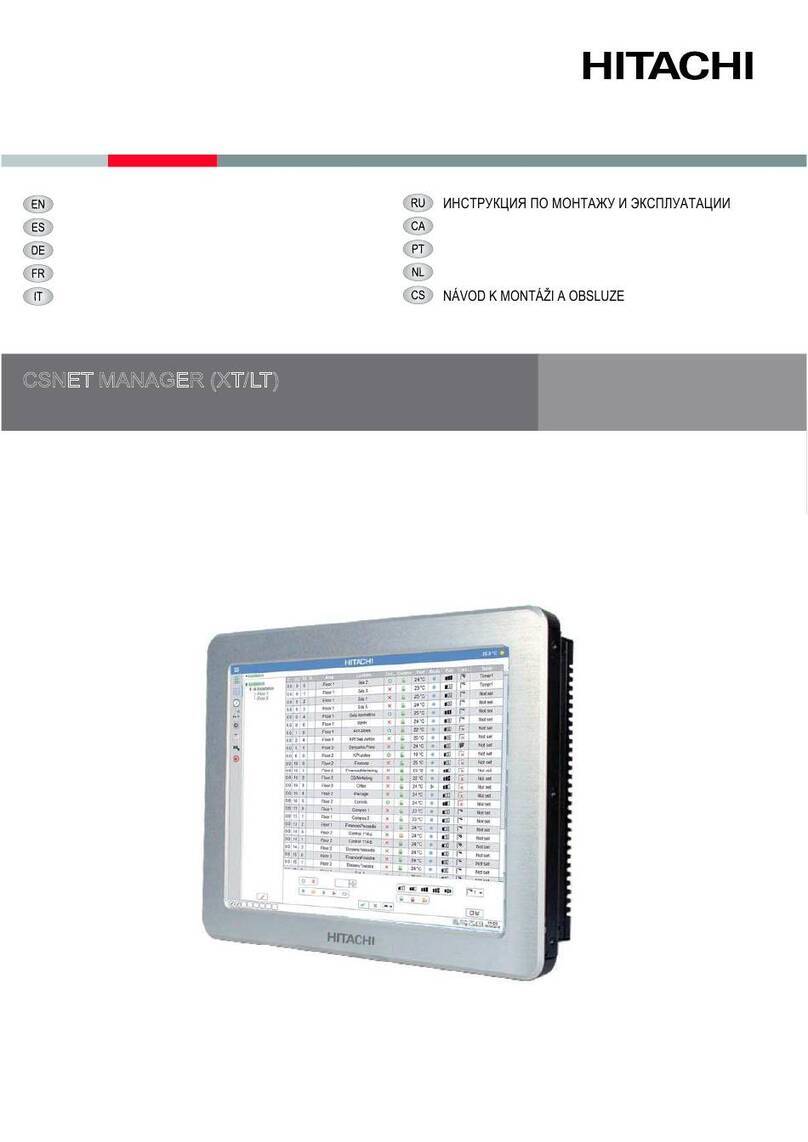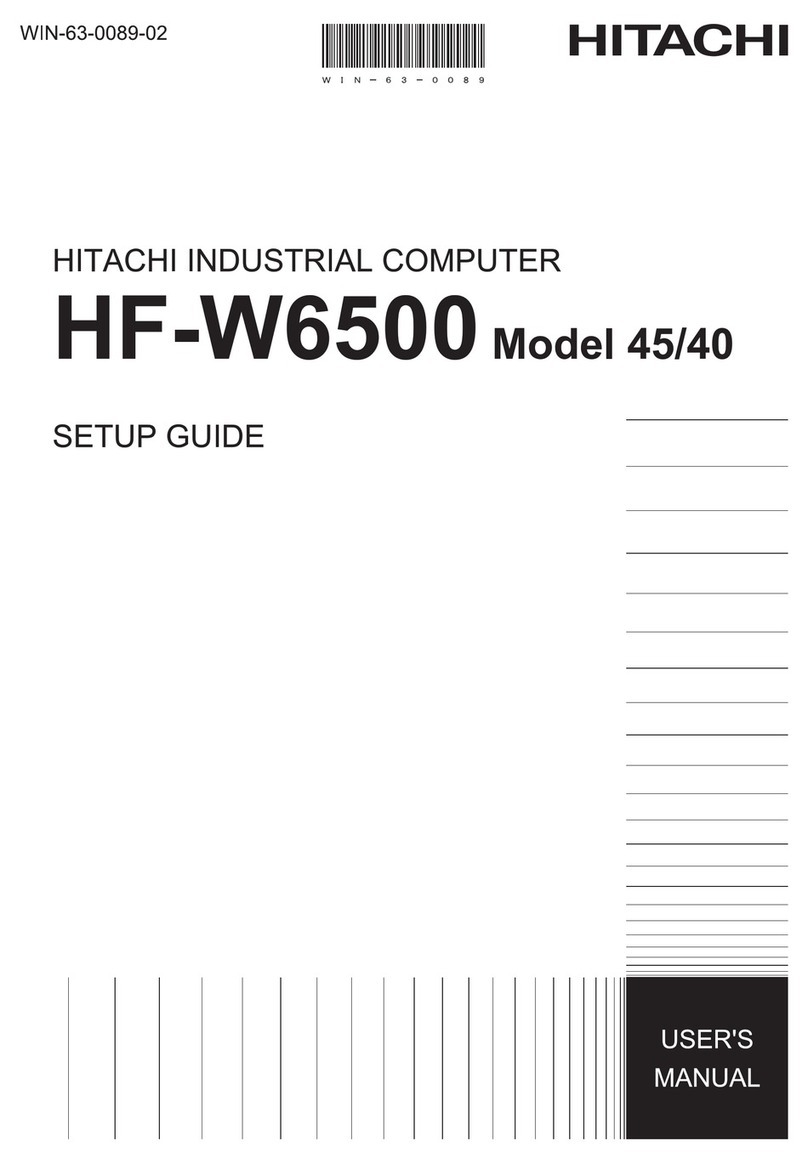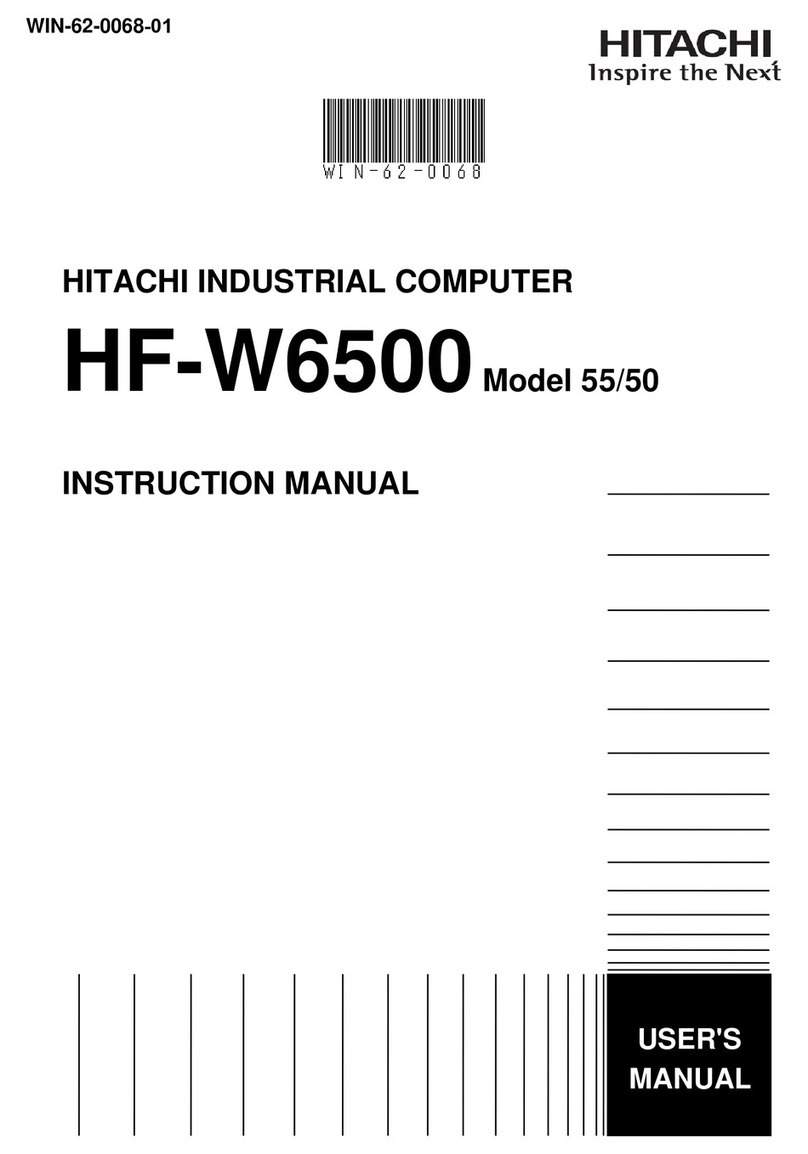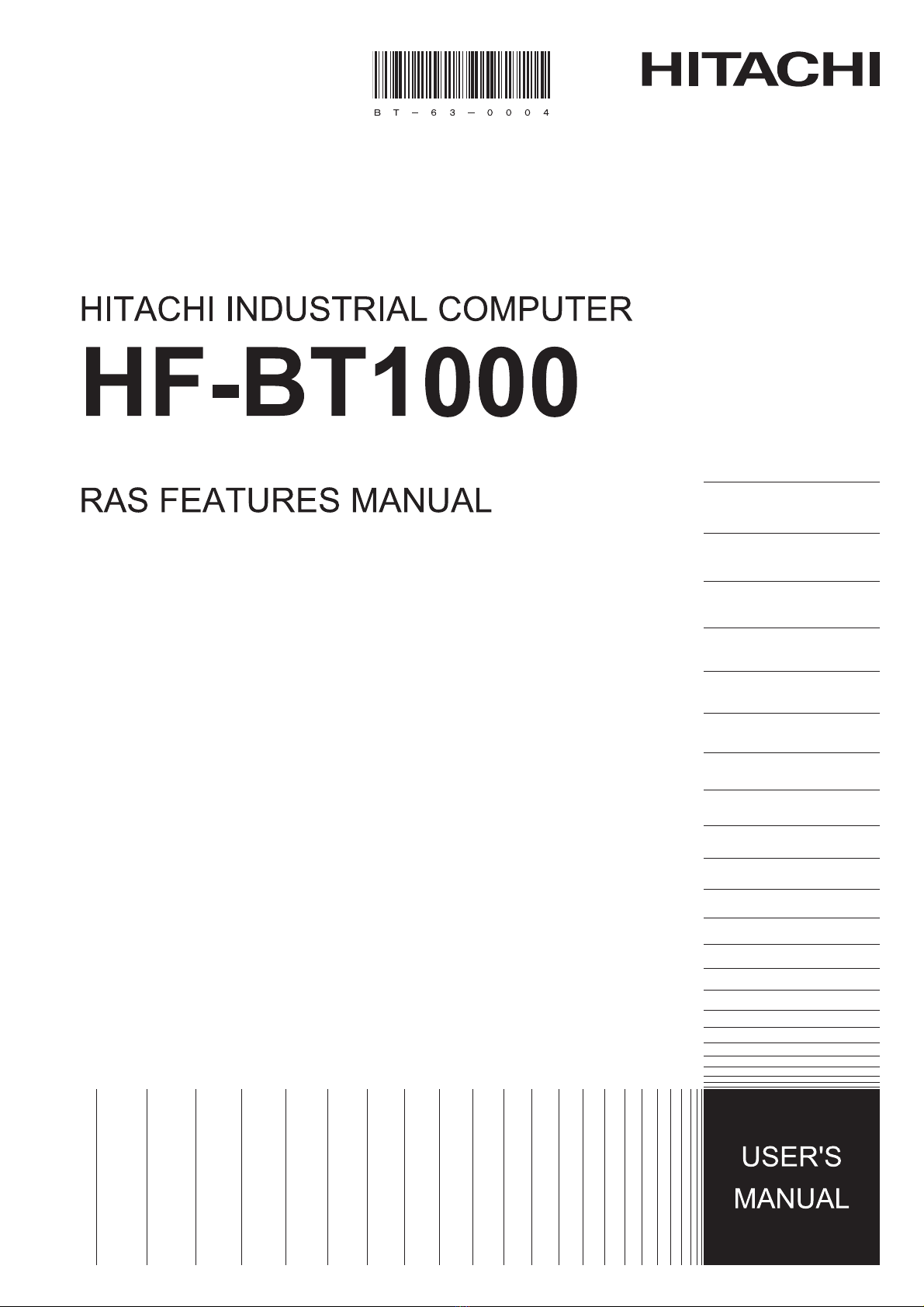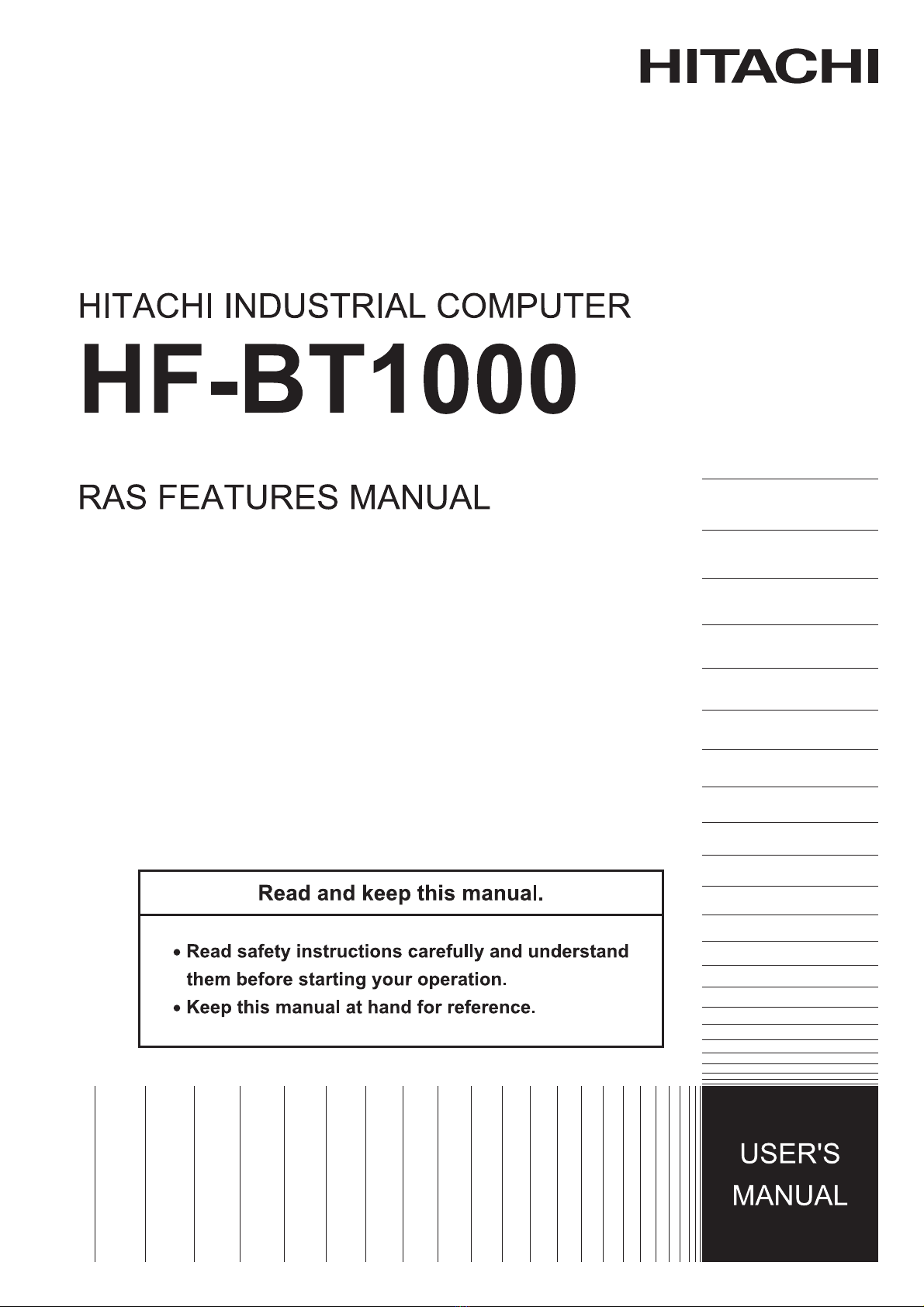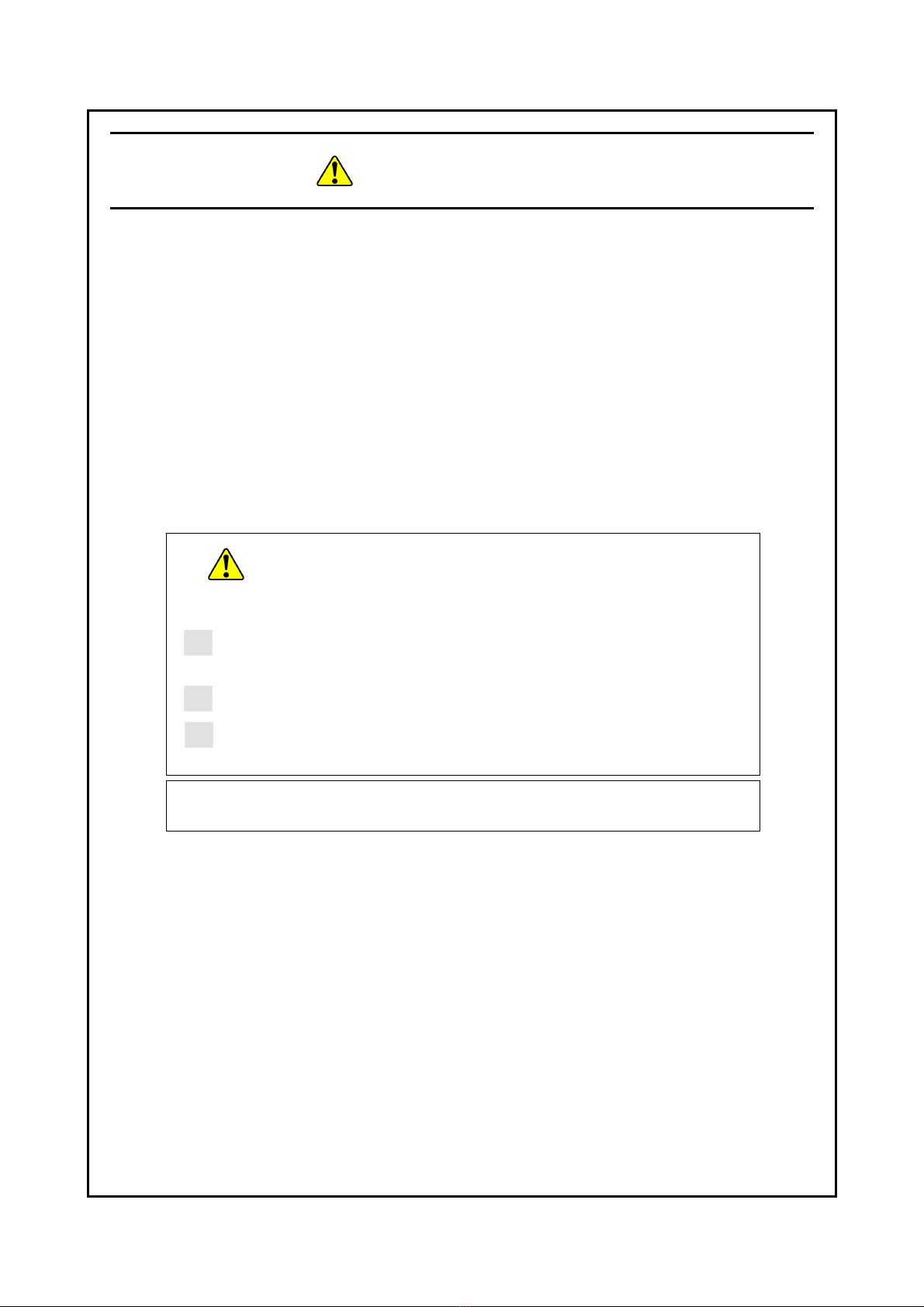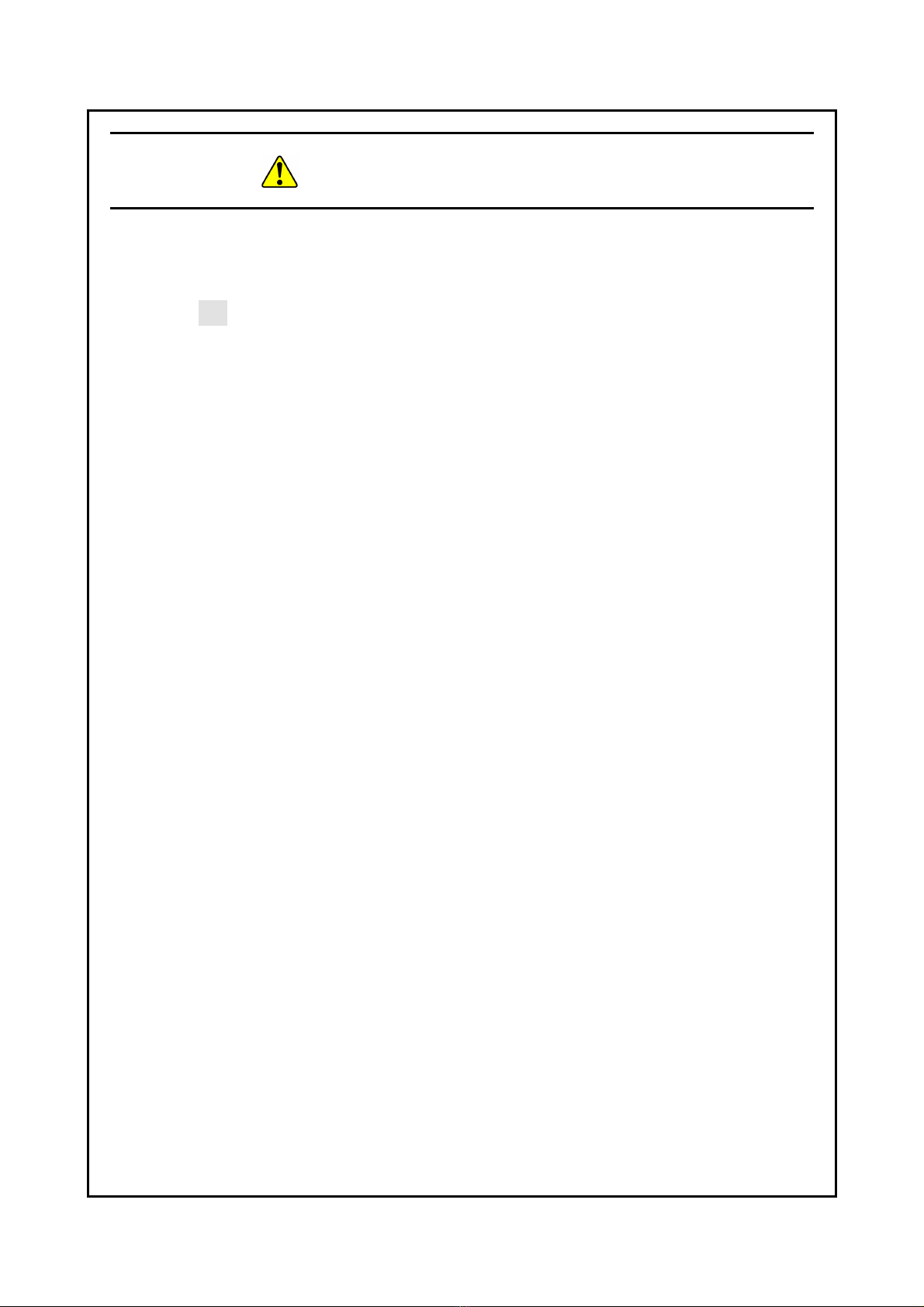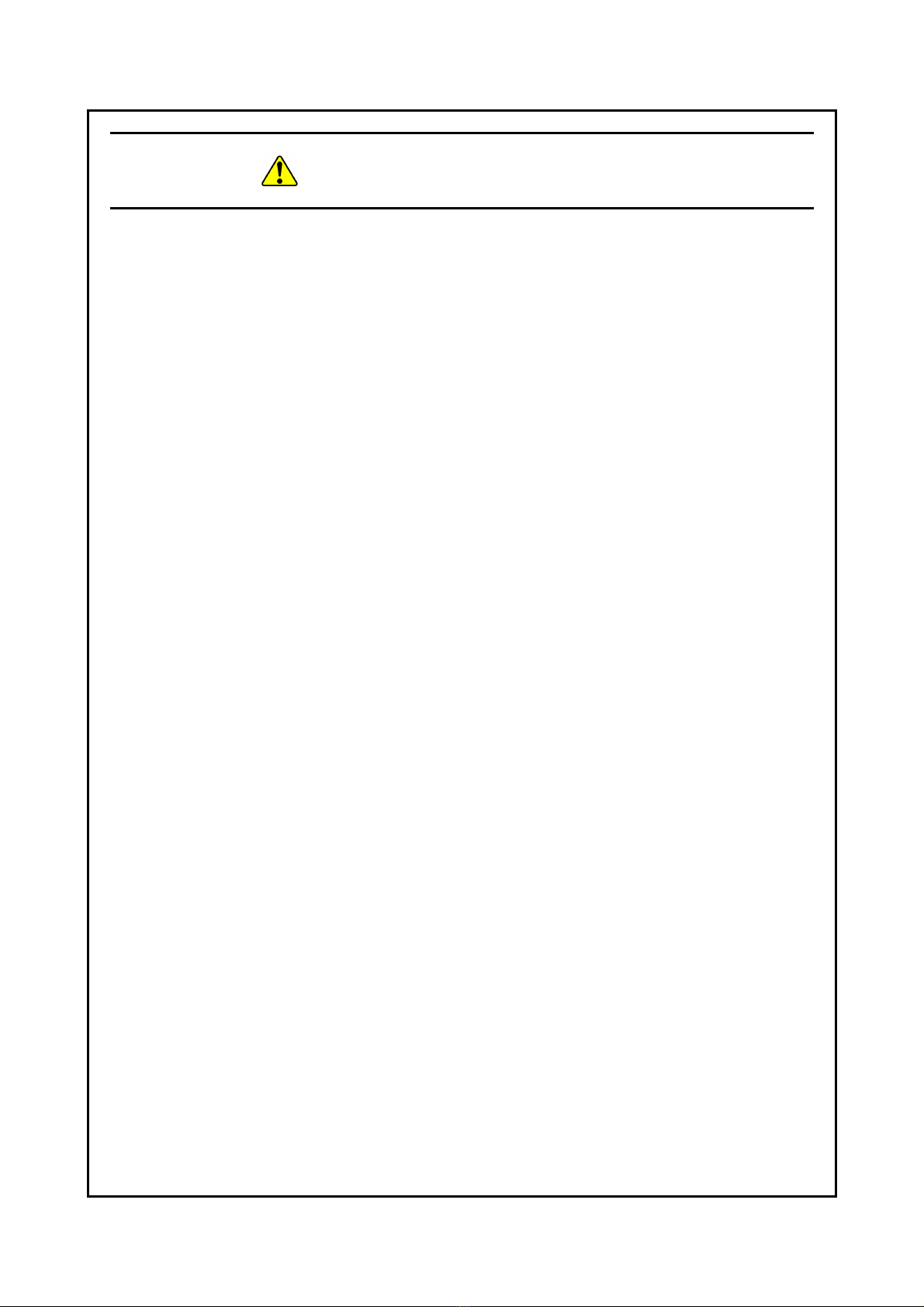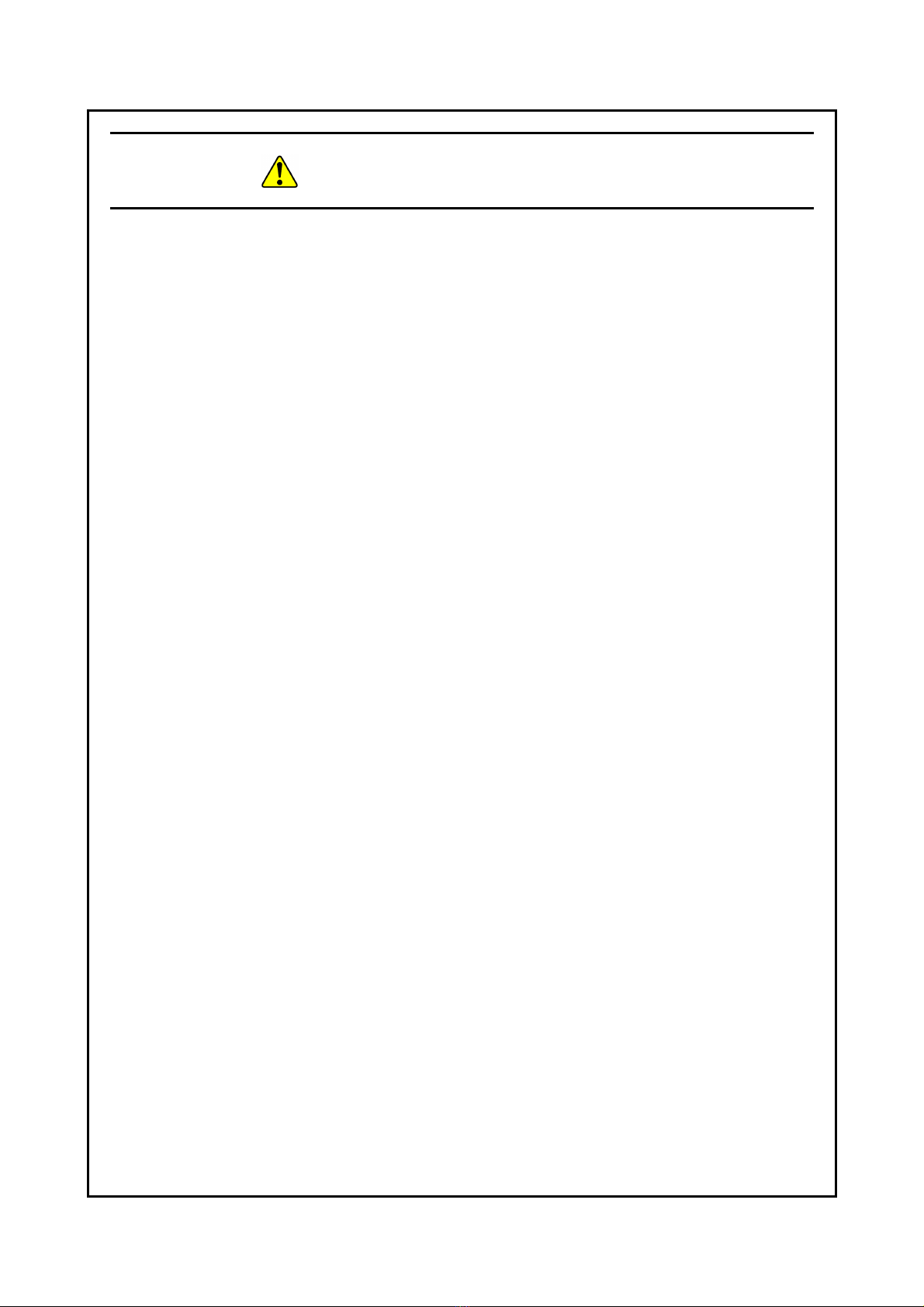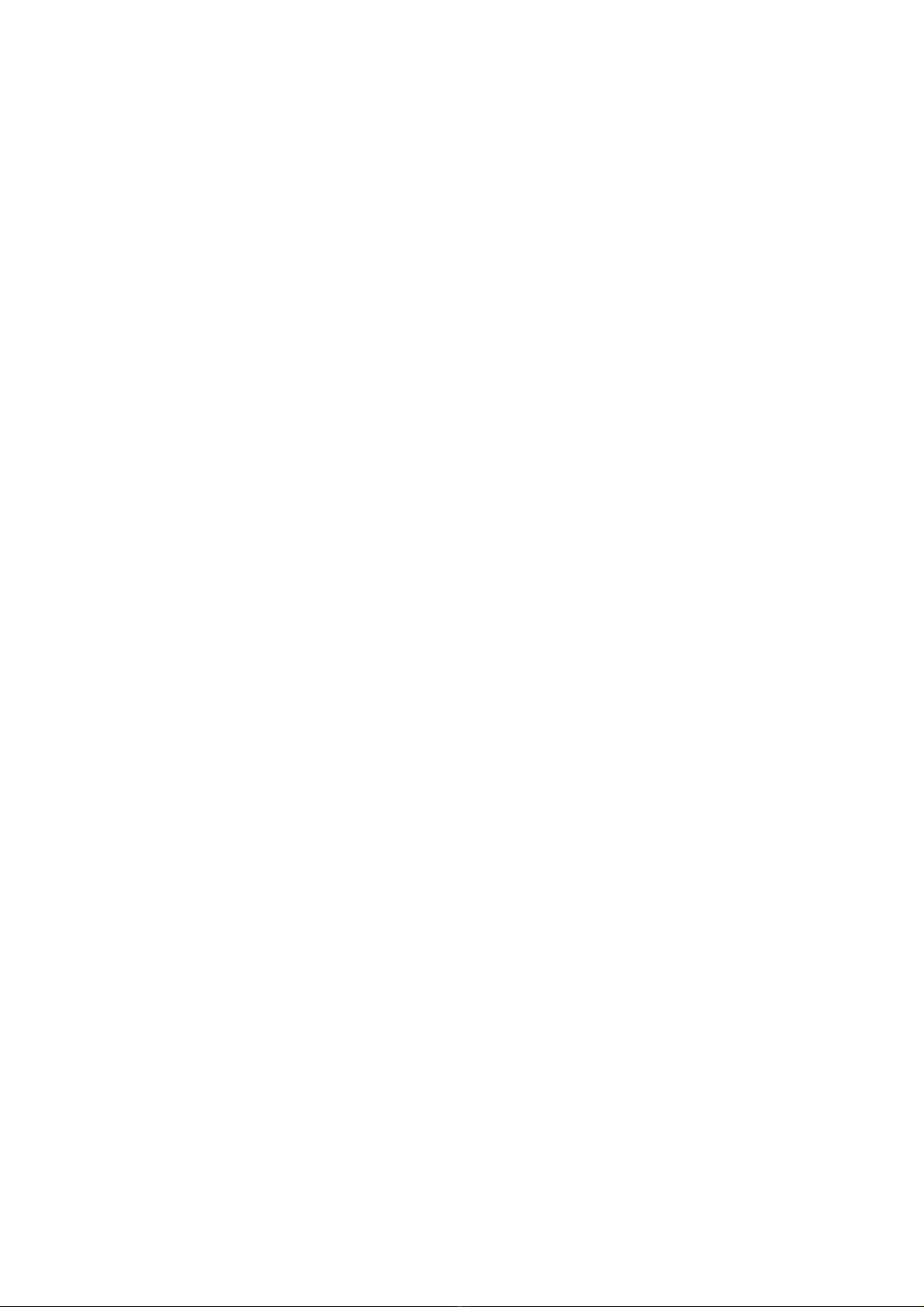i
PREFACE
This manual describes how to use the Reliability, Availability, Serviceability (RAS) feature of the
HITACHI INDUSTRIAL COMPUTER HF-BT1000 (hereinafter referred to as “this equipment”).
This manual is targeted for the RAS software version “01.01.****”. (* can be any numerical
character.) (For information about how to check the RAS software version, see “APPENDIX B
CHECKING THE RAS SOFTWARE VERSION”.)
<Organization of this manual>
This manual is organized as follows.
CHAPTER 1 CAPABILITIES OF THE RAS FEATURE
CHAPTER 2 ITEMS MONITORED BY THE RAS FEATURE
CHAPTER 3 SETTING UP THE RAS FEATURE
CHAPTER 4 CHECKING THE HARDWARE STATUS
CHAPTER 5 CONTROLLING THE HARDWARE
CHAPTER 6 LIBRARY FUNCTIONS
CHAPTER 7 FEATURES RELATED TO MAINTENANCE AND FAILURE ANALYSIS
CHAPTER 8 SIMULATING THE HARDWARE STATUS
APPENDIX A RUNNING COMMAND PROMPT AS AN ADMINISTRATOR
APPENDIX B CHECKING THE RAS SOFTWARE VERSION
<Precautions when you use the RAS feature>
zPrecautions about an event log entry at the startup of the SNMP service
When you enable the SNMP service, a standard feature of Windows®, in order to use remote
notification, an error log entry with event ID 1500 may be recorded at the startup of the SNMP
service. This event log entry is recorded when SNMP trap notification has not been set up. Set
up the trap notification according to “4.5.3 Enabling the remote notification”.
<Note for storage capacity calculations>
zMemory capacities and requirements, file sizes and storage requirements, etc. must be
calculated according to the formula 2n. The following examples show the results of such
calculations by 2n(to the right of the equals signs).
1 KB (kilobyte) = 1,024 bytes
1 MB (megabyte) = 1,048,576 bytes
1 GB (gigabyte) = 1,073,741,824 bytes
1 TB (terabyte) = 1,099,511,627,776 bytes
zAs for disk capacities, they must be calculated using the formula 10n. Listed below are the
results of calculating the above example capacities using 10nin place of 2n.
1 KB (kilobyte) = 1,000 bytes
1 MB (megabyte) = 1,0002bytes
1 GB (gigabyte) = 1,0003bytes
1 TB (terabyte) = 1,0004bytes
<Trademarks>
• Microsoft®, Windows®, Visual C++®, and Visual Basic® are trademarks or registered
trademarks of U.S. Microsoft Corporation in the United States and other countries.
• All other product names (software and hardware) not from Hitachi described in this manual are
registered trademarks, trademarks, or products of their respective owners.