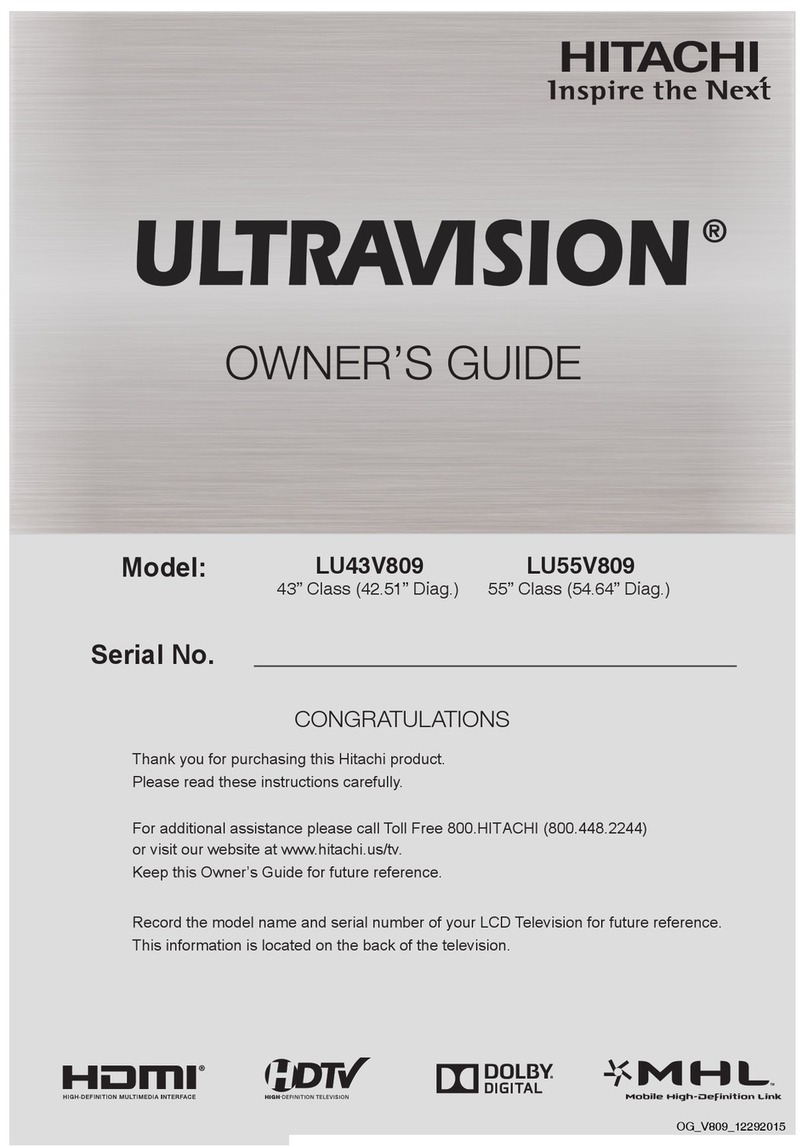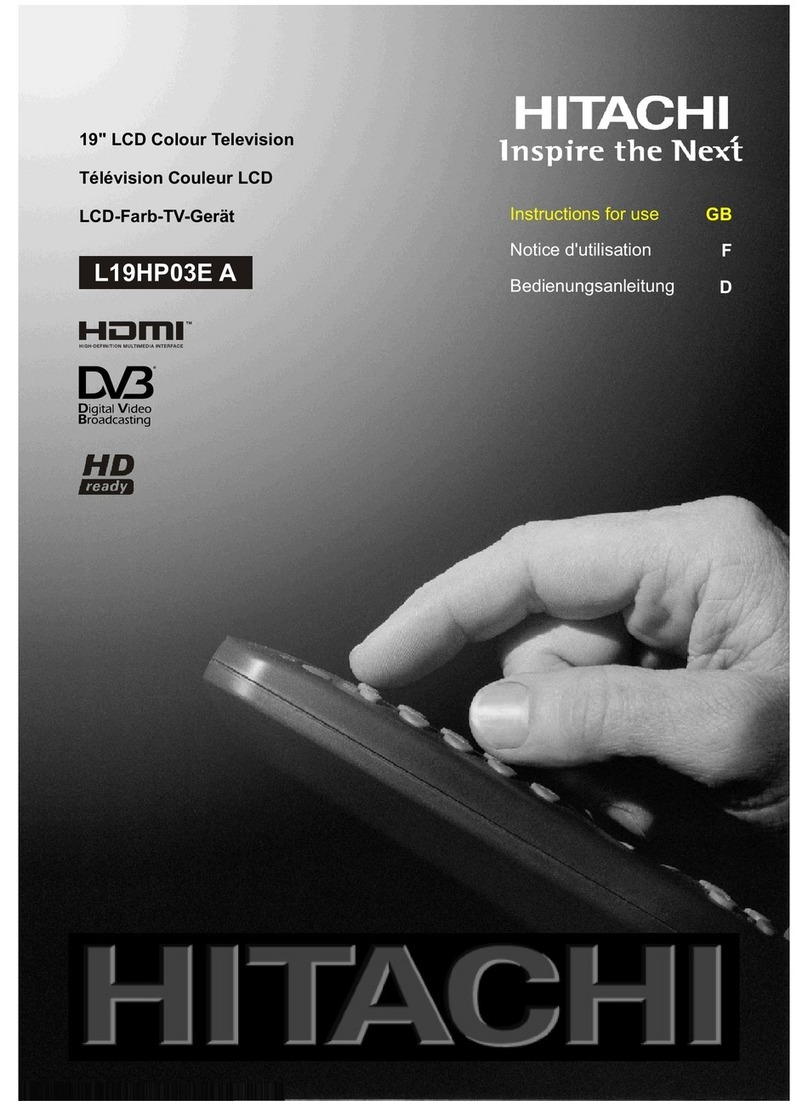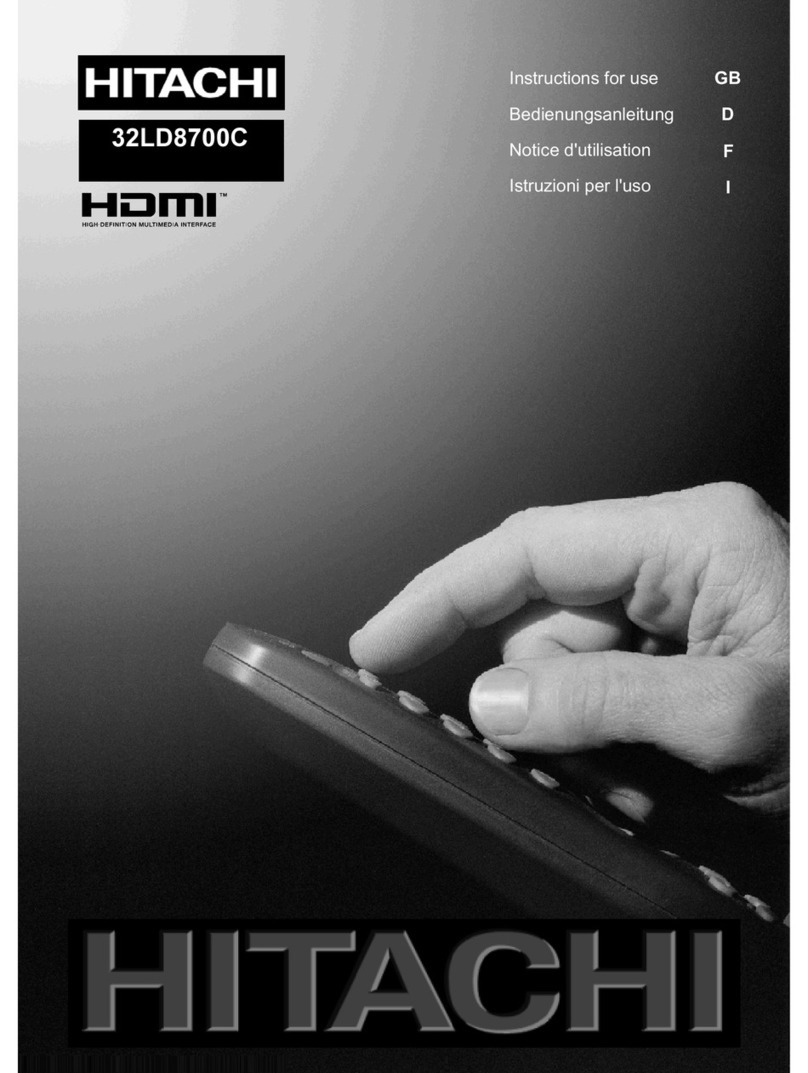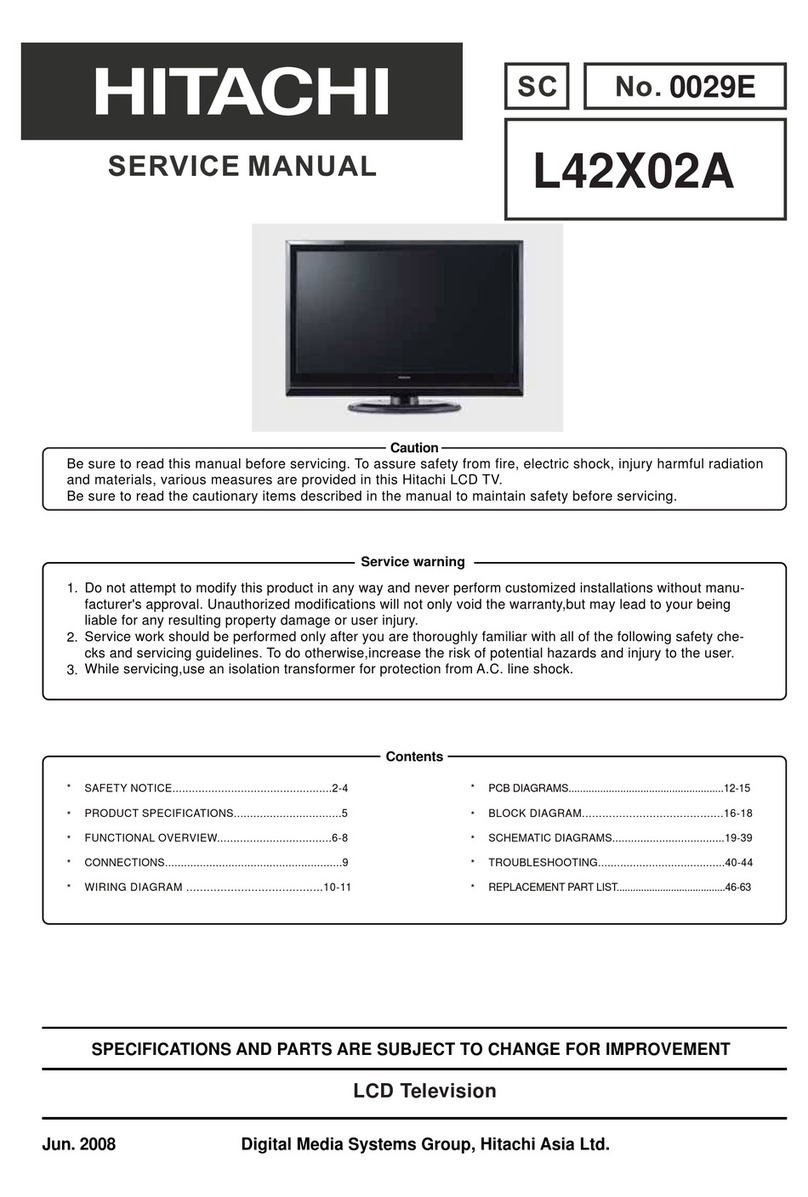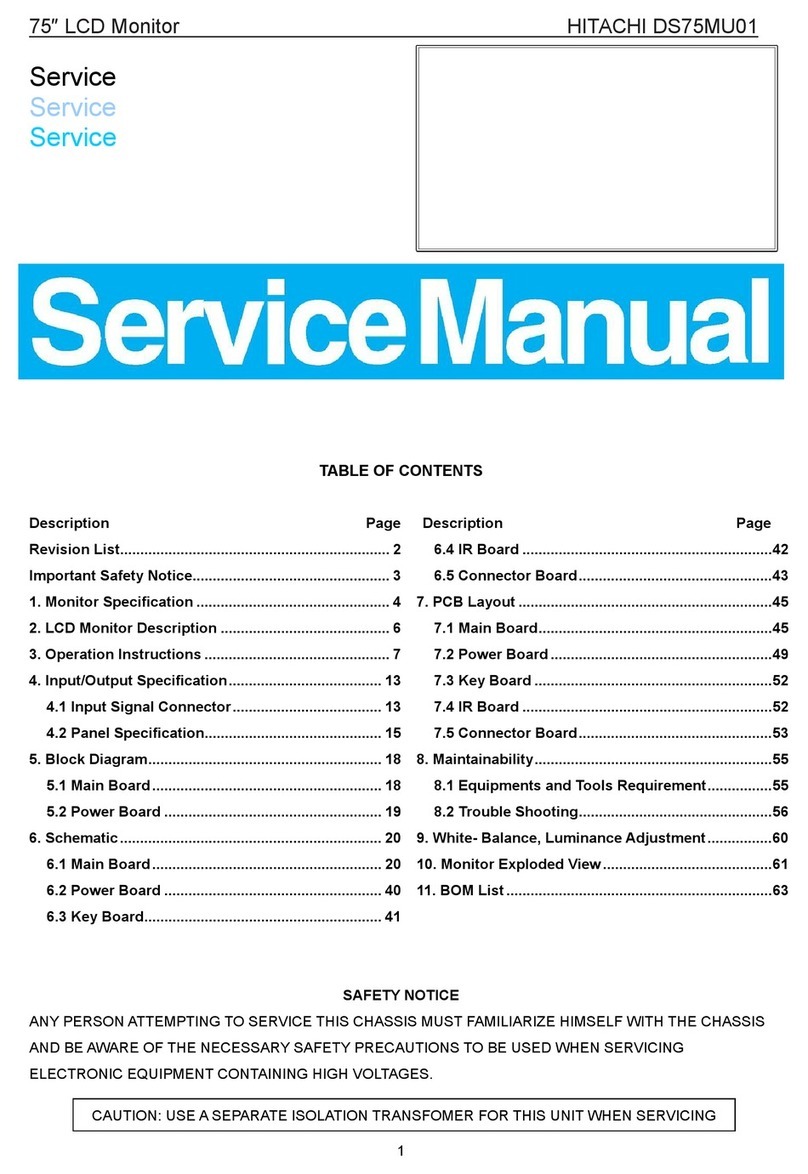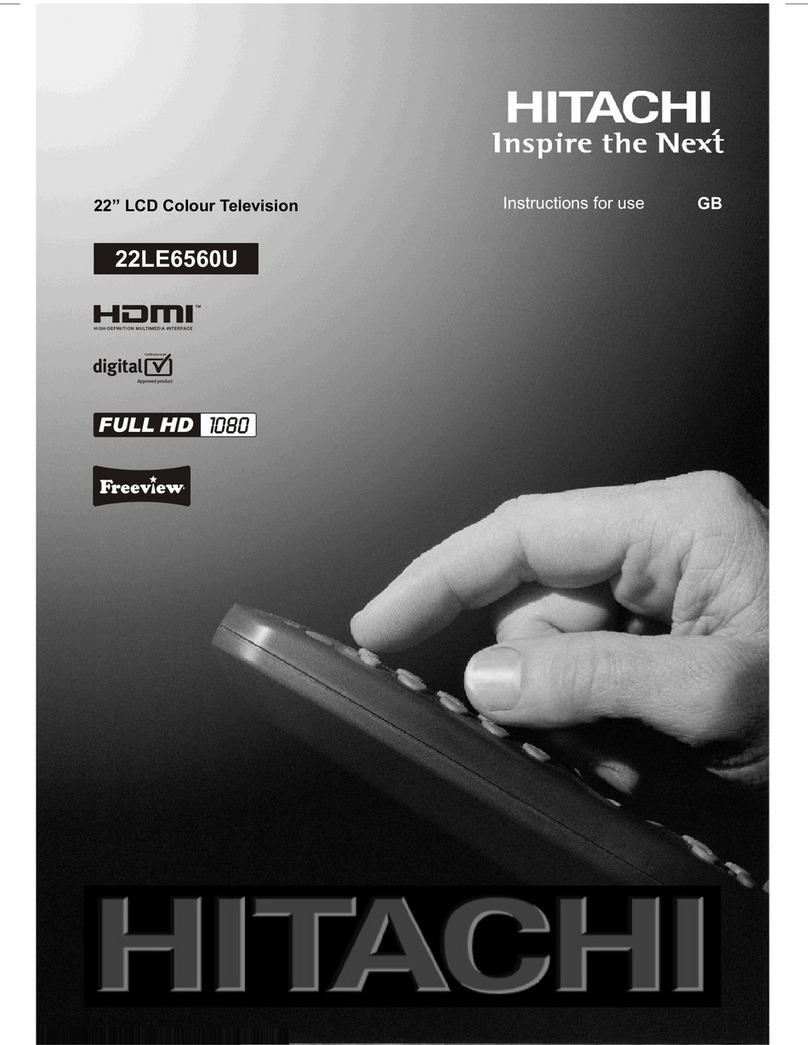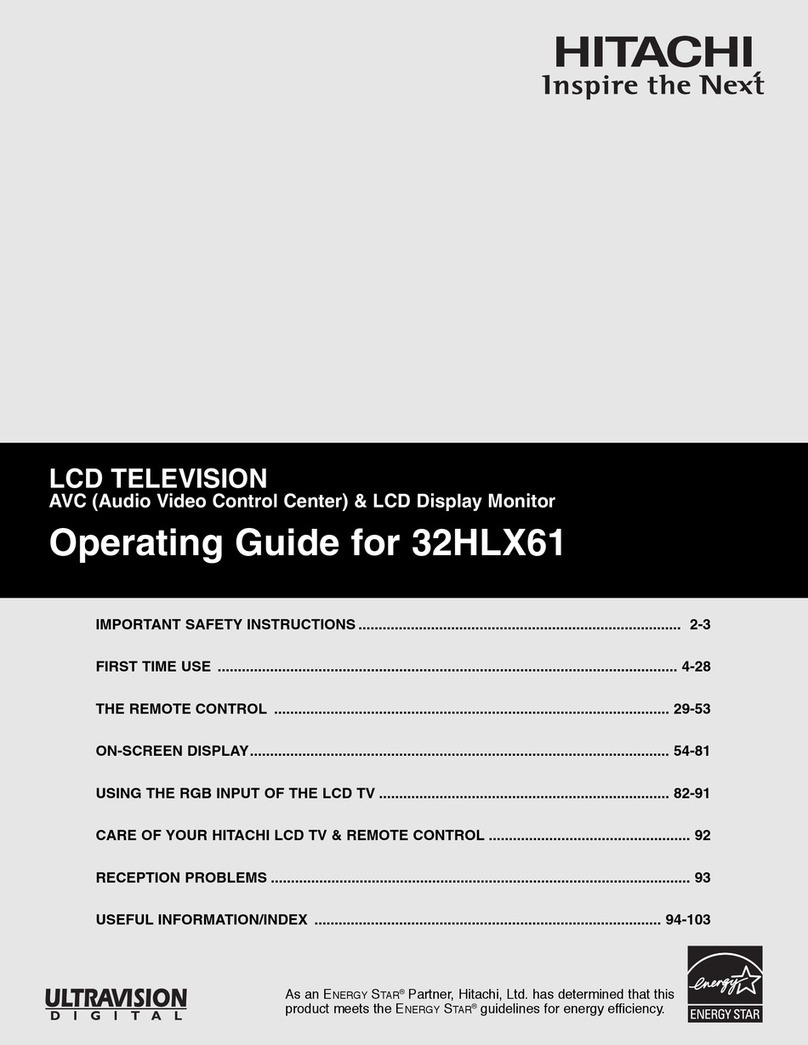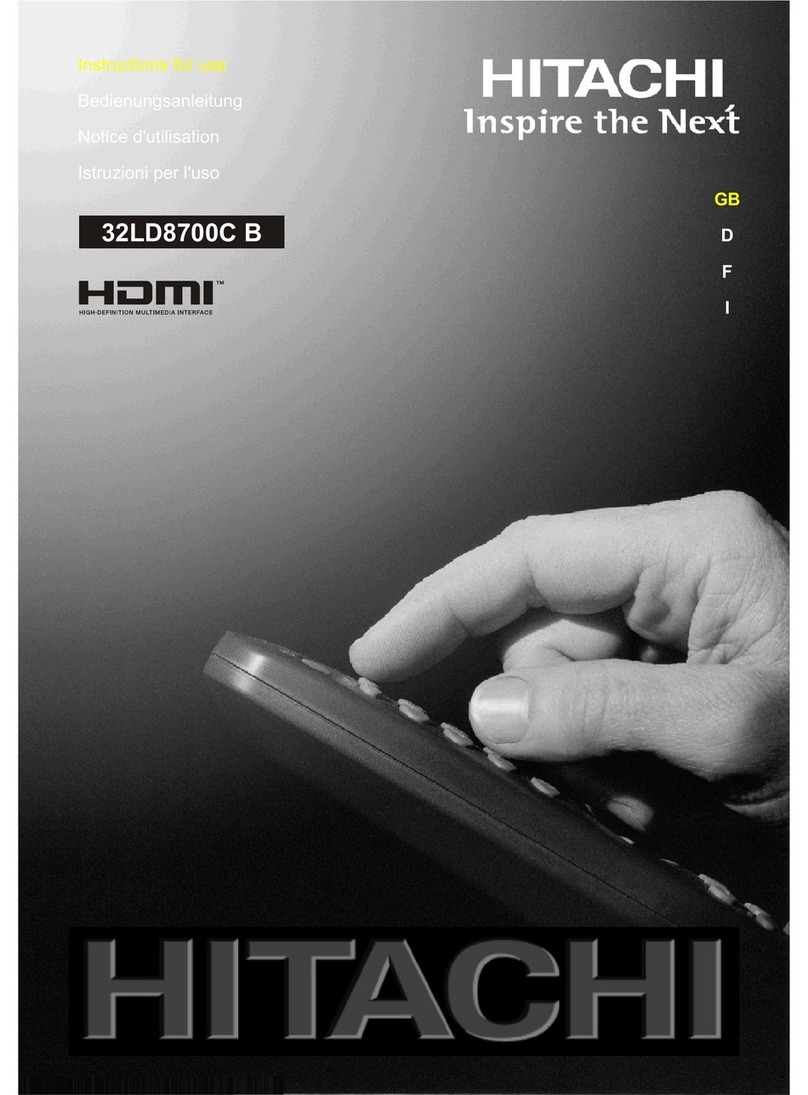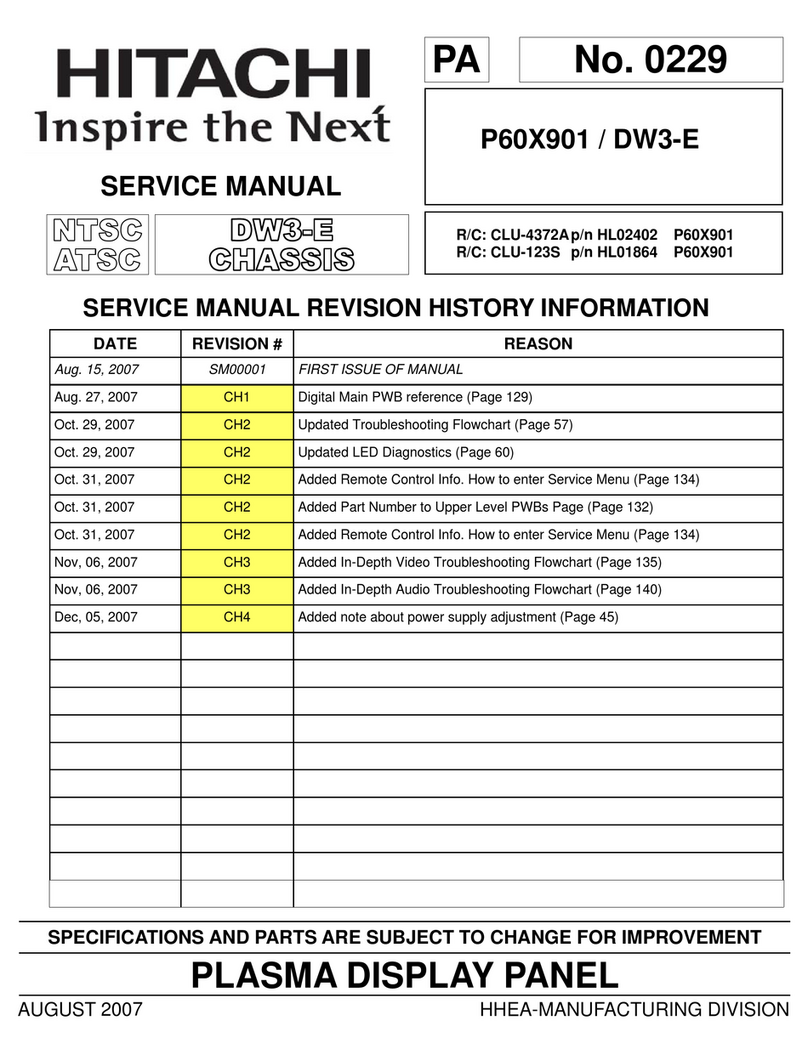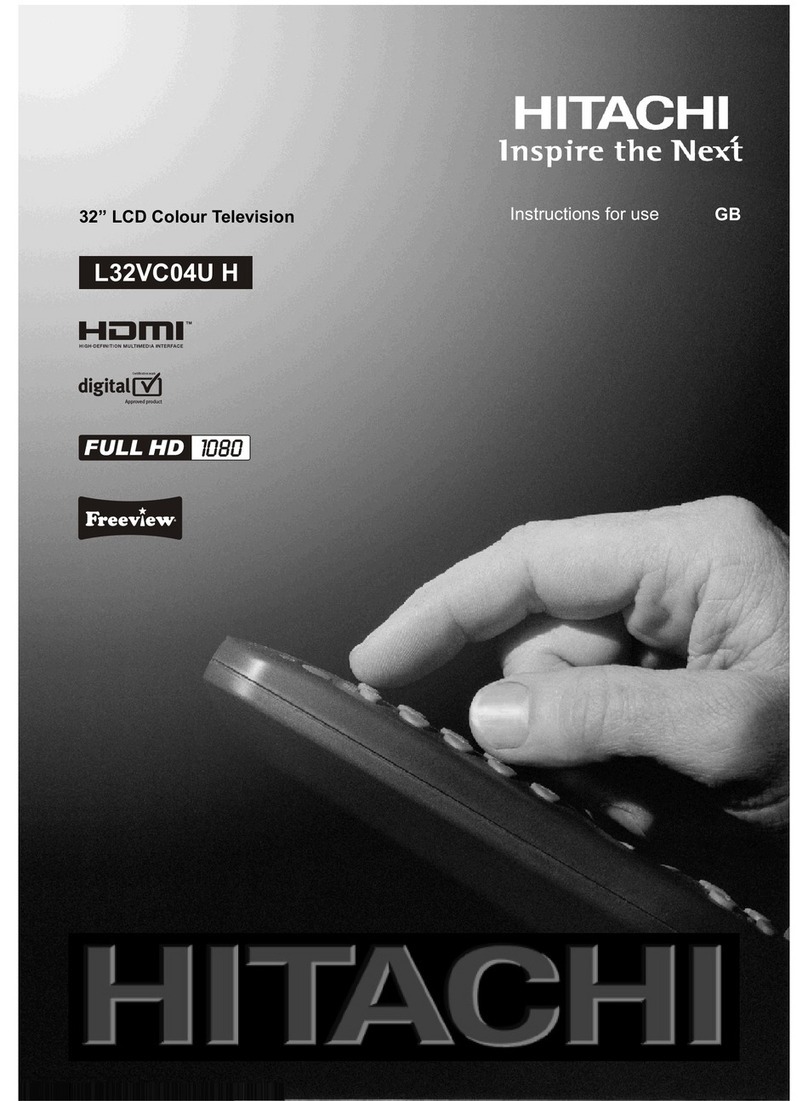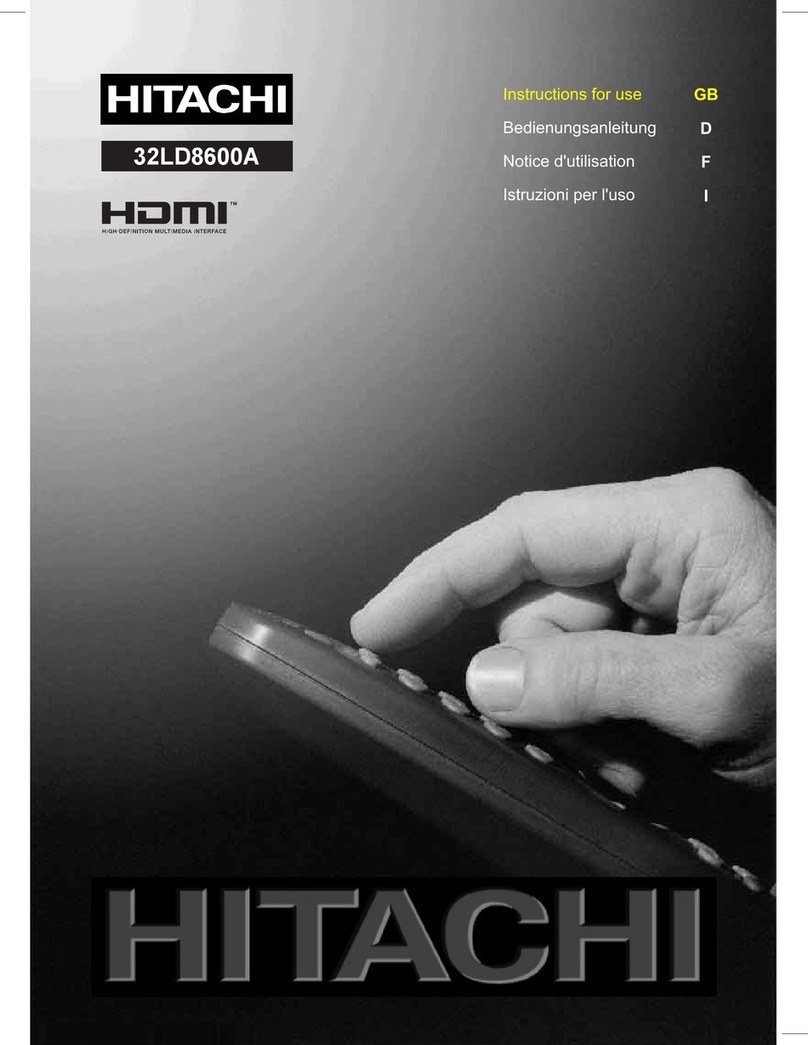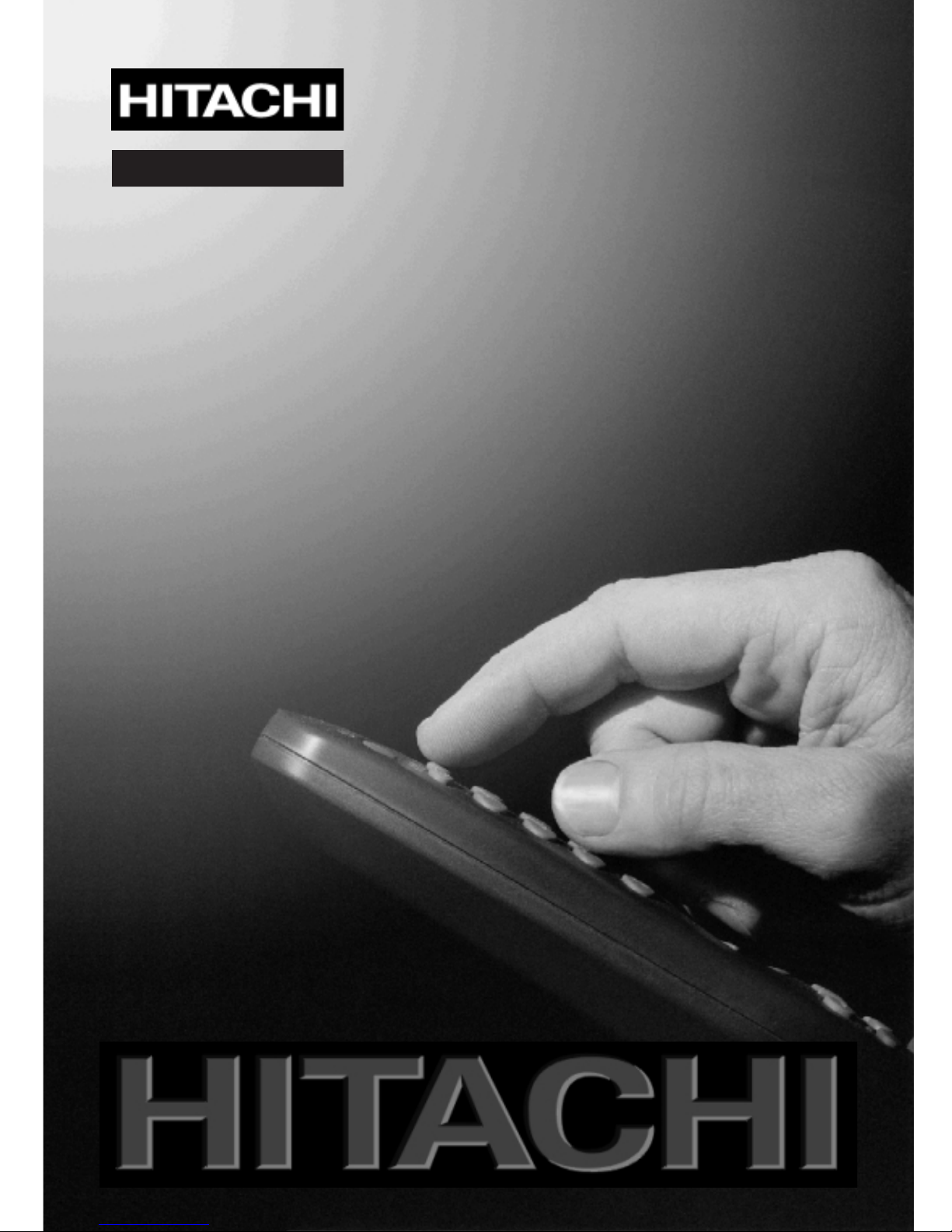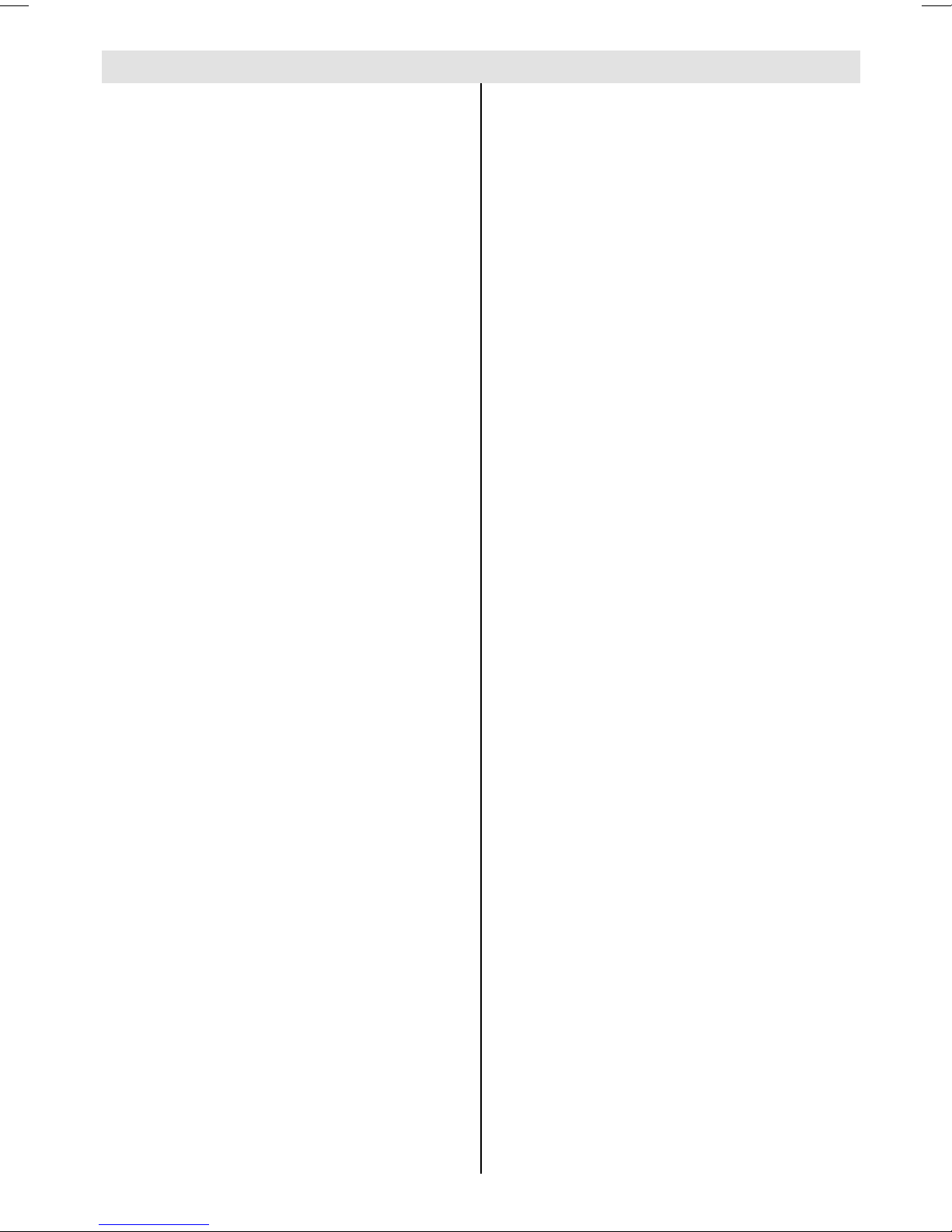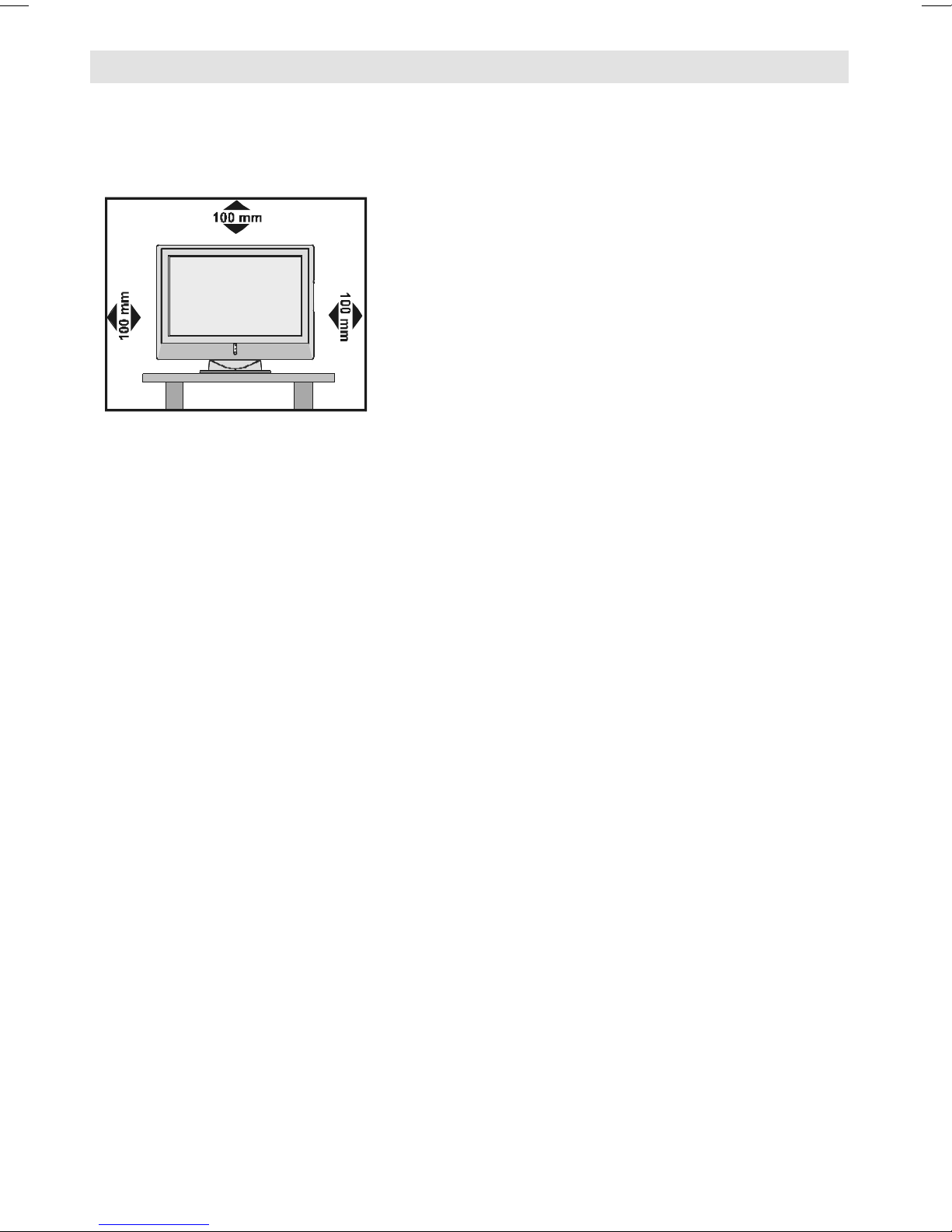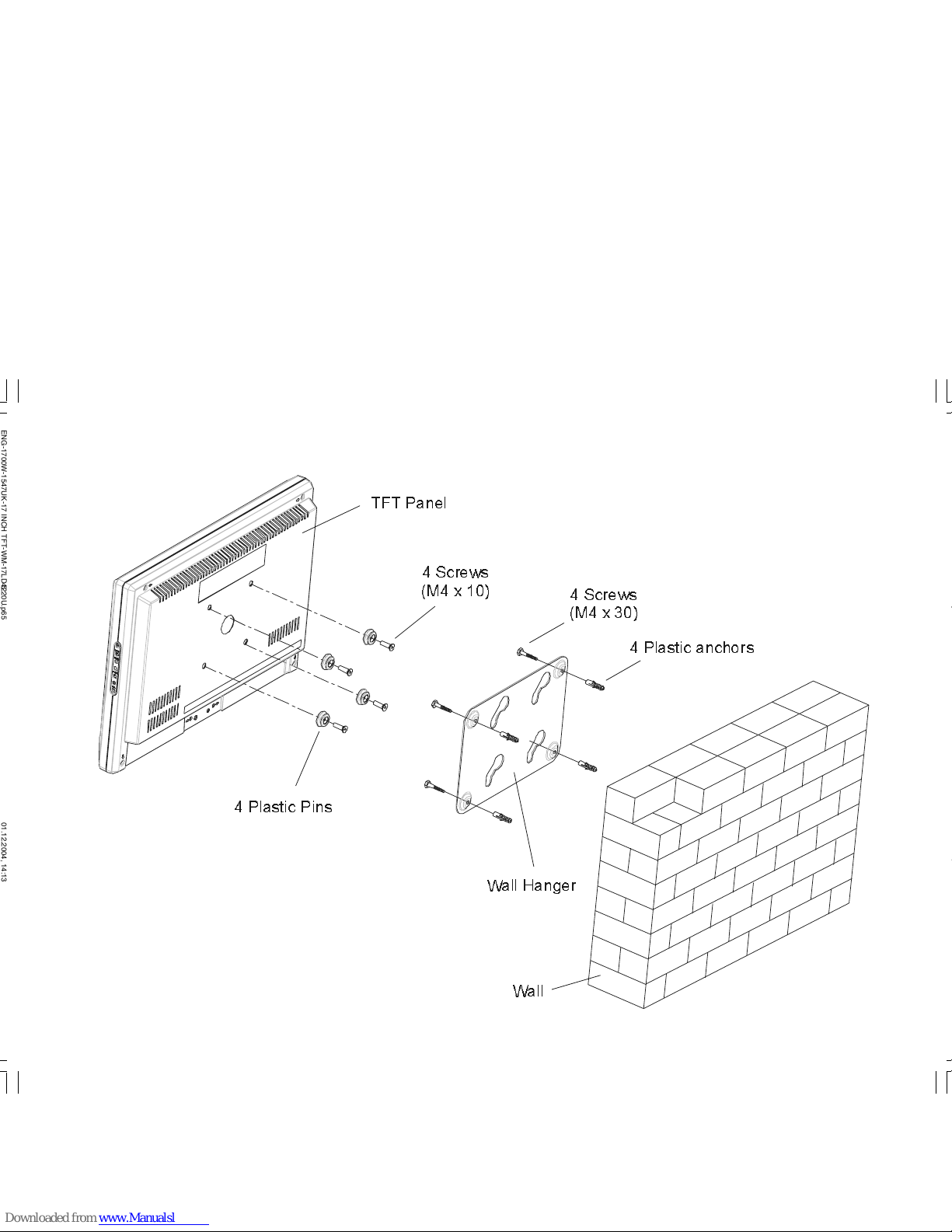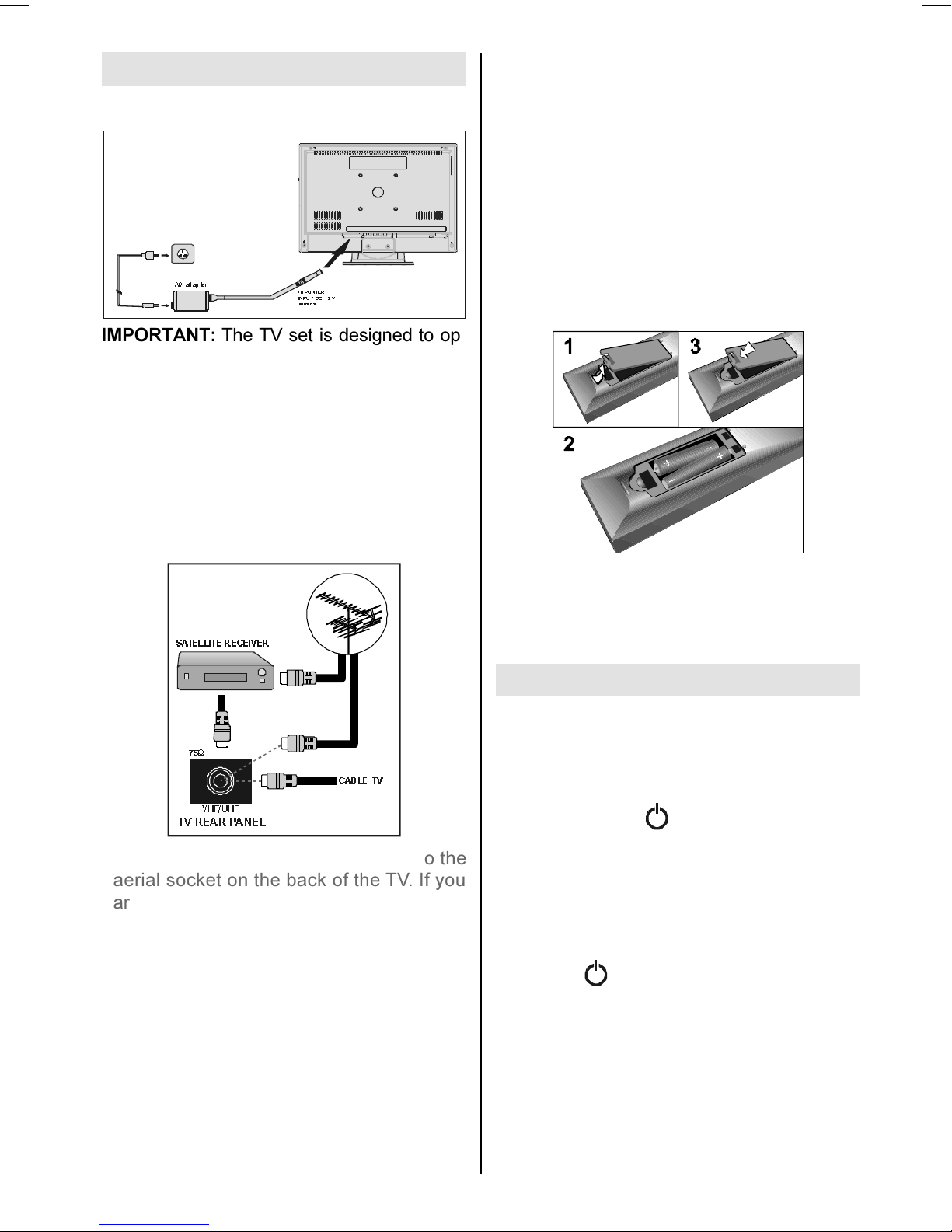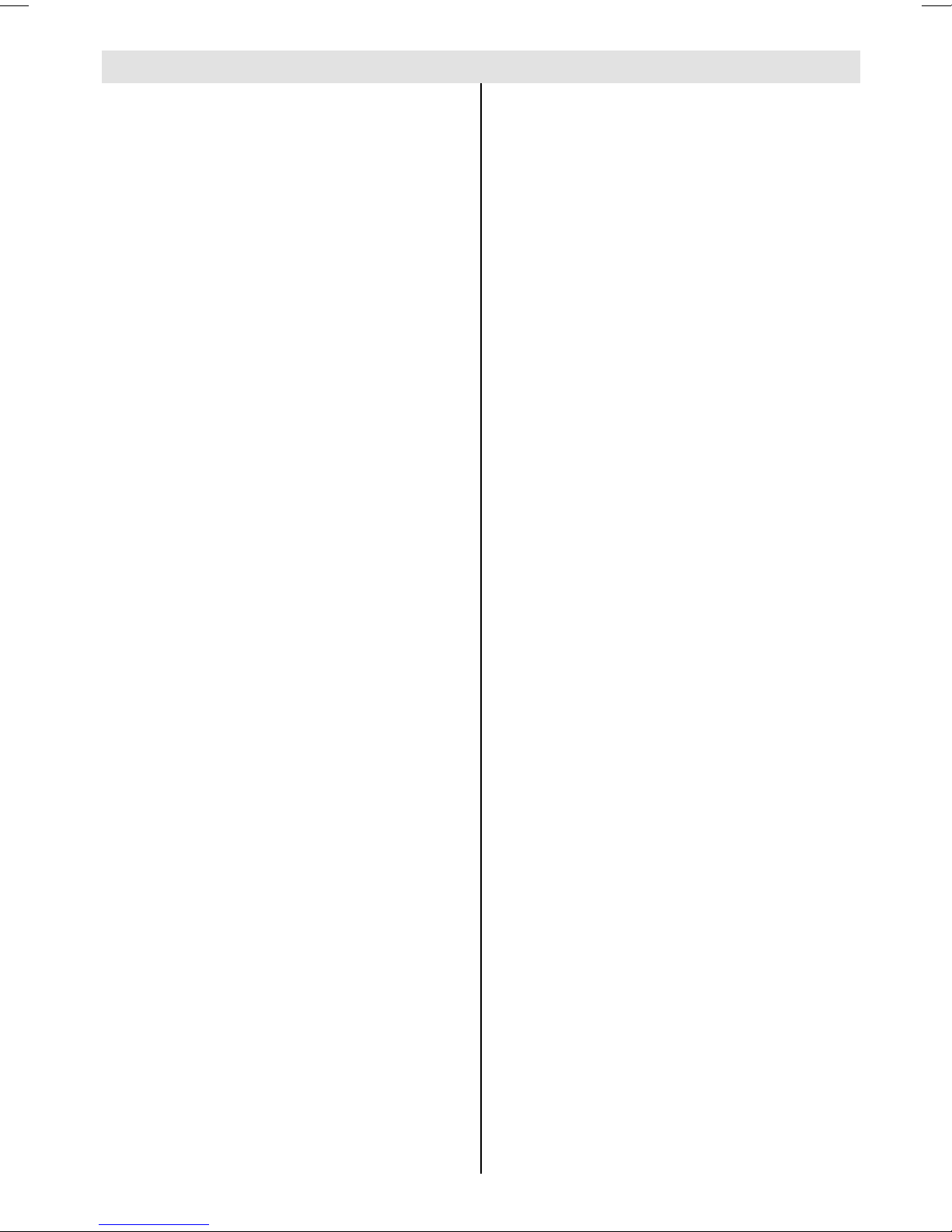
- 1 -
Contents
Remote Control Buttons ......................... 2
Control Panel Buttons ............................ 3
Preparation ............................................. 4
Installation Of The TFT TV To The Wall 4
Features ............................................... 6
Panel Features .................................... 6
Safety Precautions ................................. 6
Before Switching on your TV .................
Power connection ................................ 9
Connections to the Aerial socket ......... 9
ow to connect other devices .............. 9
Inserting batteries in the remote control
handset ................................................ 9
Switching the TV ON/OFF .......................
To switch the TV on .............................. 9
To switch the TV off ............................ 10
Operating the TV ................................... 10
A.P.S. (Automatic Programming
System) .............................................. 10
Operating with the buttons on the TV
set ....................................................... 10
Operating with Remote Control ......... 10
Menu System ........................................ 11
Sound Menu ....................................... 12
Picture Menu ...................................... 14
Feature Menu ..................................... 16
Installation Menu ................................ 17
Programme Menu .............................. 18
Source Menu ...................................... 20
Other Features ...................................... 20
TV Status ............................................ 20
Programme Swap (P<P) ................... 20
Double-digit (- / - -) ............................. 21
Personal Preferences (PP) ................ 21
Sound Indicator .................................. 21
Picture Mode ...................................... 21
Sleep Timer Indicator ......................... 21
Mute Indicator ..................................... 21
No-Signal Detection (TV) ................... 22
No-Signal Detection (PC) .................. 22
Volume Bar ......................................... 22
AV Modes ............................................ 22
Signal Out Of Range .......................... 22
PC MODE ............................................... 22
Installation.......................................... 22
Switching from TV to PC .................... 22
Main Menu in PC mode: ..................... 22
Sound Menu ....................................... 23
Picture Menu ...................................... 23
PIP Picture .......................................... 23
Feature Menu: .................................... 23
Geometry Menu: ................................. 24
Source Menu: ..................................... 24
PIP Source Menu: ............................... 24
Teletext .................................................. 24
To operate Teletext ............................. 24
To select a page of Teletext ................ 25
To Select Index Page ......................... 25
To Select Double eight Text ............. 25
To Reveal concealed Information .... 25
To Stop Automatic Page Change ....... 25
To Select a Subpage .......................... 25
Fastext ................................................ 26
To exit Teletext .................................... 26
To Display the Time ........................... 26
Peripheral Equipment Connections .... 26
PC Sound Connection ....................... 26
Via the Euroconnector ........................ 26
Via Aerial Input .................................... 26
Peripheral Equipment Connections .... 27
AERIAL Connections ............................. 28
Peripheral Equipment Connections .... 28
Decoder.............................................. 29
TV and Video Recorder ...................... 29
Playback NTSC .................................. 29
Search for and store the test signal of the
video recorder .................................... 29
Camera and Camcorder ................... 29
Connect the decoder to the video
recorder .............................................. 29
Connecting eadphones .................. 29
Connecting the PC ............................. 29
PC INPUT TYPICAL DISPLAY MODES ... 30
Tips ........................................................ 31
Specifications ....................................... 32
Important Instruction ........................... 33
UK Guarantee ........................................ 34
ENG-1700W-1547UK-17 INCH TFT-WM-17LD4220U.p65 01.12.2004, 14:131