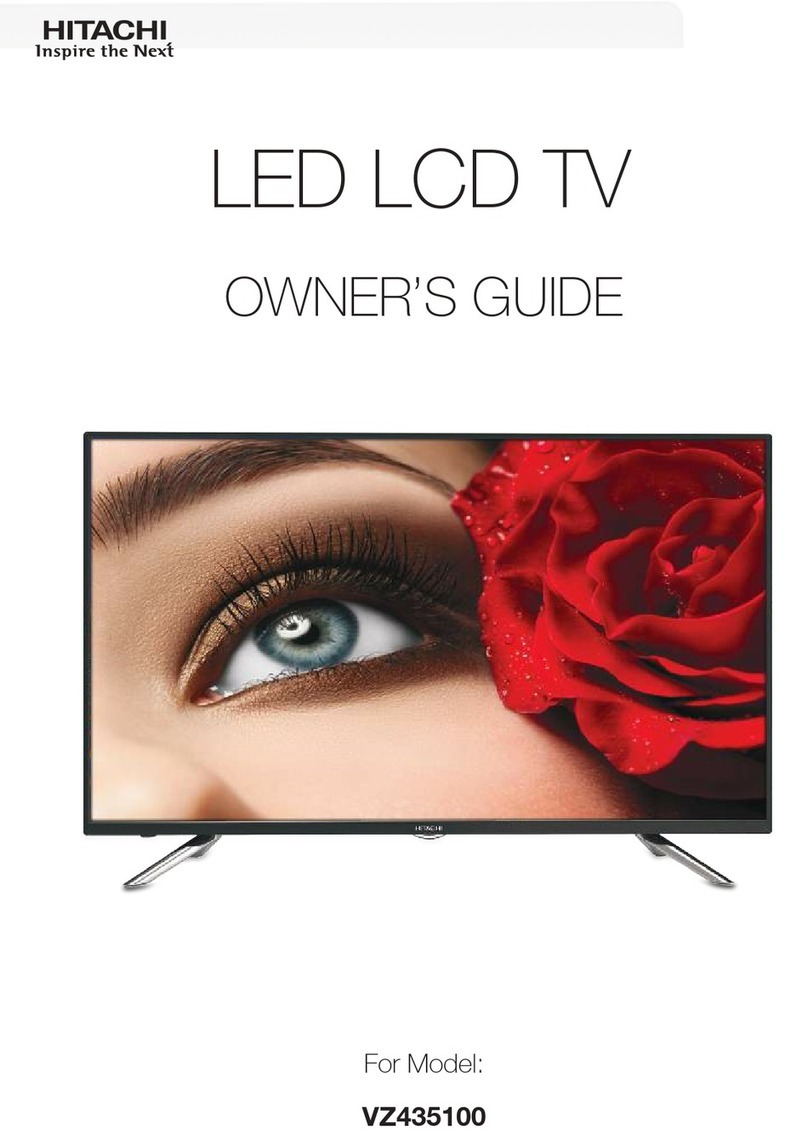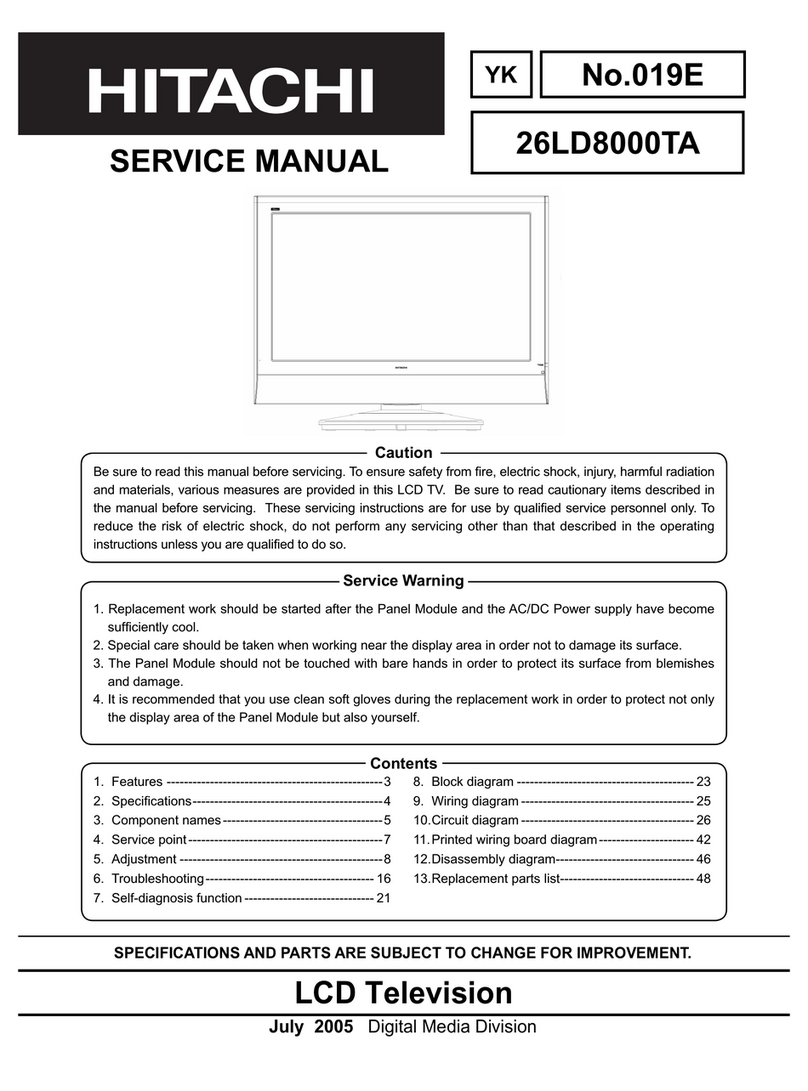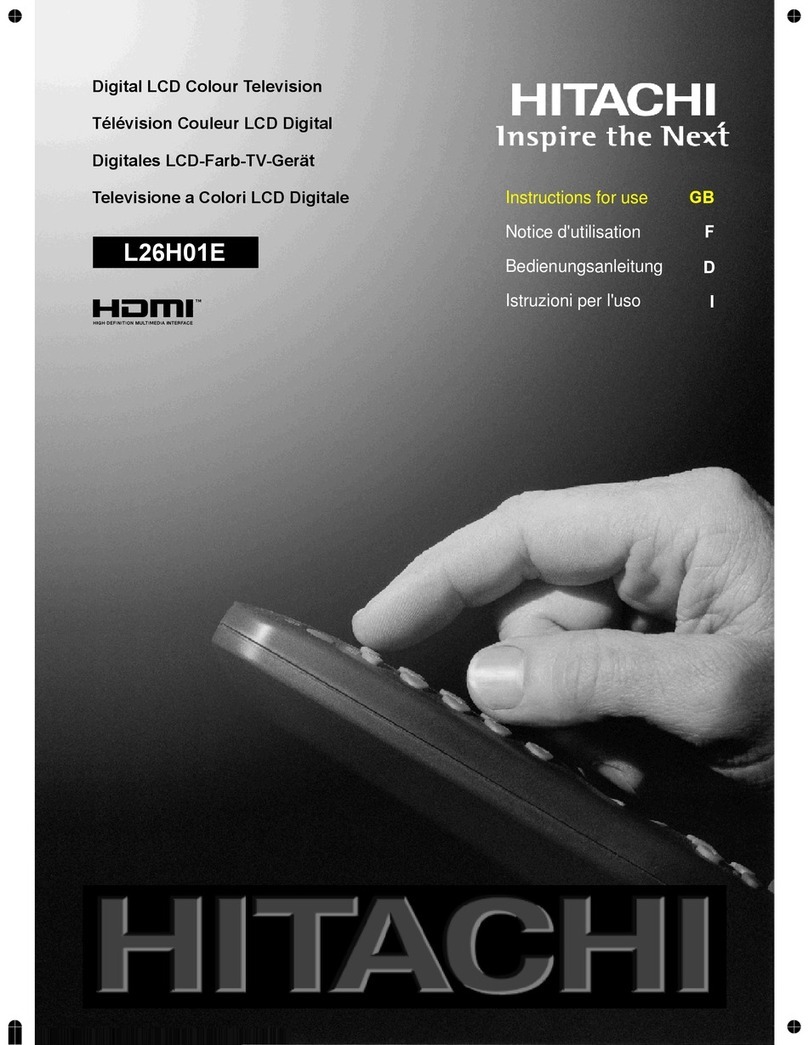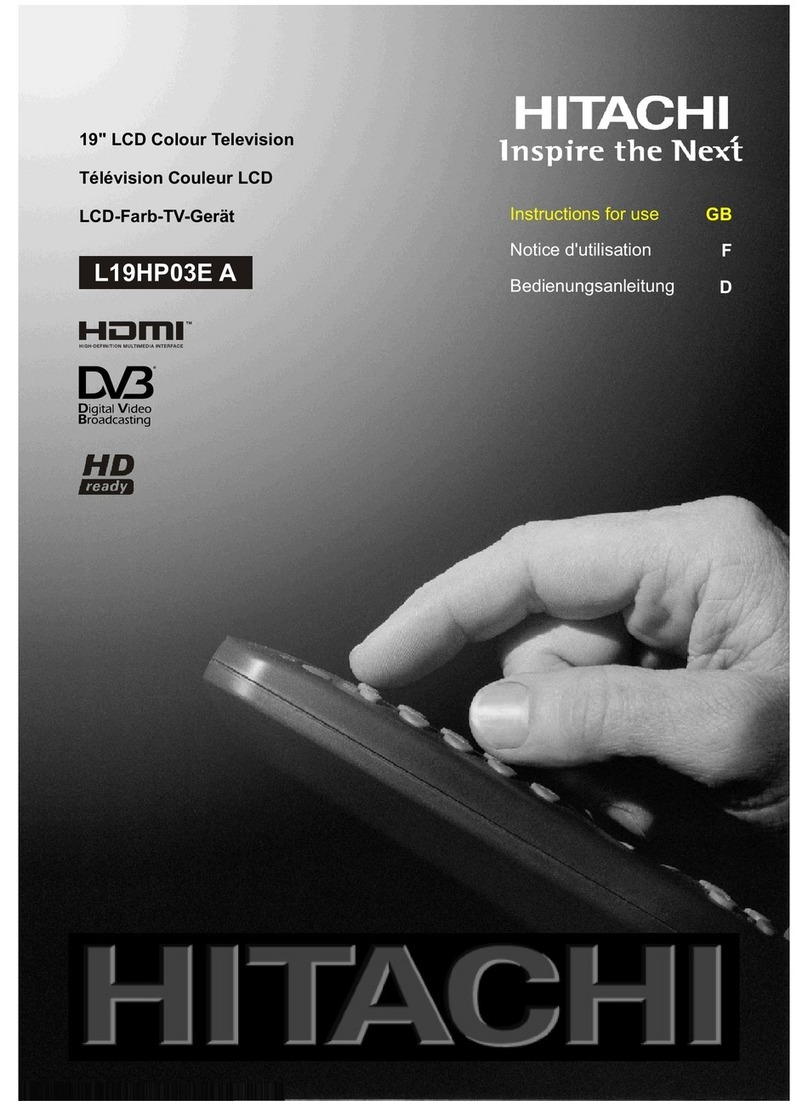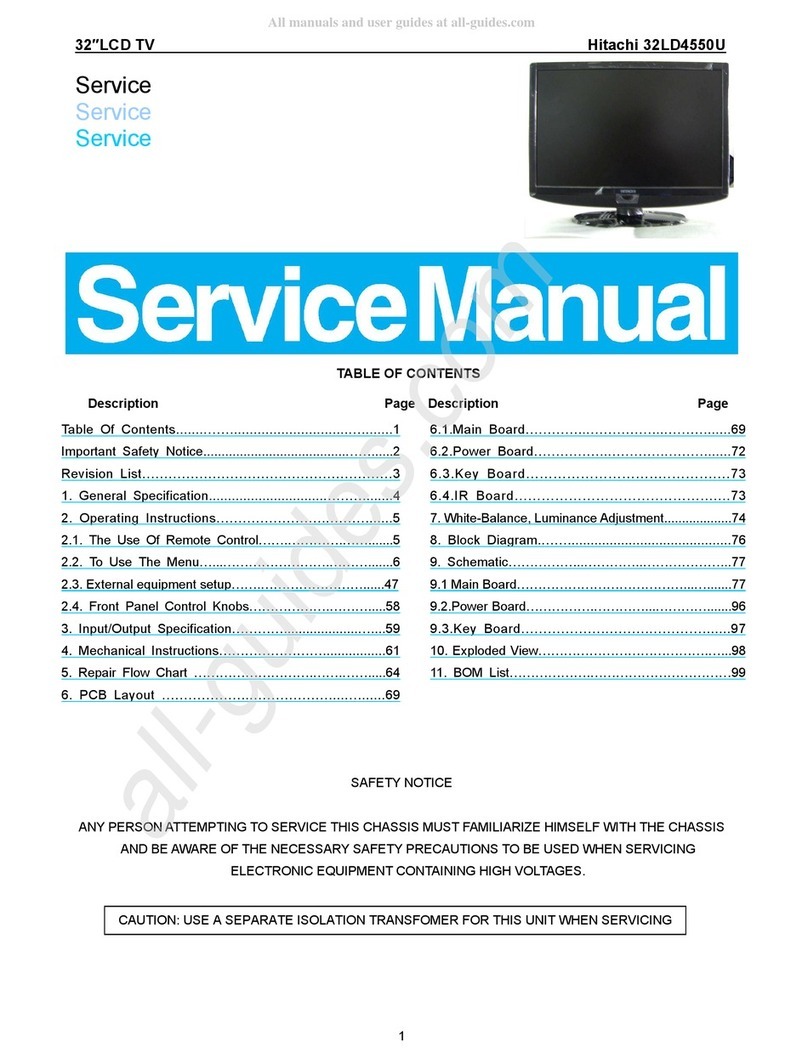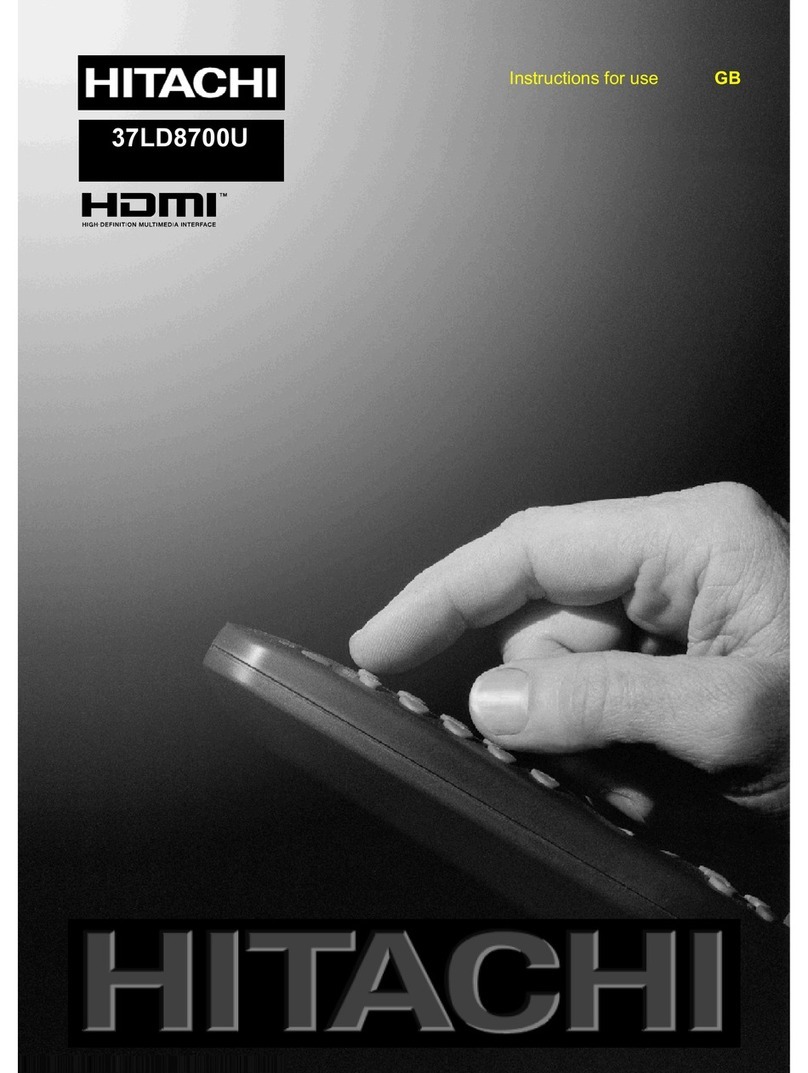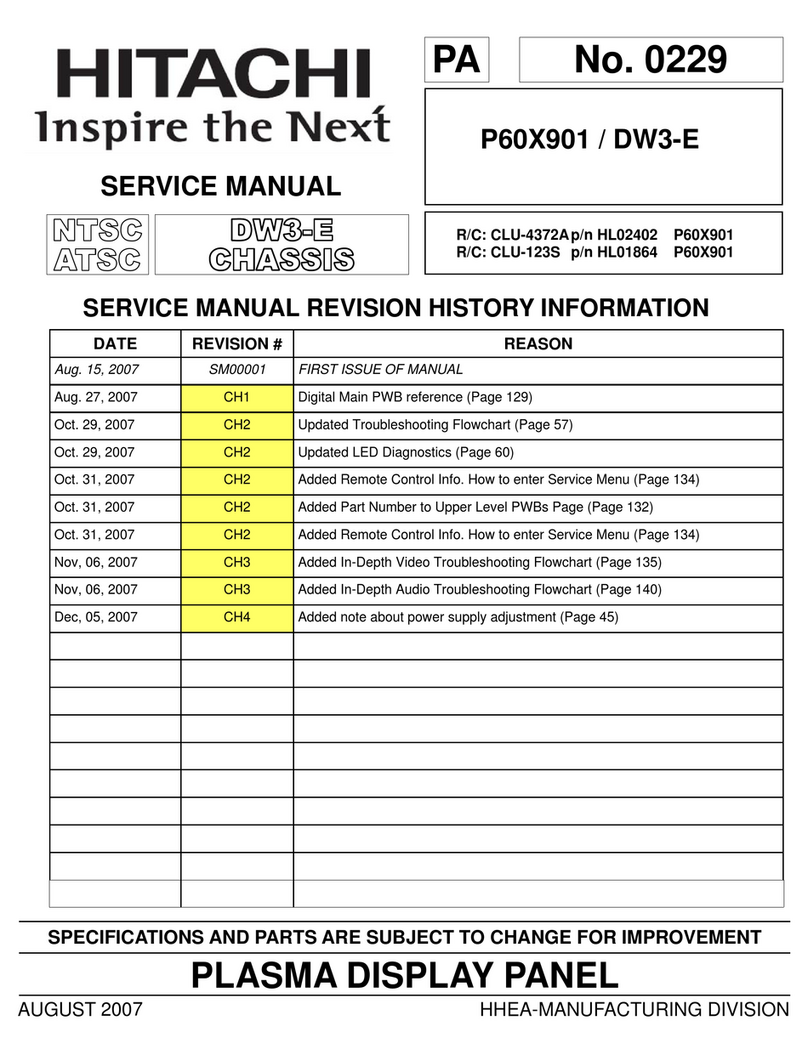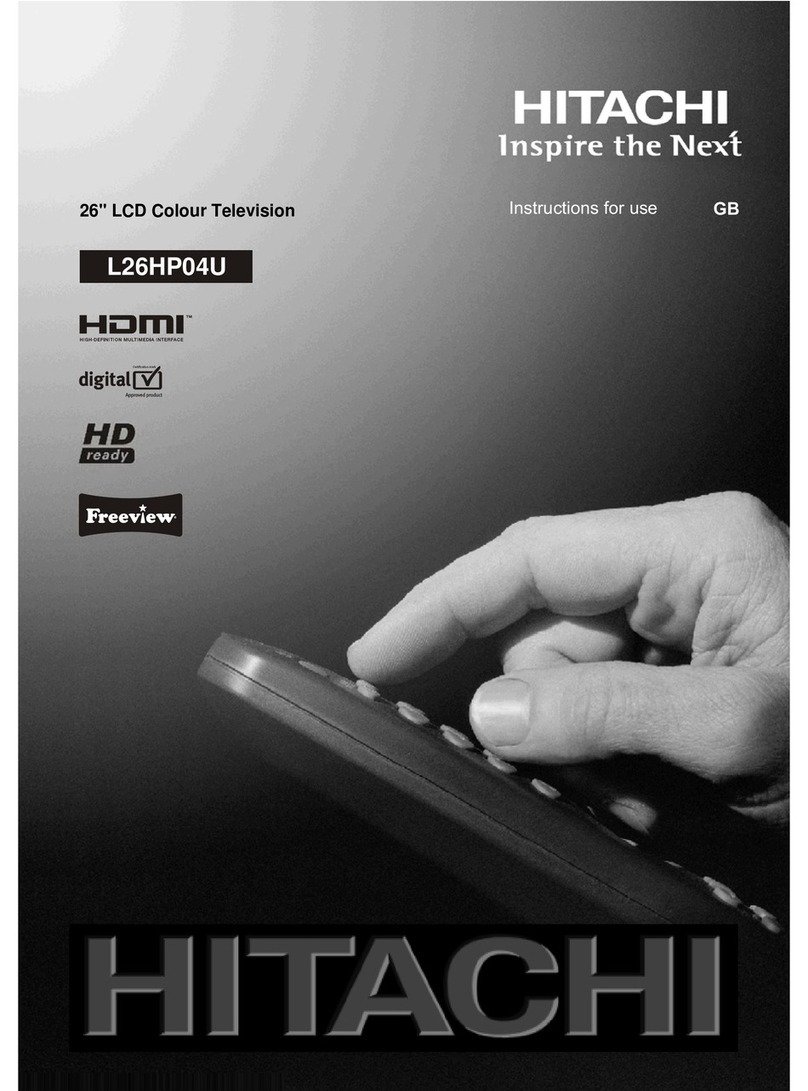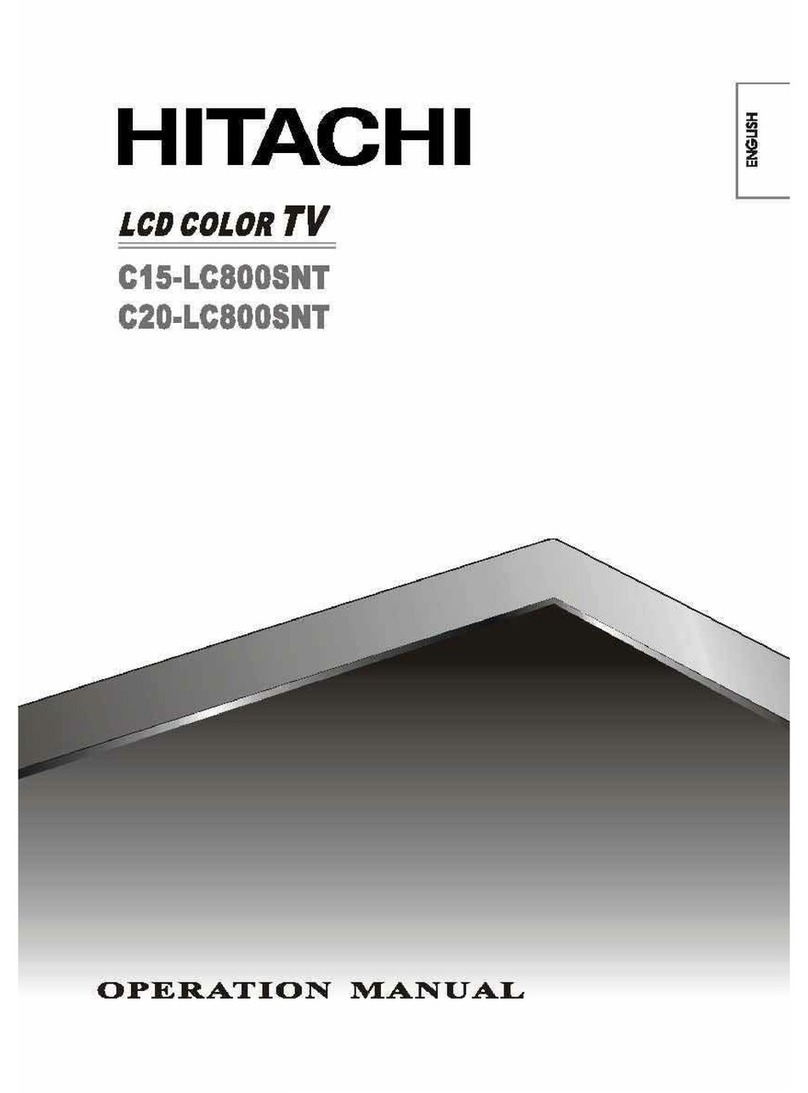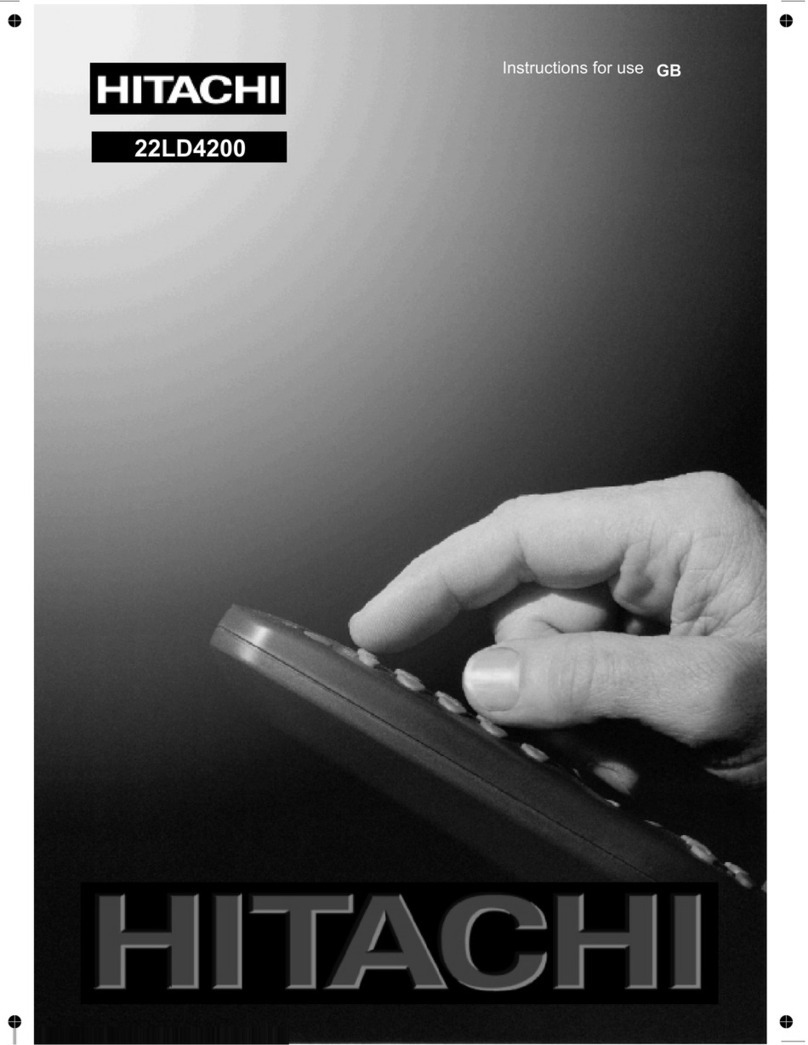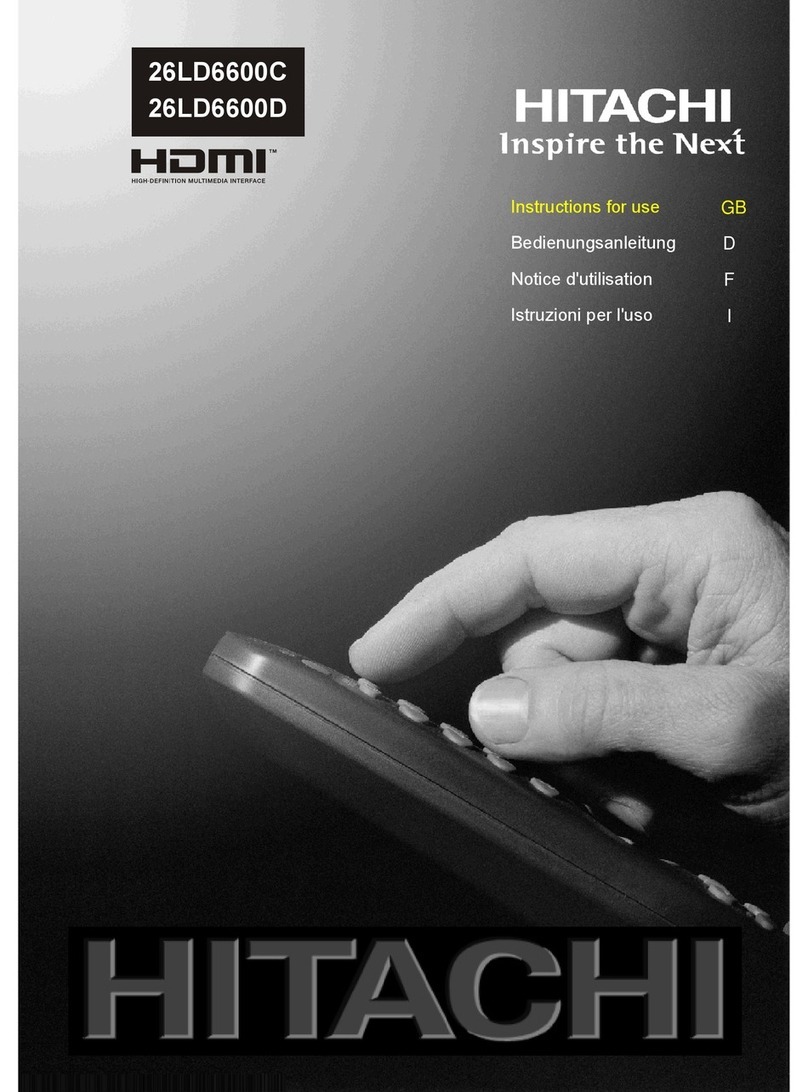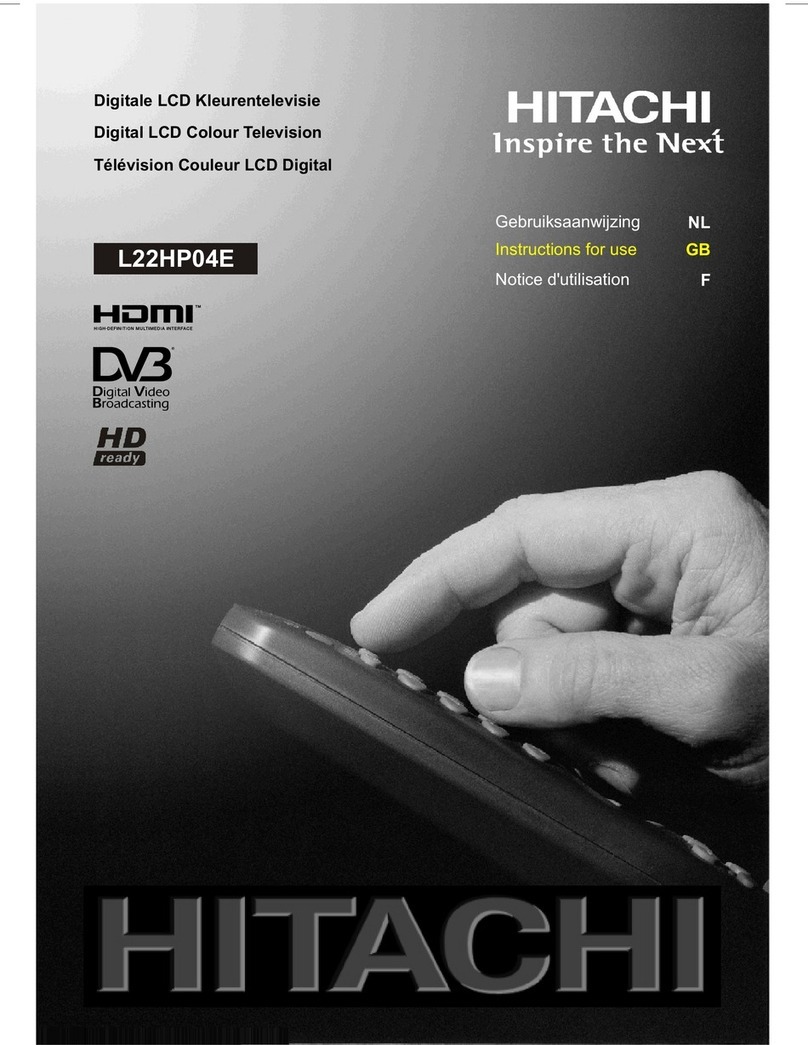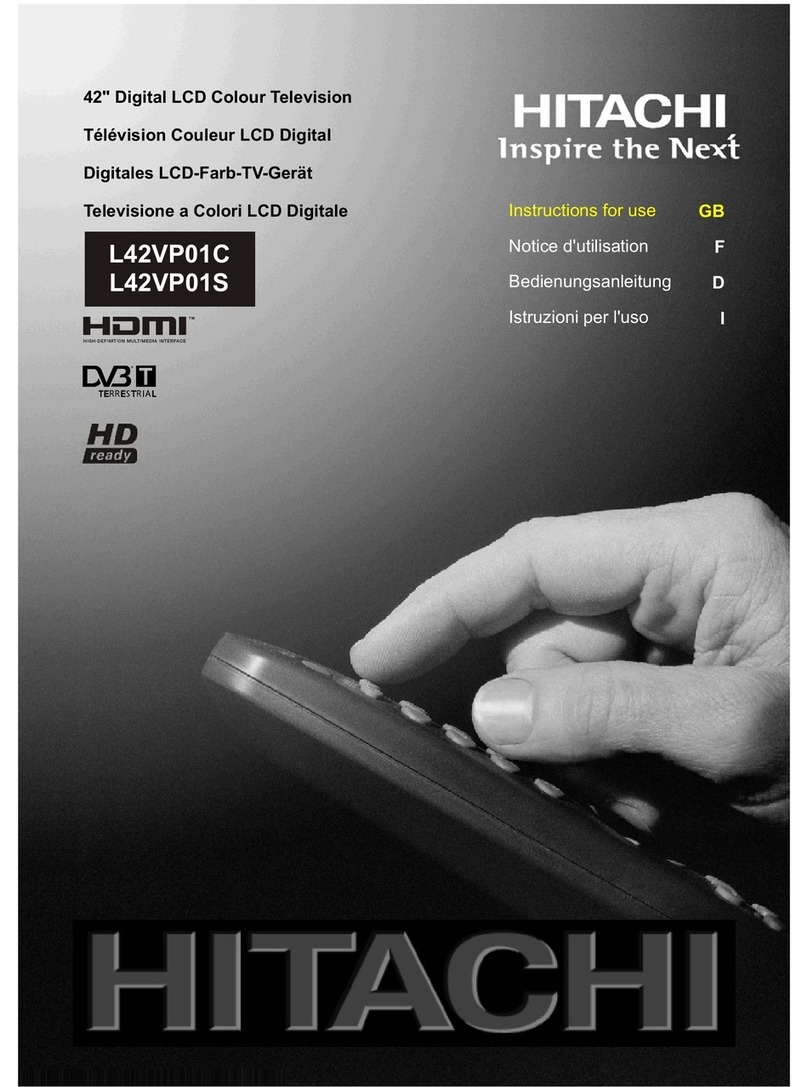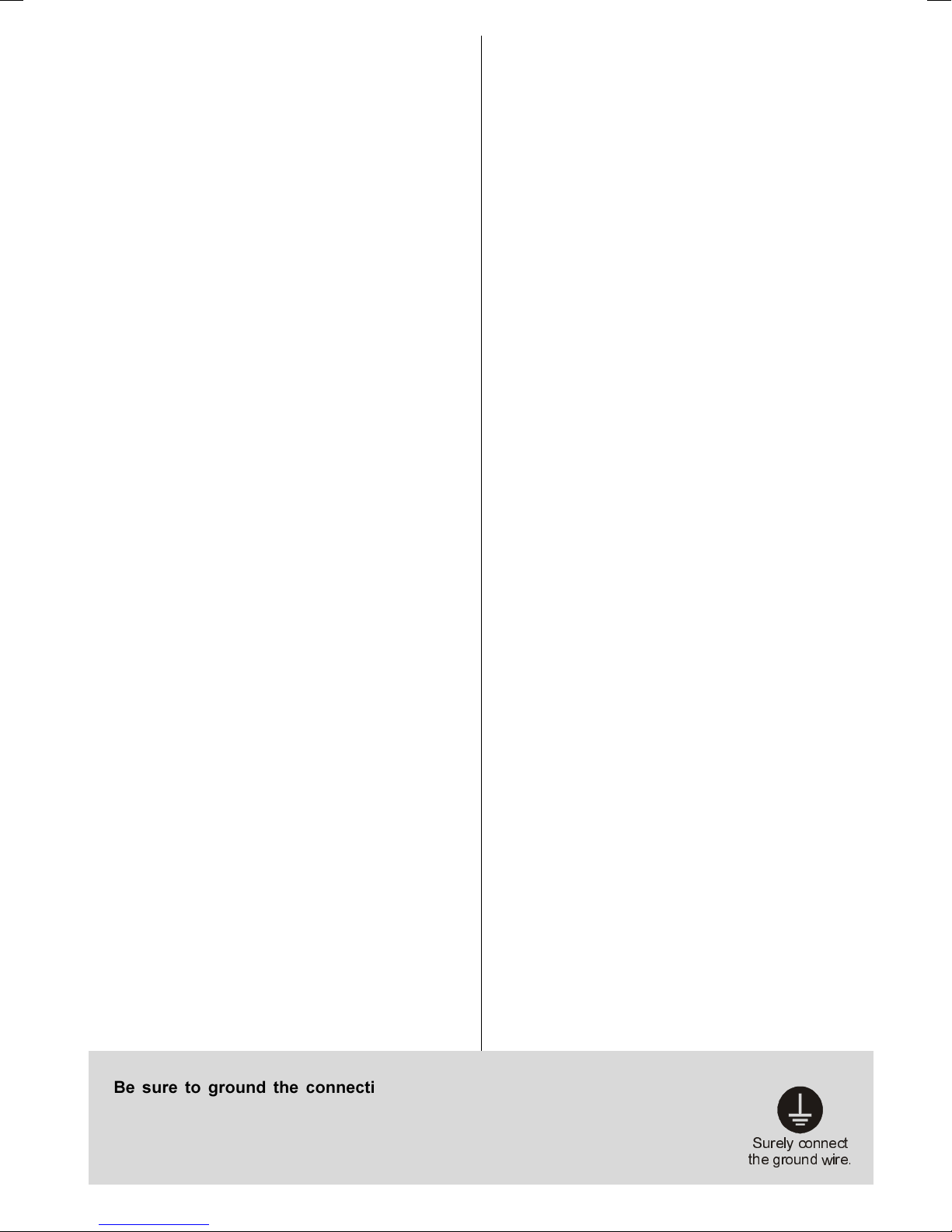English - 5 -
DONT place water filled vessels on top of T. . cabi-
nets.
DONT remove any fixed cover as this may expose
dangerous voltages.
DONT leave equipment switched on when it is unat-
tended unless it is specifically stated that it is de-
signed for unattended operation or has a stand-by
mode. Switch off using the switch on the equipment
and make sure your family know how to do this. Spe-
cial arrangements may need to be made for infirm or
handicapped people.
DONT use equipment such as personal stereos or
radios so that you are distracted from the require-
ments of traffic safety. It is illegal to watch television
whilst driving.
DONT obstruct the ventilation of the equipment, for
example with curtains or soft furnishings. Overheat-
ing will cause damage and shorten the life of the
equipment.
DONT use makeshift stands and NE ER fix legs or
stands to the T with any screws other than those
provided - to ensure complete safety always use the
manufacturers approved stand with the fixings pro-
vided.
DONT allow electrical equipment to be exposed to
rain or moisture.
ABOVE ALL
NEVER let anyone, especially children push
anything into holes, slots or any other open-
ing in the case - this could result in a fatal
electric shock.
NEVER guess or take chances with electrical
equipment of any kind - it is better to be safe
than sorry
1. Power
Always use the provided AC adaptor.
Operate only from the power source specified on
the AC adaptor.
In use, the AC adaptor gets heat on the surface of
the case. It is normal, not defective.
Do not cover the case of AC adaptor with any mate-
rial while it is in operation. Leave 15 cm space (mini-
mum) around the AC adaptor.
The rating information and safety caution of the AC
adaptor are on its case.
Warning: When the device is not in use for a long
time, disconnect from power.
2.Power Cord
Do not place the set, a piece of turniture, etc. on the
power cord (mains lead) or pinch the cord. Handle
the power cord by the plug Do not pull out the plug by
tugging the cord and never touch the power cord
when your hands are wet as this could cause a short
circuit or electric shock Never make a knot in the cord
or tie it with other cords. The power cords should be
placed in such a way that they are not likely to be
stepped on A damaged power cord can cause fire or
give you an electric shock. When it is damaged and
needs to be changed, it should be done by qualified
personnel.
3. Moisture and Water
Do not use this equipment in a humid and damp place
(avoid the bathroom, the sink in the kitchen, and near
the washing machine). Do not expose this equipment
to rain or water, as this may be dangerous and do not
place objects filled with liquids, such as flower vases,
on top of the set.Avoid from dripping or splashing. If
any solid object or liquid falls into the cabinet, unplug
the set and have it checked by qualified personnel
before operating it any further.
4. Cleaning
Before cleaning, unplug the adaptor from the wall
outlet. Do not use liquid or aerosol cleaners. Use soft
and dry cloth.
5. Ventilation
The slots and openings on the back cover are in-
tended for ventilation and to ensure reliable opera-
tion. To prevent overheating, these openings must not
be blocked or covered in any way.
. Heat and Flames
The set should not be placed near to naked flames
and sources of intense heat, such as an electric
heater. Ensure that no naked flame sources, such as
lighted candles, are placed on top of the set.
7. Lightning
In case of storm and lightning or when going on holi-
day, disconnect the power cord from the wall outlet.
8. Replacement Parts
When replacement parts are required, be sure the ser-
6XUHO\FRQQHFW
WKHJURXQGZLUH
Be sure to ground the connection properly.
Connect the ground terminal of the AC adaptor with the ground terminal provided at
the power outlet using the enclosed power cord. If the provided plug does not fit
your outlet, consult an electrician for replacement of the obsolete outlet.
01-ENG-2016-1243UK-17MB24-HITACHI-(LINE OUT-WO YPbPr)(LG-SDB1)-50098458.p65 11.01.2007, 17:455