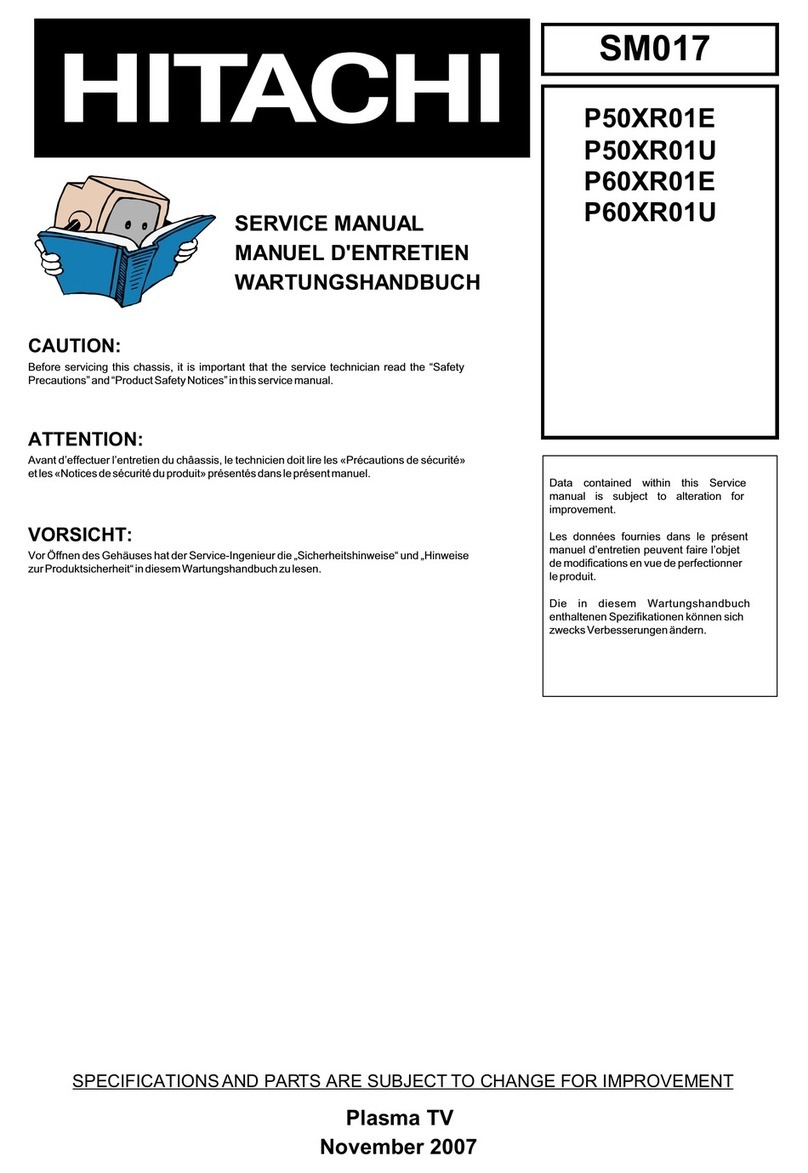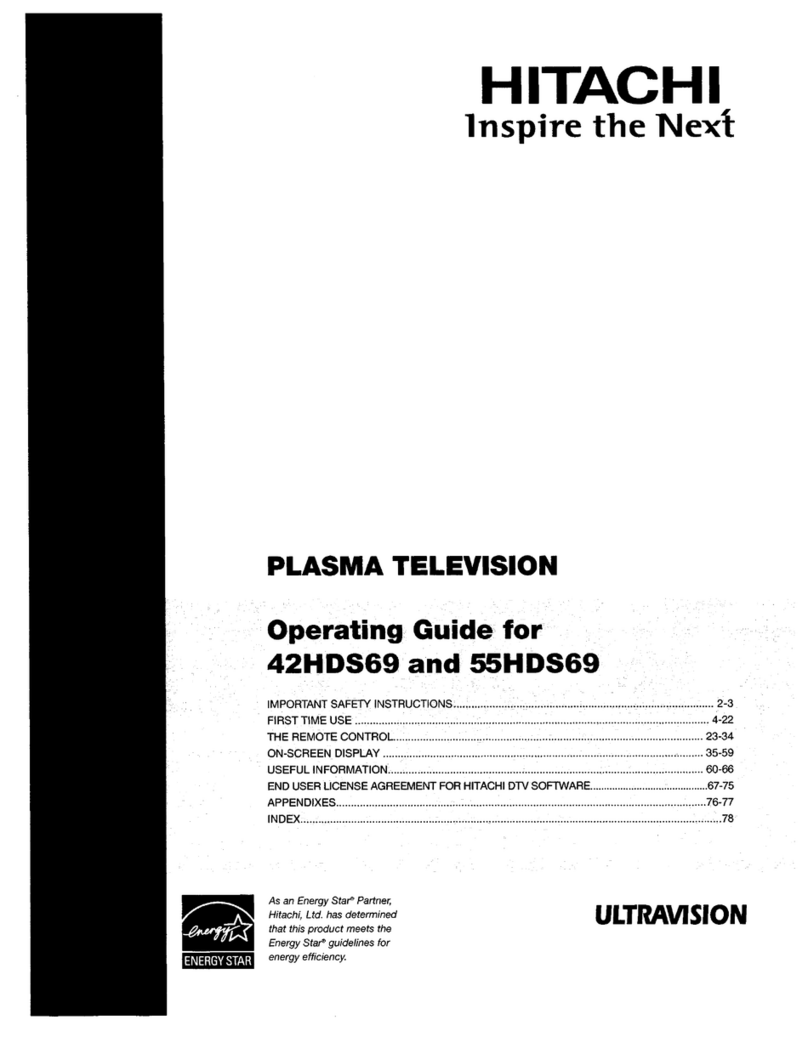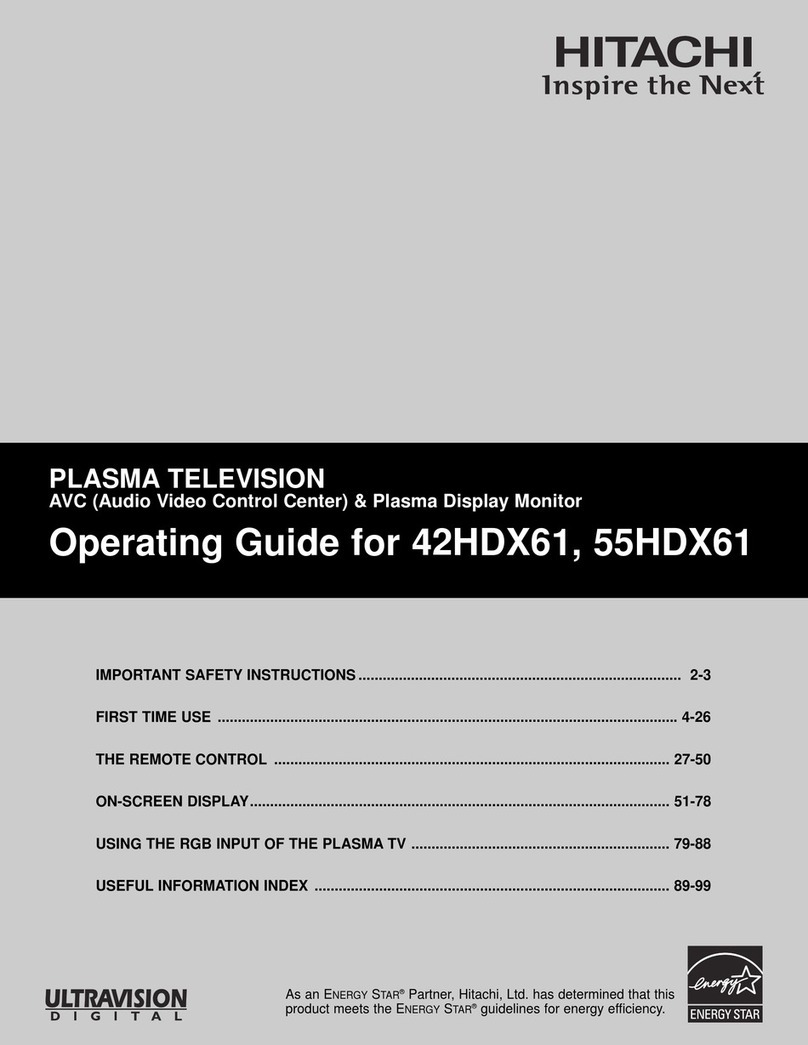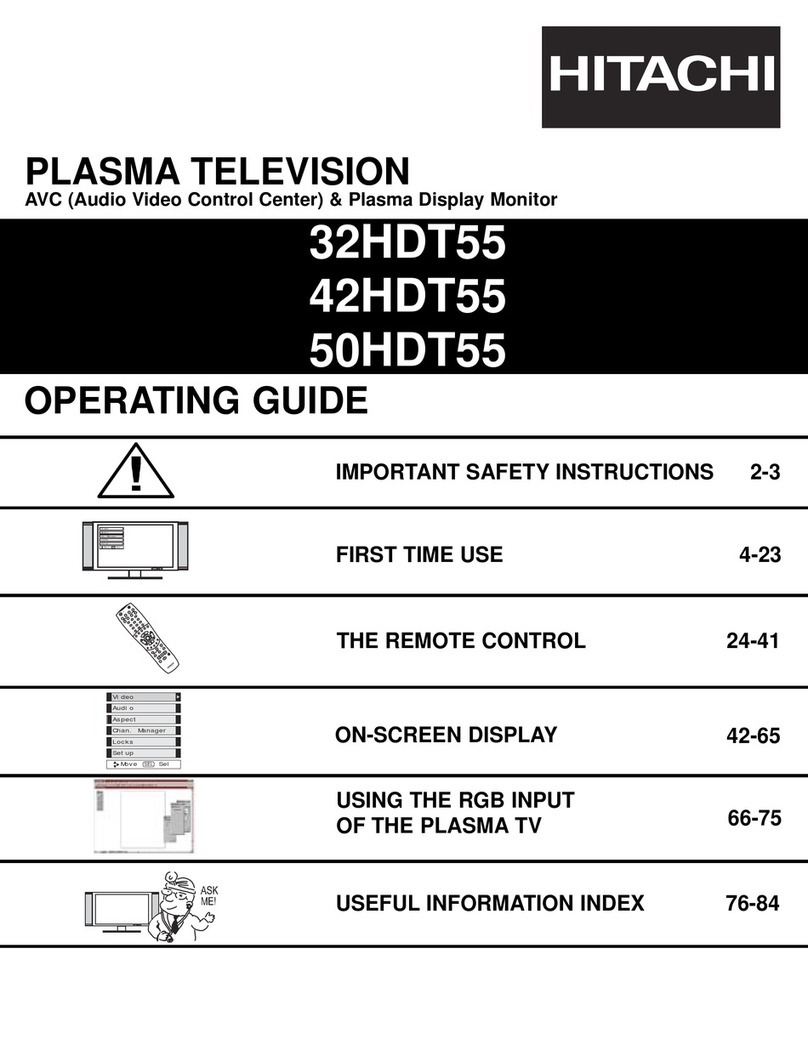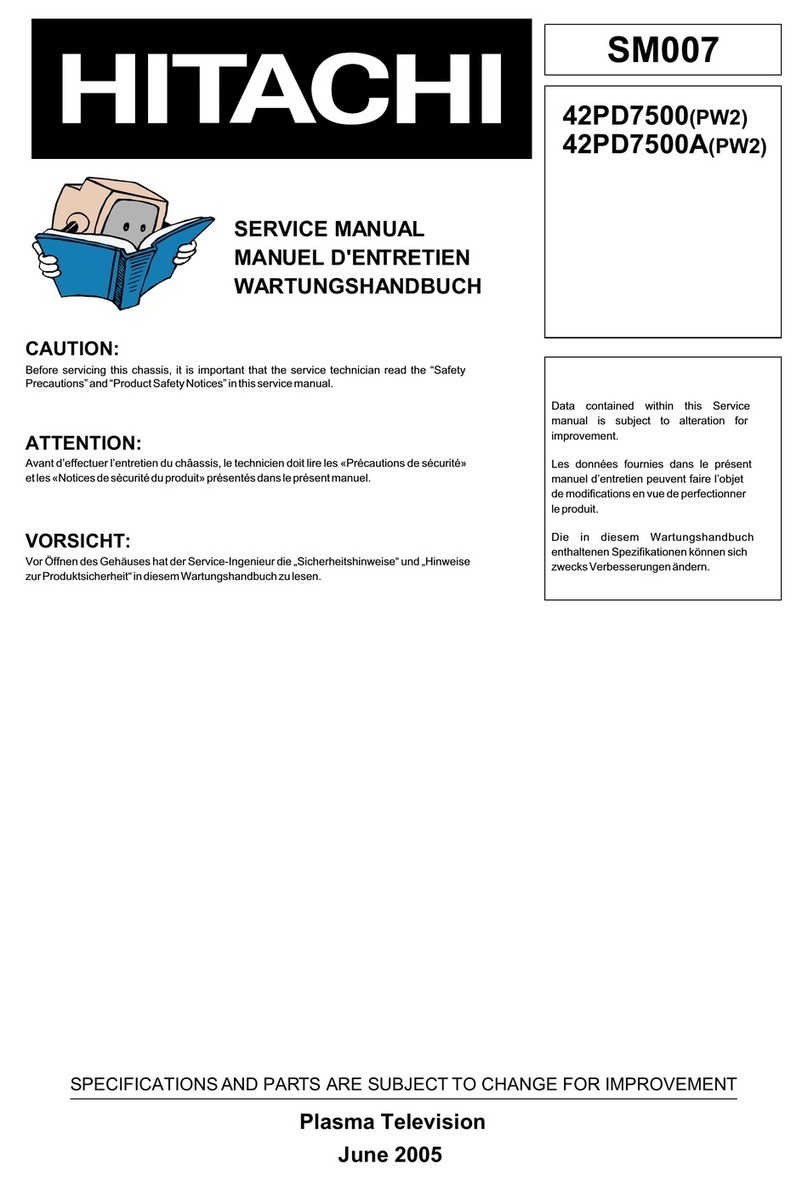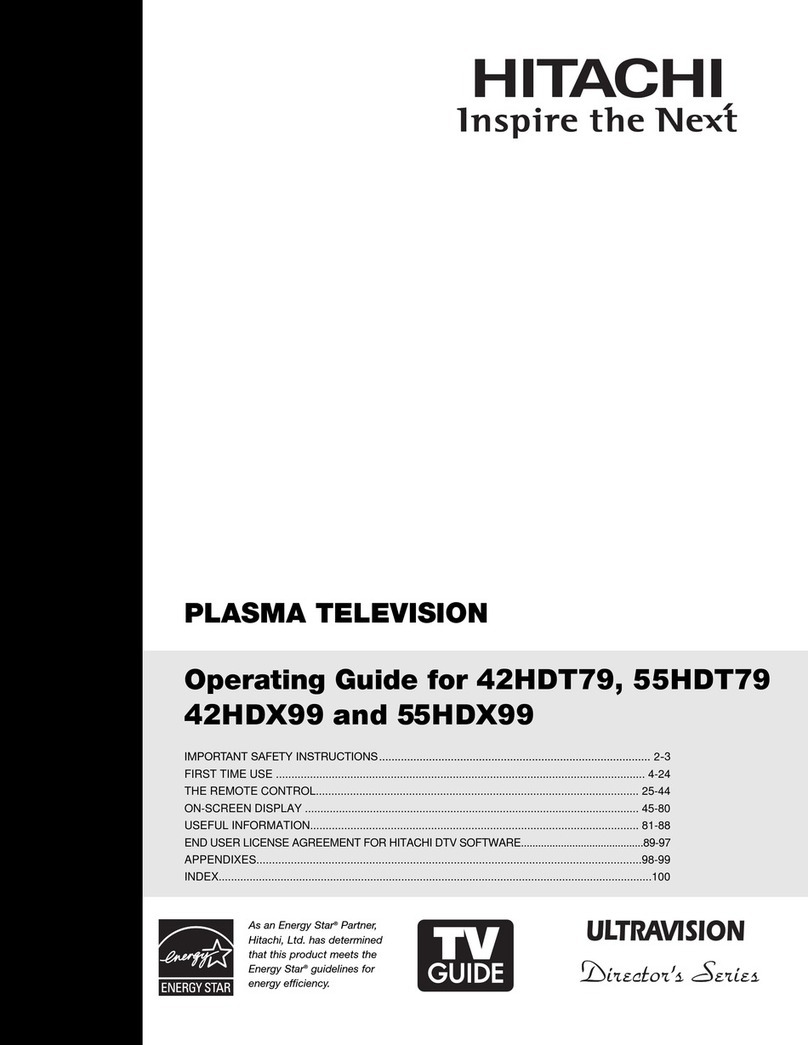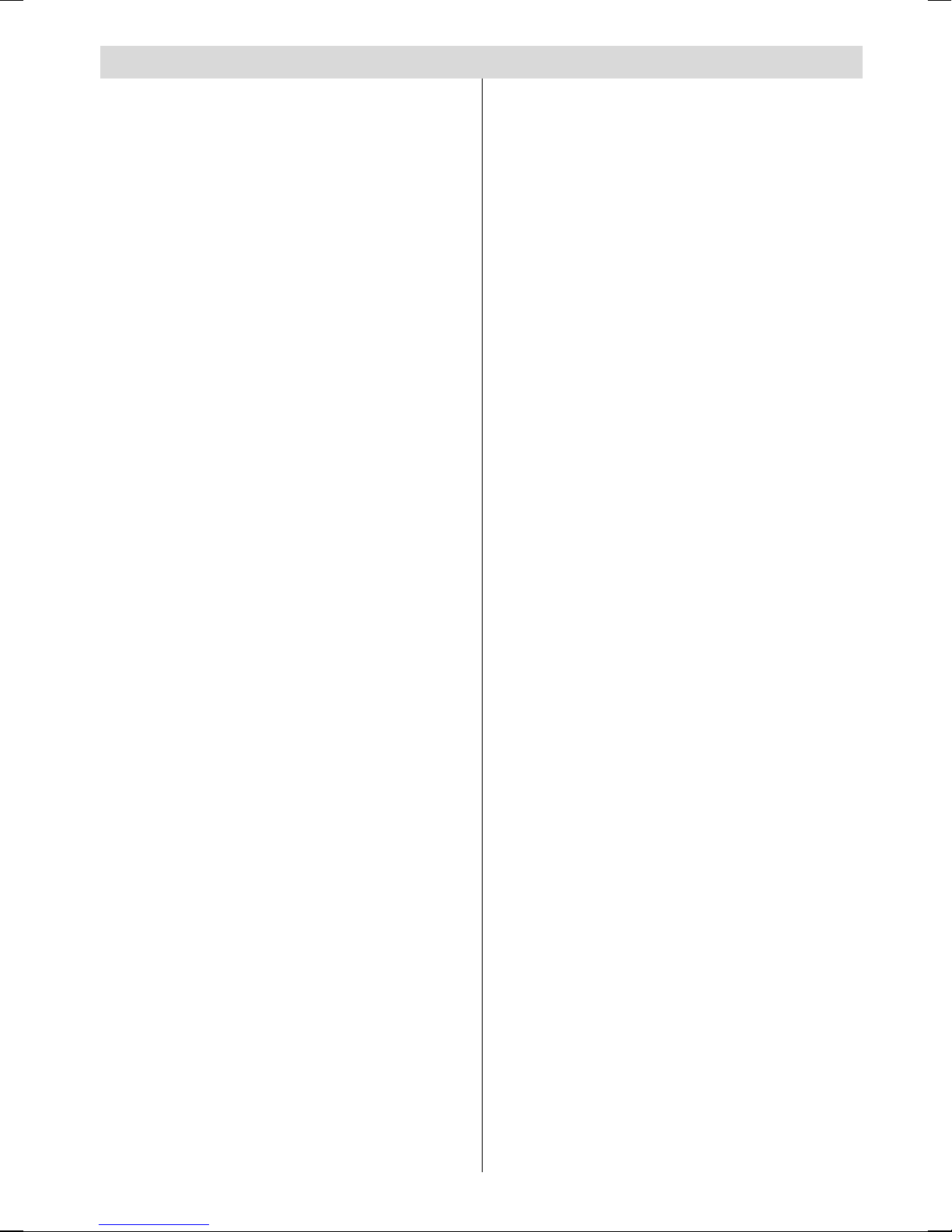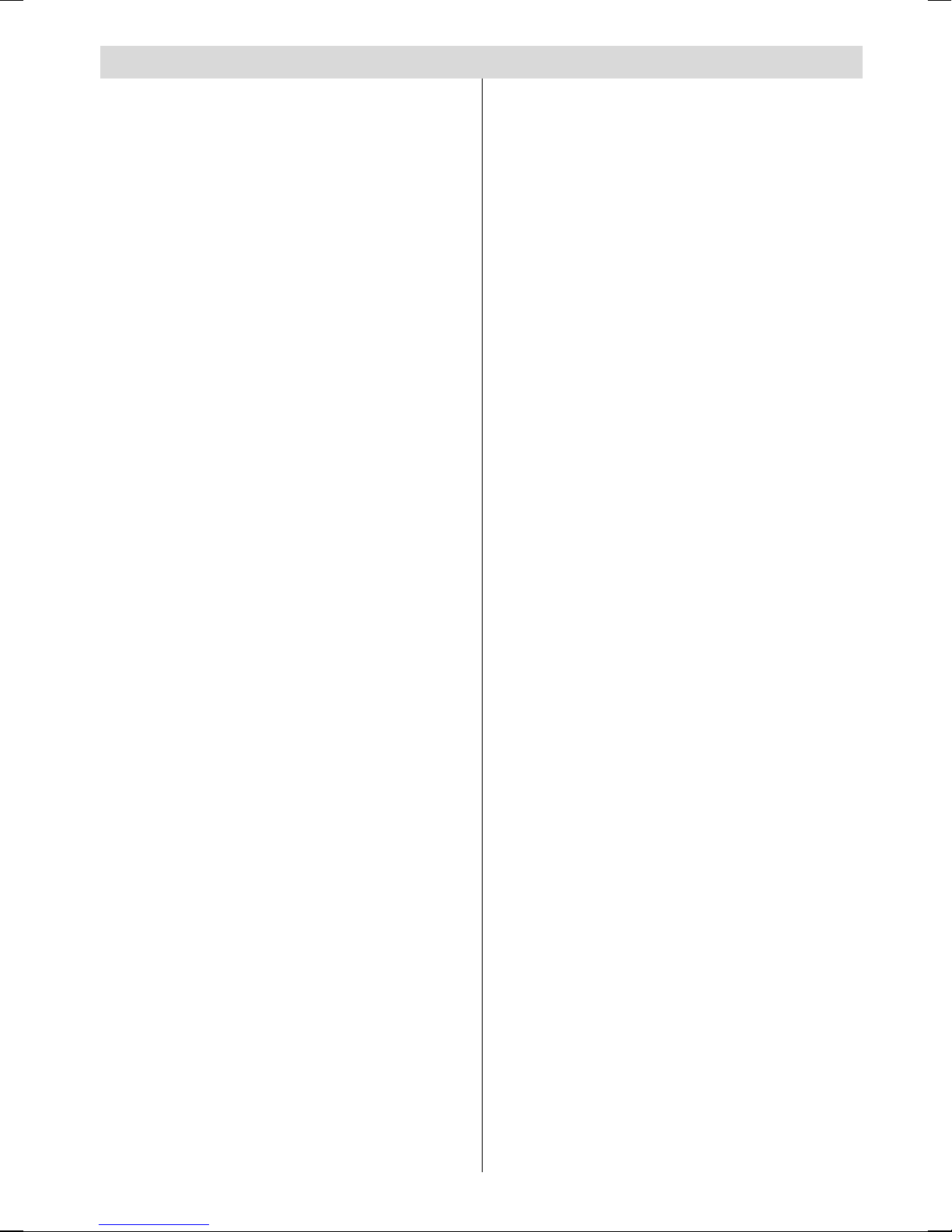
- 1 -
Contents
Remote Control Buttons ......................... 2
PLASMA TV ............................................. 3
Preparation ............................................. 5
Features ............................................... 5
Panel Features .................................... 5
Safety Precautions ................................. 5
Before Switc ing On Your TV ................ 8
Power Connection ............................... 8
Connections To The Aerial Input Socket ... 8
How To Connect Other De ices ........... 8
Inserting Batteries In The Remote
Control Handset ................................... 8
Switc ing T e TV ON/OFF ...................... 8
To switch the TV on: ............................. 8
To switch the TV off: .............................. 8
Initial Settings ......................................... 9
Initial APS (Automatic Programming
System) ................................................ 9
Operating T e TV .................................... 9
Operating with the buttons
on the TV set ........................................ 9
Operating With Remote Control .......... 9
Menu System ........................................ 10
Picture menu ...................................... 10
Sound menu ...................................... 11
Feature menu ..................................... 12
Install menu ....................................... 14
Program menu ................................... 14
Source menu ..................................... 15
PC Mode ................................................ 16
Installation .......................................... 16
Menu System in PC mode ................. 16
PC Picture Position Menu .................. 16
PC Picture Menu ................................ 16
Sound Menu ....................................... 17
Feature Menu ..................................... 17
Source Menu ...................................... 17
Sound in PC mode ............................ 17
Ot er Features ...................................... 17
TV Status ............................................ 17
Mute Indicator ..................................... 17
PIP and PAP modes ........................... 17
Freeze Picture .................................... 18
Zoom Modes ...................................... 18
Teletext .................................................. 19
To Operate Teletext ............................ 19
To Select A Page Of Teletext ............... 19
To Select Index Page ......................... 19
To Select Teletext With A TV
Programme ........................................ 19
To Select Double Height Text ............. 19
To Re eal Concealed Information ... 19
To Stop Automatic Page Change ....... 19
To Select A Subcode Page ................. 19
PAT (Picture and Text) ......................... 20
To Exit Teletext .................................... 20
To Display The Time .......................... 20
Fastext ................................................ 20
Connect Perip eral Equipment ........... 20
Via The Scart ...................................... 20
Via Aerial Input .................................... 20
Decoder.............................................. 20
TV And Video Recorder ...................... 21
Playback NTSC .................................. 21
Copy Facility ....................................... 21
Search For And Store The Test Signal
Of The Video Recorder ...................... 21
Camera And Camcorder .................... 21
Connect The Decoder To The Video
Recorder ............................................ 21
Connecting Headphones .................. 21
Connecting Subwoofer ...................... 21
Aerial Connection ................................. 22
Tips ........................................................ 23
Specifications ....................................... 24
Appendix A: PC Input Typical Display
Modes .................................................... 25
Appendix B: DVD Player Selection ...... 26
Appendix C: Main and PIP-PAP
Picture Combinations .......................... 27
UK Guarantee ........................................ 28
01-ENG-4230-CLE967 UK-HITACHI PLASMA TRIDENT(LG)-50075355.p65 20.03.2006, 17:271