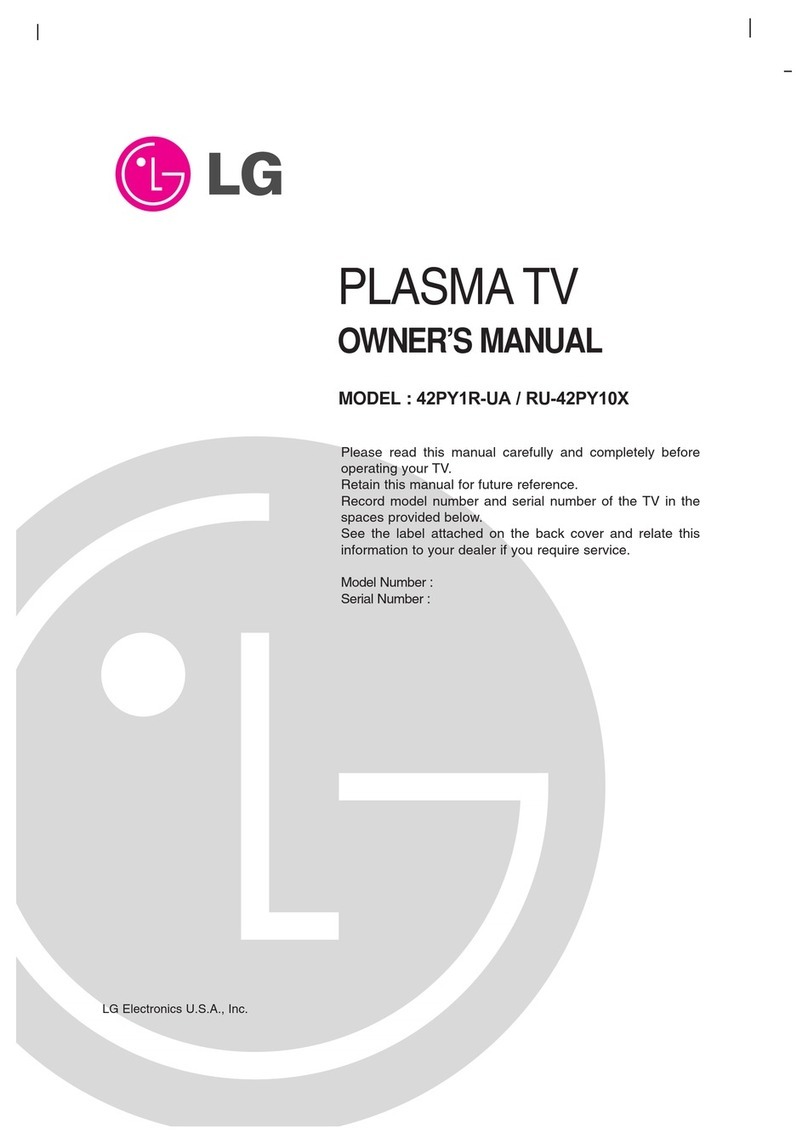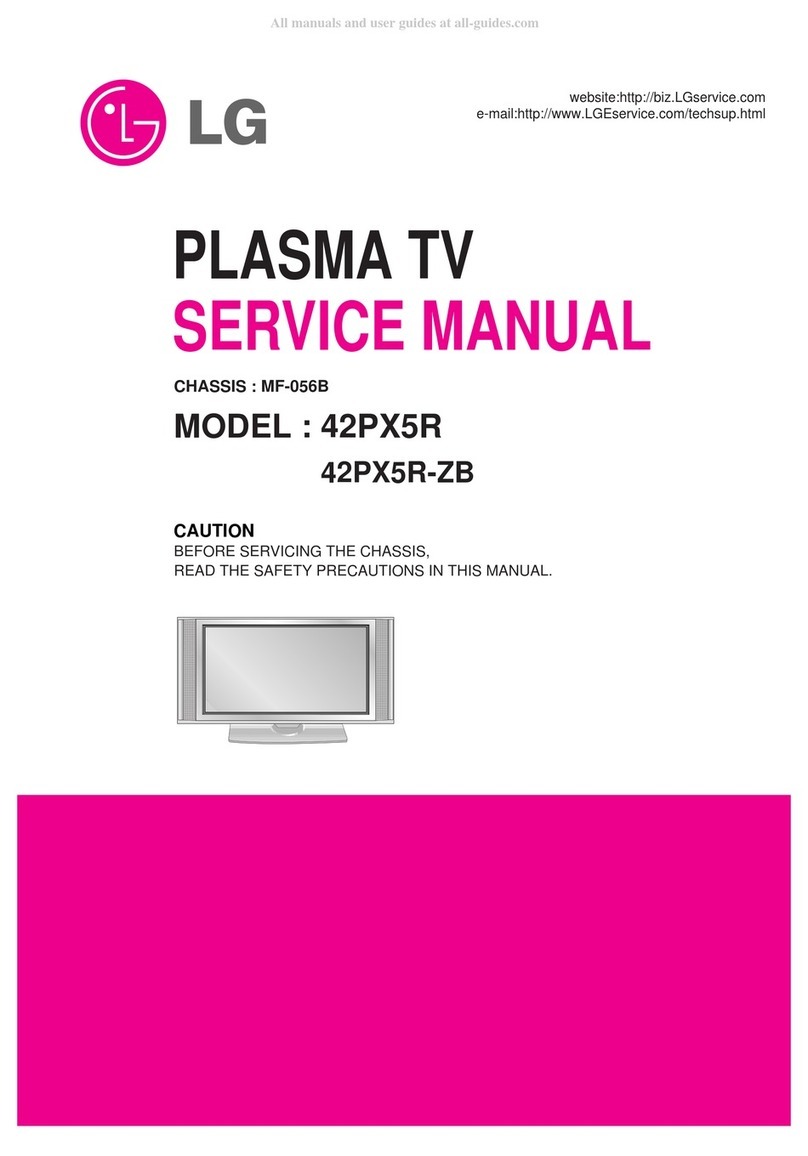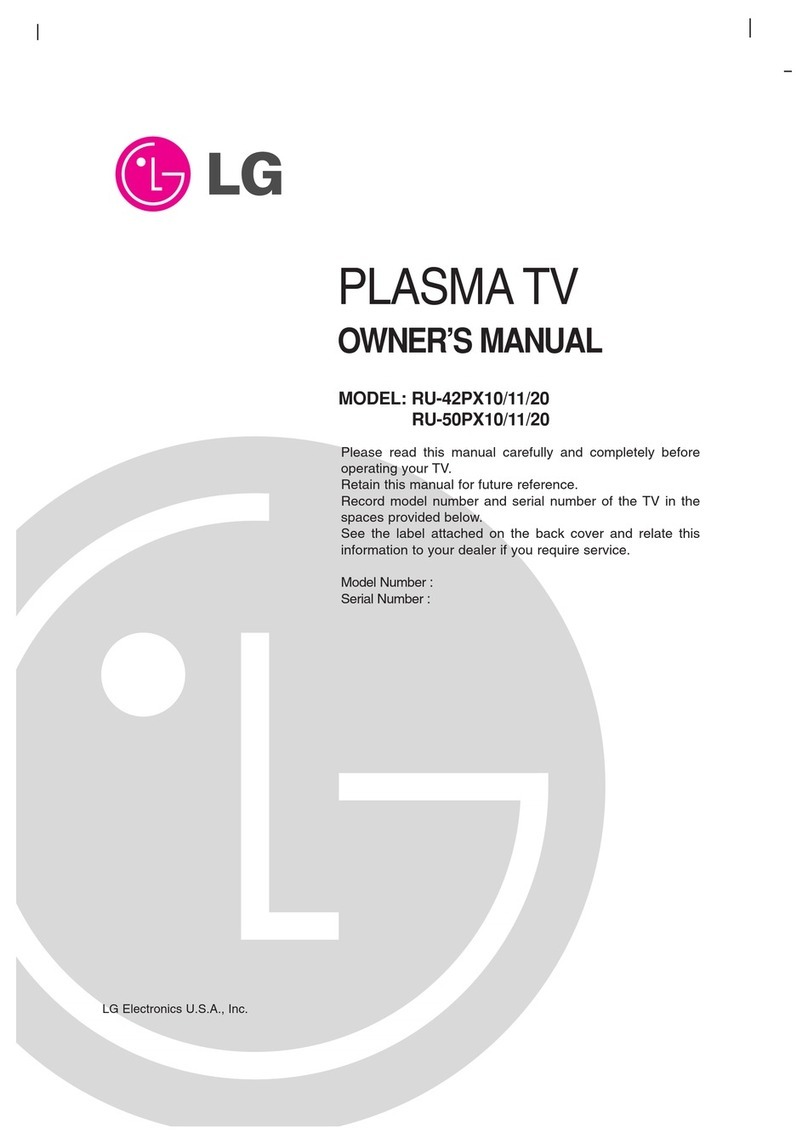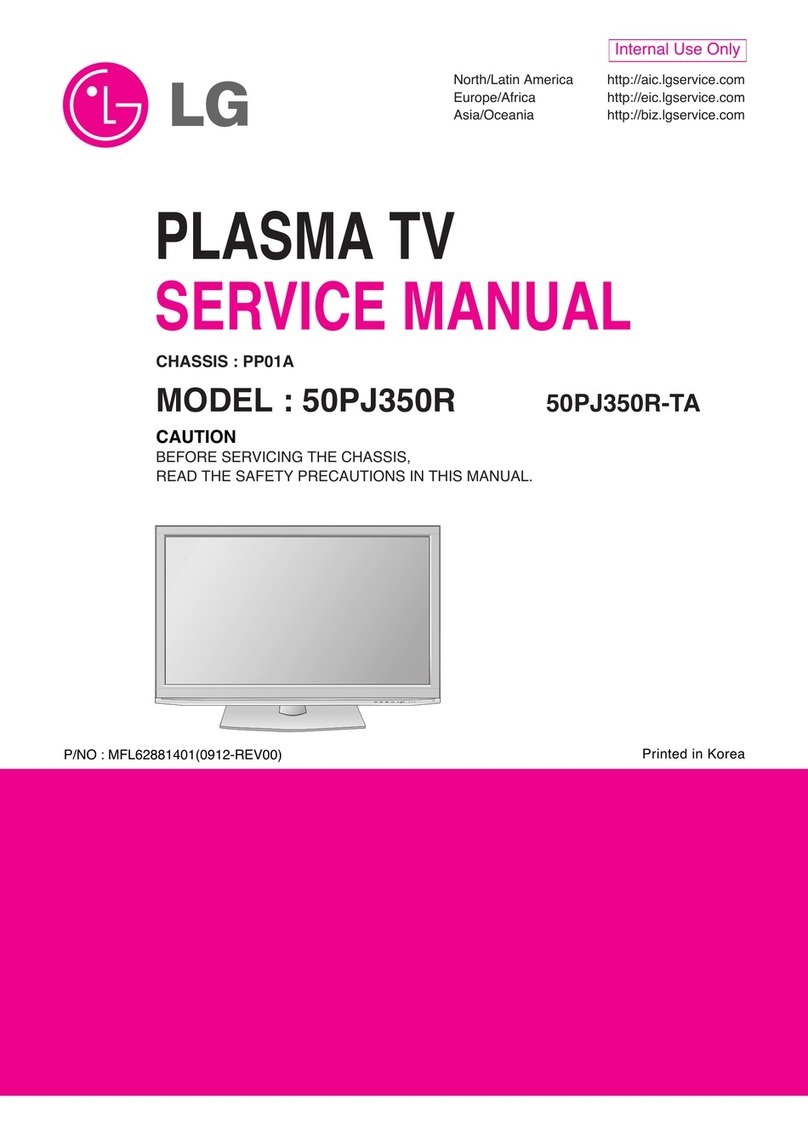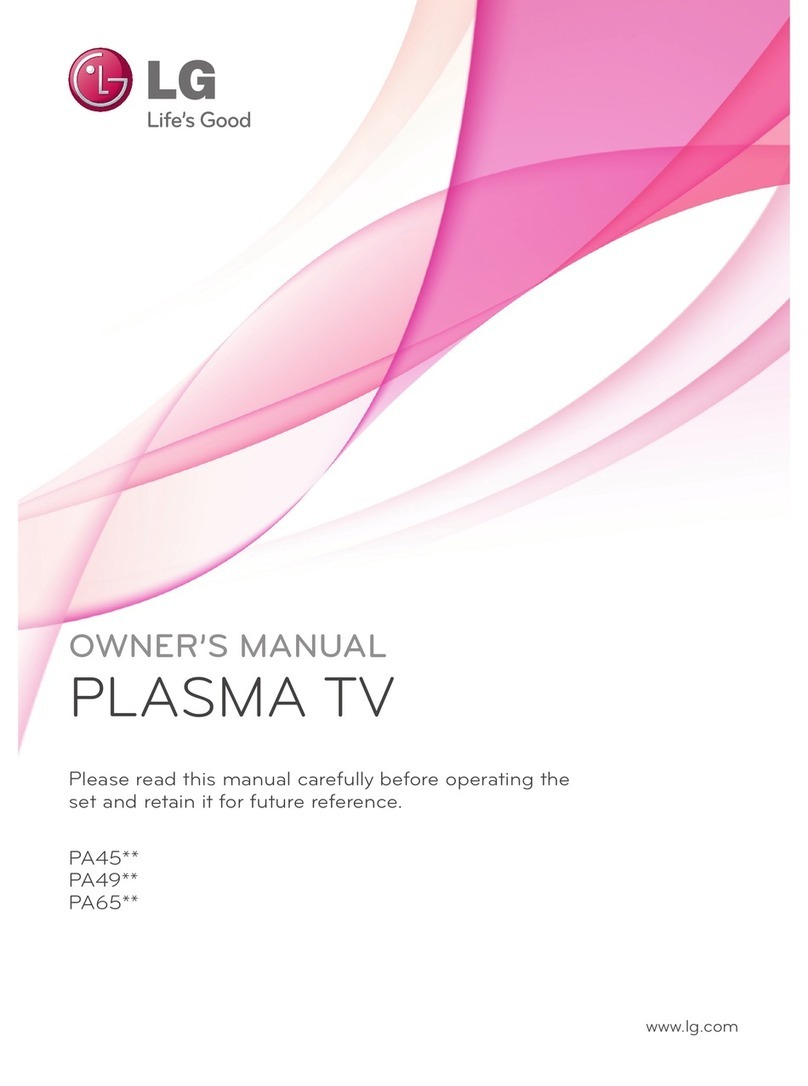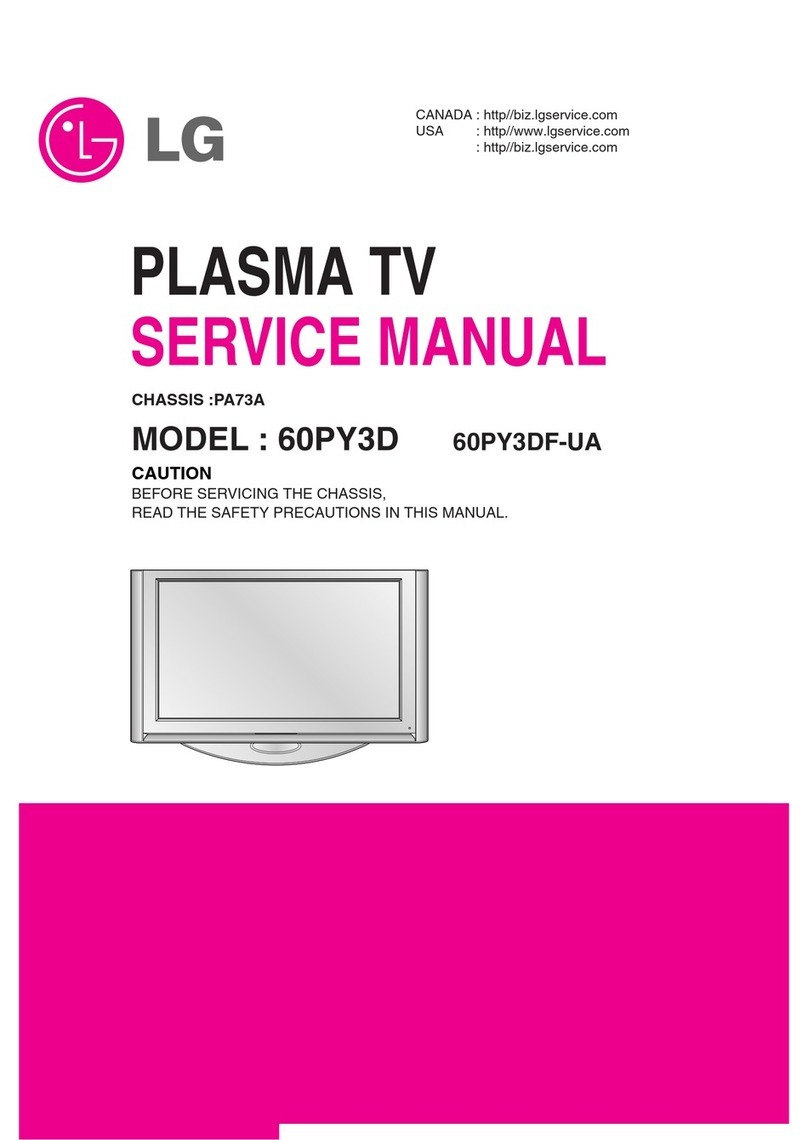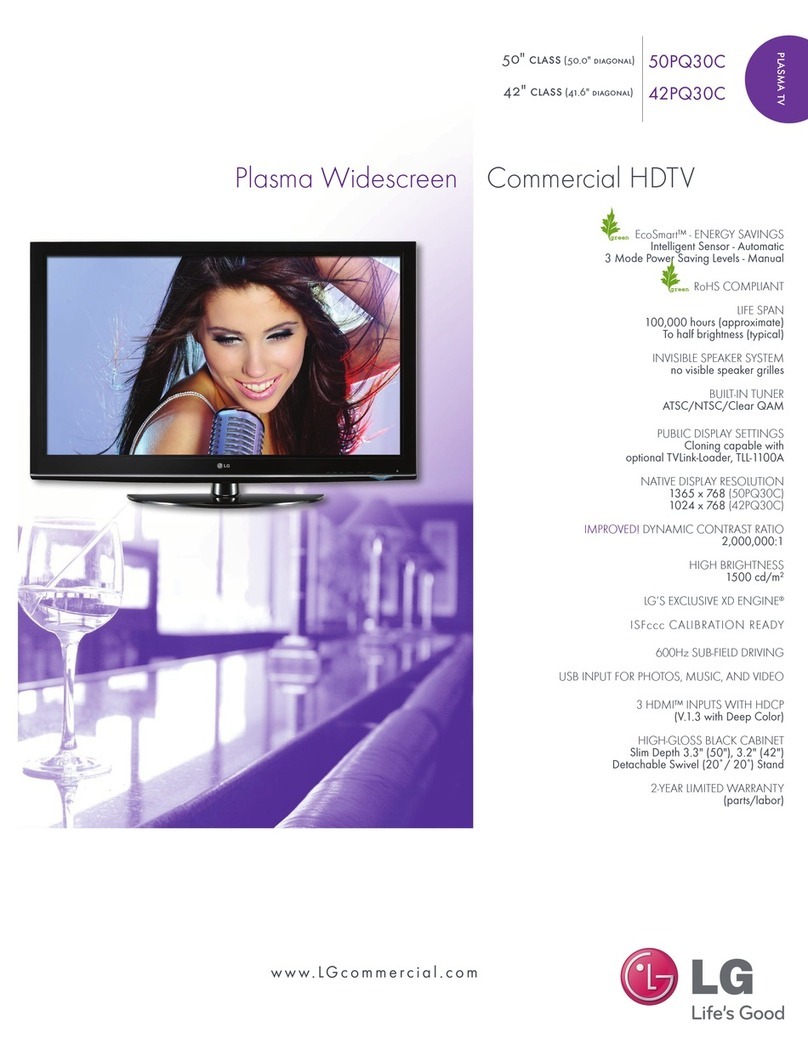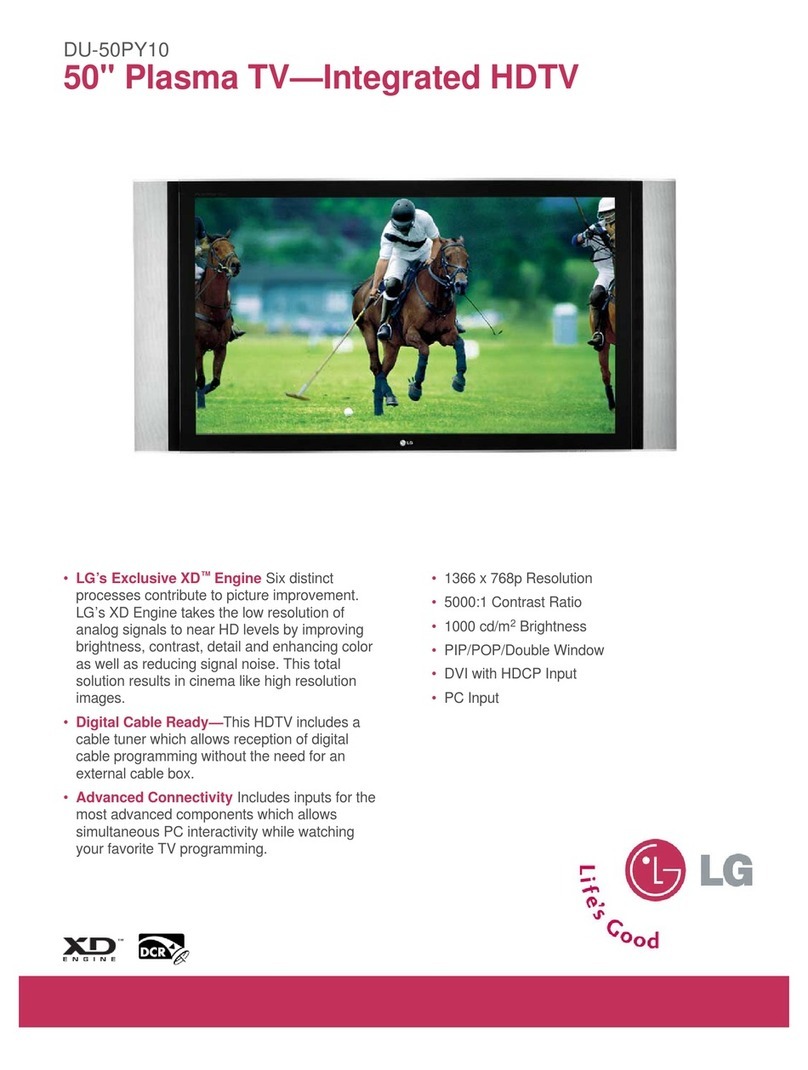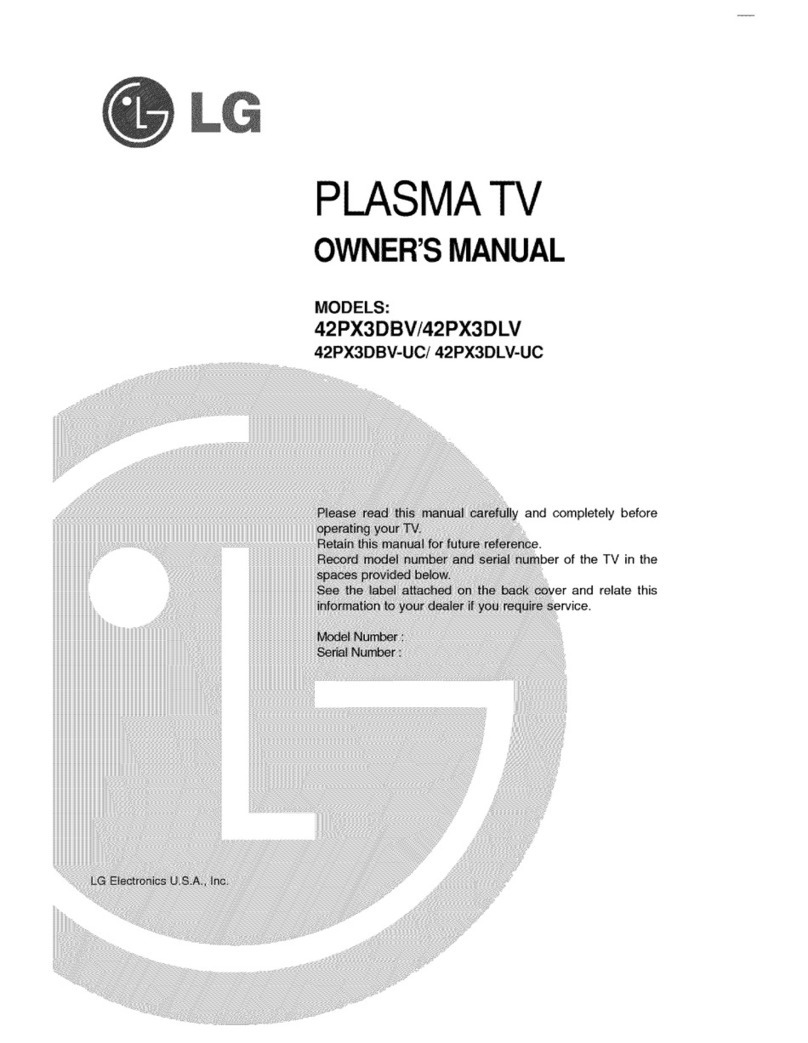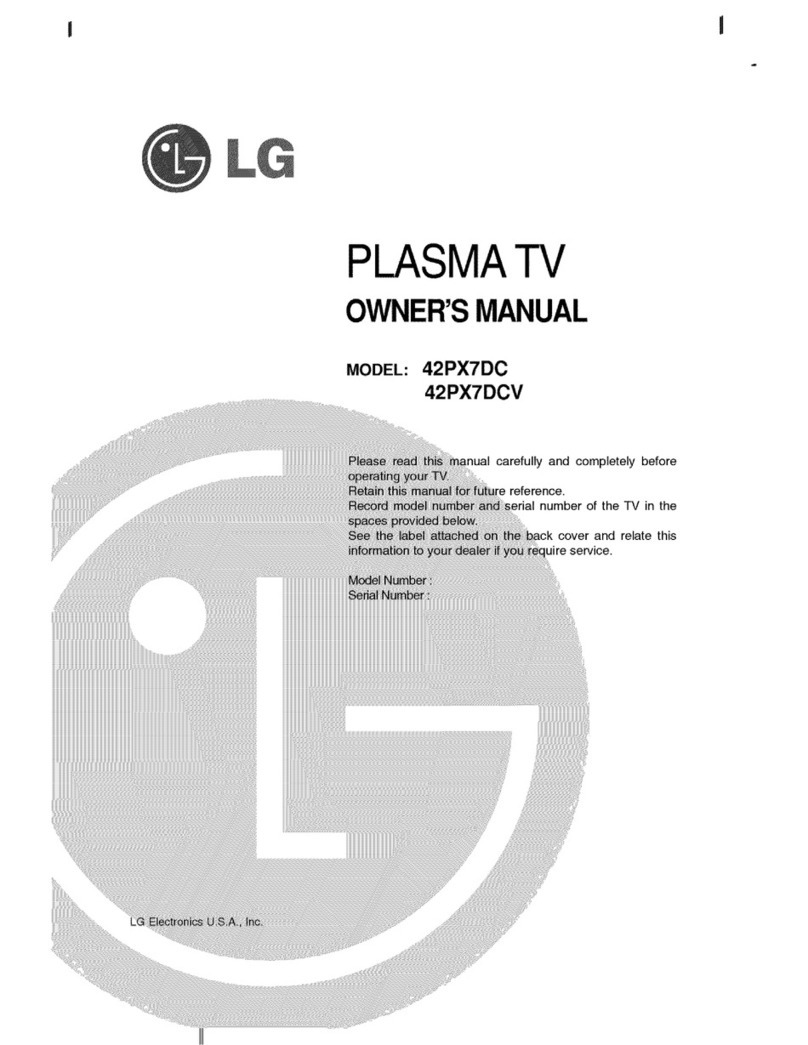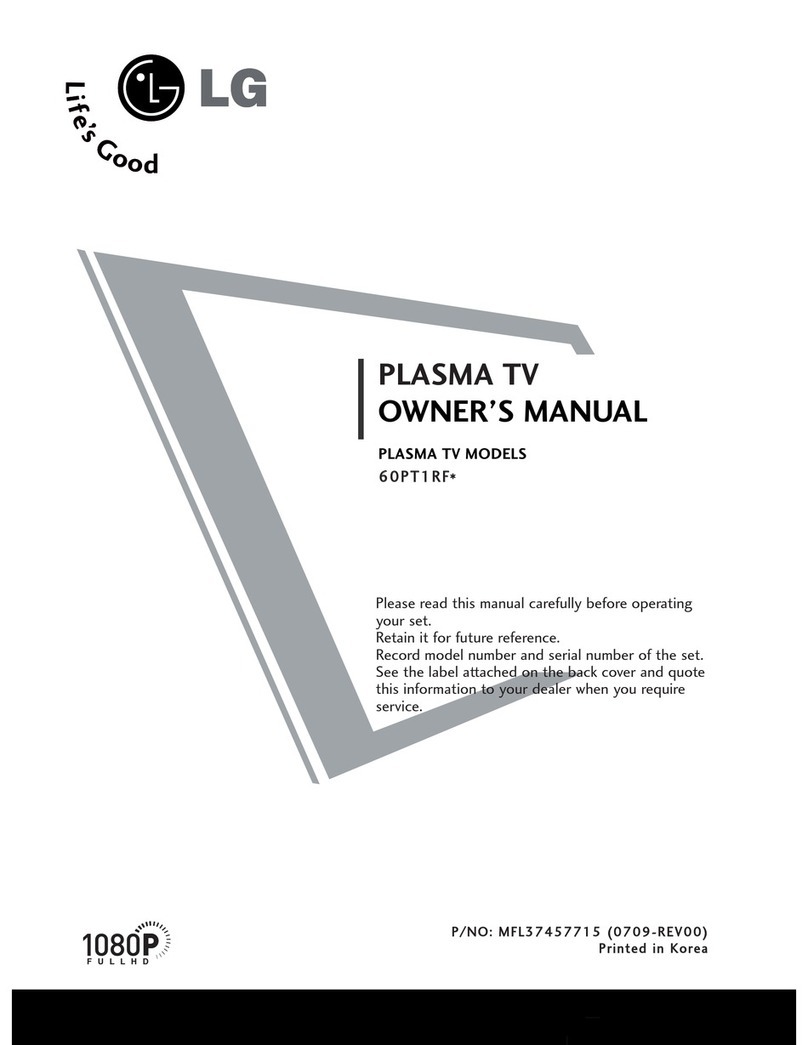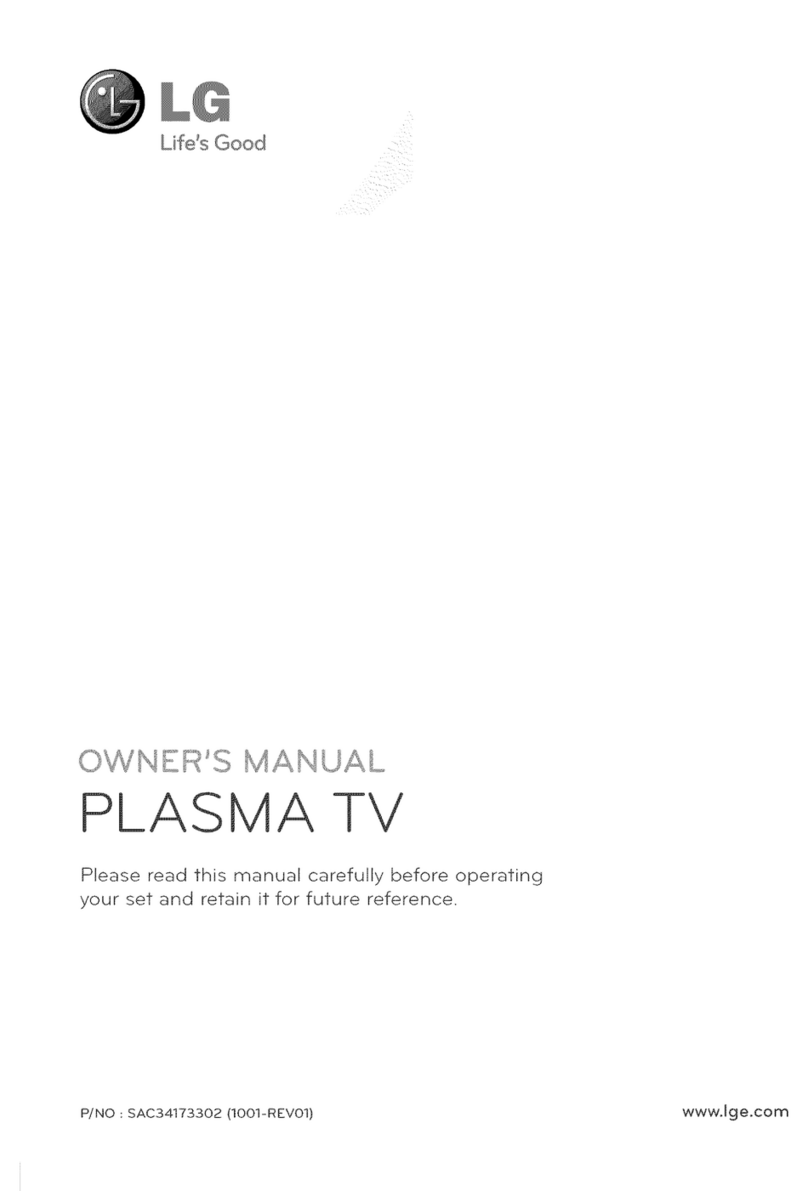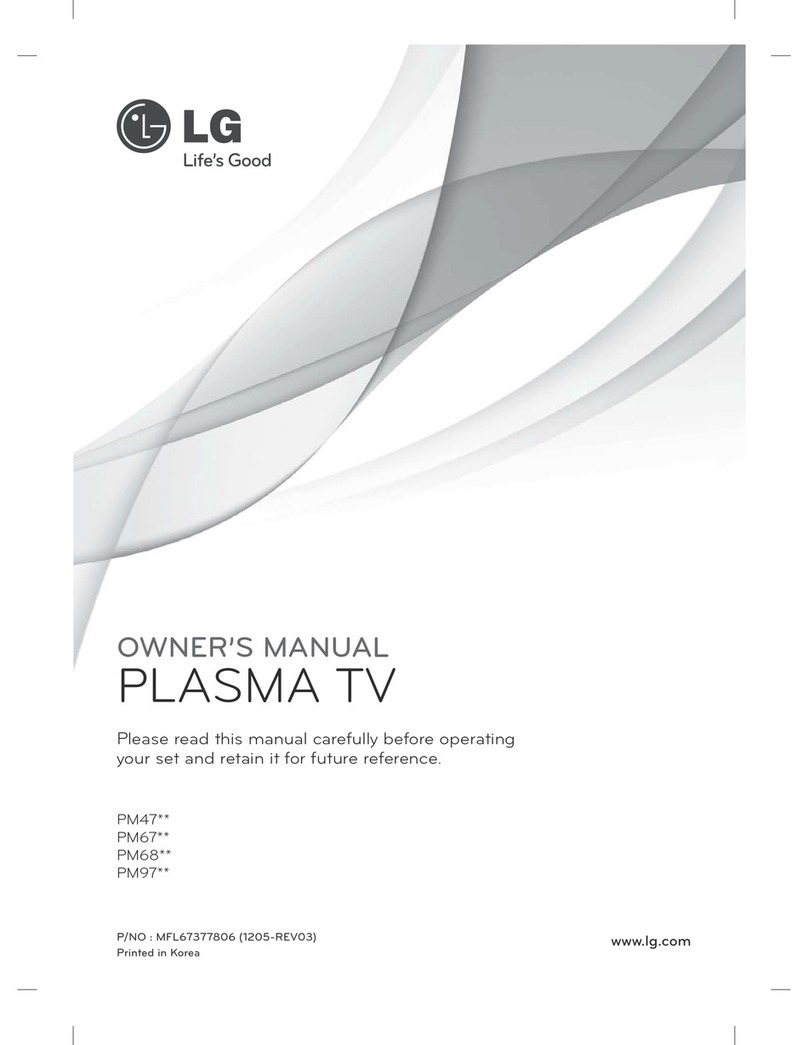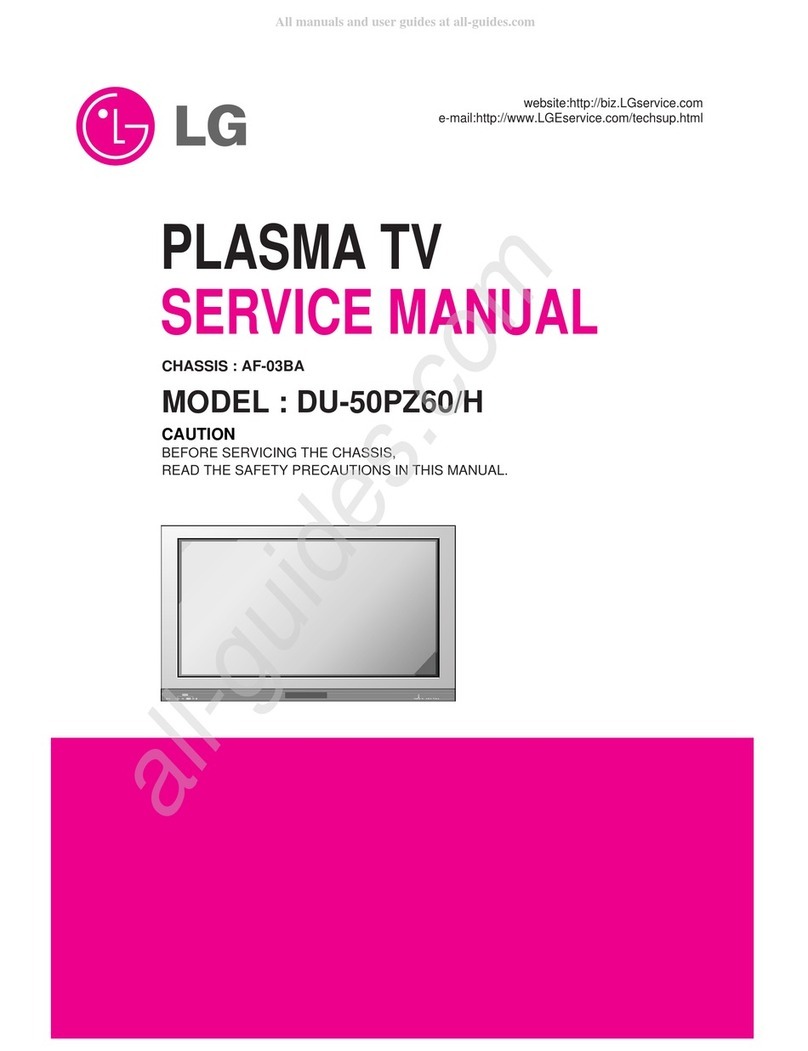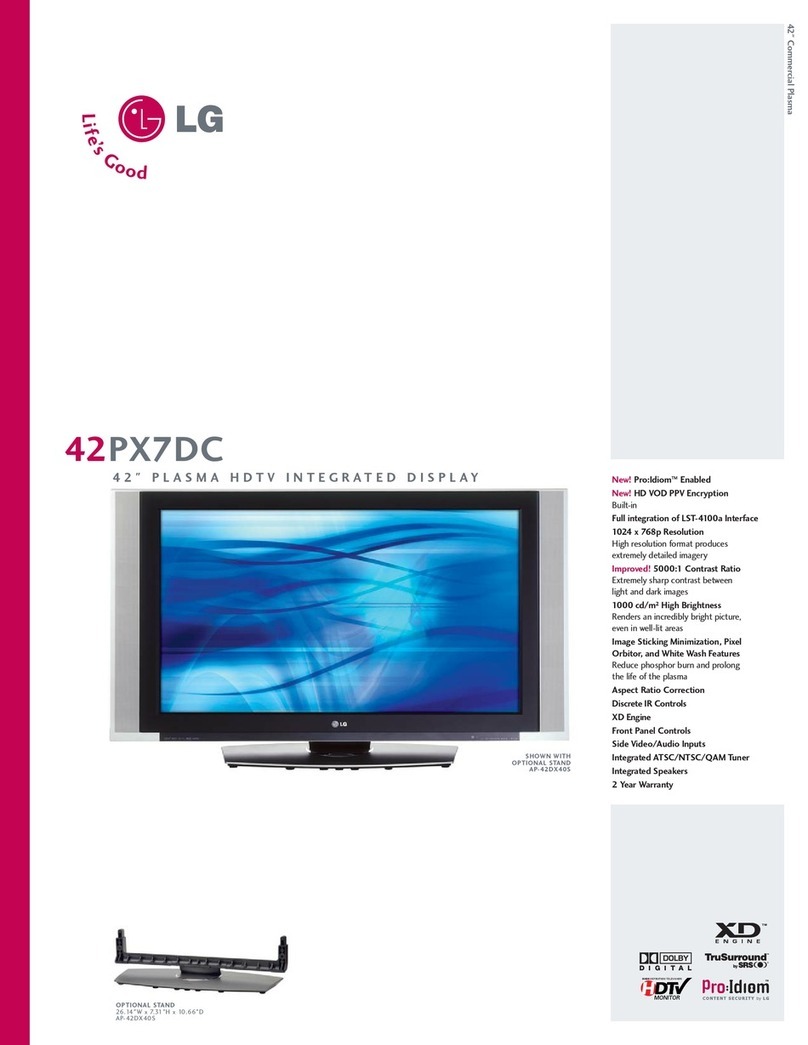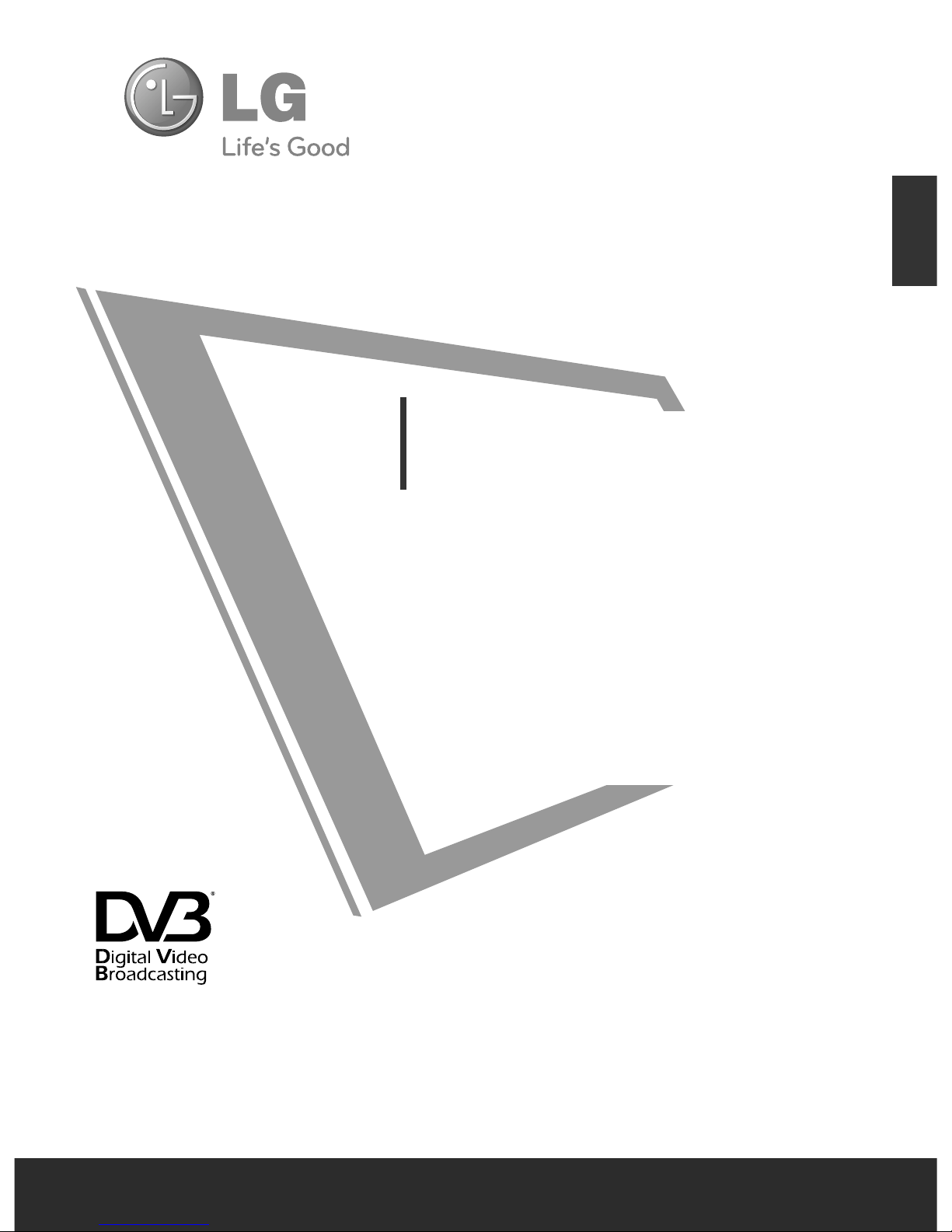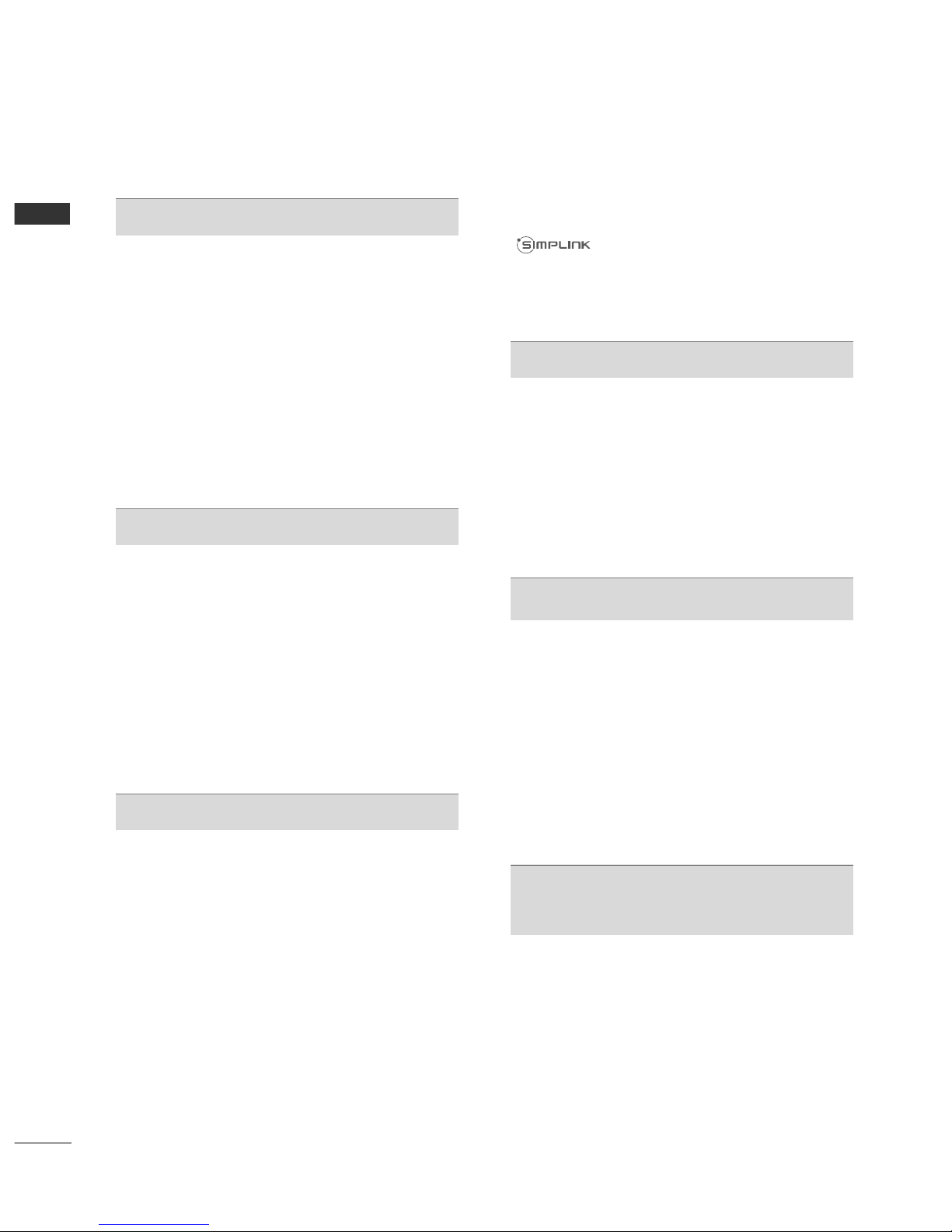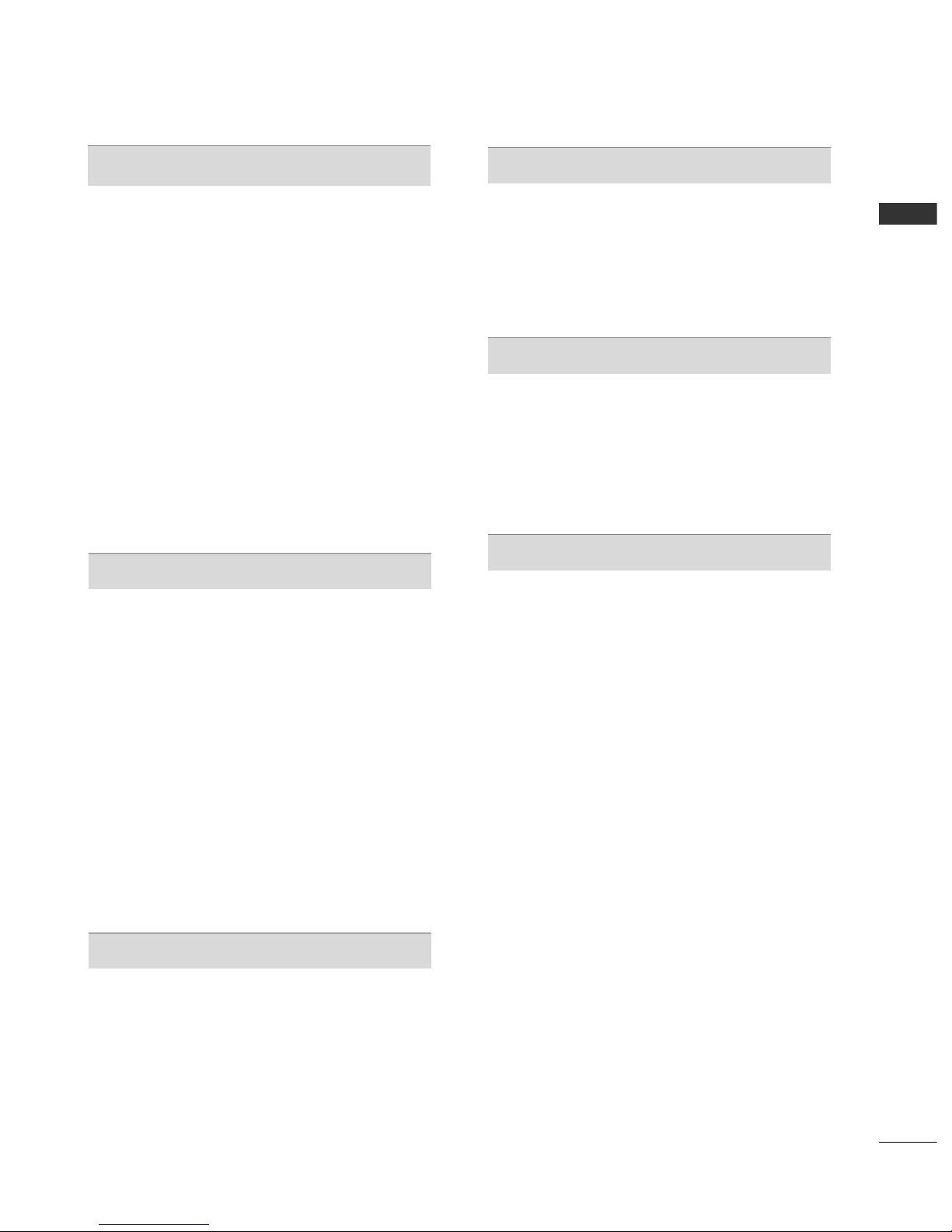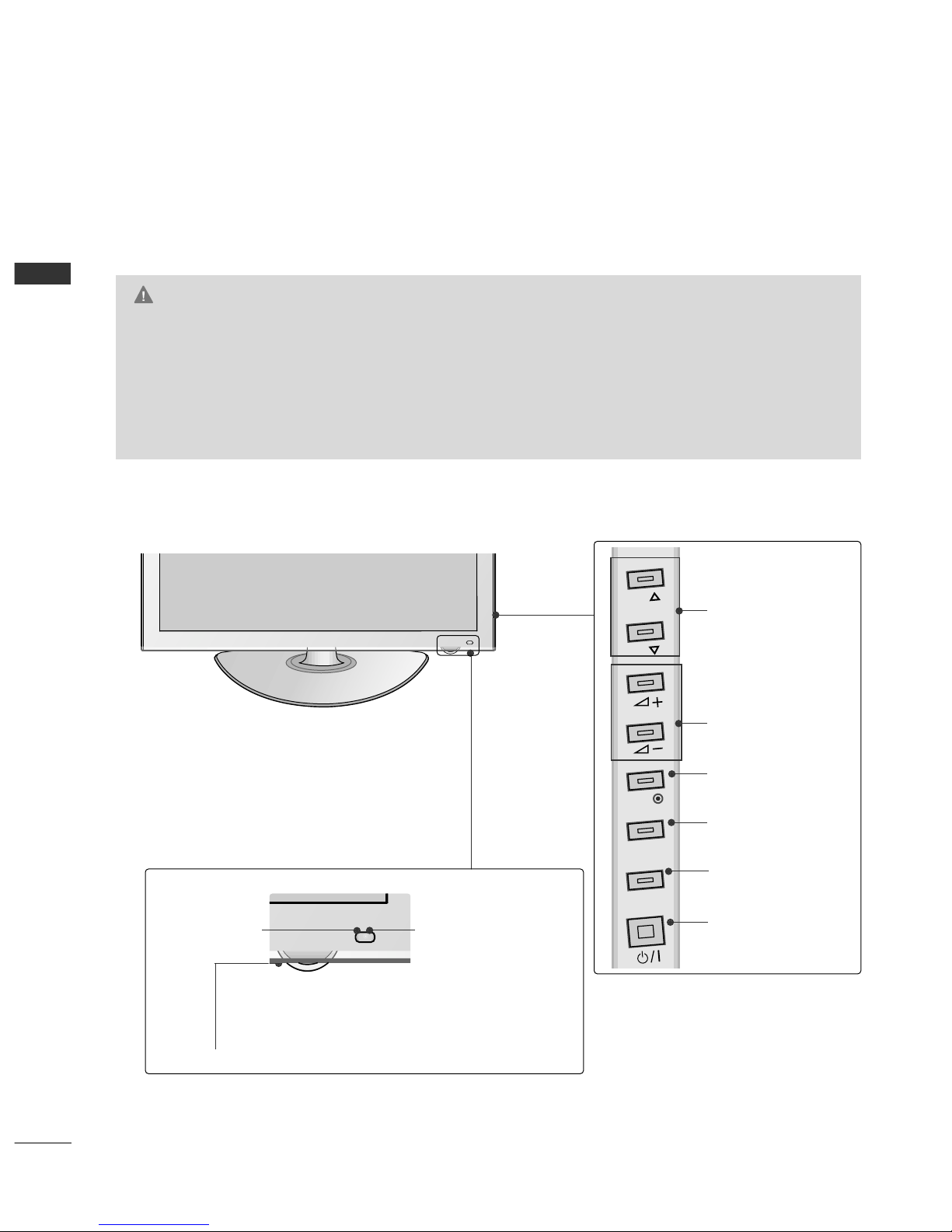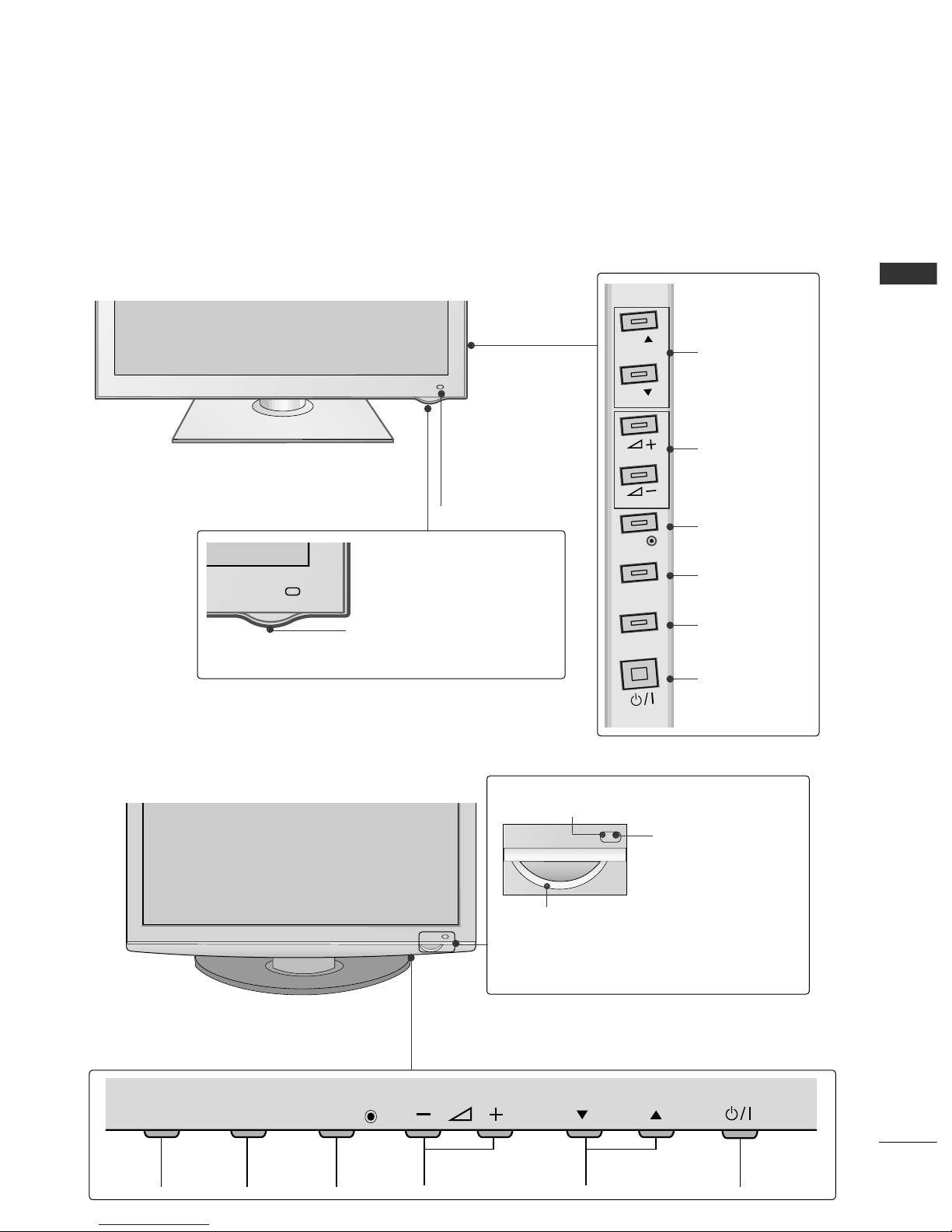CONTENTS
2
CONTENTS
ACCESSORIES
. . . . . . . . . . . . . . . . . . . . . . . . . . . . . . . . . . . . . . . . . . . .
1
PREPARATION
Fro t Pa el Co trols..................................................... 4
Back Pa el I formatio ................................................ 6
Sta d I stallatio ........................................................... 8
Back Cover for Wire Arra geme t ............................ 9
Careful i stallatio advice ..................................... 10
Swivel Sta d ...................................................................11
Desktop Pedestal I stallatio ................................ 11
Wall Mou t: Horizo tal I stallatio ........................ 12
Not Usi g the desk-type sta d.................................13
A te a Co ectio ................................................... 14
EXTERNAL EQUIPMENT SETUP
HD Receiver Setup...................................................... 15
DVD Setup..................................................................... 18
VCR Setup..................................................................... 20
AV Output Setup ........................................................ 22
Digital Audio Out Setup............................................ 23
Other A/V Source Setup........................................... 24
Usb Setup...................................................................... 25
PC Setup........................................................................ 26
- Scree Setup for PC Mode ...............................30
WATCHING TV / PROGRAMME CONTROL
Remote Co trol Key Fu ctio s ............................... 34
Tur i g o the TV....................................................... 36
Programme Selectio ................................................ 36
Volume Adjustme t ................................................... 36
Quick Me u ................................................................. 37
O -Scree Me us Selectio a d Adjustme t..... 38
Auto Programme Tu i g............................................ 39
Ma ual Programme Tu i g (I Digital Mode)..... 40
Ma ual Programme Tu i g (I A alogue Mode) ... 41
Programme Edit ........................................................... 43
Software Update.......................................................... 45
Diag ostics ................................................................... 46
Selecti g the Programme List .................................. 47
Favourite Programme Setup...................................... 48
I put List........................................................................ 49
I put Label .................................................................... 50
Simple ma ual............................................................... 51
................................................................. 52
AV Mode ........................................................................ 55
I itializi g (Reset to origi al factory setti gs) .....56
TO USE A USB DEVICE
Whe co ecti g the a USB device ...................... 57
Photo List ...................................................................... 58
Music List........................................................................62
Movie List .......................................................................65
DivX Registratio Code..............................................69
Deactivatio ...................................................................70
EPG (ELECTRONIC PROGRAMME
GUIDE) (IN DIGITAL MODE)
Switch o /off EPG ...................................................... 71
Select a Programme.................................................... 71
Butto Fu ctio i NOW/NEXT Guide Mode ....... 71
Butto Fu ctio i 8 Day Guide Mode..................72
Butto Fu ctio i Date Cha ge Mode................ 72
Butto Fu ctio i Exte ded Descriptio Box.........
73
Butto Fu ctio i Remi d Setti g Mode
......................... 73
Butto Fu ctio i Schedule List Mode................ 73
MHEG (MULTIMEDIA AND HYPERME-
DIA INFORMATION CODING EXPERT
GROUP) (IN DIGITAL MODE)
Switch o MHEG ......................................................... 74
Select a Programme.................................................... 74
Butto Fu ctio i NOW/NEXT Guide Mode ......75
Butto Fu ctio i Listi g Mode .............................. 75