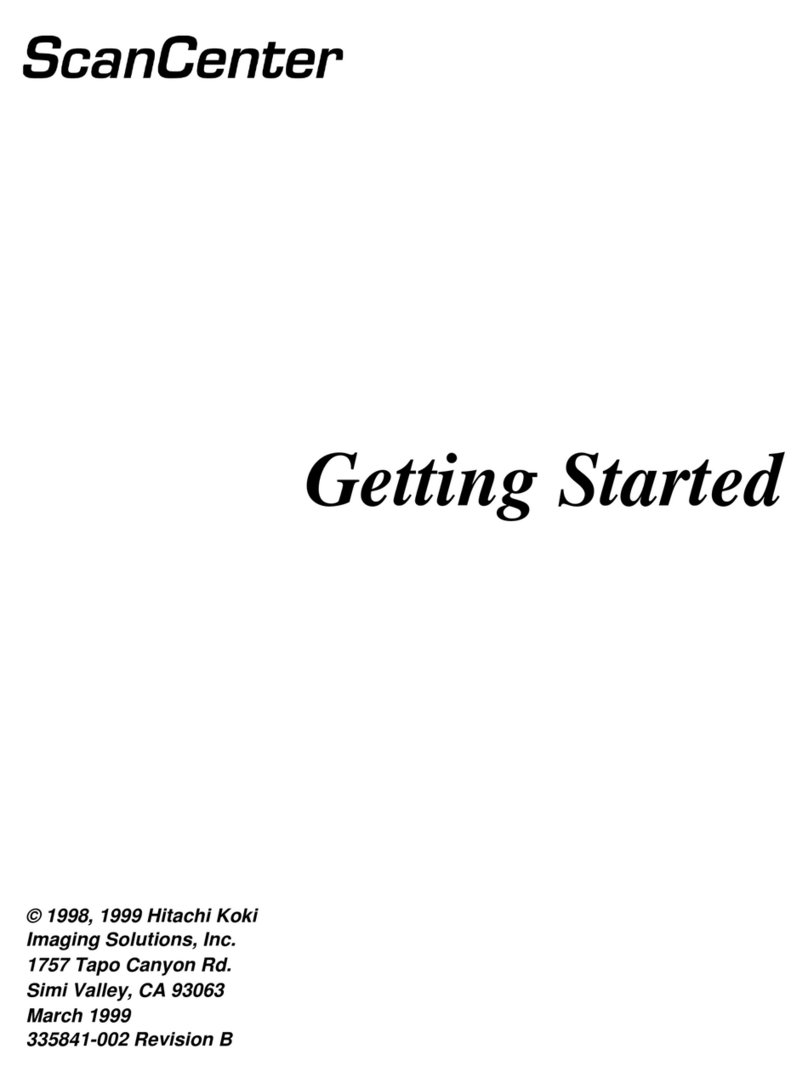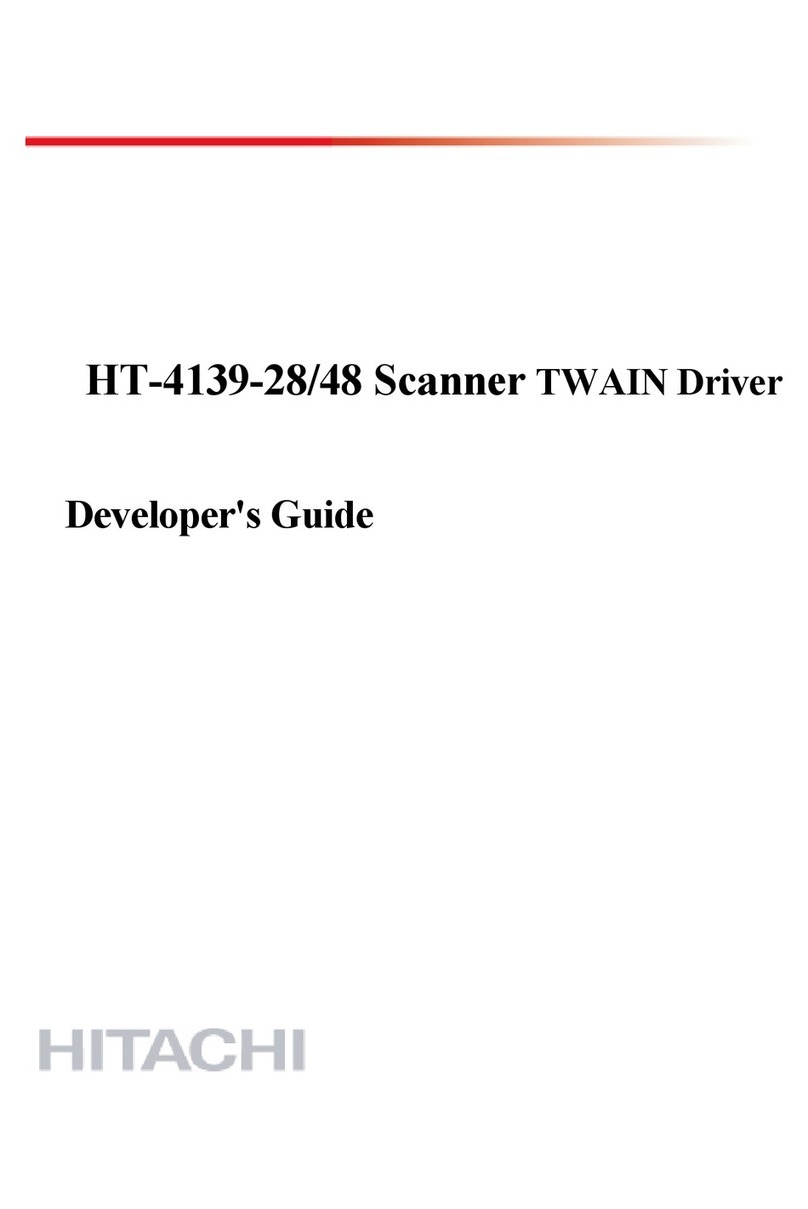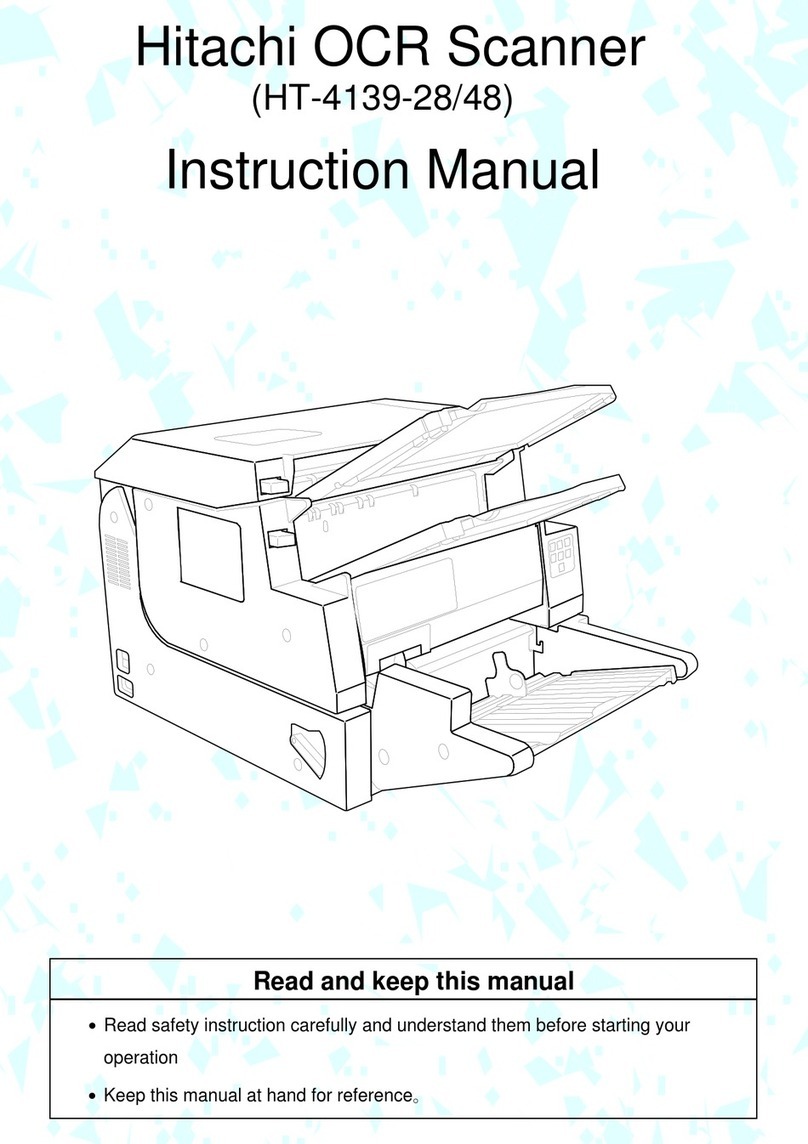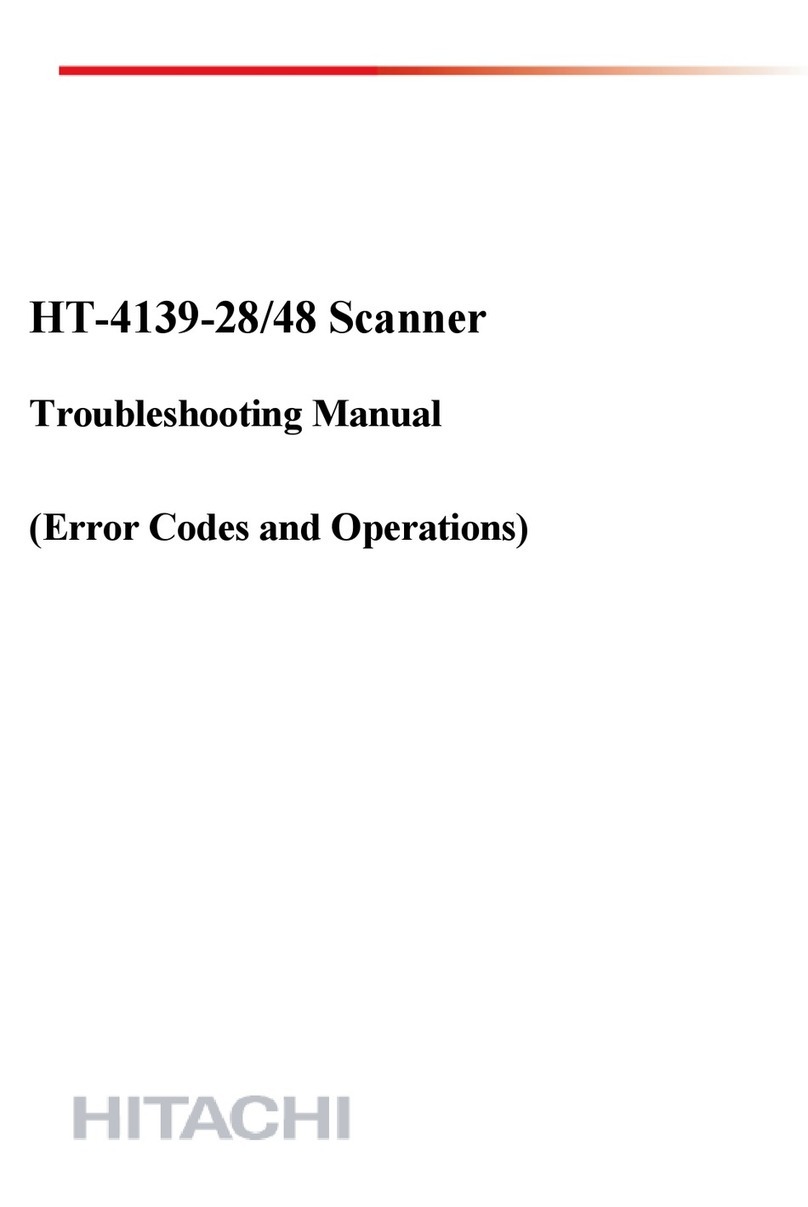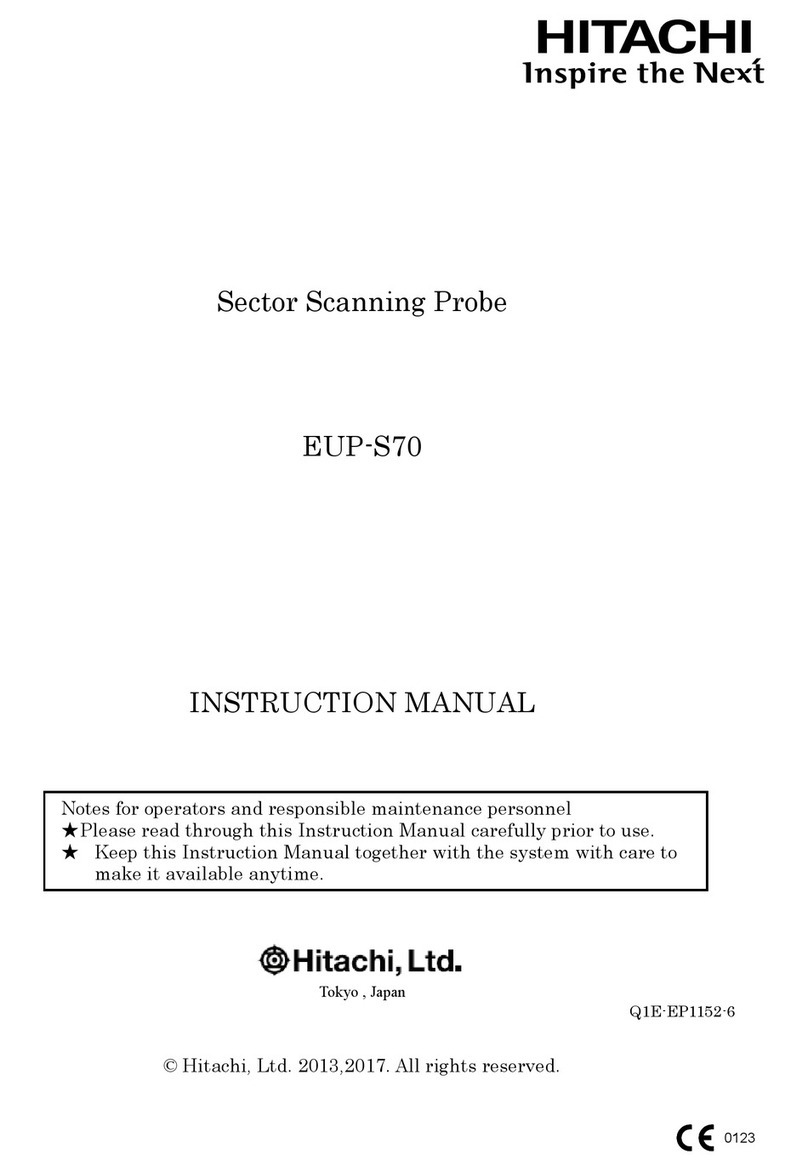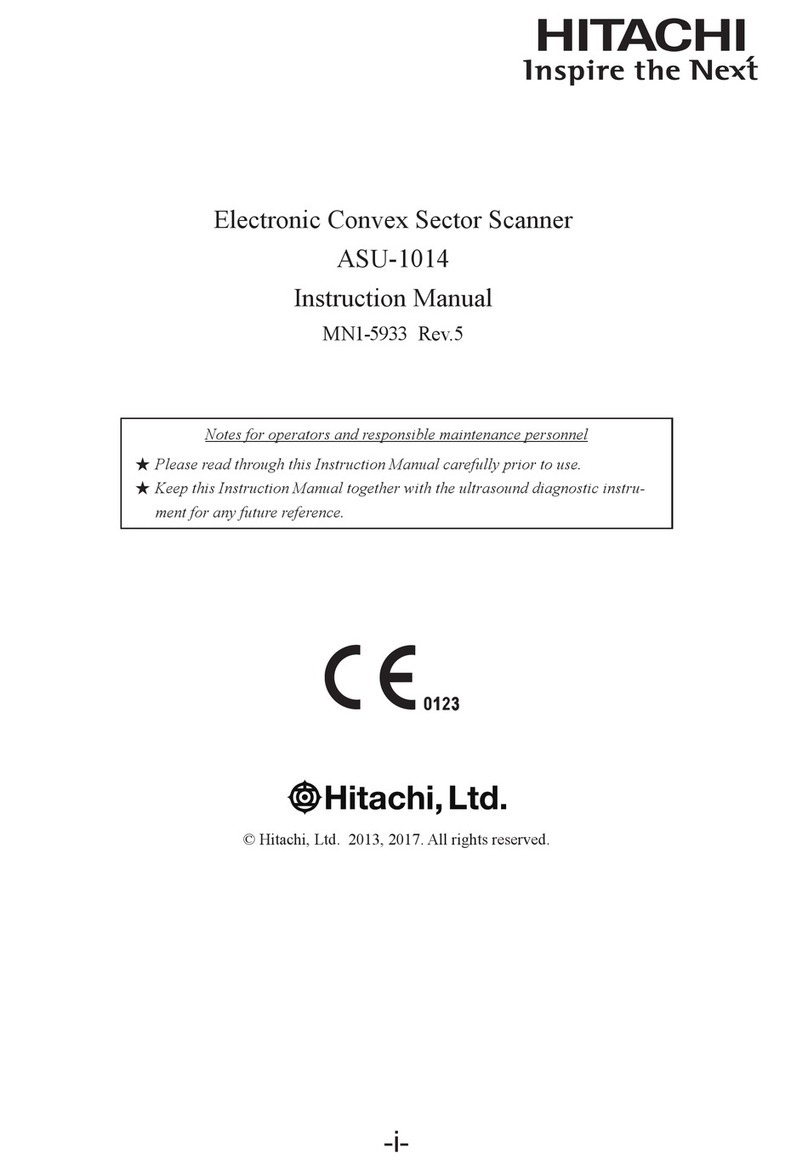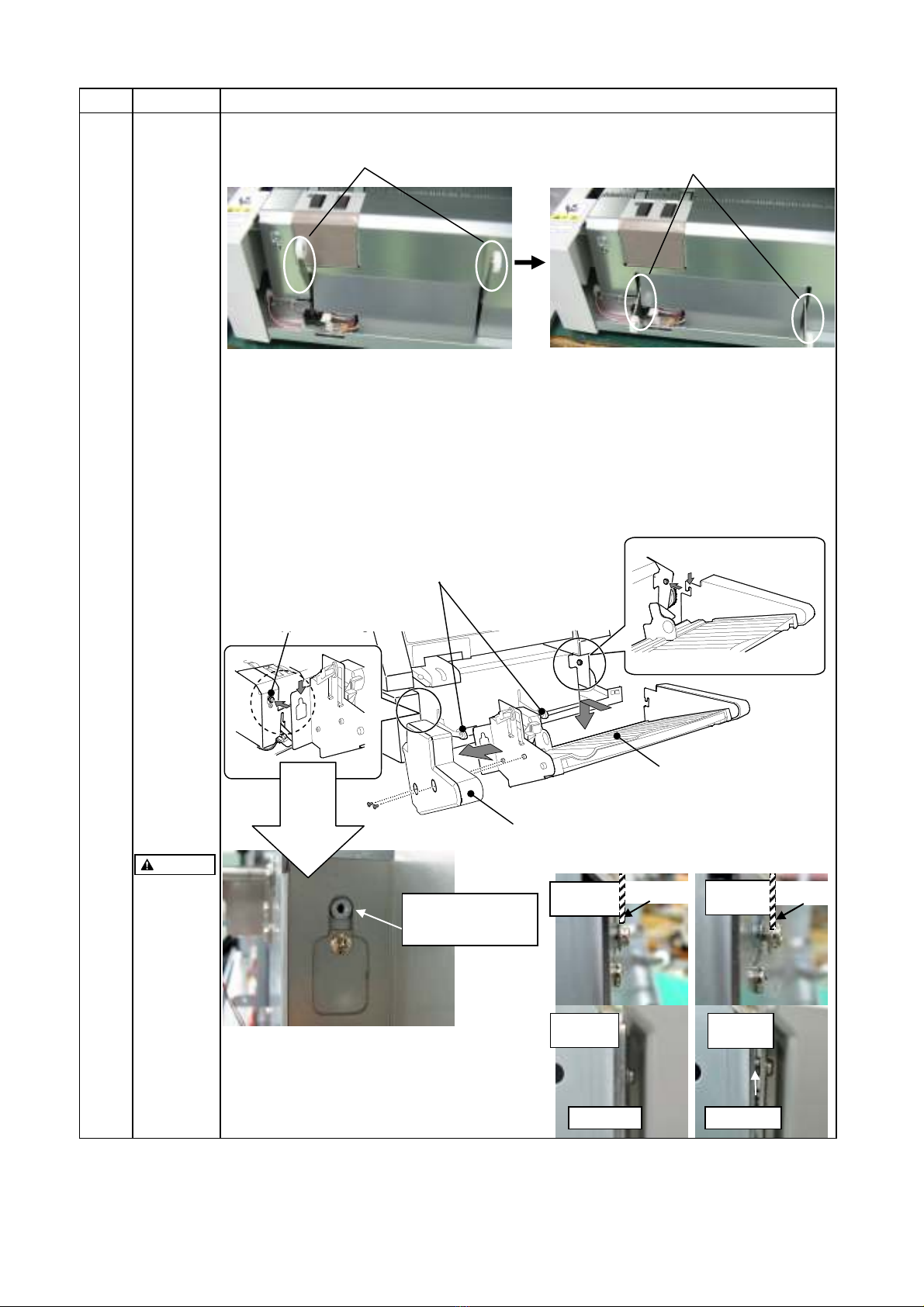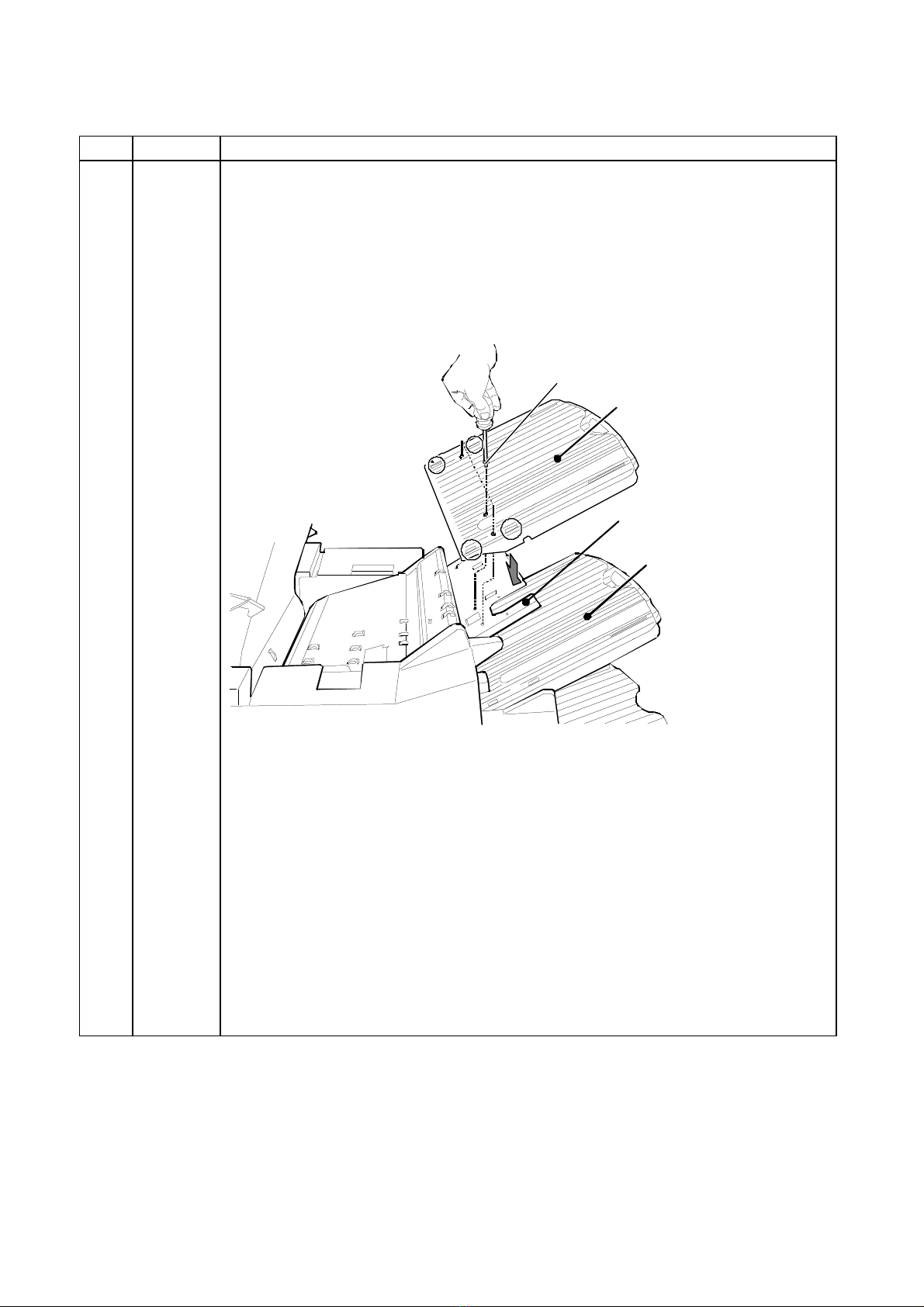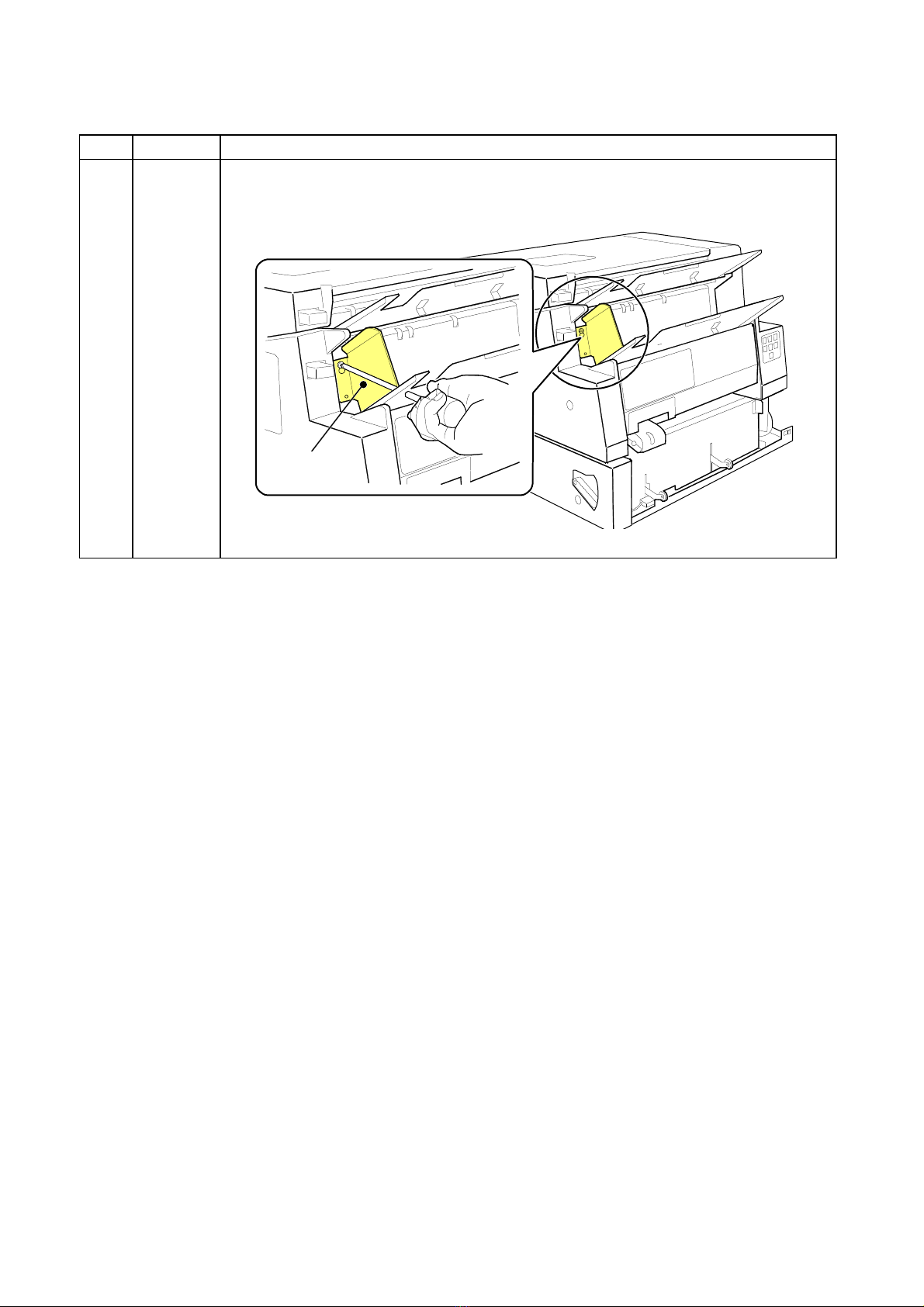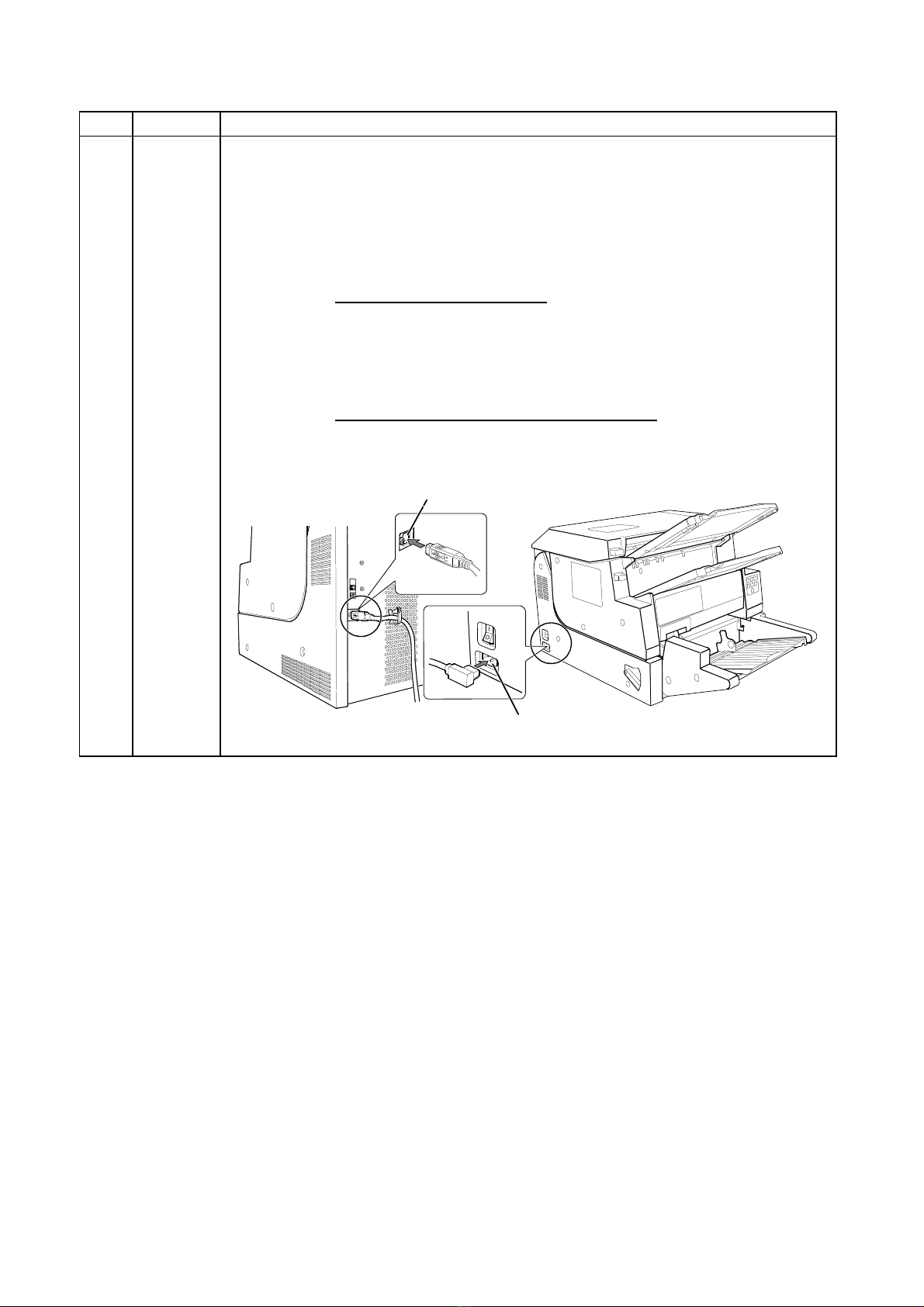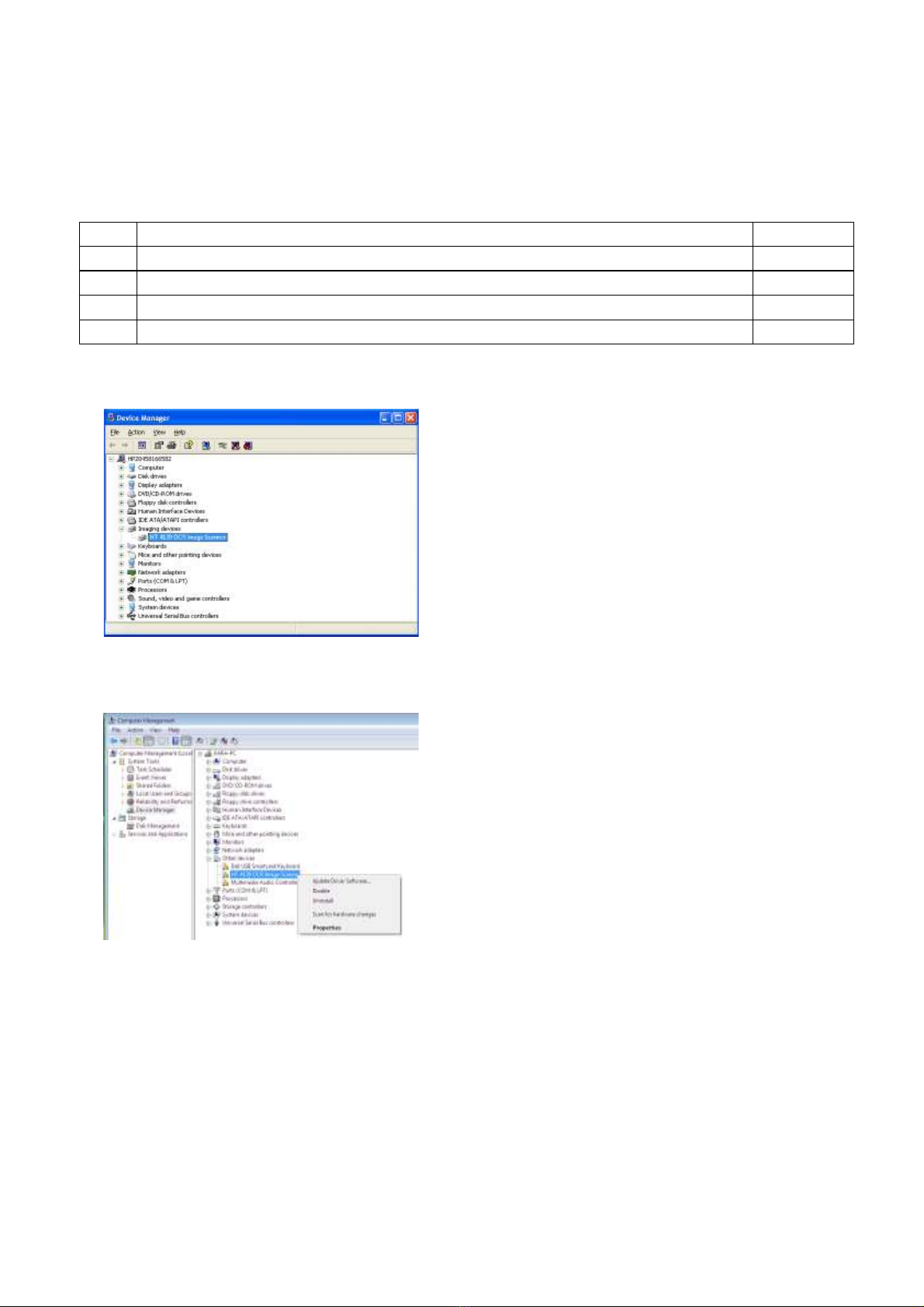REV0
10.03.24
-G9-
5.2 Confirmation of System requirement for the host
5.2.1 OS, Available memory capacity of Memory an Disk
Prior to set up of the Image Scanner Driver, confirm the host systems meet the requirement below.
The evice installation shoul be one after setting up the host systems that satisfy the requirement.
< How to confirm >
Win ows XP
Select “start button” – “Control Panel” an ouble click “System”
Win ows Vista
Win ows7
Select “start button” – “Control Panel” an ouble click “System” & Maintenance”, click “In icate
Detaile ” button, select “Task Manager” from “Task”.
If the message box relate to the user account control, push the “CONTINUE”(C) button.
System requirement for the host
ITEM
Specifications
Check Mark
Operating Systems (OS) Win ows XP Professional SP3 Either one
Win ows Vista Business E ition SP2
Win ows Vista Enterprise E ition SP2
Win ows7 Professional E ition
PC supporte port USB2.0 Type-A port USB2.0 port*
USB2.0 Car A aptec AUA - 2000LP
A aptec USB2connect3100
If PC has no USB2.0 port,
these USB2.0 car s are
recommen e .
USB Driver Either one
Win ows XP
Win ows Vista
Win ows 7
* No guarantee of proper operation except USB2.0.
Requirement for the host systems
ITEM
Recommen e Specifications
Check Mark
Processor (CPU) Pentium 4 3.2GHz or faster Recommen e Spec.
Win ows XP
Win ows Vista
Win ows7
Main Memory Win ows XP 512Mbyte or more (for monochrome Image)
1Gbyte or more (for color image)
Win ows Vista 1Gbyte or more (for monochrome Image)
1.5Gbyte or more (for color image)
Win ows7 1.5Gbyte or more
Available Disk Volume 1 Gbyte or more
Display Resolution XGA (1024×768) or better
ATTENTION
If the host systems o not satisfy the requirement, it might cause the following problems.
●
Processor other than recommen e ················Degra ation of scanning spee or throughput
●
Main Memory
··························································Memory shortage error, other memory errors
●
Available Disk Volume
············································Unrecoverable error