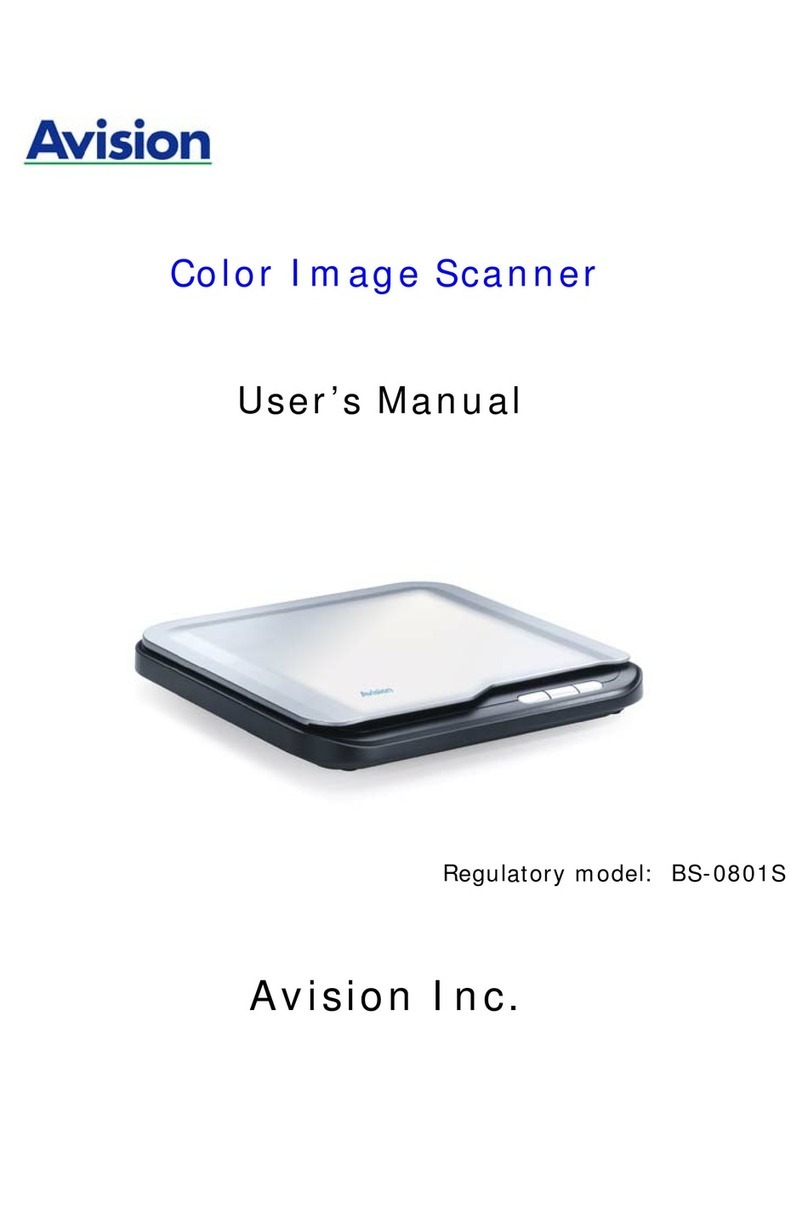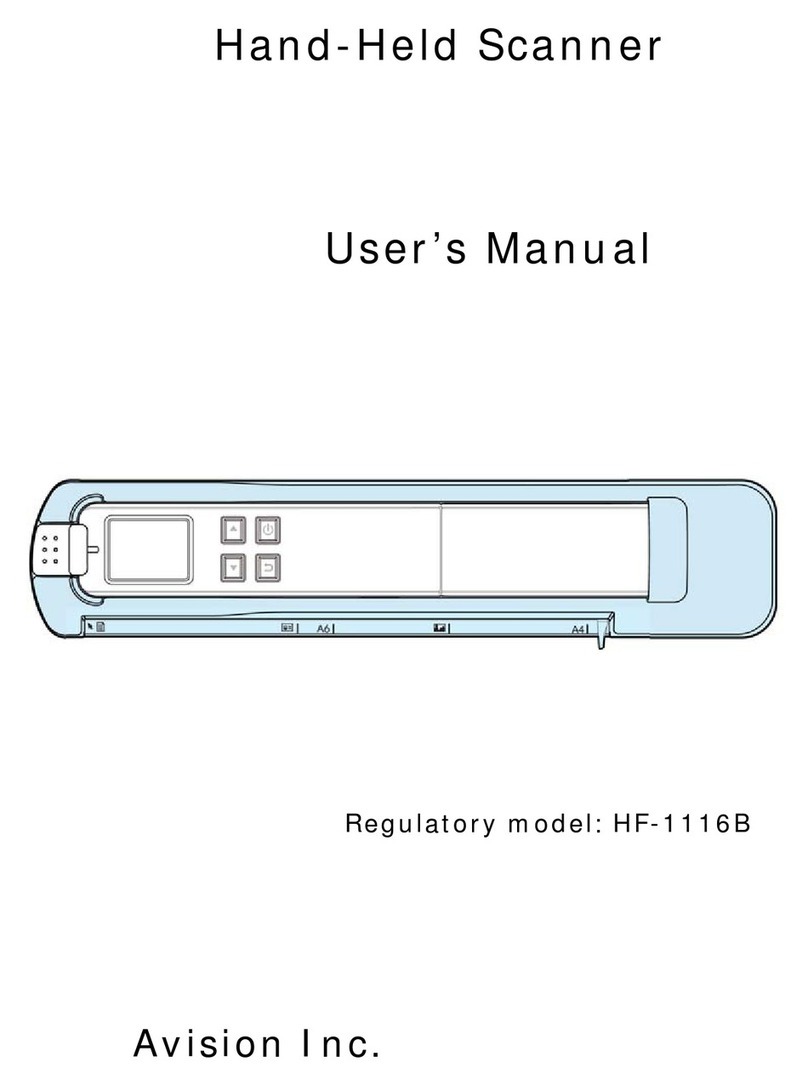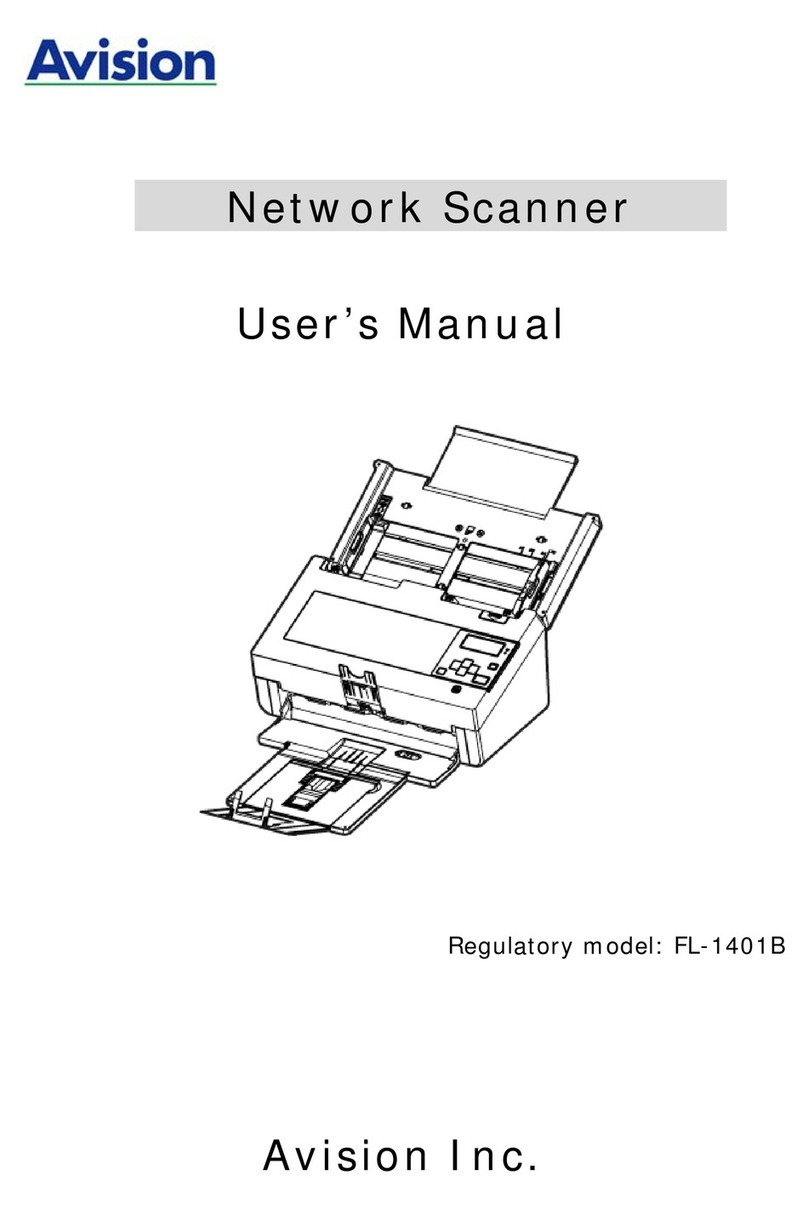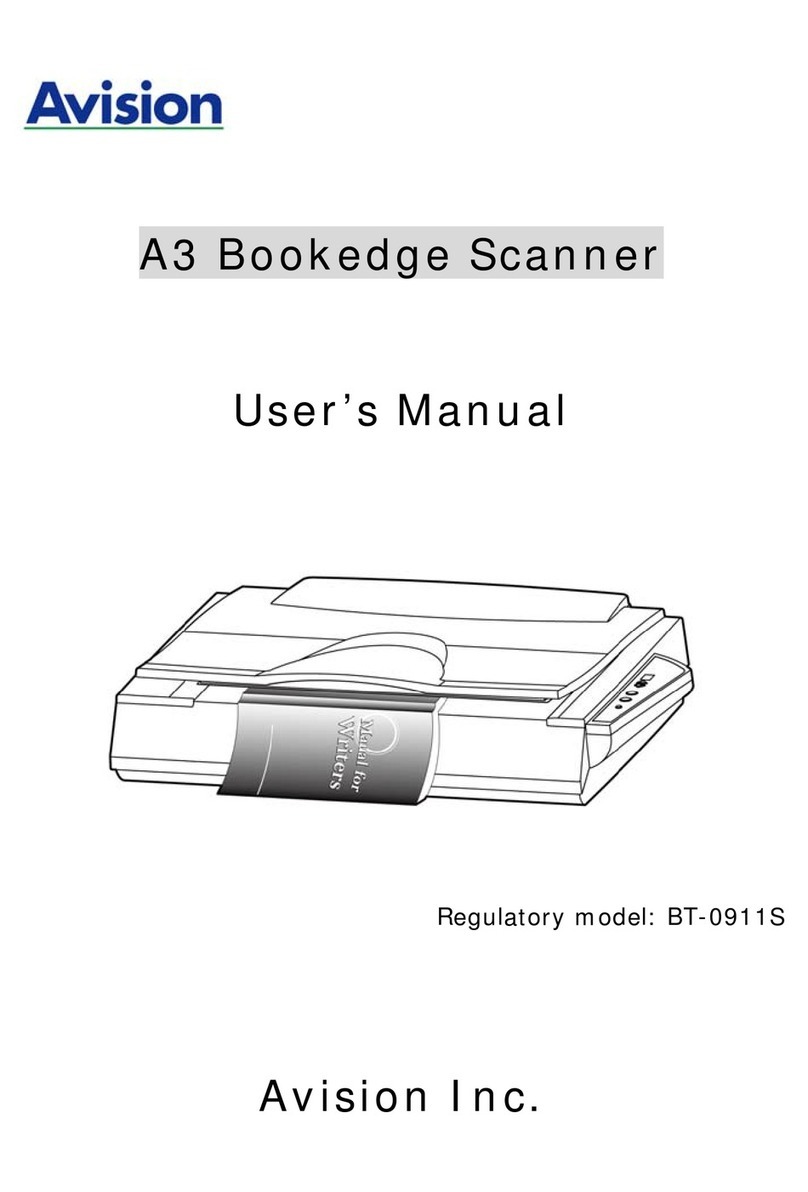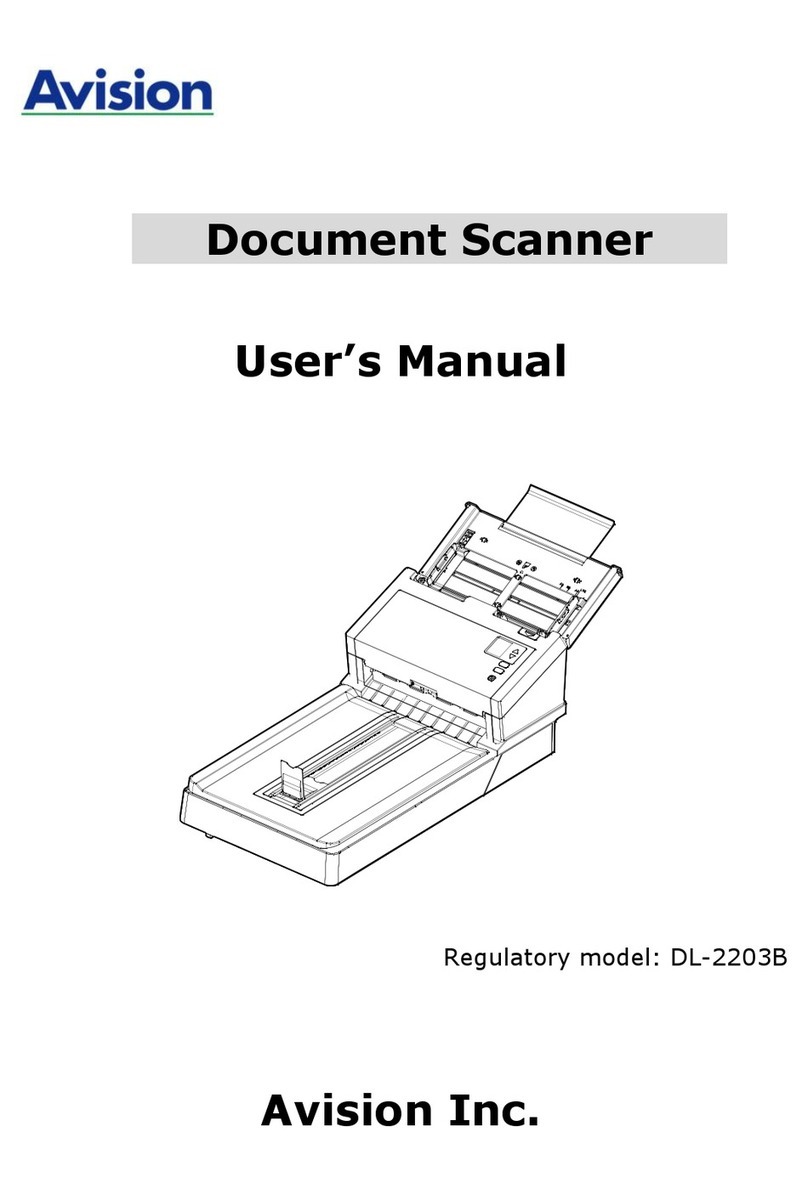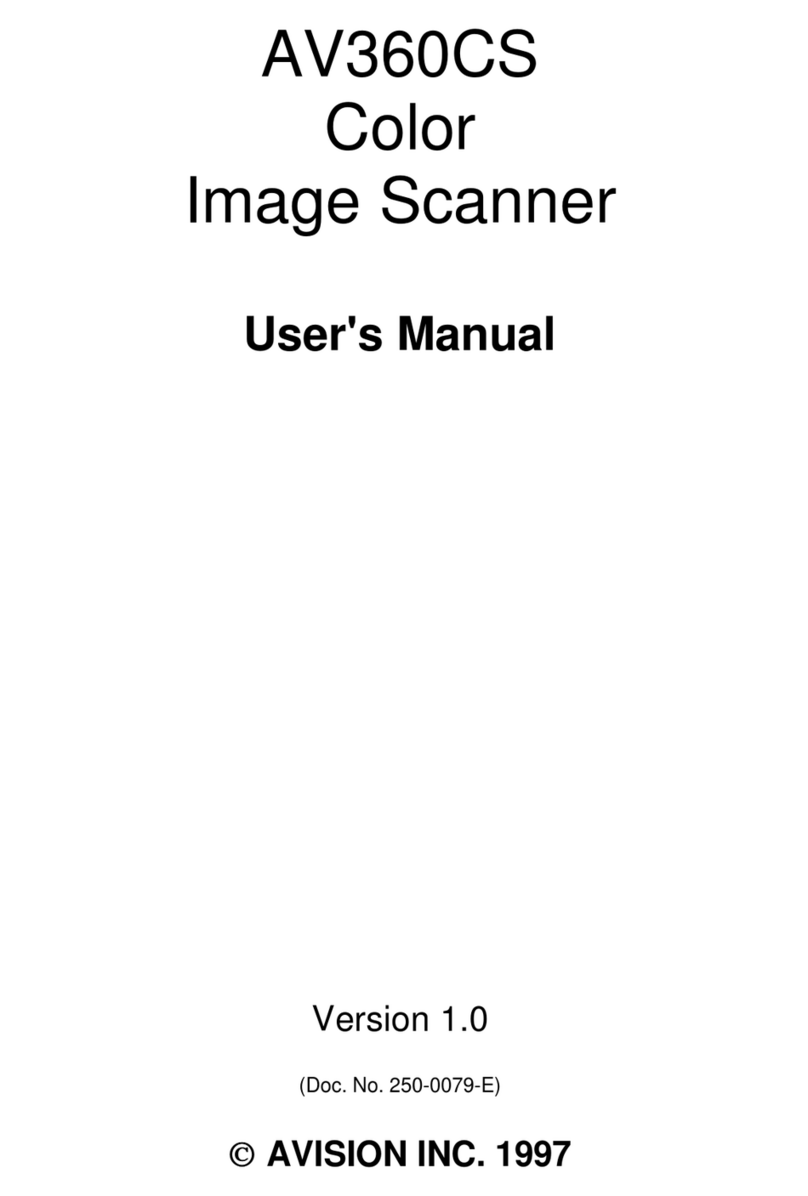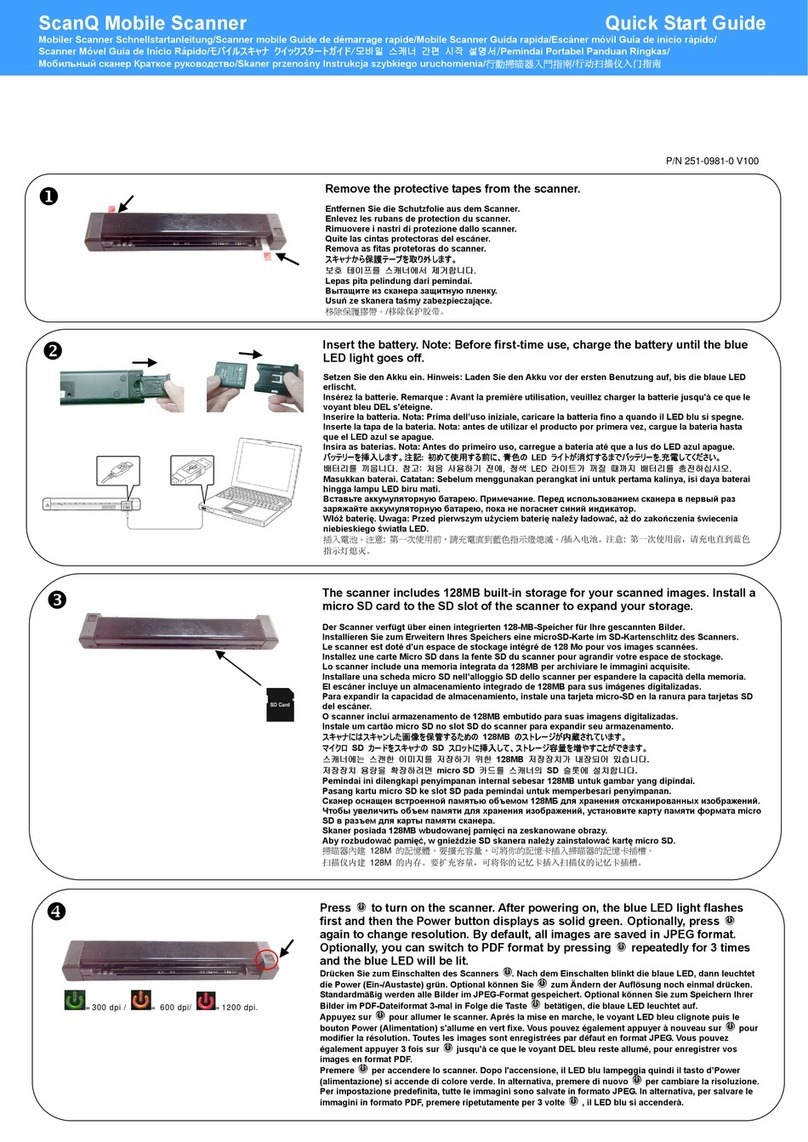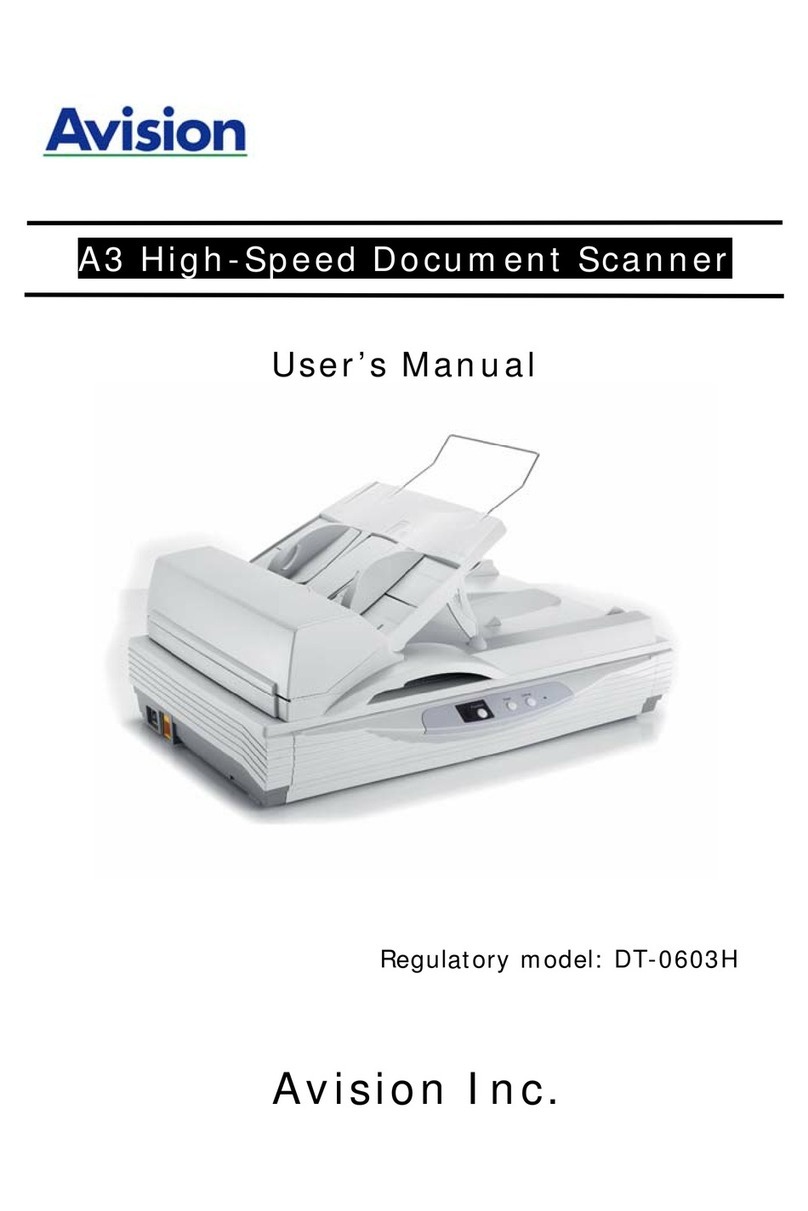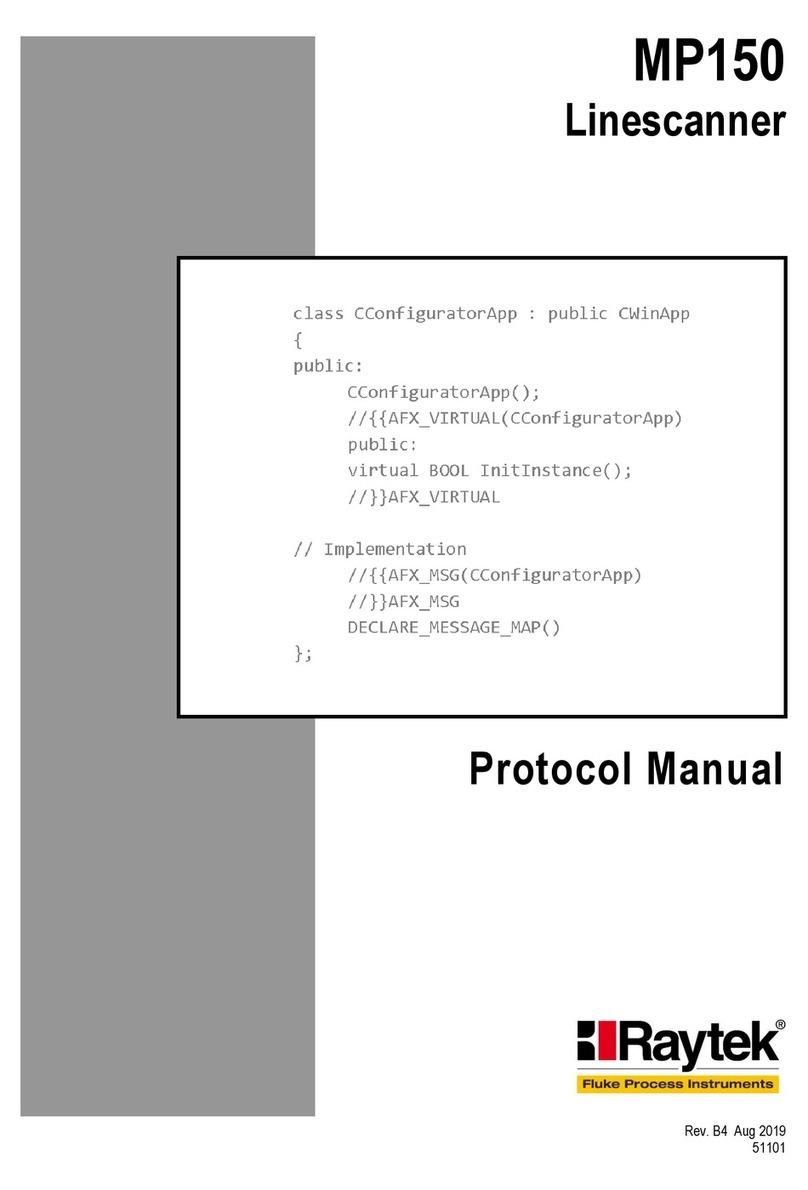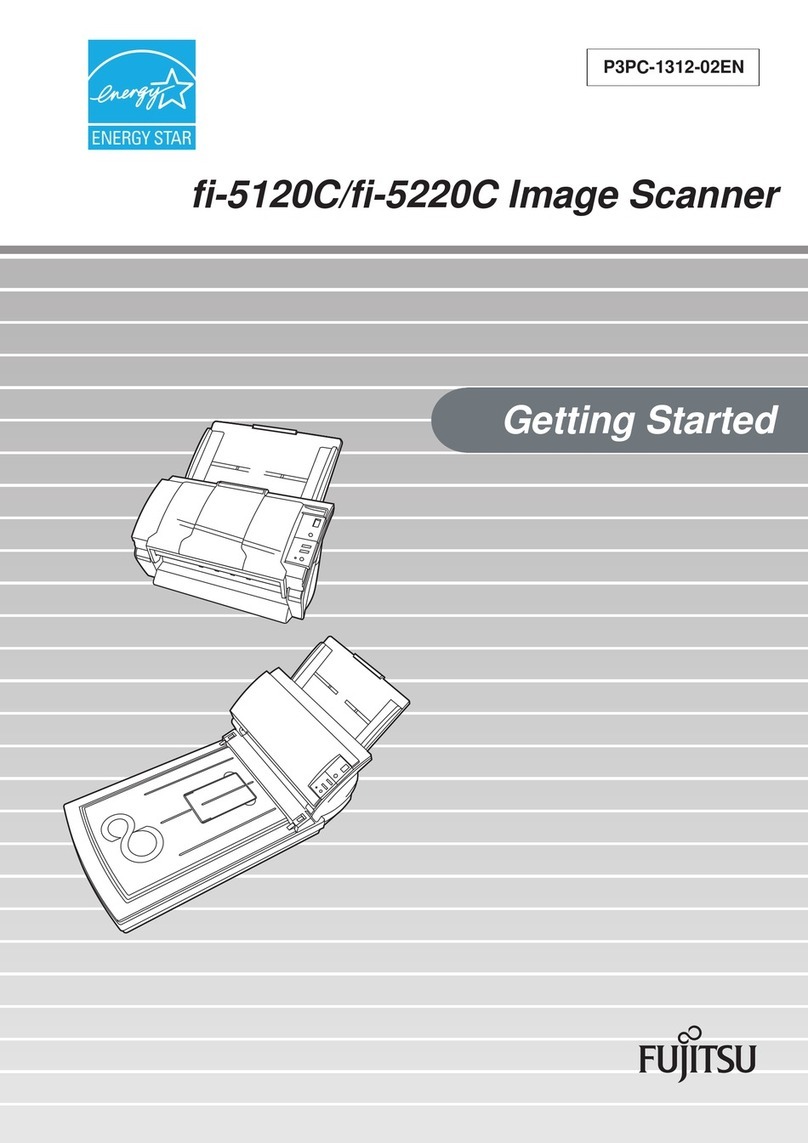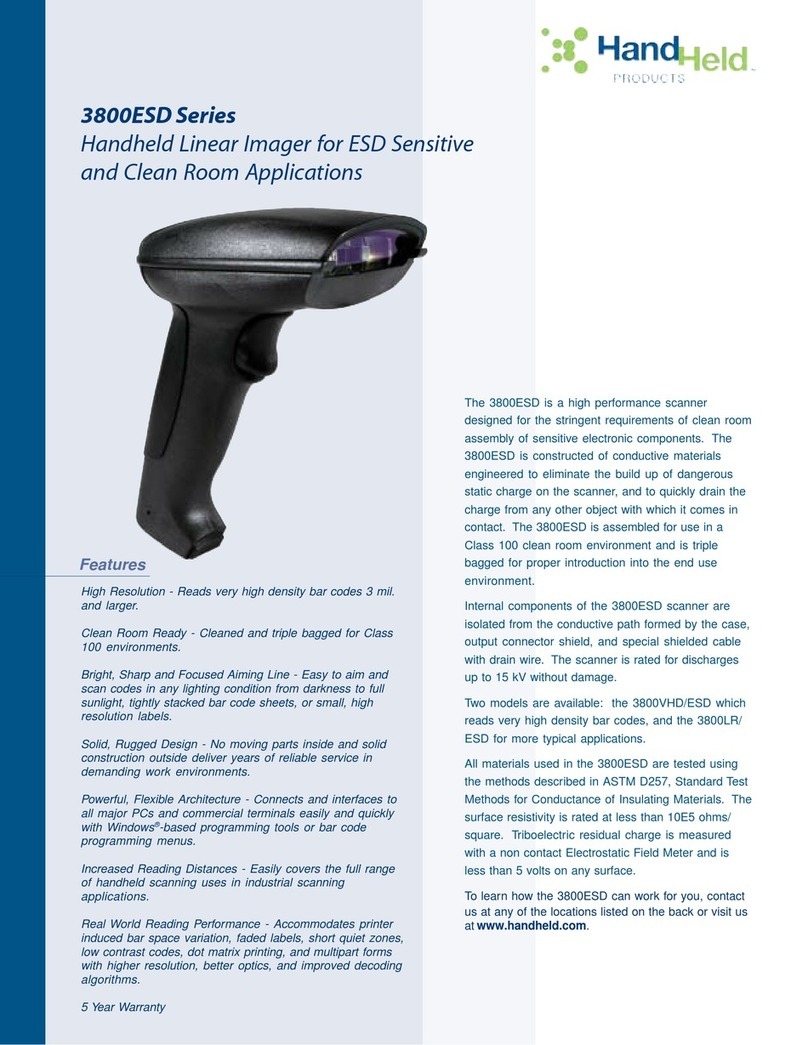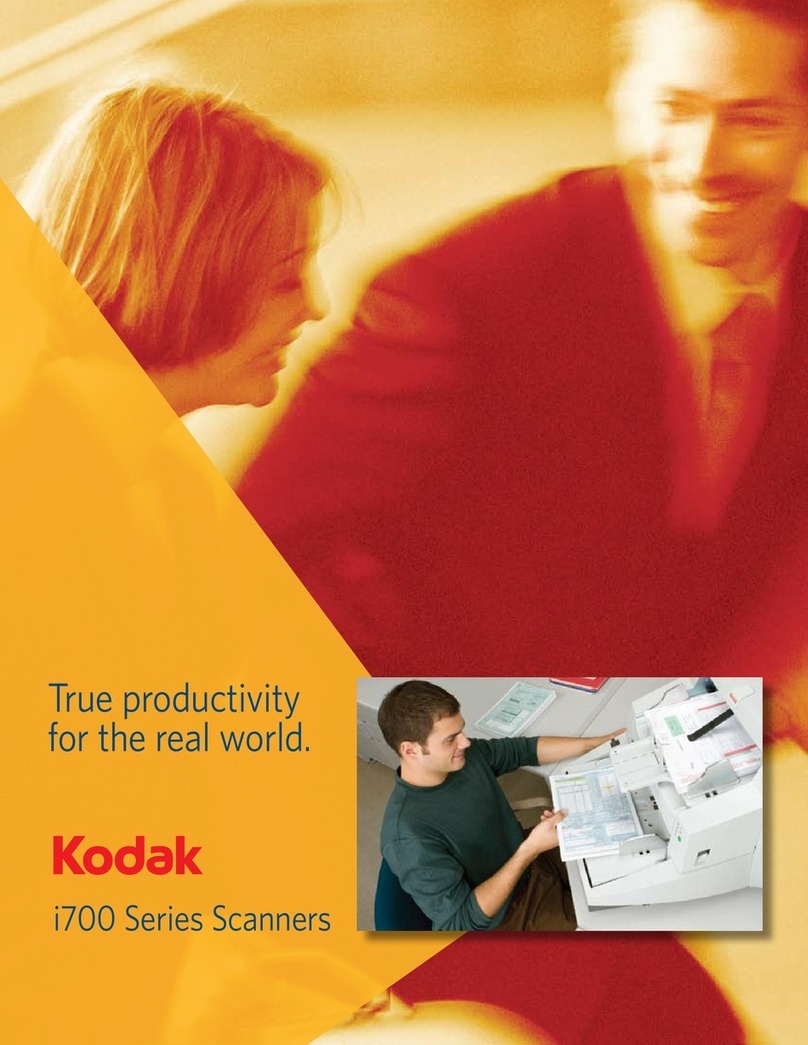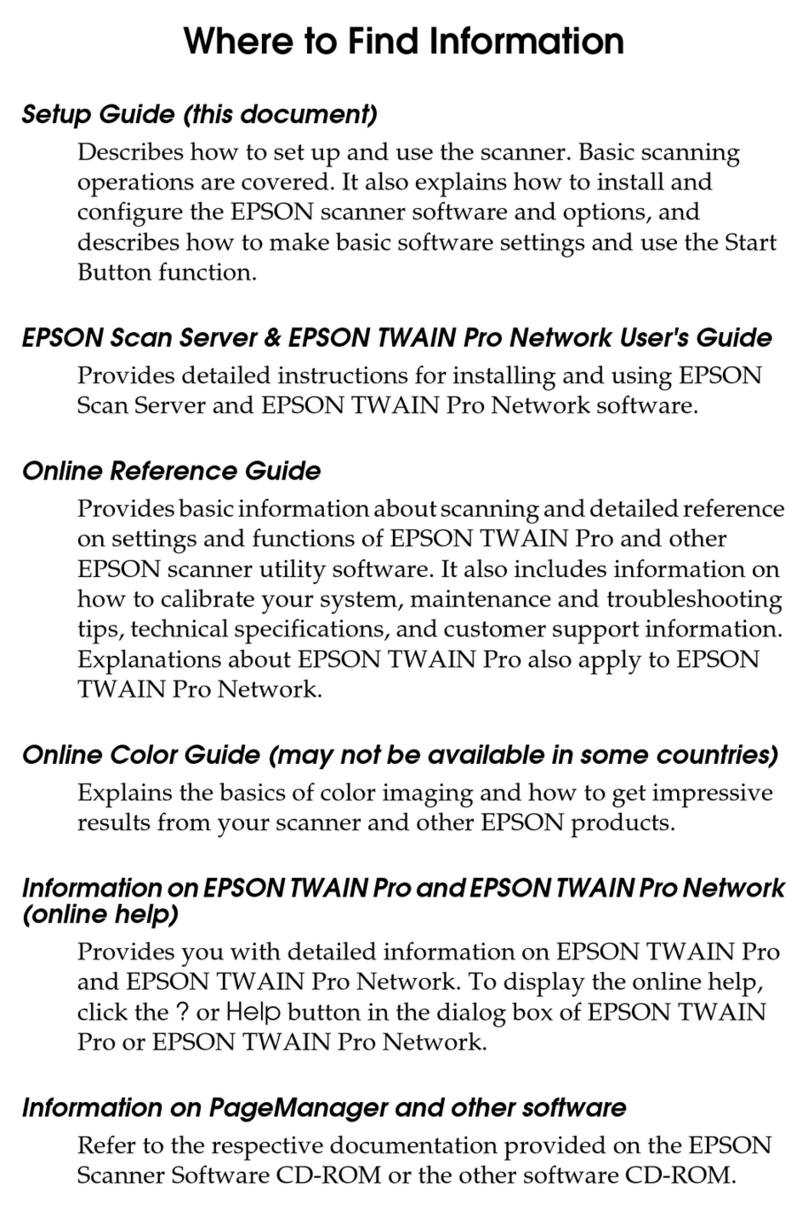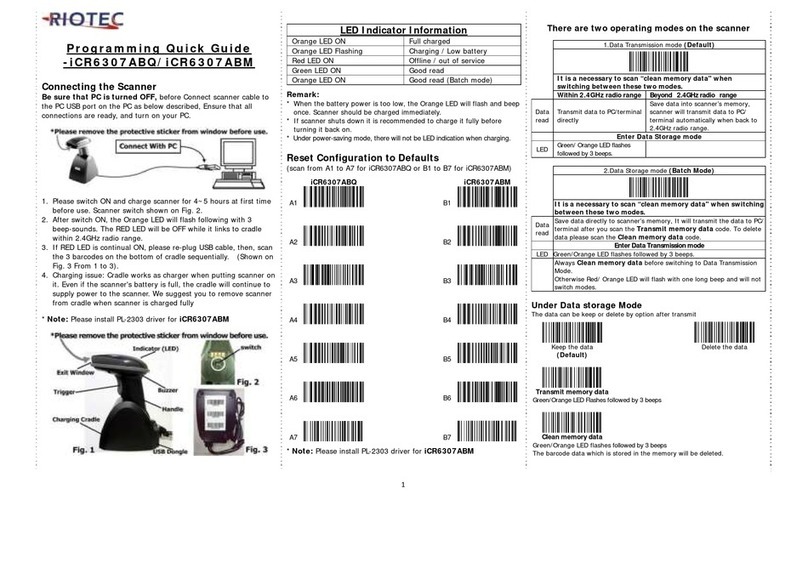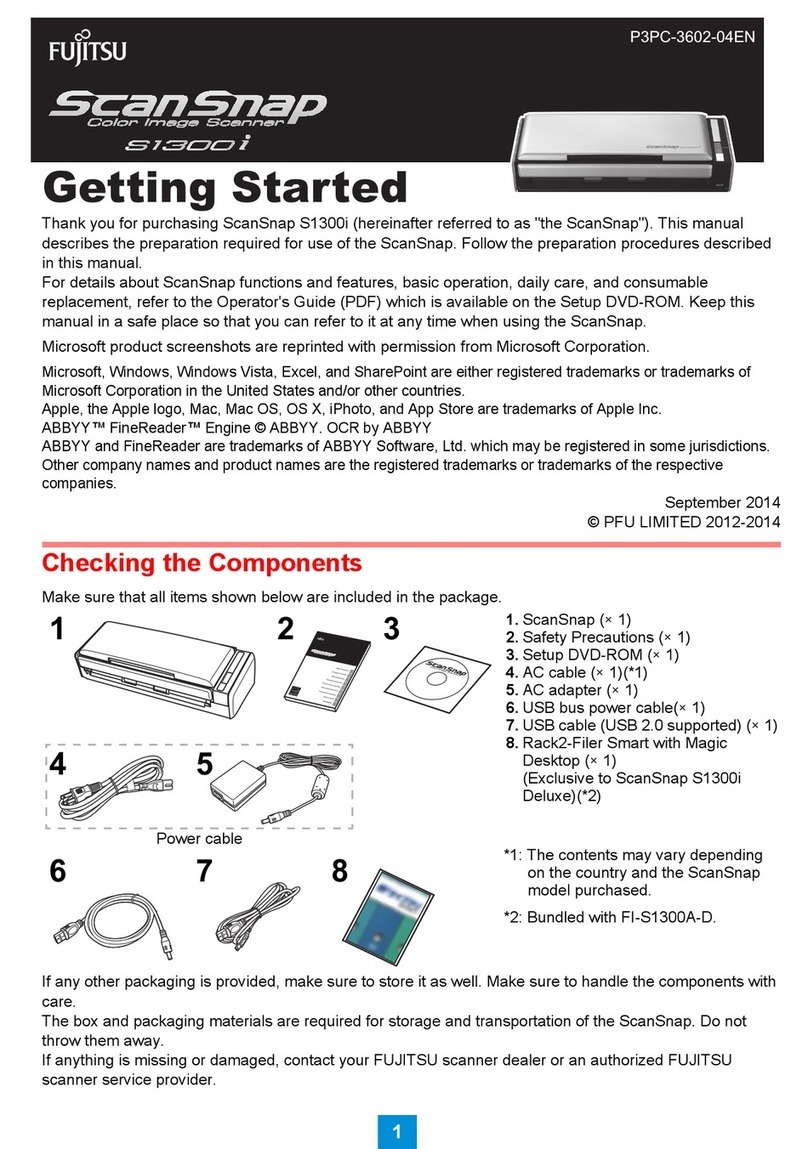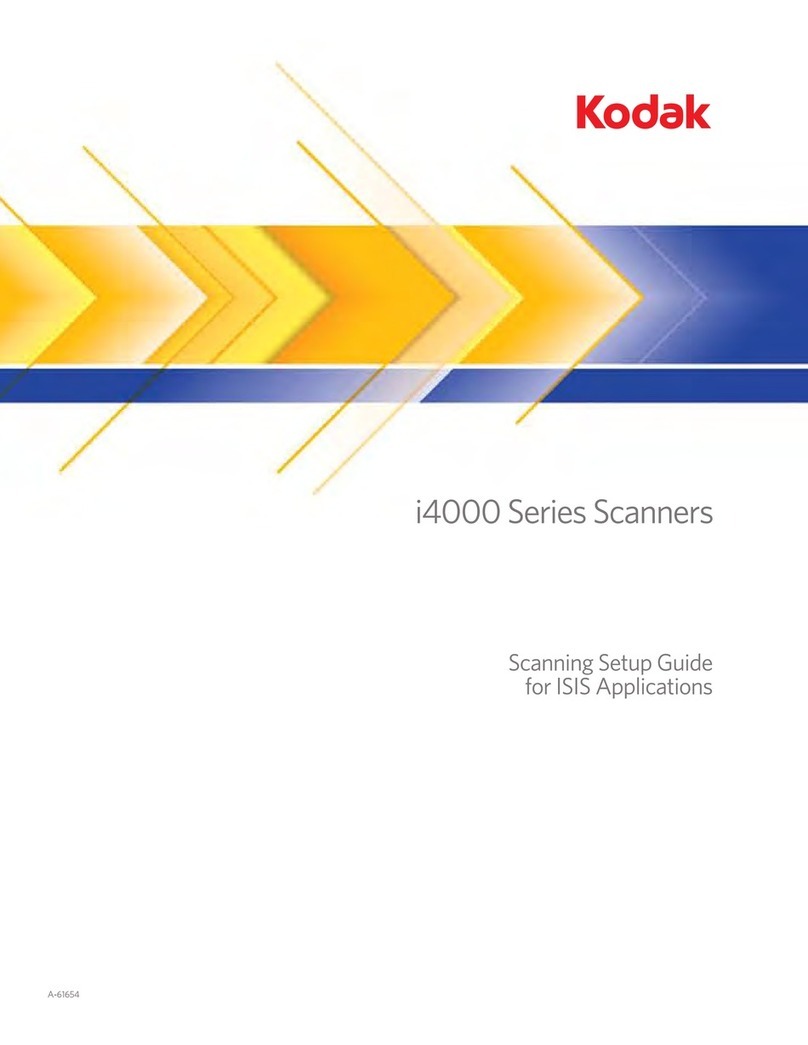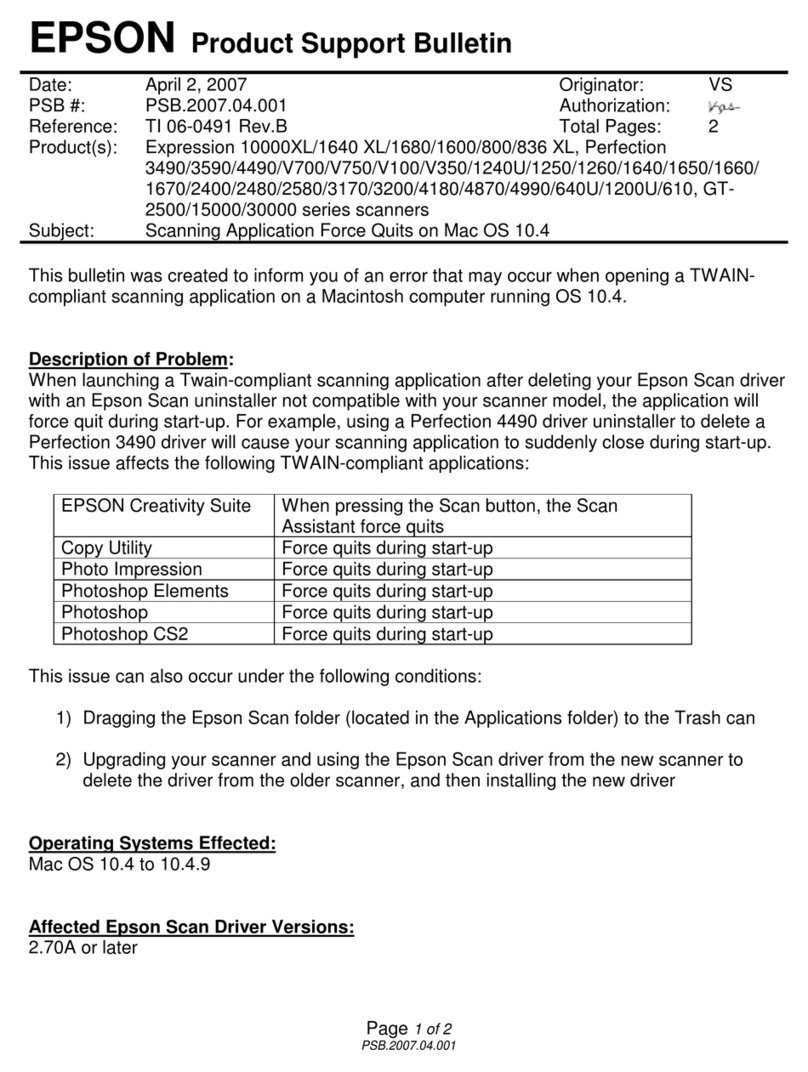5Operation............................................................... 5-1
Loading Paper............................................................................................5-2
NOTICE ON USING THE ADF ...........................................................5-2
PLACING DOCUMENT(S)IN THE ADF...................................................5-3
Sending Emails...........................................................................................5-5
Making Copies............................................................................................5-7
BEFORE MAKING COPIES..............................................................5-7
BASIC OPERATING STEPS..............................................................5-8
PRINTER COMPATIBILITYLIST.........................................................5-9
ACCESSING COPY FEATURES.........................................................5-10
CHANGING SCALING...........................................................5-10
ADJUSTING DENSITY ..........................................................5-11
CHOOSING COPY QUALITY ...............................錯誤!尚未定義書籤。
CHOOSING PAPER SIZE........................................................5-12
INCREASING COPY COUNT.....................................................5-13
SELECTING PHOTO OR TEXT...................................................5-14
Using the Manual Feed Button .................................................................5-15
6Troubleshooting....................................................... 6-1
Information Codes/Message .......................................................................6-1
INFORMATION CODES DURINGSCANNING AND COPYING................................6-1
INFORMATION CODES DURING NETWORKING ..........................................6-2
INFORMATION CODES DURING E-MAILING.............................................6-3
Clearing a Paper Jam.................................................................................6-5
Cleaning the ADF........................................................................................6-6
Replacing the Snap-in Pad Module.............................................................6-7
Cleaning the Glass .....................................................................................6-9
Frequently Asked Questions and Answers..............................................6-10
INSTALLATION ......................................................................6-10
E-MAIL TRANSMISSION..............................................................6-10
COPY...............................................................................6-11
OTHERS ............................................................................6-11
Technical Support ....................................................................................6-13
Appendix........................................................................a
Quick Guide.................................................................................................. a
Specifications............................................................................................... d
Glossary ........................................................................................................ f
Index...............................................................................錯誤! 尚未定義書籤。