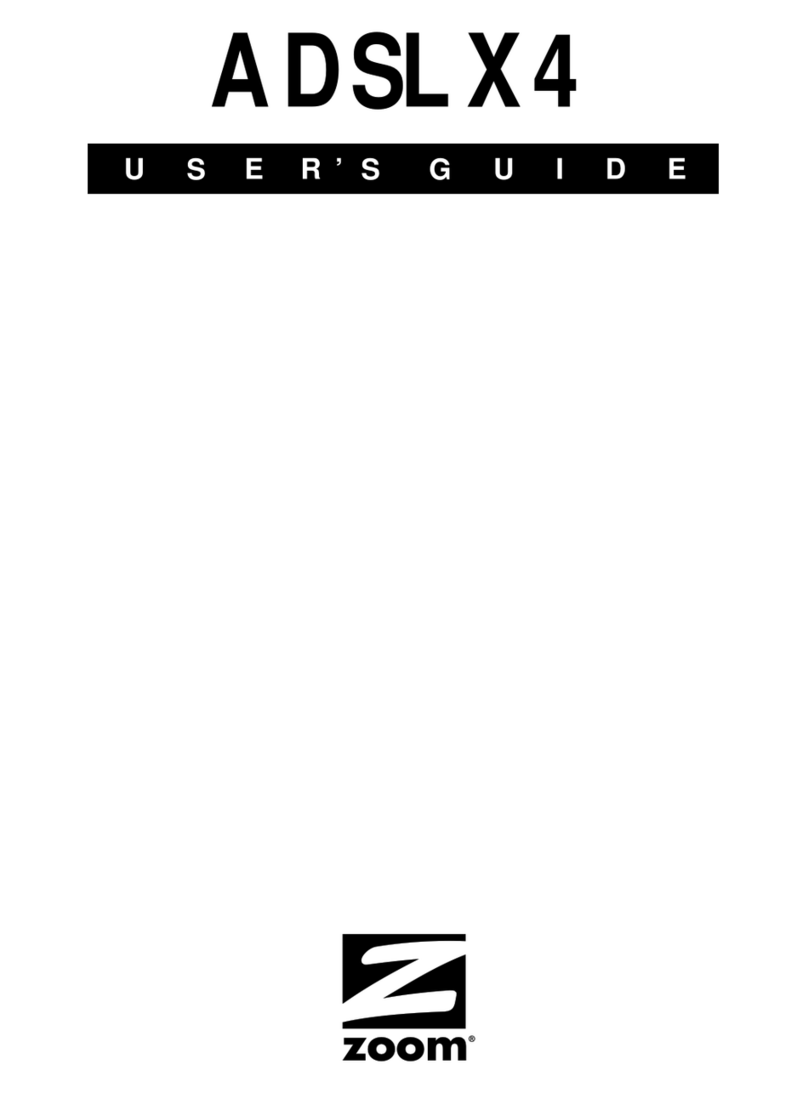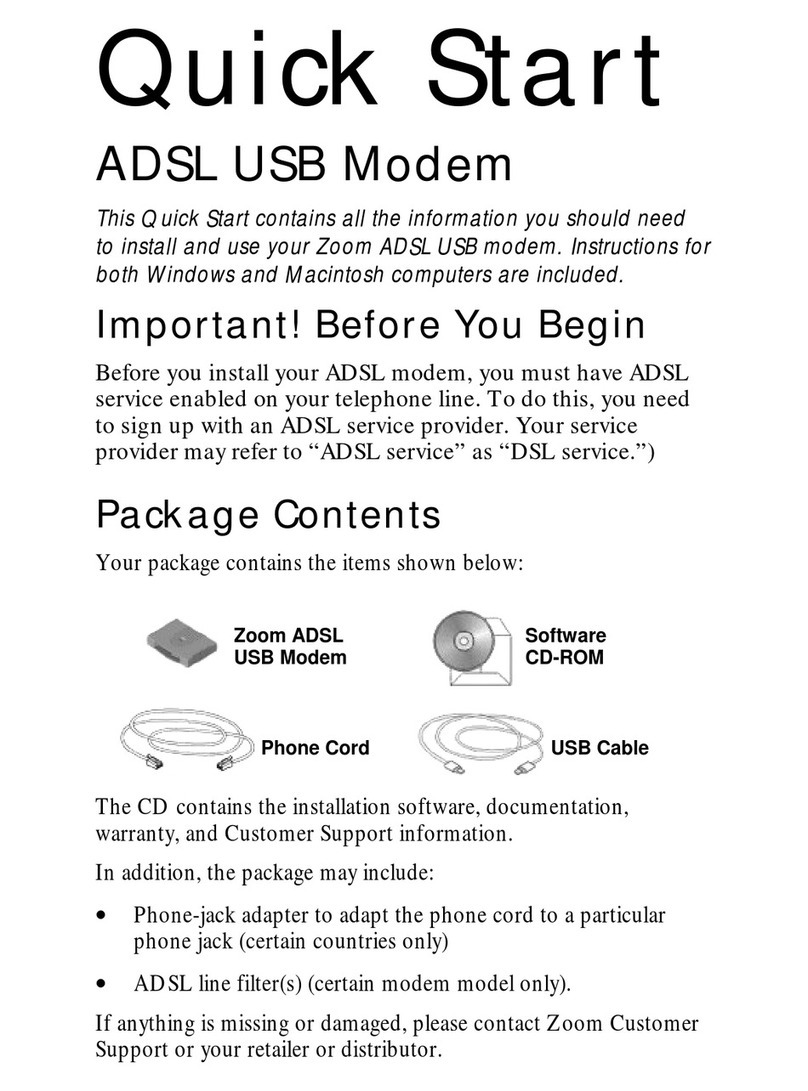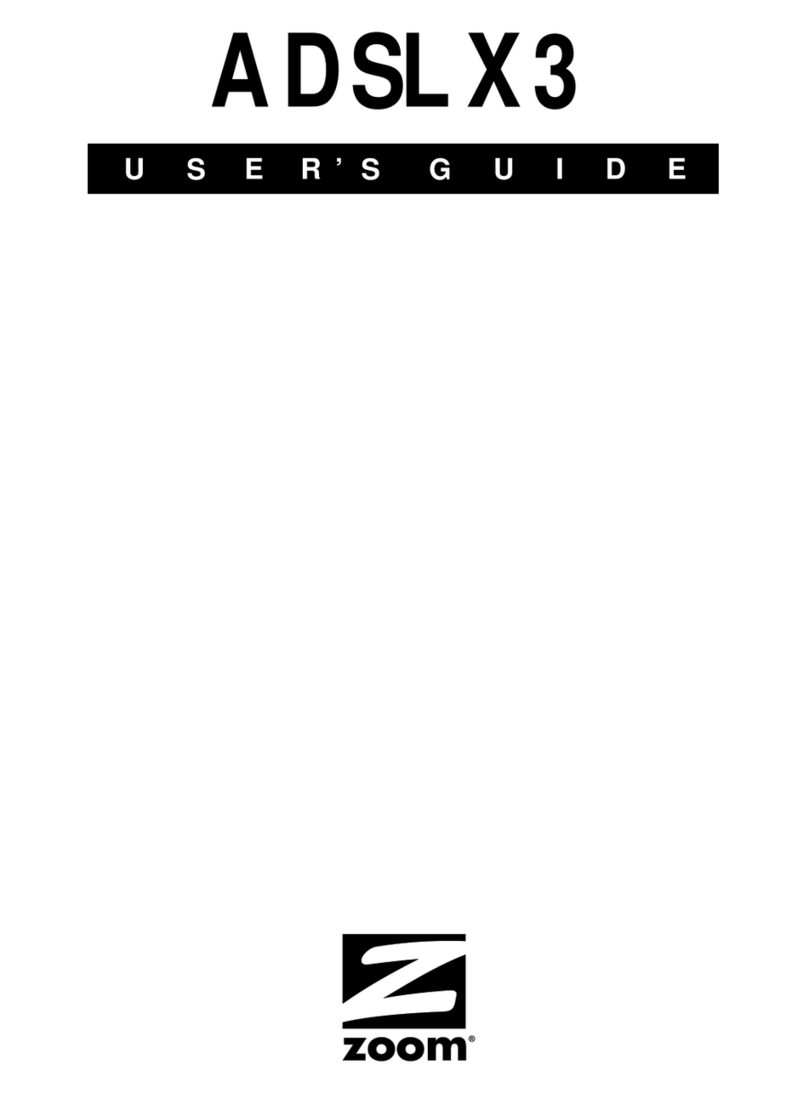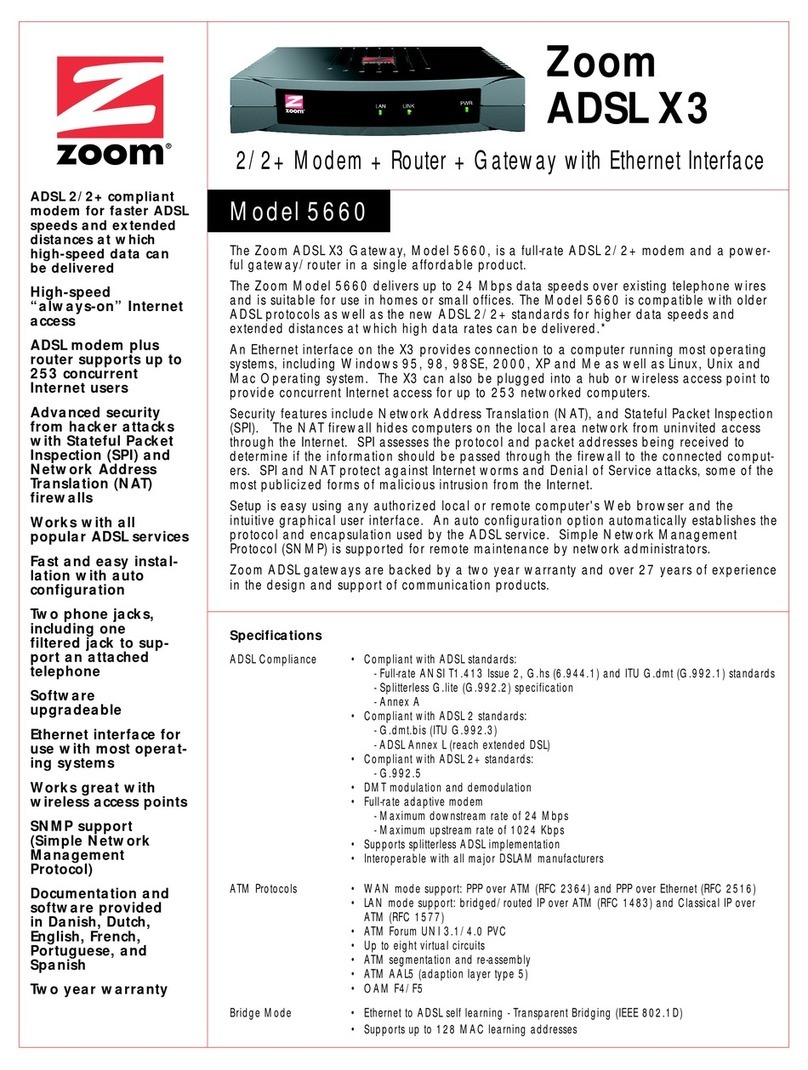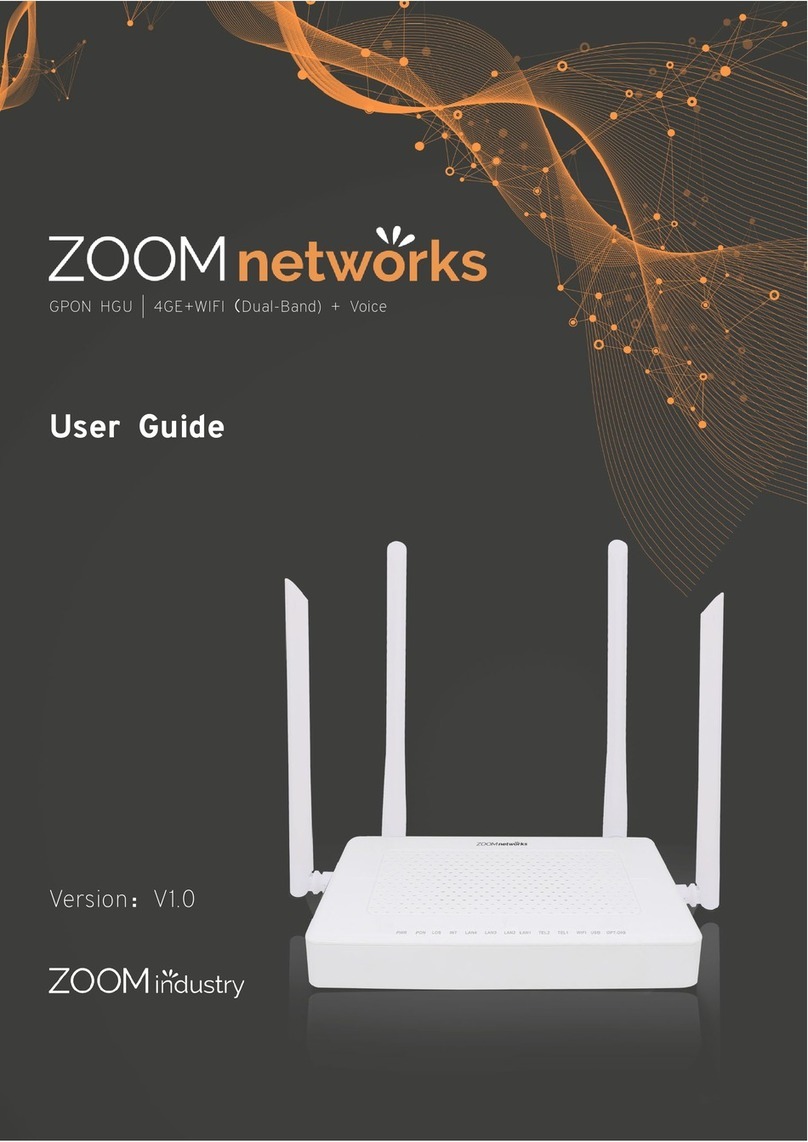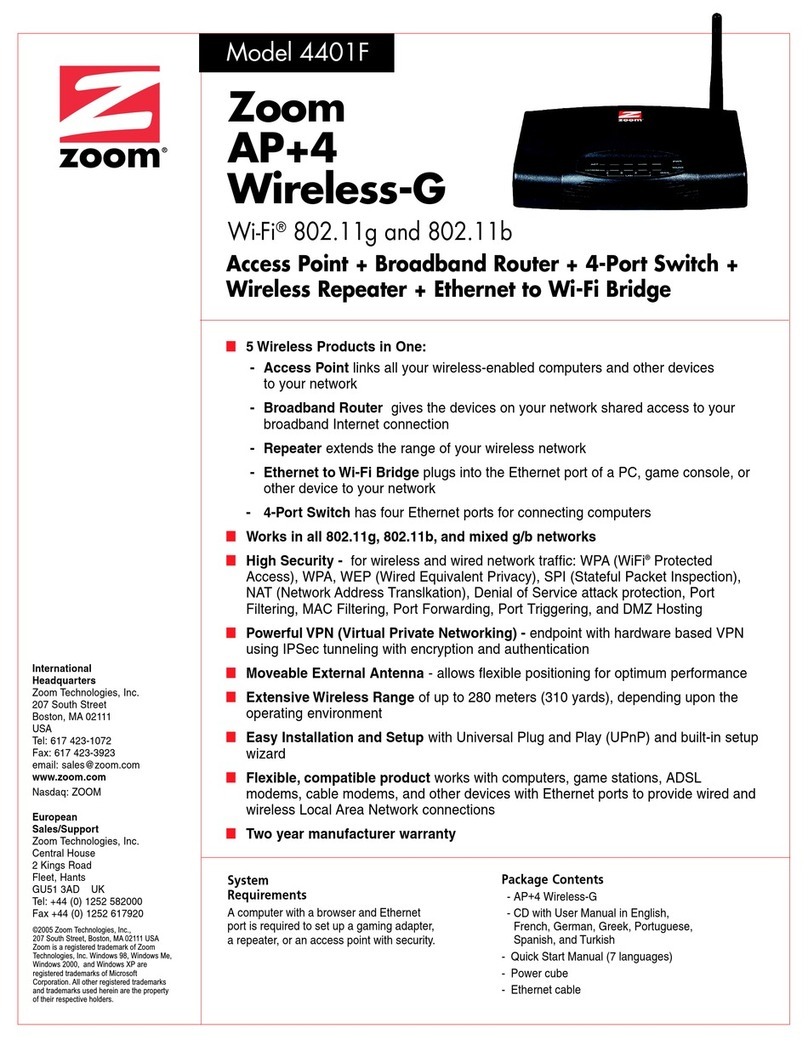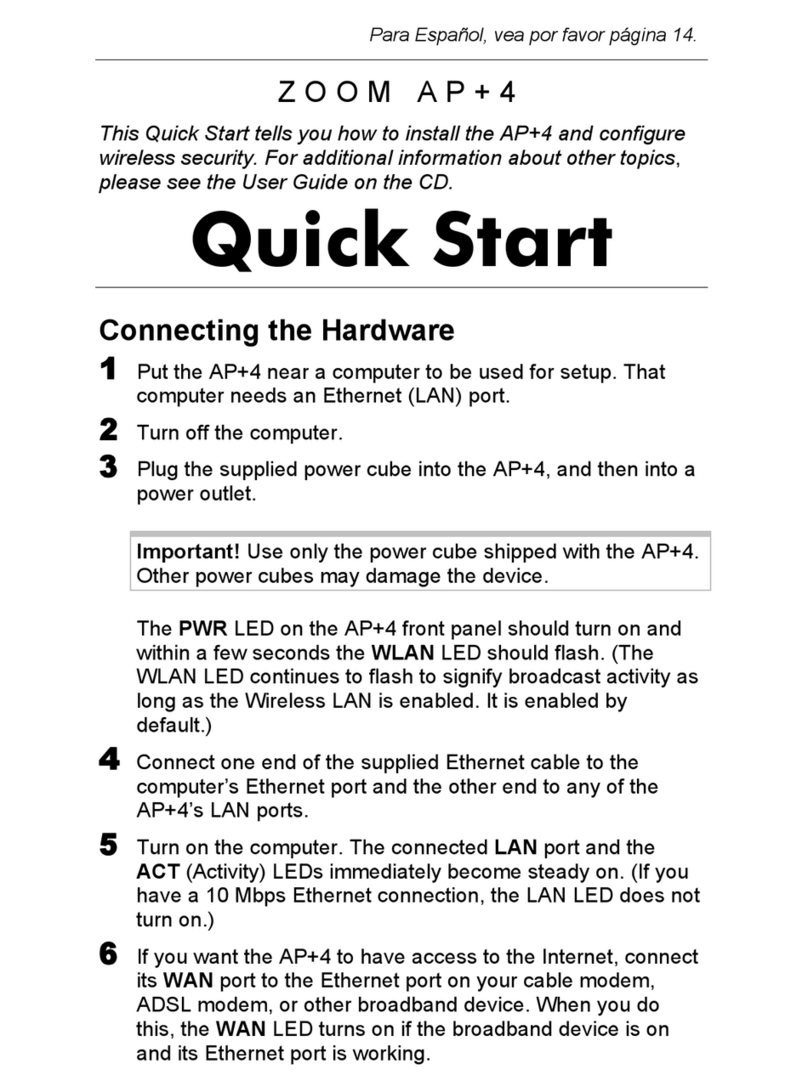9
5
55
5Configuring the V3 for DSL PPPoE, PPPoA, 1483, or
Static IP.
If you selected DSL PPPoE:
Your service provider should have given you a username
(usually your email address or the characters preceding the @
sign in your email address) and a password (NOT the
username and password that you used to get into the Zoom
Configuration Manager.) If you cannot remember or cannot
find your username and password, call your service provider
and tell them you have misplaced your username and
password. Then enter them as well.
If you selected DSL PPPoA or DSL 1483:
To make the V3 work with DSL PPPoA or 1483, you will have
to configure your DSL modem. For PPPoA, you need to “pass
through” your DSL modem’s IP Address to the V3. For DSL
1483, you need to “turn off NAT.” NAT is a kind of firewall.
You will have to do this through your DSL modem
configuration software. Unfortunately there are many different
DSL modem manufacturers and each one handles this a little
bit differently, so we can’t give specific instructions for your
modem. You should find these settings in your DSL modem
user’s manual or configuration software under “Advanced
Features” or “Advanced Configuration.”
—If you have DSL PPPoA, the setting that you are looking
for is commonly called PPP Half Bridge, ZIPB, DHCP
Spoofing, or just IP Passthrough. When you find it, check
or select it.
—If you have DSL 1483, look for Setting NAT, NAT
Configuration, or something similar. When you find it, turn
off NAT.
If you selected DSL with Static IP:
Enter the static IP address,subnet mask, default gateway,
and DNS Server IP address assigned to you by your service
provider, and then click Add.