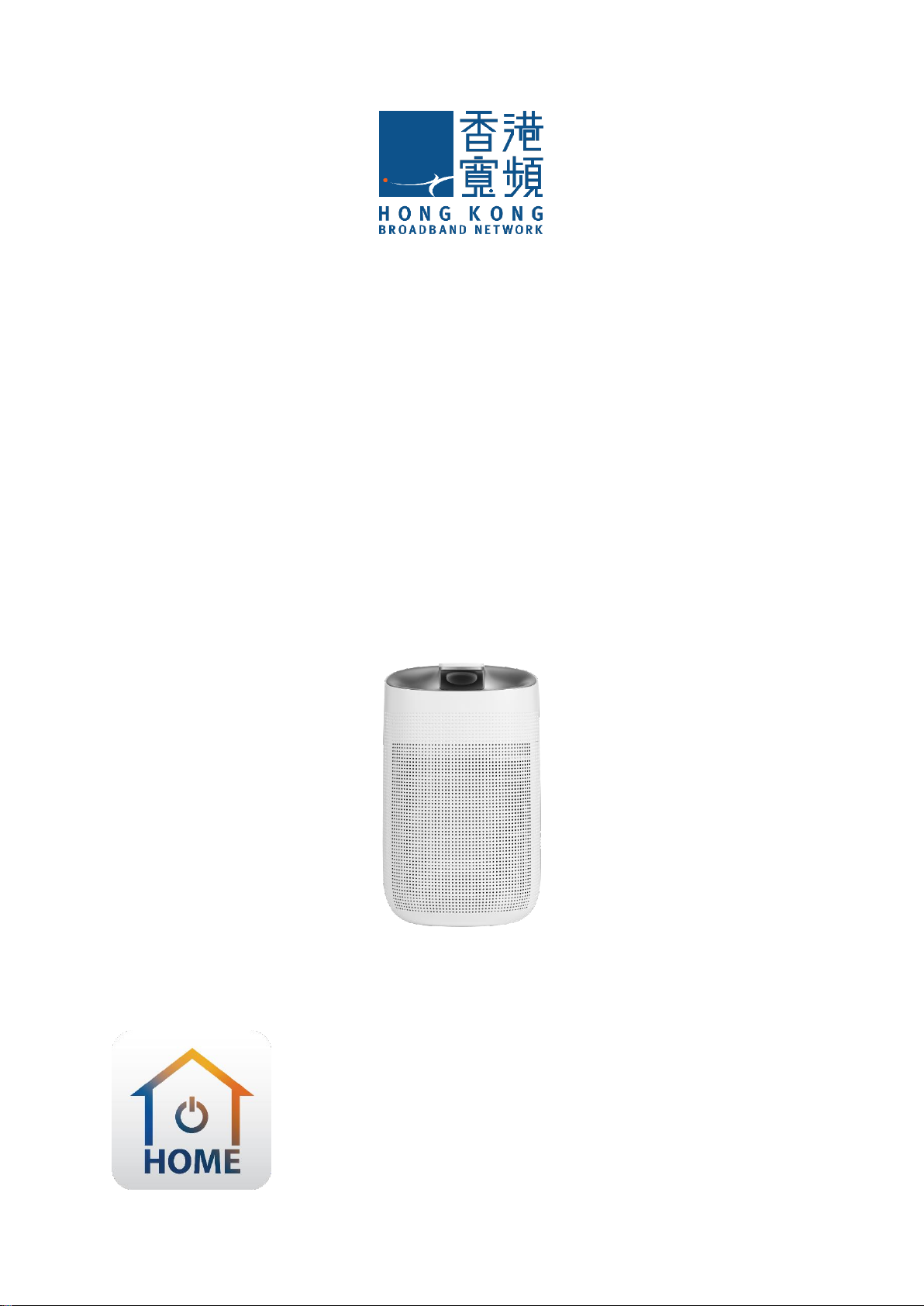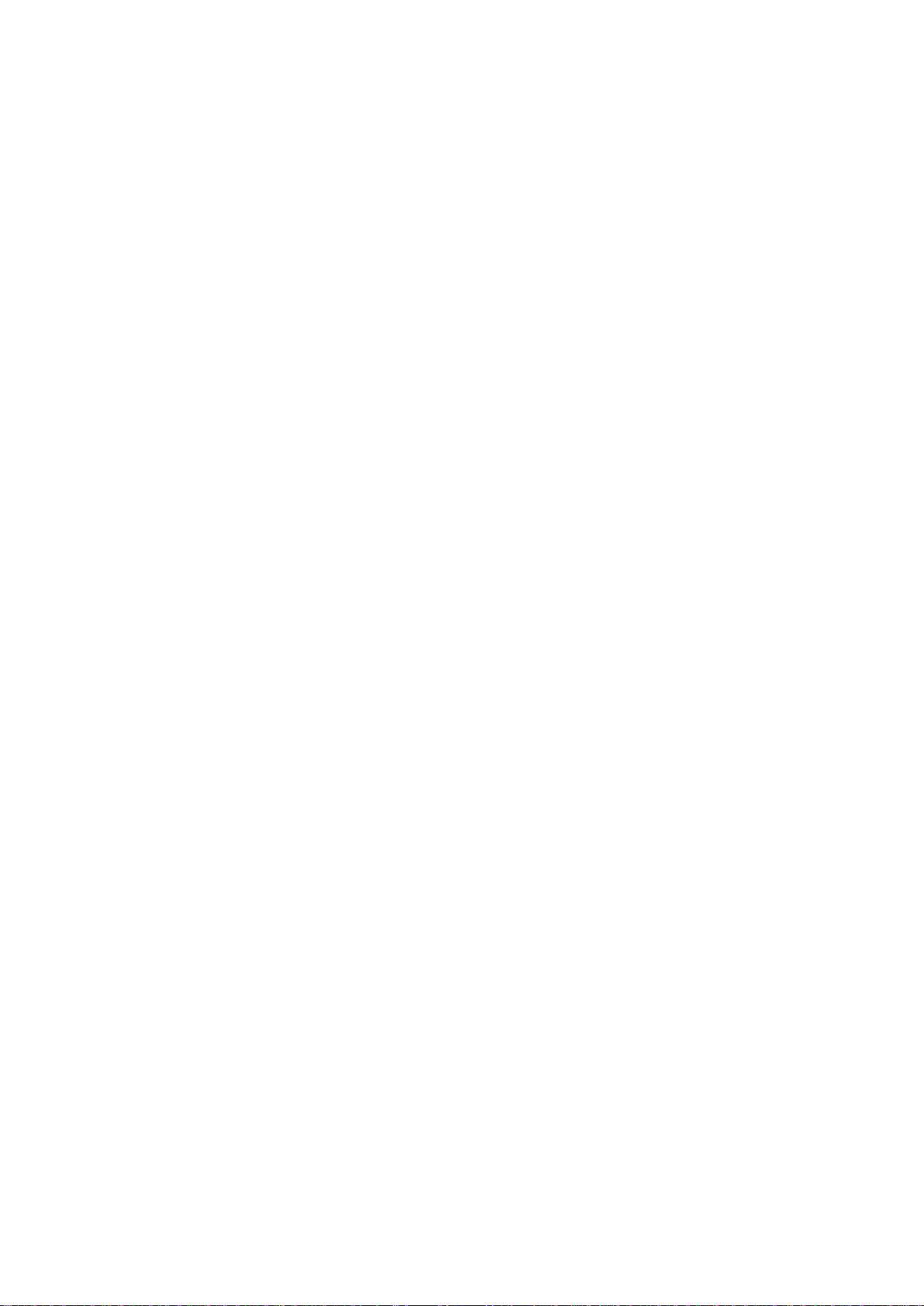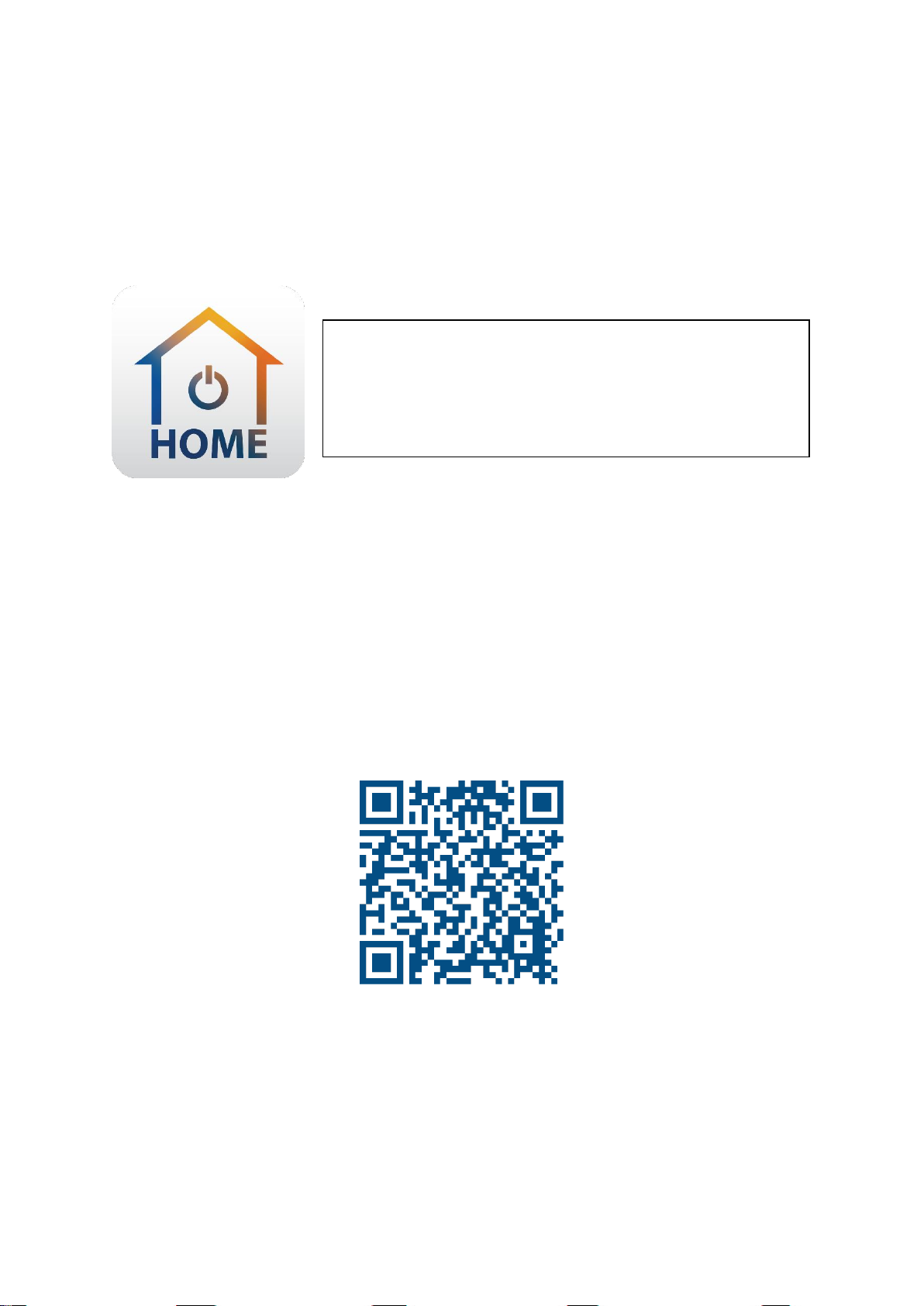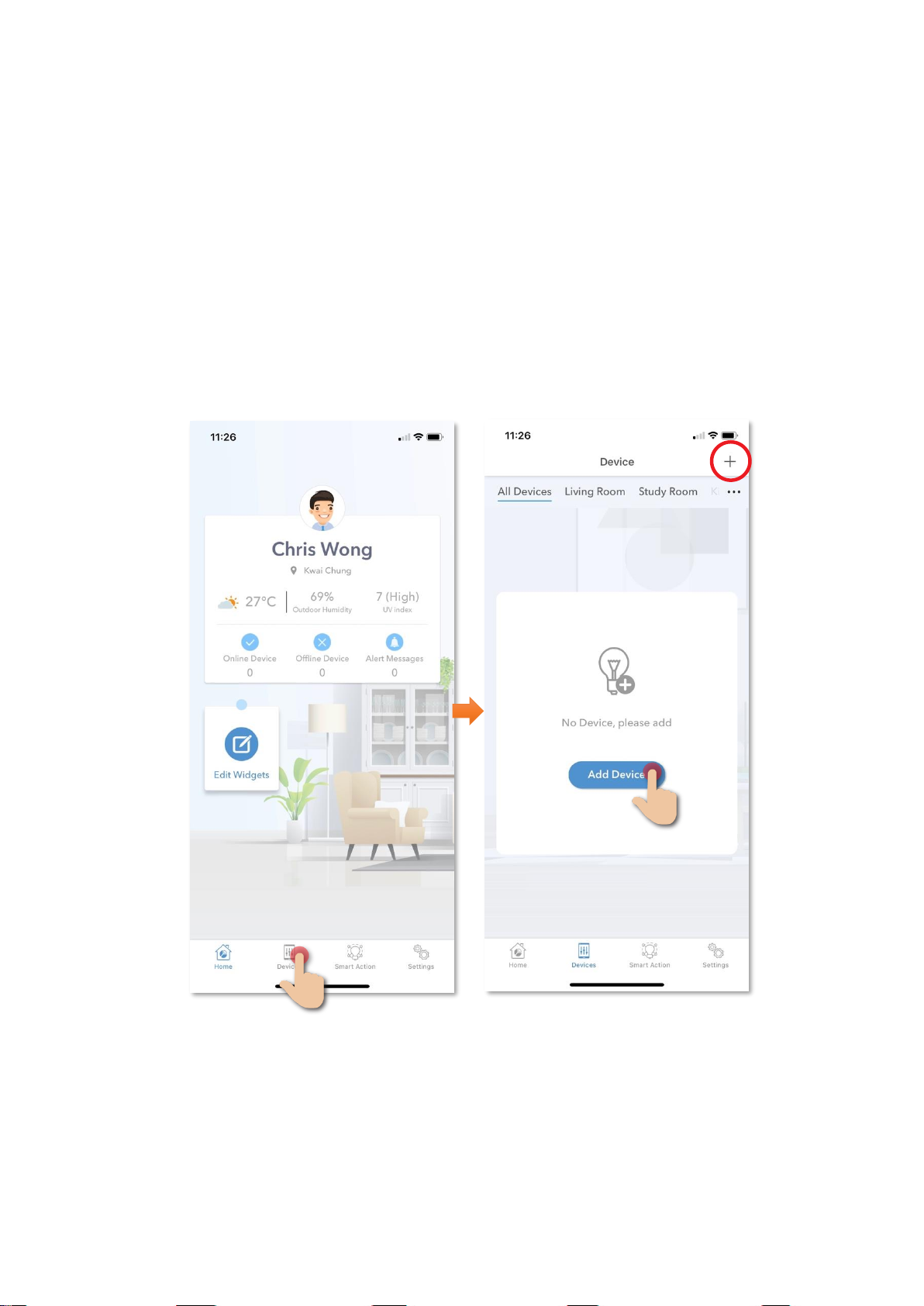2
Table of Contents
Product Description ...........................................................................................3
Download HKBN Home App...............................................................................5
Add Device.........................................................................................................6
Control Device .................................................................................................10
- Introduction of Control Panel ..............................................................10
- Dehumidification.................................................................................11
- Air Purifying.........................................................................................12
- Mode Selection....................................................................................13
Scene (Smart Action) .......................................................................................14
Automation (Smart Action)..............................................................................16
Device Information ..........................................................................................19
- Check for Firmware Upgrade...............................................................20
- Remove Device....................................................................................21
Product Specifications .....................................................................................22
Product Maintenance and Warranty................................................................23