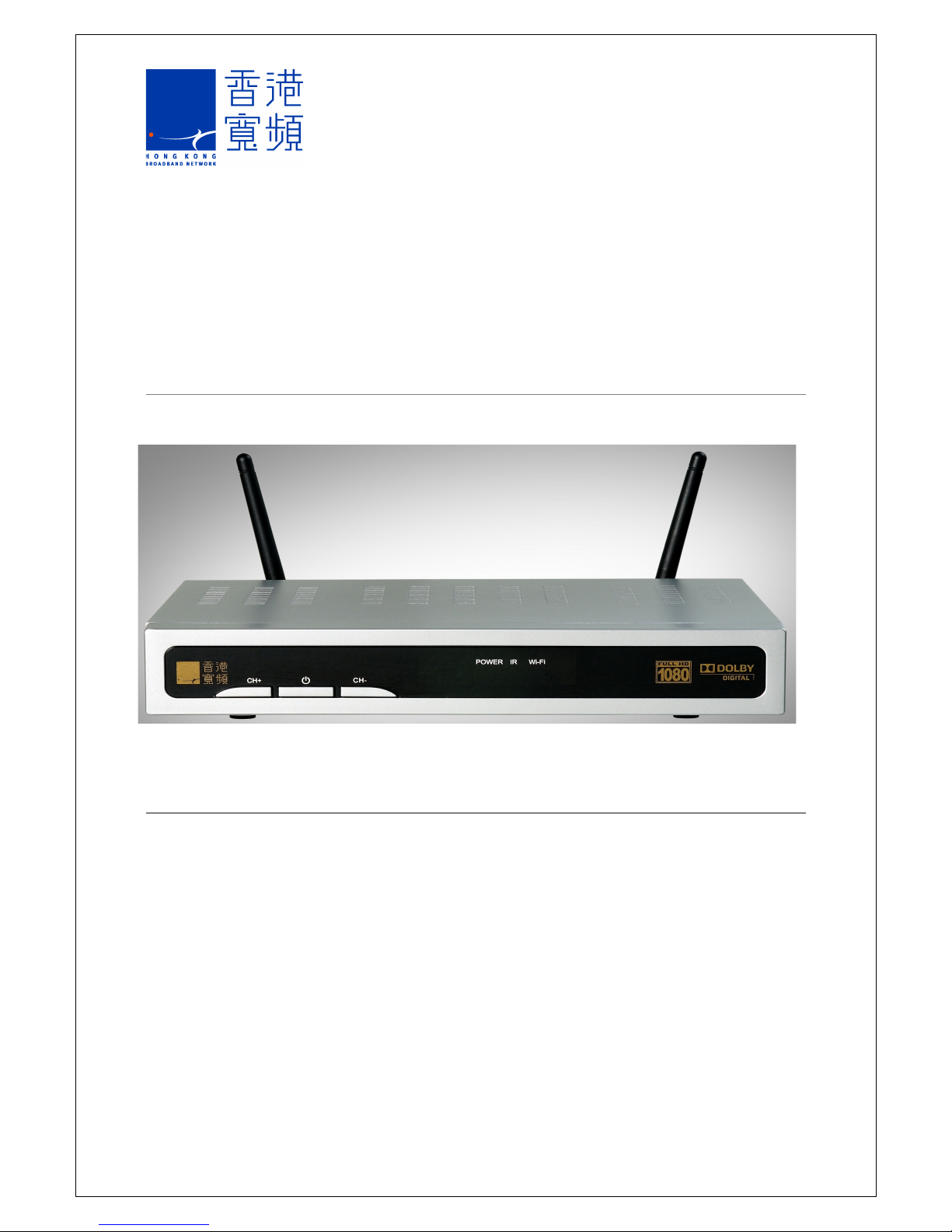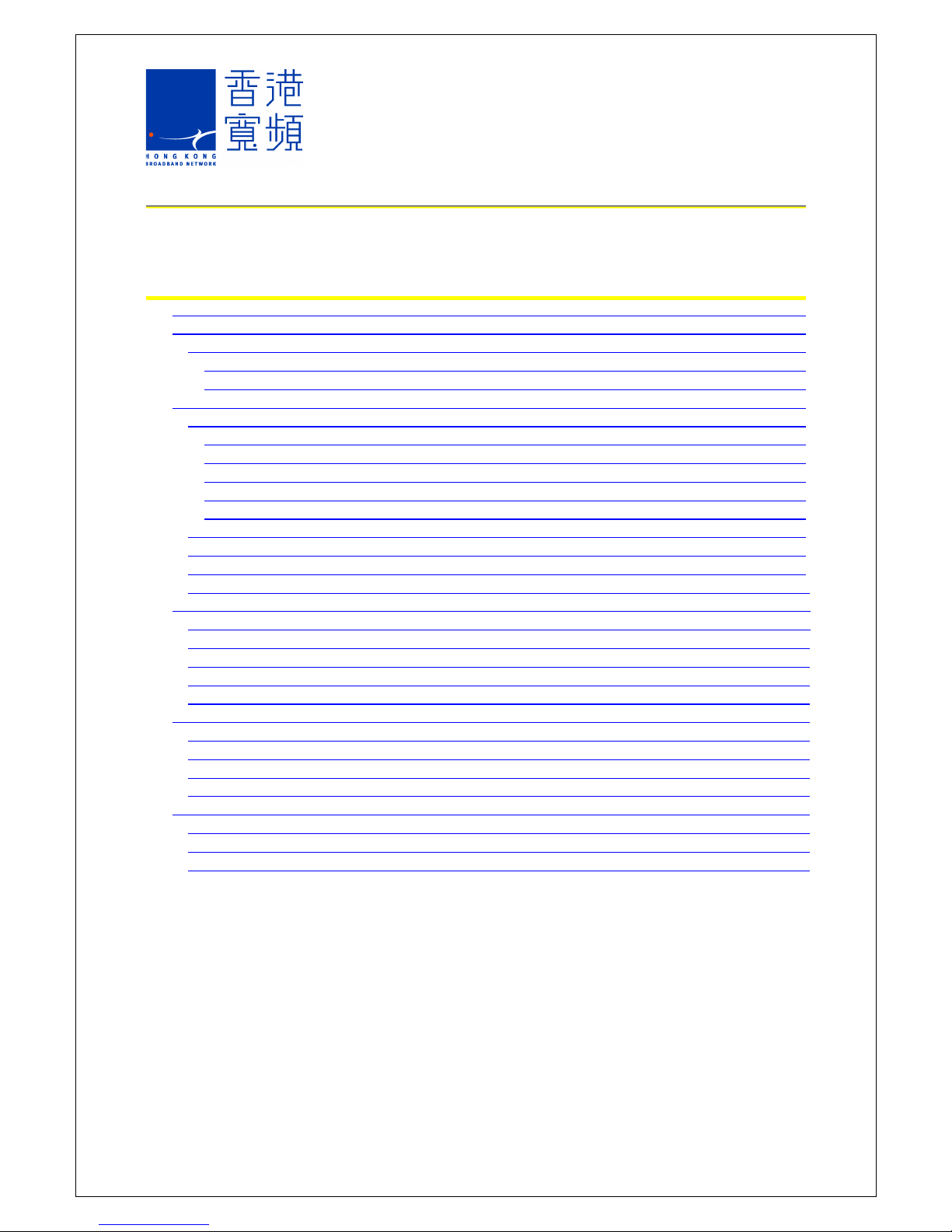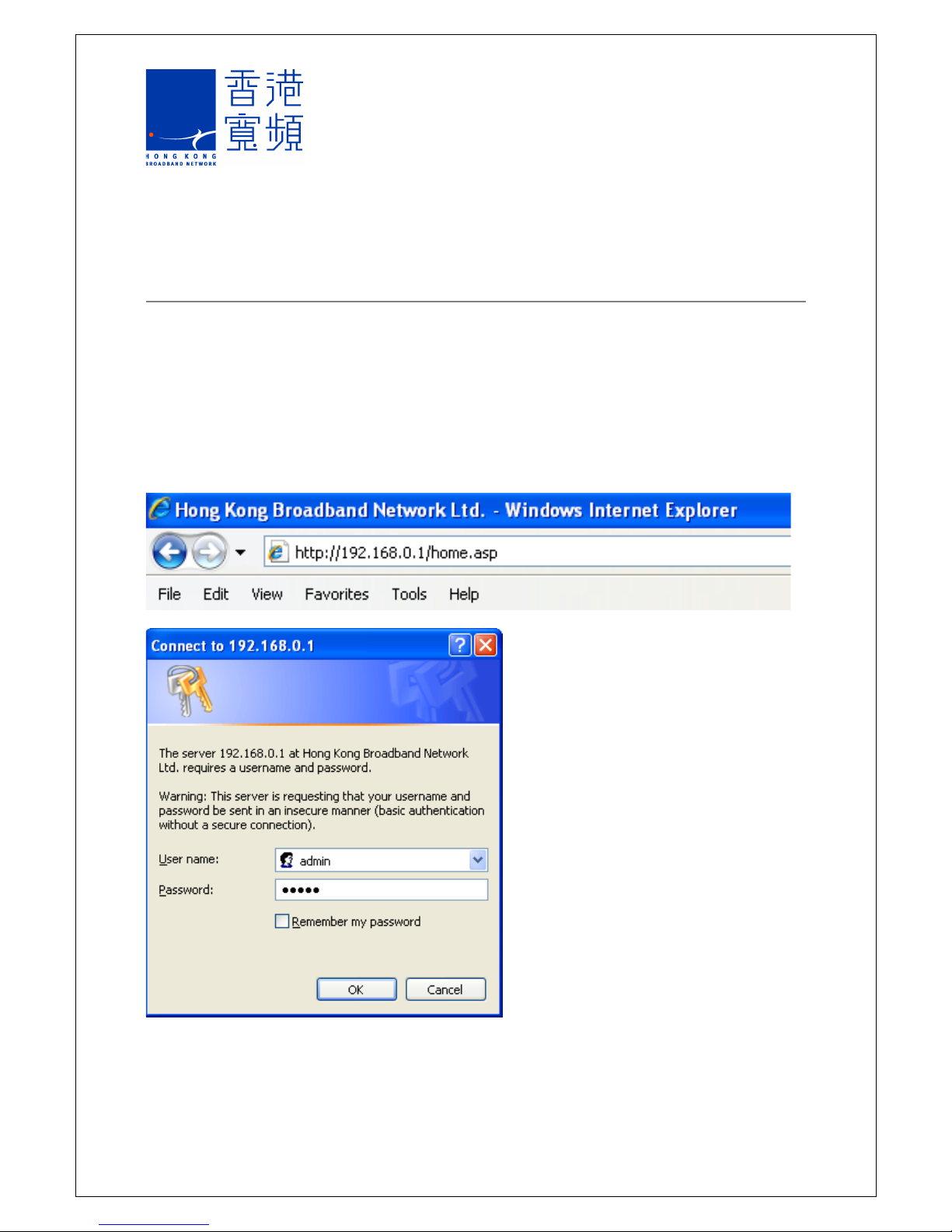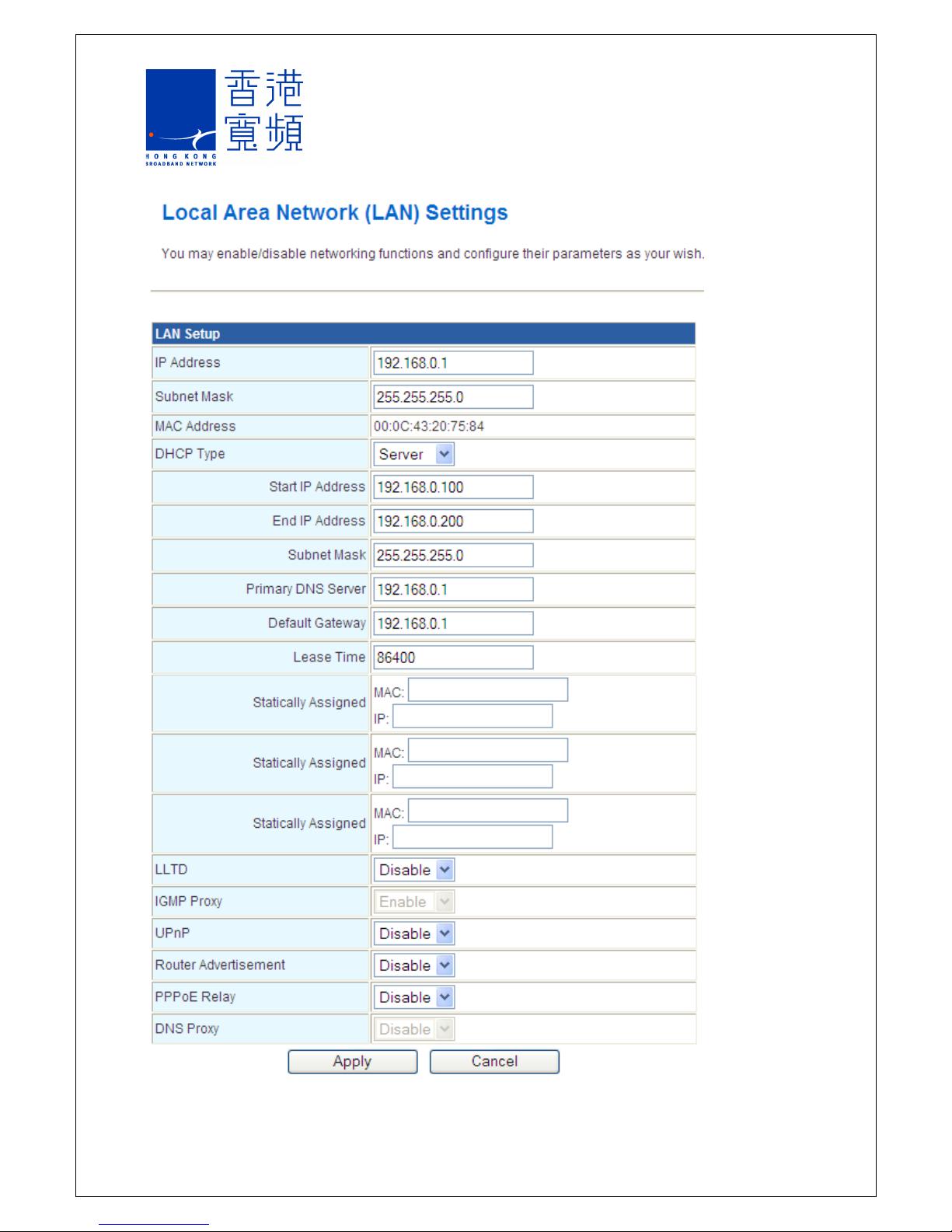Table of Contents
1 Wi-Fi Router Login ......................................................................................................... 1
2 Language Selection ....................................................................................................... 2
2.1 Operation Mode ...................................................................................................... 2
2.1.1 Bridge Mode ..................................................................................................... 2
2.1.2 Gateway Mode ................................................................................................. 2
3 Networ Setup ............................................................................................................... 3
3.1 WAN ....................................................................................................................... 3
3.1.1 Static (Fixed IP) ................................................................................................ 3
3.1.2 DHCP (Dynamic IP) .......................................................................................... 4
3.1.3 PPPoE (ADSL) ................................................................................................. 4
3.1.4 L2TP ................................................................................................................. 5
3.1.5 PPTP ................................................................................................................ 6
3.2 Local Area Networ (LAN) ...................................................................................... 7
3.3 DHCP Client List ..................................................................................................... 9
3.4 Advanced Routing ................................................................................................... 9
3.5 Quality of Service Settings .................................................................................... 10
4 Wireless Networ Setup .............................................................................................. 11
4.1 Basic Wireless Settings ......................................................................................... 11
4.2 Advanced Wireless Settings .................................................................................. 12
4.3 Wireless Security Settings ..................................................................................... 14
4.4 WPS ...................................................................................................................... 16
4.5 Station List ............................................................................................................ 17
5 Firewall ........................................................................................................................ 18
5.1 MAC/IP/Port Filtering ............................................................................................. 18
5.2 Port Forwarding ..................................................................................................... 19
5.3 System Security .................................................................................................... 20
5.4 Content Filtering .................................................................................................... 21
6 Administration ............................................................................................................. 22
6.1 System Management ............................................................................................ 22
6.2 Settings Management ........................................................................................... 23
6.3 Status .................................................................................................................... 24