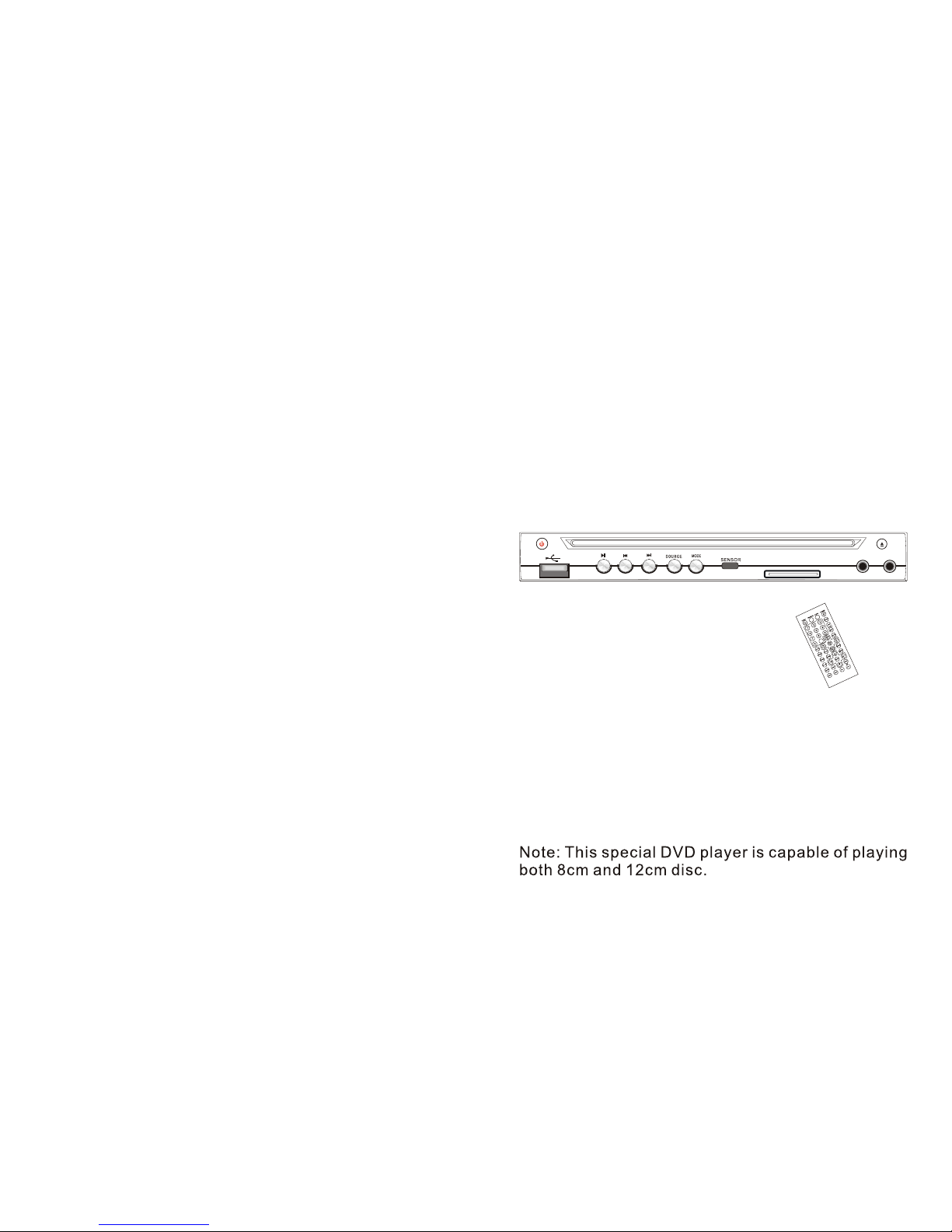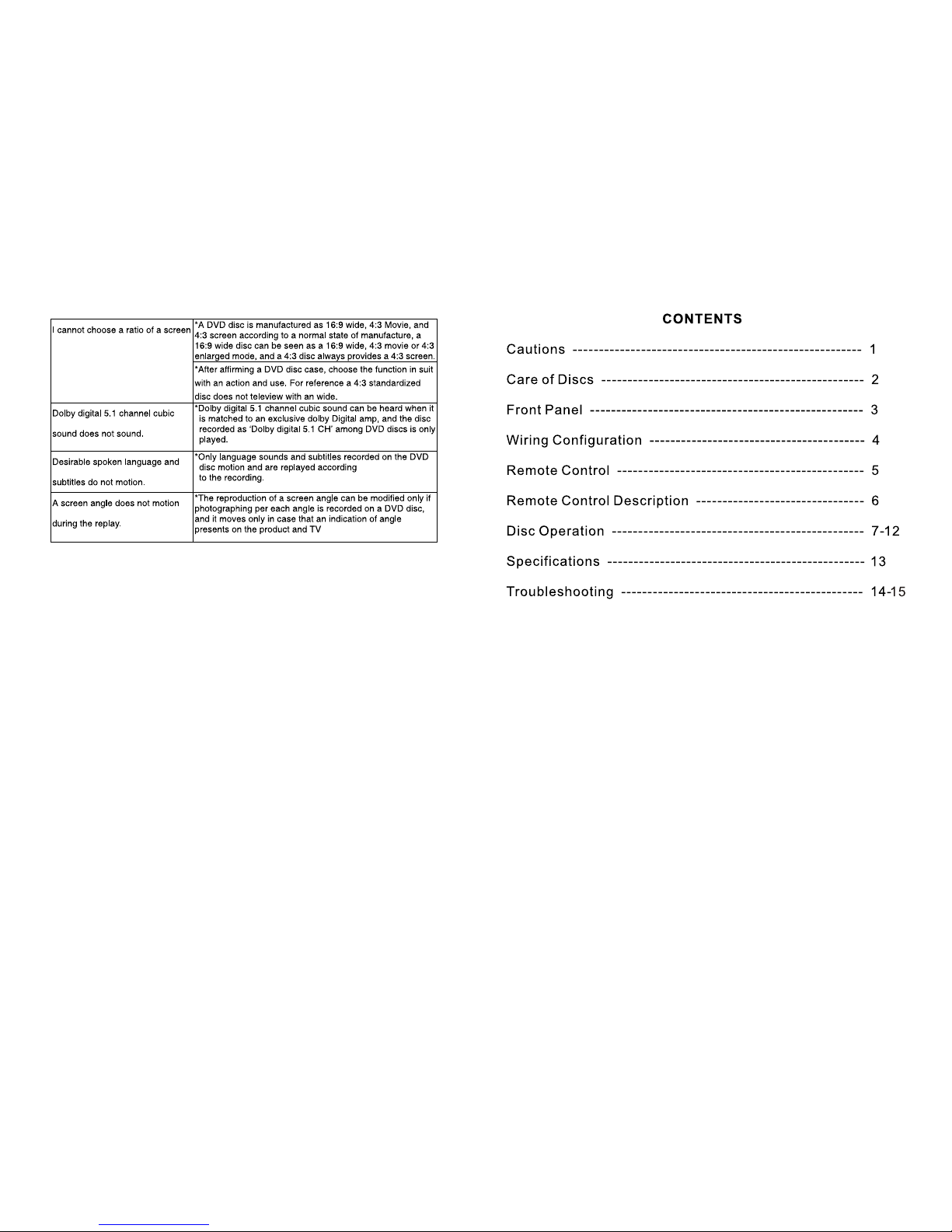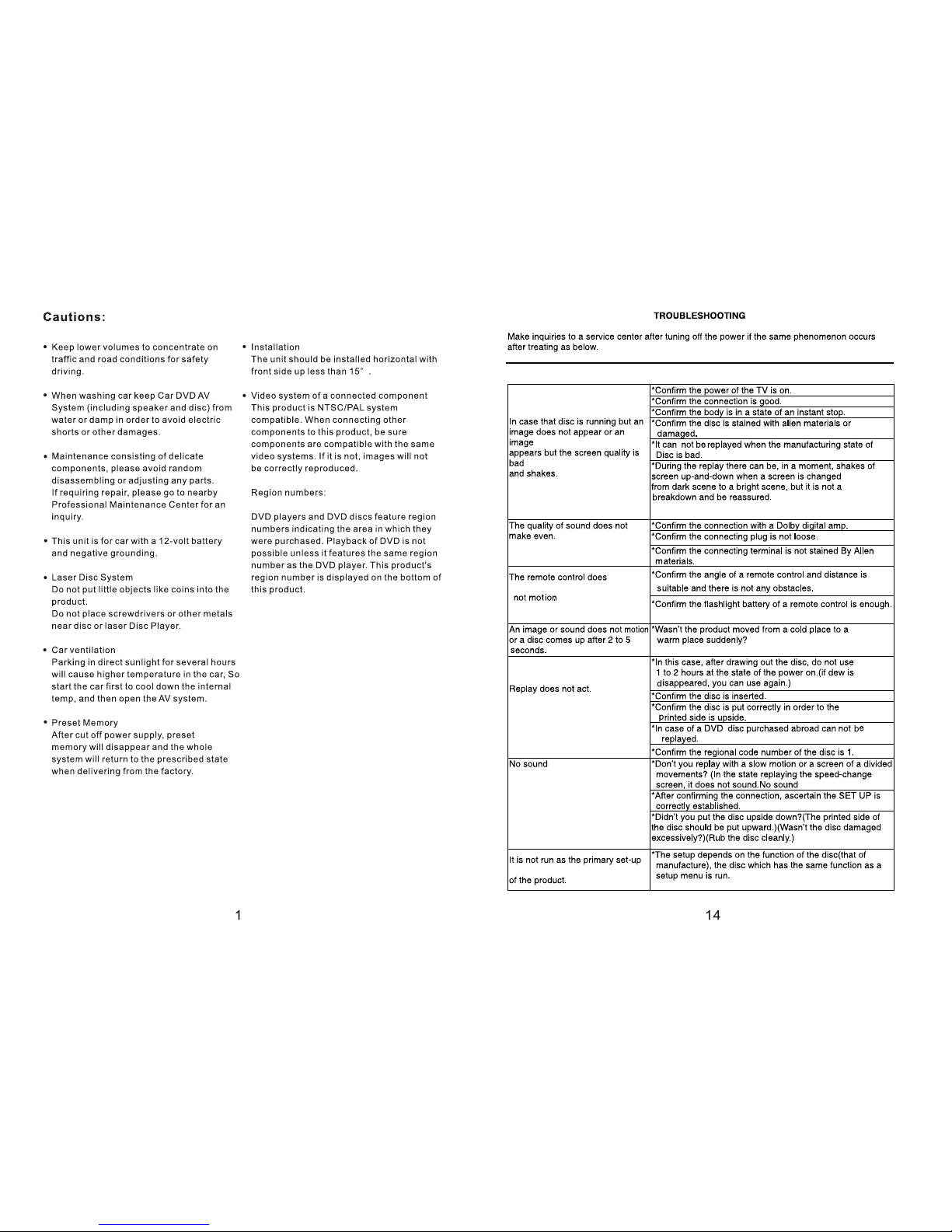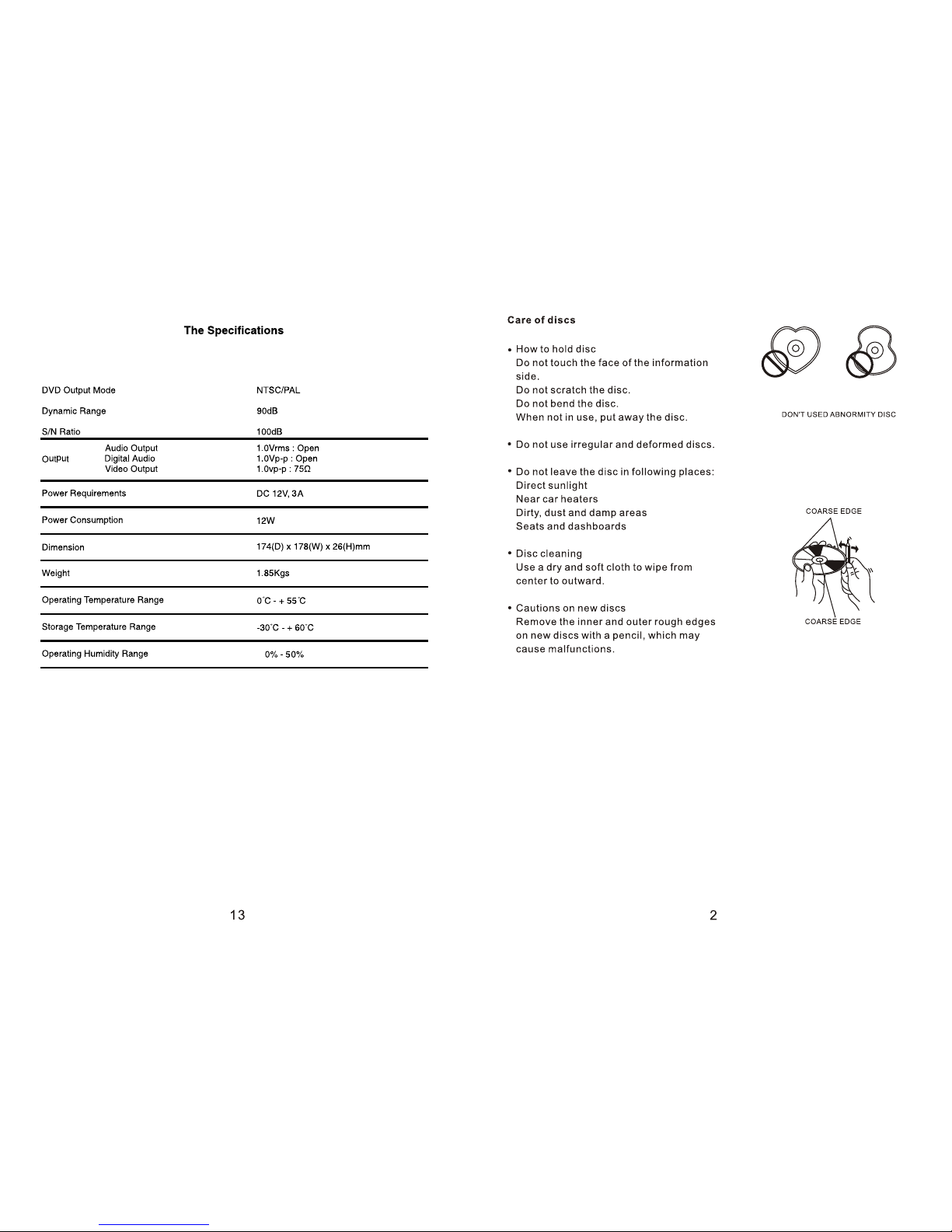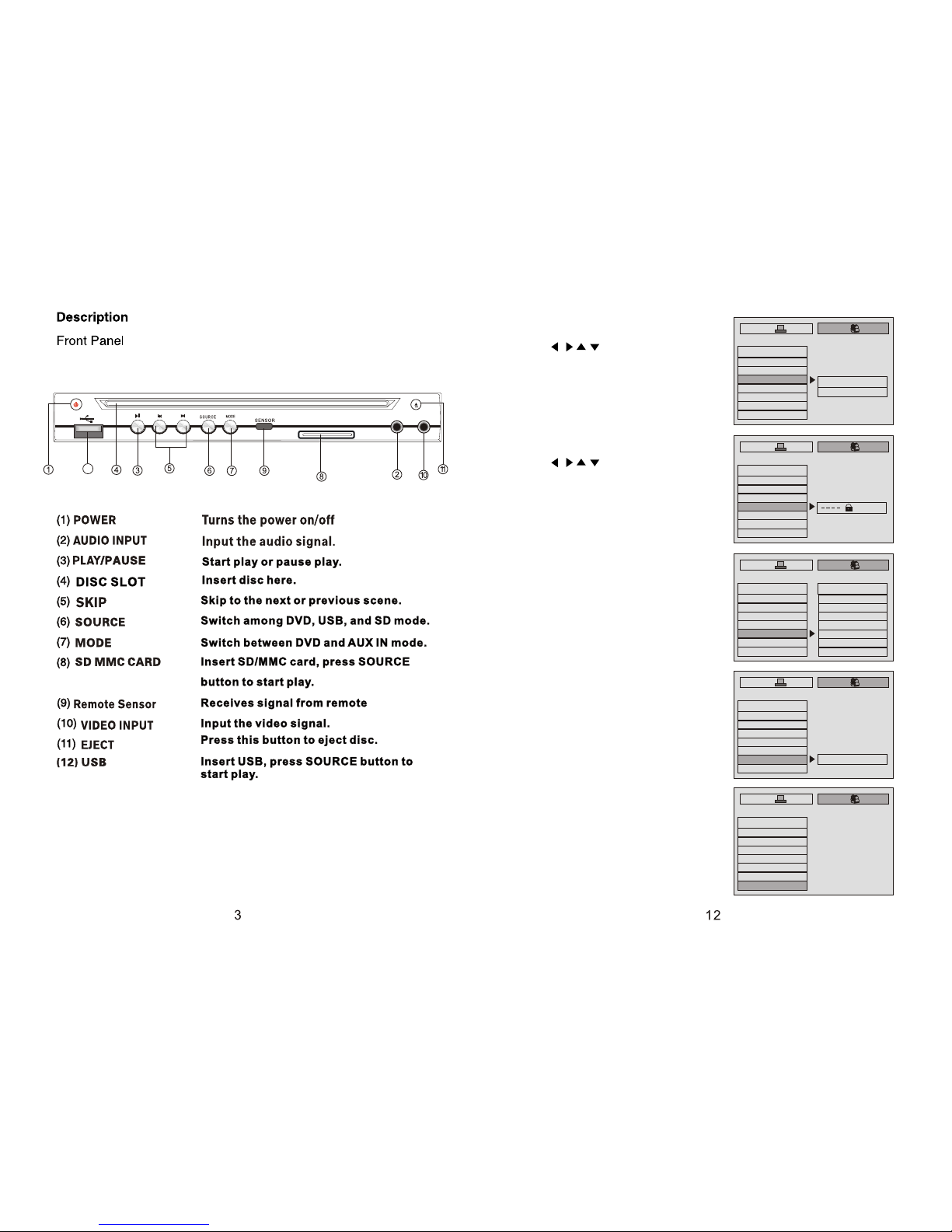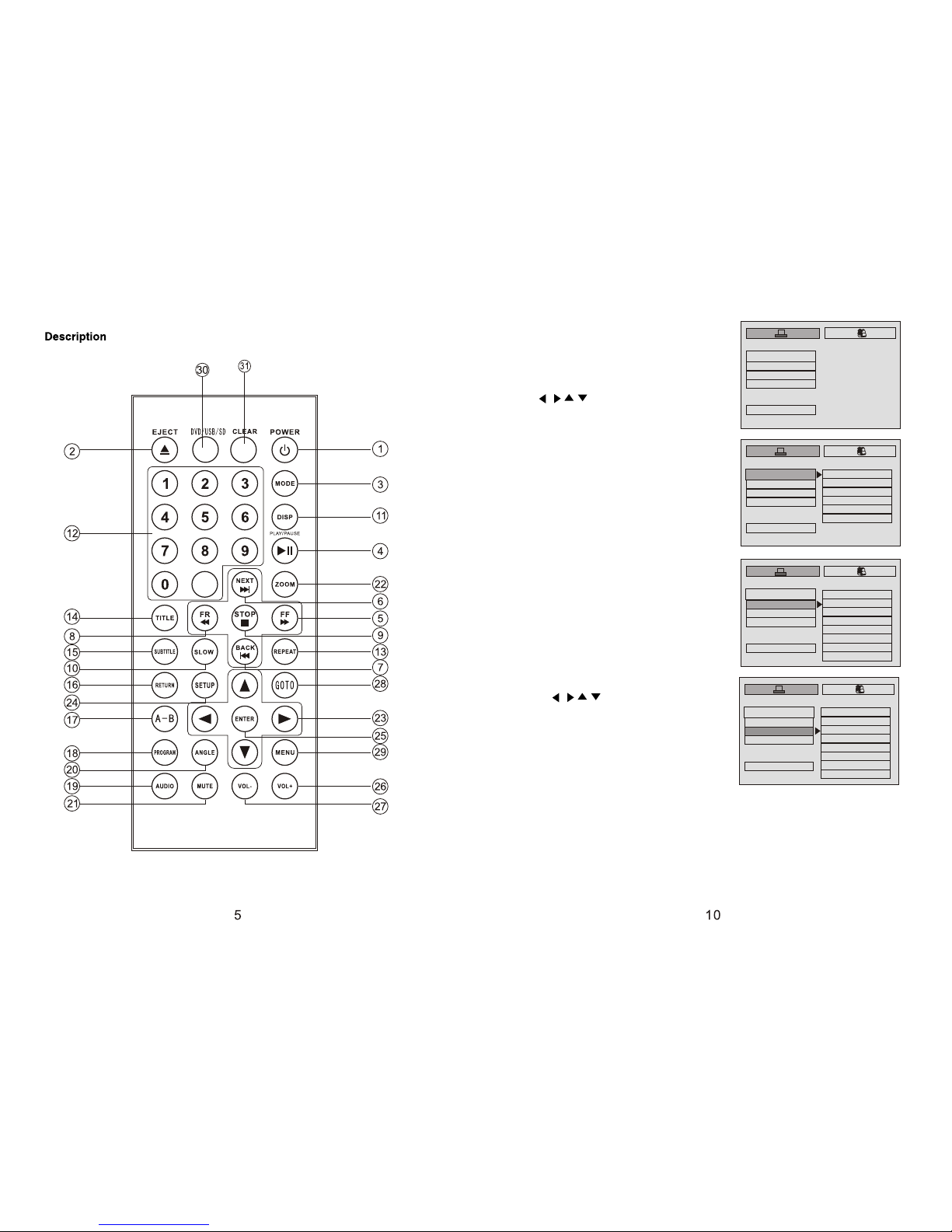Playing a disc DVD/MP4/DIVX/VCD/MP3/CD/JPEG/
Tum on the player Insert the DVD disc
Make sure that the disc’s label is facing up.
Sliding ,into the slot , the disc is automatically played
To stop press the button (STOP)
To stop temporarily press the button (PLAY/PAUSE)
To resume again press the button (PLAY/PAUSE)
Playing aMP3 file
Insert the disc.
Make sure that the disc’s label is facing up.
Sliding ,into the slot , the disc is automatically played.
To stop Press the button(STOP)
To stop temporarily Press the button (PLAY/PAUSE)
To resume again press the button (PLAY/PAUSE)
To replay a song you want
1.Press the button after choosing a song(track)you want by using Arrow
button . Then the selected song you selected will start automatically.
2.You can replay the song directly by entering the number of the song.
Disc Menu
You can select the following menu when menu are recorded in discs.
To display recorded menu in disc DVD/VCD 2.0
Press the (MENU)bttton
The menu recorded in discs appears.
Menu appears differently depending on discs.
ON/OFF of PBC function are selected repeatedly each time you press the
button (MENU)(VCD 2.0)
CD,VCD1.1 does not have disc menu function .
Press the arrow buttons to move to item you want.and press the(ENTER)
button.
DVD/USB/SD Operation
When the power is on, press the MODE button on the panel or remote control
and enter the DVD status.
Insert the disc (only in the DVD status, the disc can be inserted/ ejected), it
plays automatically. When the system is reading the information from USB/SD,
it plays the content from the disc automaticallyif the disc is inserted.
In the DVD status, the system can play when inserting the USB/SD with the
files of DVD/Divx/MP4/MP3/CD/JPEG format. If the system does not contain any
disc inside while inserting the USB/SD, the content from the USB/SD will be
played. If the system contains disc inside, press the SOURCE button on the
panel or the DVD/USB/SD button on the remote control, to change the mode of
playing.
Operation of DVD Function
Press the MODE button to change the system in the DVD status.
DVD plays disc: the DVD player can plays all regions DVD discs and com-
patible with Divx, MP4, VCD, CD, SVCD, HVCD, MP3, etc.
Display control: the product is in loading status automatically, while the DVD
disc is inserted.
Songs selection: press the buttons on the panel or the remote control
to select the song to play. Or you can select the song by the Numerical buttons
on the remote control. Press the MENU button on the panel or the remote control
to go back to the Main Menu (DVD status).
When the disc is being played, the total playing and remaining time
can be displayed by pressing the DISP button on the remote control.
By pressing the DISP button twice,the title and chapter of the disc can
be displayed. To exit the wording interface, press the DISP button again.
To repeat the song, the disc or not to repeat, press the REPEAT
button on the remote control (in the DVD status).
For the disc or SD/USB containing different
multimedia file formats (as shown in the right
side picture), press the Direction
buttons on the remote control to select the
music files indicated by the finger float.Then
the files can be played by pressing ENTER,
and played selectively by pressing
button.