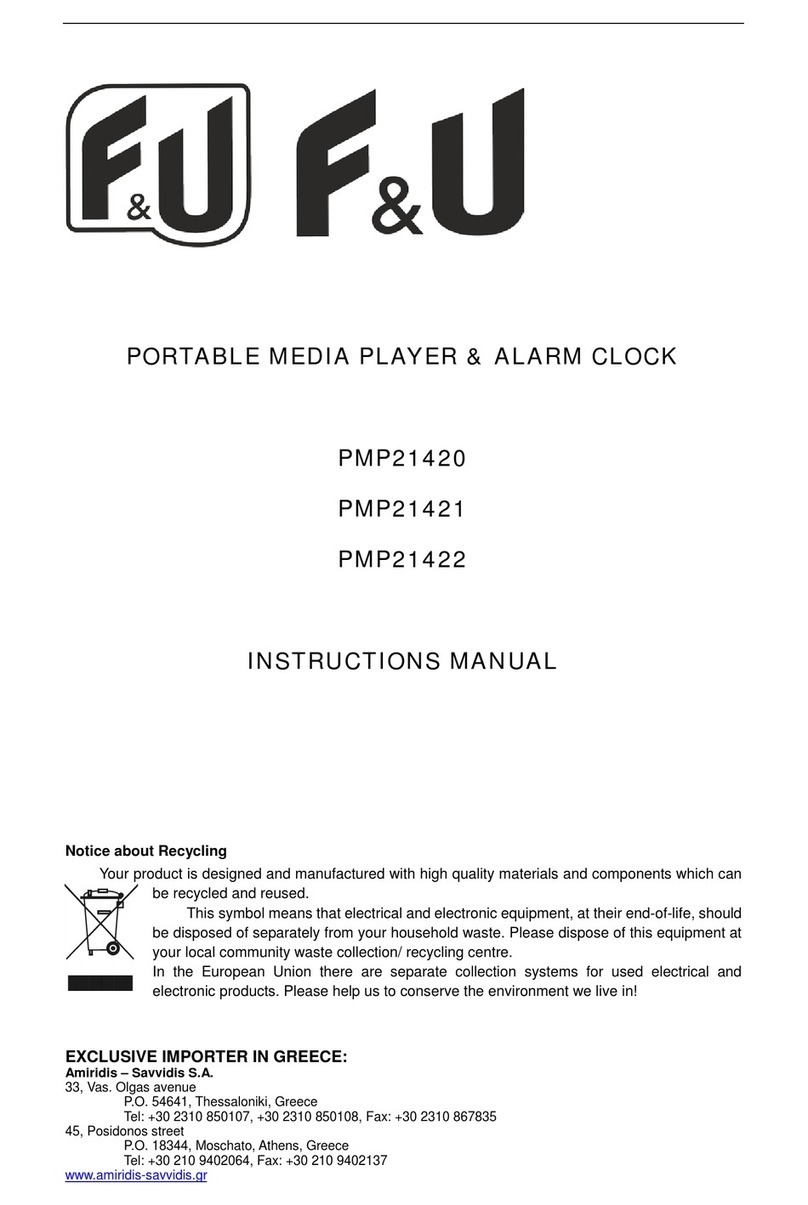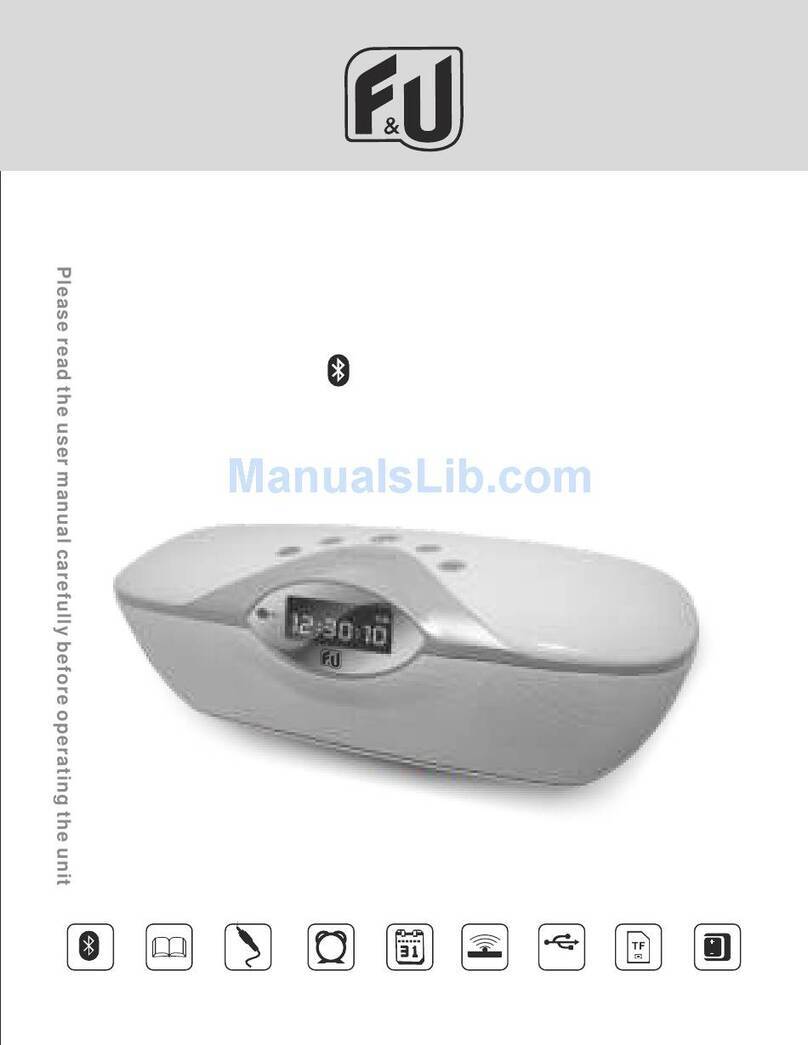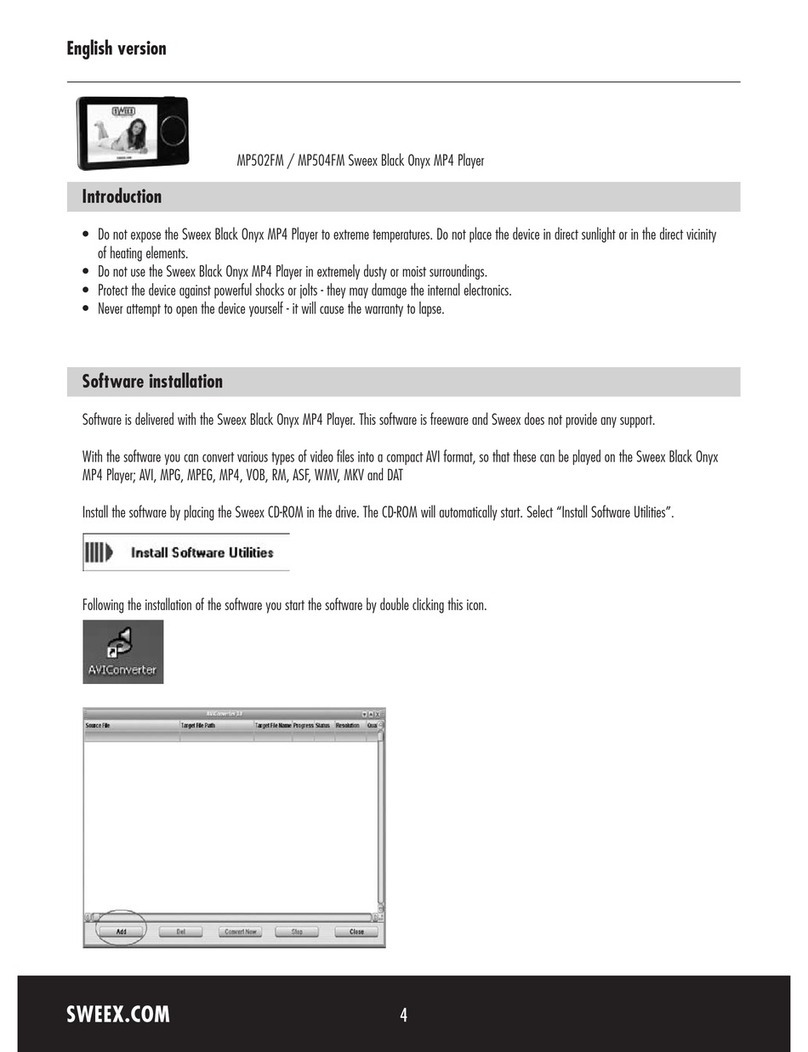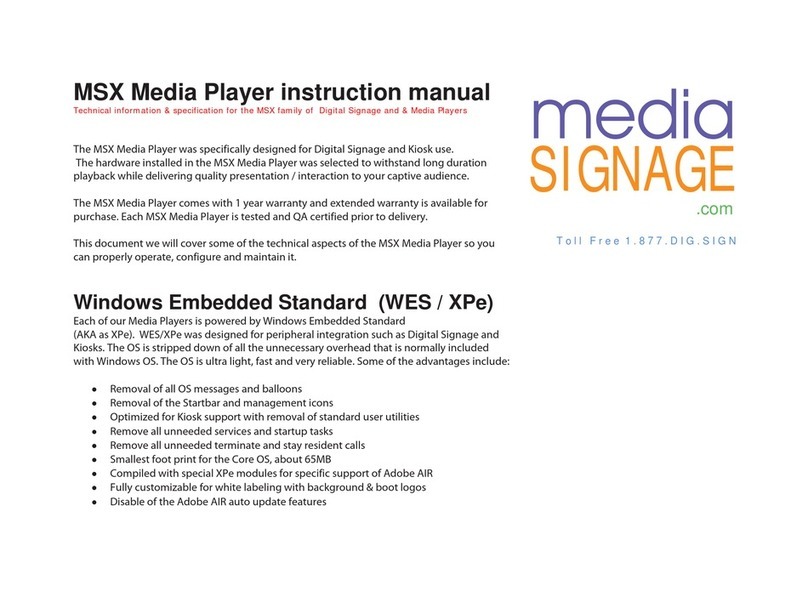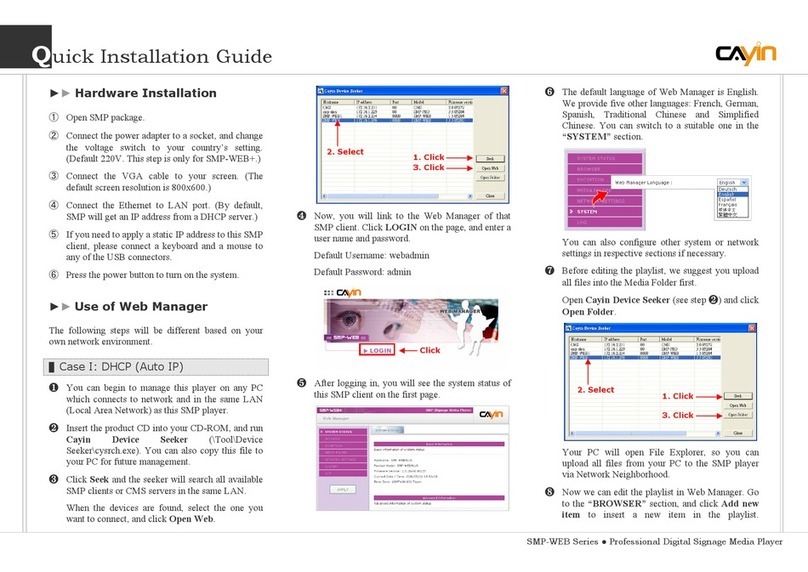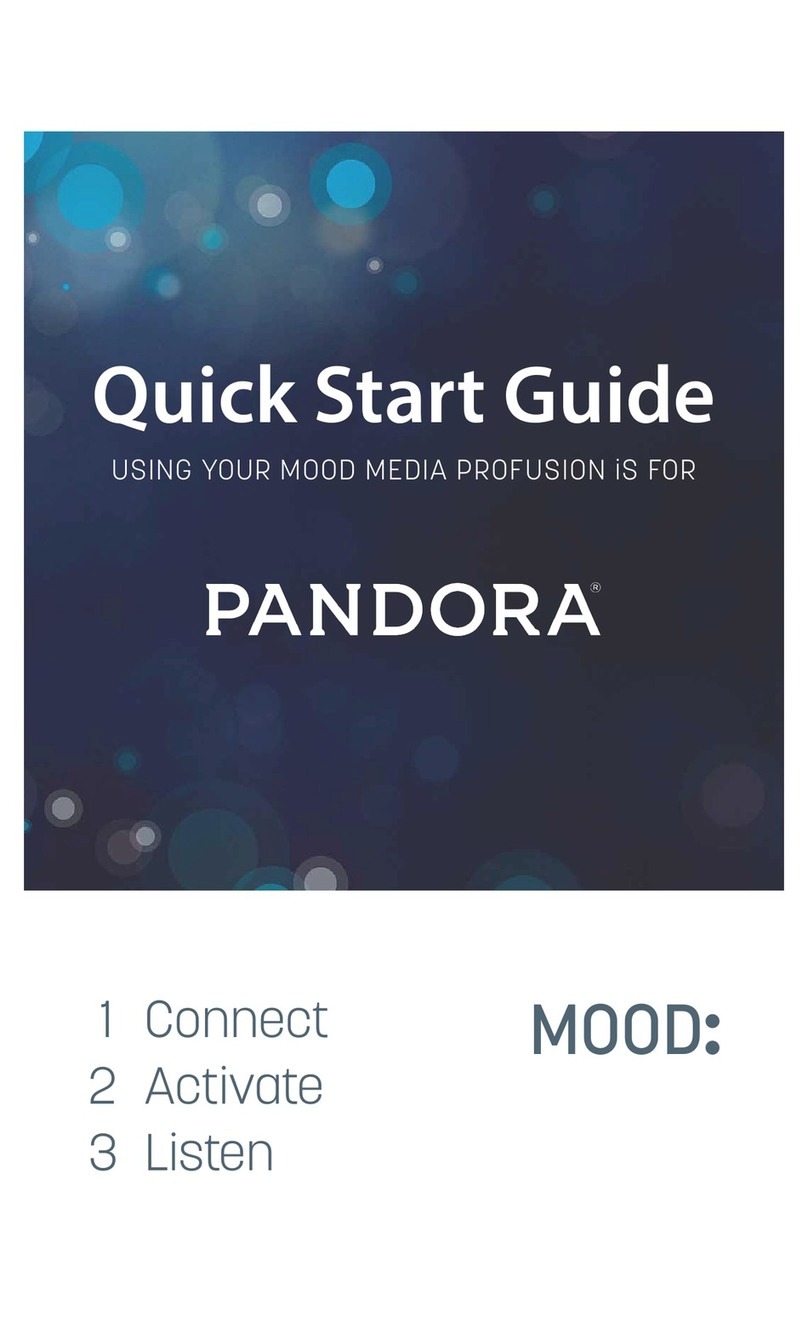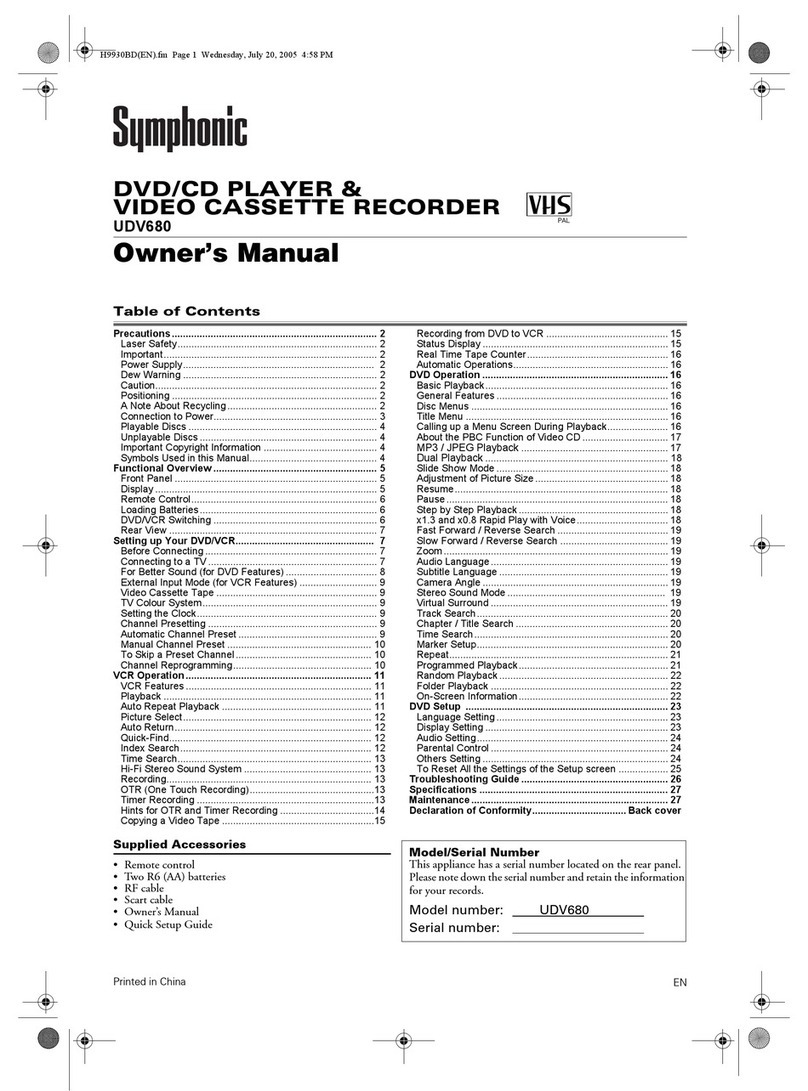F&U MP5618 User manual

Page 1 of 3
User Manual
Media Player MP5618 / MP5628
1. Key features
1.44 inch TFT screen
Support MP3, WAV, FLAC, APE formats audio
Support MPEG-4 (AMV) format video
Support FM Radio
Lyric display synchronously
Multi EQ modes and repeat modes
Support JPG format picture view
Built-in microphone for long time recording
Support txt E-book reading
Multi-Languages OSD menu
2. Player Layout
1.USBport 2.volume+/- 3. Menu/OK
4.last/fast backward 5. Power on/off & play/pause
6.Next/fast forward7.earphone port
8.microphone/reset 9. sport clip
3. Operation instruction
●Power On / Off
In the status of power off,long press button to turn on
the player;
In the status of power on, long press button to turn off
the player.
●Basic Operation
In main menu interface, press to select option,
press button to enter. press Menu / OK button to show
time interface.
3.1 Music
In Main interface, press to
select Music menu, then press
to enter music play interface.
Play / Pause: short press to
play or pause the music playing.
Last / next: short press or
to get to last music or next music.
Fast backword / Fast forward: long press or to
fast backwards or forwards the music.
Volume: short press Vto enter into volume status, then
short press or to adjust volume up or down.
A-B repeat: press to set repeat start point A, press
again to set repeat end point B. Then player will repeat the segment.
The third time press Menu / OK button will cancel A-B repeat and
resume normal playback.
Lyric show: To show the lyric, the lyric file (eg.Abcde.lrc) should be in
same name as music file (eg. Abcde.mp3) and both files should be in
thesamefolder.
Set EQ: please get to Settings > Music to set EQ.
(reference to 3.8.1)
Set Play/Repeat mode: please get to Settings > Music to
set Play mode. (reference to 3.8.1)
Remark: the player support audio formats
of.mp3, .wma, .wav, .flac, .ape.
3.2 Video
In Main interface, press to select Video menu, then
press to enter video file list. Press to select
video file, press Menu / OK button
to return main interface.
Play / Pause: short press to
play or pause the video playing.
Last / next: short press or
to get last or next video.
Fast backword / Fast forward:
long press or to fast backwards or forwards the
video.
Volume: short press Vto enter into volume status, then
short press or to adjust volume up or down.
Video file list: in playback interface, press Menu / OK
button to get to folder/file list. Press to select
video file, press Menu / OK button to play it.
Remark: the player support video formats of .amv. Resolution should
be 128x128. Please use video converting tool in gift CD to convert the
video to which this player support (reference to point 5).
3.3 Record
In Main interface, press to select Record menu,
then press to enter recording
interface.
Record / Pause: short press to
record or pause.
Stop: long press Menu / OK to save
file and get to main interface, or long press
button to save file and turn off the
player.File of recorded voice are saved in folder of VOICE
3.4 Voice
In Main interface, press to select Voice menu, then
press to enter voice recording
interface.
Play / Pause: short press to
play or pause the voice recording..
Last / next: short press or
to get to last voice recording or
next recording.
Fast backword / Fast forward: long press or to
fast backwards or forwards the voice recording.
Volume: short press Vto enter into volume status, then
short press or to adjust volume up or down.
3.5 FM Radio
In Main interface, press to select FM Radio menu,
then press to enter FM radio
interface.
Manual Scan:short press
to select frequency manually, Long
press player will auto scan
and stop till it find channel.
Auto Scan: press Menu / OK
button to show options, press to select Auto
Search then press Menu / OK button. Then the player will
scan channels and set the found channels to Preset one by
one. After auto scan, it’ll get to the first preset channel. Press
to get to preset channels one by one.
Save Channel: press Menu / OK button to show options,
short press to select Save then press Menu / OK
button.
Delete Channel: press Menu / OK button to show options,
short press to select Delete then press Menu /
OK button.
Volume: short press Vto enter into volume status, then
short press or to adjust volume up or down.
Remark: Earphone should connect to player as an antenna. Otherwise
theplayercan not receive channels.
3.6 Pedometer
In Main interface, press to select Pedometer menu,
then press to enterPedometer
interface.
Press to select file, then
press Menu / OK button to enter.
Local folder: short press Menu / OK
button toselect musicfile
Pedometer: short press Menu / OK
button into pedometerinterface
Exit:exit pedometer interface and into main interface
3.7 Photo
In Main interface, press to select Photo menu, then
press to enter picture list. Press
to select picture file,
press to view the picture.
Last / next: short press
to display last or next picture.
Auto Browse:short press
the player will display
pictures one by one automatically. (Auto Browse setting
reference to point 3.8.5)
Photo file list: in photo display interface, press to get to
folder/file list. Press to select photo file, press
button to display it.
3.8 TEXT
In Main interface, press to select Text menu, then
press to enter E-book file list.
Press to select E-book file,
press button to view the text.
Manual Browse: short press
to browse up or down page
by page.
Auto Browse:Long press
to browse page by page automatically. (Auto Browse setting
reference to point 3.8.3).
Save Bookmark:press to select save position,
press Menu / OK button ,then press to select
Bookmark add.
Load Bookmark:short press Menu / OK button, then
press to select bookmark, press Menu / OK button to
load.
Text file list: in text browse interface, press to get to
folder/file list. Press to select text file, press
button to browse it.
.

Page 2 of 3
3.9 Game
In Main interface, pressto select Game menu,
then press to enter game
interface.
Key function:
: play or pause
Menu / OK: Change cube
direction : move cube left or right
3.10 Explorer
In Main interface, press to select explorer menu,
then press to enter explorer.
Play / Open file:press
to select file/folder, press Menu /
OK button to play or open it. If the
file is not supported by this player,
it can not play or open.
Delete file: in file list,
press to select file then press V button, there will
be a warning, select Yes to delete file, or select No to
cancel deleting.
3.11 Settings
In Main interface, press to select Settings menu,
then press to enter setting
options.
3.8.1 Music:
Repeat mode
Once: play one music one time.
Repeat one: repeat current music
again and again.
Folder once: play all music in current folder one time.
Folder repeat: repeat all music in current folder.
All once: play all the music in memory one time.
All repeat: repeat all the music in memory.
Intro: play the first 10 seconds of each music.
Play mode
Order: play music in order.
Shuffle: play music in random.
EQ Select
Natural, Rock, Pop, Classic, soft, Jazz, DBB
MS PlayFX Set
3D HeadPhone, Pure Bass
User EQ Set
Set EQ by user. Press to select, press Menu / OK
button to confirm and get back.
3.8.2 Record:
Record Quality
Set high or normal record quality.
Record Volume
Set record volume level.
3.8.3 Text:
Auto play SW:
Turn on or off for text auto page.
Auto play time:
Set gap time for text auto page.
3.8.4 FM Radio:
Stereo SW
Set FM stereo on or off.
FM Region
Set FM receiving region. Four options: China, Europe,
Japan, USA.
3.8.5 Photo:
Auto play SW:
Turn on or off for photo auto scroll.
Auto play time:
Set gap time for photo auto scroll.
3.8.6 Display:
Backlight Time
Set the time if no operation on play, the backlight will turn
off.
Lum / Brightness
Set the display brightness level.
Backlight Mode
Normal: screen will be semi dark when time’s up;
Power Save: screen will be all dark when time’s up.
3.8.7 Power Off Time:
Set auto power off time.
3.8.8 Language:
Set player menu language.
3.8.9 System:
About
View the player information of firmware version, date and
memory status.
Upgrade
Upgrade firmware setting. (Reference to point 4)
Default Set
Set the system to original.
3.8.10 Exit: to exit settings.
4. Firmware upgrade
If the player doesn’t work or works sub normally, find the
firmware upgrade tool and firmware in player to upgrade the
player. Processes as bellow:
Note before updating: a. Don’t upgrade firmware if playing
properly. b. Backup files to other storage before upgrade.
A. Find the software file Action Tool.exe from folder of
Upgrade Tool in player. Click it to show below dialog box:
B. Set the player to Settings>System>Upgrade, click it show
warning of Firmware upgrade; select Yes and then connect
the player to PC using USB cable. (In case if player can’t
turn on, hold Menu / OK button and connect player to PC
using USB cable at the same time, till PC find the player
storage.). If connect successful, the dialog box will show
“UsbBoot download successfully!” and show flash
information, then do as below point c. If connection failed,
the dialog box will show “USB device not found!”, then
connect again.
C. After connecting successfully, do as below
D. Disconnect the player from PC, start the player again.
The player will work properly.
5. Video Convert
The player support video of AMV format in resolution of
128x128. Please use the software in player to convert the
video. The AMVConverter supports multi kind of video
formats (AVI, RM, RMVB, MPG, MPG4, ASF, DAT, WMV, etc)
convert to AMV format.
5.1 AMV Converter Tool Setup
Click software Nano_Video_convert.exe in player; then
follow the steps to setup the AMV Converter tool to PC.
5.2 Convert Video to AMV format
From PC>Program to run AMV Converter as below picture
and steps for converting:
After converting, copy the converted video file to the player,
then enjoy it through player.
6. Accessories:
Earphone 1 piece; USB cable 1 piece; user manual 1 piece;
Sport band 1 piece
7. Notice about recycling
Your product is designed and manufactured with high
quality materials and components which can
be recycled and reused.
This symbol means that electrical and
electronic equipment, at their end-of-life,
should be disposed of separately from your
household waste.
Please dispose of this equipment at your local community
waste collection/recycling centre. In the European Union
there are separate collection systems for used electrical and
electronic products. Please help us to conserve the
2) Click
Update.
3) Till it finish,
click Exit
1) Select firmware. (firmware file is in
gift CD, named with extension .BIN).
4)Select saving
Location
3) Select original input vido
5) input target
file name
2) Select Resolution: 160x128
8) Click close
7) Click save
6) Select quality,
ratio and segment.
1) Click Add 9) Click Convert

Page 3 of 3
environment we live in!
8. Declaration of Conformity
This product complies with the requirement of below
directives:
EMC Directive: 2004 / 108 / EC
Low Voltage Directive (LVD): 2006 / 95 / EC
ErP Directive: 1275/2008/EC
Restriction of Hazardous Substance (RoHS) Directive:
2002/95/EC
R&TTE Directive: 1999/5/EC
EXCLUSIVE IMPORTER IN GREECE:
Amiridis – Savidis S.A.
33, Vas. Olgas Street – P.C. 54641 – Thessaloniki,
Greece.
Tel: +30 2310-850107, 2310-850108, Fax: +30
2310-867835
45 Posidonos St. – P.C. 18344 – Moschato, Athens,
Greece
Tel: +30 210 9402064, Fax: +30 210 9402137
www.amiridis-savvidis.gr
This manual suits for next models
1
Other F&U Media Player manuals