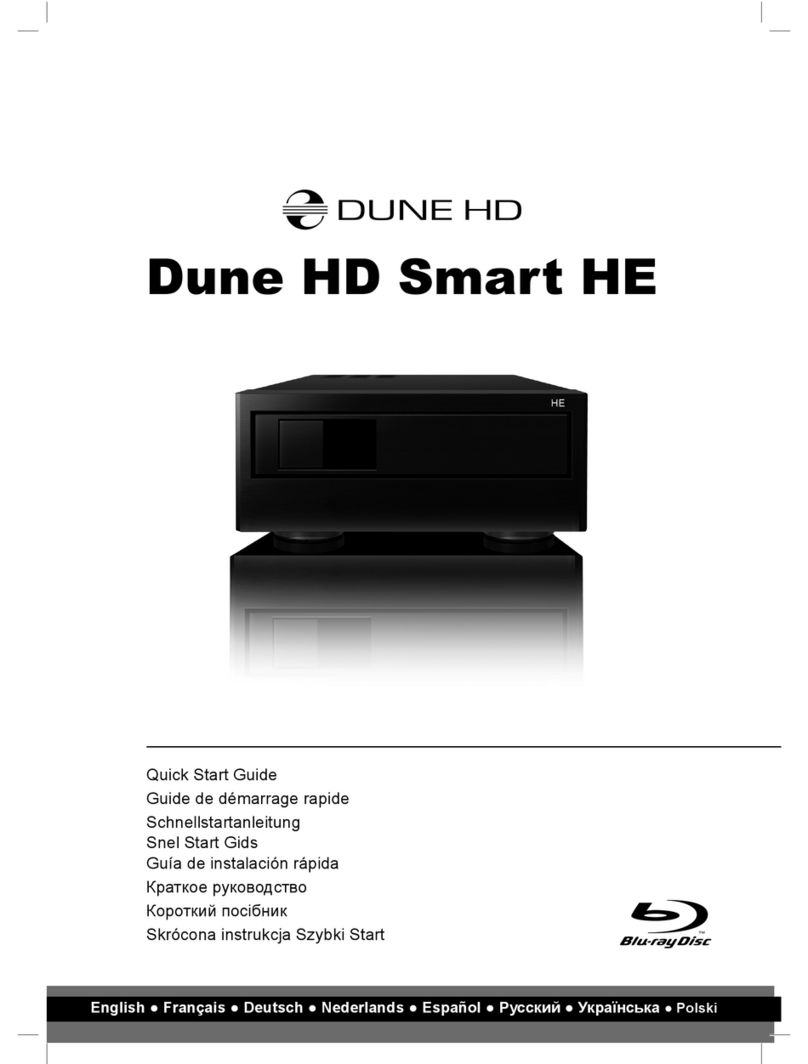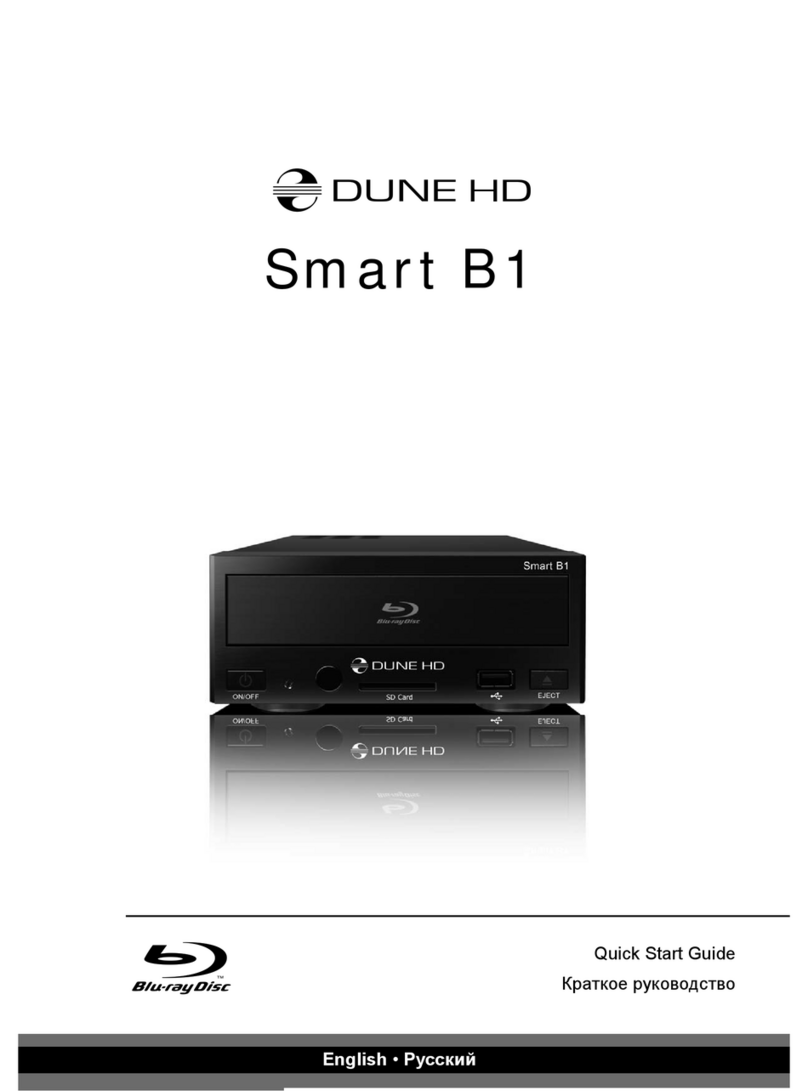9
English
Switching the Player On and Off
To put the player into the standby mode, press the «POWER» RC button or the «on/off» button on the front
panel. To exit the standby mode, press any of these buttons again.
Depending on the player settings (see the player setup menu), the «hardware standby» or «software
standby» mode may be used. In the «hardware standby» mode, almost complete power-off takes place
and the player consumes almost no power. In the «software standby» mode, the player produces no signal
on the video output, but is still functioning. For example, if you have some storage devices connected to
the player, you may still access them from network («NAS» function of the player). Exiting the «software
standby» mode takes just a few seconds. When the player is in the «software standby» mode, it still
consumes significant power. It is not recommended to keep the player in the «software standby» mode for
a while if you do not need it.
NOTE: After switching off the player or putting the player into the «hardware standby» mode, it is
recommended to wait about 1 minute before switching it on again.
NAS (Network Attached Storage)
You can access storage devices connected to the player from the local network using FTP and SMB pro-
tocols. On a Windows PC, just type "ftp://ip_address" or "\\ip_address" in the Windows explorer, where
"ip_address" is the IP address of the player.
WiFi
You can use a USB WiFi adapter to connect the player to the local network via WiFi.
Please see here for the information on supported USB WiFi adapters:
http://dune-hd.com/support/hw_compat/
Limitations
Compatibility of the player with a particular hardware (A/V equipment, network equipment, disk drives, etc)
may depend on various factors (particular hardware model, specifics of hardware installation and usage,
configuration of the player and the hardware, etc). If the player does not correctly work with a particular
hardware, try to adjust the configuration of the player or hardware, try to use the hardware in a different
way, or try to use some other hardware.
Compatibility of the player with a particular media content (files, discs, etc) may depend on various factors
(specifics of media content encoding, specifics of the configuration of the player, etc). If the player does not
play correctly a particular media content, try to adjust the configuration of the player, or try to use media
content encoded in a different way.
Updating Your Player and Getting More Information
Please check here for updated versions of player firmware (which may improve player functioning and
extend player possibilities):
http://dune-hd.com/firmware/
(Note: You can also connect the player to Internet and use the online firmware upgrade function, see
Setup / Misc / Firmware Upgrade.)
Please check here for more detailed and up-to-date documentation and information on player usage:
http://dune-hd.com/manuals/
http://dune-hd.com/support/