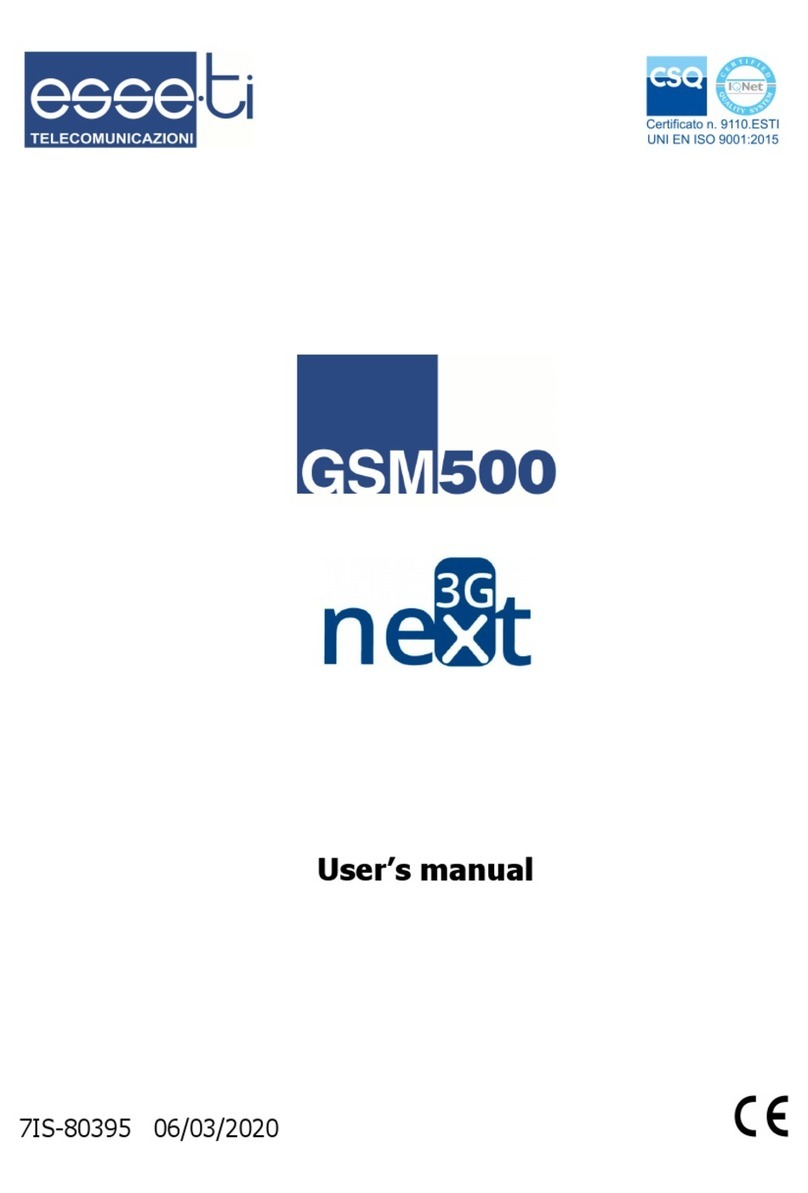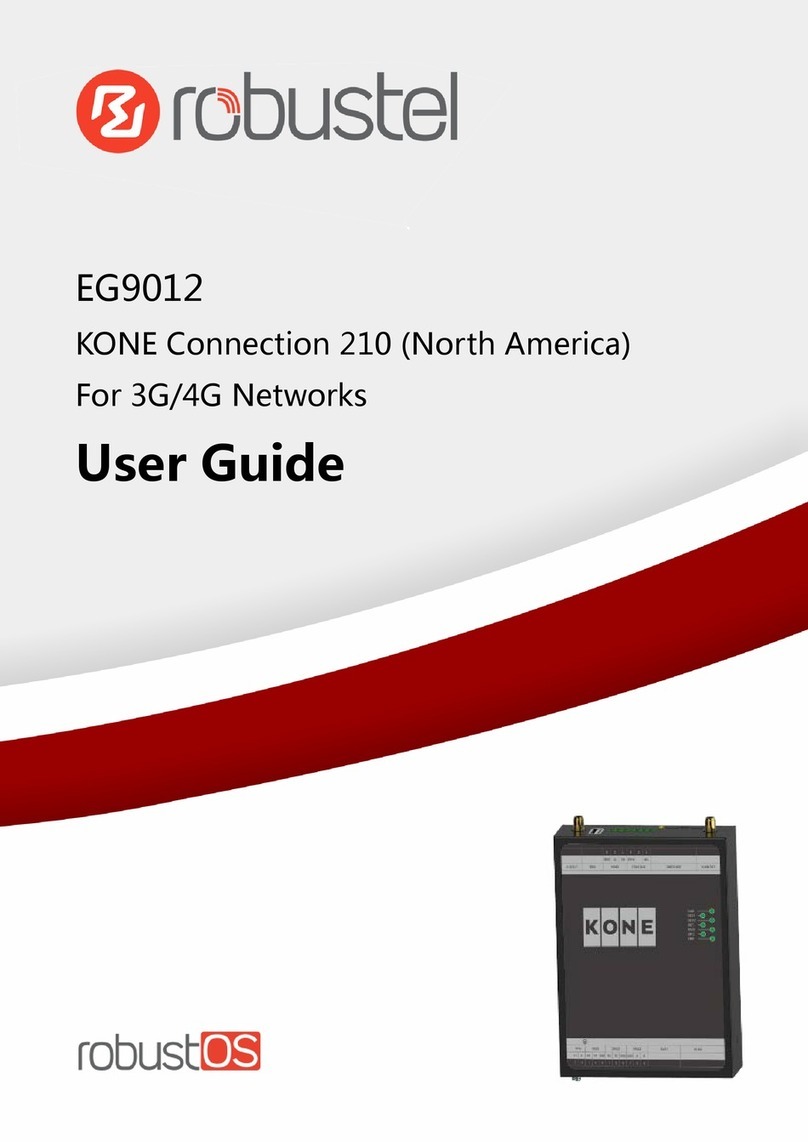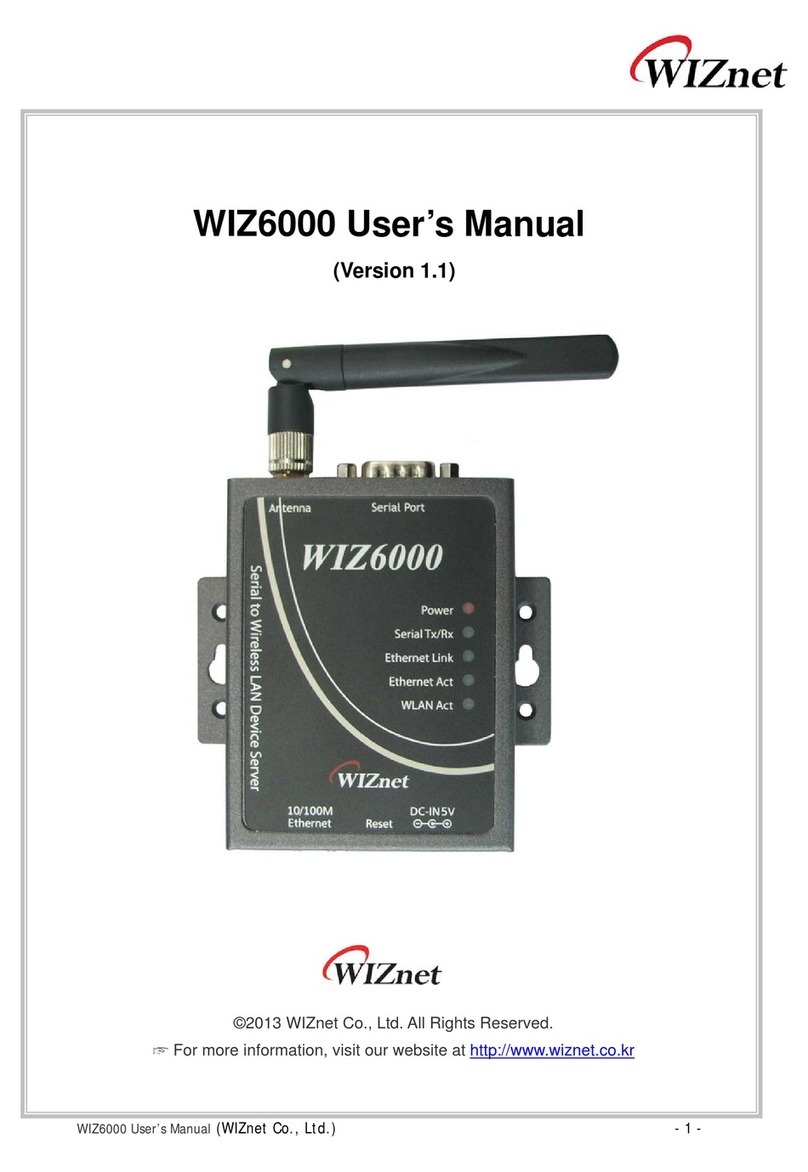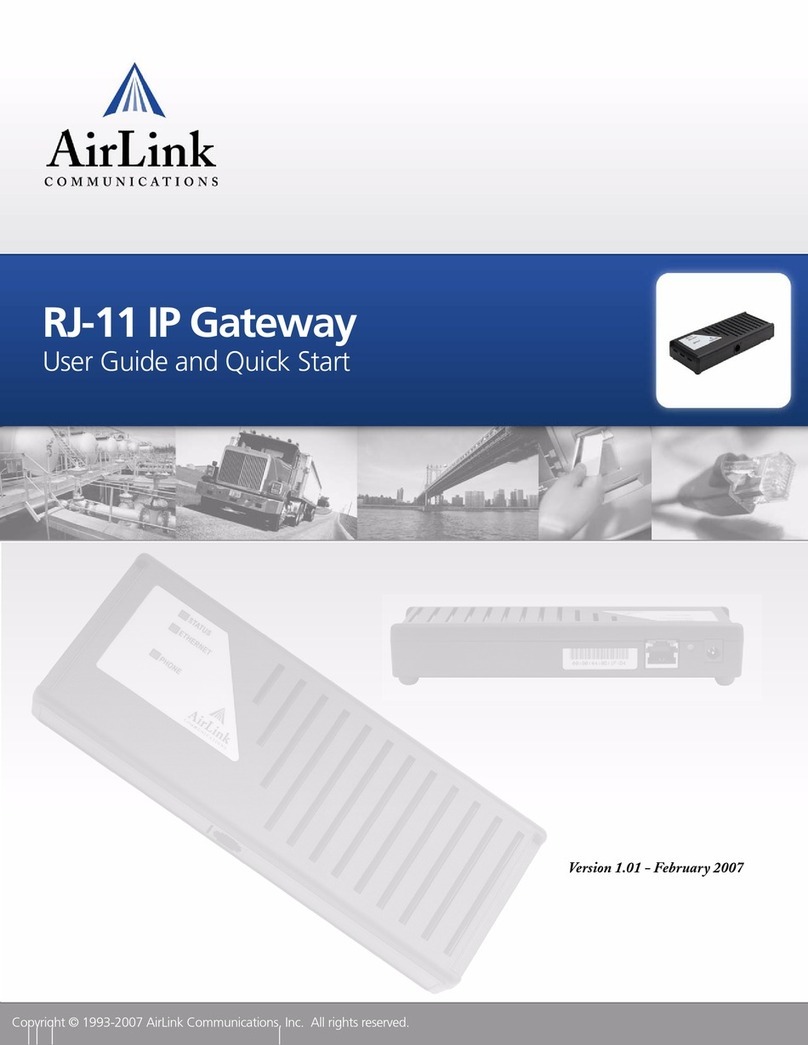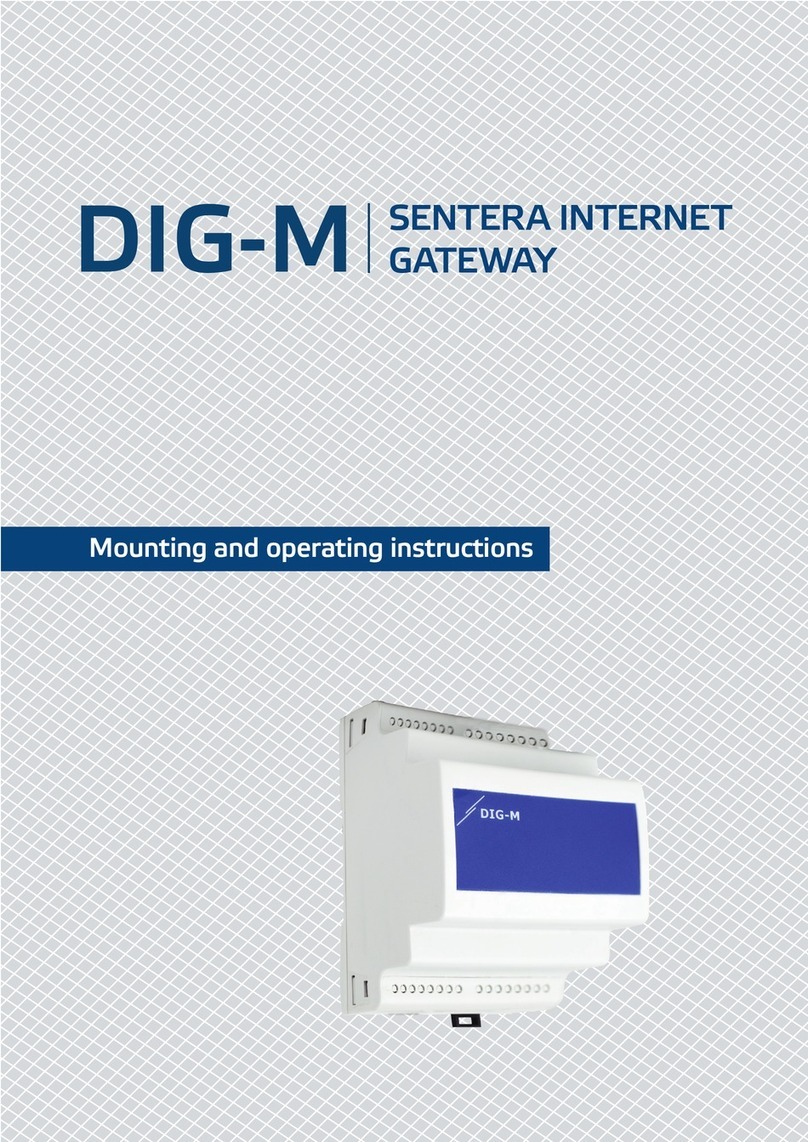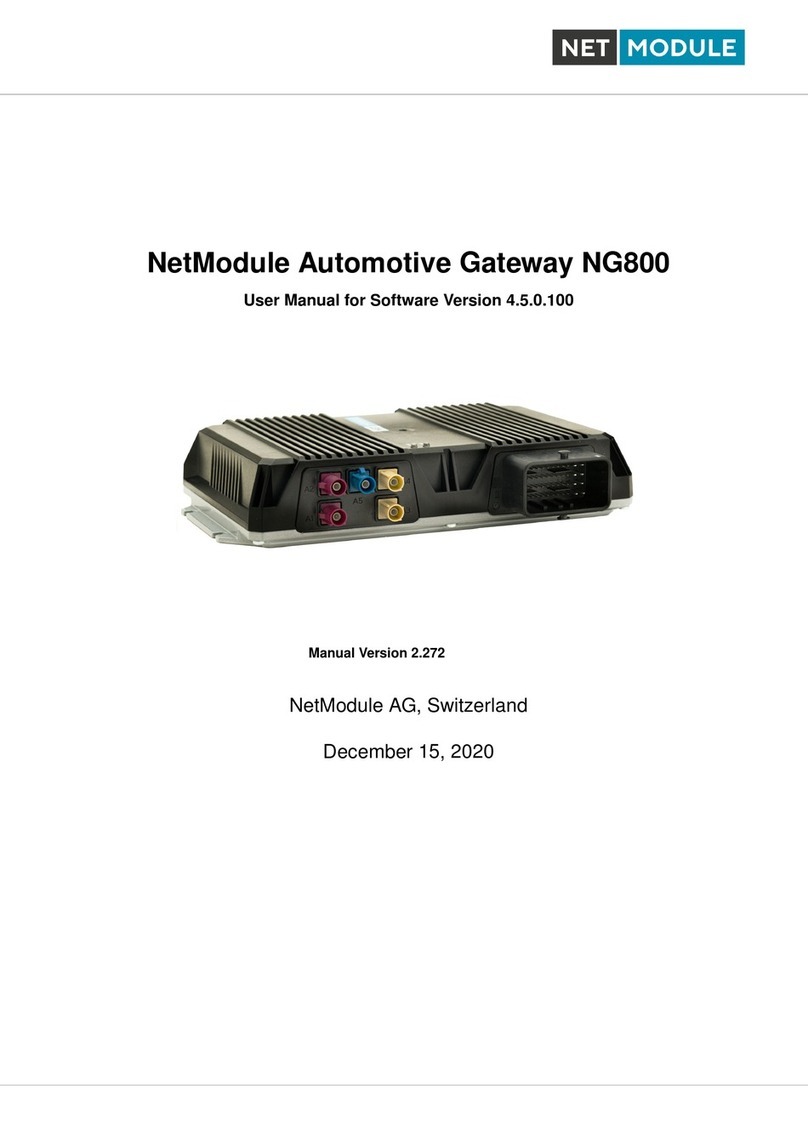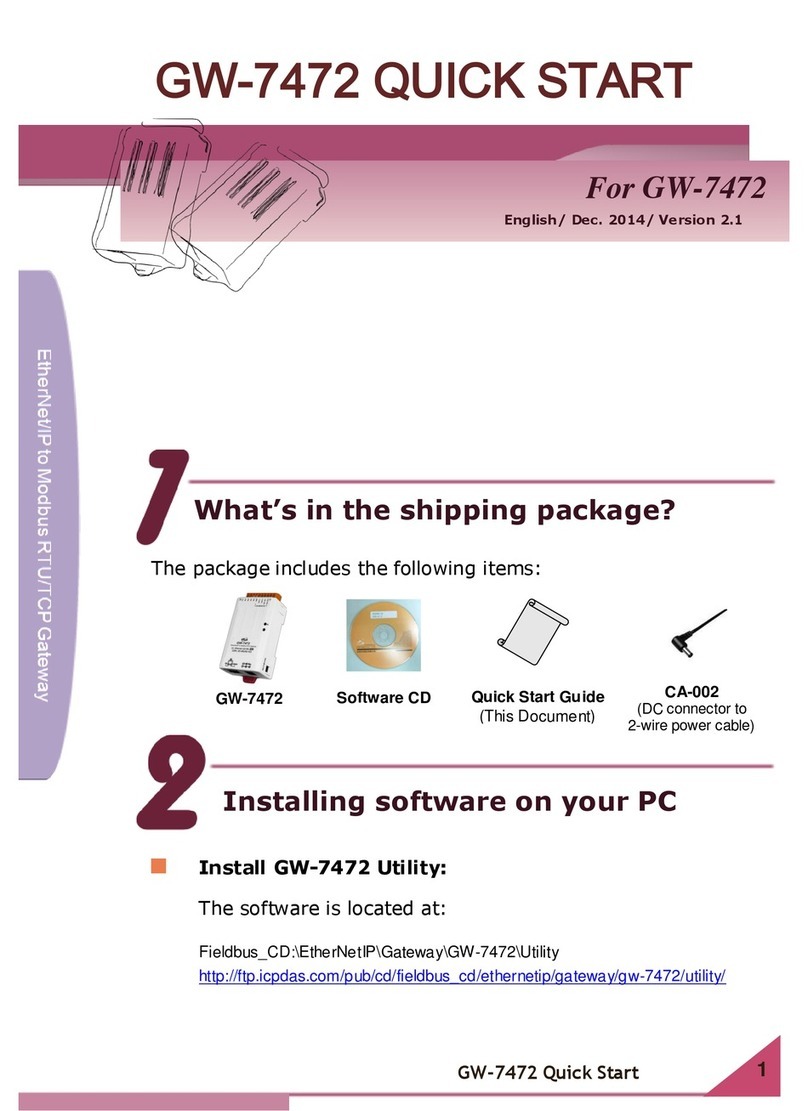HMM hLine User manual

Seite 2 von 41
Benutzer Handbuch hLine Gateway
Contents Page
1introduction........................................................................................................................ 3
2tasks of the gateway........................................................................................................... 3
3installation.......................................................................................................................... 3
3.1 Windows XP operating system......................................................................................... 3
3.1.1 installation with an ANT USB Stick ..................................................................... 4
3.1.2 installation with a BLE USB Stick: ....................................................................... 8
3.1.3 Installation with an ANT and BLE USB Dongle: ................................................ 15
3.2 Operating systems Windows Vista, Windows7 und Windows 8 ............................. 22
3.2.1 Installation with an ANT USB Stick ................................................................... 22
3.2.2 Installation with a BLE USB Stick ...................................................................... 26
3.2.3 Installation with an ANT und BLE USB Dongle: ................................................ 30
4Registration ...................................................................................................................... 36
5Sub-Items of the Gateway................................................................................................ 36
5.1 About........................................................................................................................ 36
5.2 Settings..................................................................................................................... 37
5.3 Log Dates .............................................................. Fehler! Textmarke nicht definiert.
5.4 Devices ..................................................................................................................... 39
5.5 Seriennummer Info .................................................................................................. 40
5.6 Autostart .................................................................................................................. 41
5.7 Popup notifications .................................................................................................. 41
5.8 Sign out..................................................................................................................... 41
6Exit .................................................................................................................................... 41

Seite 3 von 41
Benutzer Handbuch hLine Gateway
1Introduction
Thank you for choosing the hLine gateway. With this gateway, you can now transfer your
vital data in the hLine-online.com portal and manage them. This manual will guide you step
by step through the gateway.
If you need further assistance or have questions, please contact our Support Team under
2Tasks of the gateway
The hLine gateway is used for transmission of the measured vital data from a meter to your
computer, tablet, etc. These vital data are transferred by instruments which have an ANT or
BLE modulus. The data is transmitted via the hLine gateway to the server, which updates the
data in hLine-online.com portal regularly.
3Installation
You have to download the file "Setup hLine" hLine for the gateway from
http://www.hmm.info/downloads.html. Then, run the file and follow the remaining steps of
the installation wizard:
Important:
Please insert the dongle (it does not matter which one you have) only AFTER completing the
installation and restarting the computer AFTER the USB interface.
3.1 Windows XP operating system
The following installation procedures (subdivided according to the different types of dongle)
are designed to be installed on a Windows XP operating system.
Step 1

Seite 4 von 41
Benutzer Handbuch hLine Gateway
3.1.1 Installation with an ANT USB Dongle
After starting the setup, you can
select the language, which has to
be used during the installation,
and click "OK".
Here you see the "Welcome" -
window of the Setup Wizard.
If you wish to continue, click
"Continue". If you want to cancel
the installation, click "Cancel.
In the next step you can select
your USB stick (here ANT). After
the selection you will get to the
next selection window by clicking
on "Next".
step 4
step 2
step 3
step 3

Seite 5 von 41
Benutzer Handbuch hLine Gateway
Here you can choose where you
want to install the hLine gateway.
Click on "Next" to go on to the next
selection window.
Here you can select which
components you want to install.
You enter the next selection
window after clicking on "Next".
Here you can choose where the
program shortcuts have to be
created. By clicking on "Next" you
will reach the next selection
window.
step 5
step 7
step 6

Seite 6 von 41
Benutzer Handbuch hLine Gateway
Here you can set whether a symbol
of hLine Gateways has to be created
on the desktop and / or at the Quick
Launch bar. After your selection you
will enter the next selection window
by clicking "Next".
To start the installation, click on
"Install".
To complete the setup, the Windows
Installer 3.1 and. NET Framework 3.5
Service Pack programs are needed.
Click on "Yes".
step 8
step 9
step 10

Seite 7 von 41
Benutzer Handbuch hLine Gateway
Here you can choose whether you
want to restart now or later your
computer.
We recommend that you restart
the computer now.
After restarting the computer
please insert the dongle into the
USB port.
Then, this window will appear.
This wizard installation for the
ANT USB software is completed.
Click "Next" to continue.
step 11
step 12

Seite 8 von 41
Benutzer Handbuch hLine Gateway
To complete the wizard, click
"Finish".
To start the Gateway, please click
on the icon.
3.1.2 Installation with a BLE USB Stick:
After starting the setup, you can
select the language, which has to be
used during the installation, and
click "OK"
step 13
step 14
step 2

Seite 9 von 41
Benutzer Handbuch hLine Gateway
Here you see the "Welcome" -
window of the Setup Wizard.
If you wish to continue, click
"Continue". If you want to
cancel the installation, click
"Cancel.
Here you can select your USB
stick (here BLE). After the
selection you will reach the next
selection window by clicking on
"Next".
Here you can select which
components have to be
installed. After the selection
you enter the next selection
window by clicking on "Next".
step 4
step 3
step 5

Seite 10 von 41
Benutzer Handbuch hLine Gateway
Here you can select where the
hLine Gateway will be installed.
Click on "Next" to reach the next
selection window.
Here you can set whether a
symbol of hLine gateways has
to be created on the desktop
and / or the Quick Launch bar.
After your selection you reach
the next selection window by
clicking on "Next".
step 6
step 7

Seite 11 von 41
Benutzer Handbuch hLine Gateway
To start the installation, click on
"Install".
To complete the setup, the
Windows Installer 3.1 and. NET
Framework 3.5 Service Pack
programs are needed.
Click on "Yes".
Here you can see the installation
of the BLE installation.
Important:
If the Windows Installer is already
installed, the last 3 steps are not
necessary!
step 8
step 9
step 10

Seite 12 von 41
Benutzer Handbuch hLine Gateway
With the device driver
installation, the driver for the
ANT and BLE dongle are
installed.
To start the installation, click
on "Next".
If this message occurs, you can
still click on "Continue
Anyway".
To complete the device driver
installation, click on "Finish“.
step 11
step 12
step 13

Seite 13 von 41
Benutzer Handbuch hLine Gateway
After completing the hLine-
Gateway Setup Wizard, you
can choose whether you
want to restart the
computer now or later.
We recommend that you
restart the computer now.
After restarting the
computer, please insert
the dongle into the USB
port.
Here starts the wizard for
installing the hardware.
Please click on "No, not this
time" and click "Next“.
step 14
step 15

Seite 14 von 41
Benutzer Handbuch hLine Gateway
Select "Install the software
automatically" and click "Next".
We recommend to install the
the software automatically.
Then click on “next” to
continue with the installation.
If this message appears,
Click "Continue Anyway".
step 16
step 18
step 17

Seite 15 von 41
Benutzer Handbuch hLine Gateway
Click "Finish" to complete the
wizard.
After finishing the installation, this window
will appear, and you are able to login.
3.1.3 Installation with an ANT and BLE USB Dongle:
After starting the setup, you can
select the language, which has to
be used during the installation,
and click "OK.
step 19
step 2
step 20

Seite 16 von 41
Benutzer Handbuch hLine Gateway
Here you see the "Welcome" -
window of the Setup Wizard.
If you wish to continue, click
"Continue". If you want to cancel
the installation, click on "Cancel".
In the next step you can select
your USB stick (here ANT and
BLE). After the selection you will
reach the next selection window
by clicking on "Next".
Here you can select which
components have to be installed.
After your selection you will reach
the next selection window by
clicking on "Next".
step 3
step 4
step 5

Seite 17 von 41
Benutzer Handbuch hLine Gateway
Here you can choose where you
want to install the hLine gateway.
Click on "Next" to reach the next
selection window.
Here you can set whether a symbol
of the hLine Gateways has to be
created on the desktop and / or at
the Quick Launch bar. After your
selection you will enter the next
selection window by clicking on
"Next".
To start the installation, click on
"Install“.
step 6
step 7
step 8

Seite 18 von 41
Benutzer Handbuch hLine Gateway
To complete the setup, Windows
Installer 3.1 and. NET Framework 3.5
Service Pack programs are needed.
Click on "Yes“.
Here you can see the installation
of ANT installation.
With the device driver
installation, the driver for the
ANT and BLE dongles are
installed.
To start the installation, click
"Next".
step 10
step 11
step 12

Seite 19 von 41
Benutzer Handbuch hLine Gateway
If this message occurs, you can
still click on "Continue
Anyway“.
If this message appears,
click on "Installing“ to continue.
To complete the device driver
installation, click on "Finish“.
step 13
step 14
step 15

Seite 20 von 41
Benutzer Handbuch hLine Gateway
After completing the hLine-
Gateway Setup Wizard, you
can choose whether you
want to restart the
computer now or later.
We recommend that you
restart the computer now.
After restarting the
computer, please insert
the dongle into the USB
port.
Here starts the wizard for
installing the hardware.
Please click on "No, not this
time" and click "Next“.
Select "Install the software
automatically" and click
"Next".
step 16
step 18
step 17
Table of contents
Popular Gateway manuals by other brands
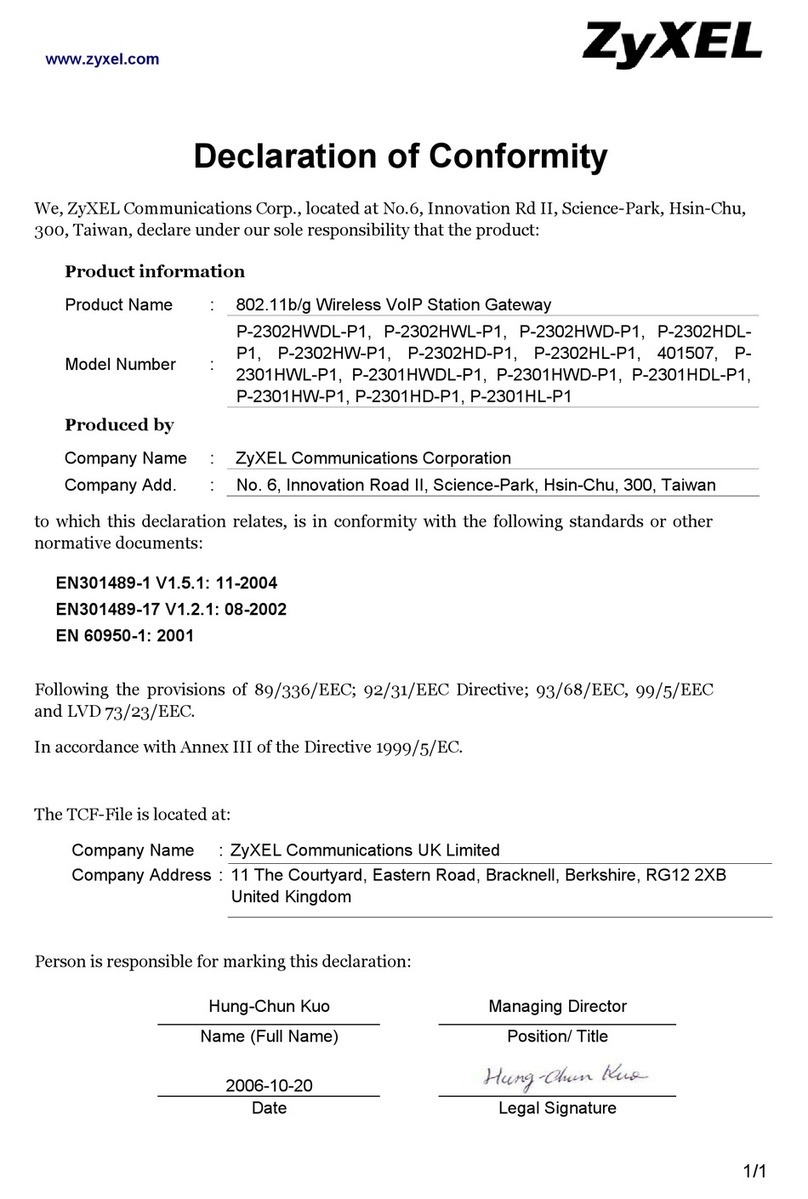
ZyXEL Communications
ZyXEL Communications P-2302HW-P1 Series Declaration of conformity

enphase
enphase Envoy Communications Gateway Installation and operation manual

Wildix
Wildix W01GSM Quick installation guide

DEUTSCHMANN AUTOMATION
DEUTSCHMANN AUTOMATION UNIGATE CX-PROFINET 2Port - CANopen manual

Trycom Technology
Trycom Technology TRP-C34M user manual
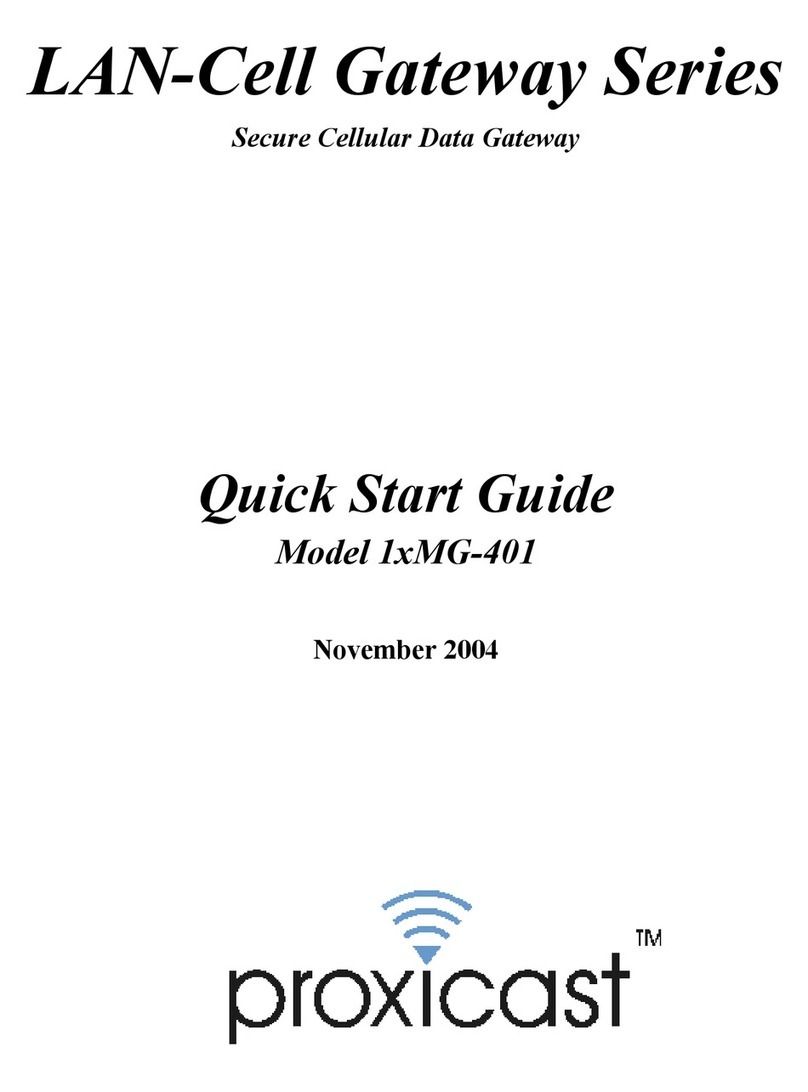
Proxicast
Proxicast 1xMG-401 quick start guide