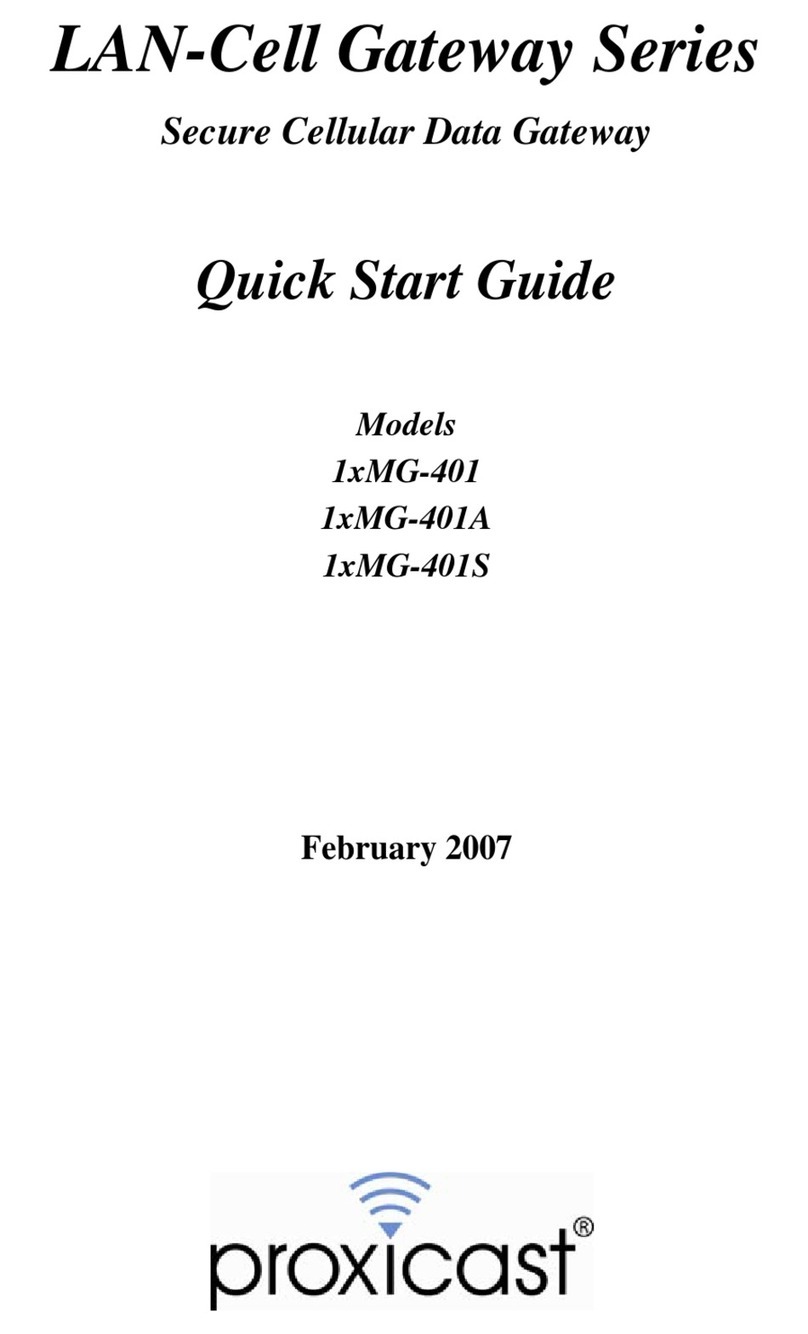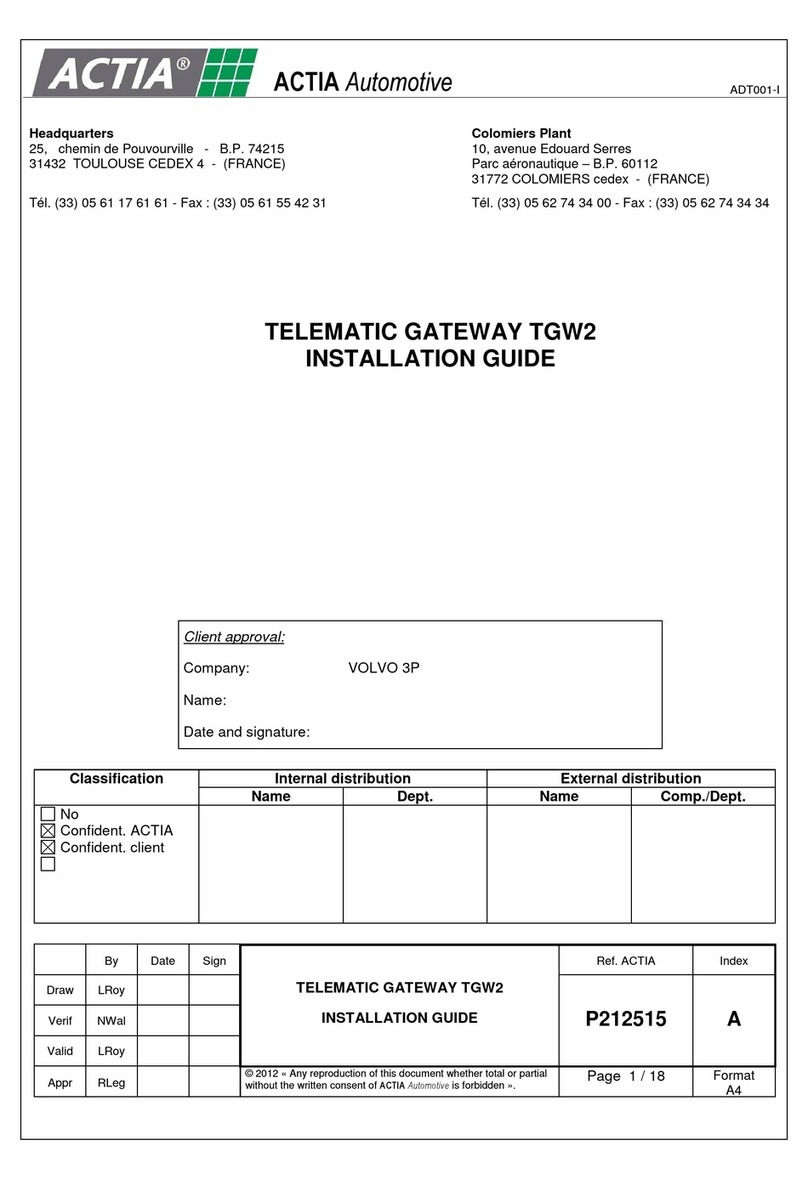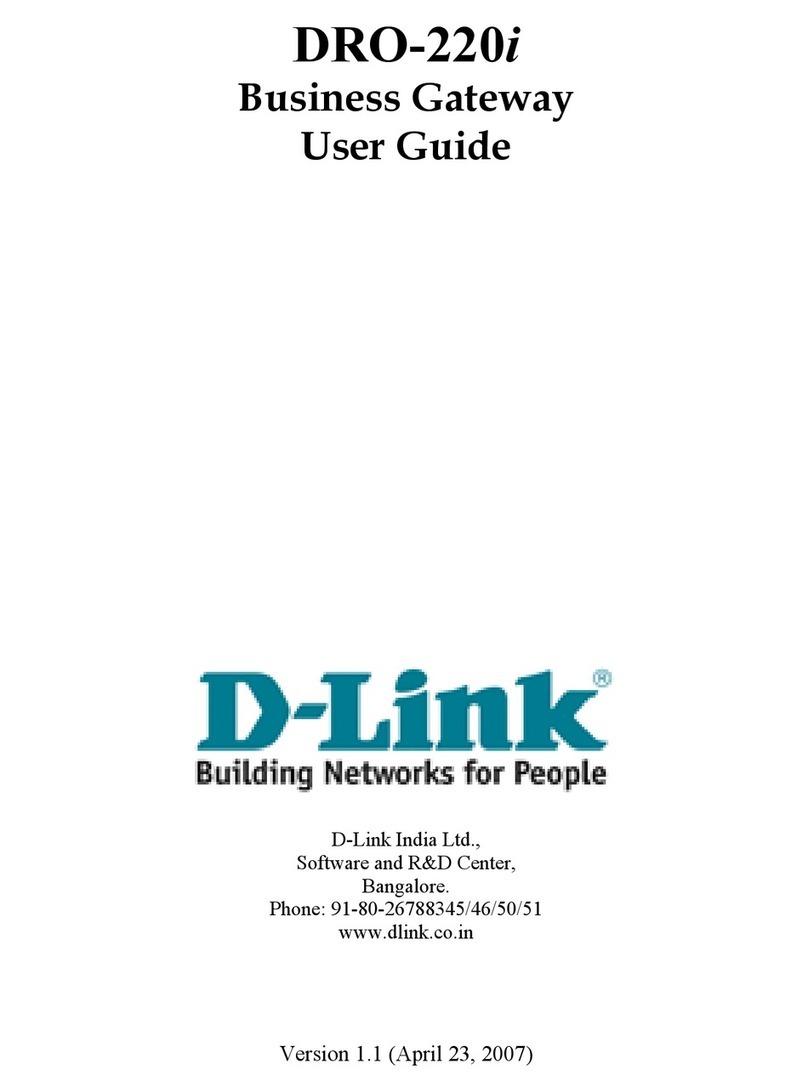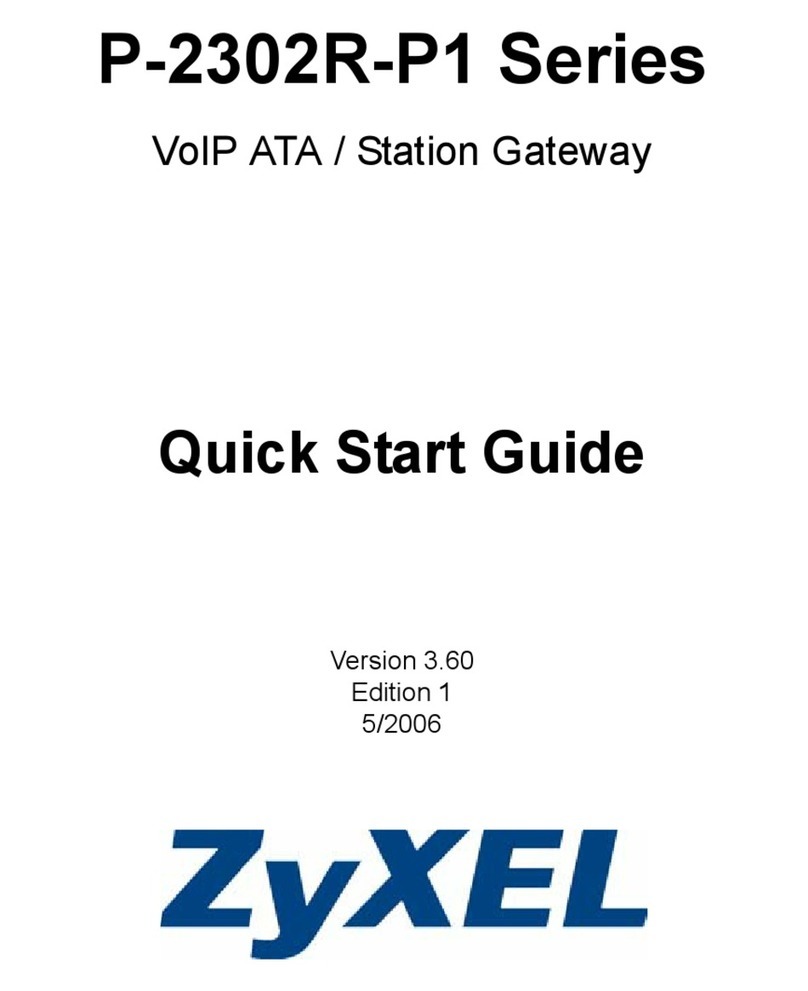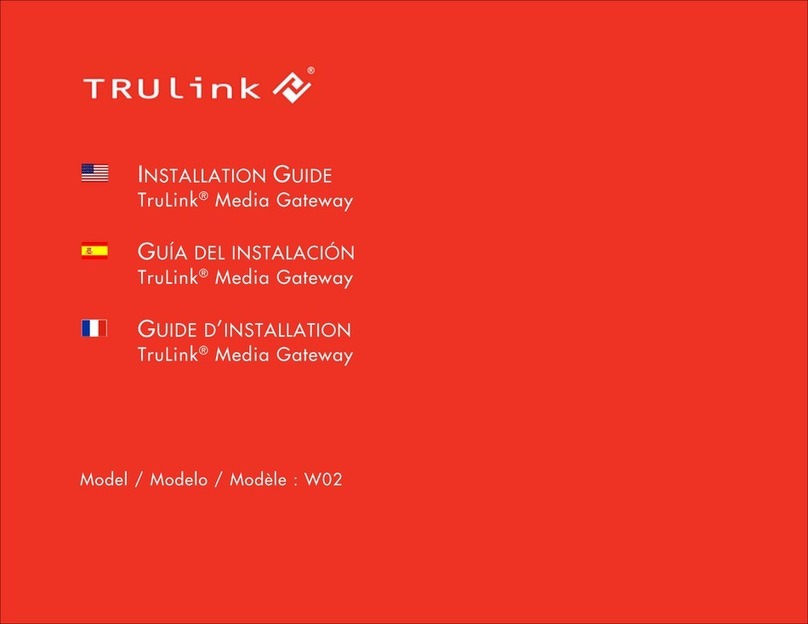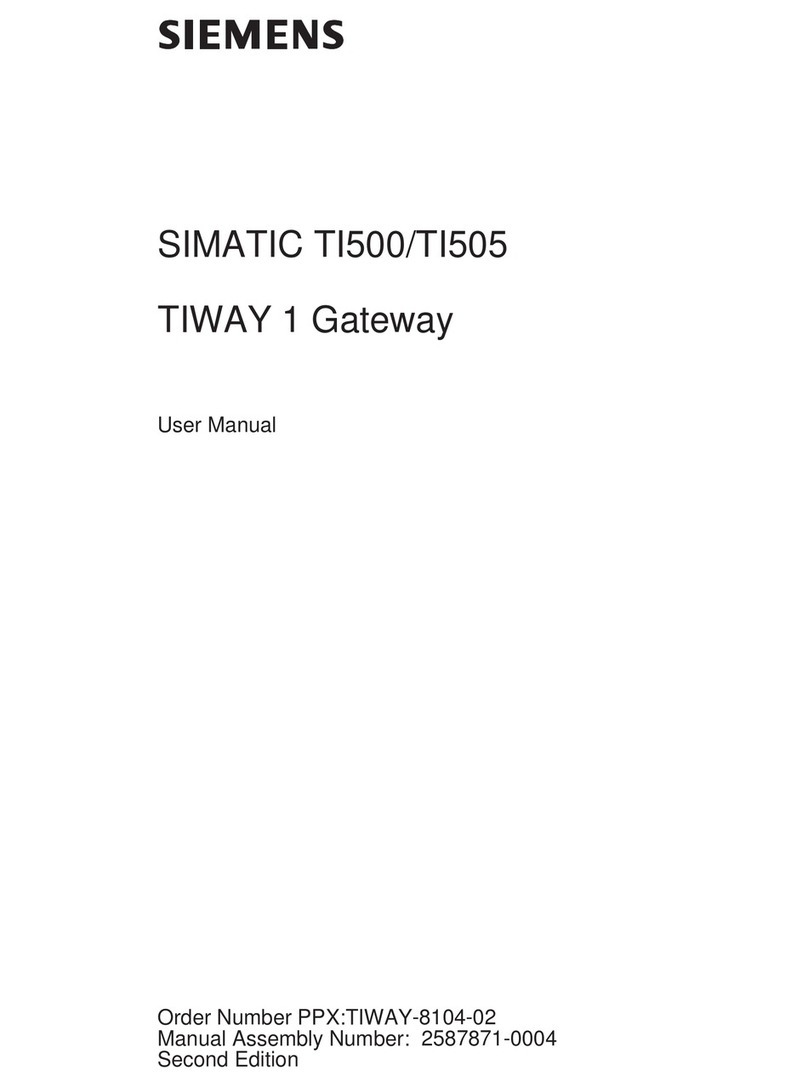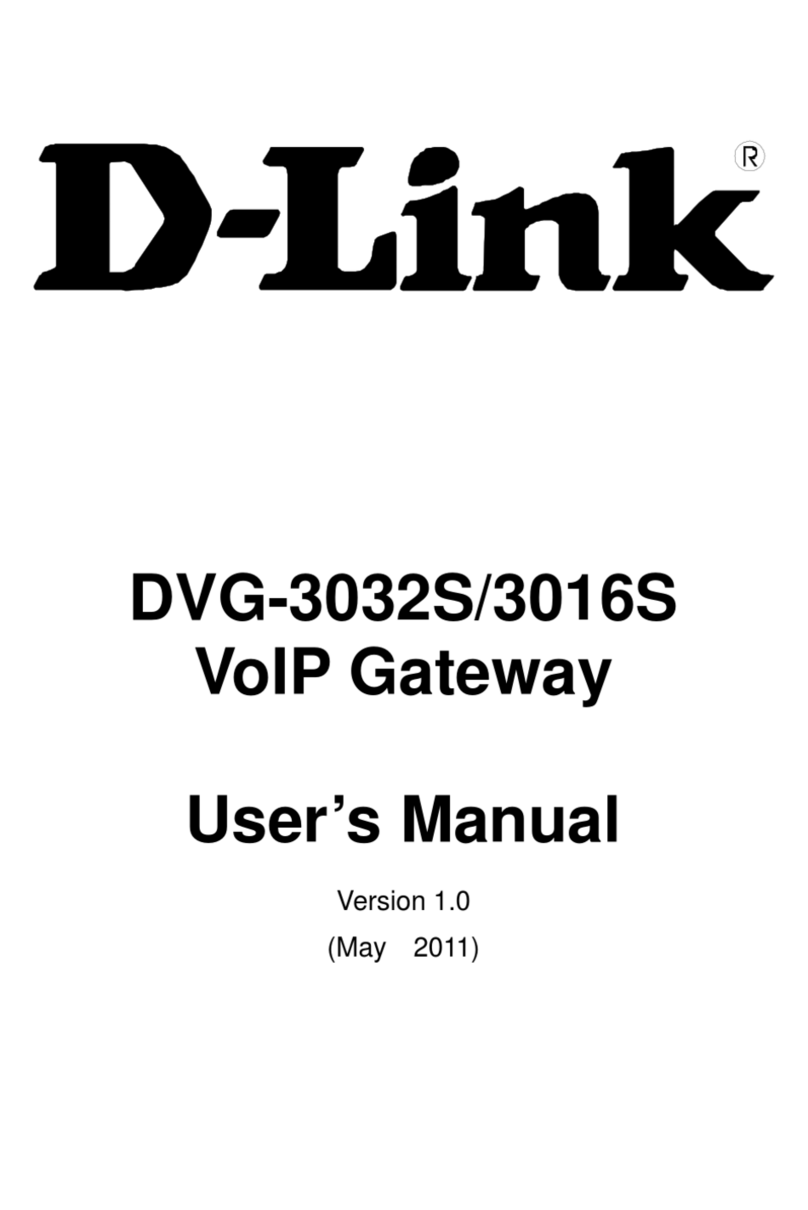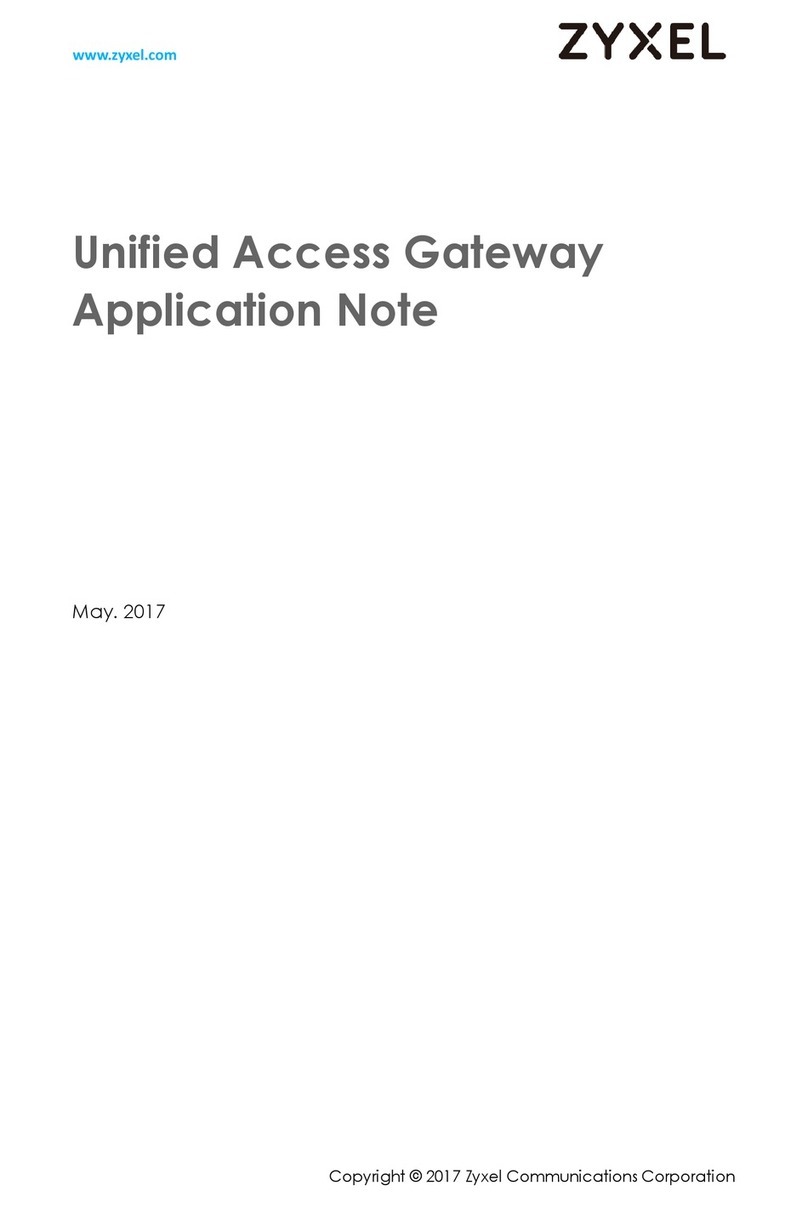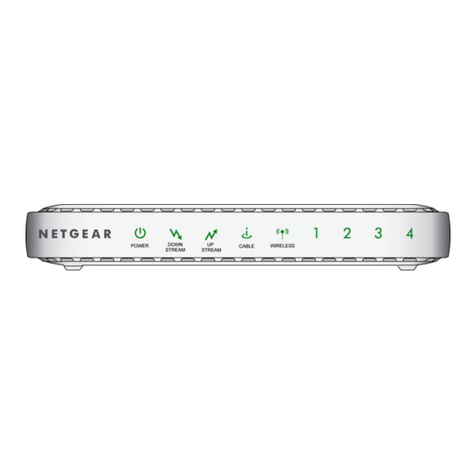Proxicast 1xMG-401 User manual

LAN-Cell Gateway Series
Secure Cellular Data Gateway
Quick Start Guide
Model 1xMG-401
November 2004

I. Introducing the LAN-Cell
The LAN-Cell is the ideal gateway for all data passing between cellular carrier’s data networks
and LAN-attached devices. By integrating NAT, firewall and VPN capability, Proxicast’s LAN-
Cell is a complete security solution that protects your intranet, efficiently manages data on your
network, and intelligently controls the use of cellular data network access. The embedded web
configurator is easy to operate and totally independent of the operating system platform you use.
II. Hardware Installation
Front Panel LEDs
LABEL DESCRIPTION
Power Indicates that power is supplied to the LAN-Cell. The Power LED blinks
while performing system testing and stays on if the testing is successful.
Cell Indicates activity between the router and its embedded cellular modem.
WAN & LAN 1 - 4 Turn on when equipment is connected to the corresponding ports.
Cell Signal Indicates that the embedded cellular modem has detected the presence of a
signal from the carrier for which it is configured.
Cell Online Turns on when the cellular modem has made a successful data connection
to the carrier. Minute and/or data charges may be incurred when this LED
is ON. Consult your cellular service provider for details regarding your
cellular data service plan.
Cell SMS Indicates that the LAN-Cell has received an SMS message.
Cell C-PWR Indicates that power is being supplied to the embedded cellular modem.

Front Panel Connections
LABEL DESCRIPTION
12VDC Connect the included power adapter (use only this adapter) to this power
socket.
CFG Port This DB9 connection is used to access the embedded cellular modem for
configuration, if necessary (see Activating the Cellular Modem).
The CFG Port communication parameters are 115200 bps, no parity, 8
data bits, 1 stop bit and hardware flow control. Use the supplied
DB9/DB25 serial cable.
CFG/RUN Switch Set this switch to CFG to access the modem configuration via the CFG
Port. Otherwise, set the switch to RUN. Note: moving the switch from
RUN to CFG will disconnect any active cellular modem connection.
Reset You only need to use this button if you’ve forgotten the LAN-Cell’s
password. It returns the LAN-Cell to the factory defaults (password is
1234, LAN IP 192.168.1.1). See your User’s Guide for details.
10/100 LAN 1 – 4 Connect computer equipment to these ports with Ethernet cable. These
ports are auto-negotiating (can connect at 10 or 100 Mbps) and auto-
sensing (automatically adjusts to the type of Ethernet cable you use,
straight-through or crossover).
10/100 WAN Connect a cable/DSL modem or other Ethernet-based WAN equipment to
this port.
Antenna Attach the supplied antenna to the SMA connector located on the side of
the LAN-Cell, near the Proxicast logo. Use only the antenna supplied
with your unit. Be sure to tighten the antenna connector fully to ensure a
reliable cellular connection.
III. LAN-Cell Default Connection Parameters
The factory default settings for the LAN-Cell’s key interfaces are:
LAN-Cell’s IP Address 192.168.1.1
LAN DHCP Server ON
LAN DHCP Settings 192.168.1.33 to .64 subnet 255.255.255.0
WAN DHCP Client ON
Management Access Password 1234
CFG Port 115200 bps, no parity, 8 data bits, 1 stop bit and
hardware flow control.

IV. Configuring the LAN-Cell
Activating the Cellular Modem
The embedded cellular modem in the LAN-Cell must be “activated” with the designated cellular
service provider before it can establish a cellular data connection. You must subscribe to a
carrier’s cellular data plan before activating the LAN-Cell. The LAN-Cell’s cellular modem is
pre-configured for a specific cellular service provider at the time of manufacture.
Your LAN-Cell may have been activated at the factory or by your reseller. If so, the LAN-Cell’s
cellular telephone number (Mobile Identification Number or MIN) will be indicated on the label
on the bottom of the unit. If this is the case, your LAN-Cell is ready to use. Otherwise, follow
these steps to activate the cellular modem:
For Verizon Wireless USA Users
Step 1:Record the Electronic Serial Number (ESN) from the LAN-Cell’s label.
Step 2:Contact Verizon Wireless and subscribe to a cellular data service plan. Provide them
with the LAN-Cell’s ESN. They will provide you with the Mobile Identification Number
(MIN) and a Mobile Directory Number (MDN).
Step 3: Slide the CFG/RUN switch to the CFG position.
Step 4: Connect a terminal (or terminal emulation program such as HyperTerminal) to the CFG
Port. Use the supplied serial cable. Settings are 115200, N81, Hardware Flow Control.
Step 5: Type AT and press return. The modem will respond with OK.
Step 6:Type: AT+SPC=”000000” (type the double quotes) and press return. The modem will
respond with OK.
Type: AT+WMDN=”0123456789” (type the double quotes) and press return, where
0123456789 is your Mobile Directory Number (MDN)
Type: AT+WMDN? and press return. The modem will respond with the programmed
MDN value.
Wait 5 seconds then type: AT+SPC=”000000” (type the double quotes) and press
return. The modem will respond with OK.
Type: AT+WMIN=”1234567890” (type the double quotes) where 1234567890 is the
MIN provided to you by the carrier, and press return. The modem will respond with OK.
Note: Your MDN and MIN may differ, especially if you ported your phone number from
another carrier. Ask your activation agent to confirm the values of both your MIN and
MDN. Use your MDN value as your login name for the 1X service (e.g.

Step 7: Wait 5 seconds, then type: AT+MIN? and press return. The modem will respond with
the programmed MIN.
Step 8: Disconnect the serial cable and return the switch to the RUN position.
Your LAN-Cell is now ready to be configured for your specific application. Please see the
User’s Guide for additional information.
For All Other CDMA Carriers:
Step 1:Record the Electronic Serial Number (ESN) from the LAN-Cell’s label.
Step 2:Contact the cellular carrier indicated and subscribe to a cellular data service plan.
Provide the carrier with the LAN-Cell’s ESN. They will provide you with the Mobile
Identification Number (MIN).
Step 3: Slide the CFG/RUN switch to the CFG position.
Step 4: Connect a terminal (or terminal emulation program such as HyperTerminal) to the CFG
Port. Use the supplied serial cable. Settings are 115200, N81, Hardware Flow Control.
Step 5: Type: AT and press return. The modem will respond with OK.
Step 6: Type: AT+SPC=”000000” (type the double quotes) and press return. The modem will
respond with OK.
Step 7: Type: AT+WMIN=”1234567890” (type the double quotes) where 1234567890 is the
MIN provided to you by the carrier, and press return. The modem will respond with OK.
Step 8: Wait 5 seconds, then type: AT+MIN? and press return. The modem will respond with
the programmed MIN.
Step 9: Disconnect the serial cable and return the switch to the RUN position.
Your LAN-Cell is now ready to be configured for your specific application. Please see the
User’s Guide for additional information.

Accessing your LAN-Cell Via Web Configurator
NOTE: You can use either the embedded web configurator or the System
Management Terminal (SMT) to access and configure the LAN-Cell. This Quick
Start Guide shows you how to use the web configurator only. See your User’s
Guide for more information on all of the LAN-Cell’s features and configuration
options. Click the web configurator online help for screen-specific assistance.
Step 1:Launch your web browser. Enter http://192.168.1.1 as the web site address.
Step 2:The default password (“1234”) is already in the password field (in non-readable format).
Click Login to proceed to a screen asking you to change your password.
Step 3:It is highly recommended that you change the default password! Enter a new password,
retype it to confirm and click Apply; alternatively, click Ignore to proceed if you do not
want to change the password now.
Step 4:You should now see the web configurator Main Menu screen.
Consult your User’s Guide for more information on how to configure the LAN-Cell’s features.
Some common items you may wish to review immediately include:
LAN Use the screens in this area to change the LAN-Cell’s IP address and its
DHCP server settings.
WAN The screens in this area enable you to configure your Wired and Cellular
WAN settings. Refer to any documentation from your service provider
regarding their requirements.
Cellular
Modem If your LAN-Cell was purchased directly from Proxicast along with an
unlimited cellular data plan, then the LAN-Cell’s cellular modem is
ENABLED and configured as NAILED UP (always on) and the unit is ready
for use. Otherwise, the LAN-Cell’s embedded cellular modem is NOT
ENABLED by default. After you have activated the modem with your
cellular carrier and configured the modem’s MIN/MDN values via the CFG
port, the cellular modem also must be configured and enabled in the
WAN/Cellular Modem Screen. See the User’s Guide or contact your carrier
or Proxicast for carrier/application specific information on these settings.
For Verizon Wireless, you must enter your login information as
“#777”. You may also wish to change the WAN port priority to make the
Cellular Modem the preferred communications port.
Firewall The LAN-Cell’s integrated firewall is ENABLED by default. You may need
to change the default firewall rules to suit your specific application. See the
User’s Guide for more information and examples of configuring the firewall.

V. Troubleshooting
PROBLEM CORRECTIVE ACTION
None of the LEDs
turn on
Make sure that you have the correct power adapter connected to the LAN-
Cell and have plugged it into an appropriate power source. Check all
cable connections.
If the LEDs still do not turn on, you may have a hardware problem. In
this case, you should contact your vendor.
Cannot access the
LAN-Cell from the
LAN
Check the cable connection between your computer (or hub) and the
LAN-Cell. Check that the corresponding LAN port LED is ON (indicates
Link Status).
Try to ping the LAN-Cell’s LAN IP address from a LAN computer.
Cannot ping any
computer on the
LAN
If the LAN LEDs are off, check the cable connections.
Verify that the IP address and subnet of the LAN-Cell is in the same range
as the computers on the LAN.
Cannot get a WAN
IP address from the
ISP
The WAN IP is provided after the ISP verifies the MAC address, host
name or User ID.
Find out the verification method used by your ISP and configure the
corresponding fields.
For Cellular Modem WAN connections, this problem is usually related to
either a misconfigured MIN between the modem and the carrier or is the
result of an incorrect username/password entered in the Cellular Modem
screen. Use the AT+MIN? command via the CFG Port to verify your
MIN.
Cannot access the
Internet via the
WAN port
Check the LAN-Cell’s connection to the wired WAN (cable/DSL
modem). Check whether your Ethernet WAN connection requires a
crossover or straight cable.
Check your settings in the WAN screens, especially the routing priority.
Cell Signal LED
does not come on
Check that the proper antenna is securely attached to the LAN-Cell.
Connect a terminal to the CFG Port and put the switch in the CFG
position. Enter AT+CSQ? and press return. The modem will respond
with a signal strength indicator between 0 and 31 (higher indicates a
stronger signal; 99 indicates no signal detected).
Move the LAN-Cell to a location when the carrier’s signal can be
detected.

PROBLEM CORRECTIVE ACTION
Cell Online LED
goes ON then OFF
This problem is usually due to an incorrect username/password entered in
the Cellular Modem screen. It may also be caused if other Cellular
Modem parameters do not match those required by the carrier. Contact
your cellular service provider or Proxicast for more information on carrier
specific settings.
Unable to perform
Over-the-Air
(OTA) activation
(AT+CDV*22899)
You must have the LAN-Cell in a location with cellular service.
Confirm that the correct LAN-Cell ESN is registered with your cellular
carrier.
Confirm with your carrier that your cellular data account is configured for
OTA support. If not, use the manual MIN/MDN programming method.
Cannot make a
cellular data
connection even
when cellular signal
is present.
Check the position of the CFG slide switch. It must be in the RUN (right)
position in order to make a cellular data connection.
Confirm that the LAN-Cell’s ESN has been activated by your carrier.
Check that the antenna is tightly secured to the antenna port.
Use the AT+CSQ? command via the CFG port to determine the signal
strength. In general, CSQ must be 5+ in order to make a reliable
connection.
Other manuals for 1xMG-401
1
Table of contents
Other Proxicast Gateway manuals
Popular Gateway manuals by other brands
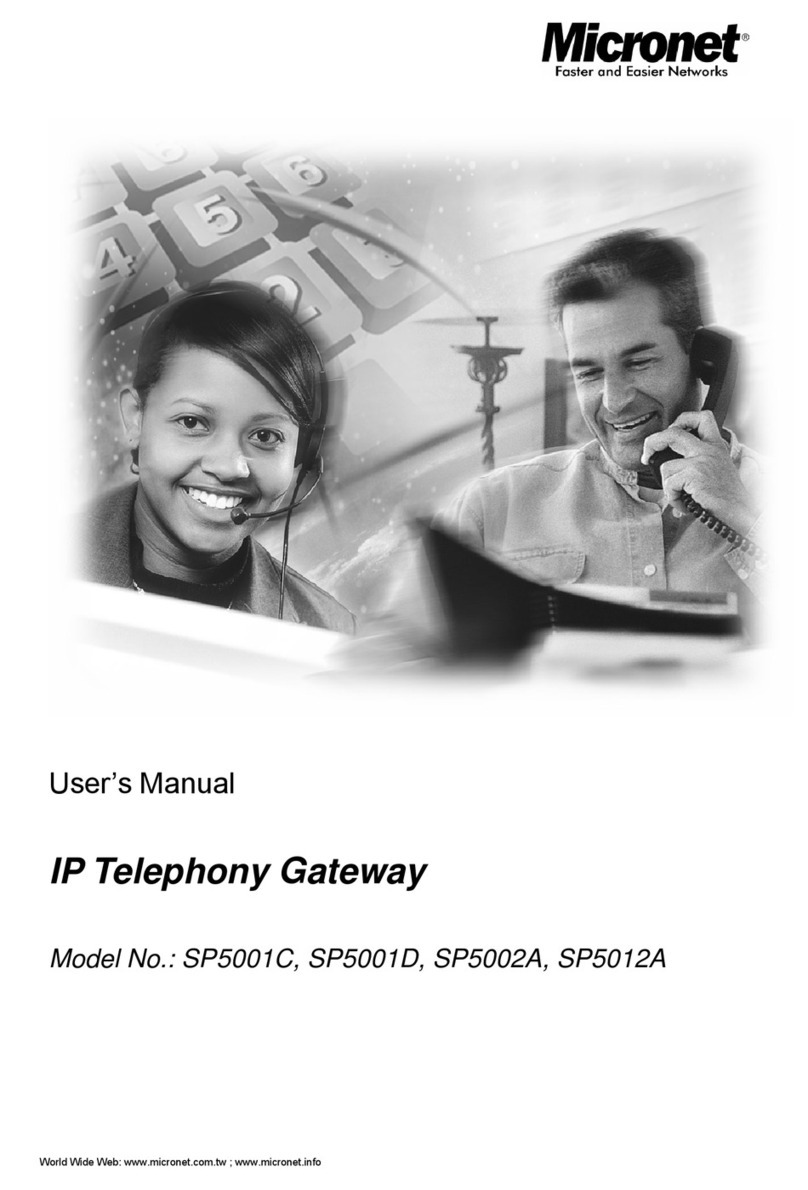
MicroNet
MicroNet SP5001C user manual

Arris
Arris NVG595 Administrator's handbook
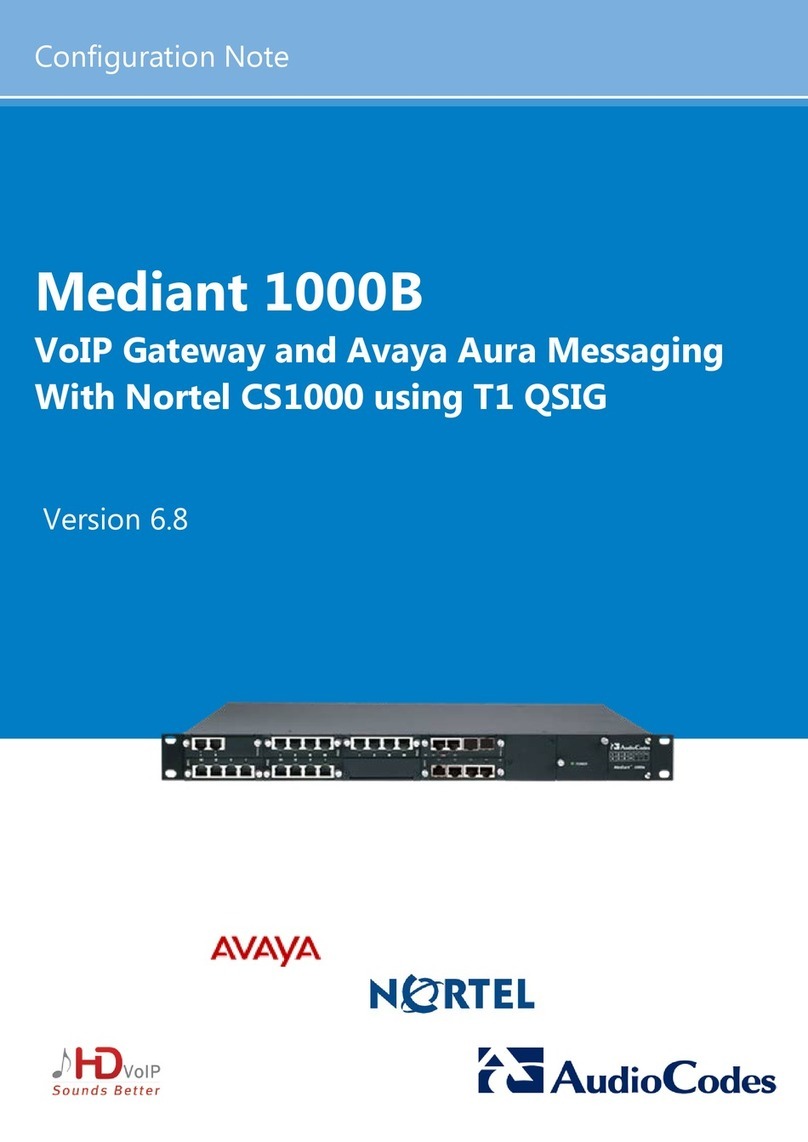
AudioCodes
AudioCodes Mediant 1000B Configuration note
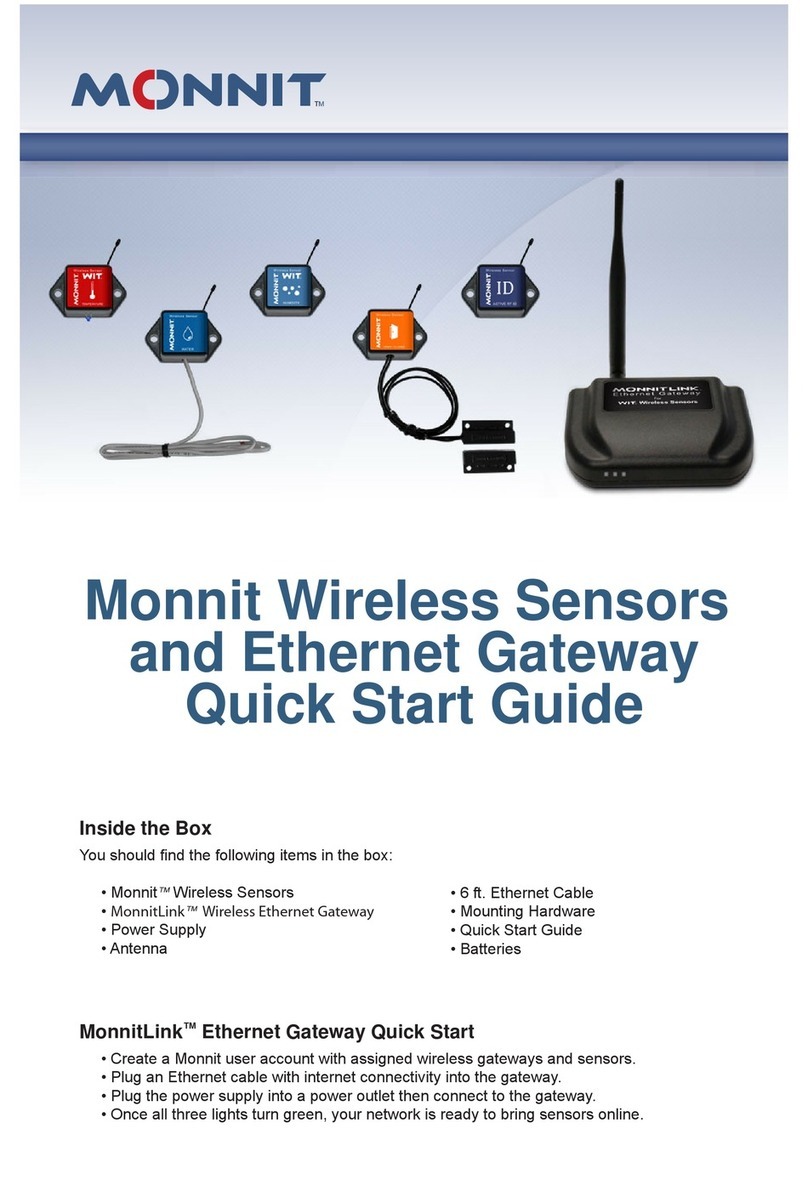
Monnit
Monnit Wireless Sensors and Ethernet Gateway quick start guide

eTactica
eTactica EG-200 user manual
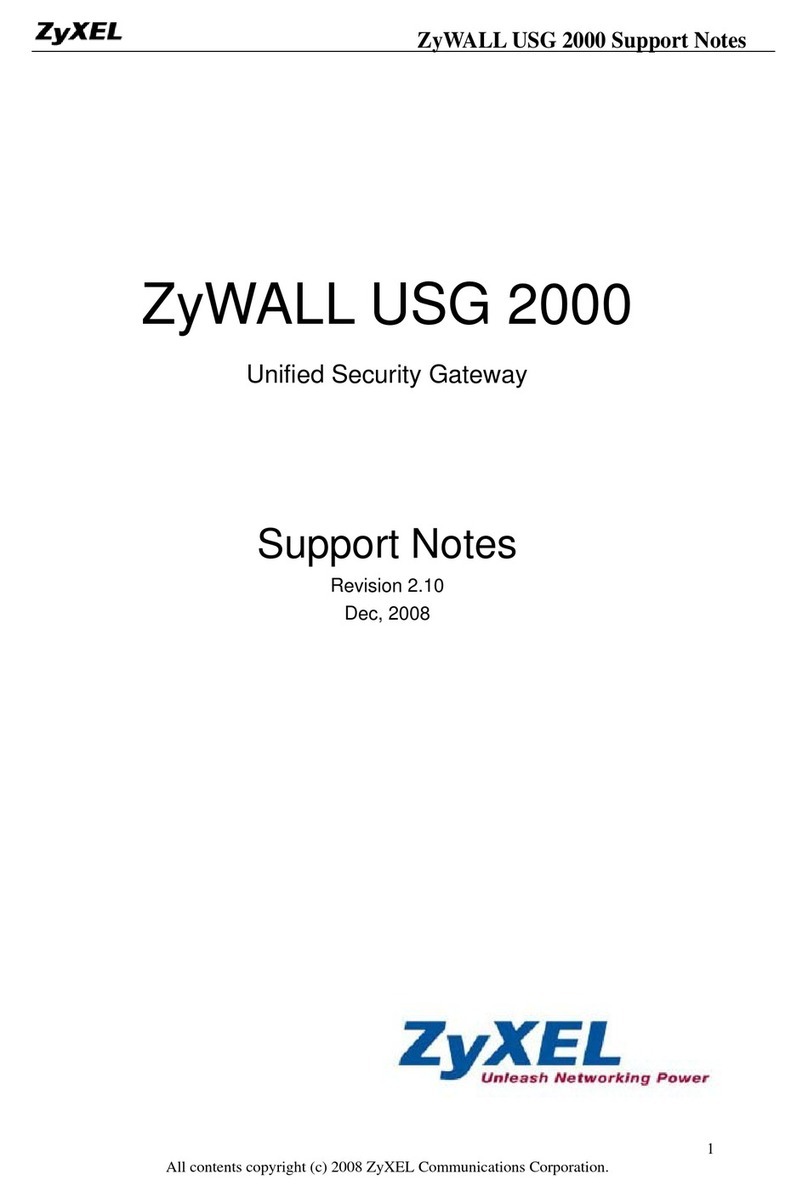
ZyXEL Communications
ZyXEL Communications ZyWALL USG 2000 Support notes