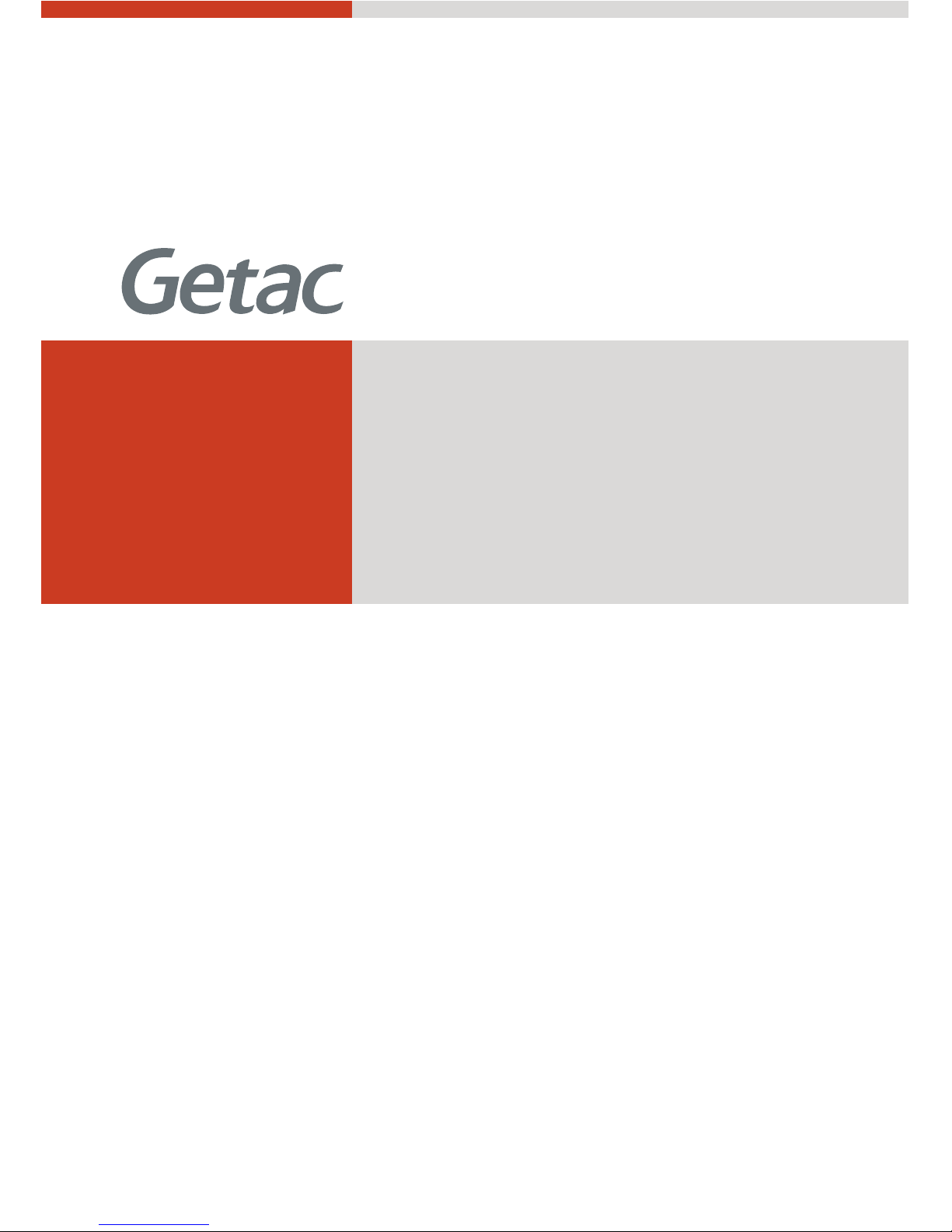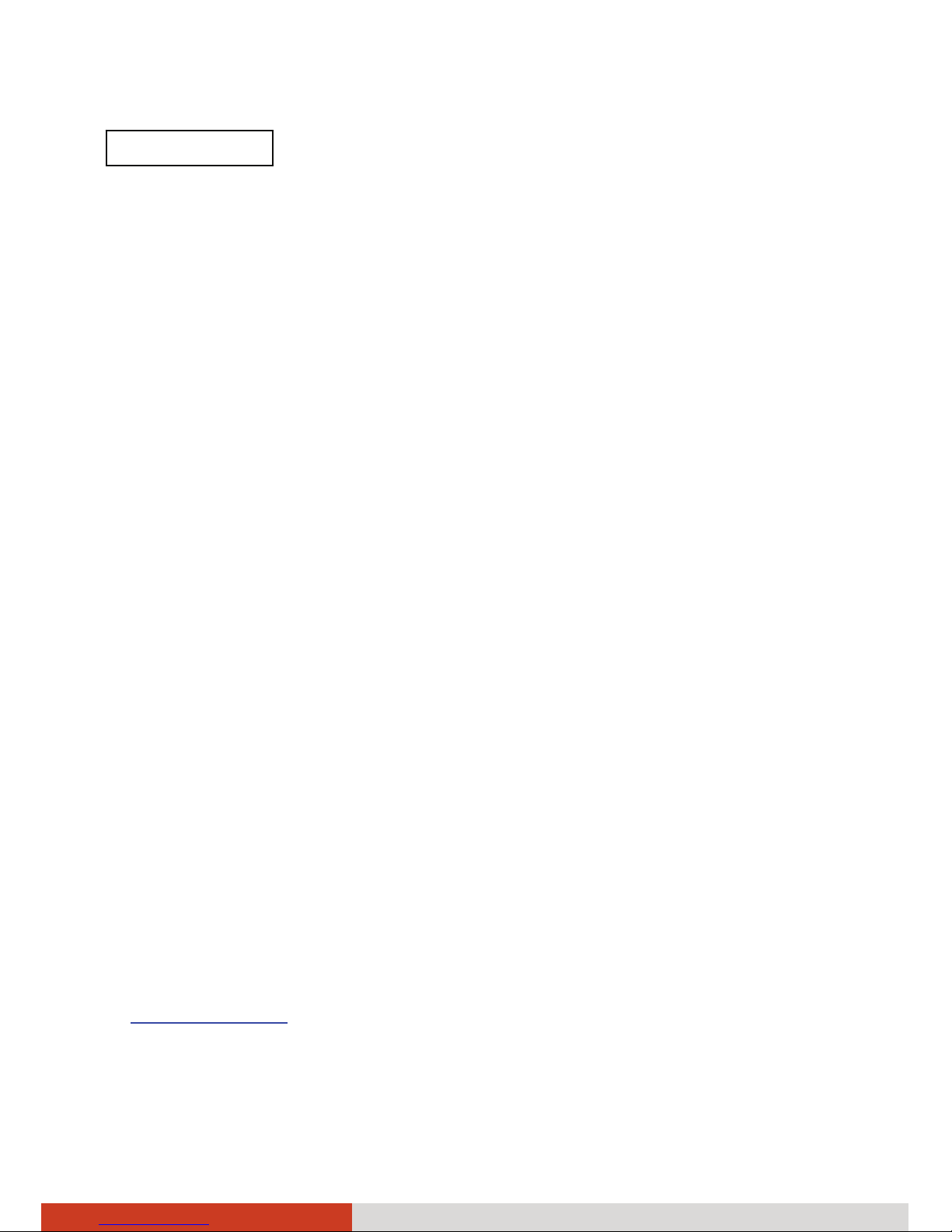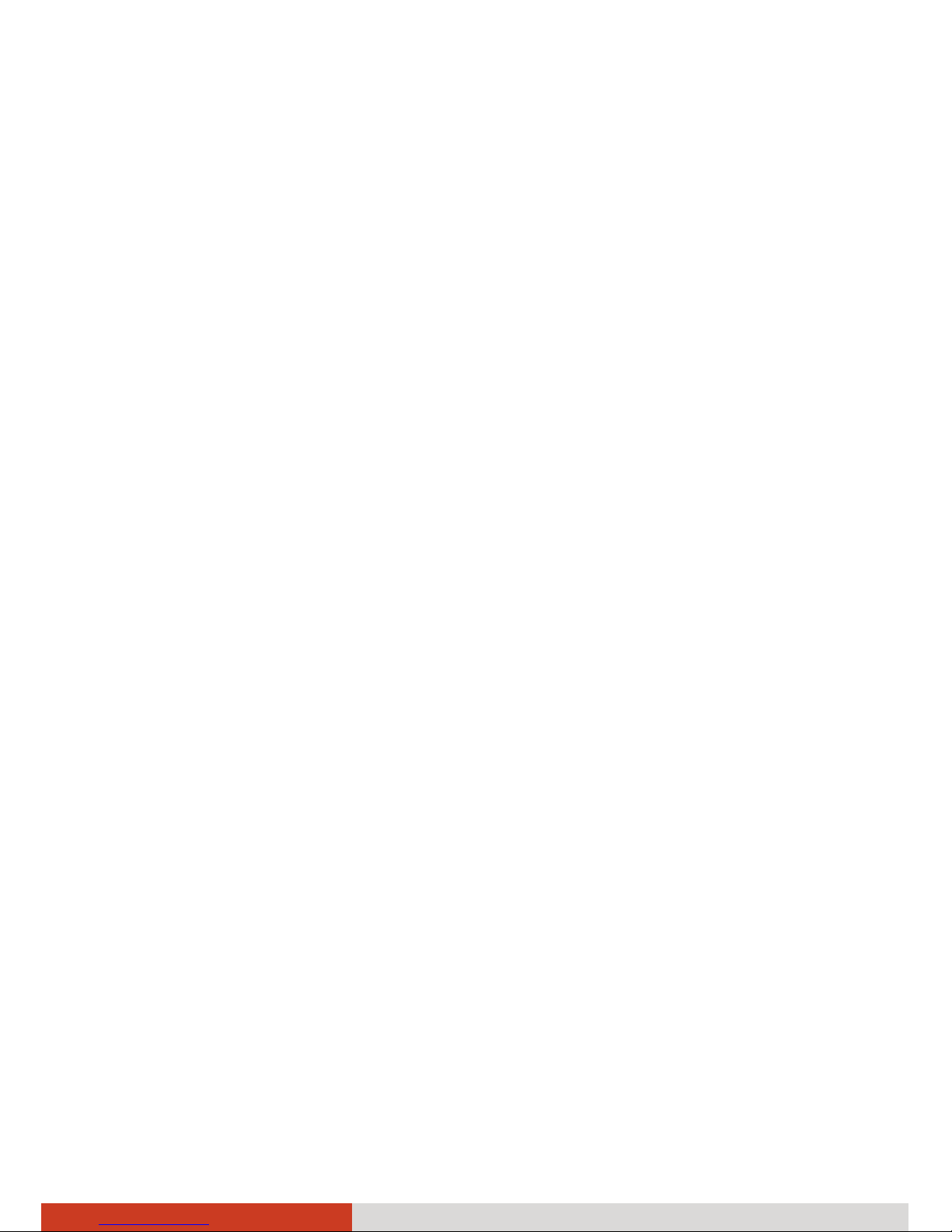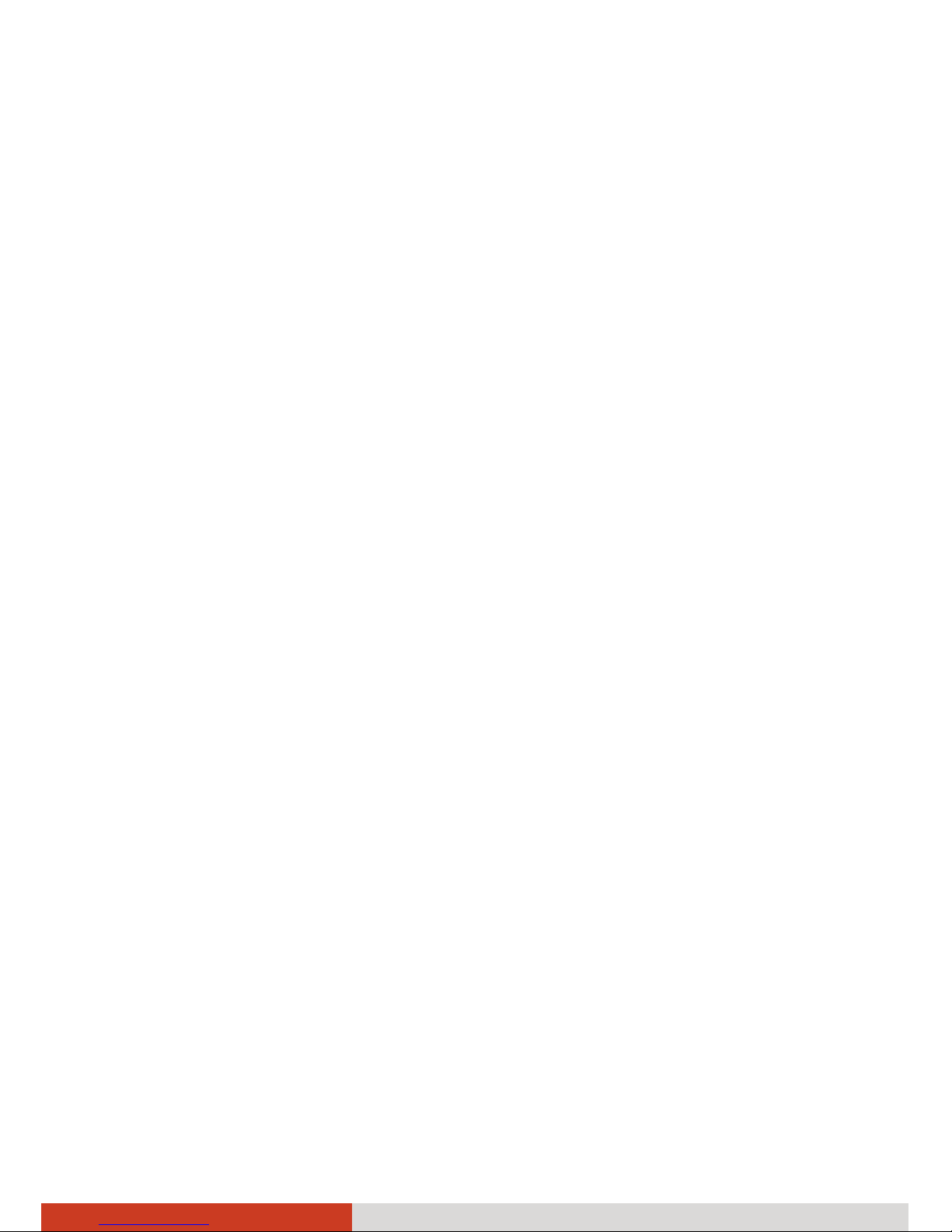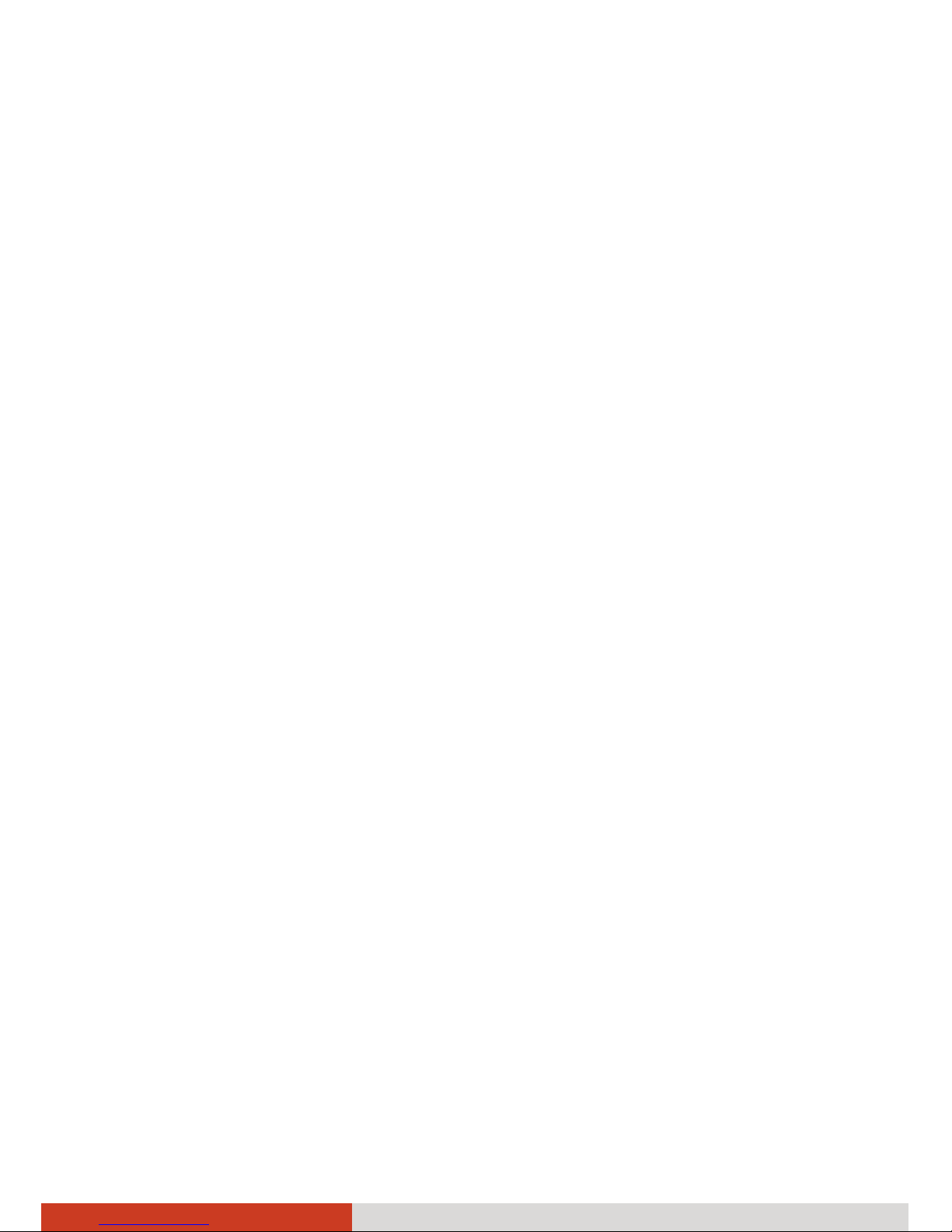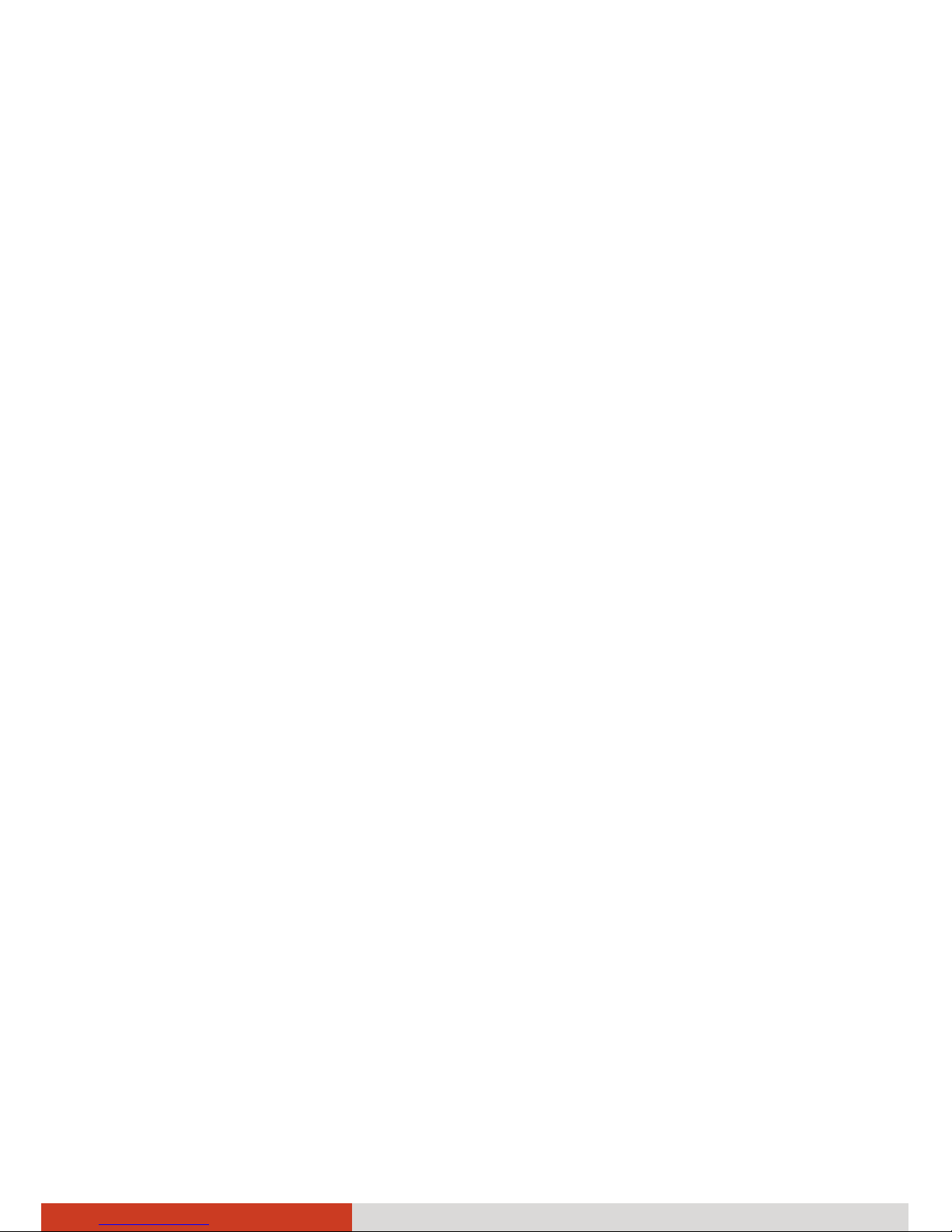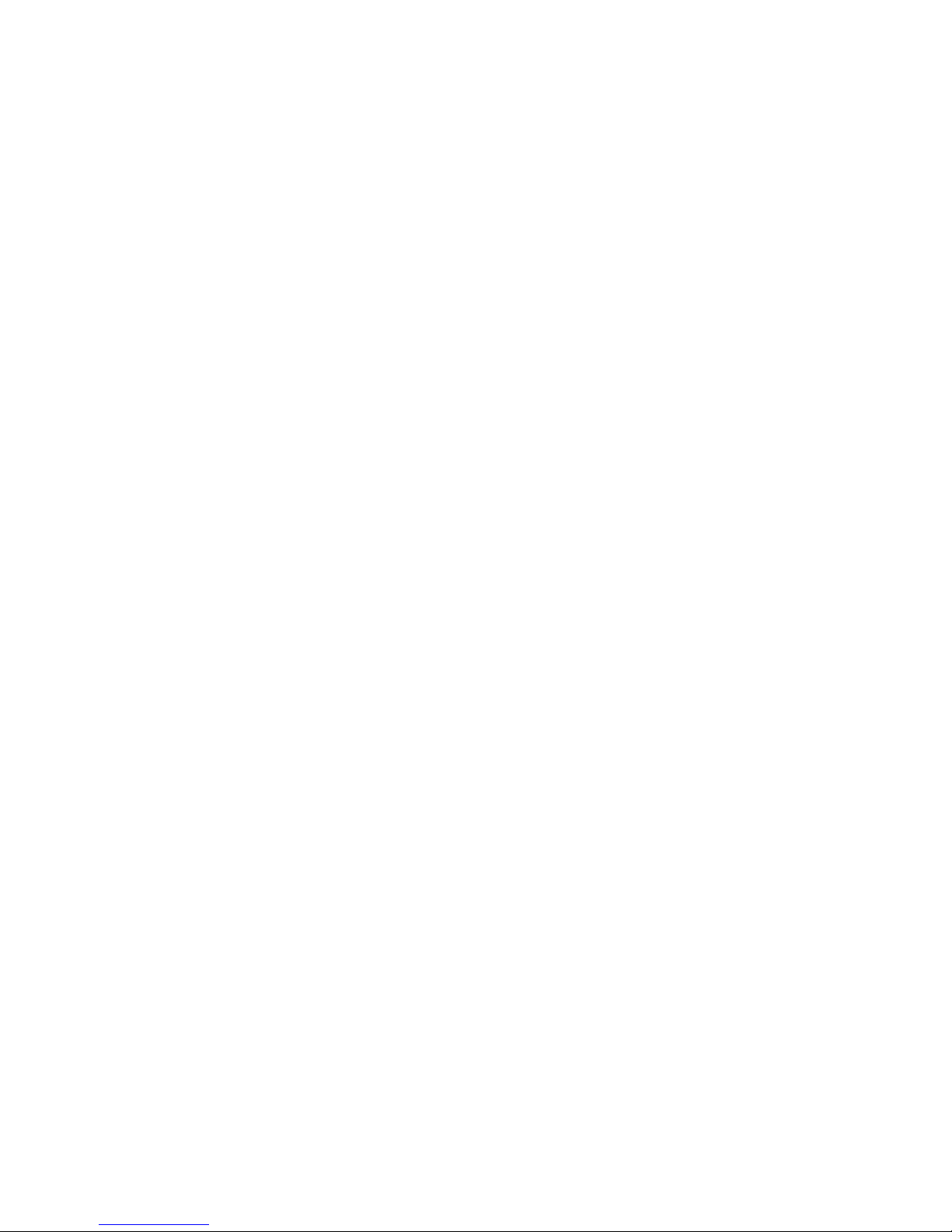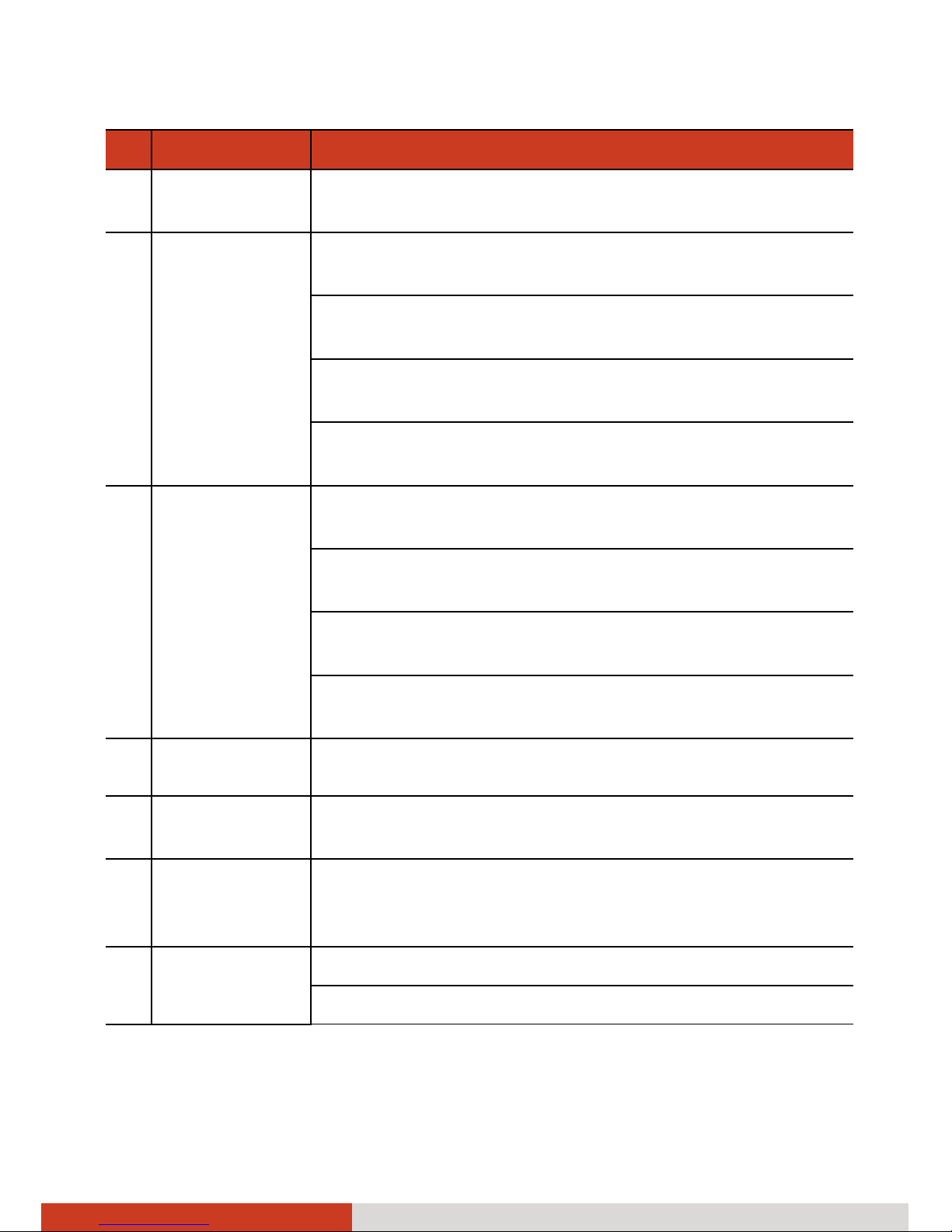iii
Chapter 4 Placing and Receiving Calls ..........................................4-1
Opening the Phone Application ............................................4-1
Placing a Call ...........................................................................4-2
Dialing a Call .......................................................................4-2
Placing a Call from Contacts ..............................................4-2
Placing a Call from the Call Log.........................................4-3
Responding to a Call...............................................................4-4
Answering a Call.................................................................4-4
Declining a Call ...................................................................4-4
Ending a Call ....................................................................... 4-4
During a Call............................................................................4-5
Adjusting the Phone Volume.............................................4-5
Using Additional Functions................................................ 4-5
More Phone Operations .........................................................4-7
Using Call Log .....................................................................4-7
Reading or Sending Messages ...........................................4-8
Checking Your Voicemail ................................................... 4-8
Making an Emergency Call ................................................4-8
Dialing an International Call..............................................4-8
Configuring Phone Call Settings .......................................4-9
Chapter 5 Contacts and Calendar..................................................5-1
Contacts ...................................................................................5-1
Importing Contacts from Your SIM Card ..........................5-1
Adding a Contact................................................................5-2
Using Contacts List and Details..........................................5-3
Editing Contacts Details .....................................................5-4
Joining or Separating Contacts .........................................5-5
Calendar ..................................................................................5-6
Working with Different Views...........................................5-6
Viewing Event Details ........................................................5-9
Creating an Event ...............................................................5-9
Editing or Delete an Event...............................................5-10
Changing Calendar Settings ............................................5-10