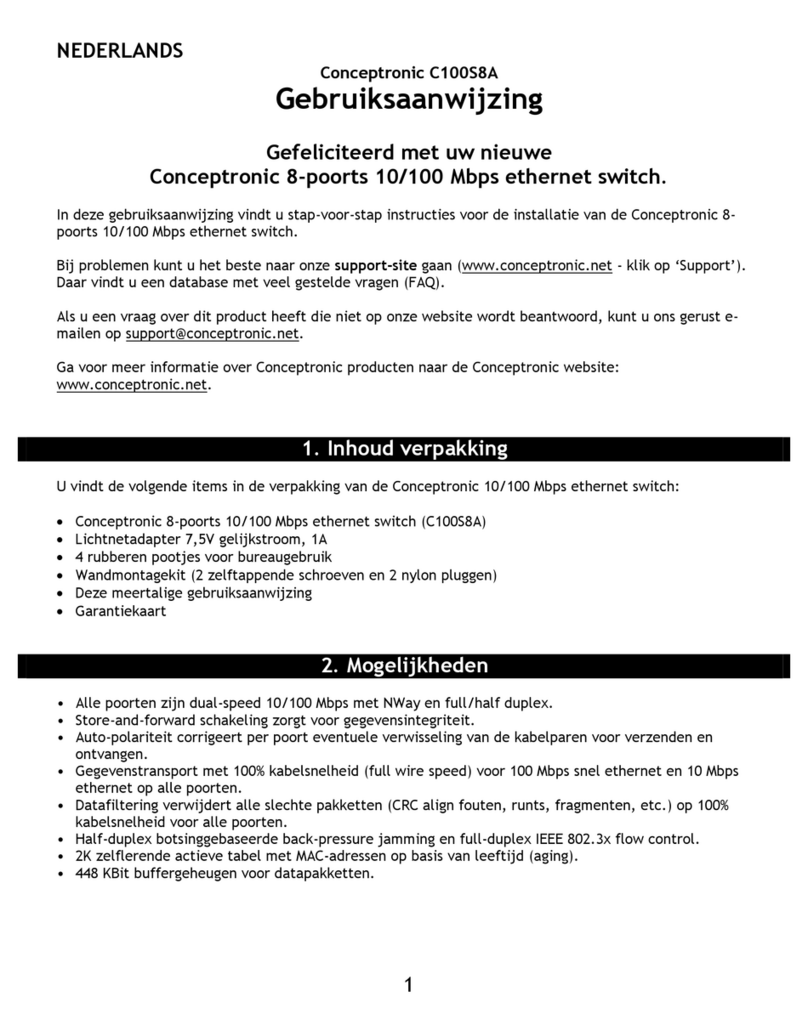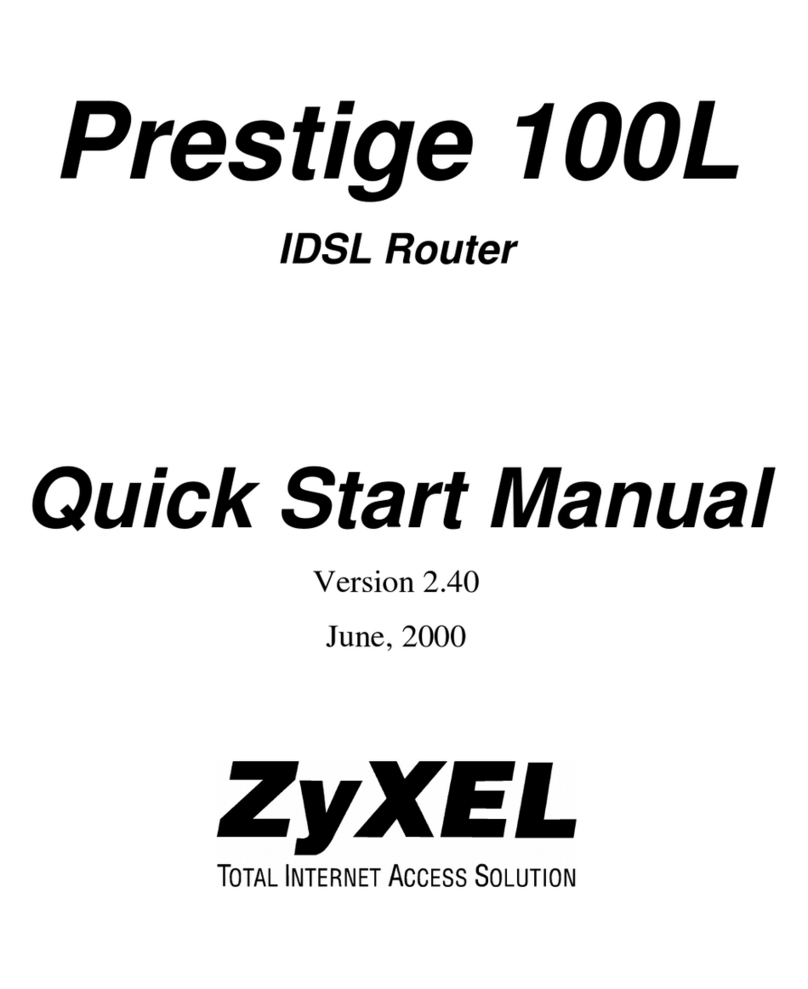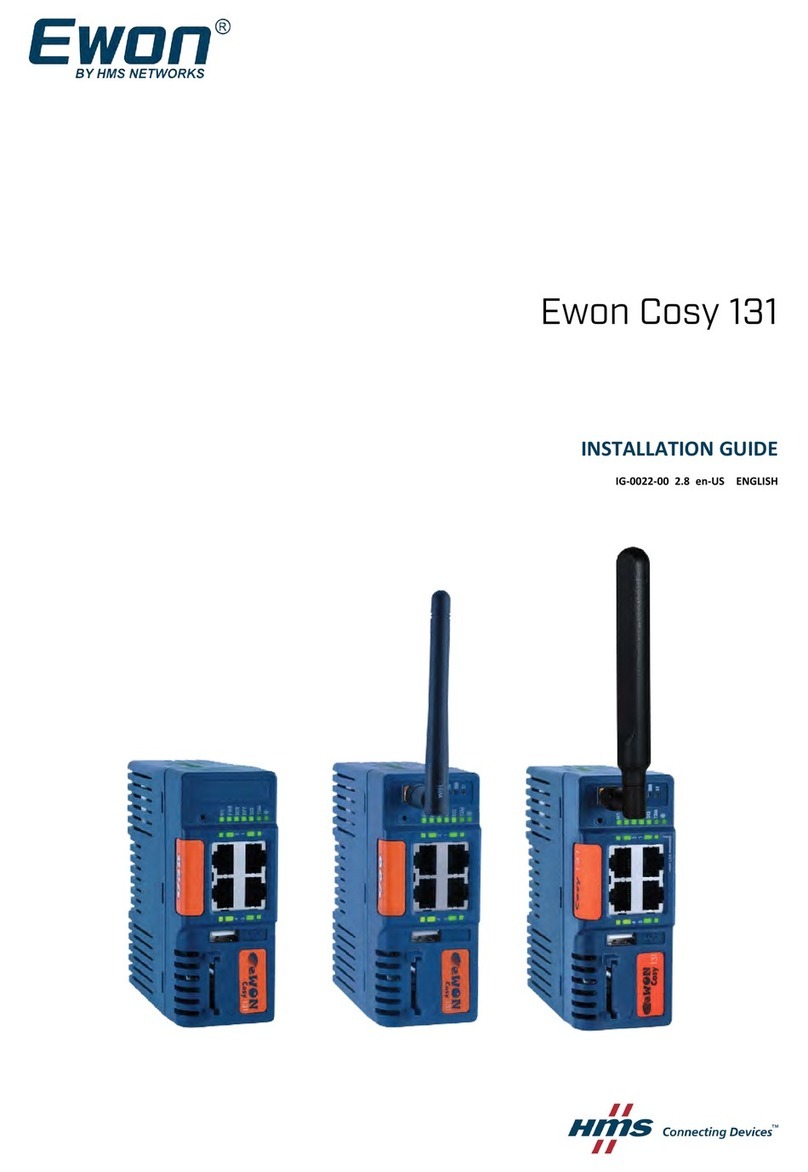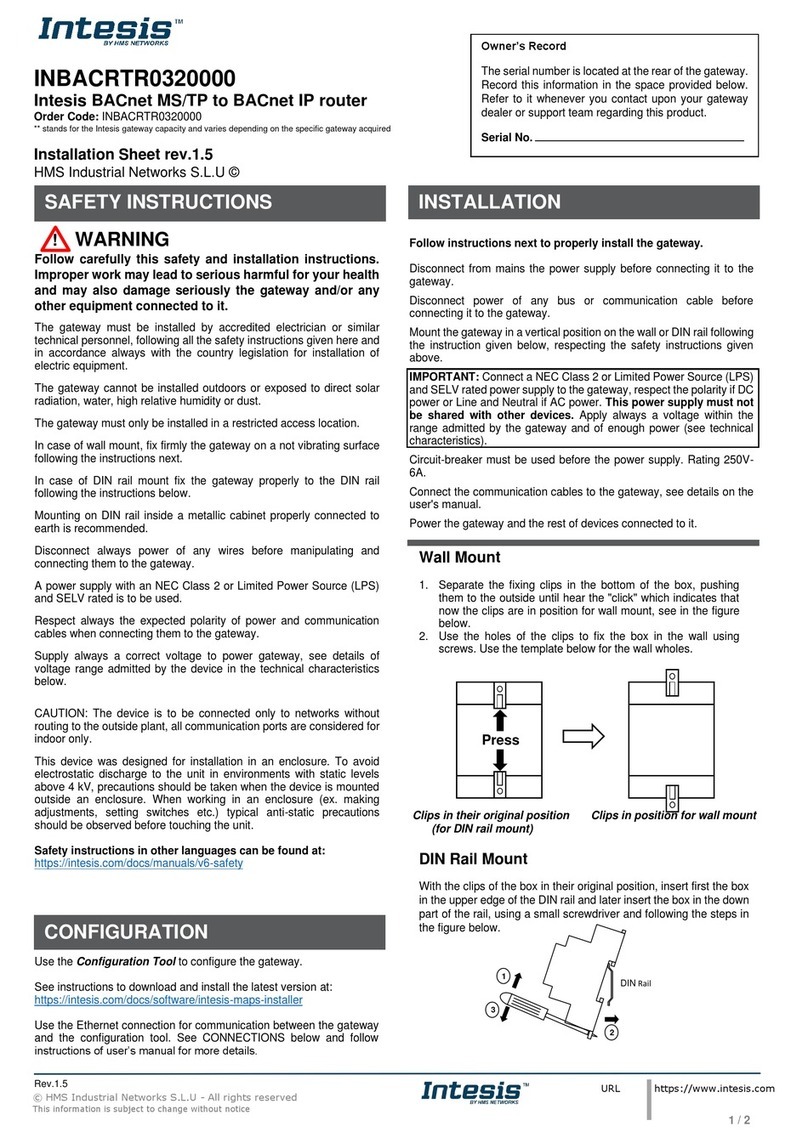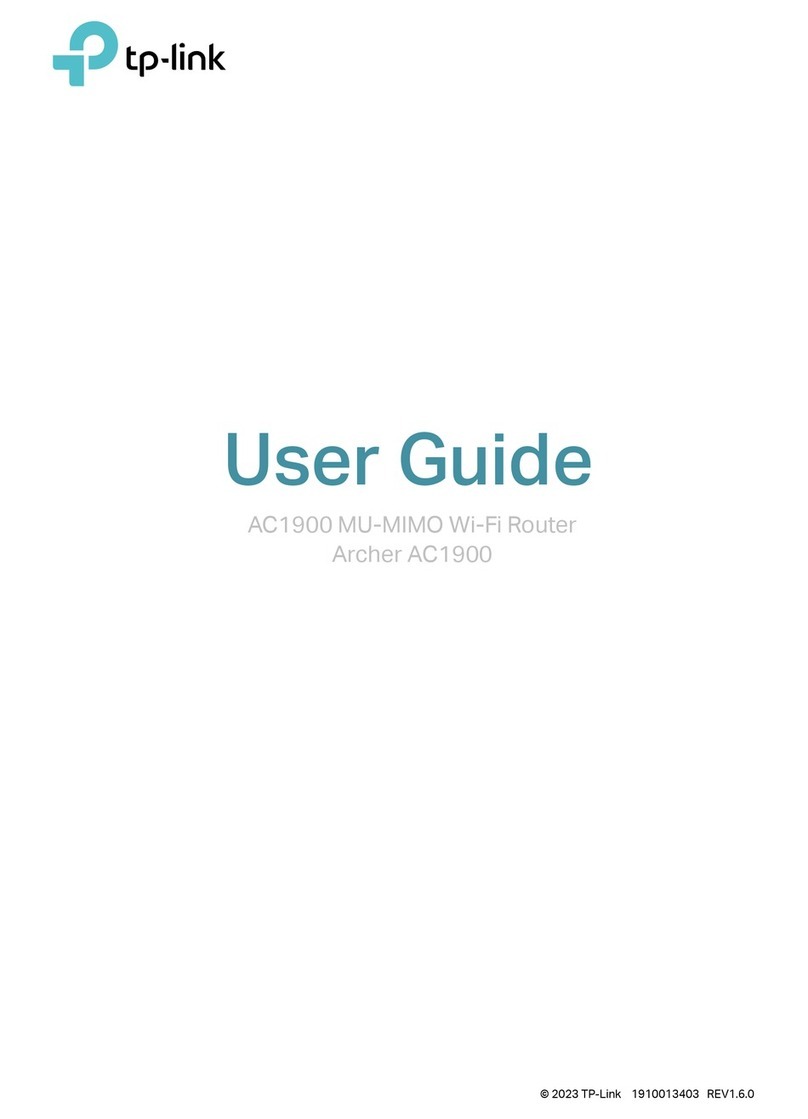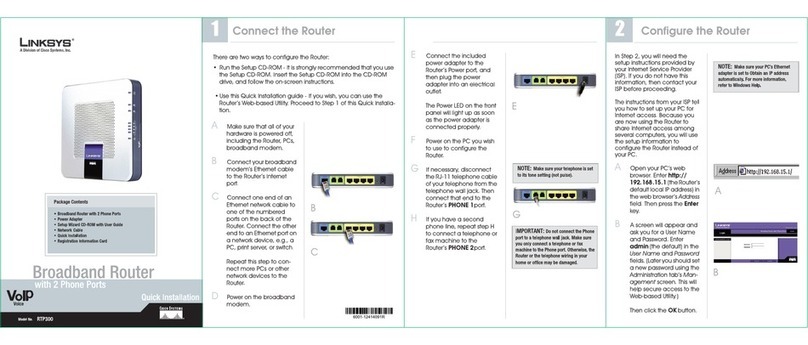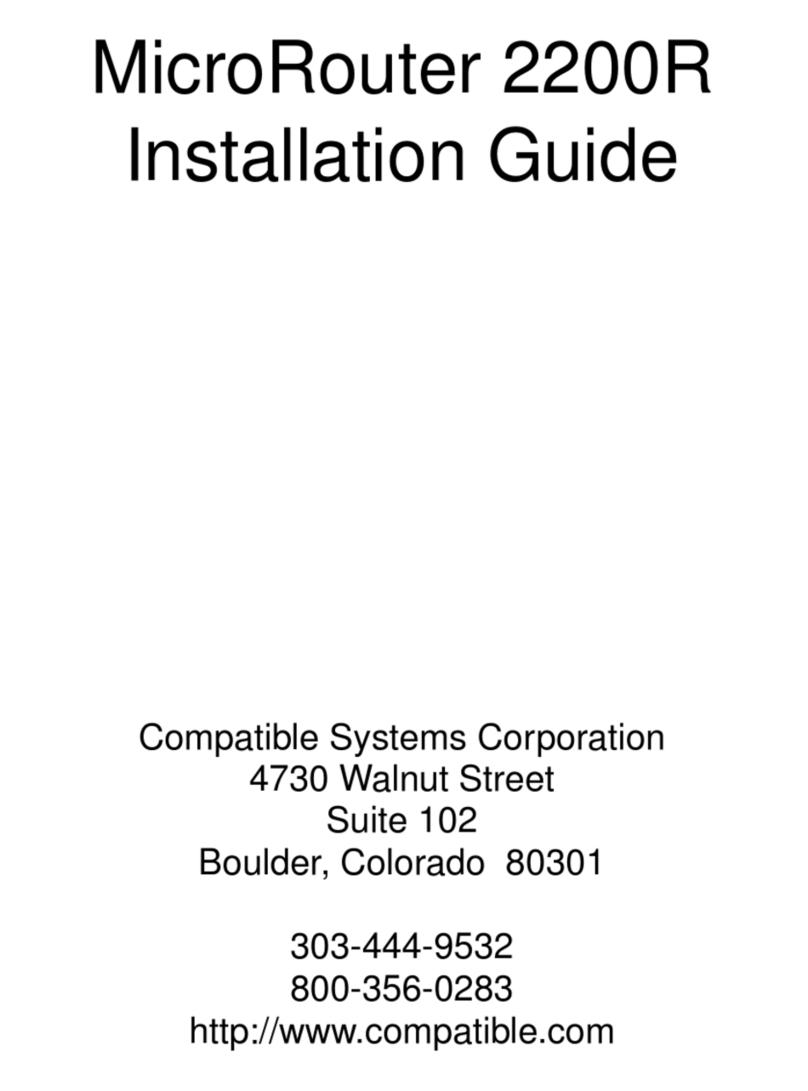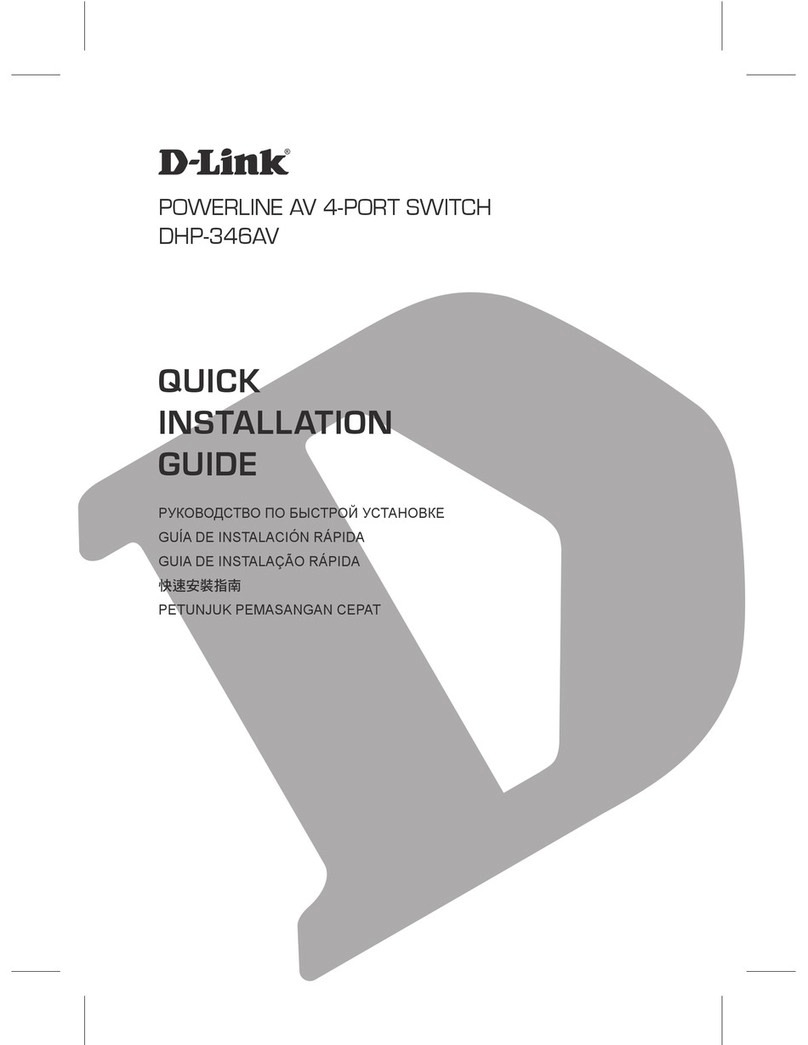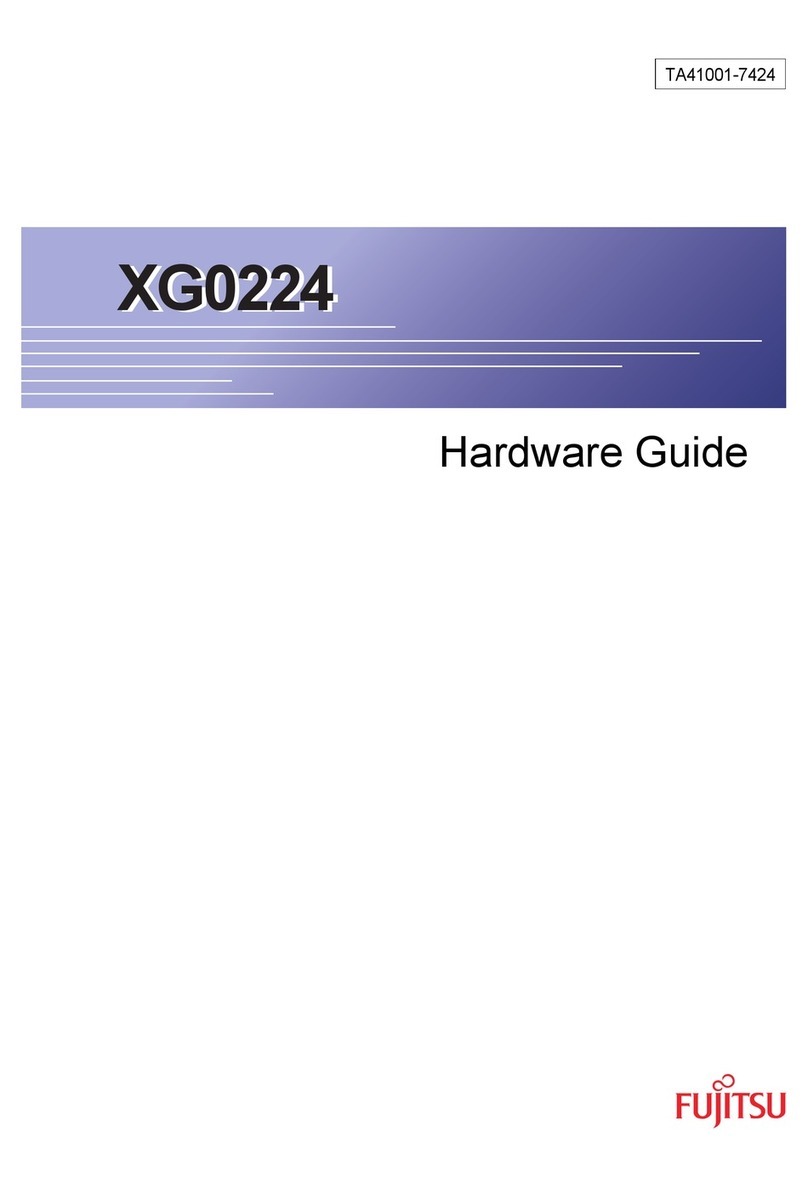© HMS Industrial Networks S.L.U - All rights reserved
This information is subject to change without notice
URL https://www.intesis.com
INBACRTR03200XX
Intesis BACnet MS/TP to BACnet IP router
Order Code: INBACRTR03200XX
** stands for the Intesis gateway capacity and varies depending on the specific gateway acquired
Installation Sheet version 1.7
HMS Industrial Networks S.L.U ©
!WARNING
Follow these safety and installation instructions carefully.
Improper work may lead to serious harm for your health
and may also seriously damage the gateway and/or any
other equipment connected to it.
The gateway must be installed by accredited electrician or similar
technical personnel, following all the safety instructions given here and
always in accordance with the country legislation for installation of
electric equipment.
The gateway cannot be installed outdoors or exposed to direct solar
radiation, water, high relative humidity, or dust.
The gateway must only be installed in a restricted access location.
In the case of wall mounting, firmly fix the gateway on a not vibrating
surface following the instructions explained below.
In the case of DIN rail mounting, fix the gateway properly to the DIN rail
following the instructions below.
Mounting on DIN rail inside a metallic cabinet properly connected to
earth is recommended.
Disconnect power of any wires before manipulating and connecting
them to the gateway.
Use a SELV-rated NEC Class 2 or Limited Power Source (LPS) power
supply.
Respect the expected polarity of power and communication cables
when connecting them to the gateway.
Supply a correct voltage to power the gateway. See the Electrical &
mechanical features table below.
CAUTION: Connect the gateway to networks without routing to the
outside plant only. All communication ports are considered for indoor
only.
This device was designed for installation in an enclosure. To avoid
electrostatic discharge to the unit in environments with static levels
above 4 kV, precautions should be taken when the device is mounted
outside an enclosure. When working in an enclosure (ex. making
adjustments, setting switches etc.) typical anti-static precautions
should be observed before touching the unit.
Safety instructions in other languages can be found at:
https://intesis.com/docs/manuals/v6-safety
Disconnect the power supply from the power source before connecting
it to the gateway.
Disconnect power of any bus or communication cable before
connecting it to the gateway.
Mount the gateway in a vertical position on the wall or DIN rail following
the instruction below and respecting the Safety instructions given
above.
IMPORTANT: Connect a SELV-rated NEC Class 2 or Limited Power
Source (LPS) power supply to the gateway. Respect the polarity if DC
power, or Line and Neutral if AC power. This power supply must not
be shared with other devices. Always apply a voltage within the
range admitted by the gateway and of enough power (see the
Electrical & mechanical features table below).
Use a circuit-breaker before the power supply. Rating 250 V, 6 A.
Connect the communication cables to the gateway. For more details,
refer to the user manual.
Power the gateway and the rest of devices connected to it.
Wall Mounting
1. Push the rear pannel clips until you hear aclick.
2. Use the clip holes to screw the gateway on the wall.
3. Make sure the gateweay is firmly fixed.
DIN rail Mounting
Keep the top side clip in its original position.
1. Insert the gateway in the upper edge of the DIN rail.
2. Fit the low side of the gateway in the DIN rail.
3. Push the bottom clip back to its original position, locking the
gateway to the rail.
4. Make sure the gateway is firmly fixed.
Use the Configuration Tool to configure the gateway.
See instructions to download and install the latest version at:
https://intesis.com/docs/software/intesis-maps-installer
Use the Ethernet connection for communication between the gateway
and the configuration tool. See Connections below. For more details,
refer to the user manual.
The serial number is located at the rear of the gateway.
Record this information in the space provided below.
Refer to it whenever you contact upon your gateway
dealer or support team regarding this product.
Serial No.