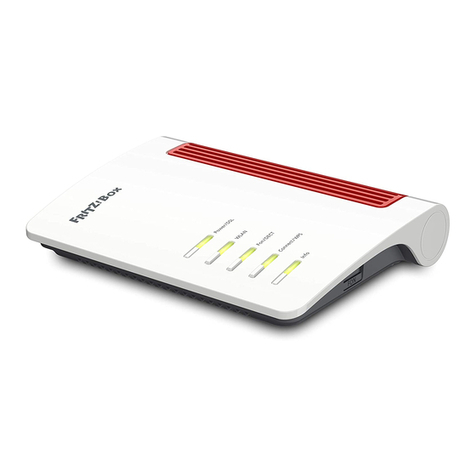PEFC
Connecting Computers and Smartphones with
Wireless LAN at the Touch of a Button (WPS)
Computer und Smartphones per Knopfdruck mit
WLAN verbinden (WPS)
Connecter les smartphones et les ordinateurs au
réseau sans fil en appuyant sur un bouton (WPS)
Conectar ordenadores y smartphones a la red
inalámbrica pulsando un botón (WPS)
Połączenie komputerów i smartfonów z siecią
WLAN po naciśnięciu jednego przycisku (WPS)
Configuration with http://fritz.box
Einrichten mit http://fritz.box
Configurer avec http://fritz.box
Configurar en la interfaz web http://fritz.box
Skonfiguruj za pomocąhttp://fritz.box
Surfing the Net
In Internet surfen
Naviguer sur Internet
Navegar en Internet
Korzystanie z Internetu
Connecting Computers with Wireless LAN
Computer mit WLAN verbinden
Connecter l’ordinateur au réseau sans fil
Conectar ordenadores a través de la red inalámbrica
Połączenie komputerów z sieciąWLAN
LED
Declaration of CE Conformity
CE-Konformitätserklärung
Déclaration de conformité CE
Declaración de conformidad CE
Deklaracja zgodności CE
Quick Guide
Kurzanleitung
Notice abrégée
Guía rápida
Skrócona instrukcja obsługi
6590
Cable
Service
Start wireless LAN function
© AVM ComputersystemeVertriebs GmbH •
Documentation release 02/2018 • 521496002
Computers with wireless LAN can be connected with the FRITZ!Box
using WPS:
• Click the wireless network icon in the task bar.
• A list appears on the screen showing all wireless networks.
• Select the wireless network of your FRITZ!Box 6590 Cable and
click “Connect”.
• Press the Connect/WPS button on the FRITZ!Box6590Cable until
the “WLAN” LED begins flashing.
Sie können WLAN-Geräte per WPS mit der FRITZ!Box verbinden:
• Klicken Sie in der Taskleiste auf dasWLAN-Symbol.
• Auf dem Bildschirm erscheint eine Liste mit Drahtlosnetzwerken.
• Wählen Sie das Drahtlosnetzwerk Ihrer FRITZ!Box 6590 Cableaus
und klicken Sie „Verbinden“.
• Drücken Sie die Connect/WPS-Taste der FRITZ!Box 6590 Cablebis
die Leuchtdiode „WLAN“ blinkt.
Vous pouvez connecter des périphériques sans fil à votre FRITZ!Box
via le WPS:
• Cliquez sur l’icône de réseau sans fil dans la barre des tâches.
• Une liste de réseaux sans fil s’affiche sur votre écran.
• Sélectionnez le réseau sans fil de votre FRITZ!Box6590Cable,
puis cliquez sur «Connecter».
• Enfoncez la toucheConnect/WPS de votre FRITZ!Box6590Cable
jusqu’à ce que le voyant lumineux «WLAN» clignote.
A través de WPS podrá conectar dispositivos WiFi a su FRITZ!Box:
• Haga clic en la barra de tareas sobre el símbolo de la red
inalámbrica.
• En la pantalla aparecerá una lista de las redes inalámbricas en su
entorno.
• Seleccione la red inalámbrica de su FRITZ!Box 6590 Cable y haga
clic en “Conectar”.
• Presione el botón Connect/WPS en su FRITZ!Box 6590 Cable
hasta que el led “WLAN” parpadee.
Urządzenia obsługujące WLAN można połączyćręcznie z
urządzeniem FRITZ!Box za pomocąWPS:
• Kliknij na symbol WLAN na pasku zadań.
• Na ekranie wyświetla sięlista sieci bezprzewodowych.
• Wybierz siećbezprzewodowąurządzenia FRITZ!Box6590 Cable i
kliknij „Połącz”.
• Naciskaj przycisk Connect/WPS na urządzeniu FRITZ!Box6590
Cable do momentu, ażzacznie migaćdioda „WLAN”.
AVM declares herewith that the device is compliant with the basic
requirements and the relevant rules in directives 2014/53/EU,
2009/125/EC and 2011/65/EU. The long version of the declaration of
CE conformity is available at http://en.avm.de/ce.
Hiermit erklärt AVM, dass sich das Gerät in Übereinstimmung mit
den grundlegenden Anforderungen und den anderen relevanten
Vorschriften der Richtlinien 2014/53/EU, 2009/125/EG sowie 2011/65/
EU befindet. Die Langfassung der CE-Konformitätserklärung finden
Sie in englischer Sprache unter http://en.avm.de/ce.
AVM déclare par la présente que l’appareil est conforme aux
exigences essentielles et aux instructions pertinentes des directives
2014/53/UE, 2009/125/CE et 2011/65/UE. Vous trouverez la version
longue de la déclaration de conformité CE à l’adresse
http://en.avm.de/ce (en langue anglaise).
Por la presente declara AVM,que el dispositivo cumple con los
requisitos esenciales y las disposiciones pertinentes de las
Directivas 2014/53/UE, 2009/125/CE y 2011/65/UE. Podrá encontrar
la declaración CE completa (en idioma inglés) en la dirección web:
http://en.avm.de/ce.
Firma AVM oświadcza niniejszym, że urządzenie jest zgodne
zpodstawowymi wymogami iinnymi obowiązującymi przepisami
dyrektyw 2014/53/UE, 2009/125/WE oraz 2011/65/UE. Deklaracja
zgodności CE wpełnej wersji jest dostępna w języku angielskim pod
adresem http://en.avm.de/ce.
With this the FRITZ!Box is ready and you can surf the web with all
connected computers.
• Start a web browser.
• Enter a web address.
Die FRITZ!Box ist bereit und Sie können mit allen angeschlossenen
Computern im Internet surfen.
• Starten Sie einen Internetbrowser.
• Geben Sie eine Internetadresse ein.
Votre FRITZ!Box est prête,vous pouvez commencer à naviguer sur
Internet avec tous les ordinateurs connectés.
• Lancez un navigateur Internet.
• Saisissez une adresse Internet.
FRITZ!Box estará disponible y podrá navegar en Internet desde
cualquiera de los ordenadores conectados.
• Abra un navegador web.
• Introduzca una dirección de Internet.
Urządzenie FRITZ!Box jest gotowe i od razu możesz korzystaćz
Internetu na wszystkich podłączonych komputerach.
• Uruchom przeglądarkęinternetową.
• Wpisz adres internetowy.
The FRITZ!Box has a user interface, where you can enable functions
and view information about connections.
• Open an web browser and enter http://fritz.box in the address
bar.
• Follow the instructions on the screen and enter your FRITZ!Box
password.
• Your FRITZ!Box password is printed on a sticker on the base of
the FRITZ!Box and at the end of this guide.
Die FRITZ!Box hat eine Benutzeroberfläche, in der Sie Funktionen
aktivieren und Verbindungsinformationen erhalten.
• Starten Sie einen Internetbrowser und geben Sie http://fritz.box
in das Adressfeld ein.
• Folgen Sie den Anweisungen auf dem Bildschirm und geben Sie
dabei Ihr FRITZ!Box-Kennwort ein.
• Ihr FRITZ!Box-Kennwort steht auf der Unterseiteder FRITZ!Box
und am Ende dieser Anleitung.
FRITZ!Box est dotée d’une interface utilisateur qui vous permet
d’activer différentes fonctions et d’obtenir des informations sur les
connexions.
• Lancez un navigateur Internet puis saisissez http://fritz.box dans
la ligne d’adresse.
• Suivez les instructions qui apparaissent sur votre écran, et
saisissez votre mot de passe FRITZ!Box.
• Le mot de passe FRITZ!Box figure sur l’autocollant placé sur la
partie inférieure de votre FRITZ!Box, ainsi qu’au bas de cette
notice.
Su FRITZ!Box tiene une interfaz de usuario en la que podrá activar
funciones y ver información sobre la conexión.
• Abra un navegador web e introduzca http://fritz.box en el campo
de direcciones.
• Siga las instrucciones que aparecerán en pantalla e introduzca la
contraseña de su FRITZ!Box.
• La contraseña de FRITZ!Box se encuentra en una etiqueta
adhesiva en la parte inferior de su FRITZ!Box o al final de esta
guía.
FRITZ!Box posiada graficzny interfejs użytkownika, w którym
użytkownik aktywuje funkcje i wyświetla informacje o połączeniu.
• Uruchom przeglądarkęinternetowąi wpisz http://fritz.box w
polu adresu.
• Postępuj zgodnie z poleceniami na ekranie i wprowadźswoje
hasło FRITZ!Box.
• Hasło do FRITZ!Box znajduje sięna spodzie urządzenia
FRITZ!Box.
Power/Cable Fon DECT WLAN Info
flashing
Connection to the internet is
being established or has been
interrupted
You have messages in your mailbox
(this function must be supported by
your provider)
Registration procedure for
a DECT telephone or Smart
Home device in progress
green: Stick & Surf procedure has been
concluded; freely configurable
red: an error occurred. Open a web
browser and enter http://fritz.box
on
FRITZ!Box is ready for operation A telephone connection is active DECT is enabled Wireless LAN is enabled green: Stick&Surf procedure has been
concluded; freely configurable
red: an error occurred. Open a web
browser and enter http://fritz.box
blinkt
Verbindung wird hergestellt
oder ist unterbrochen
Nachrichten in Ihrer Mailbox
(Funktion muss von Ihrem Anbieter
unterstützt werden)
Anmeldevorgang für ein
DECT-Telefon oder Smart-
Home-Gerät läuft
grün: FRITZ!OS wird aktualisiert, Stick &
Surf läuft, frei einstellbar
rot: Es ist ein Fehler aufgetreten: Öffnen
Sie http://fritz.box im Browser
leuchtet
FRITZ!Box ist betriebsbereit Eine Telefonverbindung besteht DECT ist aktiv WLAN ist aktiv grün: Stick & Surf ist abgeschlossen, frei
einstellbar
rot: Es ist ein Fehler aufgetreten: Öffnen
Sie http://fritz.box im Browser
clignote
Connexion en cours
d’établissement ou
interrompue.
Il y a des messages dans votre boîte
à lettres électronique (cette fonction
doit être prise en charge par votre
fournisseur).
Procédure
d’enregistrement en cours
pour un téléphoneDECT ou
périphérique Smart Home.
Vert: FRITZ!OS est en cours de mise à
jour, l’opération Stick&Surf est en cours,
réglage libre.
Rouge: une erreur s’est produite.
Saisissez http://fritz.box dans un
navigateur Internet.
allumé
FRITZ!Box est prête à
fonctionner.
Une communication téléphonique
est en cours.
Le DECT est actif. Le réseau sans fil est
actif.
Vert: l’opération Stick&Surf est terminée,
réglage libre.
Rouge: une erreur s’est produite.
Saisissez http://fritz.box dans un
navigateur Internet.
parpadea
la conexión se está
estableciendo o ha sido
interrumpida
mensajes en su buzón de correo
(esta función debe ser sustentada
por su proveedor de telefonía)
se esta conectando
un teléfono DECT o un
dispositivo de domótica
verde: se está actualizando el FRITZ!OS,
se está ejecutando Stick & Surf,
configurable
rojo: ha ocurrido un error: introduzca
http://fritz.box en el navegador web
brilla
FRITZ!Box está a disposición conexión telefónica activa DECT activa red inalámbrica activa verde: se concluyó Stick & Surf,
configurable
rojo: ha ocurrido un error: introduzca
http://fritz.box en el navegador web
miga
Połączenie jest nawiązywane
lub zostało przerwane
Sąwiadomości w skrzynce
odbiorczej poczty elektronicznej (ta
funkcja musi byćobsługiwana przez
operatora)
Trwa procedura
rejestrowania telefonu
DECT lub urządzenia
Smart Home
zielone: Urządzenie FRITZ!OS jest
aktualizowane, trwa Stick & Surf,
możliwość dowolnego ustawienia
czerwone: Wystąpiłbłąd: Otwórz stronę
http://fritz.box w przeglądarce
świeci się
Urządzenie FRITZ!Box jest
gotowe do pracy
Nawiązane jest połączenie
telefoniczne
DECT jest aktywny SiećWLAN jest aktywna zielone: Stick & Surf zakończone,
możliwość dowolnego ustawienia
czerwone: Wystąpiłbłąd: Otwórz stronę
http://fritz.box w przeglądarce
• Computers that do not support the WPS function can be
connected with the FRITZ!Box using the wireless network key.
• Computer, die die WPS-Funktion nicht unterstützen, können Sie
mit dem WLAN-Netzwerkschlüssel mit der FRITZ!Box verbinden.
• Les ordinateurs qui ne prennent pas en charge la fonction WPS
peuvent être connectés à votre FRITZ!Box à l’aide de la clé réseau
sans fil.
• Los equipos que no son compatibles con la función WPS, puede
conectarse a la red WiFi del FRITZ!Box utilizando la clave de red
inalámbrica.
• Komputery nieobsługujące funkcji WPS można połączyćz
urządzeniem FRITZ!Box za pomocąklucza sieci WLAN.
Service information and help can be found on our website and in the social
networks:
Service en.avm.de/service
Manual en.avm.de/service/manuals
Guide en.avm.de/guide
Downloads en.avm.de/nc/service/downloads
Support request en.avm.de/service/support-request/your-support-request
Social networks
Legal notices and technical specifications are presented in the FRITZ!Box help
and in the manual.
Service und Hilfe finden Sie auf unseren Internetseiten und in den sozialen
Netzwerken:
Service avm.de/service
Handbuch avm.de/handbuecher
Ratgeber avm.de/ratgeber
Updates avm.de/download
Support avm.de/support
Netzwerke
Rechtliche Hinweise und technische Daten finden Sie in der FRITZ!Box-Hilfe und
im Handbuch.
Vous trouverez nos services et notre aide sur notre site et dans les réseaux
sociaux :
Service be.avm.de/fr/service
Manuel be.avm.de/fr/service/manuels/
Conseils be.avm.de/fr/conseils
Téléchargements be.avm.de/fr/nc/service/telechargements
Support technique be.avm.de/fr/service/ondersteuning/selection-de-produit
Réseaux sociaux
Vous trouverez nos mentions légales et spécifications techniques dans l’aide de
la FRITZ!Box et dans le manuel.
En nuestro sitio web y en las redes sociales podrá encontrar ayuda y asistencia:
Servicio es.avm.de/servicio
Manual es.avm.de/servicio/manuales-de-usuario
Consejos útiles es.avm.de/consejos-utiles
Descargas es.avm.de/nc/servicio/descargas
Soporte técnico es.avm.de/servicio/solicitud-de-soporte-tecnico/seleccion-
de-productos
Redes sociales
La información legal y los datos técnicos de su FRITZ!Box se encuentran en la
ayuda y en el manual de usuario.
Wsparcie i pomoc można znaleźć na naszych stronach internetowych oraz w
serwisach społecznościowych:
Serwis pl.avm.de/serwis
Podręczniki pl.avm.de/serwis/podreczniki
Poradnik pl.avm.de/poradnik
Pobieranie pl.avm.de/nc/serwis/strefa-pobierania
Pomoc techniczna pl.avm.de/serwis/support-request-poland/wybor-produktu
Serwisy
Wskazówki prawne i dane techniczne można znaleźć w pomocy FRITZ!Box oraz
w podręczniku.
GUA 100 x 34,9 mm
Power/Cable
Fon
DECT
WLAN
Info
Connect
WPS
DECT
Starting the wireless LAN
function and
entering
the network key
3779 8981 1562 8981 1234 AF:AF:AF:AF:AF:AF
H515.123.45.678.901
00040E-123456789012 AF:AF:AF:AF:AF:AF
FRITZ!Box 6590 Cable XY afbecd1234
Powerunits:
311P0W106
311P0W126
12V3,5A
FRITZ!Box 6590 Cable
Serialno.:
WLANNetwork Key (WPA2):
Installation:http://fritz.box
Art.no.: 2000 2820
AVMGmbH, 10547 Berlin
CMMAC:
CWMPaccount:
WLANNetwork (SSID): FRITZ!Boxpassword:
MTAMA C:
avm.de
Edition
International