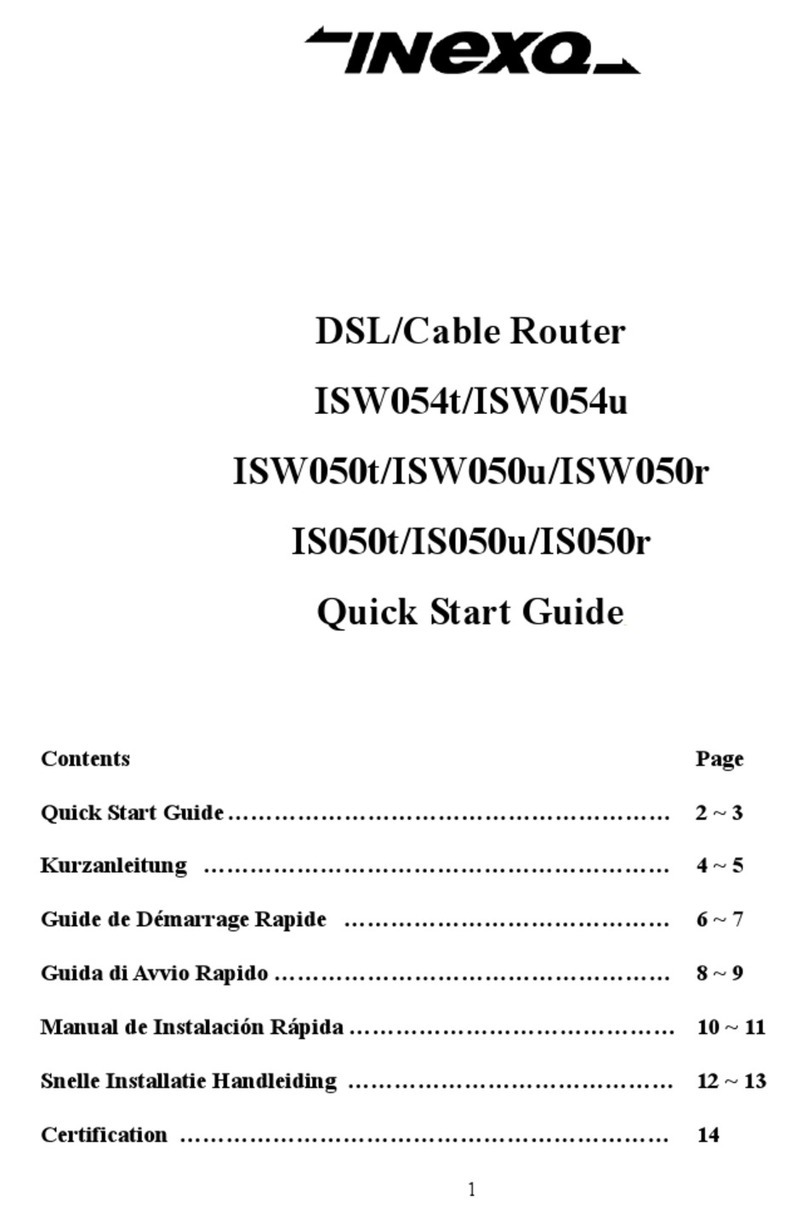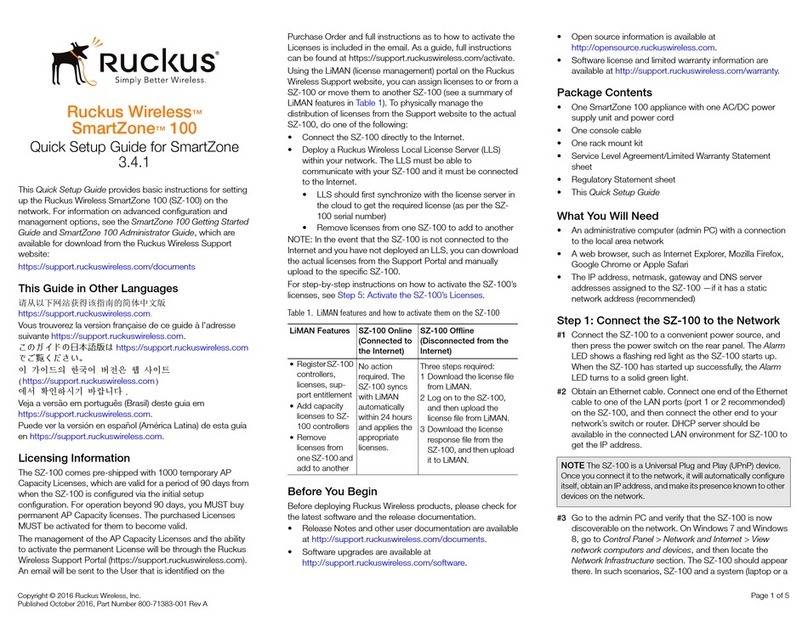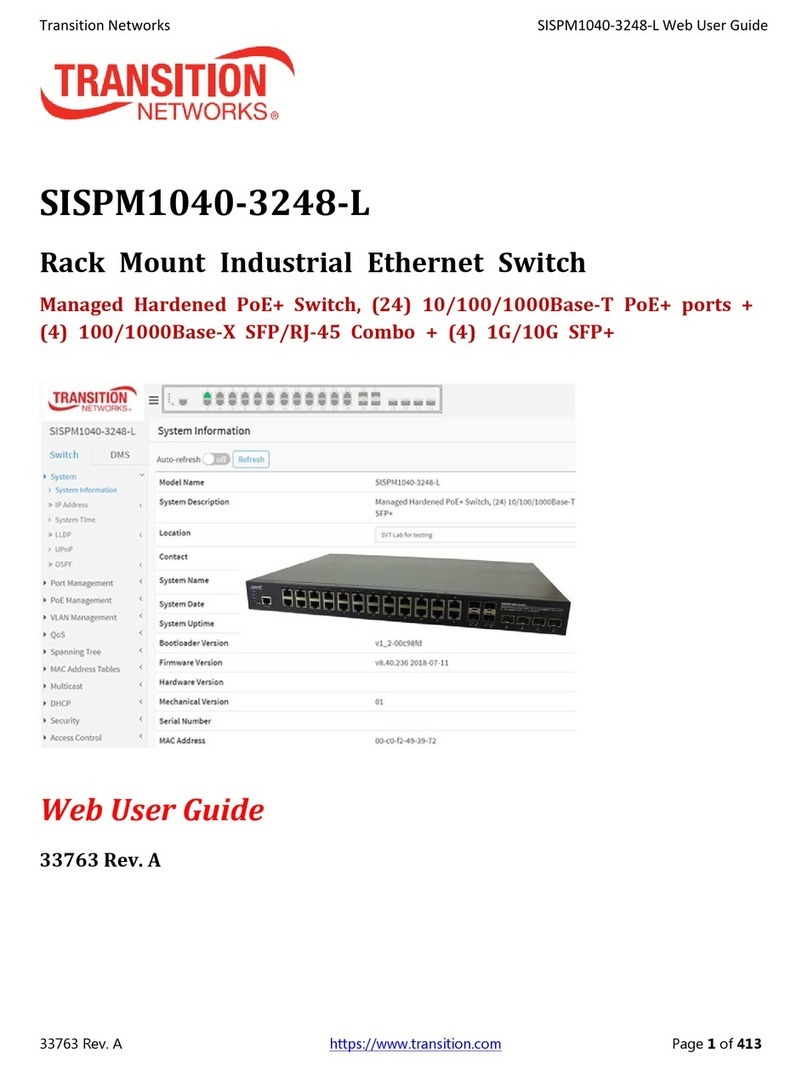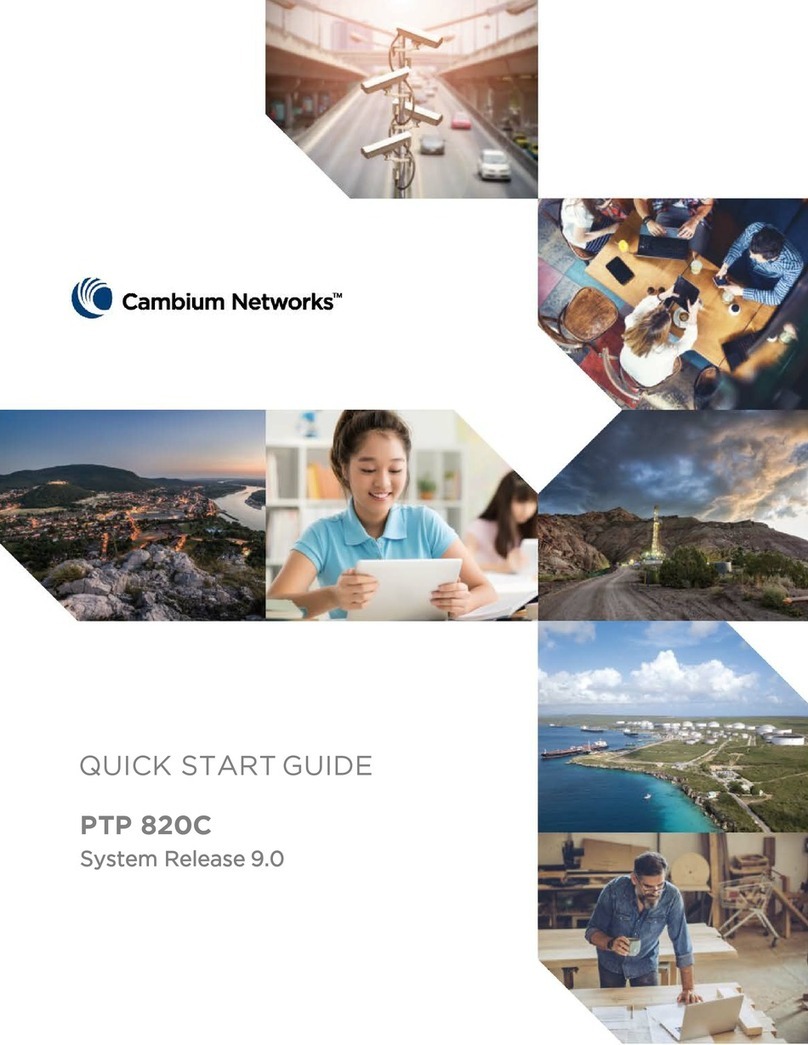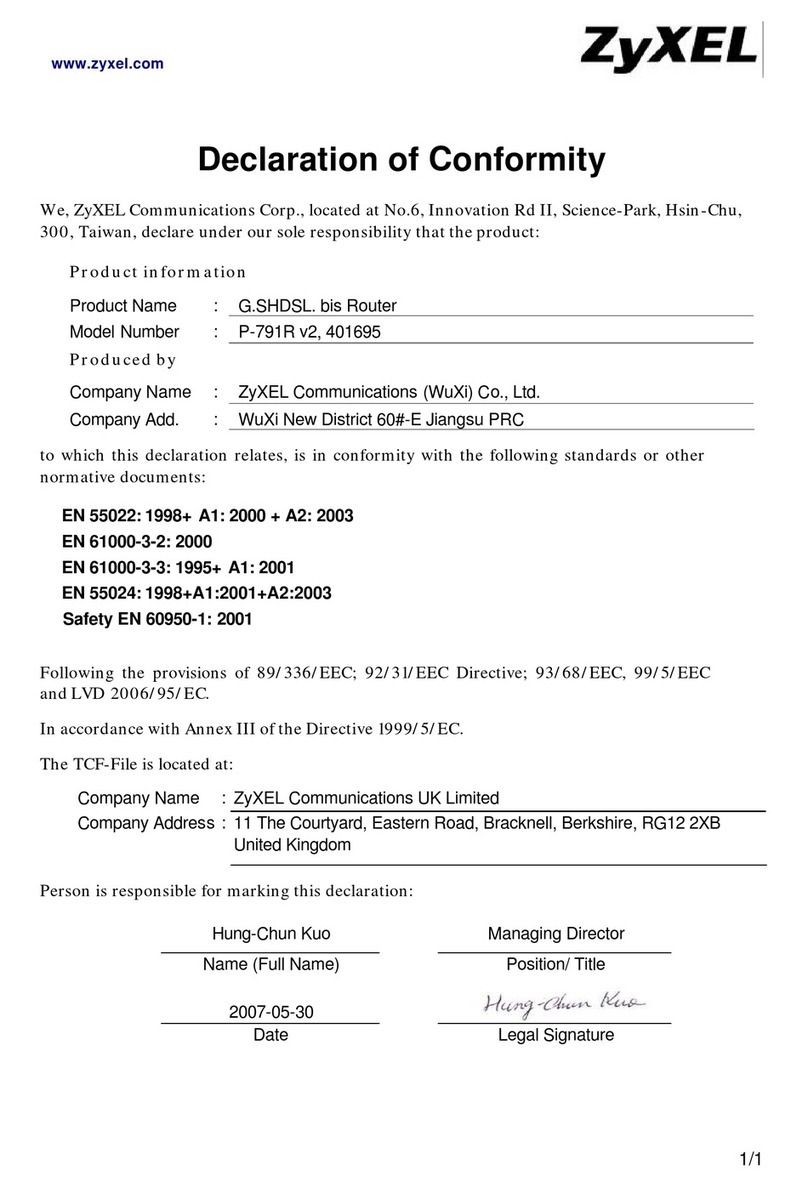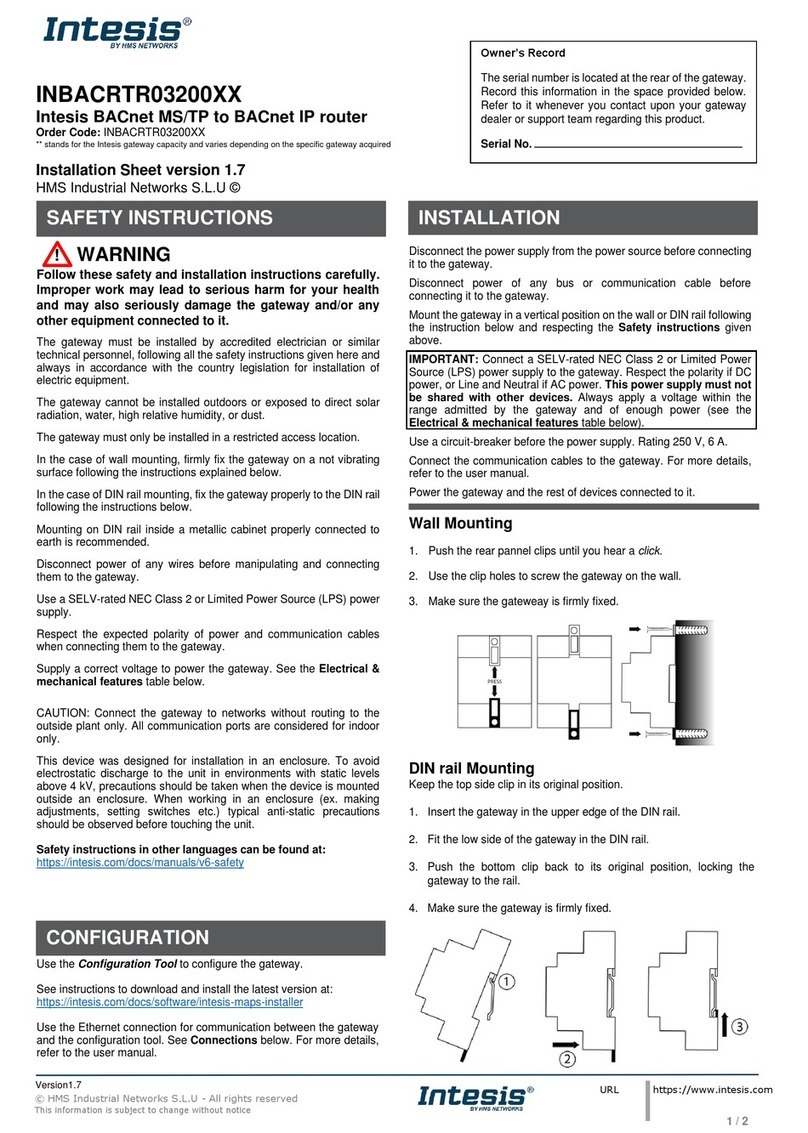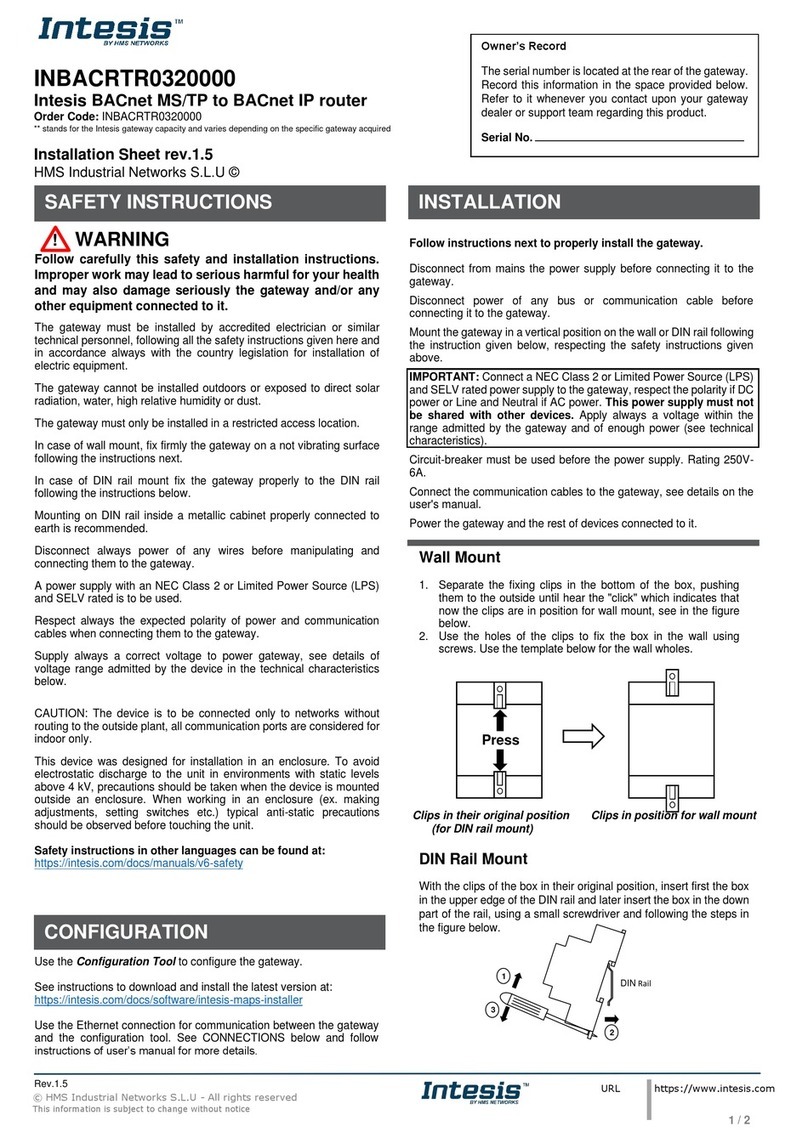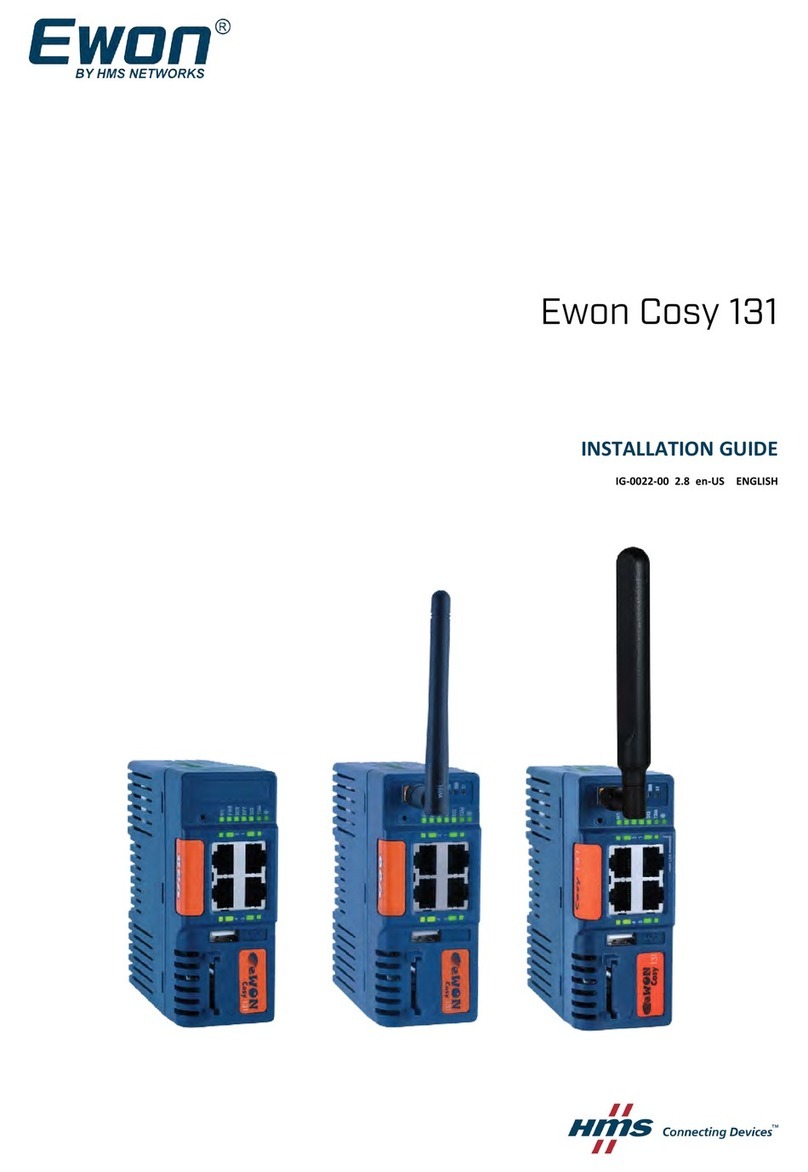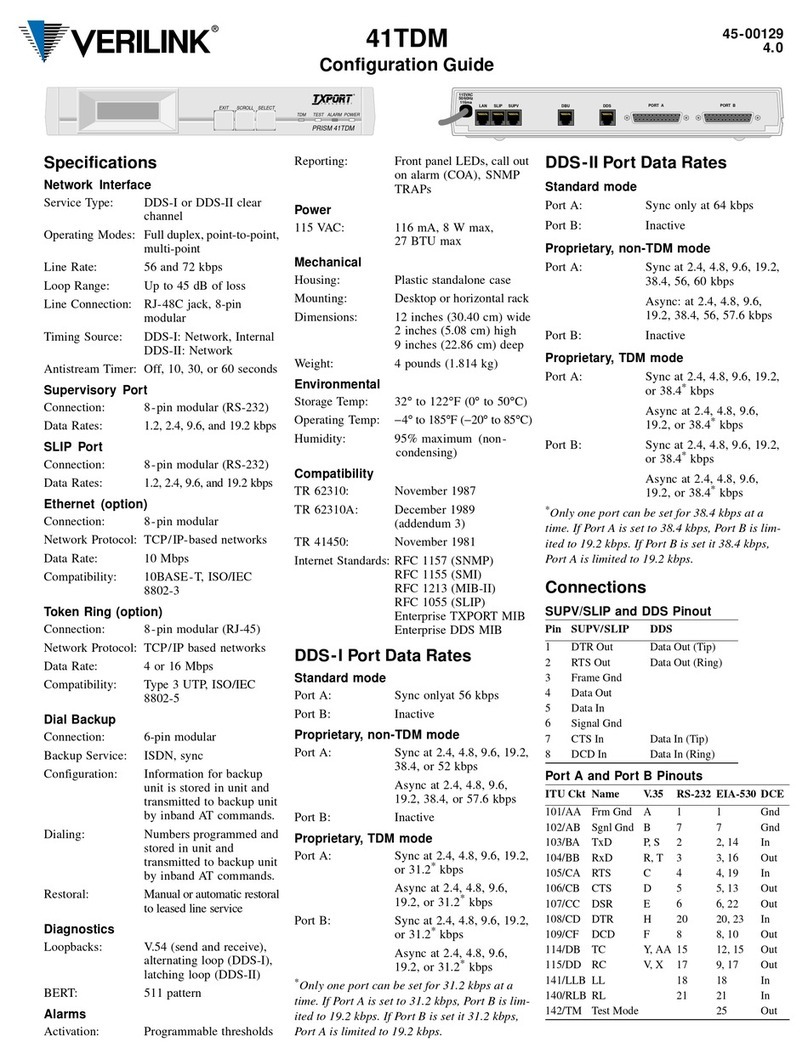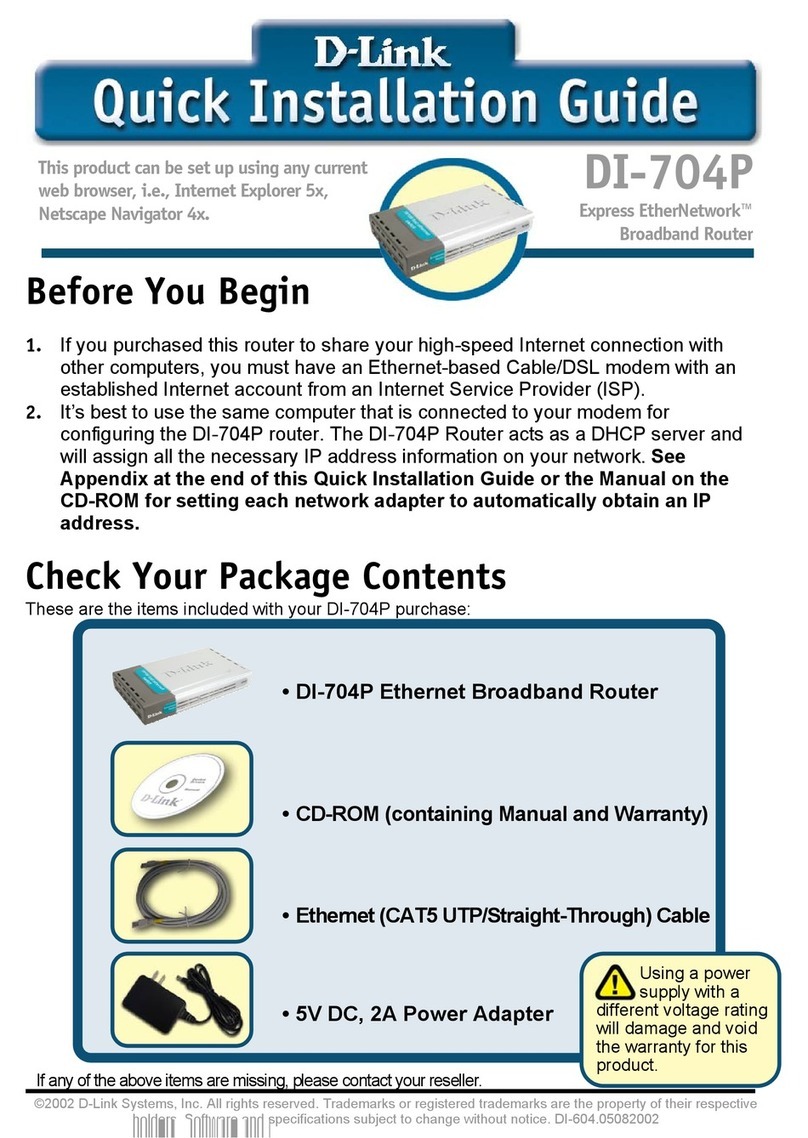Anybus®Wireless Bolt LTE™User Manual SCM-1202-164 1.1 en-US
Table of Contents Page
1 Preface ................................................................................................................................ 3
1.1 About This Document .......................................................................................................3
1.2 Document Conventions.....................................................................................................4
1.3 Trademarks.....................................................................................................................4
2 Safety ................................................................................................................................... 5
2.1 General Safety Instructions................................................................................................5
2.2 Intended Use...................................................................................................................5
3 Preparation.......................................................................................................................... 6
3.1 Support and Downloads ....................................................................................................6
3.2 Network Environment.......................................................................................................6
3.3 SIM Card ........................................................................................................................6
3.4 Network Operator Certified Firmware .................................................................................6
3.5 Placement ......................................................................................................................7
3.6 Firewall and Routing.........................................................................................................7
4 Installation........................................................................................................................... 8
4.1 Installing SIM Card ...........................................................................................................8
4.2 Mechanical Installation .....................................................................................................9
4.3 Connecting to Power Over Ethernet (PoE) .......................................................................... 10
4.4 Connecting to Power and Ethernet.................................................................................... 11
5 Configuration..................................................................................................................... 14
5.1 Connecting to PC and Power............................................................................................ 14
5.2 PC IP Address Setting...................................................................................................... 15
5.3 Accessing Wireless Bolt LTE Web Interface ......................................................................... 16
5.4 Web Interface Overview.................................................................................................. 17
5.5 Save and Reboot............................................................................................................ 18
5.6 Factory Default Settings .................................................................................................. 18
5.7 Ethernet Settings ........................................................................................................... 19
5.8 Cellular Settings............................................................................................................. 21
5.9 NAT/Port Forward Settings .............................................................................................. 25
5.10 Positioning Settings ........................................................................................................ 26
5.11 Setting Up with REST Commands ...................................................................................... 27
6 Configuration Examples .................................................................................................... 28
6.1 Setting Up Wireless Bolt LTE as an Internet Router............................................................... 28
6.2 Setting Up Wireless Bolt LTE with ULPM REST Command ...................................................... 31