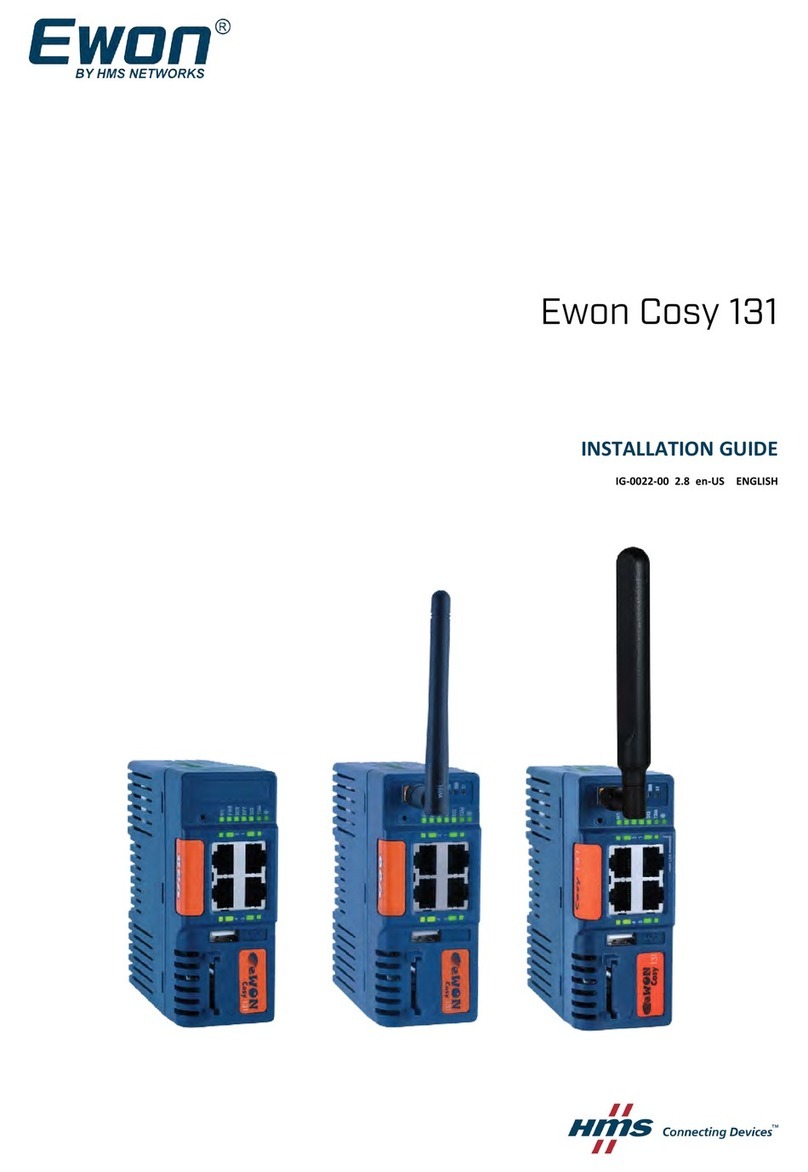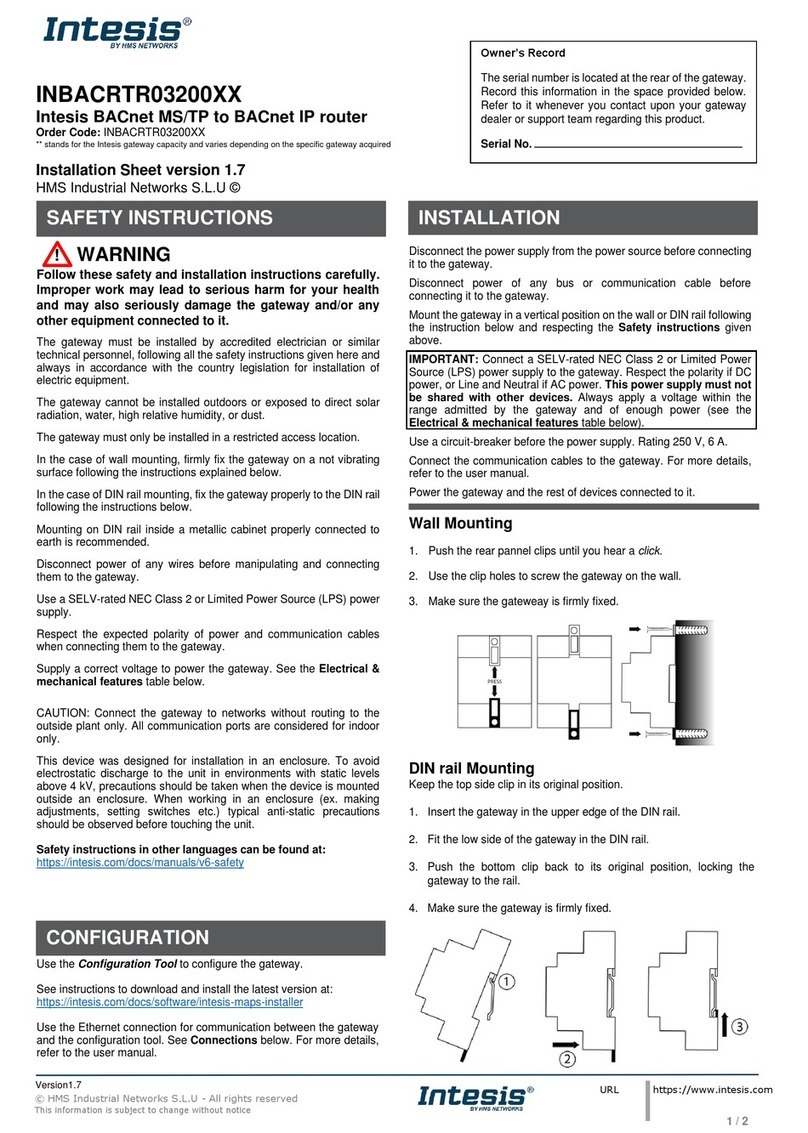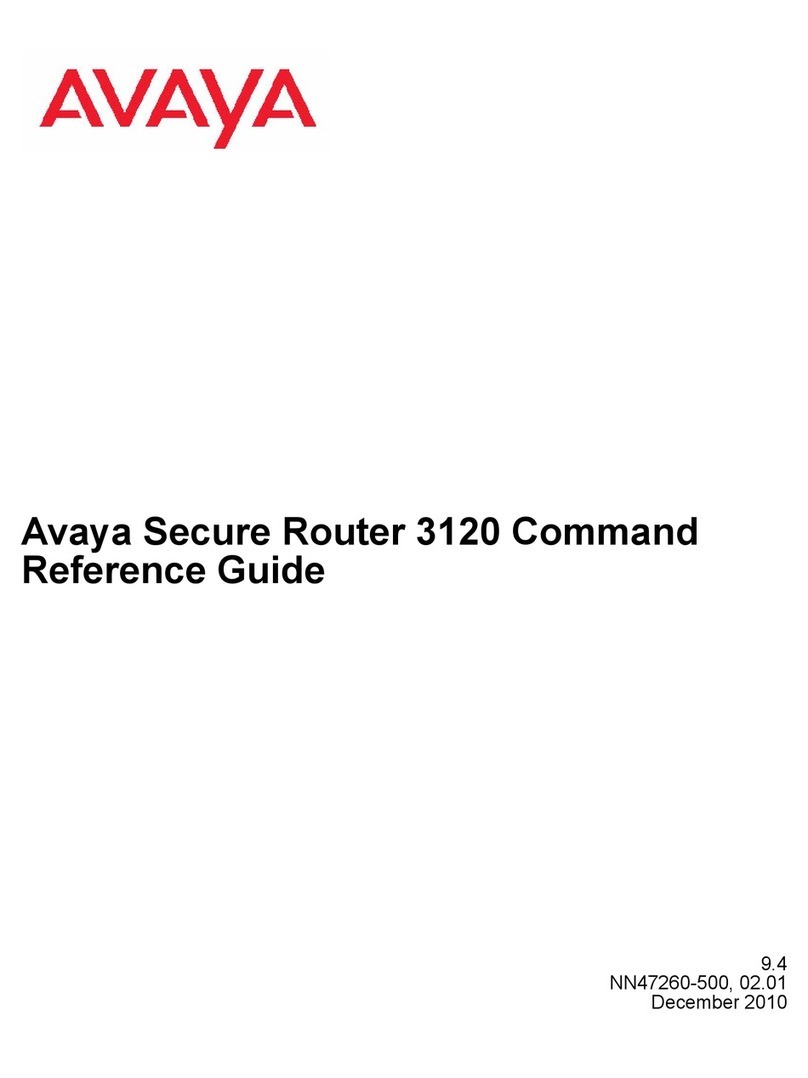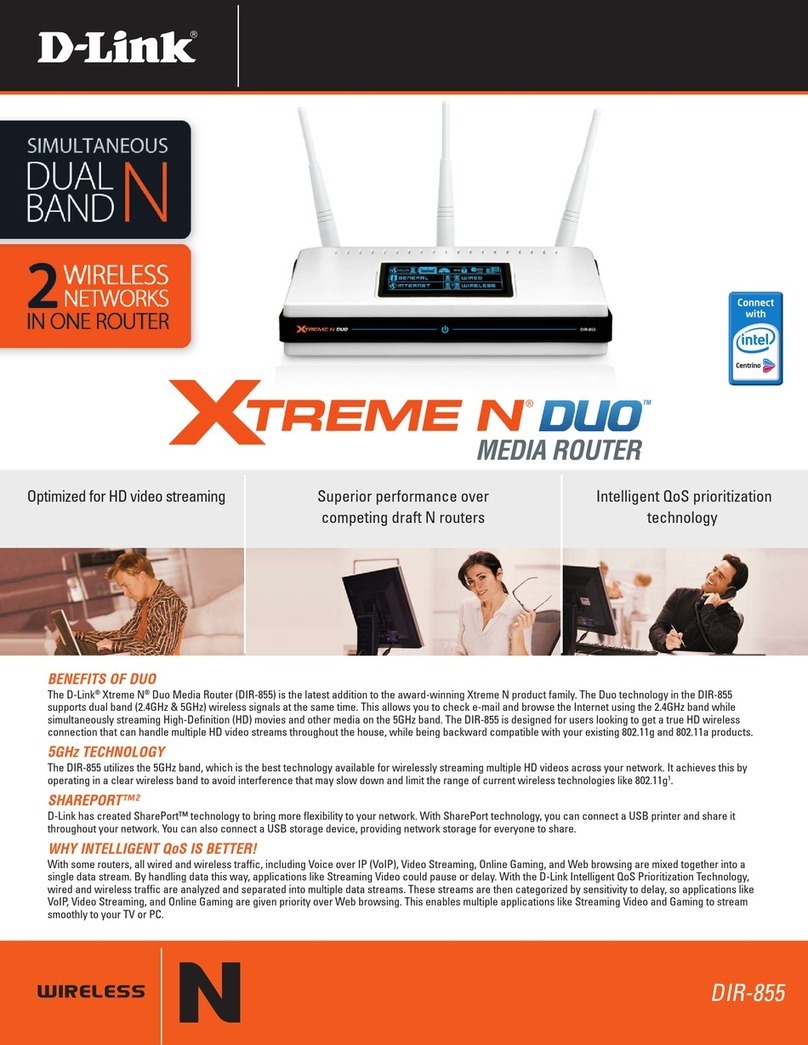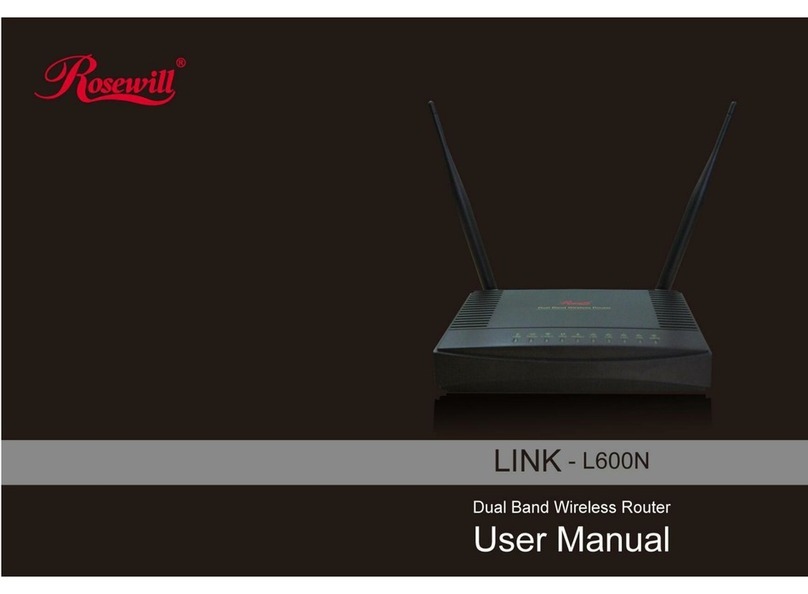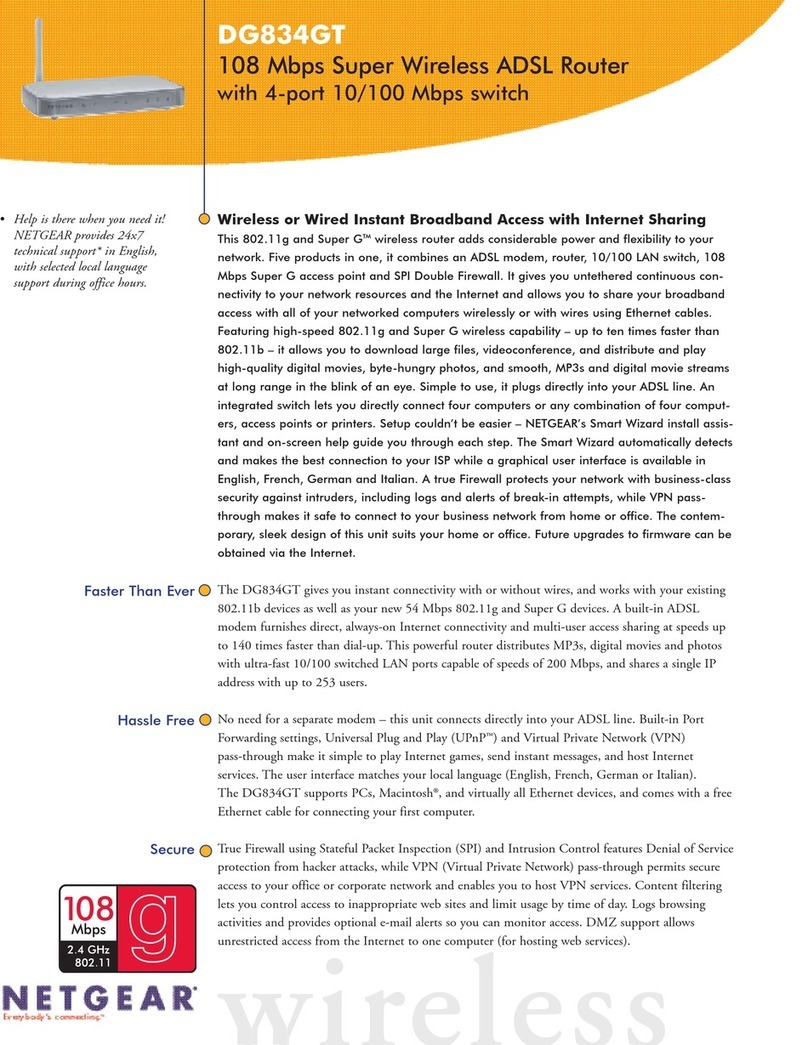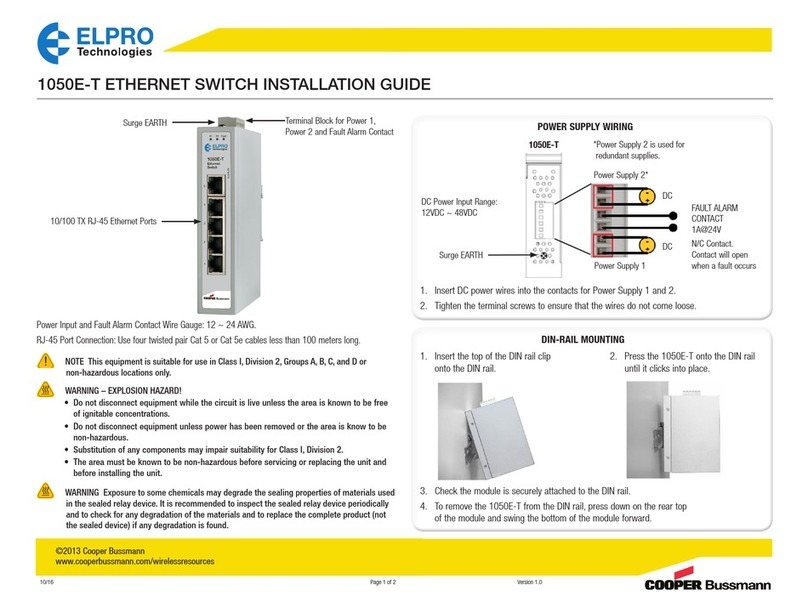HMS Networks Intesis INBACRTR0320000 Assembly instructions

© HMS Industrial Networks S.L.U - All rights reserved
This information is subject to change without notice
URL https://www.intesis.com
Rev.1.5
1 / 2
INBACRTR0320000
Intesis BACnet MS/TP to BACnet IP router
Order Code: INBACRTR0320000
** stands for the Intesis gateway capacity and varies depending on the specific gateway acquired
Installation Sheet rev.1.5
HMS Industrial Networks S.L.U ©
SAFETY INSTRUCTIONS
!WARNING
Follow carefully this safety and installation instructions.
Improper work may lead to serious harmful for your health
and may also damage seriously the gateway and/or any
other equipment connected to it.
The gateway must be installed by accredited electrician or similar
technical personnel, following all the safety instructions given here and
in accordance always with the country legislation for installation of
electric equipment.
The gateway cannot be installed outdoors or exposed to direct solar
radiation, water, high relative humidity or dust.
The gateway must only be installed in a restricted access location.
In case of wall mount, fix firmly the gateway on a not vibrating surface
following the instructions next.
In case of DIN rail mount fix the gateway properly to the DIN rail
following the instructions below.
Mounting on DIN rail inside a metallic cabinet properly connected to
earth is recommended.
Disconnect always power of any wires before manipulating and
connecting them to the gateway.
A power supply with an NEC Class 2 or Limited Power Source (LPS)
and SELV rated is to be used.
Respect always the expected polarity of power and communication
cables when connecting them to the gateway.
Supply always a correct voltage to power gateway, see details of
voltage range admitted by the device in the technical characteristics
below.
CAUTION: The device is to be connected only to networks without
routing to the outside plant, all communication ports are considered for
indoor only.
This device was designed for installation in an enclosure. To avoid
electrostatic discharge to the unit in environments with static levels
above 4 kV, precautions should be taken when the device is mounted
outside an enclosure. When working in an enclosure (ex. making
adjustments, setting switches etc.) typical anti-static precautions
should be observed before touching the unit.
Safety instructions in other languages can be found at:
https://intesis.com/docs/manuals/v6-safety
INSTALLATION
Follow instructions next to properly install the gateway.
Disconnect from mains the power supply before connecting it to the
gateway.
Disconnect power of any bus or communication cable before
connecting it to the gateway.
Mount the gateway in a vertical position on the wall or DIN rail following
the instruction given below, respecting the safety instructions given
above.
IMPORTANT: Connect a NEC Class 2 or Limited Power Source (LPS)
and SELV rated power supply to the gateway, respect the polarity if DC
power or Line and Neutral if AC power. This power supply must not
be shared with other devices. Apply always a voltage within the
range admitted by the gateway and of enough power (see technical
characteristics).
Circuit-breaker must be used before the power supply. Rating 250V-
6A.
Connect the communication cables to the gateway, see details on the
user's manual.
Power the gateway and the rest of devices connected to it.
Wall Mount
1. Separate the fixing clips in the bottom of the box, pushing
them to the outside until hear the "click" which indicates that
now the clips are in position for wall mount, see in the figure
below.
2. Use the holes of the clips to fix the box in the wall using
screws. Use the template below for the wall wholes.
Clips in their original position Clips in position for wall mount
(for DIN rail mount)
DIN Rail Mount
With the clips of the box in their original position, insert first the box
in the upper edge of the DIN rail and later insert the box in the down
part of the rail, using a small screwdriver and following the steps in
the figure below.
DIN Rail
1
2
3
CONFIGURATION
Use the Configuration Tool to configure the gateway.
See instructions to download and install the latest version at:
https://intesis.com/docs/software/intesis-maps-installer
Use the Ethernet connection for communication between the gateway
and the configuration tool. See CONNECTIONS below and follow
instructions of user’s manual for more details.
Press
Owner’s Record
The serial number is located at the rear of the gateway.
Record this information in the space provided below.
Refer to it whenever you contact upon your gateway
dealer or support team regarding this product.
Serial No.

© HMS Industrial Networks S.L.U - All rights reserved
This information is subject to change without notice
URL https://www.intesis.com
Rev.1.5
2 / 2
Enclosure
Plastic, type PC (UL 94 V-0)
Net dimensions (dxwxh): 93x53x58 mm
Recommended space for installation (dxwxh): 100x60x70mm
Color: Light Grey. RAL 7035
Mounting
Wall.
DIN rail EN60715 TH35.
Terminal Wiring
(for power supply and
low-voltage signals)
Per terminal: solid wires or stranded wires (twisted or with
ferrule)
1 core: 0.5mm2… 2.5mm2
2 cores: 0.5mm2… 1.5mm2
3 cores: not permitted
Power
1 x Plug-in screw terminal block (3 poles)
Positive, Negative, Earth
9-36 VDC / 24 VAC / 50-60 Hz / 0.140 A / 1.7 W
Ethernet
1 x Ethernet 10/100 Mbps RJ45
2 x Ethernet LED: port link and activity
Port
1 x Serial EIA485 (Plug-in screw terminal block 3 poles)
A, B, SGND (Reference ground or shield)
1500VDC isolation from other ports
Operation
Temperature
0°C to +60°C
Operational
Humidity
5 to 95%, no condensation
Protection
IP20 (IEC60529)
CONNECTIONS
ELECTRICAL & MECHANICAL FEATURES
Power Supply
Must use NECClass 2 orLimited Power Source (LPS) andSELV rated power supply.
Respect polarity applied of terminals (+) and (-). Be sure the voltage applied is within
the range admitted (check table below). The power supply can be connected to earth
but only through the negative terminal, never through the positive terminal.
Ethernet / BACnet IP
Connect the cable coming from the IP network to the connector ETHof the gateway.
Use an Ethernet CAT5 cable. If communicating through the LAN of the building,
contact the network administrator and make sure traffic on the port used is allowed
through all the LAN path (check the gateway user manualfor more information). With
factory settings, after powering up the gateway, DHCP will be enabled for 30
seconds. After that time, if no IP is provided by a DHCP server, the default IP
192.168.100.246 will be set.
Port BACnet MS/TP
Connect the EIA485 bus to connectors A3 (B+), A2 (A-) and A1 (SNGD) of gateway’s
Port. Respect the polarity.
Note for MS/TP port; Remember the characteristics of the standard EIA485 bus:
maximum distance of 1200 meters, maximum 32 devices connected to the bus, and
in each end of the bus it must be a termination resistor of 120 Ω.
Power
Supply
BACnet
MS/TP
Ethernet
BACnet IP
70mm (h)
60 mm (w)
100 mm (d)
ETH- Port A
This marking on the product, accessories, packaging or literature (manual) indicates that the product contains electronic
parts and they must be properly disposed of by following the instructions at https://intesis.com/weee-regulation
Other HMS Networks Network Router manuals
Popular Network Router manuals by other brands
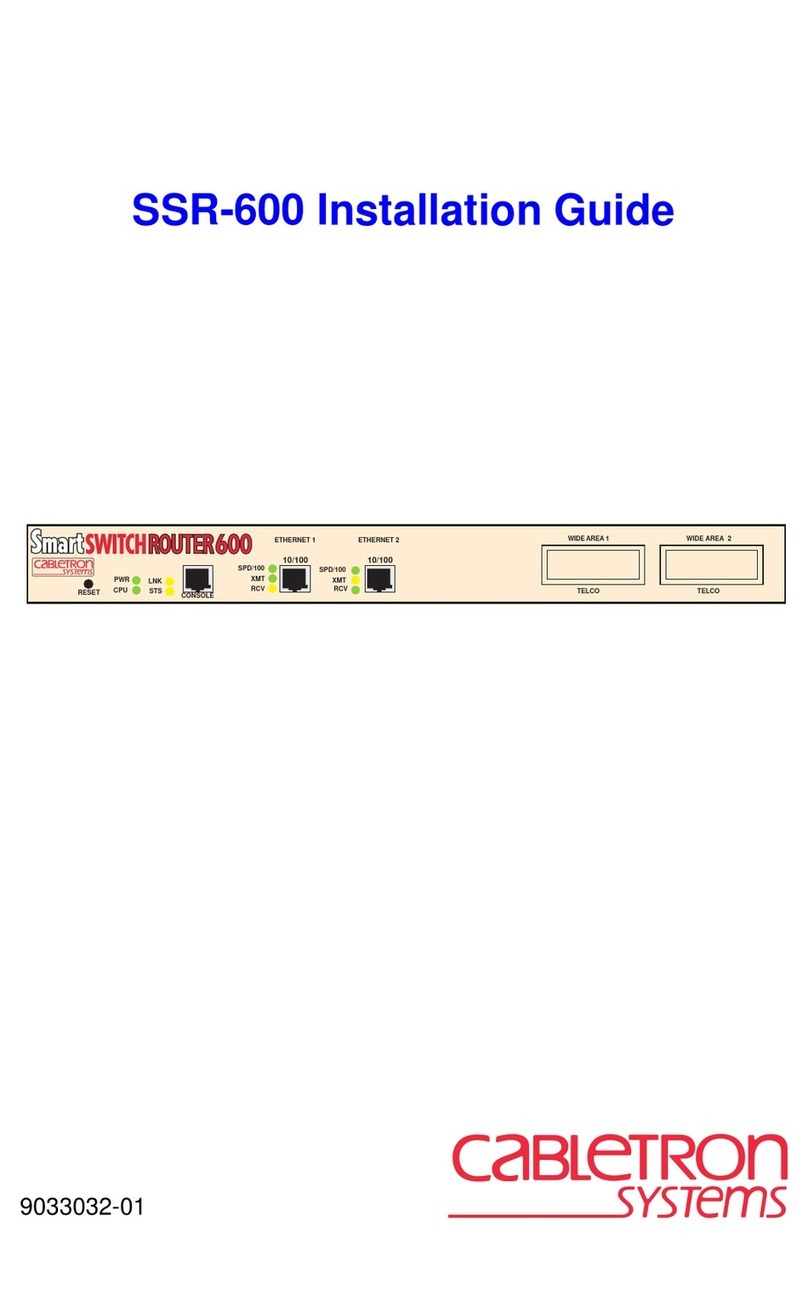
Cabletron Systems
Cabletron Systems SSR-600 installation guide
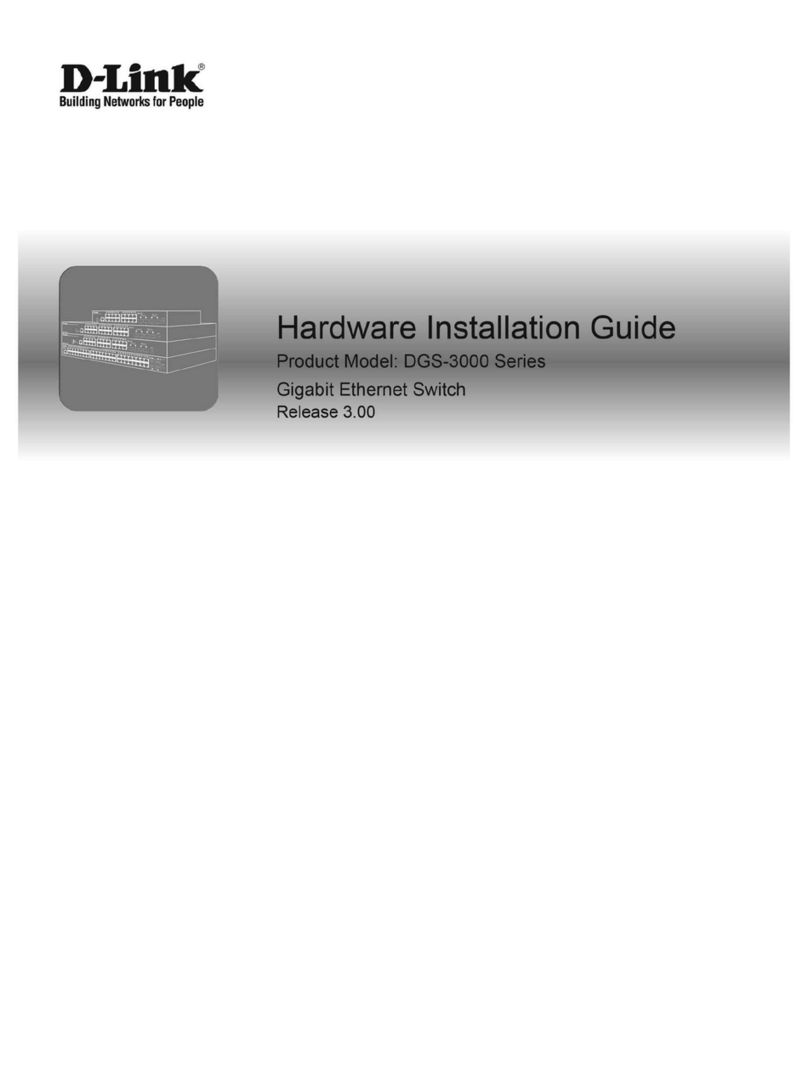
D-Link
D-Link DGS-3000 series Hardware installation guide

Nisuta
Nisuta NS-WIR150N instruction manual
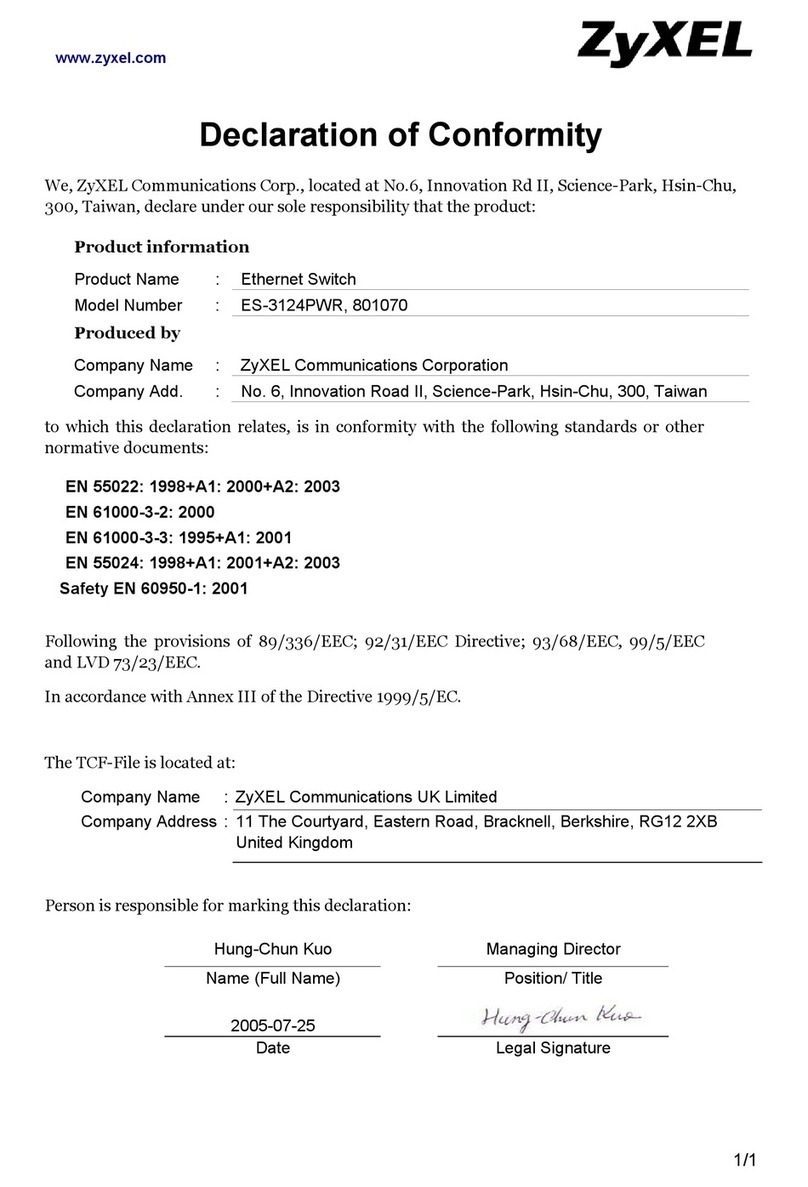
ZyXEL Communications
ZyXEL Communications Dimension ES-3124PWR Declaration of conformity

Alcatel-Lucent
Alcatel-Lucent 7450 Guide
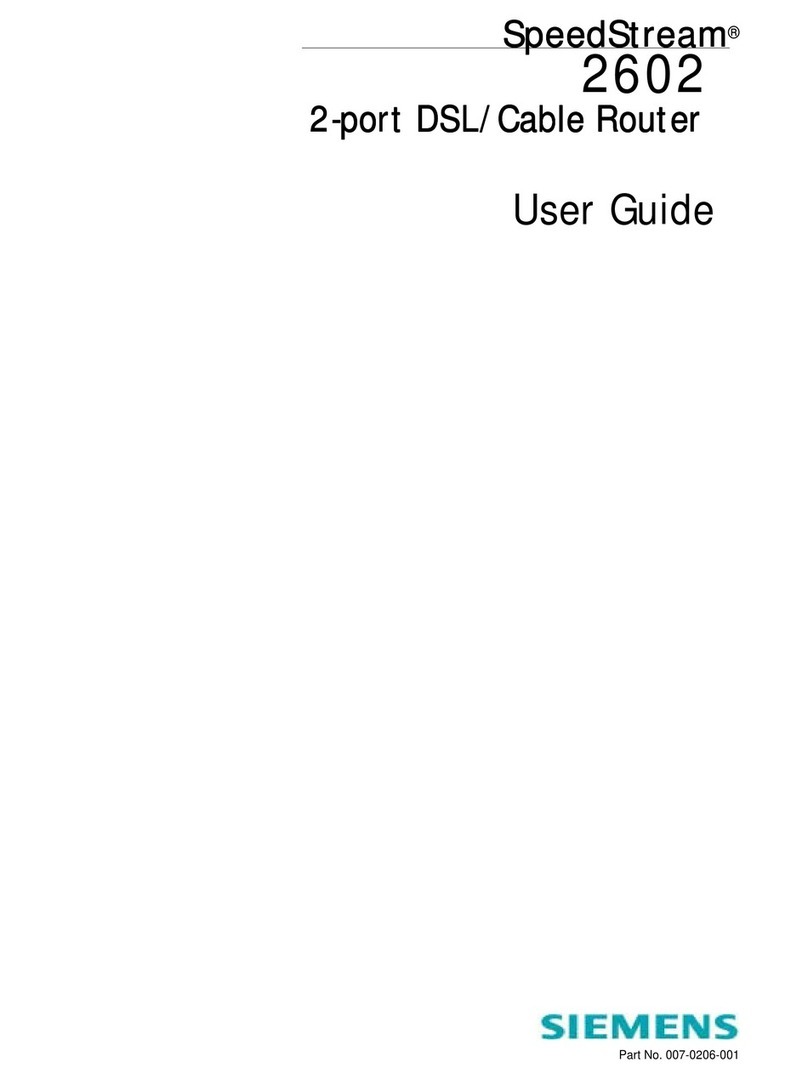
SpeedStream
SpeedStream 2602 user guide