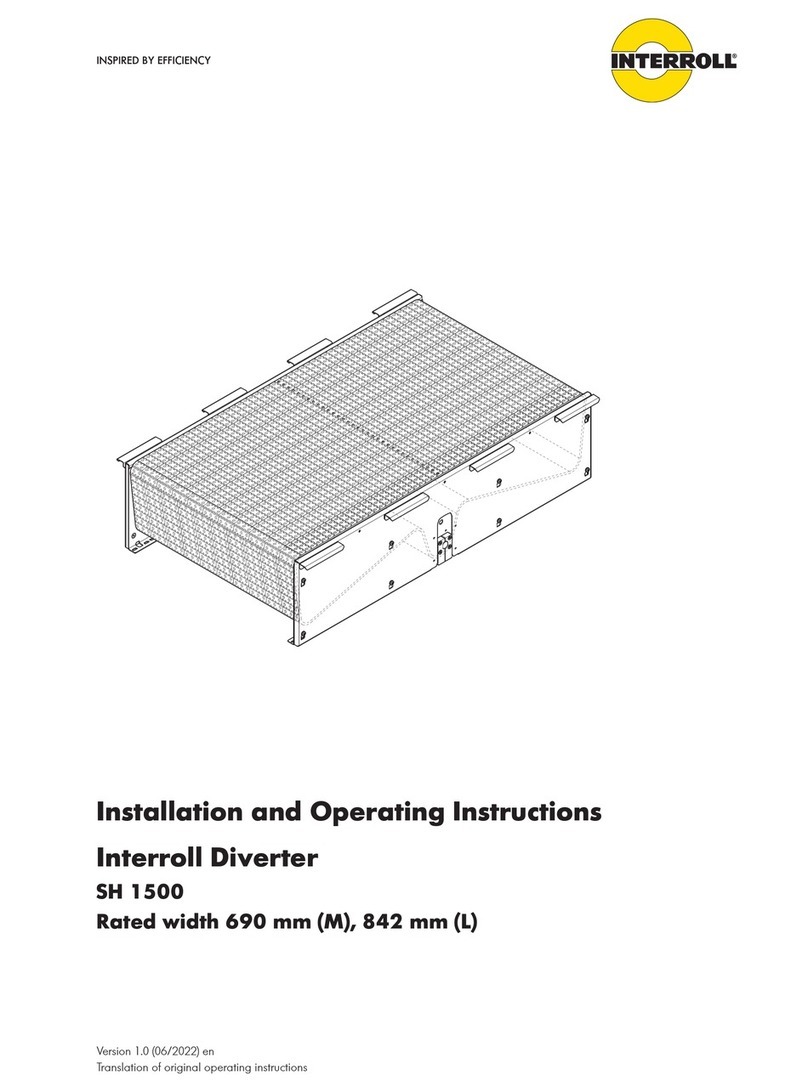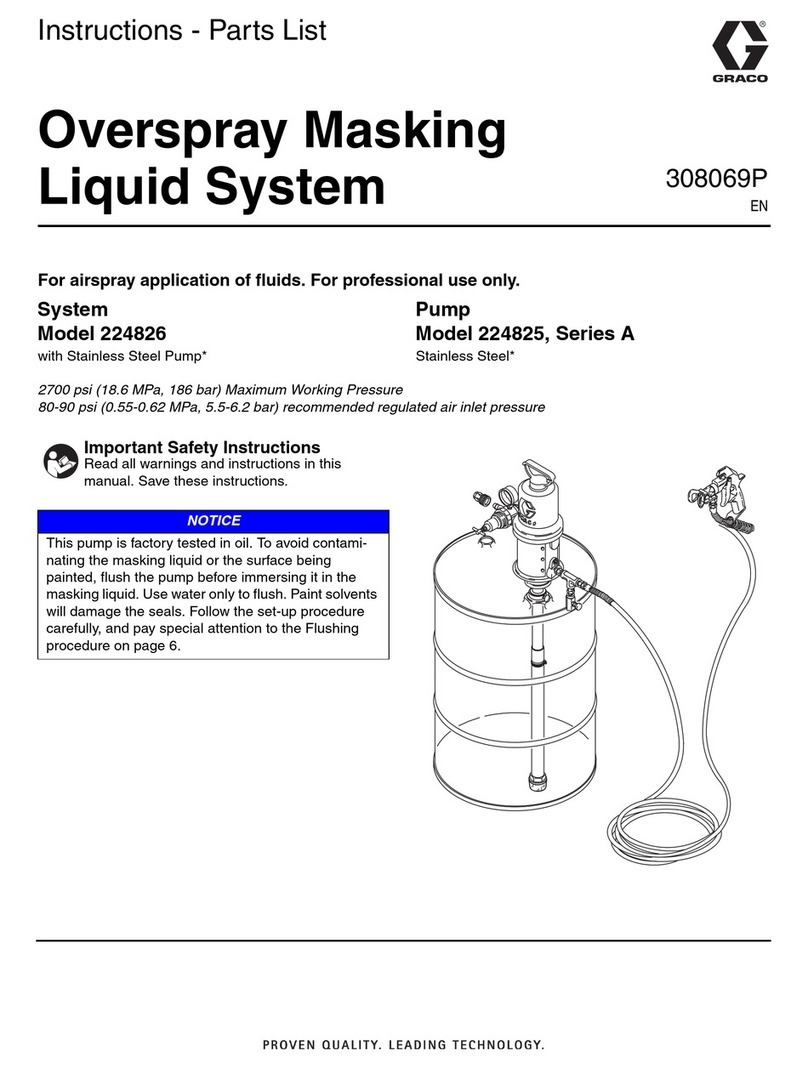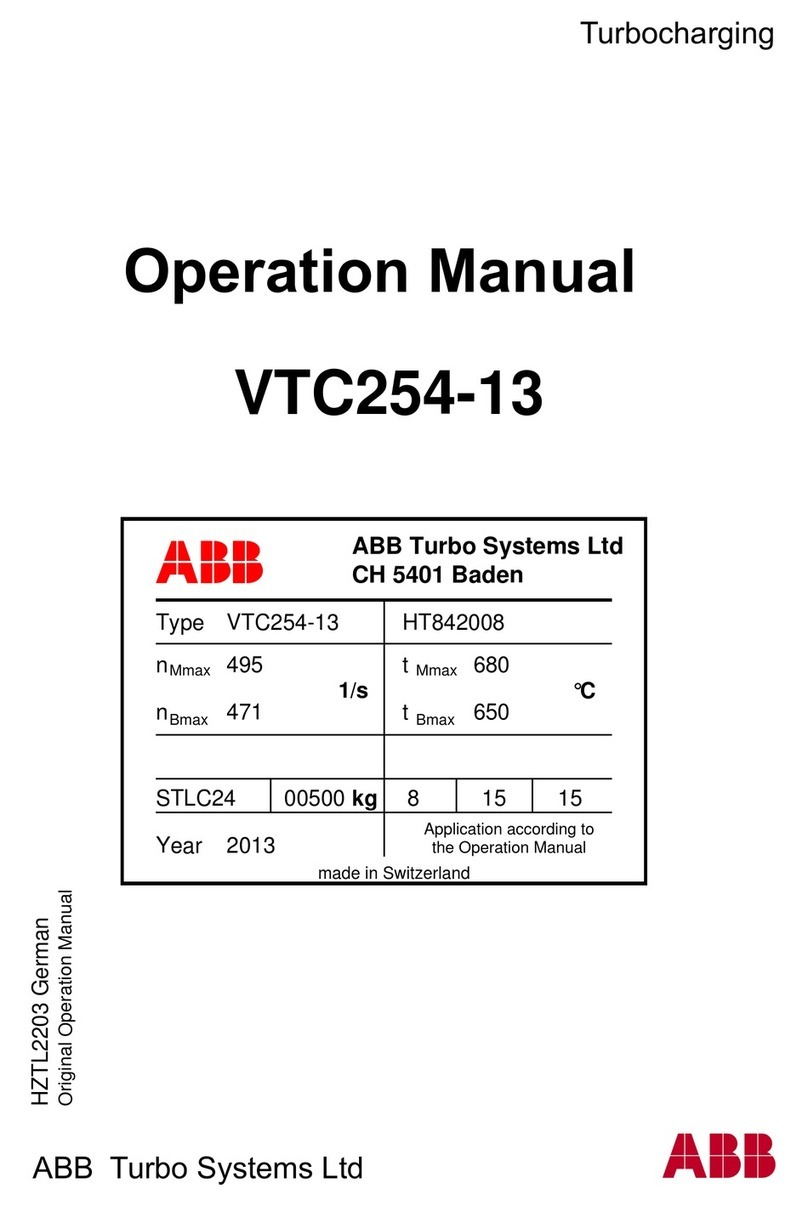HMS Anybus Wireless Bolt SP2554 Series User guide

Anybus®Wireless Bolt Serial™
STARTUP GUIDE
SP2554
Version 2.0
Publicaon date 2022-04-07
ENGLISH
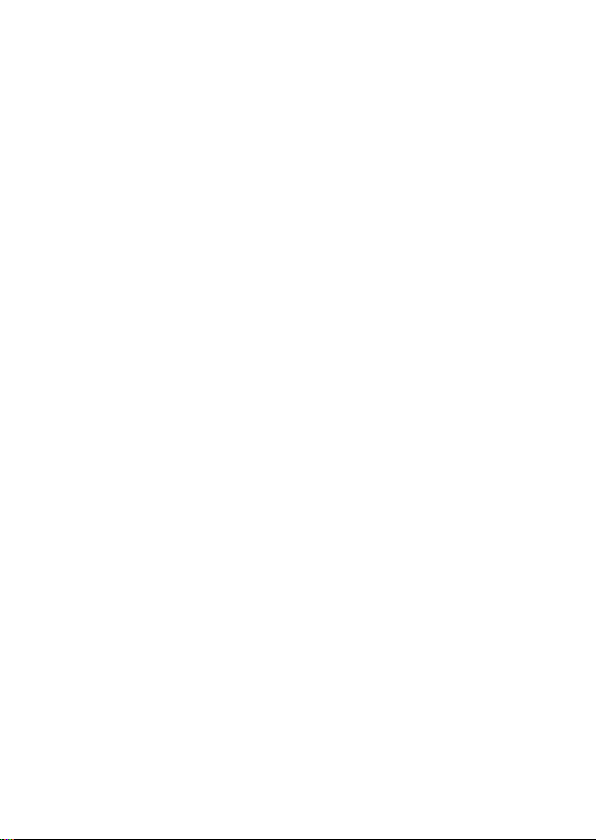
Important User Informaon
Disclaimer
The informaon in this document is for informaonal purposes only. Please inform
HMS Networks of any inaccuracies or omissions found in this document. HMS Networks
disclaims any responsibility or liability for any errors that may appear in this document.
HMS Networks reserves the right to modify its products in line with its policy of
connuous product development. The informaon in this document shall therefore not
be construed as a commitment on the part of HMS Networks and is subject to change
without noce. HMS Networks makes no commitment to update or keep current the
informaon in this document.
The data, examples and illustraons found in this document are included for illustrave
purposes and are only intended to help improve understanding of the funconality and
handling of the product. In view of the wide range of possible applicaons of the product,
and because of the many variables and requirements associated with any parcular
implementaon, HMS Networks cannot assume responsibility or liability for actual use
based on the data, examples or illustraons included in this document nor for any
damages incurred during installaon of the product. Those responsible for the use of
the product must acquire sucient knowledge in order to ensure that the product is
used correctly in their specic applicaon and that the applicaon meets all performance
and safety requirements including any applicable laws, regulaons, codes and standards.
Further, HMS Networks will under no circumstances assume liability or responsibility for
any problems that may arise as a result from the use of undocumented features or
funconal side eects found outside the documented scope of the product. The eects
caused by any direct or indirect use of such aspects of the product are undened and may
include e.g. compability issues and stability issues.
Copyright © 2022 HMS Networks
Contact Informaon
Postal address:
Box 4126
300 04 Halmstad, Sweden
E-Mail: inf[email protected]
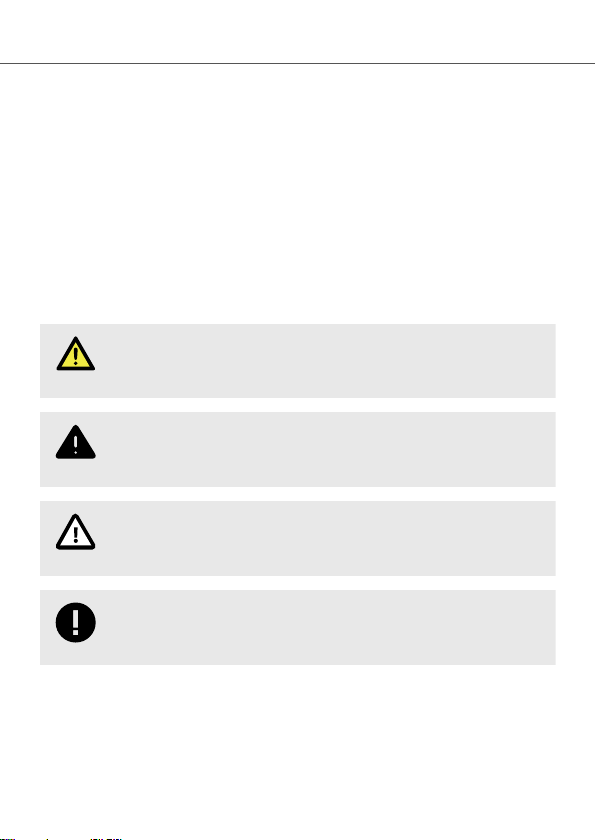
1. Preface
1.1. About This Document
This document describes how to install Anybus® Wireless Bolt Serial™.
For addional documentaon and soware downloads, FAQs, troubleshoong guides and
technical support, please visit www.anybus.com/support.
1.2. Document Convenons
Safety Symbols
DANGER
Instrucons that must be followed to avoid an imminently hazardous
situaon which, if not avoided, will result in death or serious injury.
WARNING
Instrucons that must be followed to avoid a potenal hazardous situaon
that, if not avoided, could result in death or serious injury.
CAUTION
Instrucon that must be followed to avoid a potenal hazardous situaon
that, if not avoided, could result in minor or moderate injury.
IMPORTANT
Instrucon that must be followed to avoid a risk of reduced funconality
and/or damage to the equipment, or to avoid a network security risk.
Preface Anybus® Wireless Bolt Serial™
SP2554 2.0 Page 1 of 28
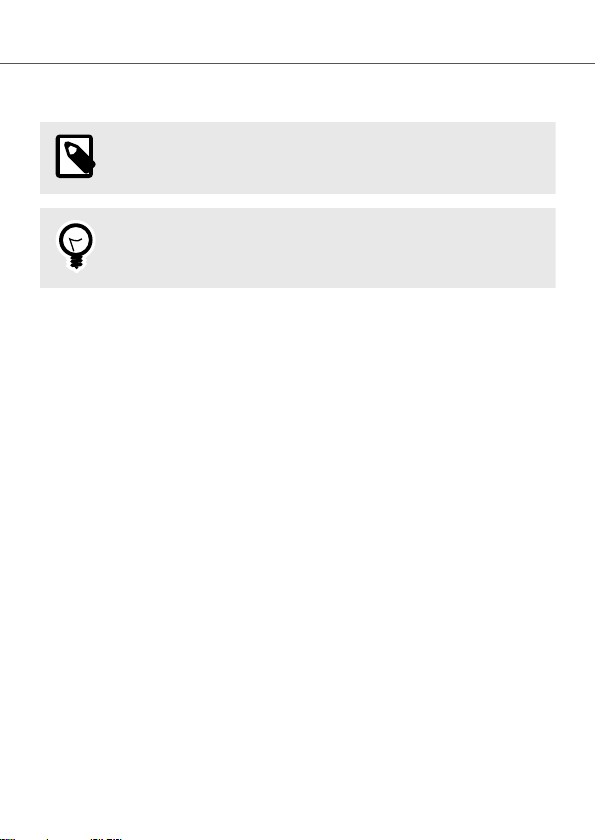
Informaon Symbols
NOTE
Addional informaon which may facilitate installaon and/or operaon.
TIP
Helpful advice and suggesons.
1.3. Trademarks
Anybus® is a registered trademark and Wireless Bolt Serial™ is a trademark of HMS
Networks AB.
All other trademarks are the property of their respecve holders.
Anybus® Wireless Bolt Serial™Trademarks
Page 2 of 28 SP2554 2.0
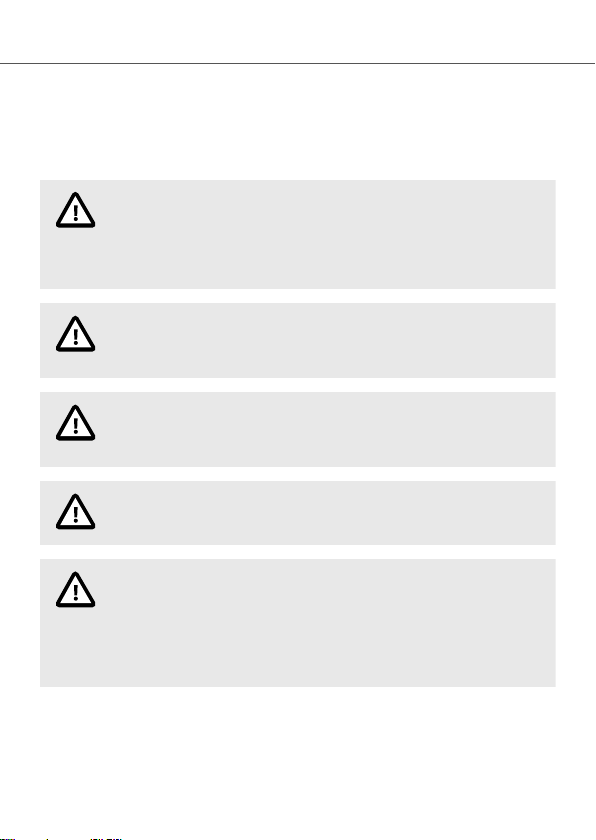
2. Safety
2.1. General Safety
CAUTION
This equipment emits RF energy in the ISM (Industrial, Scienc, Medical)
band. Make sure that all medical devices used in proximity to this
equipment meet appropriate suscepbility specicaons for this type of
RF energy.
CAUTION
This equipment contains parts that can be damaged by electrostac
discharge (ESD). Use ESD prevenon measures to avoid damage.
CAUTION
Minimum temperature rang of the cable to be connected to the eld
wiring terminals, 90 °C.
CAUTION
Use copper wire only for eld wiring terminals.
CAUTION
This equipment is recommended for use in both industrial and domesc
environments. For industrial environments it is mandatory to use the
funconal earth connecon to comply with immunity requirements. For
domesc environments the funconal earth must be used if a shielded
Ethernet cable is used, in order to meet emission requirements.
Safety Anybus® Wireless Bolt Serial™
SP2554 2.0 Page 3 of 28

2.2. Intended Use
The intended use of this equipment is as a communicaon interface and gateway. The
equipment receives and transmits data on various physical levels and connecon types.
If this equipment is used in a manner not specied by the manufacturer, the protecon
provided by the equipment may be impaired.
Anybus® Wireless Bolt Serial™Intended Use
Page 4 of 28 SP2554 2.0
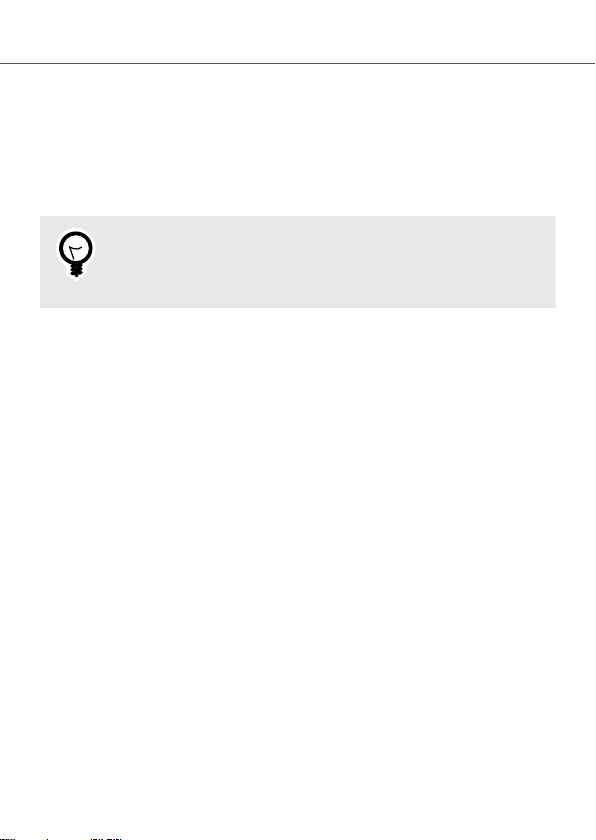
3. Preparaon
3.1. Support and Resources
For addional documentaon and soware downloads, FAQs, troubleshoong guides and
technical support, please visit www.anybus.com/support.
TIP
Have the product arcle number available, to search for the product
specic support web page. You nd the product arcle number on the
product cover.
3.2. Network Environment
Ensure that you have all the necessary informaon about the capabilies and restricons
of your local network environment before installaon.
3.3. Placement
Antenna Consideraons
The characteriscs of the internal antenna should be considered when choosing the
placement and orientaon of the unit.
Required Distance Between Devices
For opmal recepon, wireless devices require a zone between them clear of objects that
could otherwise obstruct or reect the signal. To avoid signal interference, a minimum
distance of 50 cm between the devices should be observed.
3.4. Bluetooth Limitaons
Due to dierent implementaons of Bluetooth by dierent manufacturers, Bluetooth PAN
(Personal Area Network) may not work with some devices.
WLAN 5 GHz cannot be used at the same me as WLAN 2.4 GHz or Bluetooth.
Preparaon Anybus® Wireless Bolt Serial™
SP2554 2.0 Page 5 of 28
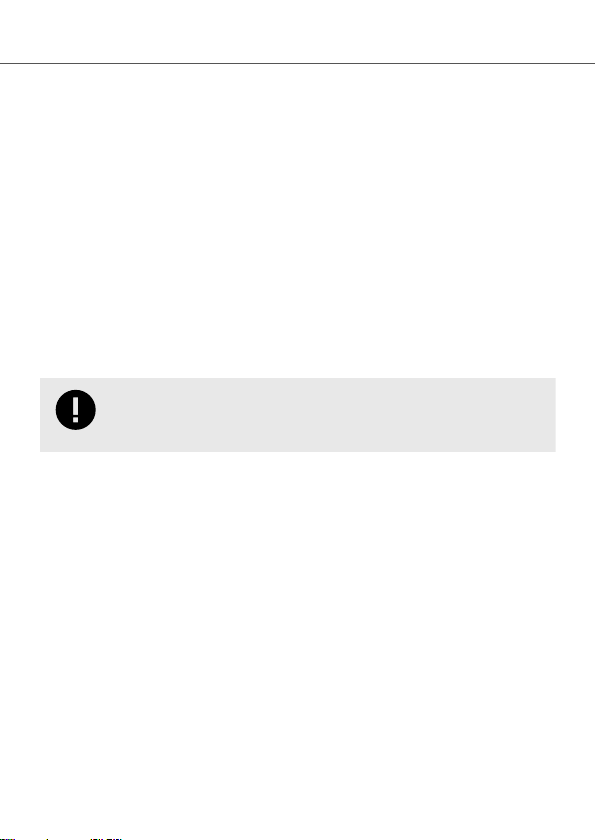
3.5. I/O-Data Cycle Time Consideraons
Based on recommendaons from industrial equipment suppliers, such as Rockwell and
Siemens, use the following minimum I/Odata cycle mes for PROFINET and EtherNet/IP
networks:
• Wireless link Point-to-Point with Bluetooth PANU-PANU or Wi-Fi Access Point to Staon:
32 ms
• Wireless link with Access Point and up to 4 wireless clients/staons, Bluetooth or Wi-Fi:
64 ms
3.6. Digital Input
The digital input can be used to control roaming between Bluetooth access points (NAP).
For more informaon, refer to the AT Commands Reference Guide at
www.anybus.com/support.
IMPORTANT
If voltage is applied to the digital input for more that 10 seconds the unit
will be reset to factory defaults.
Anybus® Wireless Bolt Serial™I/O-Data Cycle Time Consideraons
Page 6 of 28 SP2554 2.0

4. Installaon
4.1. Mechanical Installaon
Placement
• The device is intended to be mounted on top of a machine or cabinet through an M50
(50.5mm) hole using the included sealing ring and nut.
• The top mounng surface, in contact with the sealing, must be at with a nish
equivalent to Ra 3.2 or ner and cleaned and free from oils and greases.
Installaon
IMPORTANT
Make sure that the sealing ring is correctly placed in the circular groove in
the top part of the housing before ghtening the nut.
IMPORTANT
Always hold the BOTTOM part of the unit when unghtening the nut, not
the top part (the cap).
Tightening torque: 5 Nm ±10 %
Installaon Anybus® Wireless Bolt Serial™
SP2554 2.0 Page 7 of 28

All measurements are in mm.
Figure 1. Installaon drawing
Anybus® Wireless Bolt Serial™Mechanical Installaon
Page 8 of 28 SP2554 2.0
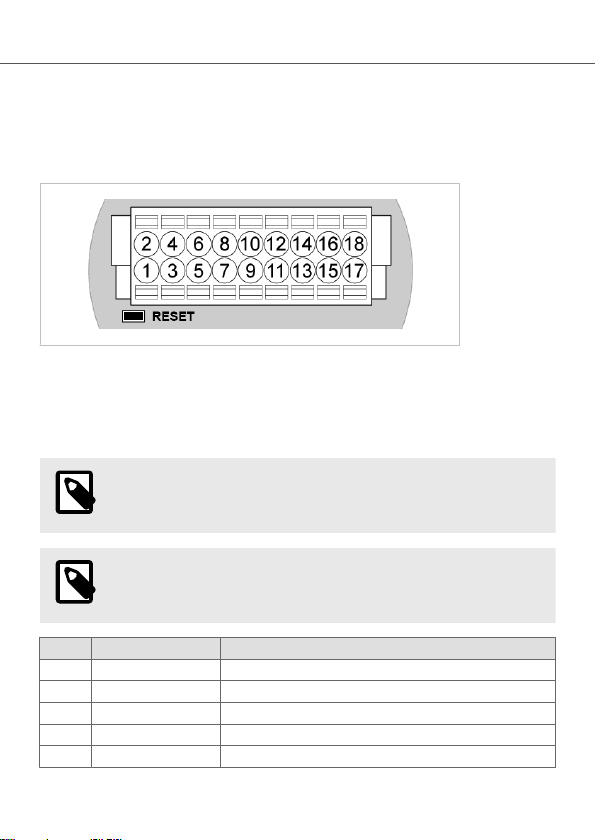
4.2. Connector
The 18-pin connector is common for several models of the Anybus Wireless Bolt. Some
pins may have a dierent funcon depending on model. Unused pins should not be
connected.
Figure 2. 18-Pin connector
The locaon of the RESET buon can be used as a reference for the pin numbering when
the connector is aached to the Bolt Serial. Pin 1 will be the pin closest to the RESET
buon.
NOTE
The Ethernet interface is intended for conguraon purposes only. Bolt
Serial is not designed for permanent Ethernet communicaon.
NOTE
A and B marking diers between dierent devices, in this product A is
TX-/RX- or D- and B is TX+/RX+ or D+.
Pin Name Descripon
1 VIN Power + (9–30 V)
2 GND Power Ground
3 DI Digital input + (9–30 V)
4 DI_GND Digital input ground
5 ETN_RD+ Ethernet receive + (white/orange)
Connector Anybus® Wireless Bolt Serial™
SP2554 2.0 Page 9 of 28

Pin Name Descripon
6 ETN_RD- Ethernet receive - (orange)
7 ETN_TD- Ethernet transmit - (green)
8 ETN_TD+ Ethernet transmit + (white/green)
9 RS485_B RS-485 B Line
10 FE/Shield Ethernet: Funconal Earth
Serial and CAN: Funconal Earth and Shield
11 RS232_TXD RS-232 Transmit
12 RS485_A/RS232_RXD RS-485 A Line / RS-232 Receive
13 RS232_RTS RS-232 Request To Send (Not used for Wireless Bolt Serial.)
14 RS232_CTS RS-232 Clear To Send (Not used for Wireless Bolt Serial.)
15 ISO_5V Isolated 5 V for serial interface
16 RS232_GND/RS485_GND Isolated Ground for Serial interface
17 CAN_L CAN Low (Not used for Wireless Bolt Serial.)
18 CAN_H CAN High (Not used for Wireless Bolt Serial.)
Note:
• Use RS-485 when connecng mulple devices to a Bolt Serial.
• The Ethernet wire colors refer to the T568A standard.
• If using a shielded Ethernet cable the shield must be unconnected.
• RS-232 and RS-485 cannot be used at the same me.
• Use terminaon for RS-485 and CAN when required.
• RS485 Common signal reference ground (SC) is the RS485_GND pin.
Anybus® Wireless Bolt Serial™Connector
Page 10 of 28 SP2554 2.0

4.3. Cabling
Before You Begin
NOTE
When using Easy Cong Modes, the Bolt Serial that is to be congured as
a Client does not need to be connected to the Ethernet wires. Only power
and Serial wiring are used.
NOTE
To maintain signal integrity, low emission and high immunity to EMI,
untwist the twisted pair cable as lile as possible.
Procedure
Create connector cable for Bolt Serial
1. Cut o one of the connectors on a standard Cat5e or Cat6 Ethernet cable.
2. Strip o about 40 mm (1½ inch) of the cable jacket and untwist the orange, orange/
white, green and green/white wires.
The shield and the other wires are not used.
3. Strip o about 7 mm (¼ inch) of the isolaon on each wire.
4. Push the pin spring release next to each socket on the connector and insert the
correct wire end according to Connector (page 9).
Cabling Anybus® Wireless Bolt Serial™
SP2554 2.0 Page 11 of 28
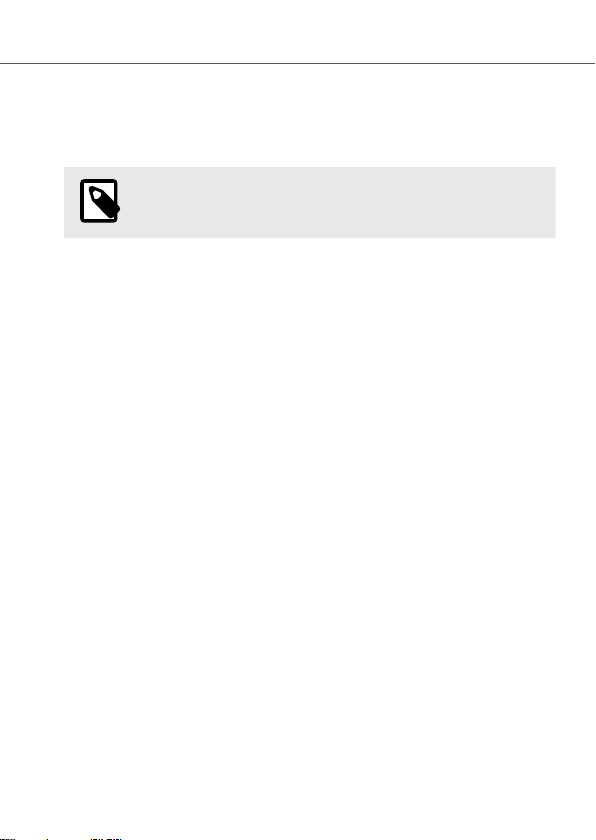
5. Connect the wires from the Serial device to the connector in the same way as the
Ethernet wiring.
6. Connect the wires from the power supply to the connector in the same way as the
Ethernet wiring.
NOTE
Ensure that polarity is not reversed.
Anybus® Wireless Bolt Serial™Cabling
Page 12 of 28 SP2554 2.0
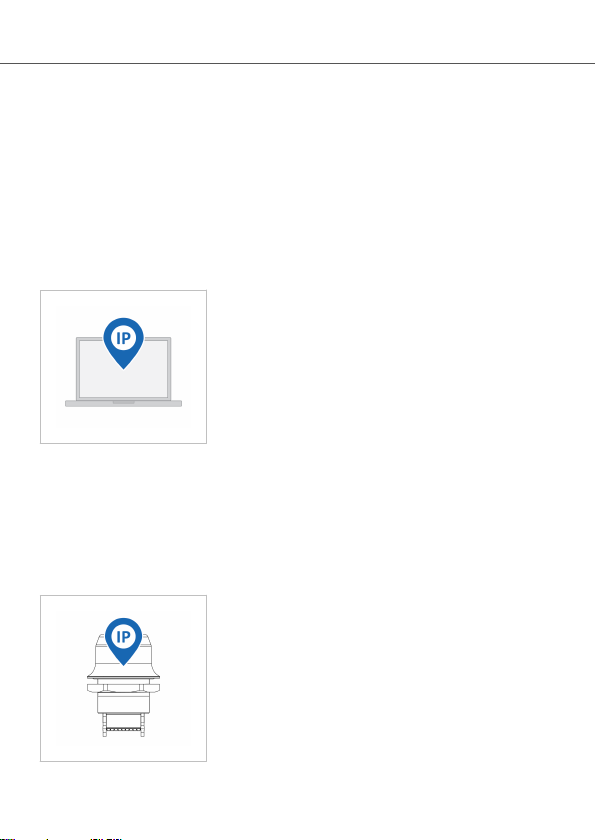
5. Conguraon
5.1. Required IP Address Sengs
To be able to access the Bolt Serial built-in web interface you may need to adjust the IP
sengs, choose one of the following methods.
The Bolt Serial default IP address is 192.168.0.99.
Opon 1 - Set a Stac IP Address on Your PC
On the PC accessing the Bolt Serial built-in web interface, set a stac IP address within the
same IP address range as the Bolt Serial IP address.
Note that when you change to a stac IP address on your PC, internet access is lost.
Opon 2 - Change the IP Address on the Bolt Serial Ethernet port
Conguraon Anybus® Wireless Bolt Serial™
SP2554 2.0 Page 13 of 28

Use the soware applicaon HMS IPcong to nd and change the IP address on the Bolt
Serial Ethernet port, to one within the same IP address range as the PC accessing the Bolt
Serial built-in web interface.
To download the installaon les, please visit www.anybus.com/support and enter the
product arcle number to search for the Bolt Serial support web page. You nd the
product arcle number on the product cover.
Result
Now you can enter the Bolt Serial IP address in your web browser and search to access the
built-in web interface login page.
5.2. Bolt Serial Built-In Web Interface
The Bolt Serial built-in web interface is used to congure, maintain and troubleshoot the
Bolt Serial. Parameters can be set individually or using pre-congured Easy Cong modes.
The web interface is accessed by poinng a web browser to the IP address of the unit.
The default address is 192.168.0.99.
See also Required IP Address Sengs (page 13).
The conguraon sengs are described in detail in the User Manual.
Figure 3. System Overview page example
Anybus® Wireless Bolt Serial™Bolt Serial Built-In Web Interface
Page 14 of 28 SP2554 2.0

5.3. Conguring with Easy Cong
Figure 4. The default mode is Easy Cong Mode 4
By default Wireless Bolt and Bridge starts in Easy Cong Mode 4.
Conguraon of Wireless Bolt and Bridge Clients can be performed wirelessly, via a PC
connected to the Wireless Bolt or Bridge Access Point.
Aer factory reset, Wireless Bolt will by default start in Easy Cong Mode 4, if there is no
Ethernet connecon.
When connecon is established via the wireless interface, the Wireless Bolt or Bridge
Client does not need to be connected with an Ethernet cable during conguraon.
Conguring with Easy Cong Anybus® Wireless Bolt Serial™
SP2554 2.0 Page 15 of 28
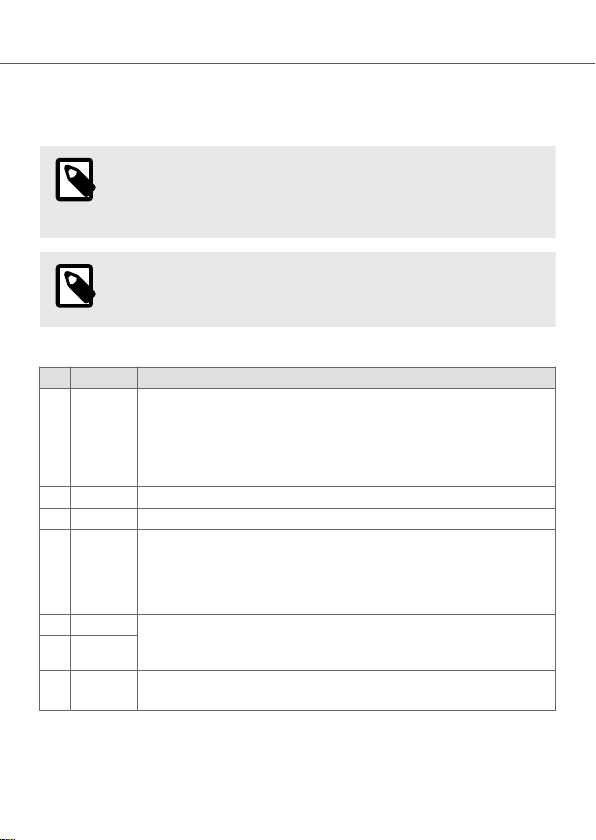
5.4. Available Easy Cong Modes
Bolt Serial may be congured using one of the pre-congured Easy Cong modes.
NOTE
By default, the unit starts in Easy Cong Mode 4. The unit awaits
automac conguraon during 120 seconds or unl receiving a
conguraon.
NOTE
To cancel Easy Cong mode 11, the unit must be reset to factory default
sengs. See Reset to Factory Default
Table 1. Easy Cong modes
EC Role Descripon
1Bluetooth
PANU
Used for seng up point-to-point communicaon.
The unit scans for another unit in Cong Mode 4. The unit listens for 40 seconds or unl a
conguraon is established.
When a unit in mode 4 is detected: The scanning unit congures itself as a Bluetooth PANU
Client, sends a connecon conguraon to the detected unit, and restarts. The detected unit
restarts and aempt to connect to the rst unit as a PANU Client.
2N/A Reset conguraon to factory defaults.
3N/A Reset IP sengs to factory defaults.
4Client Congure units in mode 4 as Clients.
Wait for automac conguraon. The unit listens for 120 seconds or unl receiving a
conguraon.
When mode 4 is used with mode 1, 5 or 6, Serial Sengs TCP Mode Client is acvated
automacally.
5WLAN AP The unit scans for other units in Cong Mode 4 and congure them as Clients. Timeout occur
aer 120 seconds.
Restart as Access Point and connect Clients.
6Bluetooth
NAP
11 (any) Enable PROFIsafe mode. The unit is locked in PROFIsafe mode.
No other conguraon sengs are changed.
Anybus® Wireless Bolt Serial™Available Easy Cong Modes
Page 16 of 28 SP2554 2.0

5.5. Conguraon with AT Commands
Advanced conguraon can be carried out by issuing AT commands via the web interface
or over a Telnet or RAW TCP connecon to port 8080 or over serial interface.
Use AT commands to seng advanced parameters, that are not accessible in the Bolt
Serial built-in web interface.
AT commands can be used to read out parameters in text format and for batch
conguraon using command scripts.
For a complete list of supported AT commands, click Help in the built-in web interface. See
also the AT Commands Reference Guide at www.anybus.com/support.
Procedure
Figure 5. AT Commands and AT Results
1. Enter or paste the AT commands into the Enter AT Command(s) text eld.
2. Click Send.
3. The result codes are displayed in the AT Result panel.
Conguraon with AT Commands Anybus® Wireless Bolt Serial™
SP2554 2.0 Page 17 of 28

5.6. Set Up Wireless Infrastructure
Connect two or more Bolt Serial units via WLAN or Bluetooth using Easy Cong.
Procedure
Connecng the Devices
Figure 6. Serial bridge
1. Connect Client 1 to a Slave serial device. See also Connect to LAN, Serial and Power.
2. Connect Access Point 2 to the Master device.
3. Connect Access Point 2 to your PC, with an Ethernet cable.
4. Connect Access Point 2 to power.
Acvate Easy Cong
1. Navigate to the web interface of Access Point 2.
The default address to Access Point unit 2 is 192.168.0.99.
Anybus® Wireless Bolt Serial™Set Up Wireless Infrastructure
Page 18 of 28 SP2554 2.0
Table of contents
Other HMS Industrial Equipment manuals
Popular Industrial Equipment manuals by other brands
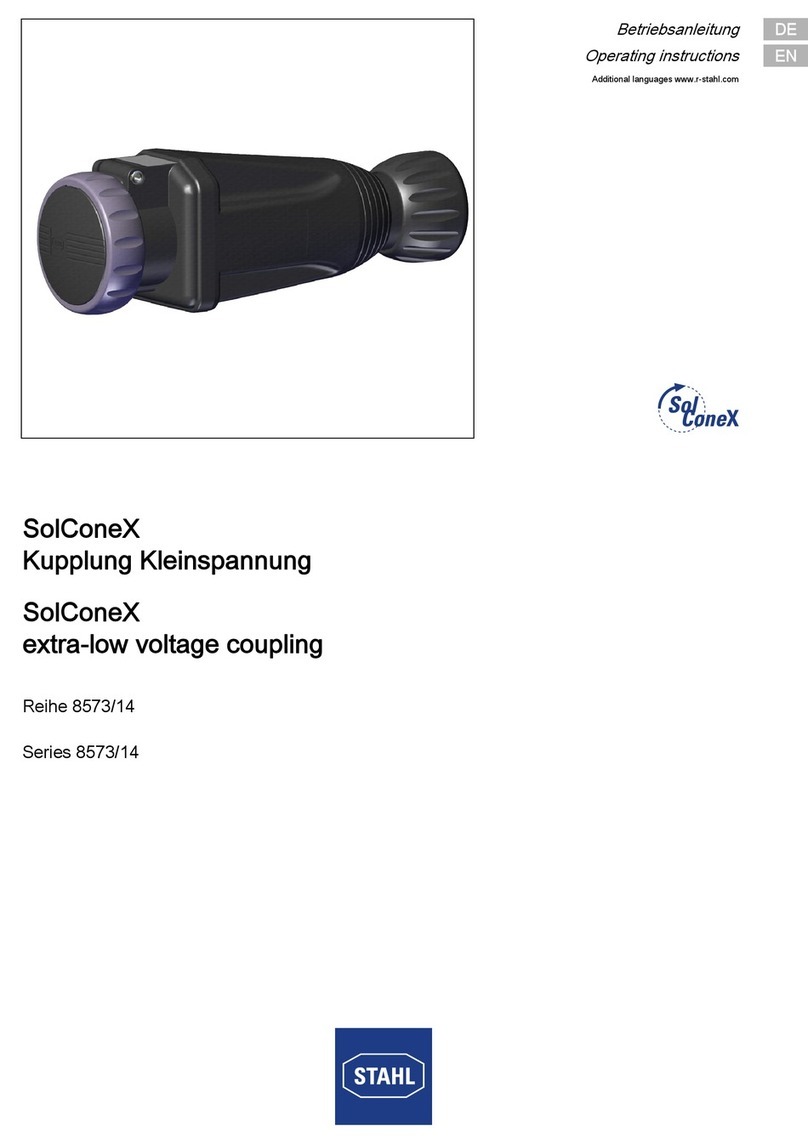
Stahl
Stahl SolConeX 8573/14 Series operating instructions

Station Road Steam
Station Road Steam STAFFORD Assembly instructions

Tescom
Tescom 44-3200 Instructions for use

Veeco
Veeco K465i GaN Operation and maintenance
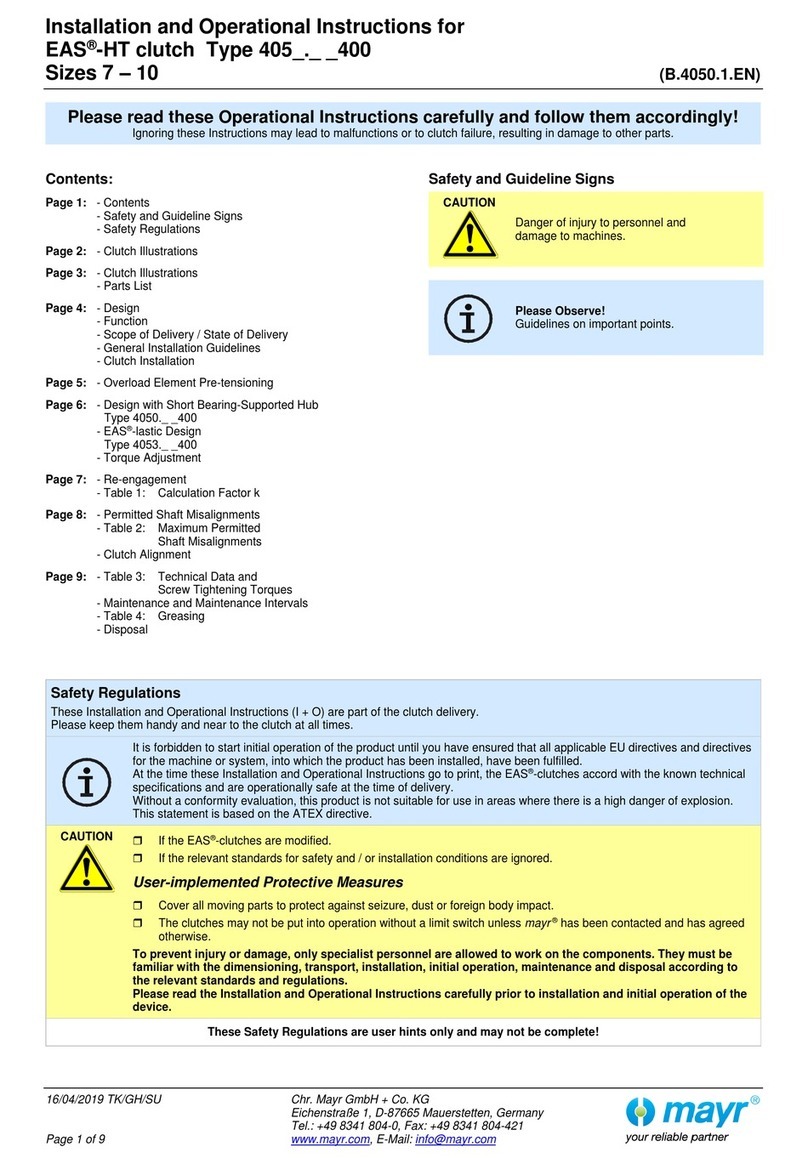
Mayr
Mayr EAS-HT 405 Series Installation and operational instructions

Loctite
Loctite EQ CL32 LED Spot 365nm operating manual

Porvair Sciences
Porvair Sciences Ultravap Mistral User instruction manual
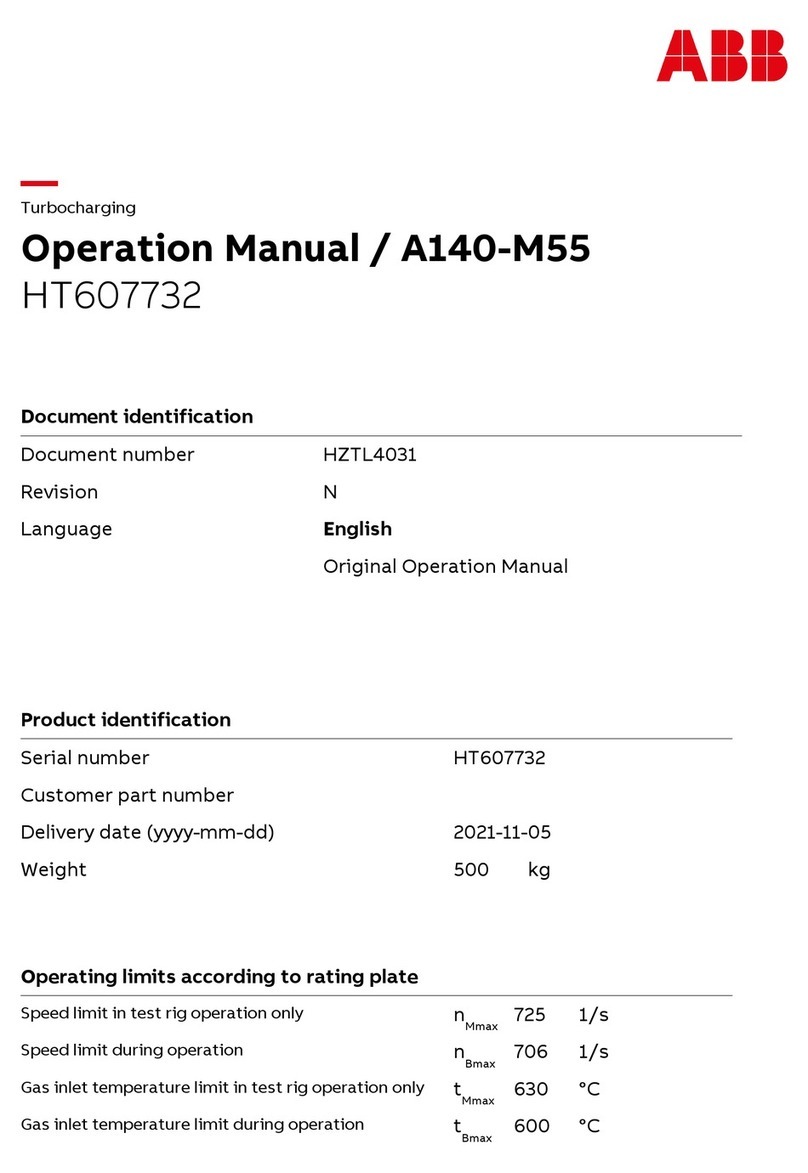
ABB
ABB HT607732 Operation manual
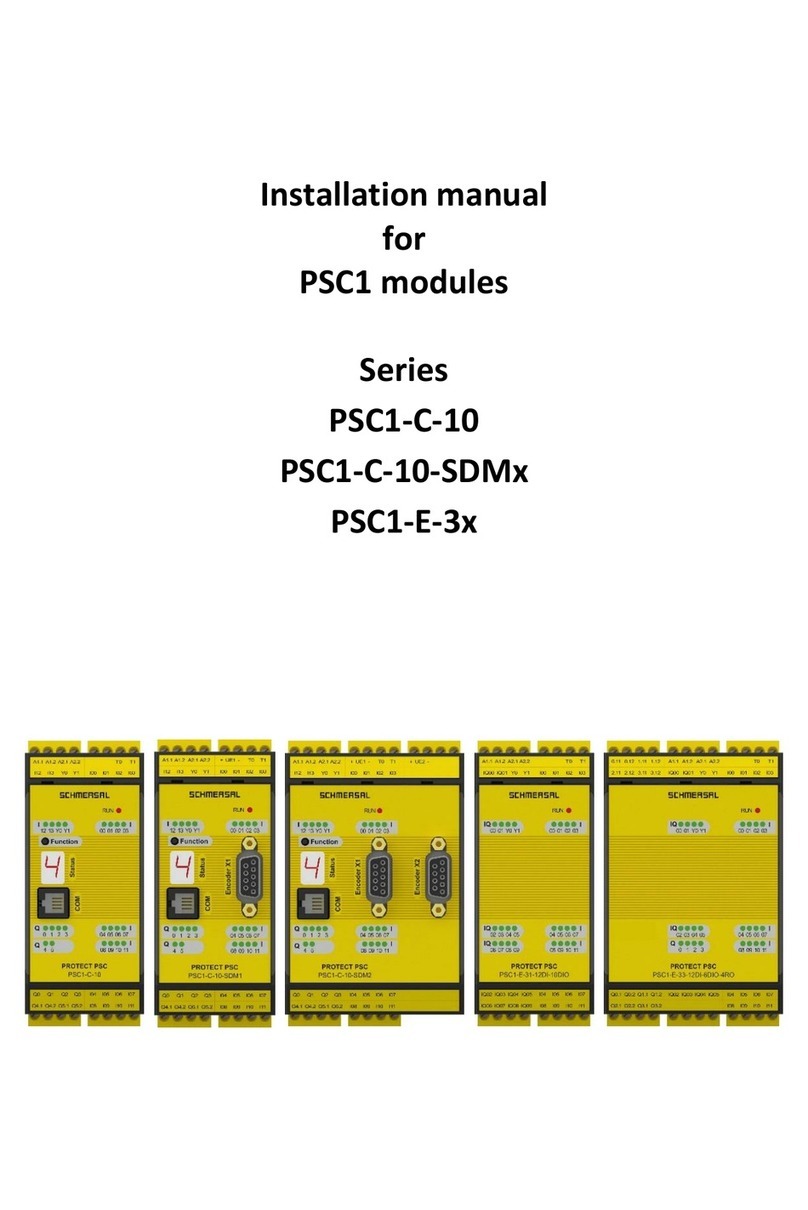
schmersal
schmersal PSC1 Series installation manual
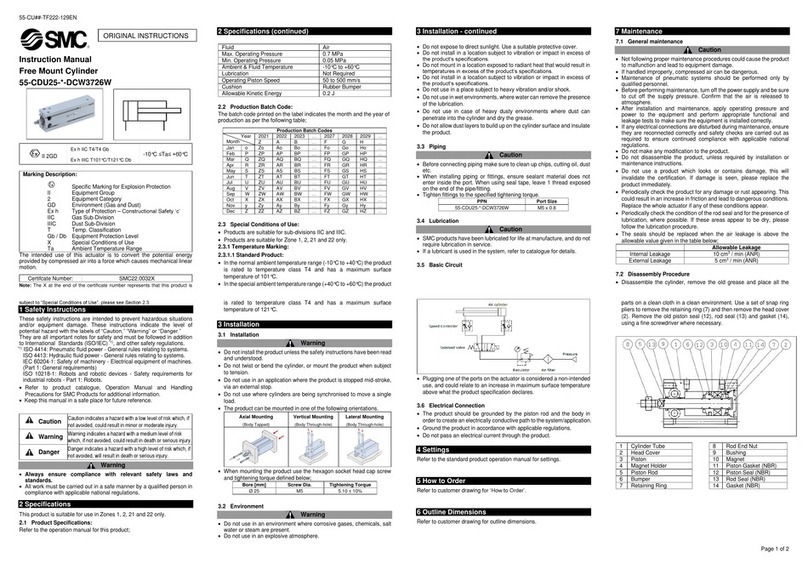
SMC Networks
SMC Networks 55-CDU25 DCW3726W instruction manual

MULTIQUIP
MULTIQUIP Whiteman series Operation and parts manual
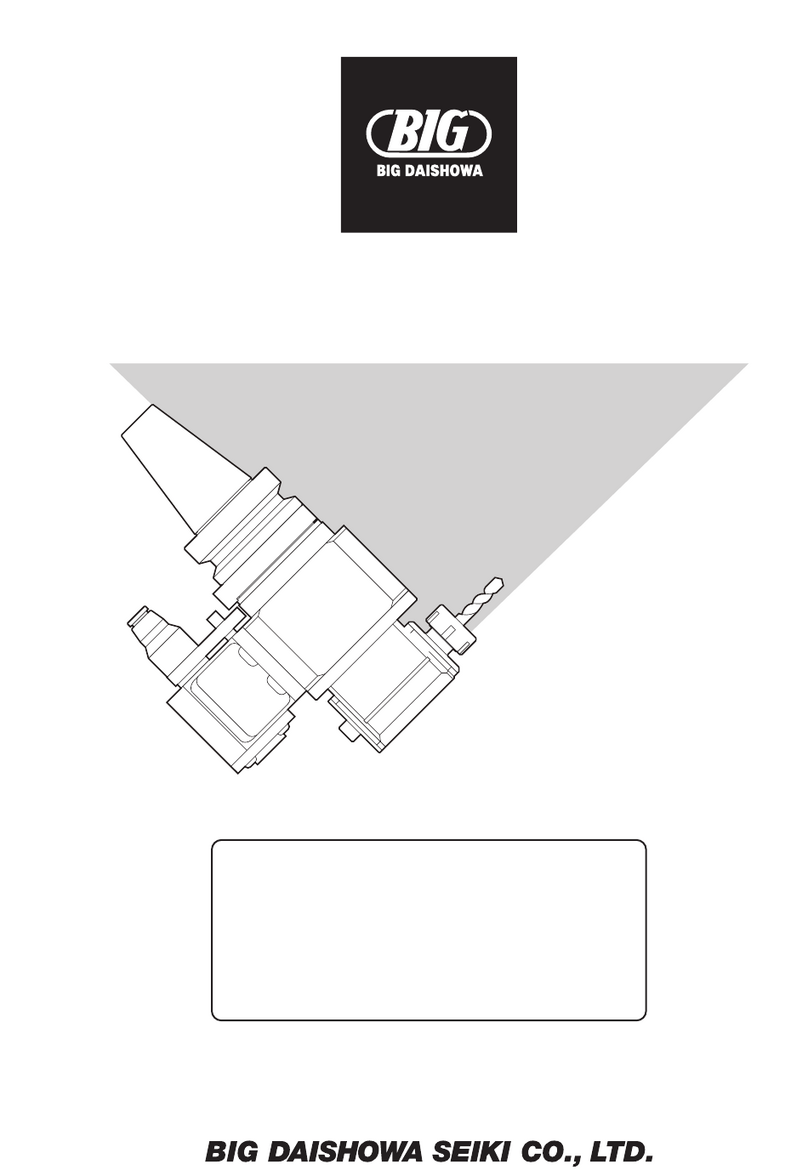
Big Daishowa
Big Daishowa BBT30 Operation manual