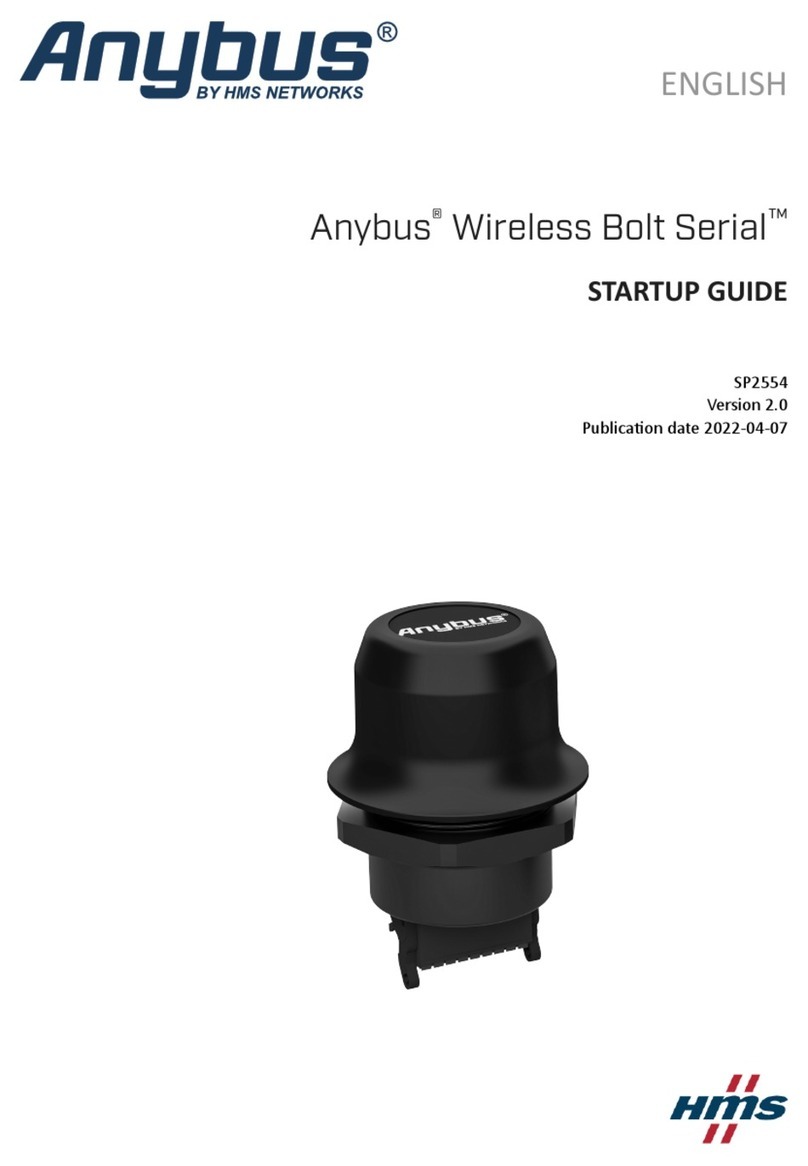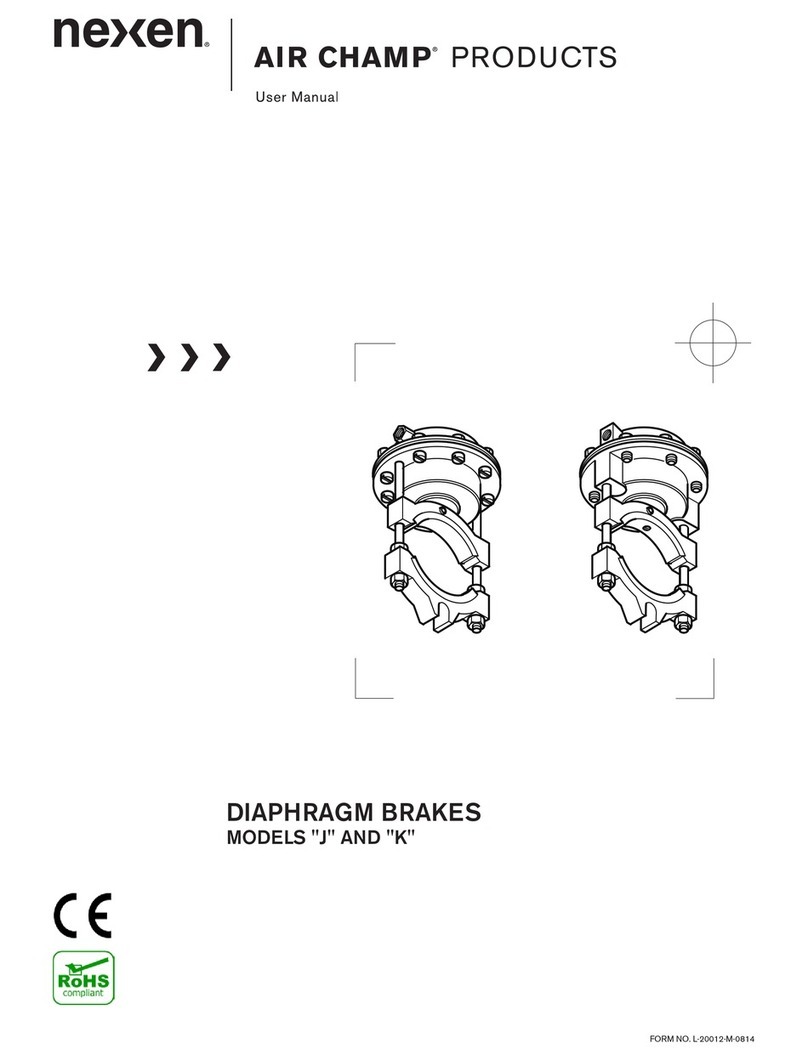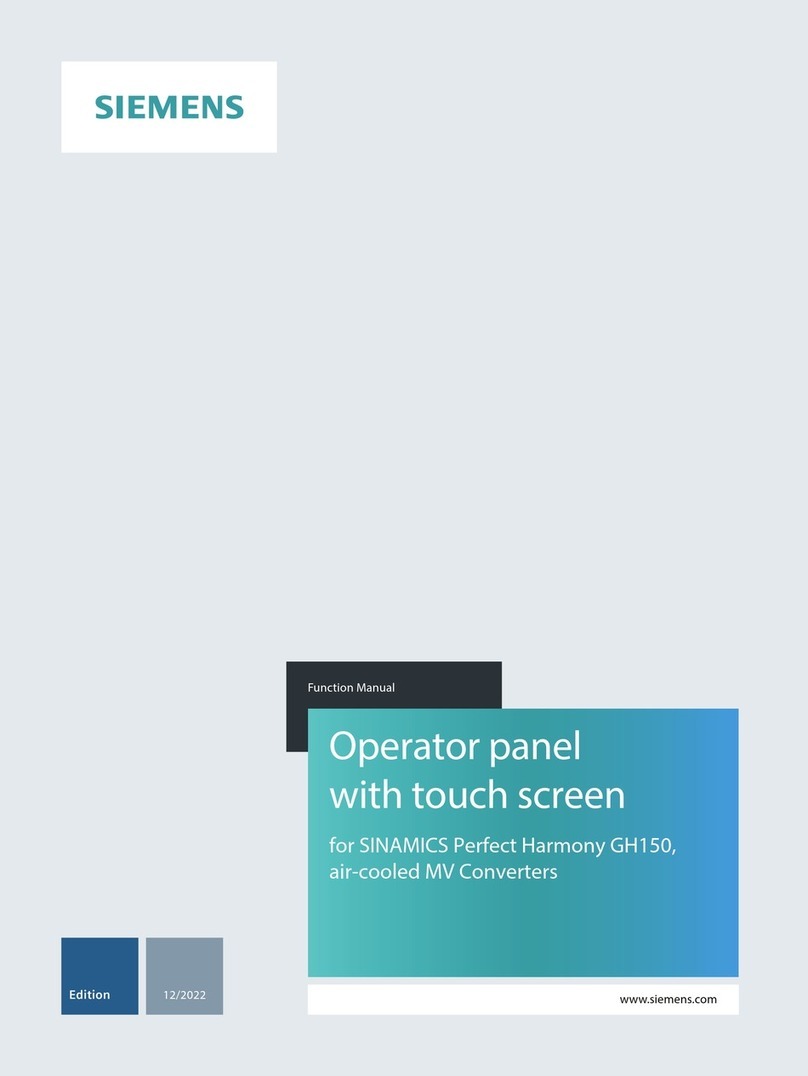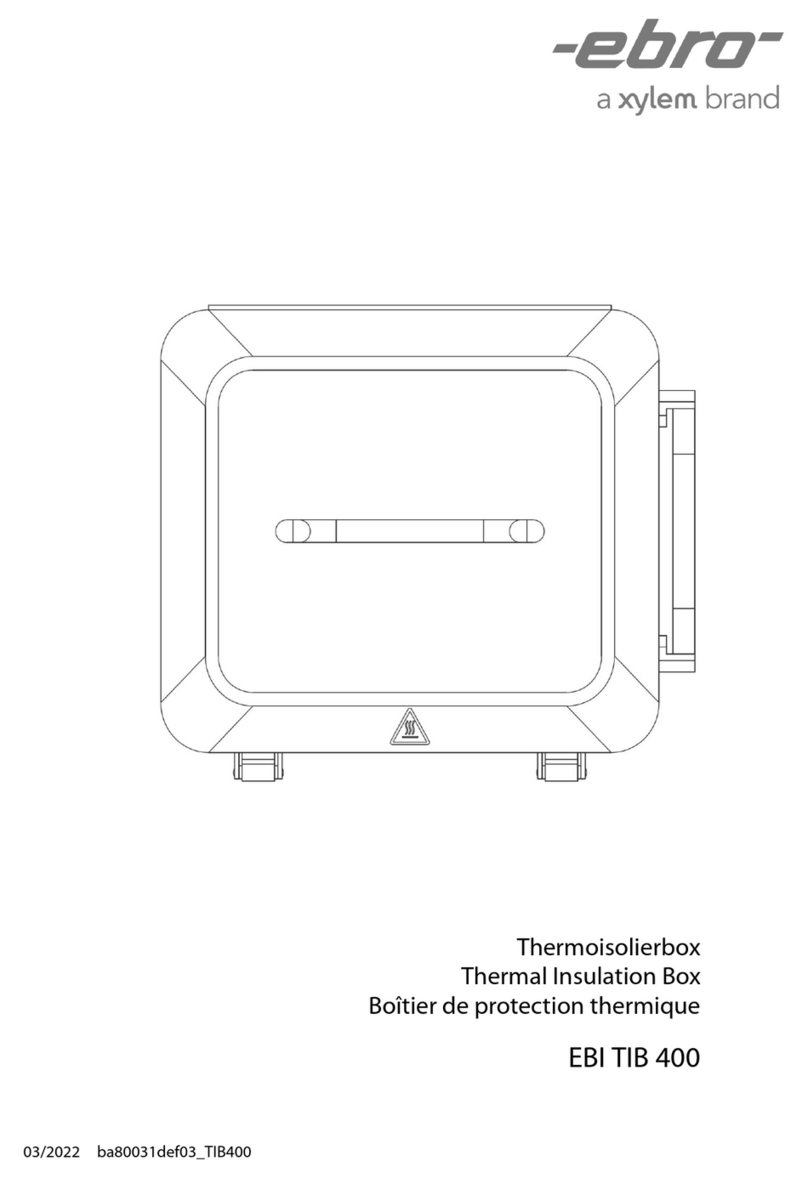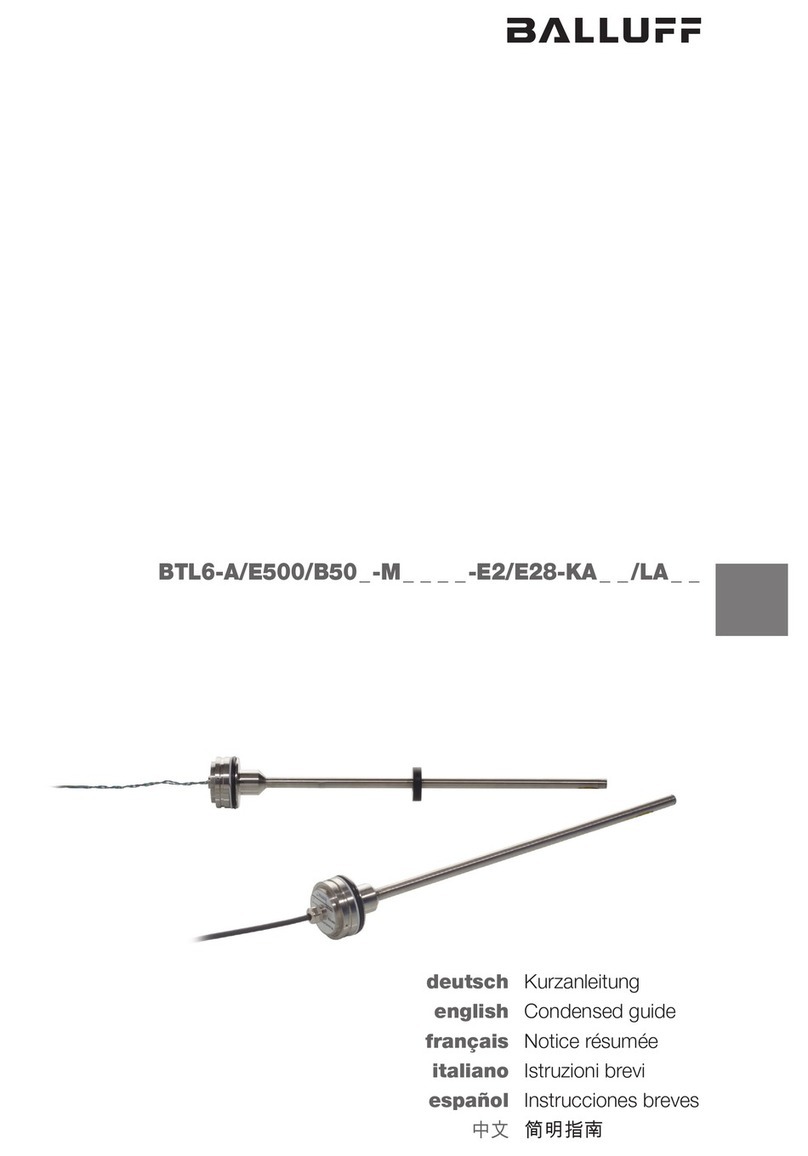HMS CANnector User manual

CANnector
INSTALLATION GUIDE
4.01.0091.20000 1.3 en-US ENGLISH

Important User Information
Disclaimer
The information in this document is for informational purposes only. Please inform HMS Networks of any
inaccuracies or omissions found in this document. HMS Networks disclaims any responsibility or liability for any
errors that may appear in this document.
HMS Networks reserves the right to modify its products in line with its policy of continuous product development.
The information in this document shall therefore not be construed as a commitment on the part of HMS Networks
and is subject to change without notice. HMS Networks makes no commitment to update or keep current the
information in this document.
The data, examples and illustrations found in this document are included for illustrative purposes and are only
intended to help improve understanding of the functionality and handling of the product. In view of the wide range
of possible applications of the product, and because of the many variables and requirements associated with any
particular implementation, HMS Networks cannot assume responsibility or liability for actual use based on the data,
examples or illustrations included in this document nor for any damages incurred during installation of the product.
Those responsible for the use of the product must acquire sufficient knowledge in order to ensure that the product
is used correctly in their specific application and that the application meets all performance and safety requirements
including any applicable laws, regulations, codes and standards. Further, HMS Networks will under no circumstances
assume liability or responsibility for any problems that may arise as a result from the use of undocumented features
or functional side effects found outside the documented scope of the product. The effects caused by any direct or
indirect use of such aspects of the product are undefined and may include e.g. compatibility issues and stability
issues.
CANnector Installation Guide 4.01.0091.20000 1.3 en-US
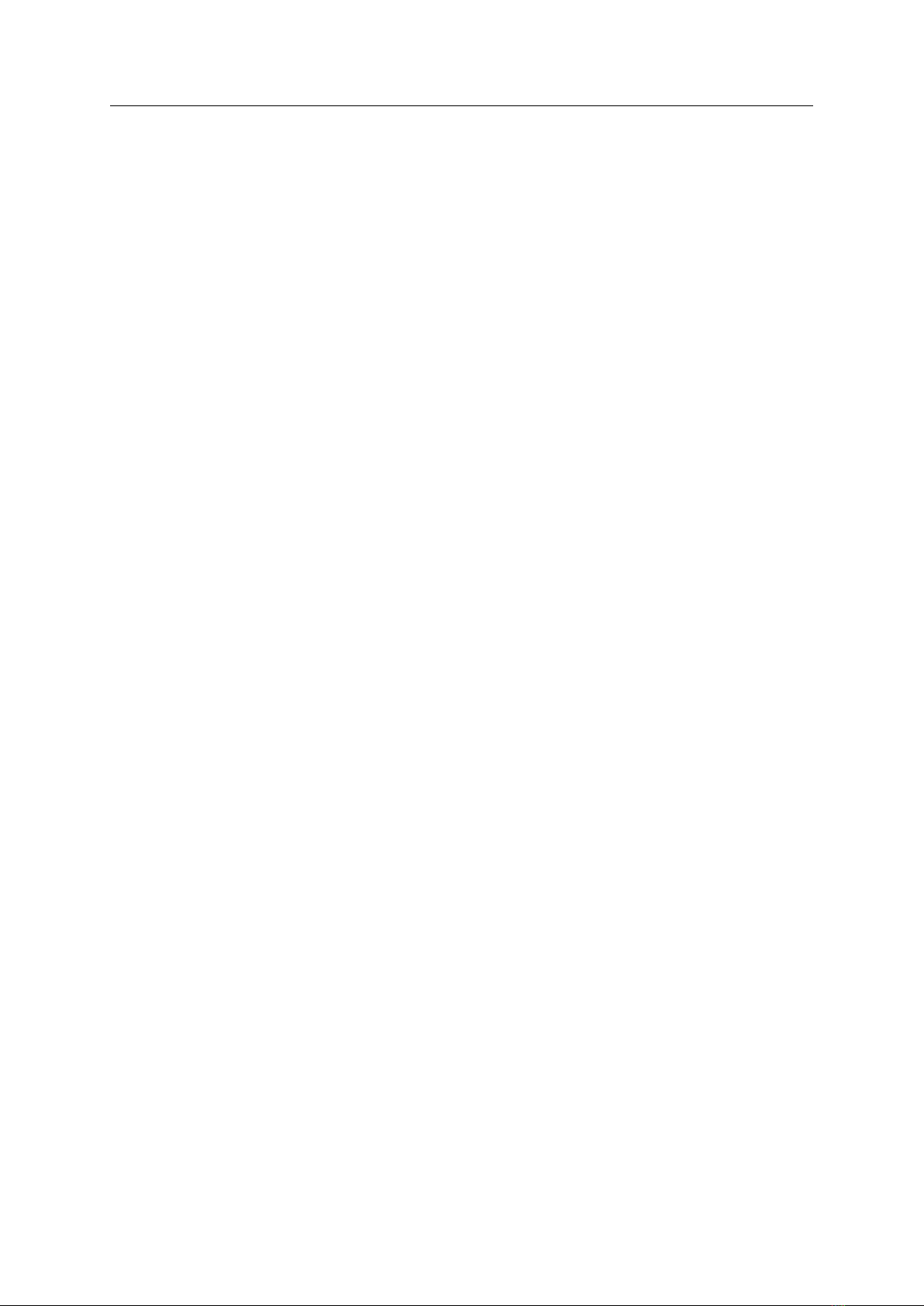
CANnector Installation Guide 4.01.0091.20000 1.3 en-US
Table of Contents Page
1 User Guide ........................................................................................................................... 3
1.1 Target Audience...............................................................................................................3
1.2 Related Documents ..........................................................................................................3
1.3 Document History ............................................................................................................3
1.4 Trademark Information.....................................................................................................4
1.5 Conventions....................................................................................................................4
2 Safety Instructions .............................................................................................................. 5
2.1 Information on EMC .........................................................................................................5
2.2 General Safety Instructions................................................................................................5
2.3 Intended Use...................................................................................................................5
2.3.1 CANnector Device Variants S, L, SE, LE, LA..................................................................... 5
2.3.2 CANnector Log, Range, Bridge .. .... .. .... .. .. .... .... .. .. .... .. .... .. .. .... .. .... .. .... .. .... .. .. .... .. .... .. ... 5
3 Scope of Delivery ................................................................................................................ 6
4 Product Description ............................................................................................................ 7
4.1 CANnector Device Variants S, L, SE, LE, LA ............................................................................7
4.1.1 Common Features.................................................................................................7
4.1.2 Device Variants.....................................................................................................7
4.1.3 Software for Configuration ....................................................................................... 7
4.2 CANnector Log, Bridge, Range ............................................................................................8
4.2.1 Common Features.................................................................................................8
4.2.2 Pre-Configured Product Variants .. .. .. .. ........... .. ........... .............. .............. ..... .. ... ..... .. .. . 8
4.2.3 Software for Configuration and Visualization ................................................................. 9
5 Installation......................................................................................................................... 10
5.1 Installing on DIN Rail....................................................................................................... 10
5.2 Installing the Adhesive Feet ............................................................................................. 10
6 Configuration..................................................................................................................... 11
6.1 Creating Configurations for CANnector S, L, SE, LE, LA .......................................................... 11
6.2 Selecting Pre-Configured Configurations for CANnector Log, Bridge, Range .............................. 12
6.2.1 Installing the Software .......................................................................................... 12
6.2.2 Connecting the Device .......................................................................................... 12
6.2.3 Selecting a Pre-Configured Configuration.................................................................... 13

CANnector Installation Guide 4.01.0091.20000 1.3 en-US
7 Connectors......................................................................................................................... 15
7.1 Power Connector ........................................................................................................... 15
7.1.1 Switch-on on CAN ............................................................................................... 15
7.1.2 Self Switch-Off ................................................................................................... 15
7.2 Ethernet Connector (LAN)................................................................................................ 16
7.3 EtherCAT ...................................................................................................................... 16
7.3.1 Connectors (X6 and X7)......................................................................................... 16
7.3.2 LEDs (S1, S2, S3, and S4)........................................................................................ 16
7.4 USB Slave Connector (PC) ................................................................................................ 17
7.5 USB Host Connectors (USB-A)........................................................................................... 17
7.6 LED Array ..................................................................................................................... 17
7.7 Field Bus Connectors X1, X2, X3, and X4............................................................................. 19
7.7.1 Galvanic Isolation ................................................................................................ 20
7.7.2 Rescue Kernel .................................................................................................... 20
7.7.3 CAN High-Speed/CAN-FD ...................................................... ................................. 20
7.7.4 LIN.................................................................................................................. 21
7.7.5 Digital I/O ......................................................................................................... 21
8 Additional Components .................................................................................................... 22
8.1 Power Supply Cable........................................................................................................ 22
8.2 Dual-CAN Cable ............................................................................................................. 23
8.3 Breakout Box for X1 to X4................................................................................................ 24
8.4 Breakout Cable for X1 to X4............................................................................................. 25
9 Technical Data ................................................................................................................... 26
10 Support/Return Hardware................................................................................................ 27
10.1 Support........................................................................................................................ 27
10.2 Return Hardware ........................................................................................................... 27
11 Disposal.............................................................................................................................. 27
A Regulatory Compliance ..................................................................................................... 29
A.1 EMC Compliance (CE) ..................................................................................................... 29
A.2 Disposal and recycling..................................................................................................... 29
B Open Source Software ...................................................................................................... 29

User Guide 3 (30)
1 User Guide
Please read the manual carefully. Make sure you fully understand the manual before using the
product.
This manual contains several products with different hardware and software features. Observe
the information about your product variant.
CANnector Automotive Device Variants
Article number Name
1.01.0091.00000 CANnector S
1.01.0091.00010 CANnector L
1.01.0091.00011 CANnector LA
1.01.0091.00100 CANnector SE
1.01.0091.00110 CANnector LE
Pre-Configured CANnector Product Variants
Concerning the hardware features the pre-configured CANnector product variants are based on
the CANnector S device variant.
Article number Name
1.01.0091.01000 CANnector Log
1.01.0091.02000 CANnector Bridge
1.01.0091.03000 CANnector Range
1.1 Target Audience
This manual addresses trained personnel who are familiar with CAN, CAN FD, LIN, and the
applicable national standards. The contents of the manual must be made available to any person
authorized to use or operate the product and who want to use the device during the
development and/or testing of their products.
1.2 Related Documents
Document Author
IxAdmin Online Help HMS
ACT Installation Manual HMS
User Manual CANnector Log HMS
User Manual CANnector Bridge HMS
User Manual CANnector Range HMS
1.3 Document History
Version Date Description
1.0 July 2020 First release
1.1 September 2020 Corrected pin allocation X1, added LED blink pattern description, corrections
technical data
1.2 October 2020 Added product variants CANnector Log, Bridge and Range
1.3 August 2021 Added LED S1-S4 description, minor corrections, added variant CANnector LA
CANnector Installation Guide 4.01.0091.20000 1.3 en-US

User Guide 4 (30)
1.4 Trademark Information
Ixxat®is a registered trademark of HMS Industrial Networks. All other trademarks mentioned in
this document are the property of their respective holders.
1.5 Conventions
Instructions and results are structured as follows:
►instruction 1
►instruction 2
→ result 1
→ result 2
Lists are structured as follows:
• item 1
• item 2
Bold typeface indicates interactive parts such as connectors and switches on the hardware, or
menus and buttons in a graphical user interface.
This font is used to indicate program code and other
kinds of data input/output such as configuration scripts.
This is a cross-reference within this document: Conventions, p. 4
This is an external link (URL): www.hms-networks.com
Safety advice is structured as follows:
Cause of the hazard!
Consequences of not taking remediate action.
How to avoid the hazard.
Safety signs and signalwords are used dependent on the level of the hazard.
This is additional information which may facilitate installation and/or operation.
This instruction must be followed to avoid a risk of reduced functionality and/or damage
to the equipment, or to avoid a network security risk.
Caution
This instruction must be followed to avoid a risk of personal injury.
WARNING
This instruction must be followed to avoid a risk of death or serious injury.
CANnector Installation Guide 4.01.0091.20000 1.3 en-US

Safety Instructions 5 (30)
2 Safety Instructions
2.1 Information on EMC
Risk of interference to radio and television if used in office or home environment! The
product is a class A device.
Use exclusively included accessories or HMS accessories that are intended for use with
the device. Use exclusively shielded cables.
Make sure that the shield of the interface is connected with the device plug and the plug
on the other side.
2.2 General Safety Instructions
►Protect product from moisture and humidity.
►Protect product from too high or too low temperature (see Technical Data, p. 26).
►Protect product from fire.
►Do not paint the product.
►Do not modify or disassemble the product. Service must be carried out by HMS Industrial
Networks.
►Store products in dry and dust-free place.
2.3 Intended Use
The devices are intended for installation on standard DIN rail or for use with adhesive feet on an
even surface.
2.3.1 CANnector Device Variants S, L, SE, LE, LA
This manual describes the external interfaces of the device, their functionality and pin allocation.
The device does not contain any application beside the operating system. Adding functionality to
the device is provided by the Advanced Configuration Tool (ACT) or the Software Development
Kit. For further information refer to the corresponding manuals or online help. The device is
intended to be used in the office, stationary applications, test benches or test vehicles.
2.3.2 CANnector Log, Range, Bridge
Each product variant is ready-to-use due to the pre-configured basic configuration which is
already loaded on the device. CANnector Log is used to log CAN, CAN FD, and LIN communication.
CANnector Bridge is used to connect computer systems to CAN and CAN FD networks, to connect
the networks with each other, and to change or manipulate the network data. CANnector Range
is used to forward CAN, CAN FD, and LIN networks through Ethernet networks and to connect
the networks to computer systems over a long distance.
CANnector Installation Guide 4.01.0091.20000 1.3 en-US

Scope of Delivery 6 (30)
3 Scope of Delivery
Included in scope of delivery:
• selected CANnector variant
• adhesive device feet
• Installation Guide CANnector
• power supply connector
• USB cable
• Ethernet cable
• with CANnector Log: USB memory storage device
CANnector Installation Guide 4.01.0091.20000 1.3 en-US
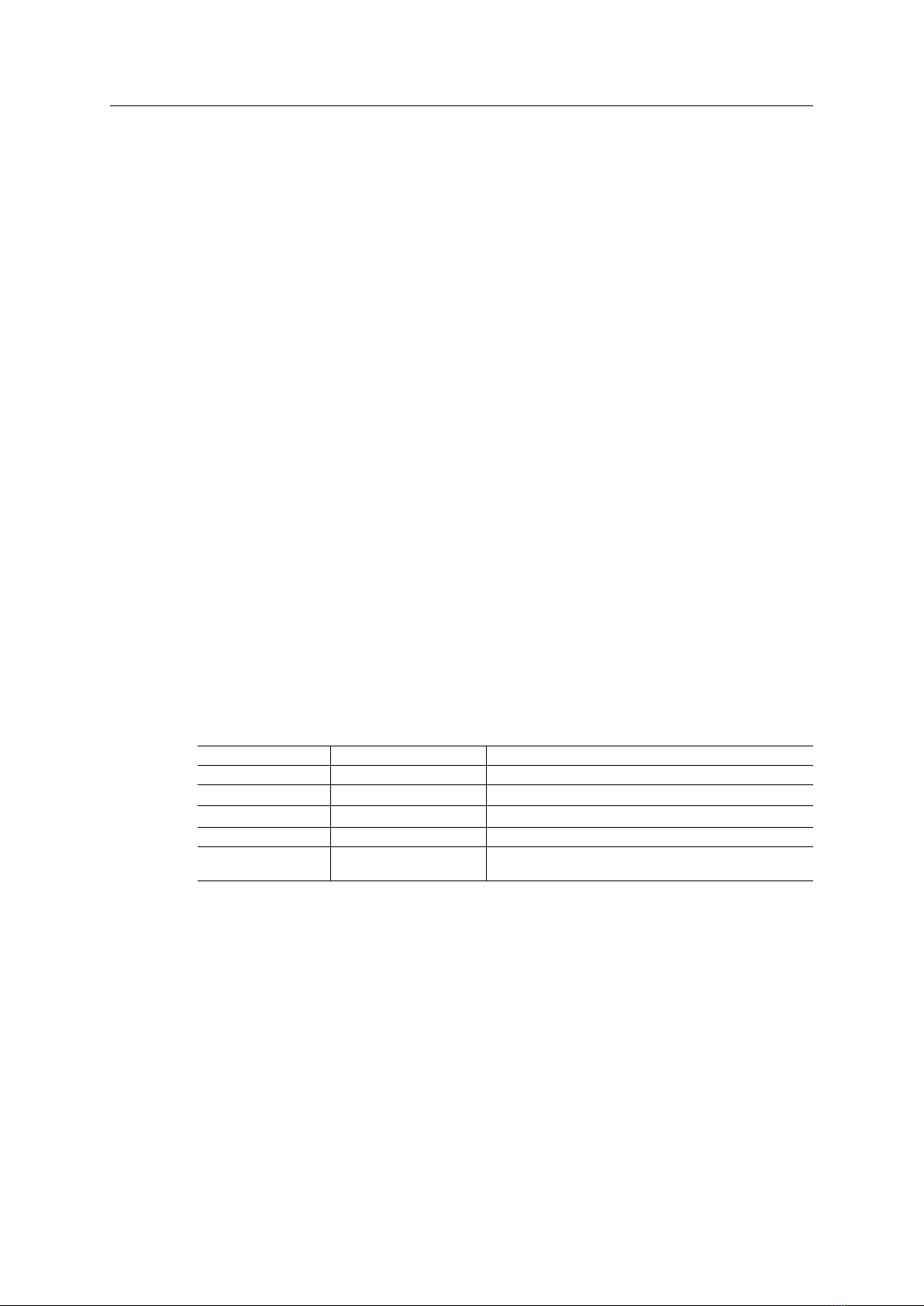
Product Description 7 (30)
4 Product Description
4.1 CANnector Device Variants S, L, SE, LE, LA
The CANnector is a platform for the analysis, diagnostics and simulation of CAN, CAN-FD, LIN,
and EtherCAT networks.
4.1.1 Common Features
• measurement and analysis platform
• 1 x Mini USB device interface
• 2 x USB 2.0 host interface
• 1 x 10/100 Base-T Ethernet interface
• 8 x LEDs, of which 7 are freely configurable
• real-time clock
• 2 D-Sub 9 galvanically isolated (4 kV for 1 s)
4.1.2 Device Variants
The CANnector is available in four device variants that provide different interfaces.
The CANnector S device variant provides the following interfaces:
• 4 x high speed Classic CAN interfaces
• 2 x CAN/CAN FD interfaces
• 2 x LIN interfaces
• 2 x digital I/Os
Additional interfaces compared to the device variant CANnector S:
Article number Name Additional interfaces
1.01.0091.00000 CANnector S —
1.01.0091.00010 CANnector L 2 x CAN/CAN FD interfaces
1.01.0091.00011 CANnector LA 2 x CAN/CAN FD interfaces
1.01.0091.00100 CANnector SE EtherCAT Slave
1.01.0091.00110 CANnector LE 2 x CAN FD interfaces
EtherCAT Slave
Device variant CANnector LA provides an extended Switch-on on CAN functionality, see Switch-on
on CAN, p. 15 for more information.
4.1.3 Software for Configuration
The CANnector is a Linux platform that is able to work standalone without any connected PC. For
the standalone function a configuration is needed, that can be created and downloaded to the
device via a the PC based Advanced Configuration Tool (ACT). For more information see Creating
Configurations for CANnector S, L, SE, LE, LA, p. 11.
CANnector Installation Guide 4.01.0091.20000 1.3 en-US

Product Description 8 (30)
4.2 CANnector Log, Bridge, Range
The pre-configured CANnector is available in the product variants Log, Bridge and Range. Each
product variant is ready-to-use due to the basic configurations for the specific use of the variant
which are already loaded on the device. With the Ixxat ACT tool individual configurations with
further functions can be created additionally.
4.2.1 Common Features
• 4 x high speed Classic CAN interfaces
• 2 x CAN FD interfaces
• 2 x LIN interfaces
• 2 x digital I/Os
• 1 x Mini USB device interface
• 2 x USB 2.0 host interface
• 1 x 10/100 Base-T Ethernet interface
• 8 x LEDs, of which 7 are freely configurable
• real-time clock
• 2 D-Sub 9 galvanically isolated (4 kV for 1s)
Concerning the hardware features the pre-configured CANnector product variants correspond to the
CANnector S device variant.
4.2.2 Pre-Configured Product Variants
CANnector Log
With the CANnector Log the communication of the connected busses can be logged. The four
provided basic CAN logging configurations (125 Kbit/s, 250 Kbit/s, 500 Kbit/s, and 1000 Kbit/s),
that initializes all 6 CAN interfaces with the selected baud rate log all received data in csv format.
With the ACT configurations can be created, that allow for example to log individual messages
and individual signals and to define trigger messages. By default the configuration with 250 Kbit/
s is loaded.
CANnector Bridge
The CANnector Bridge can act as Bridge and as Gateway. The four provided basic configurations
(125 Kbit/s, 250 Kbit/s, 500 Kbit/s, and 1000 Kbit/s) initialize all 6 CAN interfaces with the
selected baud rate and forward all received data as follows:
• CAN 1 to CAN 2 and vice versa
• CAN 3 to CAN 4 and vice versa
• CAN 5 to CAN 6 and vice versa
By default the configuration with 250 Kbit/s is loaded. With the ACT tool new configuration can
be created for example to forward individual messages and signals and to change message ID
and content. Signal manipulation and the creation of specific algorithms that are executed
directly on the device is possible by writing own C code extensions with Eclipse IDE.
CANnector Range
With the CANnector Range the connected busses can transfer data over a long distance via
Ethernet. The eight provided basic configurations (four Master configurations and four Slave
CANnector Installation Guide 4.01.0091.20000 1.3 en-US
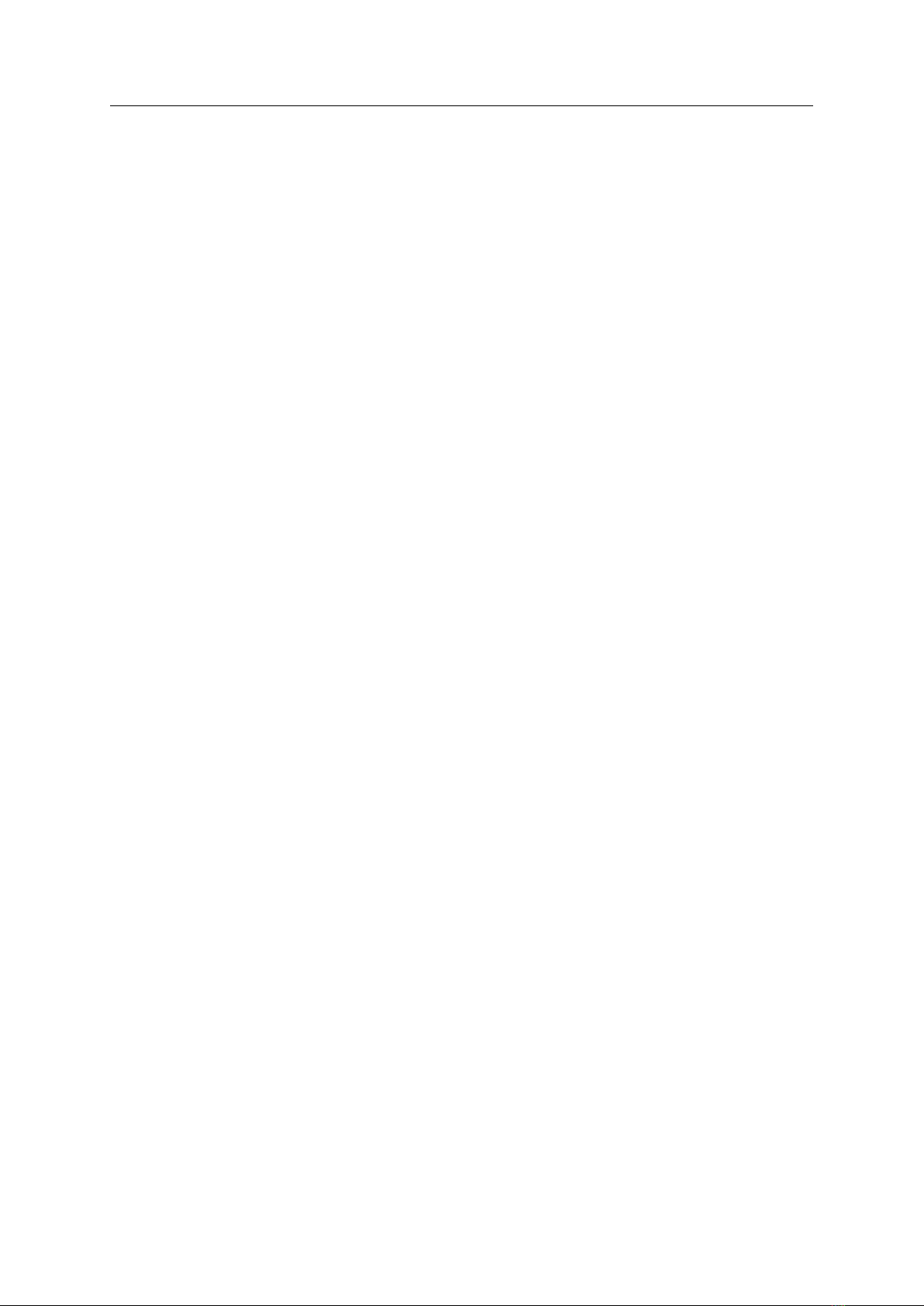
Product Description 9 (30)
configurations with 125 Kbit/s, 250 Kbit/s, 500 Kbit/s, and 1000 Kbit/s) initialize all 6 CAN
interfaces with the selected baud rate and allow to extend the transmission range of the six
available CAN busses via Ethernet. For the provided configurations two CANnector Range devices
(Master and Slave) are required. The Master device establishes a connection to the Slave device
via Ethernet and forwards all CAN data transparently from Master to Slave and vice versa. By
default the Master configuration with 250 Kbit/s is loaded. An application on a Windows PC that
is based on the Ixxat VCI driver can be extended with one CANnector Range, that is connected to
the Windows PC. In that case the CANnector Range acts as remote PC interface connected via
Ethernet.
4.2.3 Software for Configuration and Visualization
The CANnector provides various possibilities to manage configurations.
Dashboard
With the dashboard, that is accessible via a web browser and the IP address, the state of the
CANnector and the connected bus systems can be monitored, the different basic configurations
can be selected and downloaded to the device, log files can be uploaded to the PC, and data can
be visualized.
ACT Tool
The ACT is Windows based and allows the easy creation of configurations with or without bus
description files via drag and drop. The ACT tool provides further configuration possibilities
depending on the device variant (e.g. changing message content, trigger for messages).
IxAdmin
IxAdmin is included in the ACT. With IxAdmin the different basic configurations can be selected,
started and stopped and downloaded to the device. Changing baud rate settings and uploading
log files to the PC is also possible as well as updating the firmware and managing the connected
devices.
CANnector Installation Guide 4.01.0091.20000 1.3 en-US
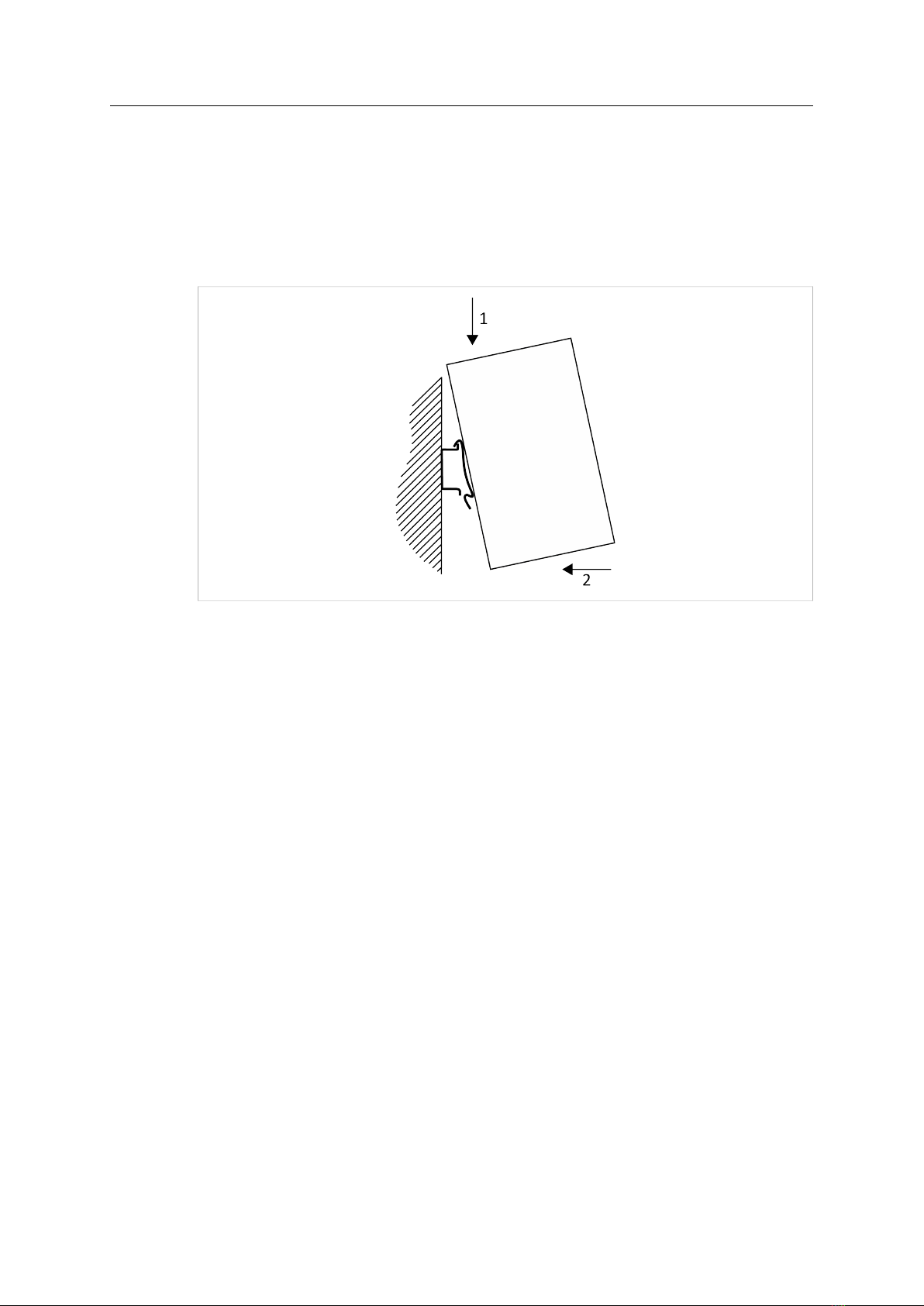
Installation 10 (30)
5 Installation
The device can be installed on a grounded 35 mm DIN rail or used with the adhesive feet on an
even surface.
5.1 Installing on DIN Rail
Fig. 1 Installing on din rail
►Hook the din rail clip onto the upper lip of the rail and push the device downwards (1).
►Push the device towards the rail until it snaps into place (2).
►Make sure, that the venting slots are not covered and ensure adequate air circulation
(recommended mounting distance: 2 cm distance to venting slots).
5.2 Installing the Adhesive Feet
►Stick the adhesive feet to the bottom of the device.
►Place the CANnector on an even surface.
►Make sure, that the venting slots are not covered and ensure adequate air circulation
(recommended mounting distance: 2 cm distance to venting slots).
CANnector Installation Guide 4.01.0091.20000 1.3 en-US

Configuration 11 (30)
6 Configuration
6.1 Creating Configurations for CANnector S, L, SE, LE, LA
The CANnector is a Linux platform that is able to work standalone without any connected PC. For
the standalone function a configuration is needed, that can be created and downloaded to the
device via a the PC based Advanced Configuration Tool (ACT).
The following licence stages are available:
• Freeware: no license dongle needed, all data logging, CAN/CAN FD/LIN/Generic Ethernet/
EtherCAT gateway, and user code functions are available
• Lite: all freeware functions are activated, additionally FDX gateway is enabled, and MATLAB/
Simulink models are supported
• Standard: all functions are activated, for example creating residual bus simulations and
configuring signal manipulation configurations is possible
With the CANnector an optional RBS license is needed for residential bus simulations and for signal
manipulation configurations.
Via the USB dongle a single ACT user license can be enabled.
For a detailed list of the functions of the different license stages see
www.ixxat.com/products/automotive-products.
The ACT tool can be downloaded on www.ixxat.com/support.
►Plug in the USB dongle in the PC that is used for the configuration.
►On www.ixxat.com/technical-support/support select Advanced Configuration Tool and
open Secured Downloads
►Download the ACT tool ZIP container from the support area.
To be able to download the ACT, a valid e-mail address must be submitted.
►Unpack the ZIP container in a user defined folder on the local drive.
►Execute the included installation file Ixxat ACT Setup w.x.yyy.z CM.exe.
→ ACT setup assistant is started.
►Follow instructions in ACT setup assistant.
►When ACT is installed, start ACT.
►Configure the desired configuration in ACT and download the configuration to the device.
►For more information, select Help in the main menu to open the online help.
HMS provides basic configuration for a data logger, Bridge, and Range. To use pre-configured
configurations download the desired configuration from www.ixxat.com and observe the respective user
manual of CANnector Log, Bridge or Range.
CANnector Installation Guide 4.01.0091.20000 1.3 en-US

Configuration 12 (30)
6.2 Selecting Pre-Configured Configurations for CANnector Log, Bridge,
Range
To connect the CANnector to a PC via USB a driver is needed. With installation of the
configuration tool ACT the driver is automatically installed (see Installing the Software, p. 12).
When the device is correctly connected the default configuration of the respective product
variant is running (see Connecting the Device, p. 12) and other pre-configured configurations can
be selected (see Selecting a Pre-Configured Configuration, p. 13). For information how to create
individual configurations see user manual of the respective device.
6.2.1 Installing the Software
The ACT tool can be downloaded on www.ixxat.com/support.
►On www.ixxat.com/technical-support/support select Advanced Configuration Tool and
open Secured Downloads
►Download the ACT tool ZIP container from the support area.
To be able to download the ACT, a valid e-mail address must be submitted.
►Unpack the ZIP container in a user defined folder on the local drive.
►Execute the included installation file Ixxat ACT Setup w.x.yyy.z CM.exe.
→ ACT setup assistant is started.
►Follow instructions in ACT setup assistant.
→ When installation is finished, ACT and IxAdmin are installed.
→ Required USB driver for configuration is installed.
6.2.2 Connecting the Device
For information about the interfaces see Connectors, p. 15.
►Make sure, that the required software is installed (see Installing the Software, p. 12).
►Connect the three pins of the power supply connector (W,P, and G) with the power supply.
A ready to use power cable is available as accessory from HMS Industrial Network (see
Additional Components, p. 22).
If using CANnector Range with Master and Slave device:
►Connect the power supply of both devices.
►Use a direct Ethernet cable to connect both devices via the LAN connector.
►Connect the CAN interfaces X1 to X4 to be used.
►If required, integrate a bus termination in the CAN connection.
►Connect the bus termination to the cable and to the connector.
►Use suitable cable assemblies for the CANnector, available from Ixxat.
If using the CANnector Log:
►Plug in the USB memory storage device.
►Use only FAT32 or NTFS formatted USB memory storage devices.
CANnector Installation Guide 4.01.0091.20000 1.3 en-US

Configuration 13 (30)
►Switch on the power supply.
→ The default configuration with 250 Kbit/s is started automatically.
→ With CANnector Range the Master configuration is started.
►If using CANnector Range with Master and Slave device, the slave application must be
activated on the Slave device (see Selecting a Pre-Configured Configuration, p. 13).
If using the CANnector Log, the logging only starts if the USB memory storage device is
plugged in correctly.
6.2.3 Selecting a Pre-Configured Configuration
When the device is correctly connected the default configuration of the respective product
variant is running (see Connecting the Device, p. 12). With the dashboard, that is accessible via
the IP address and a web browser, different pre-configured configurations can be selected and
activated on the device.
►Make sure, that the required software is installed (see Installing the Software, p. 12) and
that the CANnector is connected (see Connecting the Device, p. 12).
►Use the USB cable (included in the scope of delivery) to connect the Mini USB connector of
the CANnector to the PC.
►Open a web browser on the PC.
►Enter the IP address 169.254.254.254 as URL.
→ CANnector dashboard is opened.
Fig. 2 CANnector dashboard
►Select State (1) in the configuration tree.
→ State of configuration and CAN ports is shown.
►Click button Stop running application in column Action (3).
►In drop-down menu in column Application (2) select the application with the desired baud
rate.
►For the slave device of a CANnector Range select the Slave application with the same baud
rate as used on the Master device.
CANnector Installation Guide 4.01.0091.20000 1.3 en-US

Configuration 14 (30)
►Click button Start selected application in column Action (3).
→ Selected pre-configured basic application is running.
After a power cycle the last selected configuration is automatically started.
►For more information about configuration possibilities of the product variants Log, Bridge
and Range see respective User Manual on www.ixxat.com.
CANnector Installation Guide 4.01.0091.20000 1.3 en-US

Connectors 15 (30)
7 Connectors
Fig. 3 CANnector front connectors
7.1 Power Connector
The device is supplied with a DC voltage from 6 V to 36 V. The power supply input is protected
against overvoltage and against polarity reversal. The CANnector provides a 3-pin Phoenix
connector.
Pin Allocation
Pin Signal Description
1 G Ground
2 P Permanent power supply to provide power in standby mode
3 W Input to switch on the device (wake up)
A ready to use power cable is available as accessory from HMS Industrial Network (see Additional
Components, p. 22).
To switch on the device permanently, both inputs Pand Wmust be connected to supply voltage (see Self
Switch-Off, p. 15).
7.1.1 Switch-on on CAN
The device can be configured to be switched on if a CAN message is received.
If Switch-on on CAN is configured, by default the device is switched on if any CAN message is
received on CAN 1 or if any CAN FD message is received on CAN 7. With the device variant
CANnector LA it is possible to configure one specific CAN message ID or CAN FD message ID that
switches on the device. For more information how to configure the Switch-on on CAN and the
specific message see user manual IxAdmin.
7.1.2 Self Switch-Off
If inputs Pand Ware connected to supply voltage, the device stays switched on permanently. If
input Pis connected and input Wonly gets a short impulse (e.g. if the device is switched-on on
CAN, but the CAN activity is a spike only) the device switches off after 10 seconds again. With the
ACT configuration tool the device can be configured to stay switched on even if the wakeup
reason is gone. In that case the configuration that is running on the CANnector decides when to
switch off. For more information see user manual ACT Configuration Tool.
CANnector Installation Guide 4.01.0091.20000 1.3 en-US
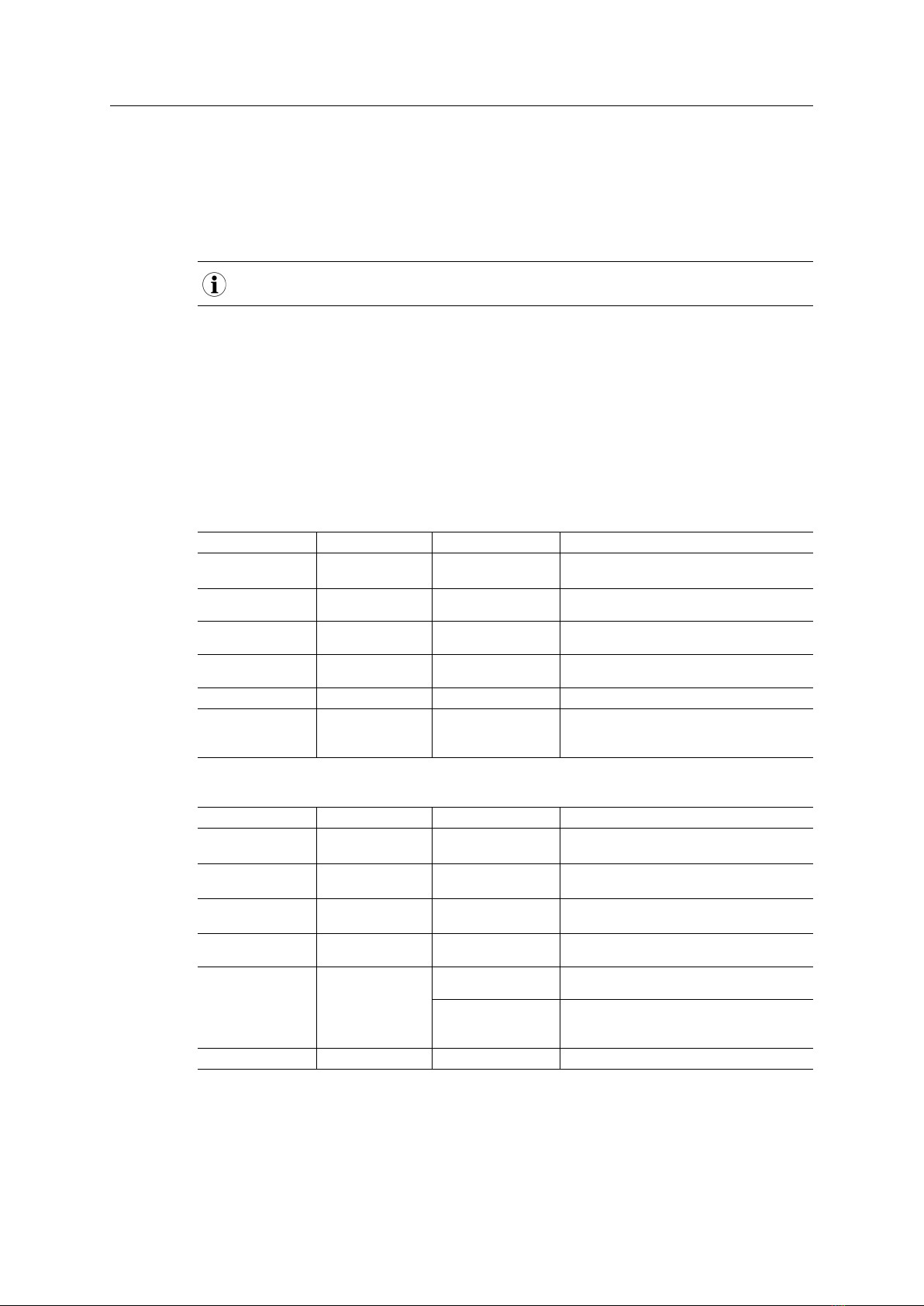
Connectors 16 (30)
7.2 Ethernet Connector (LAN)
The standard Ethernet RJ45 connector is galvanically isolated from the other connectors.
7.3 EtherCAT
EtherCAT function is only provided by the device variants SE and LE.
7.3.1 Connectors (X6 and X7)
If connected to a EtherCAT network, the CANnector represents a EtherCAT Slave. The connector
X6 provides the EtherCAT-Slave-OUT function and X7 provides the EtherCAT-Slave-IN function. If
the CANnector is connected to a EtherCAT Master solely, only X7 (IN) is used and X6 remains
unconnected. The EtherCAT interfaces are galvanically isolated from the other interfaces.
7.3.2 LEDs (S1, S2, S3, and S4)
LEDs S1 and S2 indicate the EtherCAT status.
LED S1 state LED S2 state Description Comment
Off Off INIT CANnector (EtherCAT Slave) in state INIT or no
power
Green Off OPERATIONAL CANnector (EtherCAT Slave) in state
OPERATIONAL
Green blinking Off PRE-OPERATIONAL CANnector (EtherCAT Slave) in state PRE-
OPERATIONAL
Green single flash Off SAFE-OPERATIONAL CANnector (EtherCAT Slave) in state SAFE-
OPERATIONAL
Green, flickering Off BOOT CANnector (EtherCAT Slave) in state BOOT
Off Red If LED S4 also red: fatal
error
Internal error forces device to passive state. If
LED S2 and LED S4 are red, contact HMS
Industrial Networks technical support.
LEDs S3 and S4 indicate EtherCAT communication errors.
LED S3 state LED S4 state Description Comment
Off Off No error, or not
initialized
No error, no power, or CANnector (EtherCAT
Slave) in state SETUP or NW_INIT
Off Red blinking Invalid configuration State change received from Master not possible
due to invalid register of object settings
Off Red single flash Unsolicited state
change
Slave device application has changed the
EtherCAT state autonomously
Off Red double flash Application watchdog
timeout
Sync manager watchdog timeout
Off Red Application controller
error
CANnector (EtherCAT Slave) in state EXCEPTION
If LED S2 also red: fatal
error
Internal error forces device to passive state. If
LED S2 and LED S4 are red, contact HMS
Industrial Networks technical support.
Off Flickering Booting error E.g. due to firmware download failure
CANnector Installation Guide 4.01.0091.20000 1.3 en-US
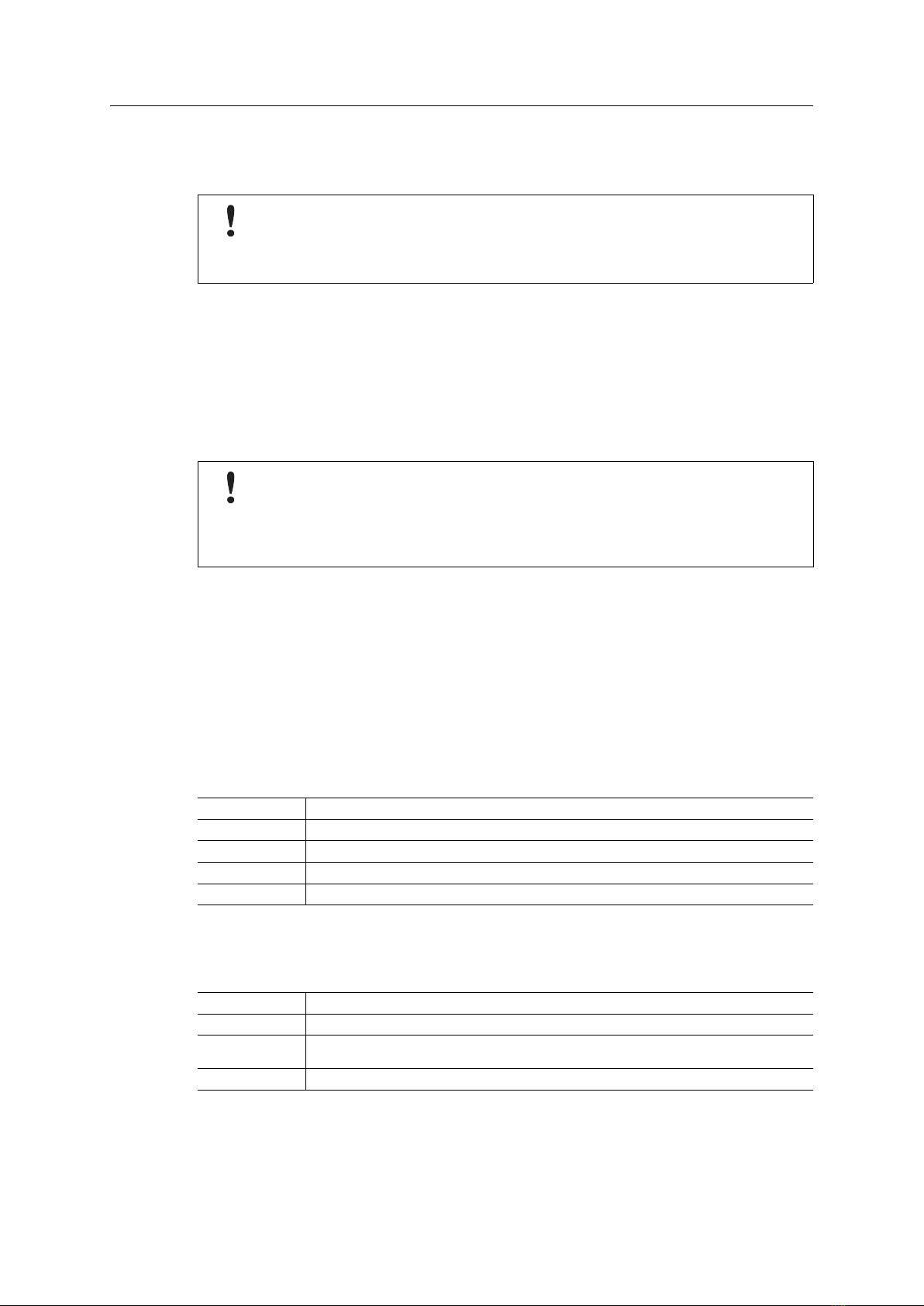
Connectors 17 (30)
7.4 USB Slave Connector (PC)
The standard Mini USB connector is used as USB Slave interface to a PC.
Damaged PC because of compensation current between test object and PC through the
USB connection.
Provide a grounded connection between the test object and the CANnector, before
connecting the PC to the CANnector via USB.
►Provide a grounded connection between the test object and the CANnector.
►Connect the PC via USB to the CANnector.
7.5 USB Host Connectors (USB-A)
The two standard USB A type connectors are used as USB host interface to another USB device,
for example a USB memory storage device or the WiFi extension.
Damaged USB device because of compensation current between test object and USB
device through the USB connection.
When the CANnector is connected to test object, provide a grounded connection
between the test object and the CANnector, before connecting a USB device to the
CANnector (for example a USB based analog input extension).
►When the CANnector is connected to test object, provide a grounded connection between
the test object and the CANnector.
►Connect the USB device to the CANnector.
►Use only FAT32 or NTFS formatted mass storage devices.
7.6 LED Array
Power LED (LED 1)
LED 1 indicates the device status.
LED state Description
Off No power supply (pin 1 power connector) or reverse polarity
Red Boot mode, operating system is starting.
Green Boot mode is finished, applications are started or can be started.
Green flashing Device is in self switch-off
Ready LED (LED 2)
LED 2 indicates the status of the application.
LED state Description
Green flashing No application loaded
Green flashing
twice
Application started and running
Red flashing twice Application started and error detected, if possible error message is sent
CANnector Installation Guide 4.01.0091.20000 1.3 en-US

Connectors 18 (30)
USB memory storage device LED (LED 3)
LED state Description
Off No USB memory storage device plugged in
Green USB memory storage device plugged in
Green flashing Access
LED 4
Reserved for future use.
CAN LEDs (LED 5 to LED 8)
LEDs 5 to 8 indicate the status of the following CAN connections:
• LED 5: CAN 1 and CAN 5
• LED 6: CAN 2 and CAN 6
• LED 7: CAN 3 and CAN 7
• LED 8: CAN 4 and CAN 8
LEDs 5 to 8 are each used for two CAN connections. An error status of one of the two CAN
connections has a higher priority and is overlaying the other CAN without an issue.
LED state Description
Off Initialized but no data or not initialized
Green Data traffic
Red Bus off
Red flashing Transmit error (e.g. Tx pending)
Rescue Kernel
If LEDs 2-8 are flashing red, the Rescue Kernel is executed.
►Connect IxAdmin via Ethernet.
►To repair the device see information in online help IxAdmin.
►Restart the device.
For more information see Rescue Kernel, p. 20.
CANnector Installation Guide 4.01.0091.20000 1.3 en-US
Table of contents
Other HMS Industrial Equipment manuals
Popular Industrial Equipment manuals by other brands

Vahle
Vahle U 25 Series Mounting instructions and Maintenance
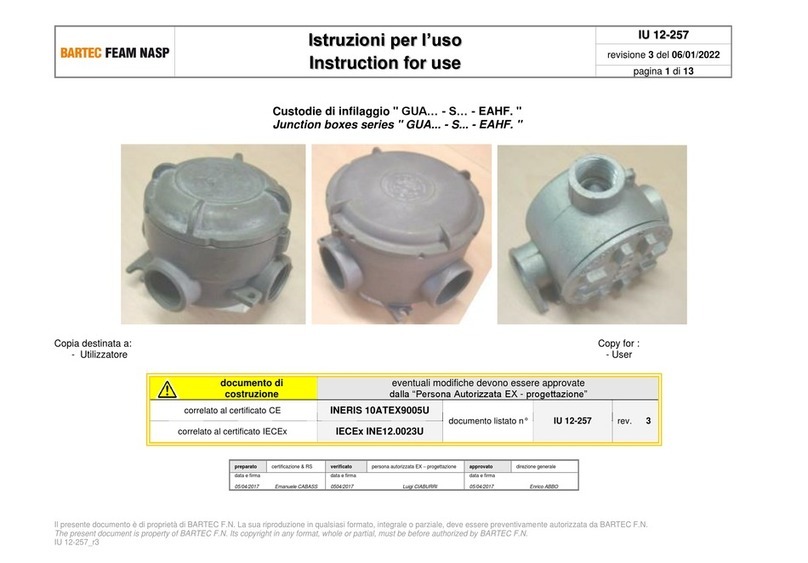
Bartec
Bartec GUA-S-EAHF Series Instructions for use

Baileigh
Baileigh HARE&FORBES TN-300 Operator's manual

Grundfos
Grundfos Selcoperm SES 125-2000 instructions
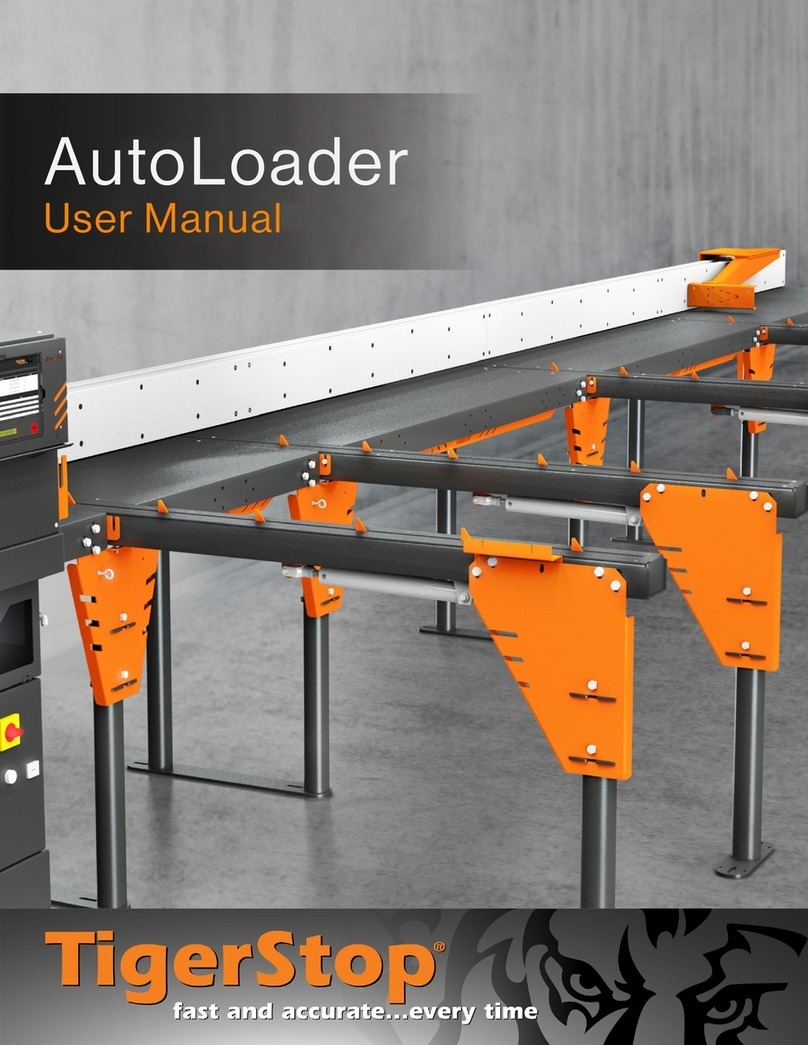
TigerStop
TigerStop AutoLoader user manual
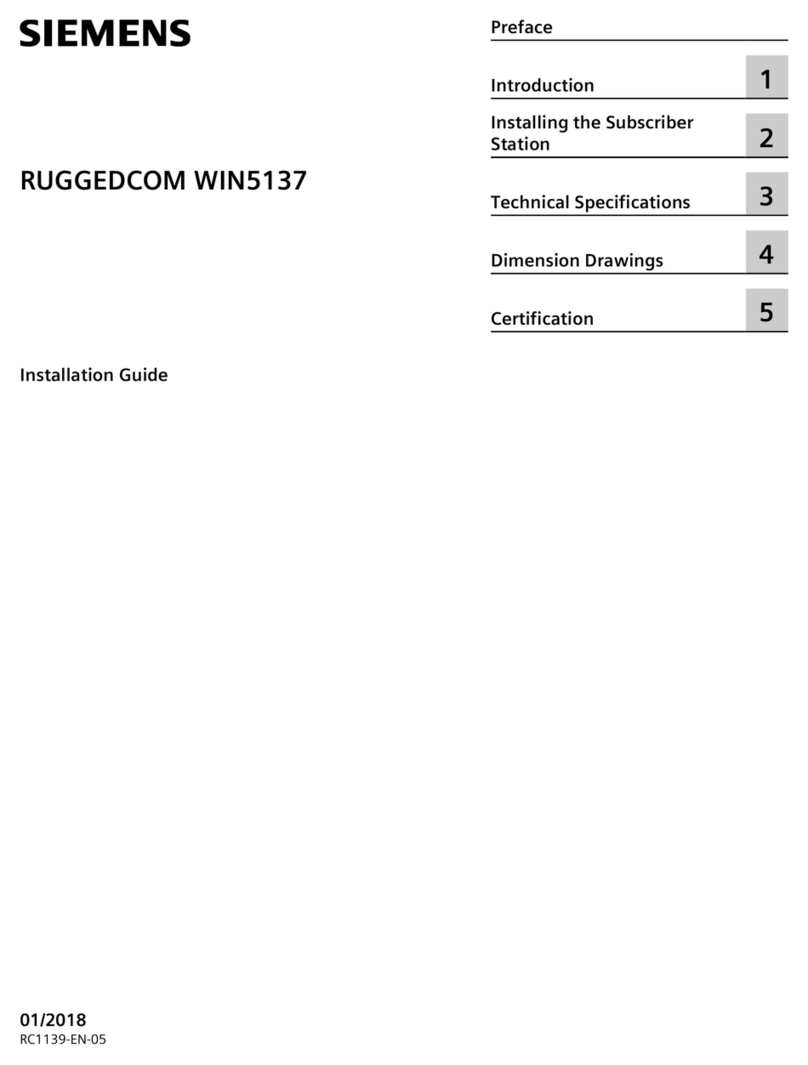
Siemens
Siemens RUGGEDCOM WIN5137 installation guide