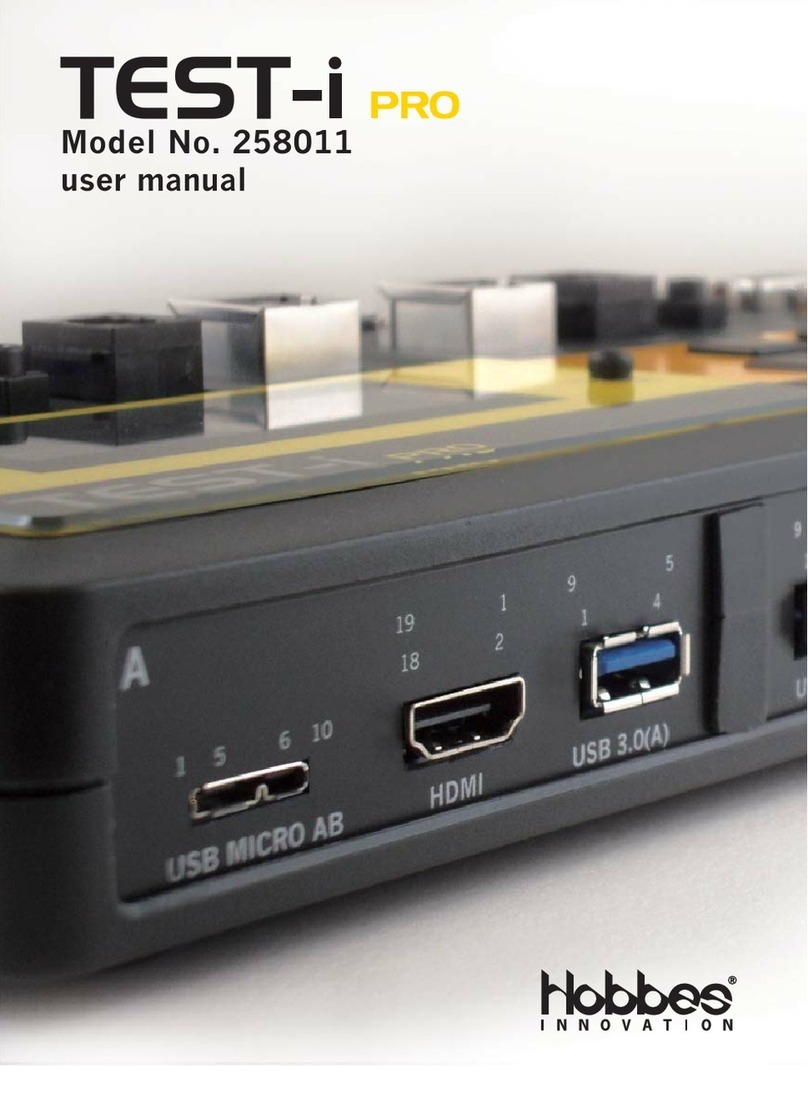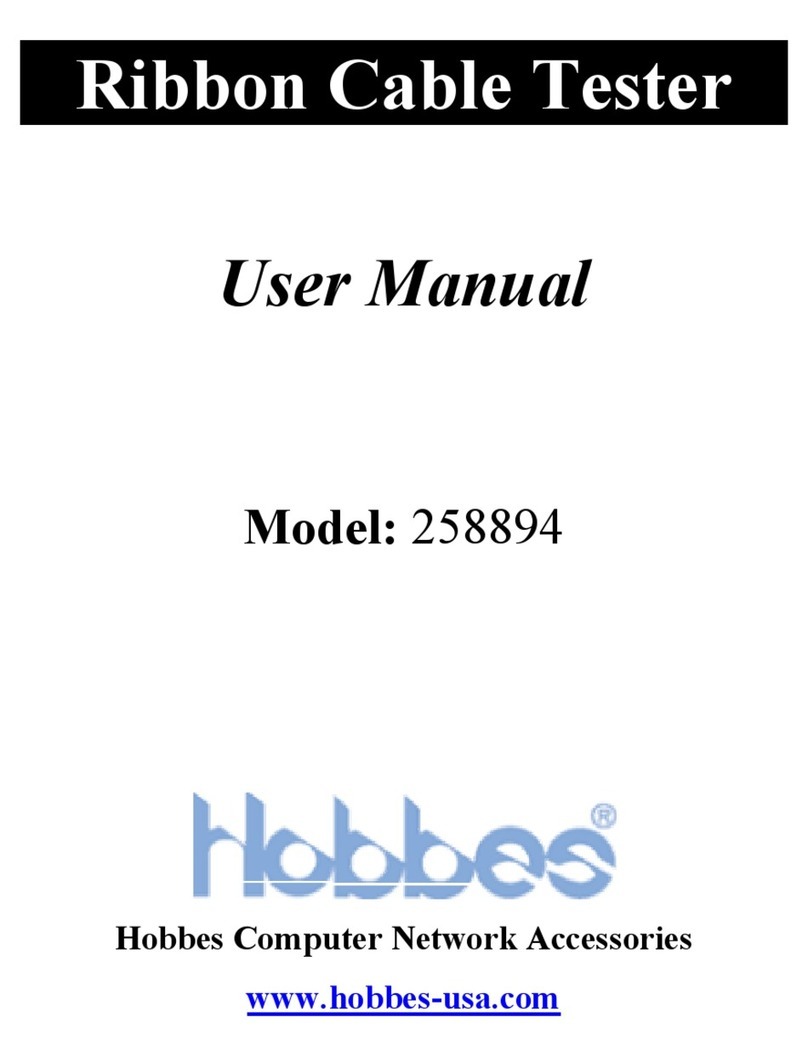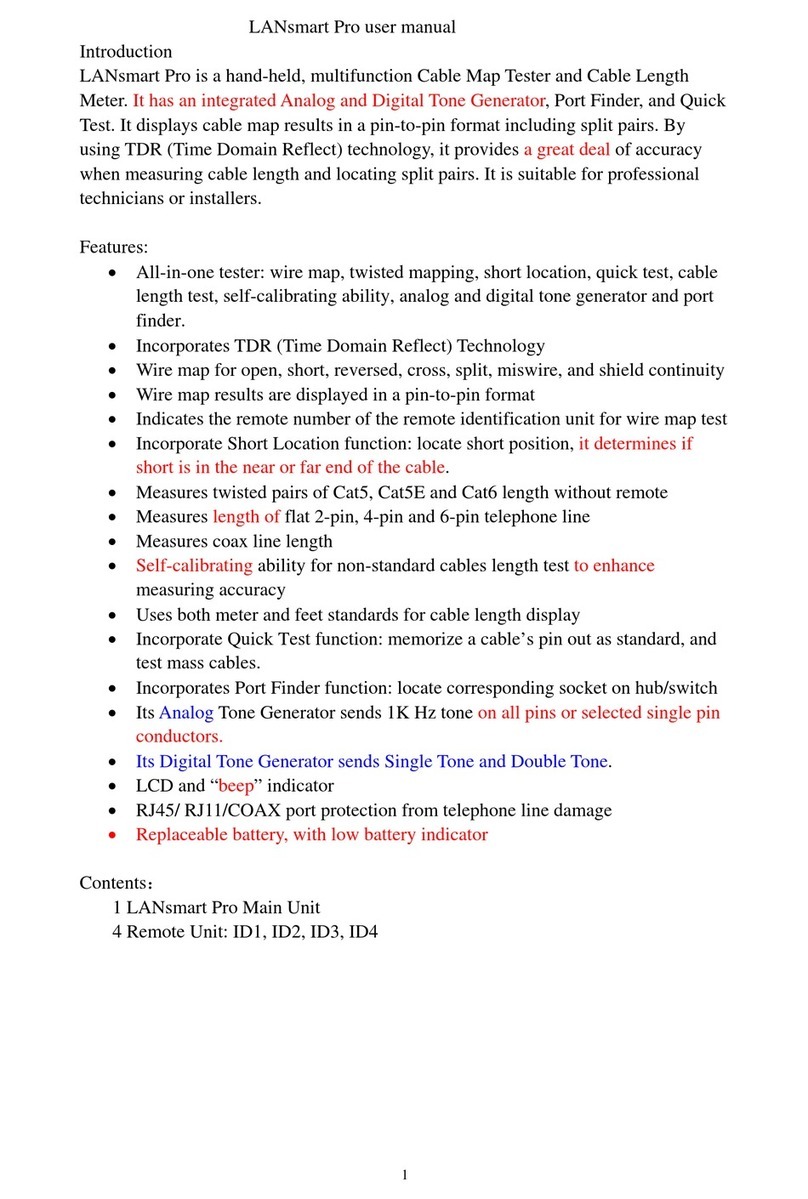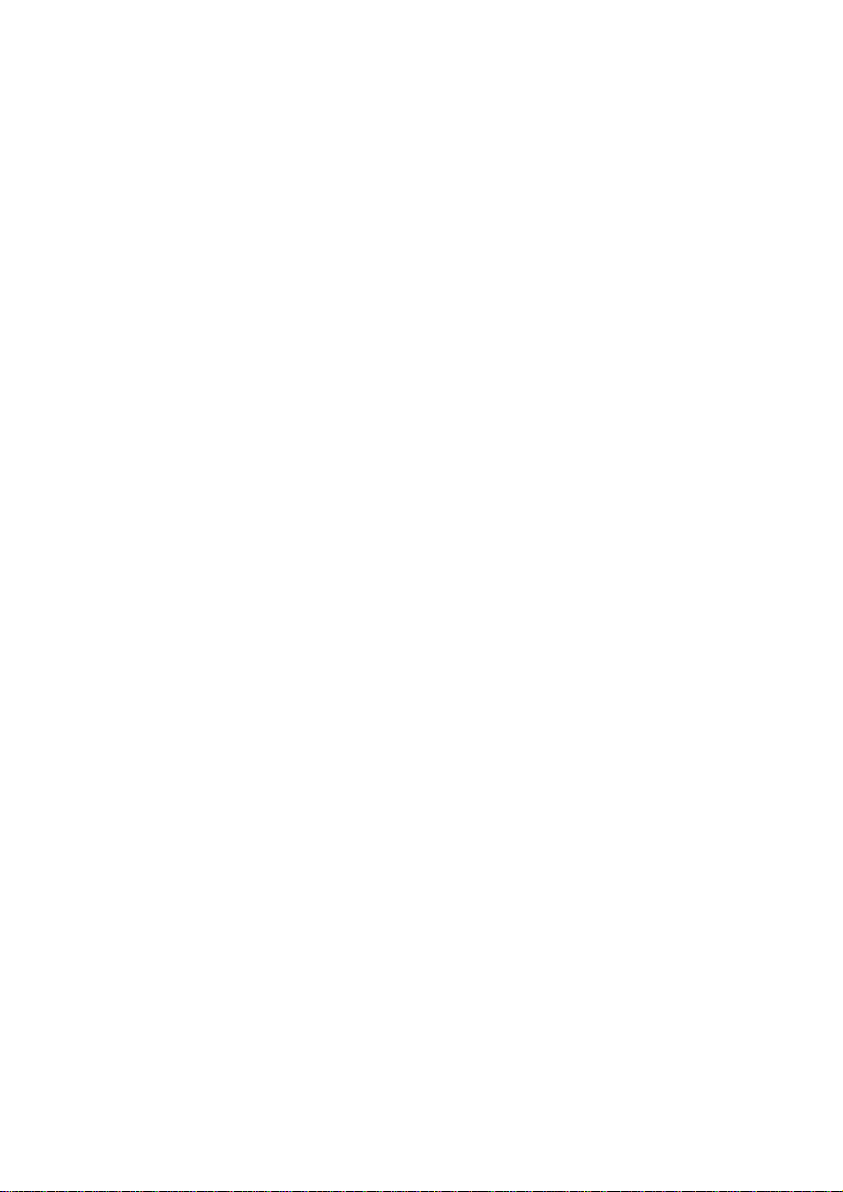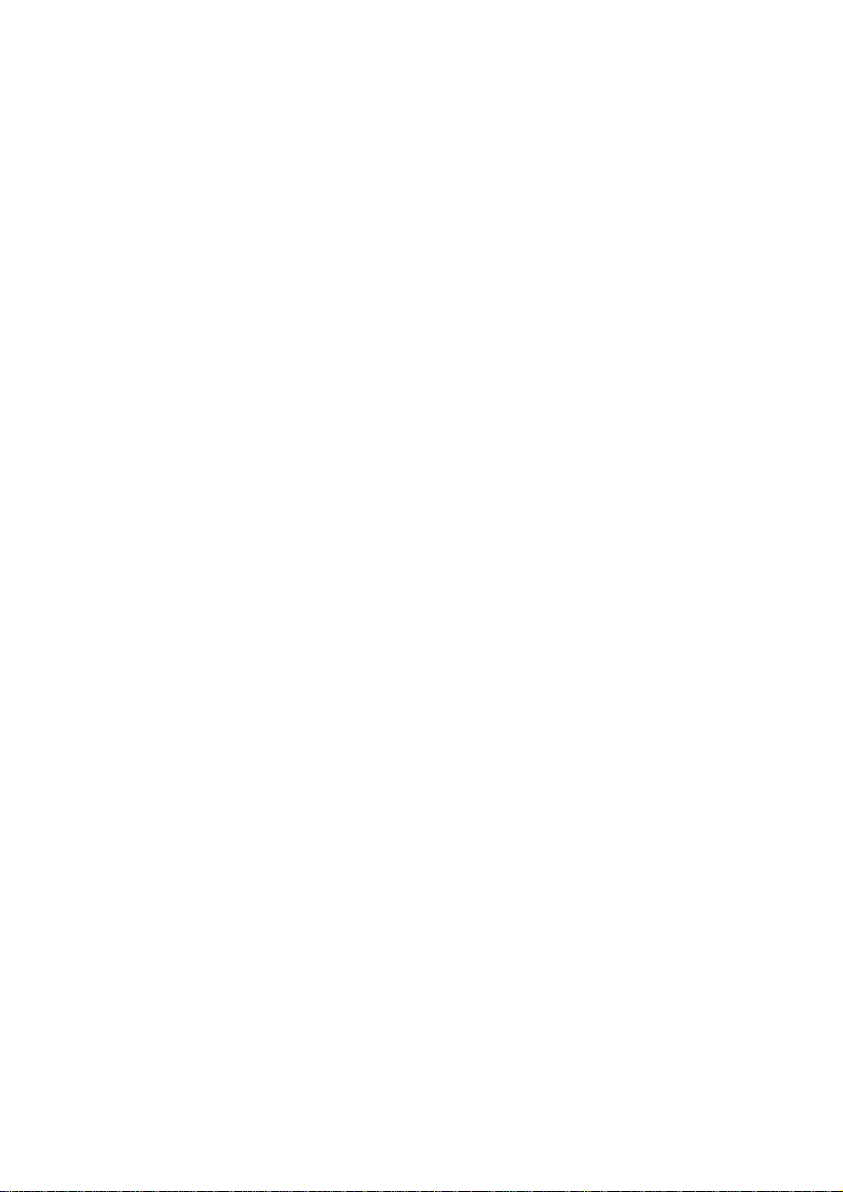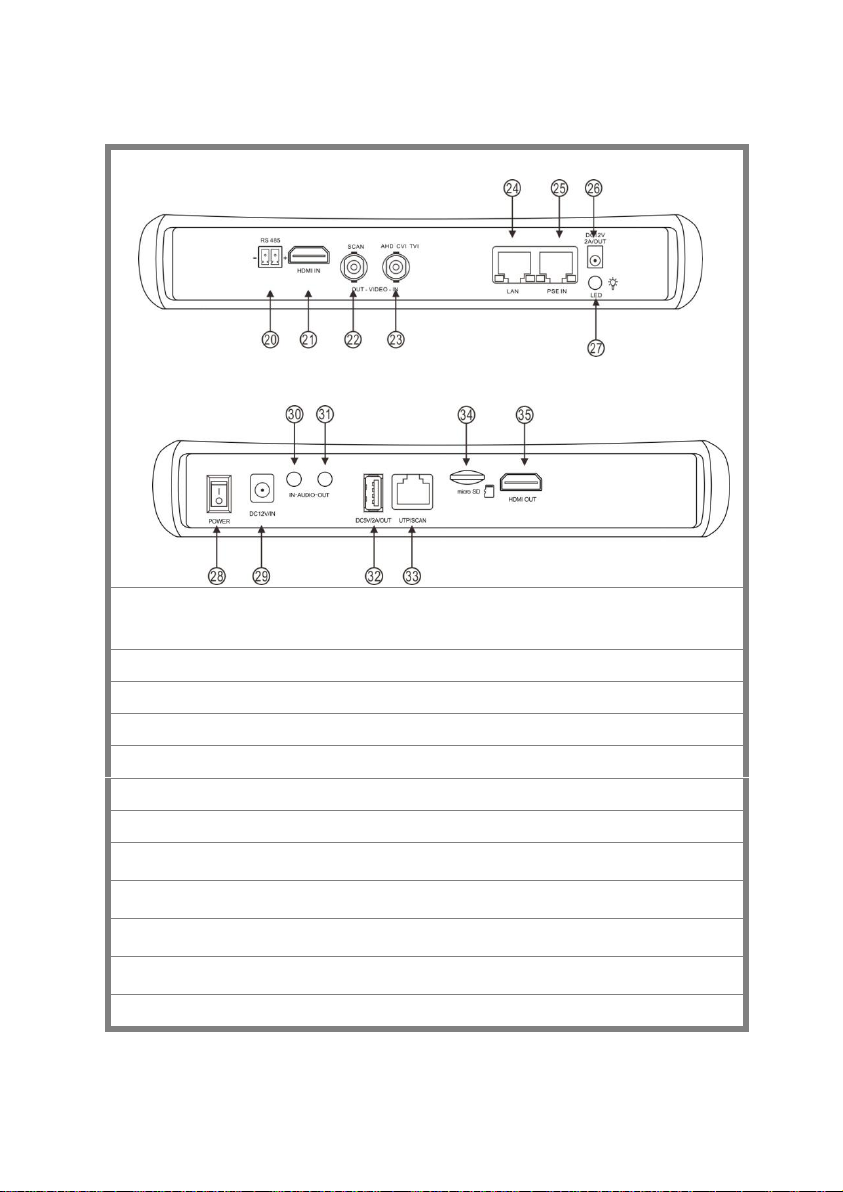3.3.15 AHD camera test.........................................................................................................57
3.3.16 Network tool ...............................................................................................................58
(1)IP address scan.............................................................................................................58
(2)PING Test ....................................................................................................................59
(3)Network test (Ethernet bandwidth test)........................................................................60
(4)Port Flashing................................................................................................................63
(5)DHCP server................................................................................................................65
(6)Trace route...................................................................................................................65
(7)Link monitor ................................................................................................................66
3.3.17 Rapid IP Discovery.....................................................................................................67
3.3.18 PoE power / DC12V 3A and DC 5V 2A USB power output.......................................67
3.3.19 Cable Test ...................................................................................................................68
3.3.20 RJ45 cable TDR test....................................................................................................69
3.3.21 PoE Voltage test..........................................................................................................72
3.3.22 12V power input test...................................................................................................73
3.3.23 Audio Record..............................................................................................................74
3.3.24 Data monitor ...............................................................................................................75
3.3.25 Audio player................................................................................................................75
3.3.26 Media Player...............................................................................................................75
3.3.27 RTSP Player................................................................................................................76
3.3.28 Hik test tool.................................................................................................................78
3.3.29 Dahua test tool ............................................................................................................82
3.3.30 Update.........................................................................................................................87
3.3.31 Office..........................................................................................................................88
3.3.32 LED Flashlight............................................................................................................89
3.3.33 Browser.......................................................................................................................89
3.3.34 Notepad.......................................................................................................................90
3.3.35 System Setting.............................................................................................................91
3.3.36 File explorer................................................................................................................95