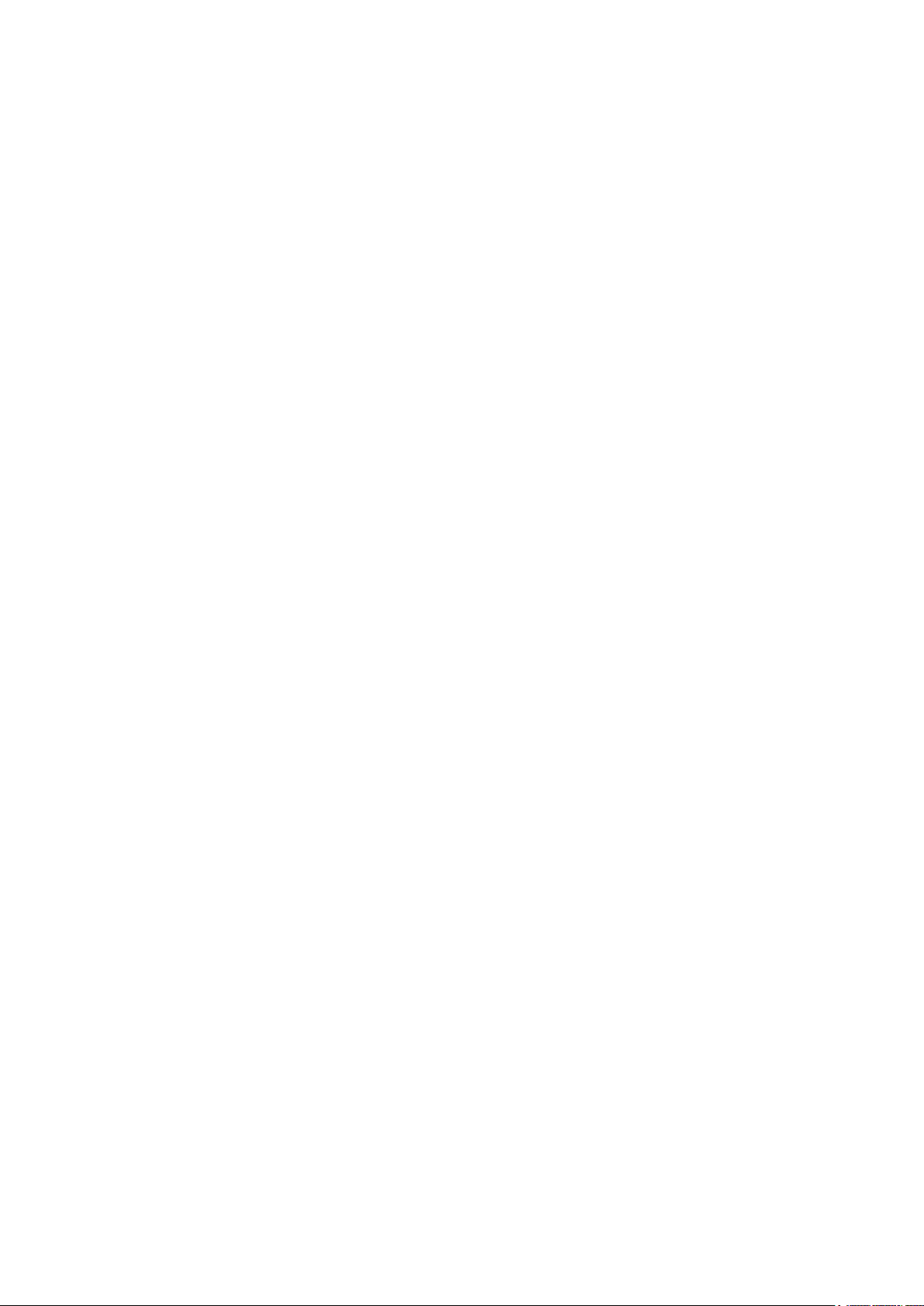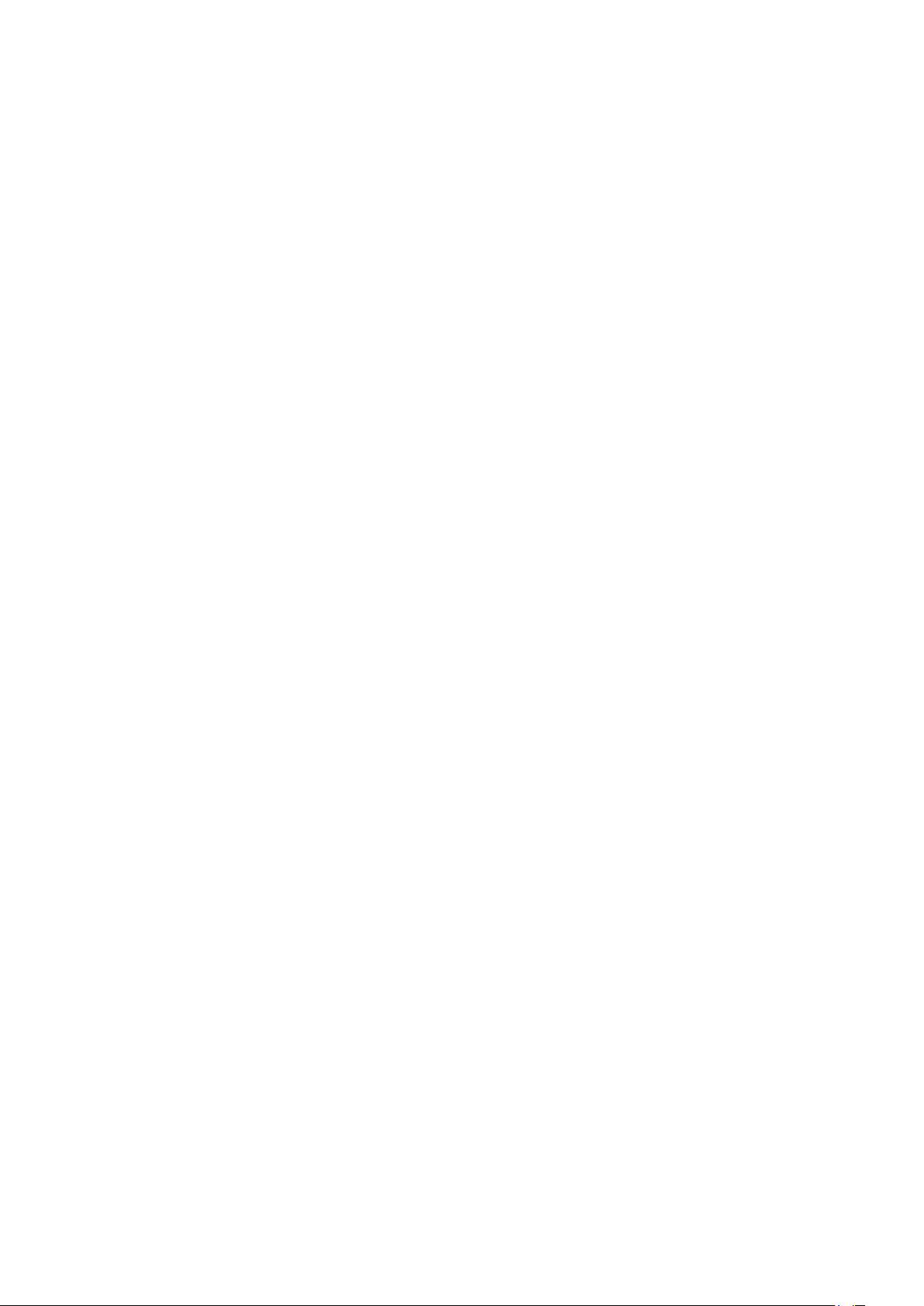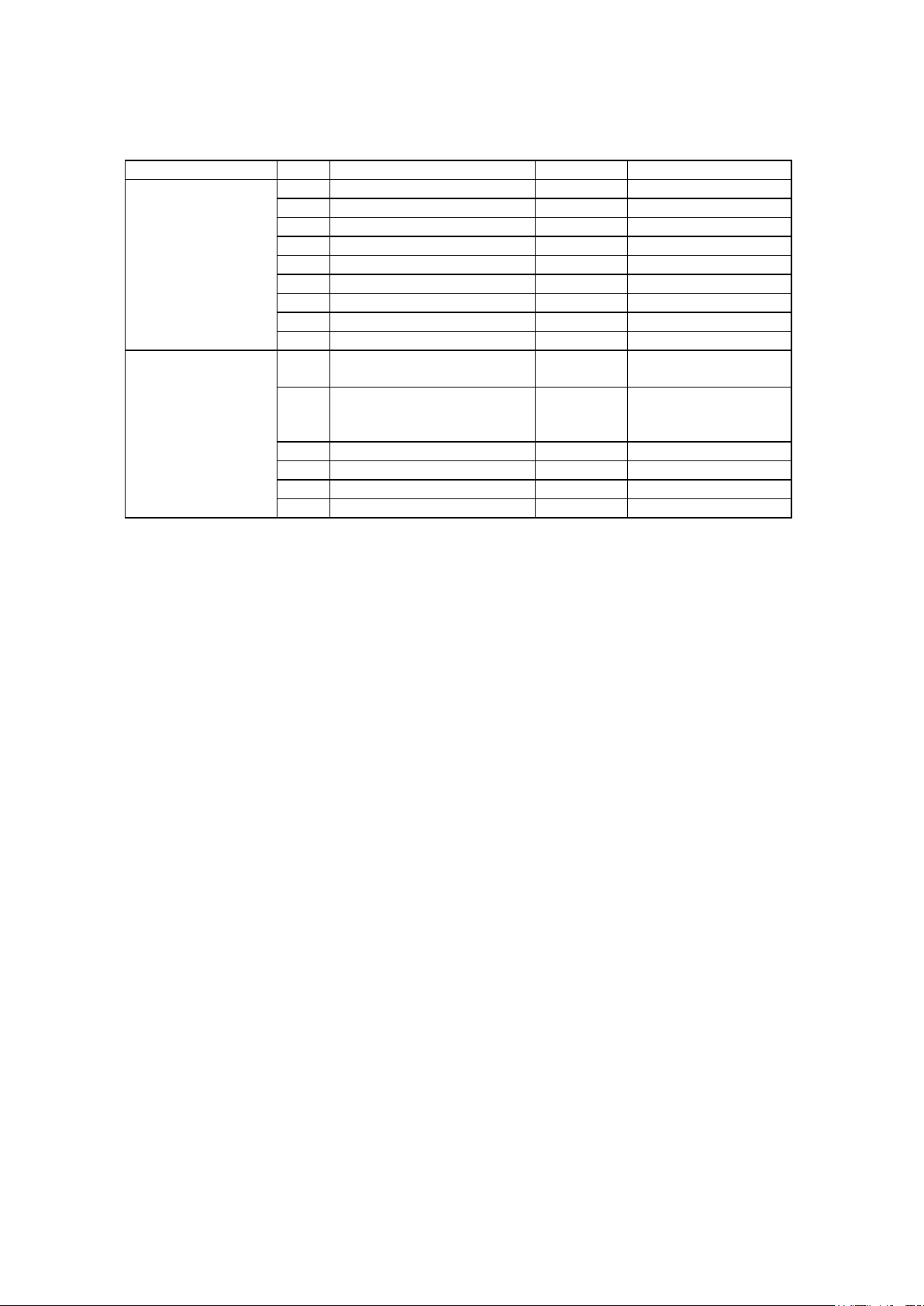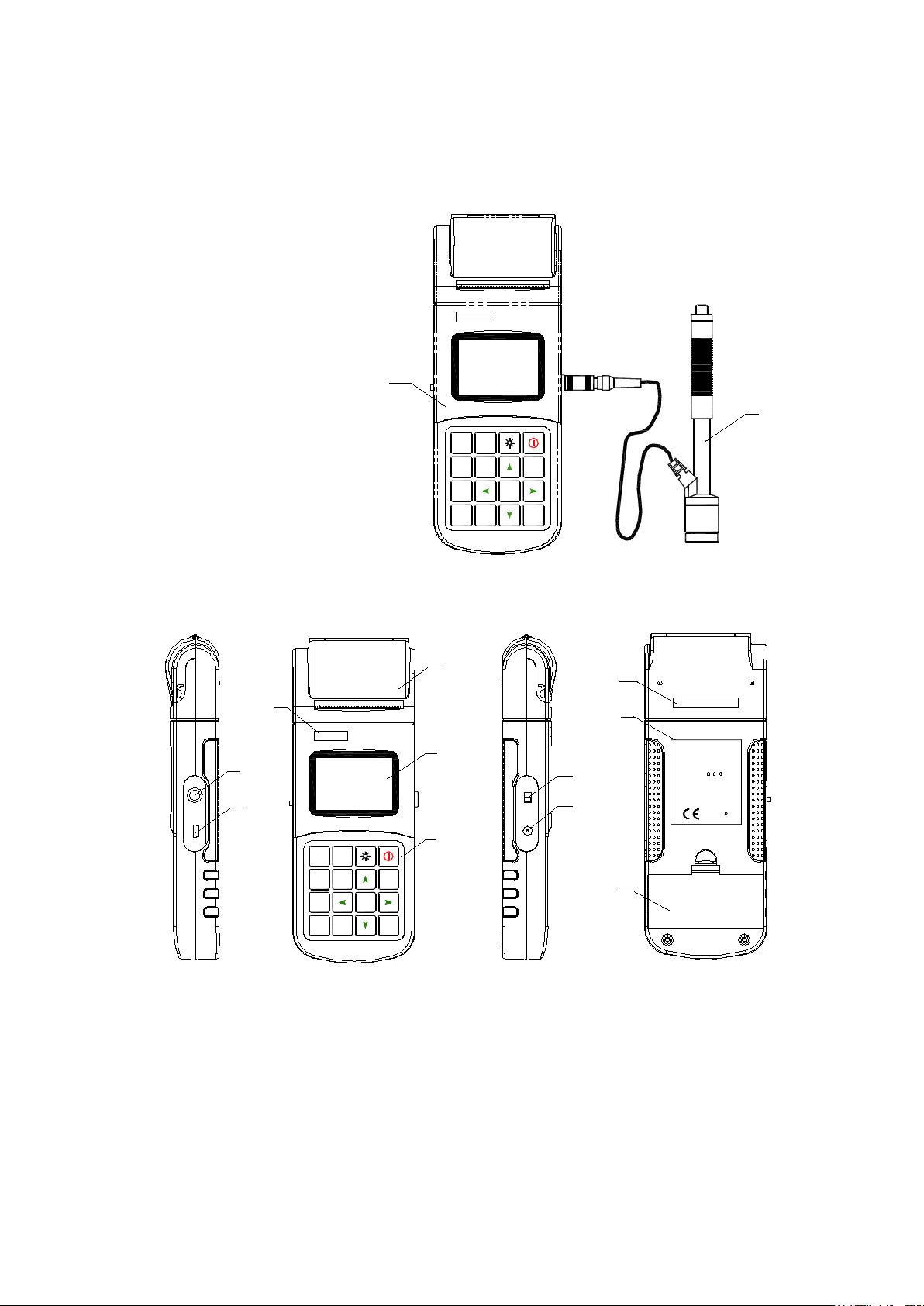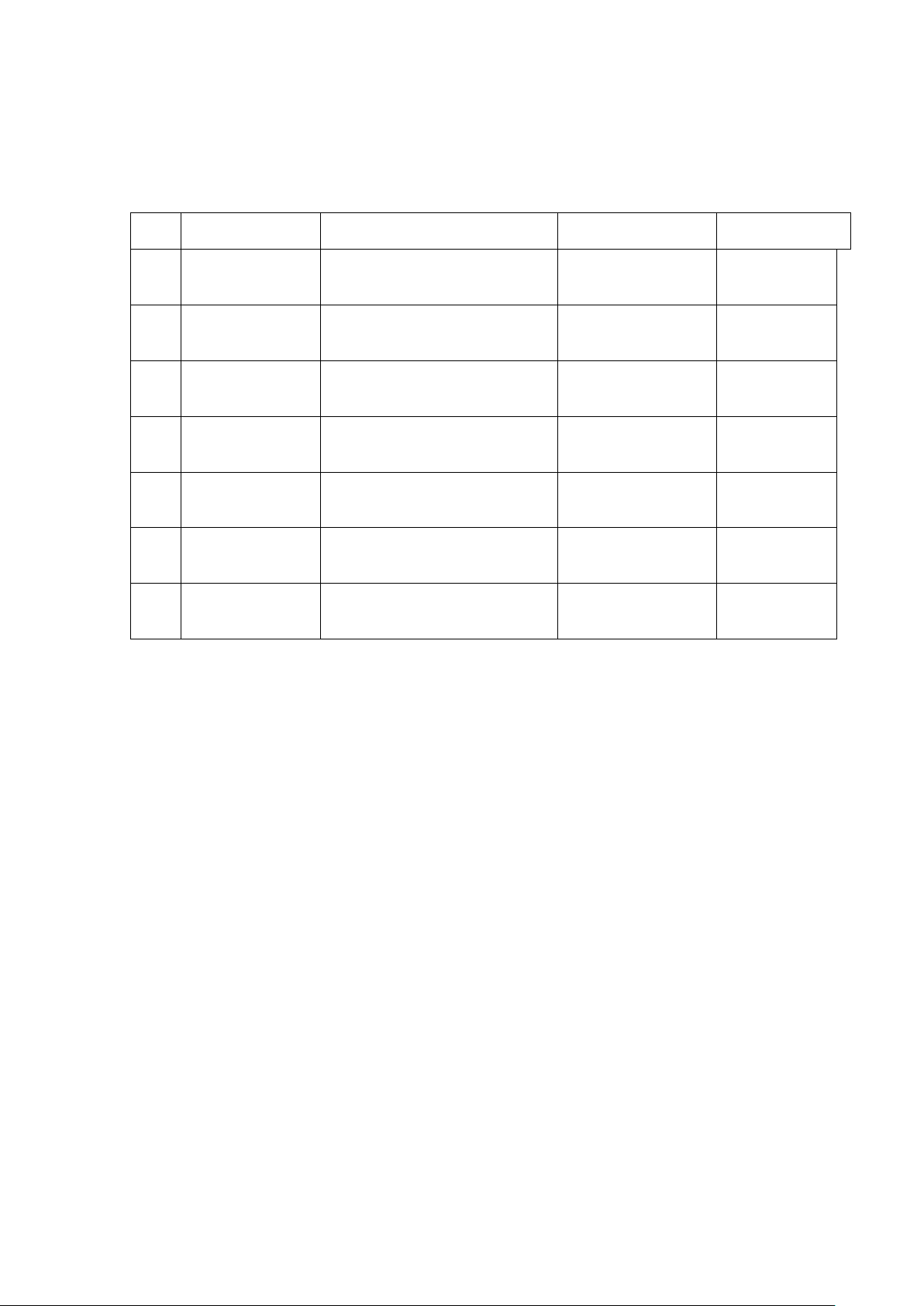User´s Manual HardyTest D700®
6.5.2 Average Times Setting...................................................................................................... 16
6.5.3 Material Setting .................................................................................................................. 16
6.5.4 Hardness Scale Setting .................................................................................................... 17
6.5.5 Tolerance Limit Setting ..................................................................................................... 17
6.5.6 Hardness/бb Setting.......................................................................................................... 17
6.6 PRINT FUNCTION ...........................................................................................................................18
6.6.1 Print Current ....................................................................................................................... 18
6.6.2 Print Memory ...................................................................................................................... 18
6.6.3 Print All Memory................................................................................................................. 18
6.6.4 Paper Feeding.................................................................................................................... 18
6.7 MEMORY MANAGER...................................................................................................................... 18
6.7.1 View from No.1 Group/View from Ending Group .......................................................... 19
6.7.2 View from Selected No. Group ........................................................................................ 19
6.7.3 Data Transfer...................................................................................................................... 19
6.7.4 Delete by Group No. ......................................................................................................... 19
6.7.5 Delete All Data ................................................................................................................... 20
6.7.6 Deletion Confirmation ....................................................................................................... 20
6.8 BROWSING MEMORY DATA GROUPS.............................................................................................. 20
6.9 SYSTEM SET ..................................................................................................................................21
6.9.1 LCD Brightness Set........................................................................................................... 22
6.9.2 Time Date Set .................................................................................................................... 22
6.10 SOFTWAR E INFORMATION............................................................................................................22
6.11 SYSTEM CALIBRATION.................................................................................................................22
6.12 EL BACKGROUND LIGHT............................................................................................................. 23
6.13 AUTO POWER OFF ....................................................................................................................... 23
6.14 PAPER LOADING ..........................................................................................................................23
6.15 BATTERY CHARGE .......................................................................................................................24
6.16 BATTERY REPLACEMENT .............................................................................................................24
6.17 CONNECTION OF DATA TRANSMISSION CABLE ............................................................................24
7 FAULT ANALYSIS & EVA C UATION ............................................................................................ 24
8 SERVICING & MAINTENANCE ................................................................................................... 25
8.1 IMPAC T DEVICE SERVICING ........................................................................................................... 25
8.2 NORMAL MAINTENANCE PROGRAM .............................................................................................. 25
9 CALIBRATION TIME ..................................................................................................................... 25
10 NOTICE OF TRANSPORT AND STORAGE CONDITIONS ................................................... 25
APPENDIX ........................................................................................................................................... 26
TABLE 1HARDNESS VALUES MATERIALS............................................................................................ 26
TABLE 2MAT E R I A L STRENGTH ........................................................................................................... 27
TABLE 3TECHNICAL DETAILS IMPAC T DEVICES.................................................................................. 28
TABLE 4SUPPORTING RINGS ...............................................................................................................29
TABLE 5SPECIFICATIONS ....................................................................................................................30