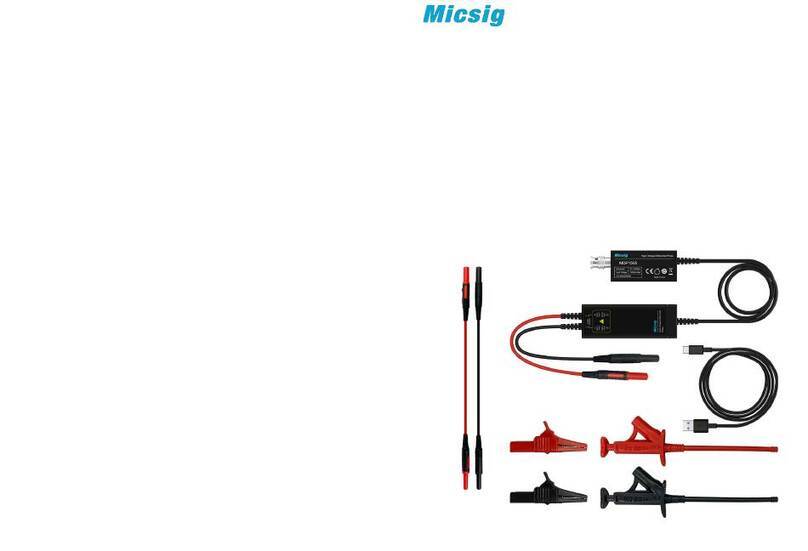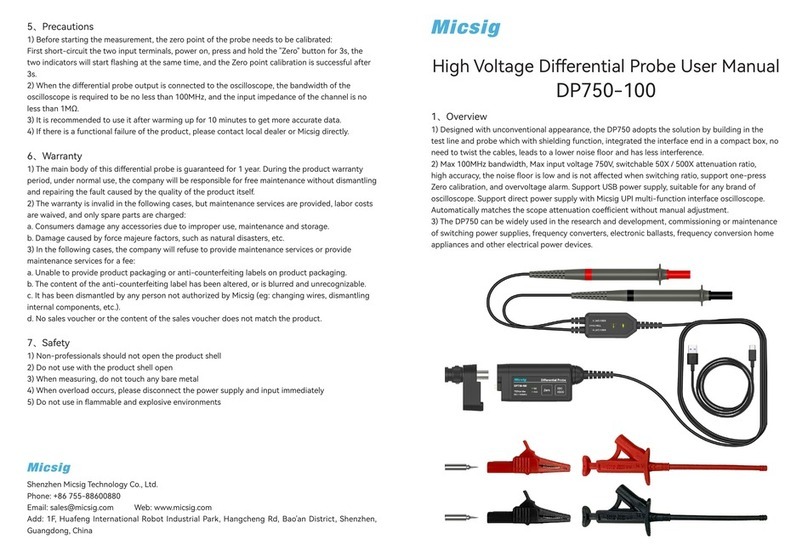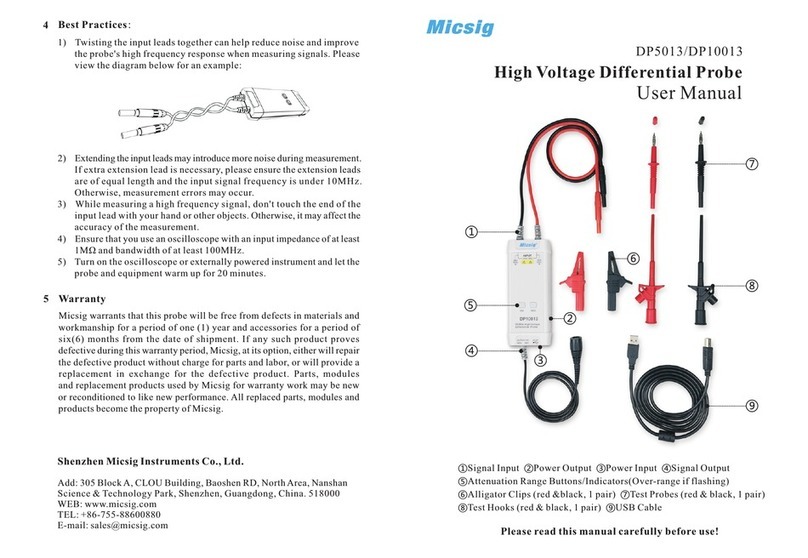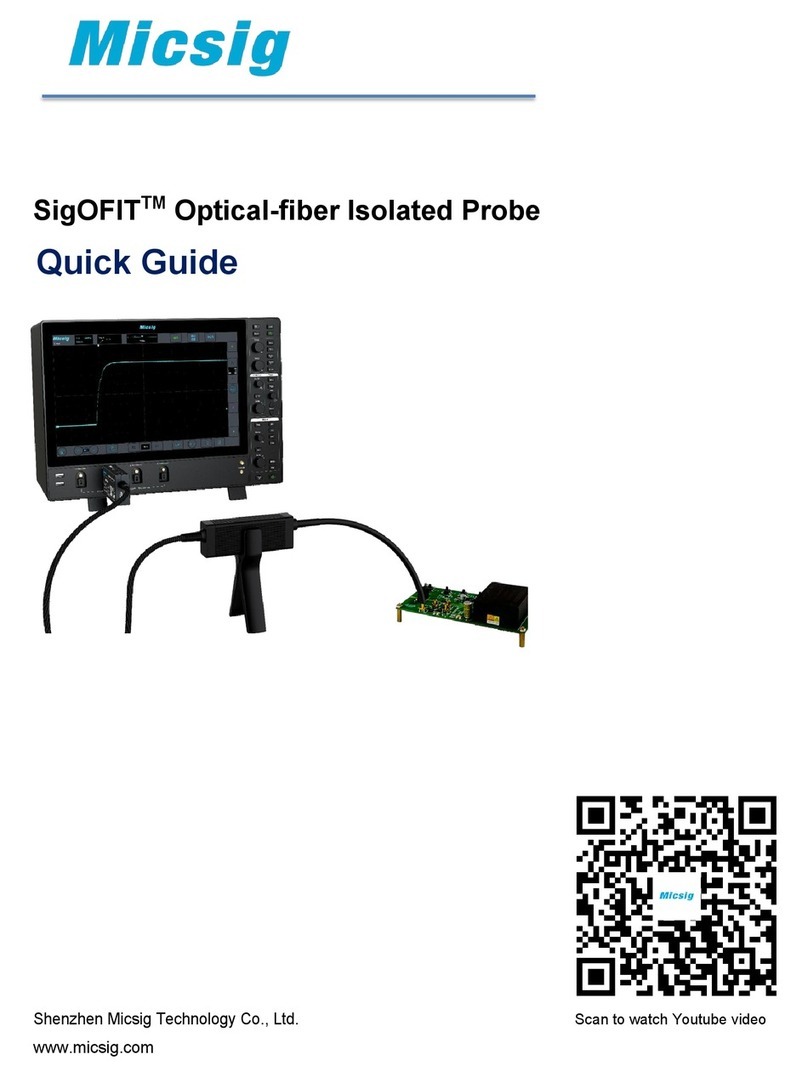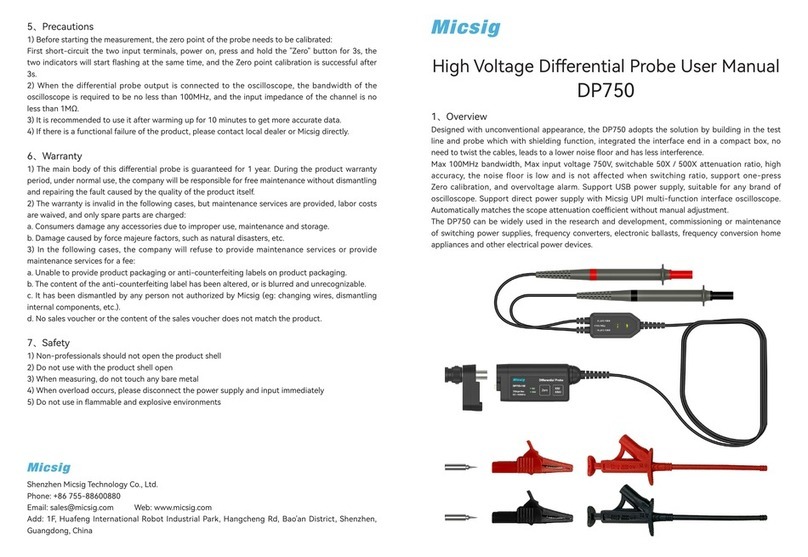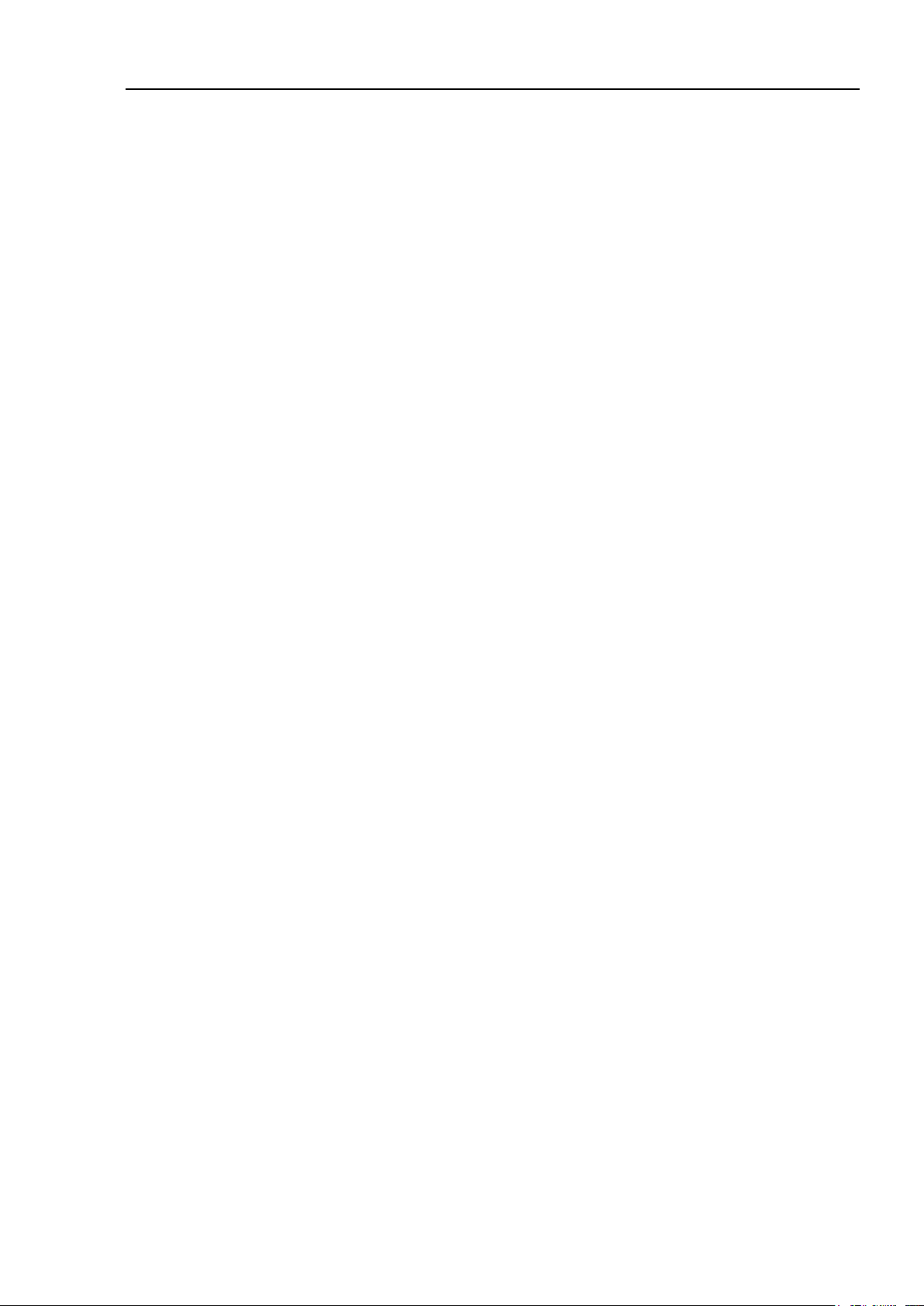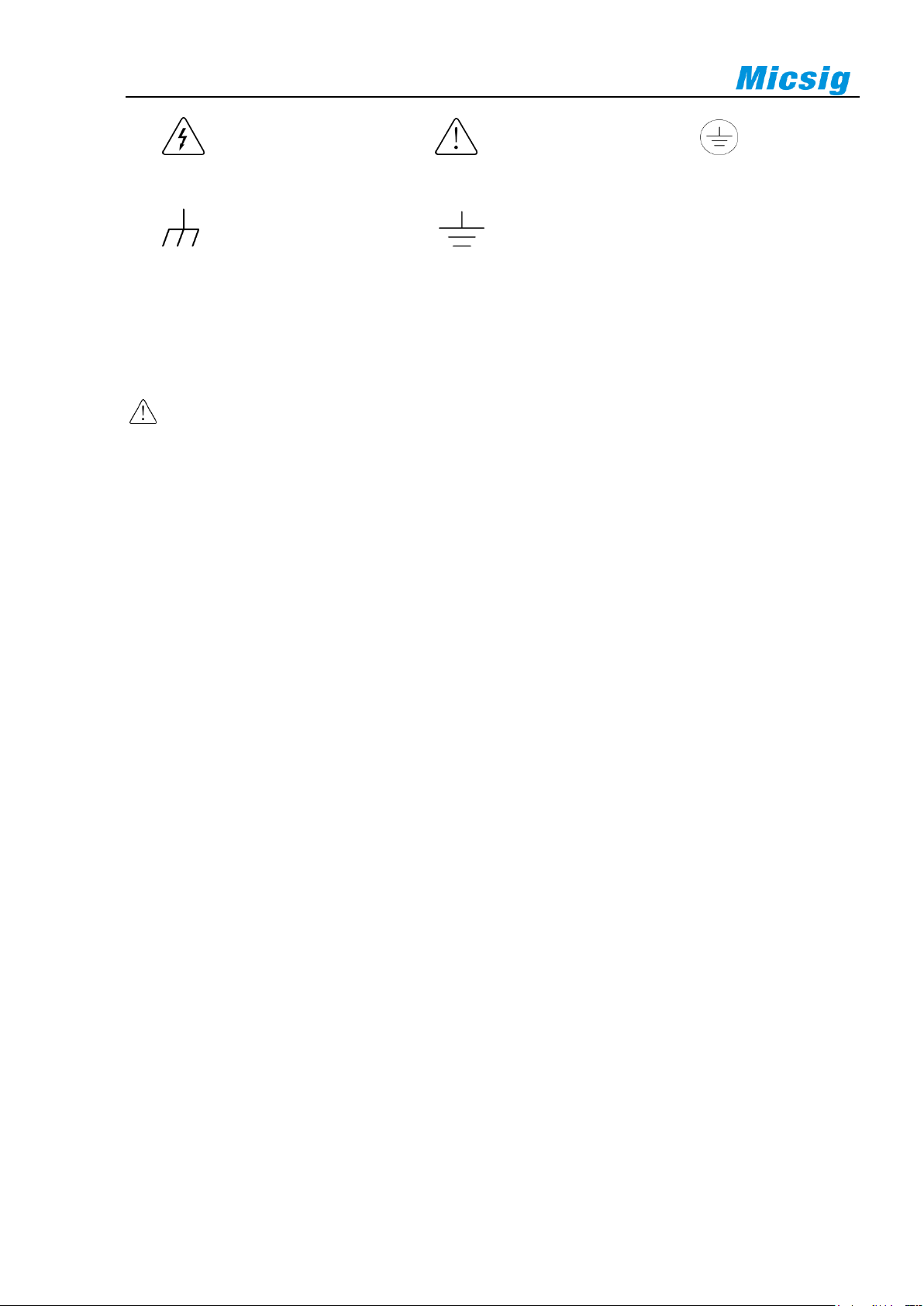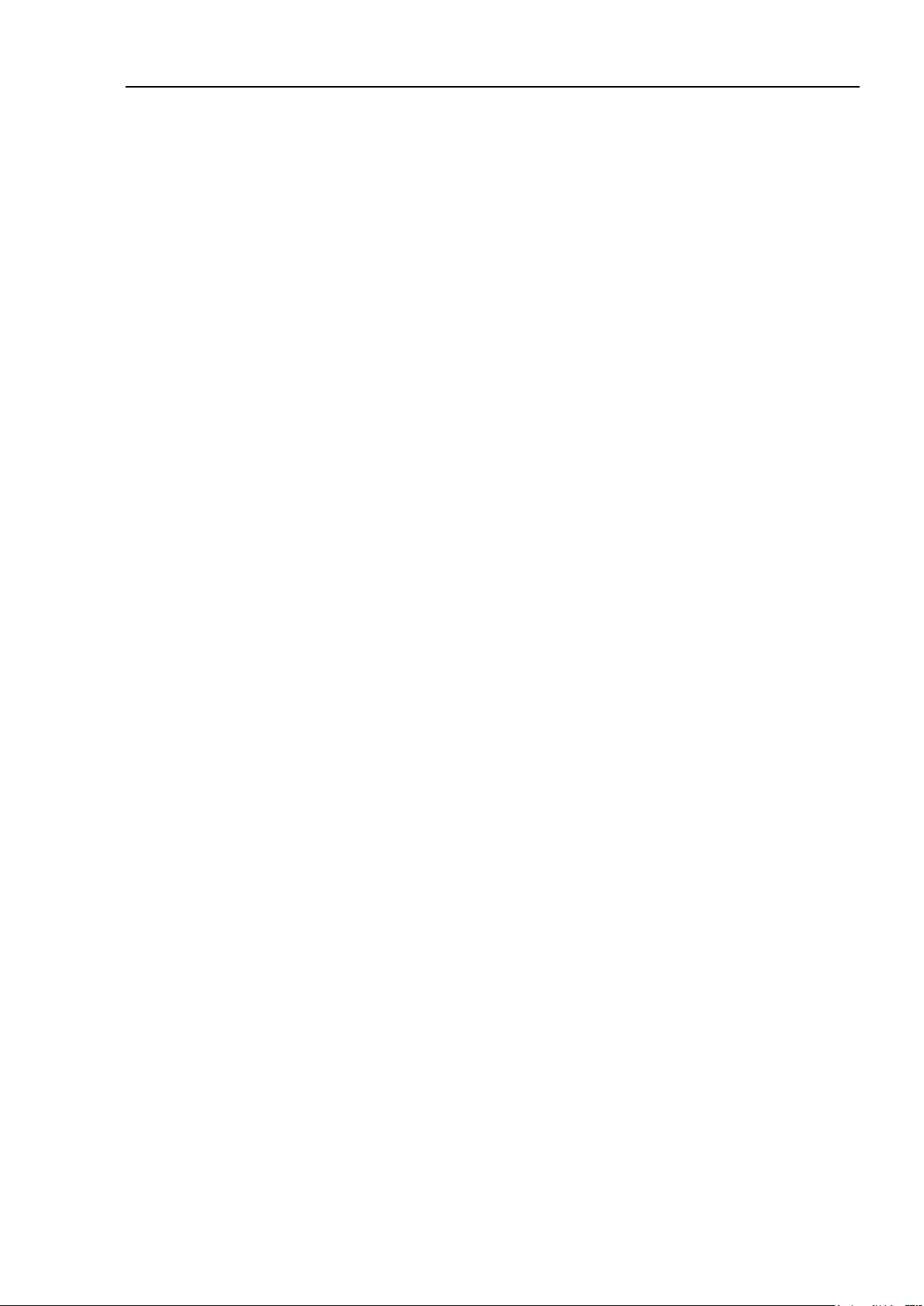ii
5.2 EDGE TRIGGER ....................................................................................................................................................45
5.3 PULSE WIDTH TRIGGER.......................................................................................................................................47
5.4 LOGIC TRIGGER...................................................................................................................................................51
5.5 NTH EDGE TRIGGER (OPTIONAL)........................................................................................................................53
5.6 RUNT TRIGGER (OPTIONAL)................................................................................................................................55
5.7 SLOPE TRIGGER...................................................................................................................................................56
5.8 TIMEOUT TRIGGER (OPTIONAL)..........................................................................................................................58
5.9 VIDEO TRIGGER ..................................................................................................................................................60
5.10 SERIAL BUS TRIGGER ........................................................................................................................................62
CHAPTER 6 ANALYSIS SYSTEM ............................................................................................................................... 63
6.1 AUTOMATIC MEASUREMENT ...............................................................................................................................64
6.2 FREQUENCY METER MEASUREMENT...................................................................................................................68
6.3 CURSOR...............................................................................................................................................................68
CHAPTER 7 SCREEN CAPTURE, MEMORY DEPTH AND WAVEFORM STORAGE........................................................ 72
7.1 SCREEN CAPTURE FUNCTION ..............................................................................................................................73
7.2 VIDEO RECORDING..............................................................................................................................................73
7.3 WAVEFORM STORAGE .........................................................................................................................................74
CHAPTER 8 MATH AND REFERENCE....................................................................................................................... 79
8.1 DUAL WAVEFORM CALCULATION .......................................................................................................................80
8.2 FFT MEASUREMENT ...........................................................................................................................................82
8.3 REFERENCE WAVEFORM CALL ............................................................................................................................85
CHAPTER 9 DISPLAY SETTINGS AND FUNCTION BUTTONS ..................................................................................... 88
9.1 WAVEFORM SETTINGS.........................................................................................................................................89
9.2 GRATICULE SETTING ...........................................................................................................................................89
9.3 PERSISTENCE SETTING ........................................................................................................................................89
9.4 HORIZONTAL EXPANSION CENTER.......................................................................................................................90
9.5 TIME BASE MODE SELECTION .............................................................................................................................90
9.6 WAVEFORM REFRESH RATE (HIGH REFRESH MODE).............................................................................................91
9.7 RUN/STOP AND SINGLE SEQ ...............................................................................................................................91
9.8 AUTO...................................................................................................................................................................91
9.9 MEASUREMENT ...................................................................................................................................................92
9.10 TRIGGER............................................................................................................................................................92
9.11 HOME ................................................................................................................................................................92
CHAPTER 10 SAMPLING SYSTEM ........................................................................................................................... 93
10.1 SAMPLING OVERVIEW .......................................................................................................................................94
10.2 RUN/STOP KEY AND SINGLE SEQ KEY..............................................................................................................96
10.3 SELECT SAMPLING MODE..................................................................................................................................97
10.4 RECORD LENGTH AND SAMPLING RATE ..........................................................................................................100
CHAPTER 11 HOMEPAGE FUNCTIONS.................................................................................................................. 102
11.1 OSCILLOSCOPE (SEE CHAPTERS 2~13).............................................................................................................103