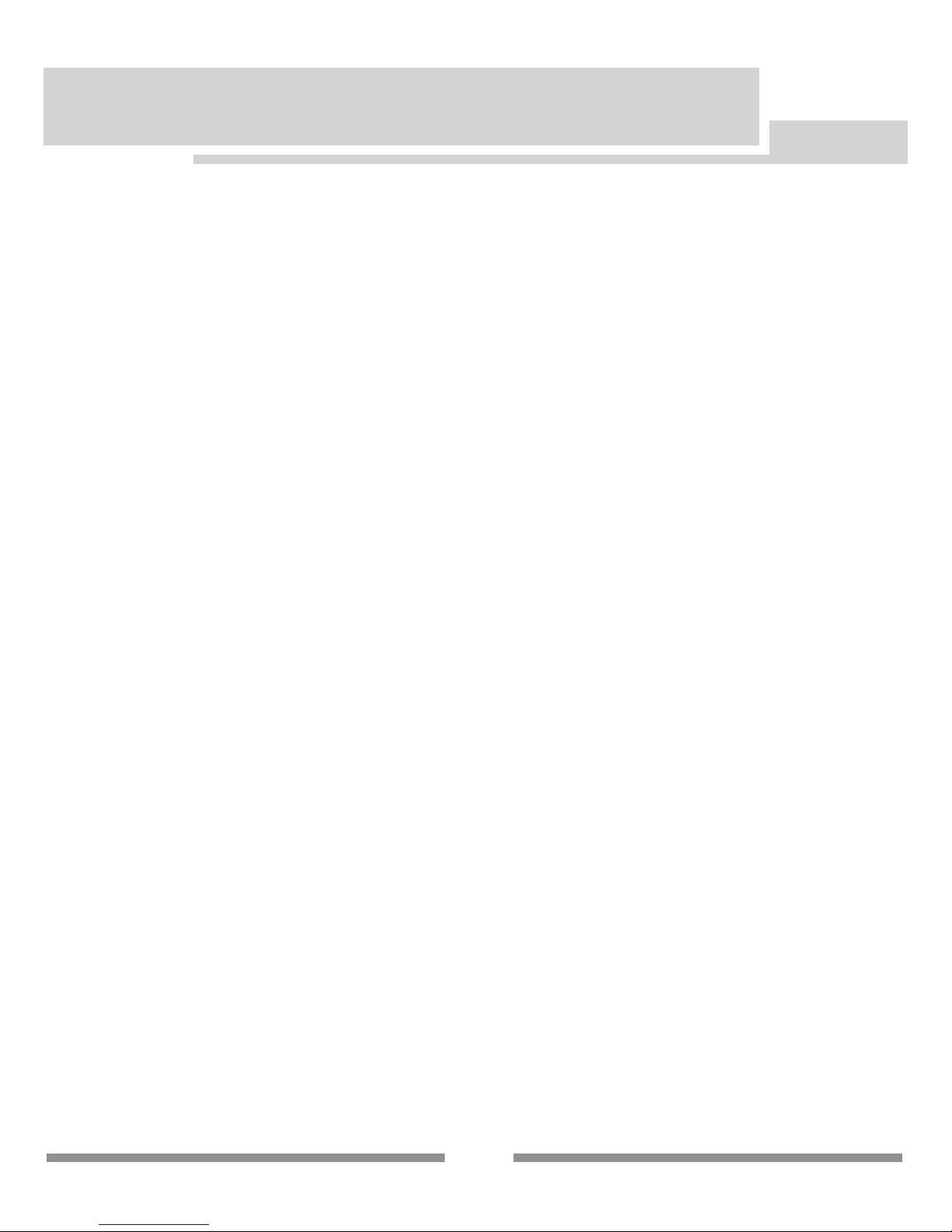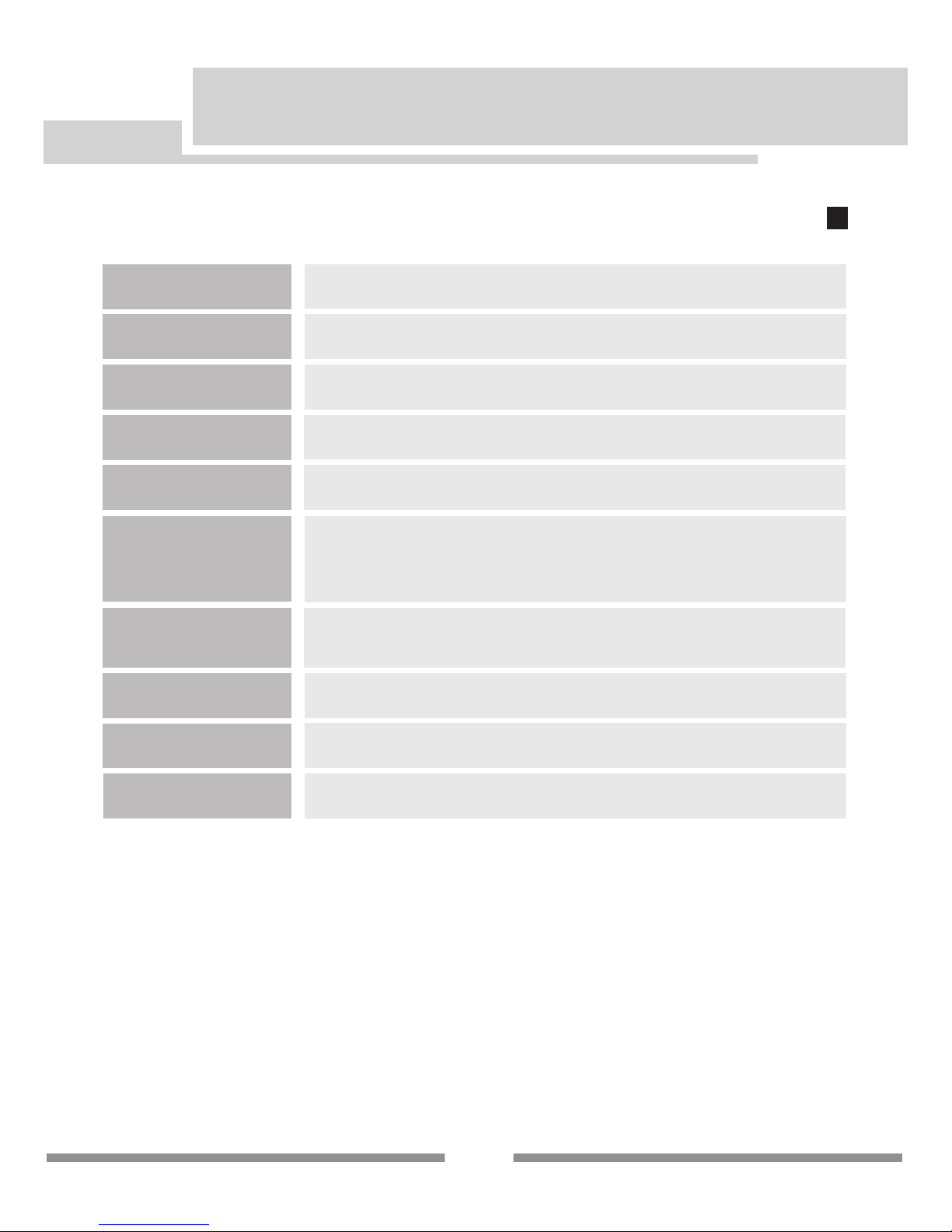Product summary
The HDMI Extender with Bi-direconal IR, auto EDID/EQ, and PoE funcon extends high definion video
and audio signals, IR, and power at a distance of up to 164/50m over a single Cat5e/6 cable. Power over
Ethernet (PoE) Technology transmits power over Cat5e/6, allowing either the Transmier or Receiver to be
powered without the use of a power supply. No EDID or EQ adjustments are necessary as the units auto-
macally adjust for compability and gain. This extender set also features a newly redesigned slim and co-
mpact chassis for easy and flexible installaons. This product fully supports DTS-HD and Dolby TrueHD au-
dio formats, and is HDCP compliant. In addion, bidireconal IR pass-through allows for source or display
control. For extending HDMI over a single Cat5e/6 with IR at a long distance, with Power over Ethernet,
the HDMI extender is a great plug and play soluon! It includes two units: transming unit and receiving
unit. The transming unit is used to capture the HDMI input with IR signals and carries the signals via one
cost effecve Cat5e/6 cable. The receiving unit is responsible for equalizing the transmied HDMI signal and
reconstrucng IR signals. It offers the most convenient soluon for HDMI extension over a single Cat5e/6
with Power over Ethernet, and is the perfect soluon for any applicaon.
1