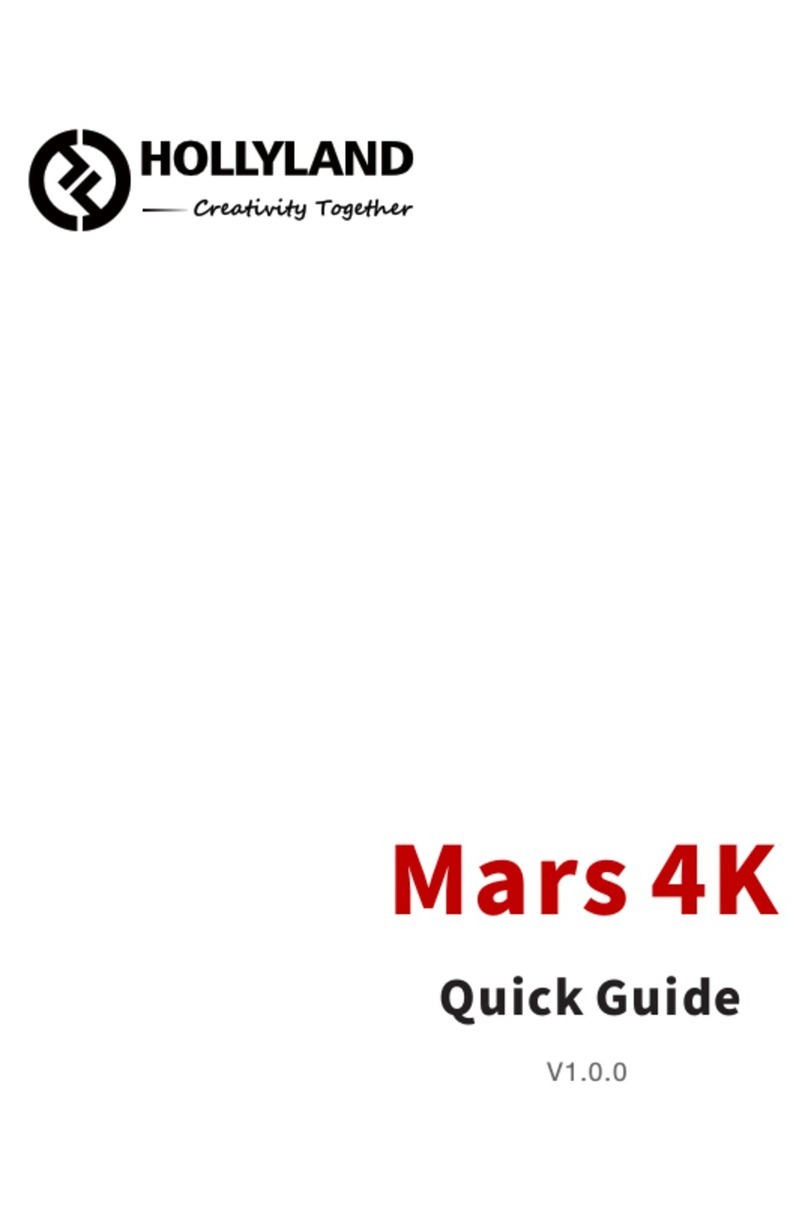FAQ
Connection Issues
1. Check and make sure that the power supply functions well on the transmitter. If
the display is off, long-press the multi-functional button for 3 seconds to turn
the device on.
2. Check if the battery is too low. Charge the system if that is the case.
3. Try to change to another channel and to connect the devices again for there might
be interference on the current channel.
4. When powering the device by the Type-C interface, make sure the power is above 4W,
otherwise, the system won't be able to operate normally.
Display Issues
1. Check if the video source is connected to the HDMI IN interface correctly.
2. Check if the MARS X OLED displays the video format. If not, check if the HDMI
cable connected to the transmitter is correctly connected with the camera and if
the camera has a video output.
3. Check if the format of the camera output interface is HDMI.
4. Check if the format of the camera output is HDMI.
Image Low-Quality Issues
1. Check if the HDMI IN cable is correctly connected.
2. Make sure the MARS X is installed at least 1.5m above the ground.
3. Check if the antenna is damaged.
APP Connection Issues
1. Check the number of connected APP devices. The system can connect up to 3 APP
monitoring devices;
2. If the video monitoring is interrupted, check the WLAN setting on your mobile
device if the device ID is still connected. Some devices will choose the Wi-Fi
with a stronger signal which causes the interruption.
3.
If the mobile device is not able to connect with the APP, check the mobile device
setting to see if the system ID shows up in the setting. If it did not show up,
restart the system.