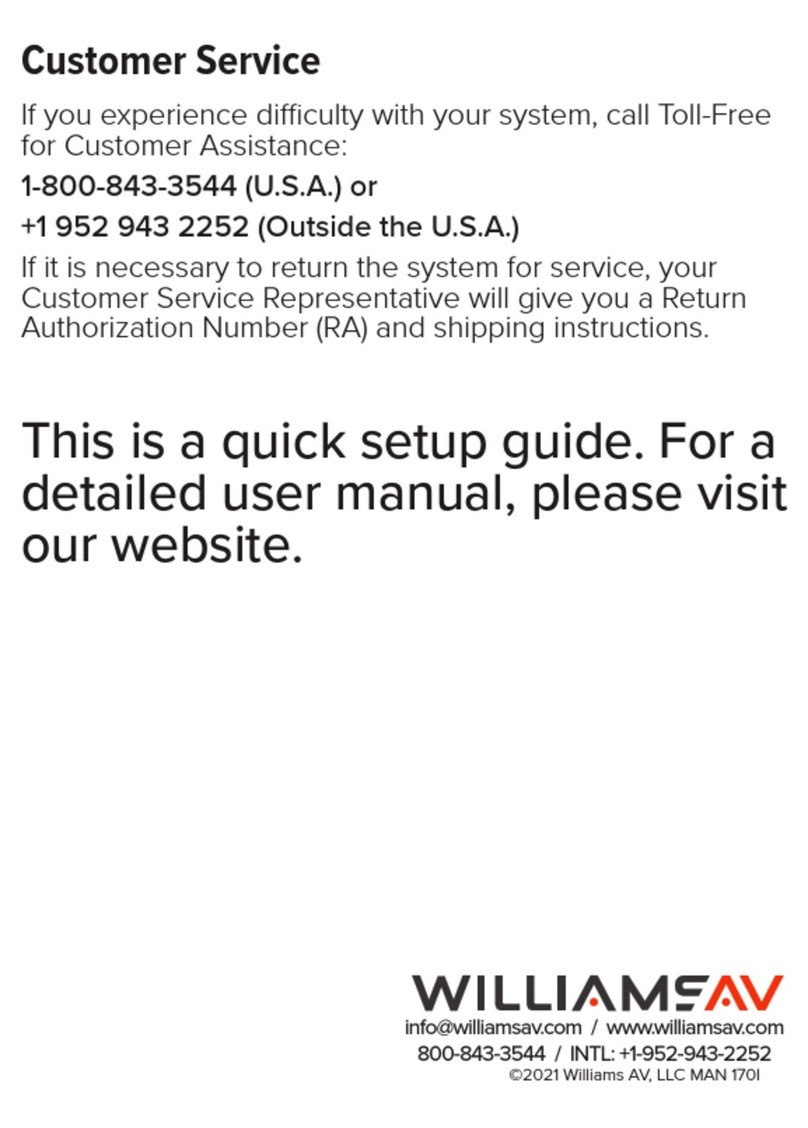WaveCAST EIGHT
WF T8
QUICK START GUIDE
Wi-Fi Network Required
The WaveCAST EIGHT is intended to be set up on an already
existing Wi-Fi network; however, upgrades to your network
equipment may be necessary depending on the performance
desired from the WaveCAST EIGHT. For instance, a higher-end,
more powerful router will allow more users to connect to your
audio stream than using a cheaper, less powerful router.
The WaveCAST EIGHT system will put a demand on the network.
If the network cannot handle the demand, whether because
it is being used for other networking needs or because the
networking hardware is not strong enough, the WaveCAST EIGHT
will be unable to reach it's maximum audience.
The WaveCAST Networking Guide is available on the Williams
AV website for additional networking tips. The WaveCAST
networking guide also applies to other WaveCAST products.
Installation Procedures
Note that these instructions only apply to the WaveCAST EIGHT
and do not apply to other WaveCAST systems, including the
WaveCAST EIGHT D with Dante features.
1. Place the WaveCAST EIGHT transmitter where it will
be stored safely, such as in an server rack. We do not
recommend wall or ceiling mounting, or putting the device on
a cart.
2. Connect the power supply to the Power Supply connector
located on the back of the WaveCAST EIGHT. Press the
power button on the front of the WaveCAST EIGHT. The
power button should light up. If not, go back and check the
power connections.
3. Push the power button to turn the unit o.
4. Connect the audio source(s) to the Phoenix-style connectors
the rear of the WaveCAST EIGHT. Each connector will be its
own channel.
5. Connect an Ethernet cable from your local area network,
or Wi-Fi router to the connector on the transmitter labelled
Ethernet. This network will be used to broadcast the audio.
6. Push the power button to turn the unit on.
7. Once the transmitter detects an active network is present, the
WaveCAST EIGHT’s IP address will be displayed at the top of
the main screen
8. Open a web browser on a computer or mobile device that is
also connected to the same local network as the WaveCAST
EIGHT. In the address bar of the browser, type in the IP
address that is shown on the front of the transmitter's main
info screen, and push the enter key on the keyboard. (Note:
it is not necessary to type “http://” or “www.” preceding the
IP address, just the characters following “IP:”, including the
periods. For example: 192.168.1.123)
9. The browser will open the transmitter's web page, displaying
a Login button. Click the log-in button and enter the user
name “admin” and the default password “admin”.
10. The web browser will now show the transmitter's Main
Settings tab, which shows the current WaveCAST EIGHT
status info. The tabs at the top navigate to dierent pages
that allow adjustment of the settings. The channel to adjust
can be selected from the drop down menu at the top right.
11. Adjust any of the server settings, such as the server name, if
desired.
For each channel:
12. If the channel should be disabled, go to the options page.
Uncheck the 'channel enabled' box and click submit.
Channels are enabled by default, and will show up on the
WaveCAST App. Disabled channels will not show on the app.
13. On the main settings page, adjust the audio gain, unbalanced
or balanced audio source, and the audio preset for each
channel that will be used. Click submit when finished.
14. Adjust any other channel specific settings as needed.
15. Use a personal device with the WaveCAST Receiver App
installed to listen to the audio and test that device is working
and sounds correct.
© 2022, Williams AV LLC MAN 249B
WaveCAST EIGHT Front Panel Diagram