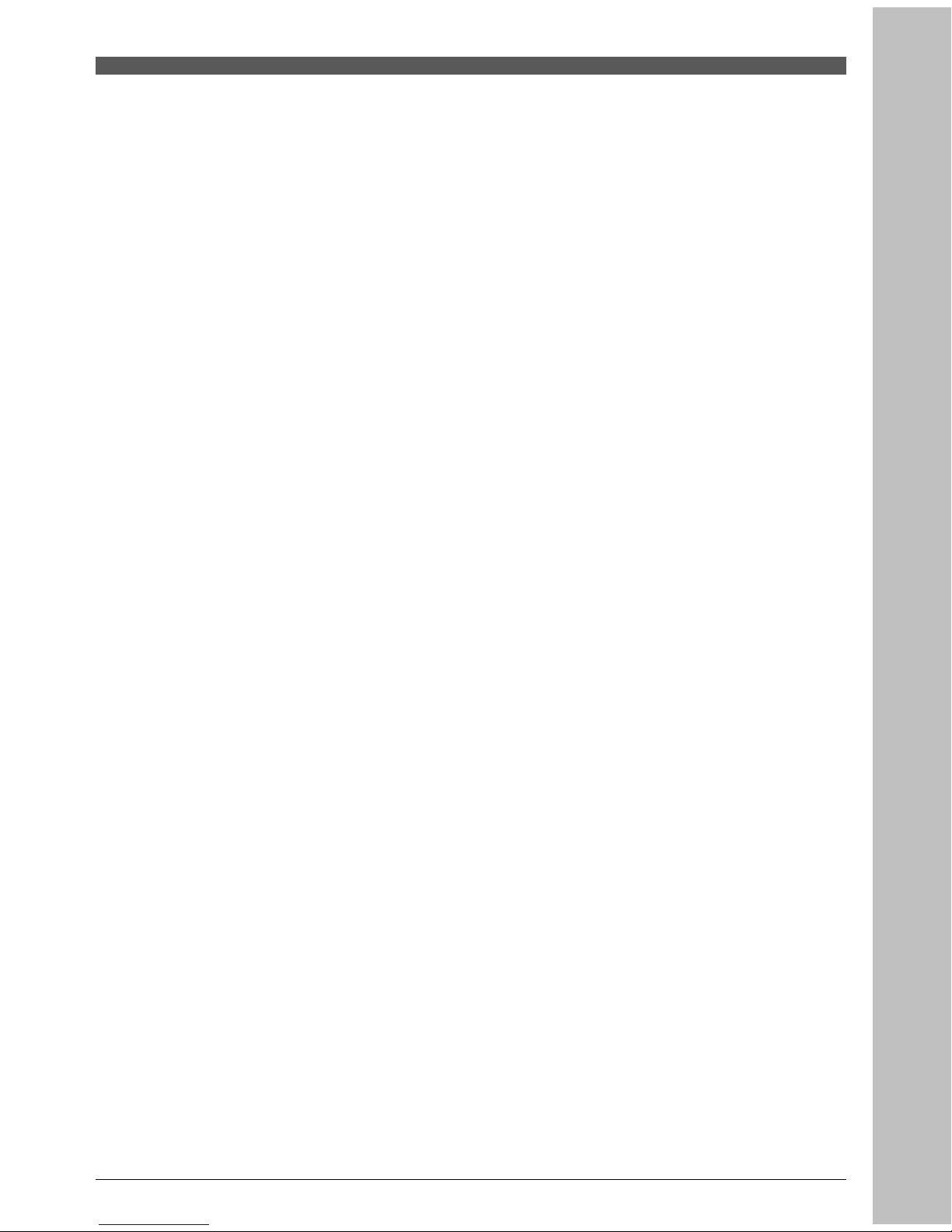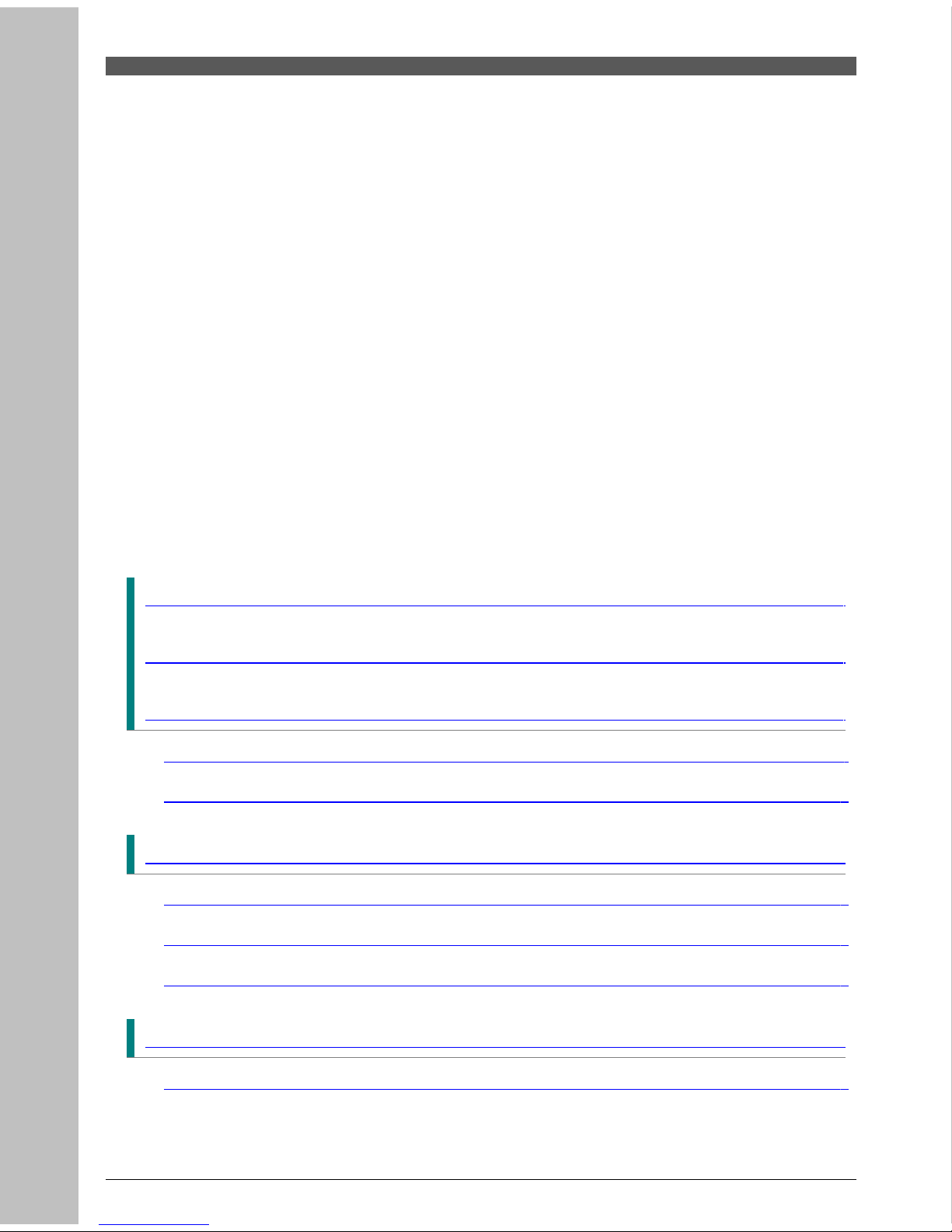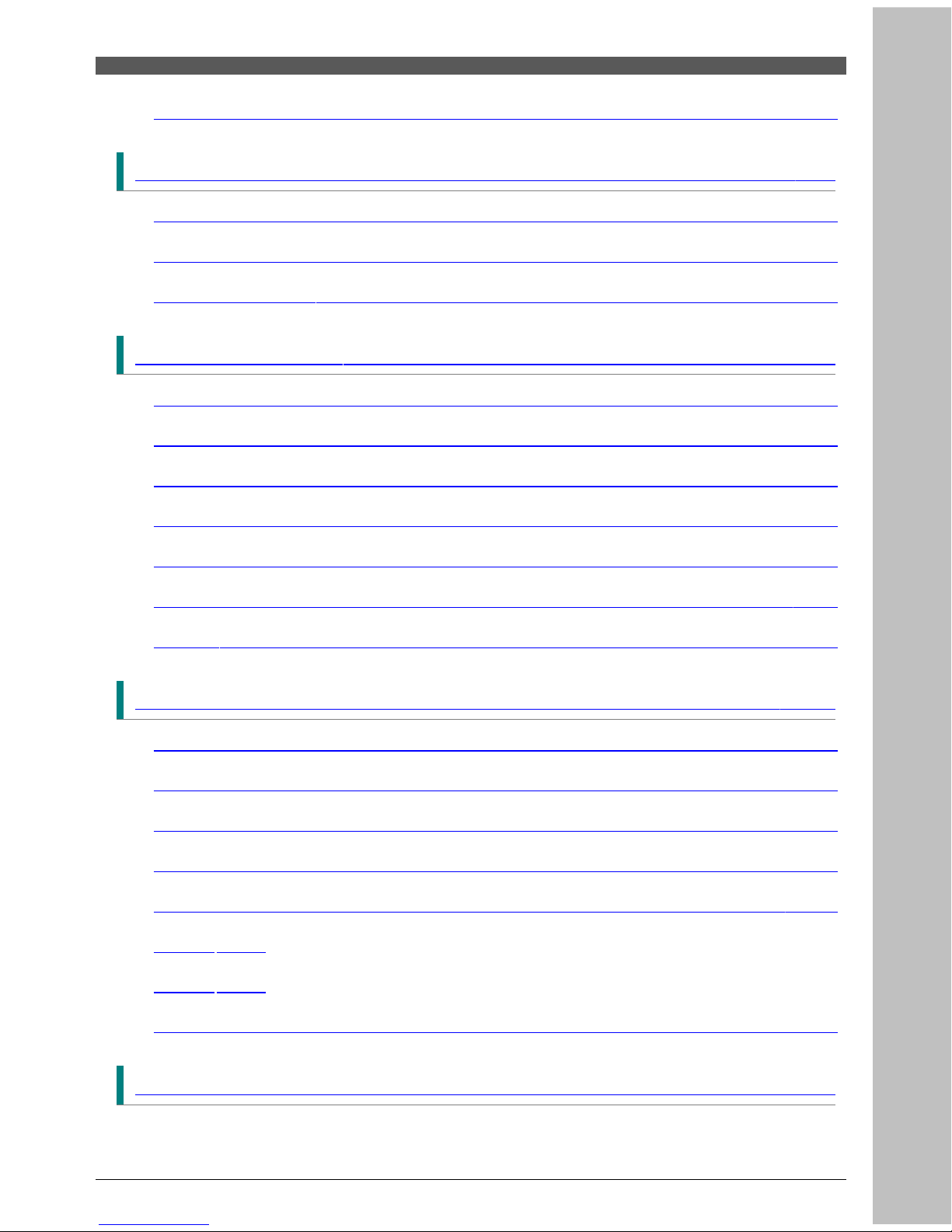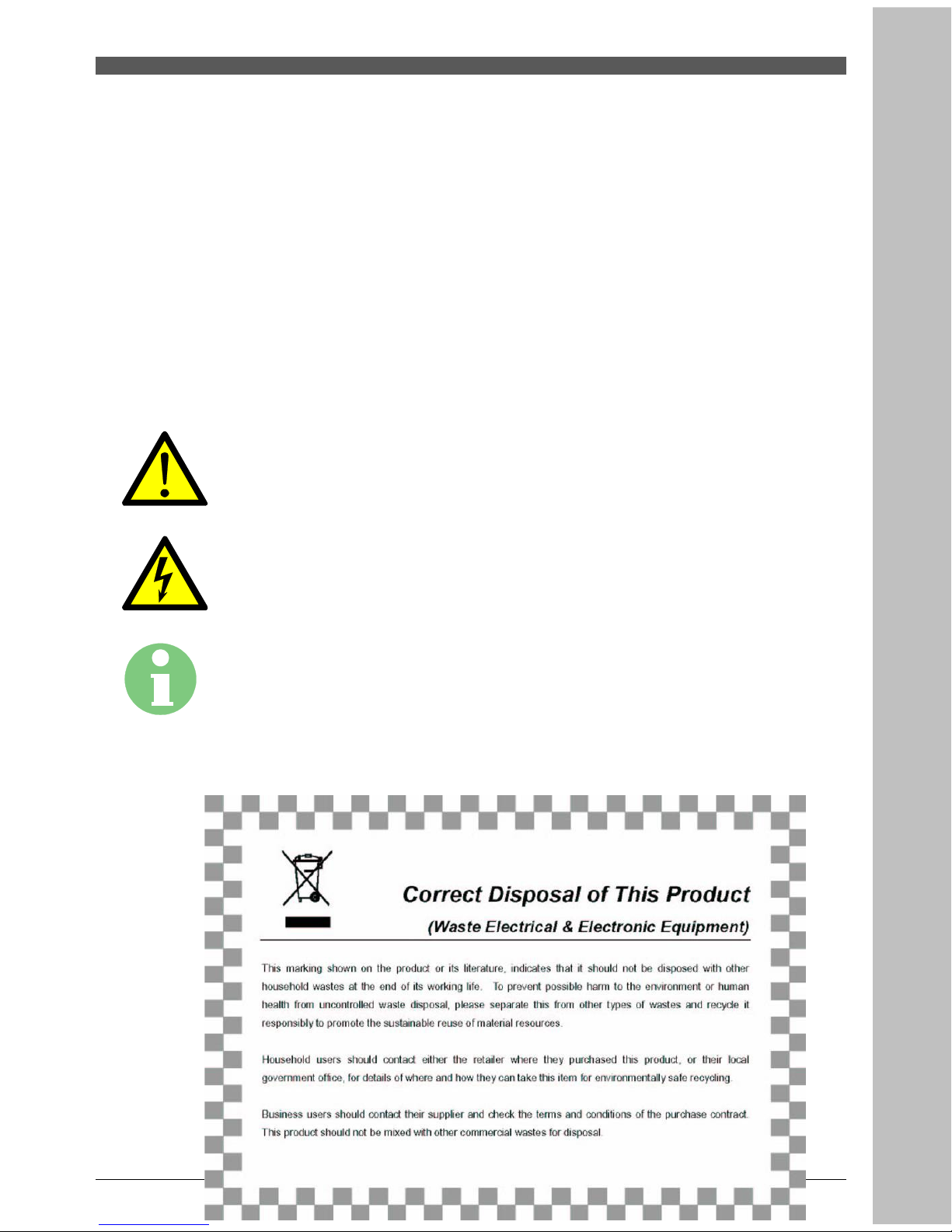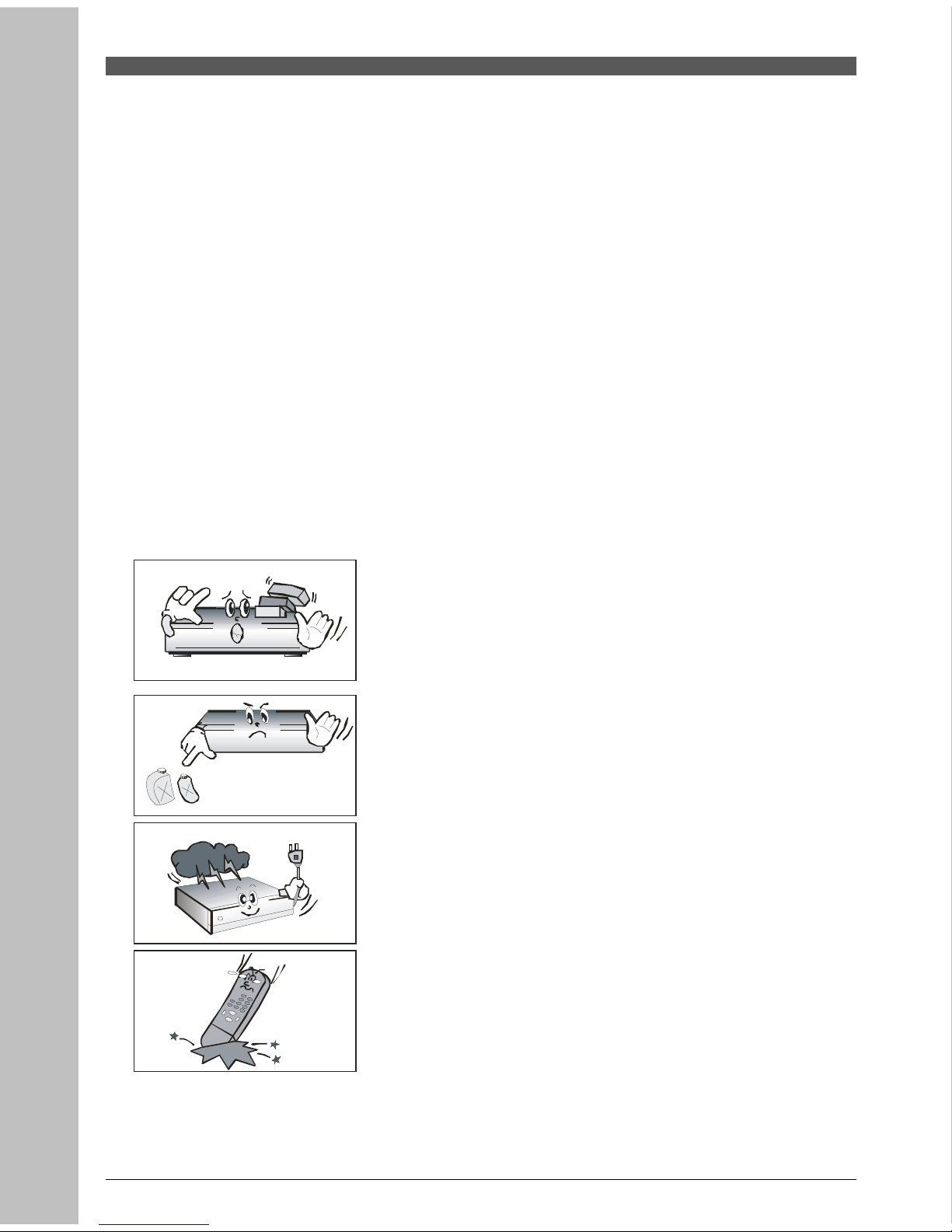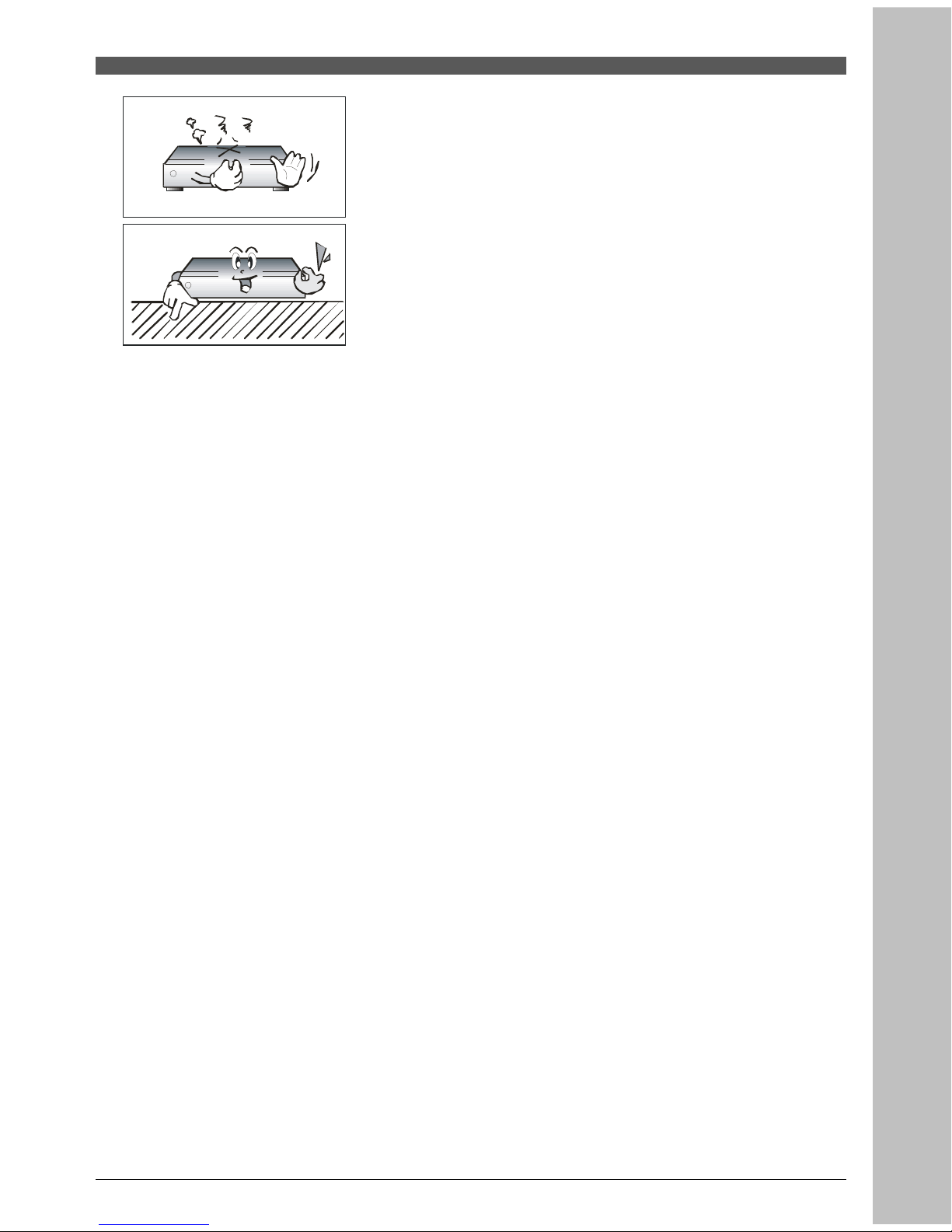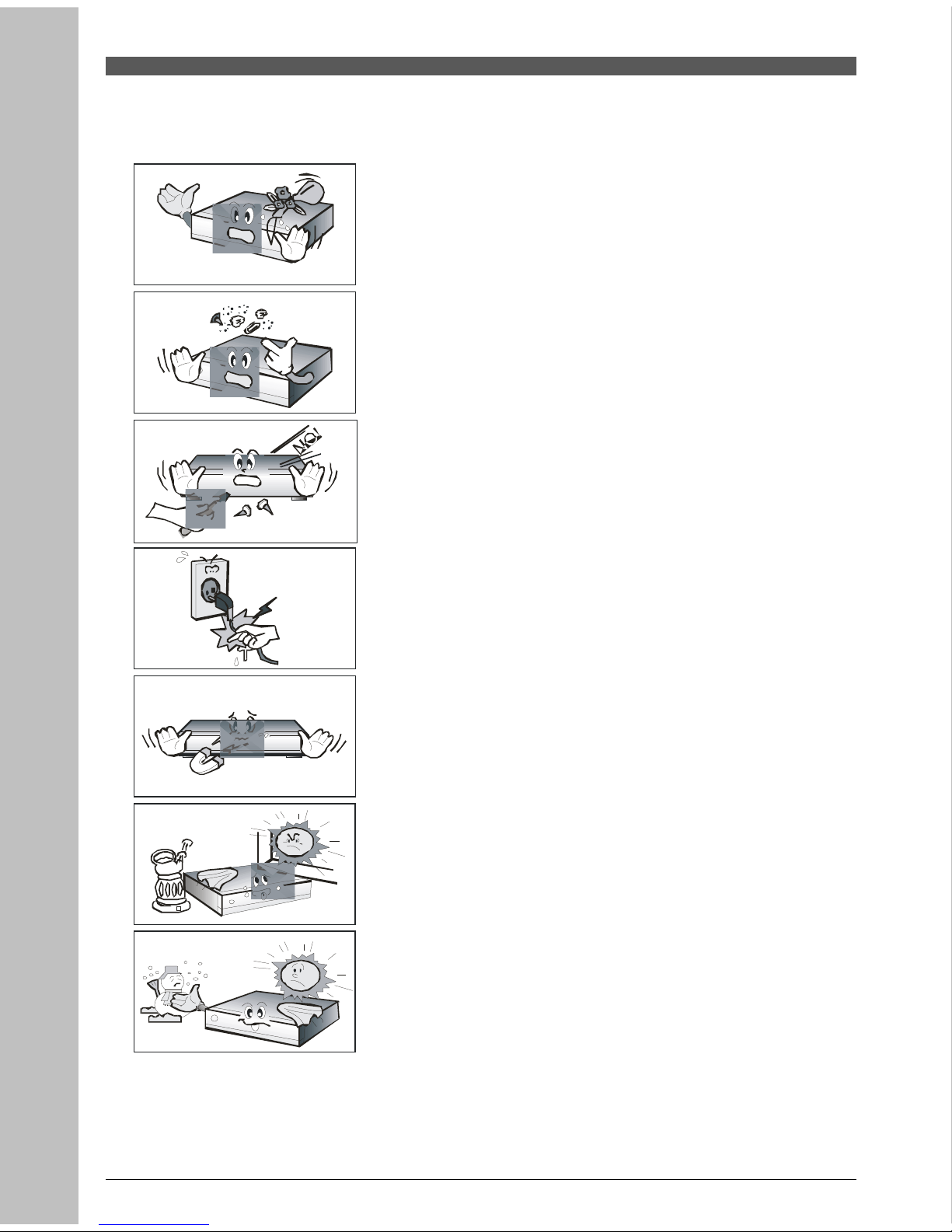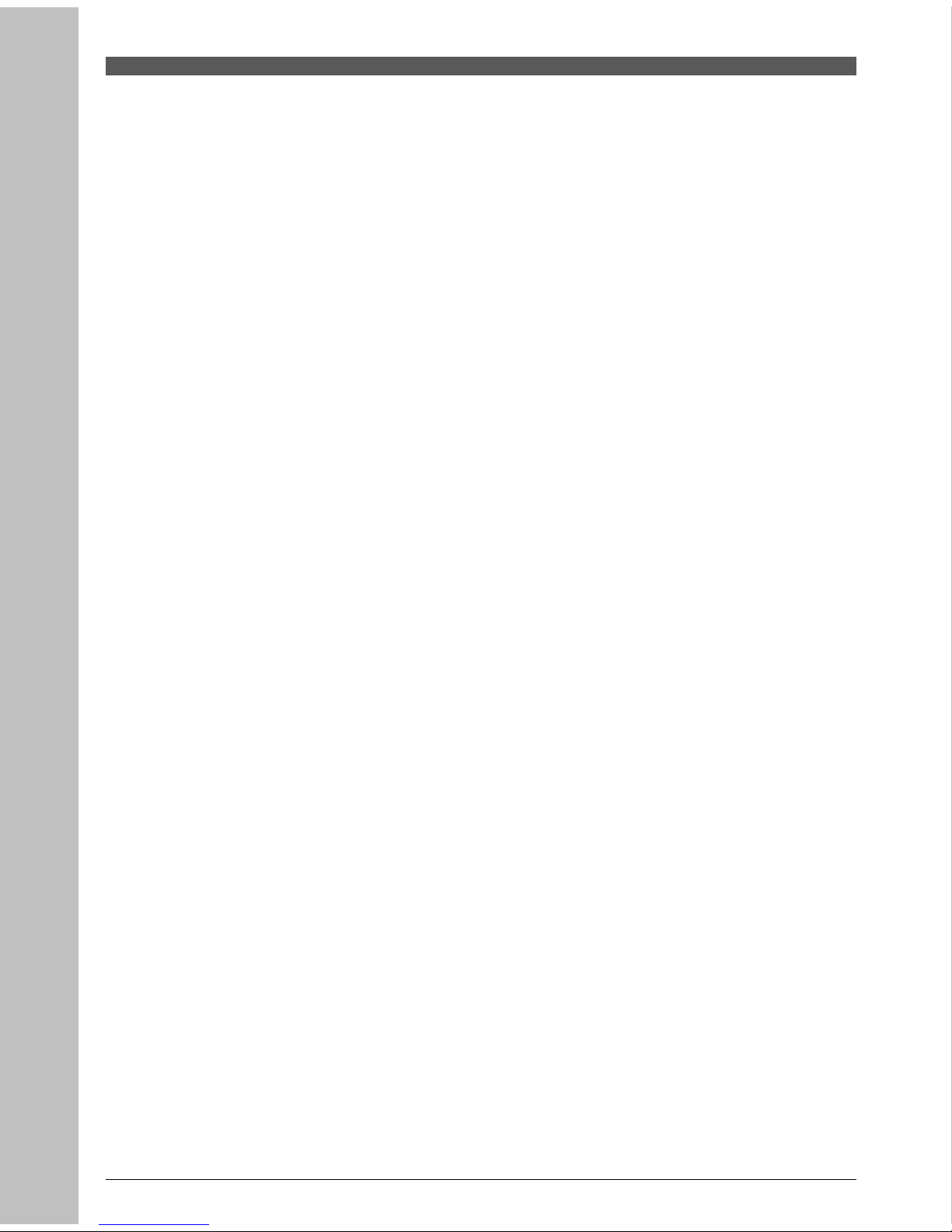1. Before You Begin
1.1 Feature
Two Tuners
Two recording and playback simultaneously
Brilliant On Screen Graphic
MPEG-2 Video MP@ML), MPEG-1 Audio Layer1, Layer2, H.264/AVC, ACR Dolby Digital)
Digital Tuner with Loop-through
S/PDIF AC3 audio
User friendly OSD menu with full function
Vector Font and 256 color GUI Graphic User Interface)
Multi-language menu
VFD Vacuum Fluorescent Display)
Variable aspect ratio 4:3, 16:9) with Pan Vector or Letter Box
EPG Electronic Program Guide) for On-screen Channel Information
Teletext and Subtitle supported VBI & OSD)
Installation by Easy Setup Guide
Capacity for storing multi channel 8000 channels)
Favorite Channel and Parental Lock Function
RS232C port for upgrading system software
HDMI High Definition Multimedia Interface) supported
USB 2.0 Host & Slave supported
Recording / Playback in STB
9