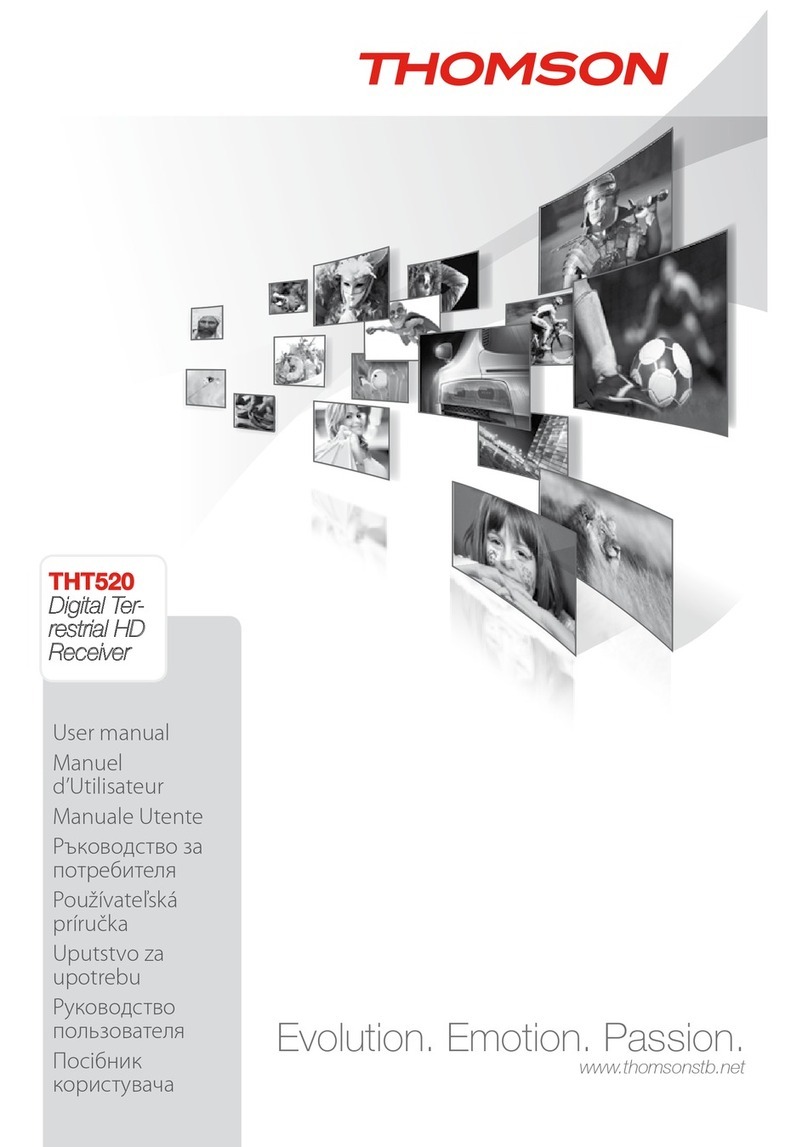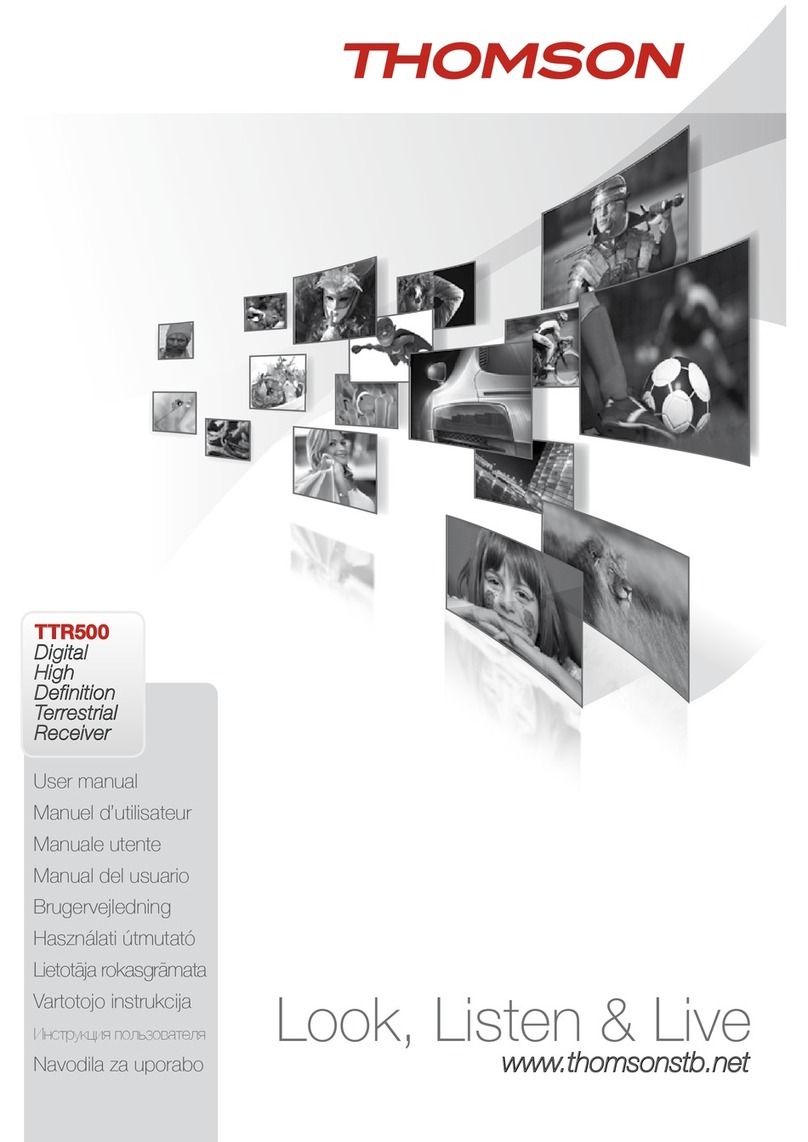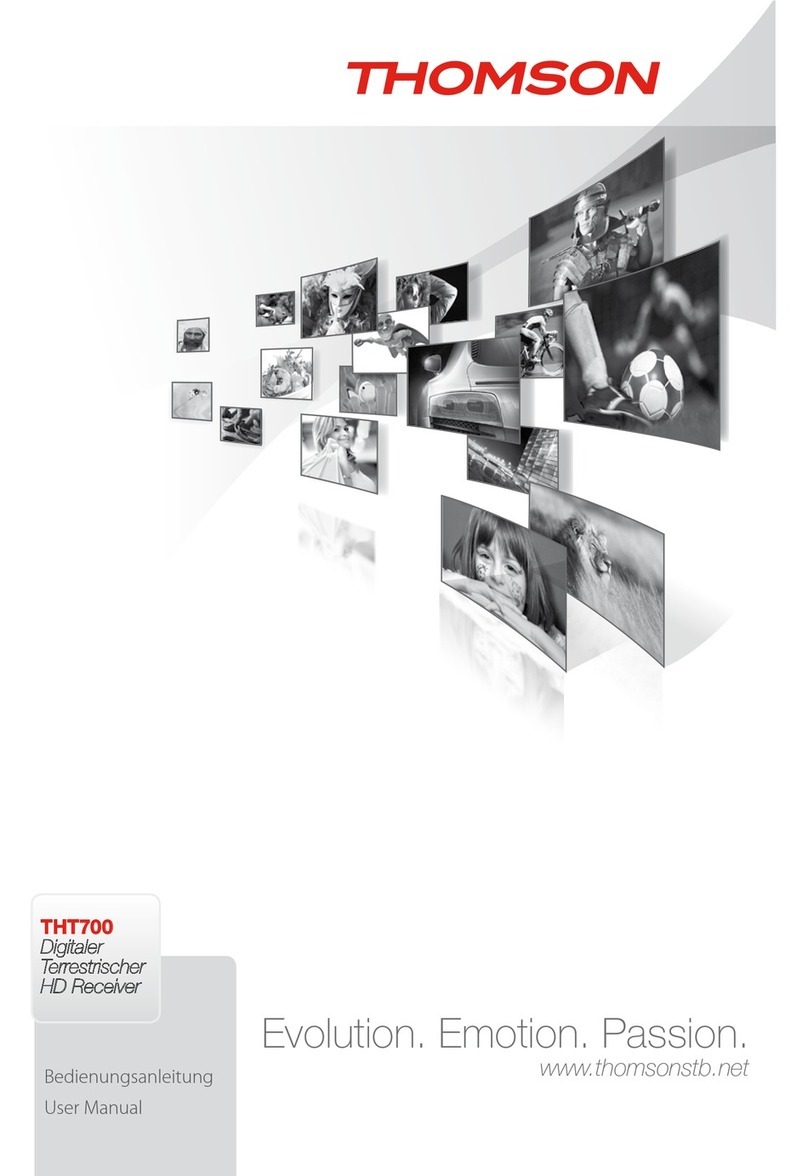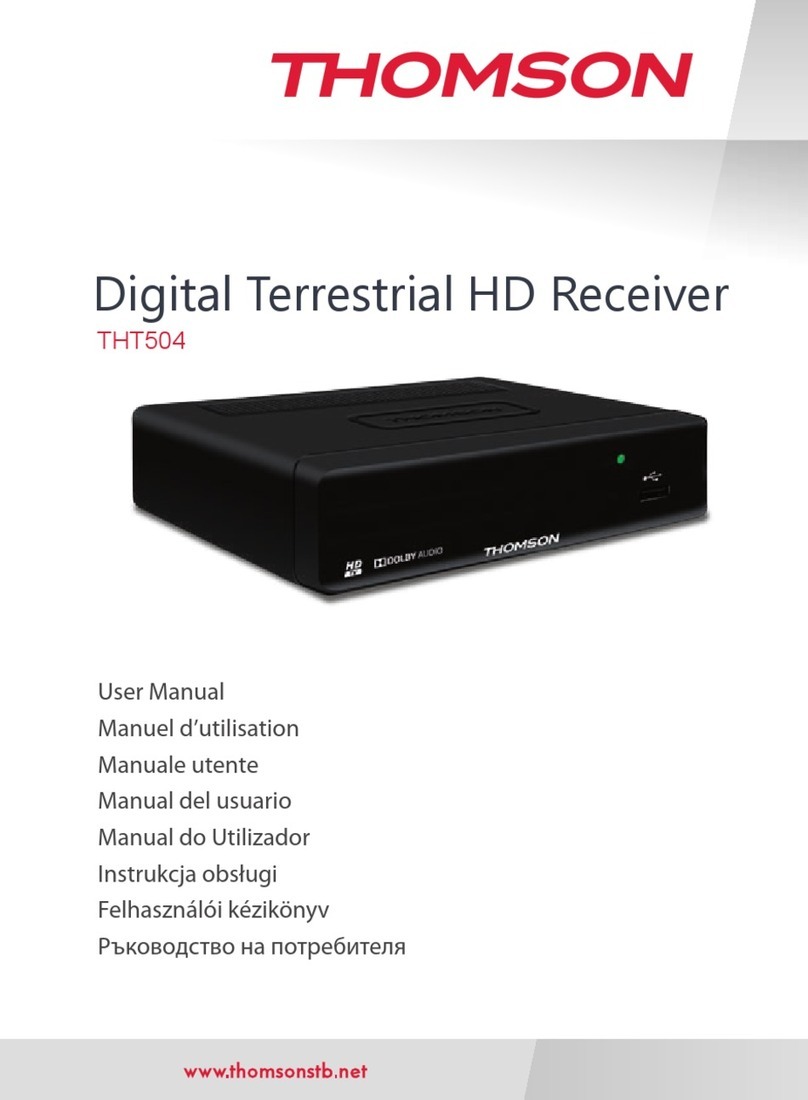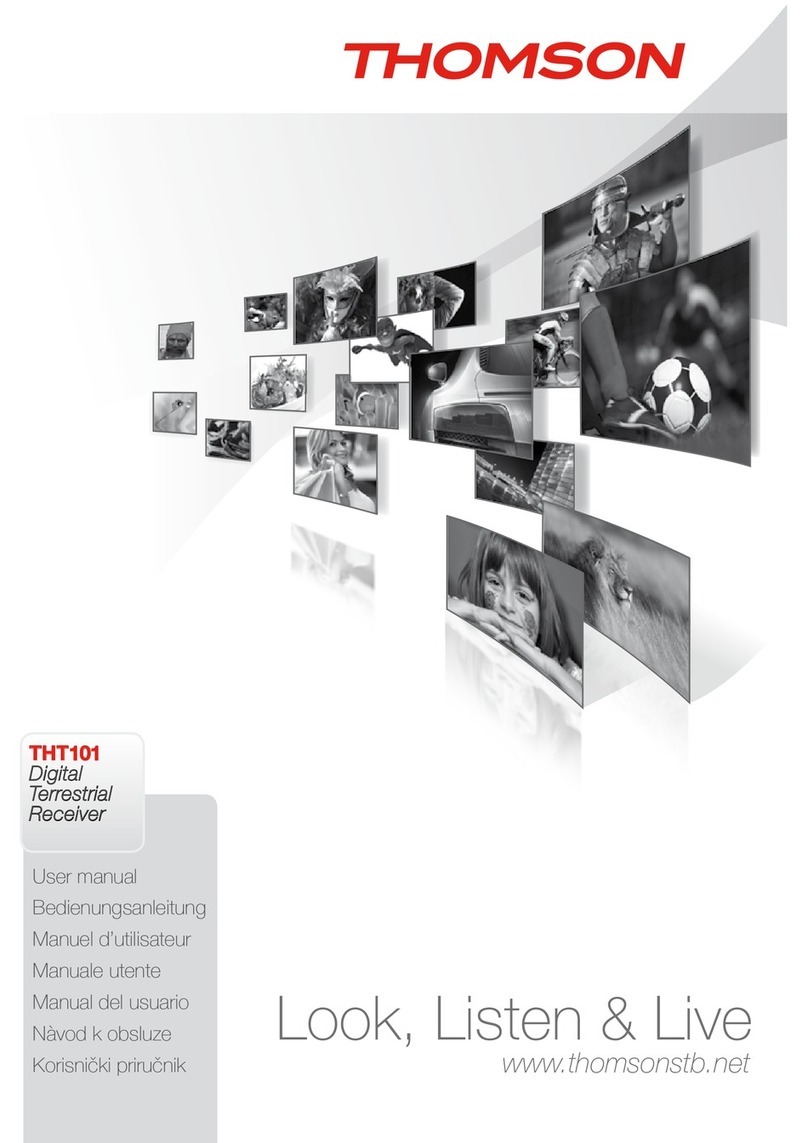10
Use
Channel List
This list contains all the services that were tuned in during an Auto tune or Manual tune. You
can sort services or you can add them to your Favourite List for easier selection.
1. Select
mmeennuu//cchhaannnneellss
,then press YY
YYEE
EELL
LLLL
LLOO
OOWW
WW
2. Choose the type of sort :-
RR
RREE
EEDD
DD- for alphabetical sort
GG
GGRR
RREE
EEEE
EENN
NN- for channel type (free then scrambled)
YY
YYEE
EELL
LLLL
LLOO
OOWW
WW- by frequency group
BB
BBLL
LLUU
UUEE
EE- to sort channels manually (then use GG
GGRR
RREE
EEEE
EENN
NNto
select, U
U//
//
V
Vto positon and BB
BBLL
LLUU
UUEE
EEto move the channel)
3. Once sorting is finished, press EE
EEXX
XXII
IITT
TTuntil message “Save
modifications ?” appears Press OO
OOKK
KKto save and exit or
press EE
EEXX
XXII
IITT
TTif you do not want to save the sorting.
Favourite List
This menu enables you to create and organise your Favourite channels lists. You can create up
to 8 Favourite channel lists from the current channels list.
Access the favourite list menu by following
mmeennuu//ffaavvoouurriitteelliissttss
.
Press the PP
PPUU
UURR
RRPP
PPLL
LLEE
EEkey to select the list you wish to
change. (The ALL list is automatic). The name of the
current list is shown on the right hand side of the screen.
NNaammiinngg//CCrreeaattiinnggaaFFaavvoouurriitteecchhaannnneellsslliisstt..
Press the YY
YYEE
EELL
LLLL
LLOO
OOWW
WWbutton to access the name edit menu.
1. Press R
R
RREE
EEDD
DDbutton to lock or unlock the capitals.
2. Press YY
YYEE
EELL
LLLL
LLOO
OOWW
WWbutton to delete the selected character.
3. Press Y
Y//
//
Z
Zkeys to select a character field.
4. Press U
U//
//
V
Vkeys to modify the character.
5. Press OO
OOKK
KKto confirm and return to "favourites" list.
AAddddiinnggFFaavvoouurriitteecchhaannnneel
lss
1. Press the PP
PPUU
UURR
RRPP
PPLL
LLEE
EEbutton to select the Favourite list to change.
2. Using U
U//
//
V
Vkeys, select the channel and press the GG
GGRR
RREE
EEEE
EENN
NNbutton on your remote, the
channel is marked/cleared as Favourite. A symbol will appear beside the channel's name.
3. Repeat step 2 for all channels you want add to your Favourite list.
4. Press the EE
EEXX
XXII
IITT
TTbutton until the message "Save modifications ?" appears.
Press OO
OOKK
KKto save and exit or press EE
EEXX
XXI
I
IITT
TTif you do not want to save the modifications. You can
display the Favourite lists you set by pressing the BB
BBLL
LLUU
UUEE
EEbutton while you are using the TV guide.
NNoottee: Channels are added to and appear on the favourite list in the order that you select them.
SSoorrttiinnggFFaavvoouurriitteecchhaannnneellsslliisstt::
To sort your Favourite channels into your own order :-
1. Select
mmeennuu//ffaavvoouurriitteelliissttss
.
2. Press the PP
PPUU
UURR
RRPP
PPLL
LLEE
EEbutton to select the Favourite list to sort.
3. Press BB
BBLL
LLUU
UUEE
EEkey to display the just the Favourite channels.
4. Press GG
GGRR
RREE
EEEE
EENN
NN
and sort the list as described for the channel list above, step 2.
5. Press the EE
EEXX
XXII
IITT
TTbutton until the message "Save modifications ?" appears.
6. Press OO
OOKK
KKto save and exit or press EE
EEXX
XXII
IITT
TTif you do not want to save the modifications.
CChhaannnneelllliissttss
L
L