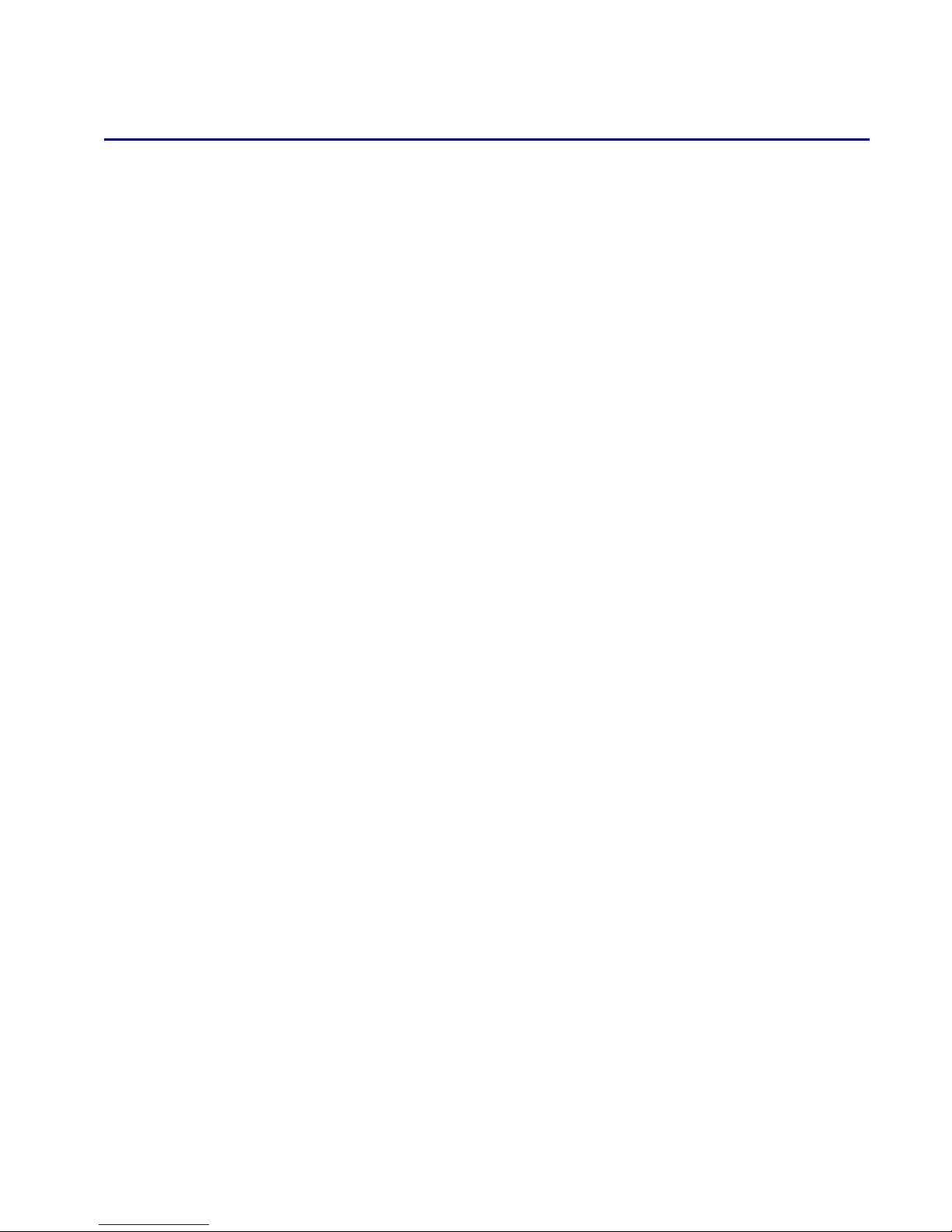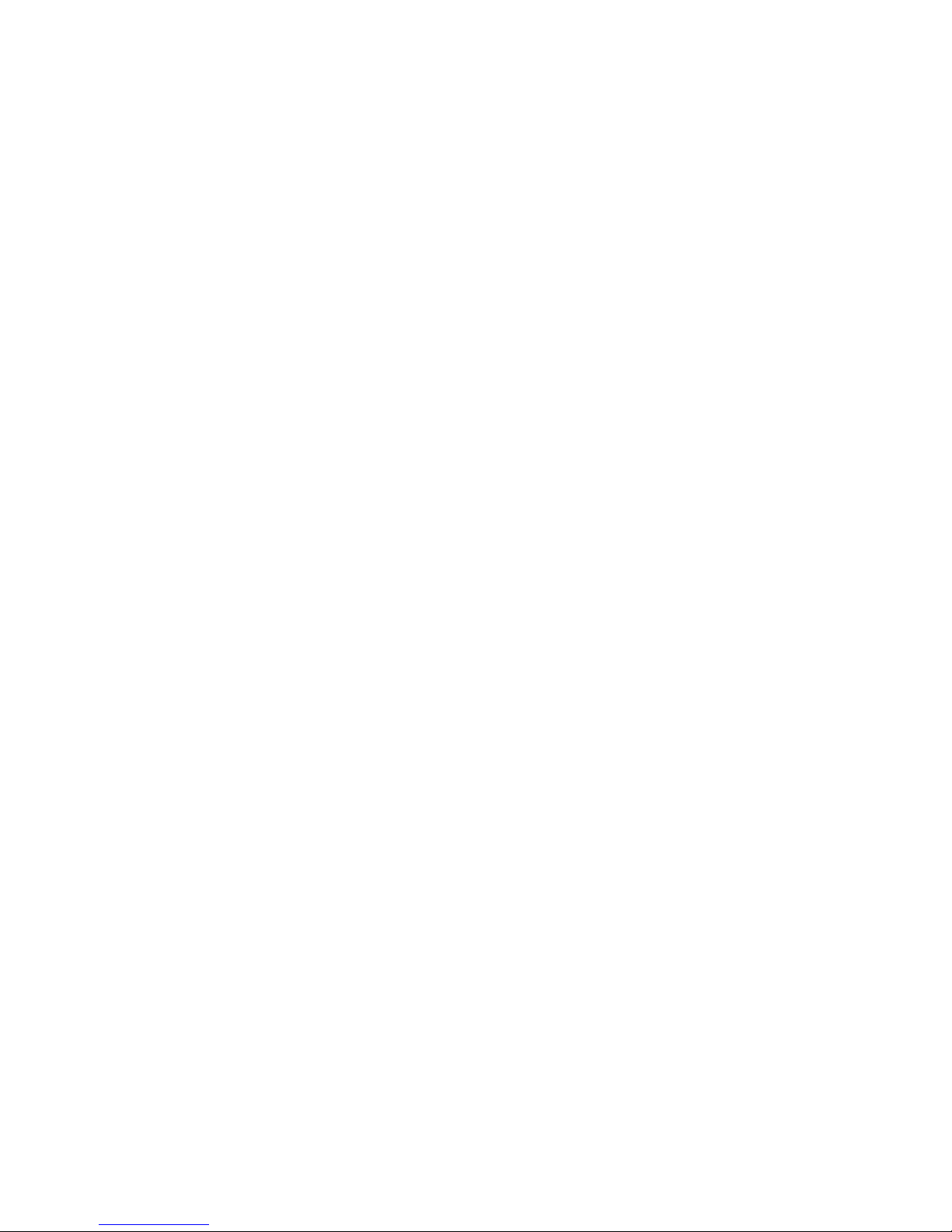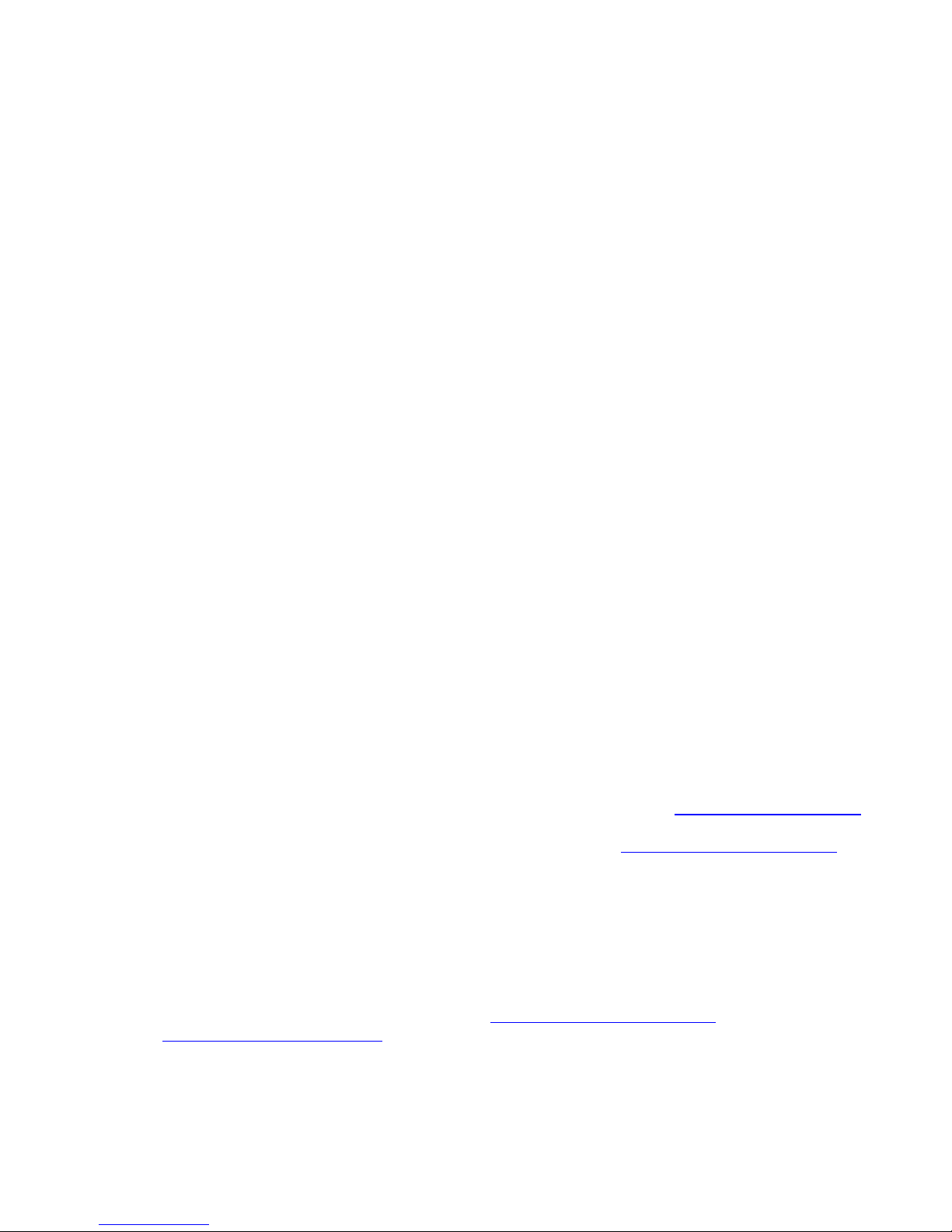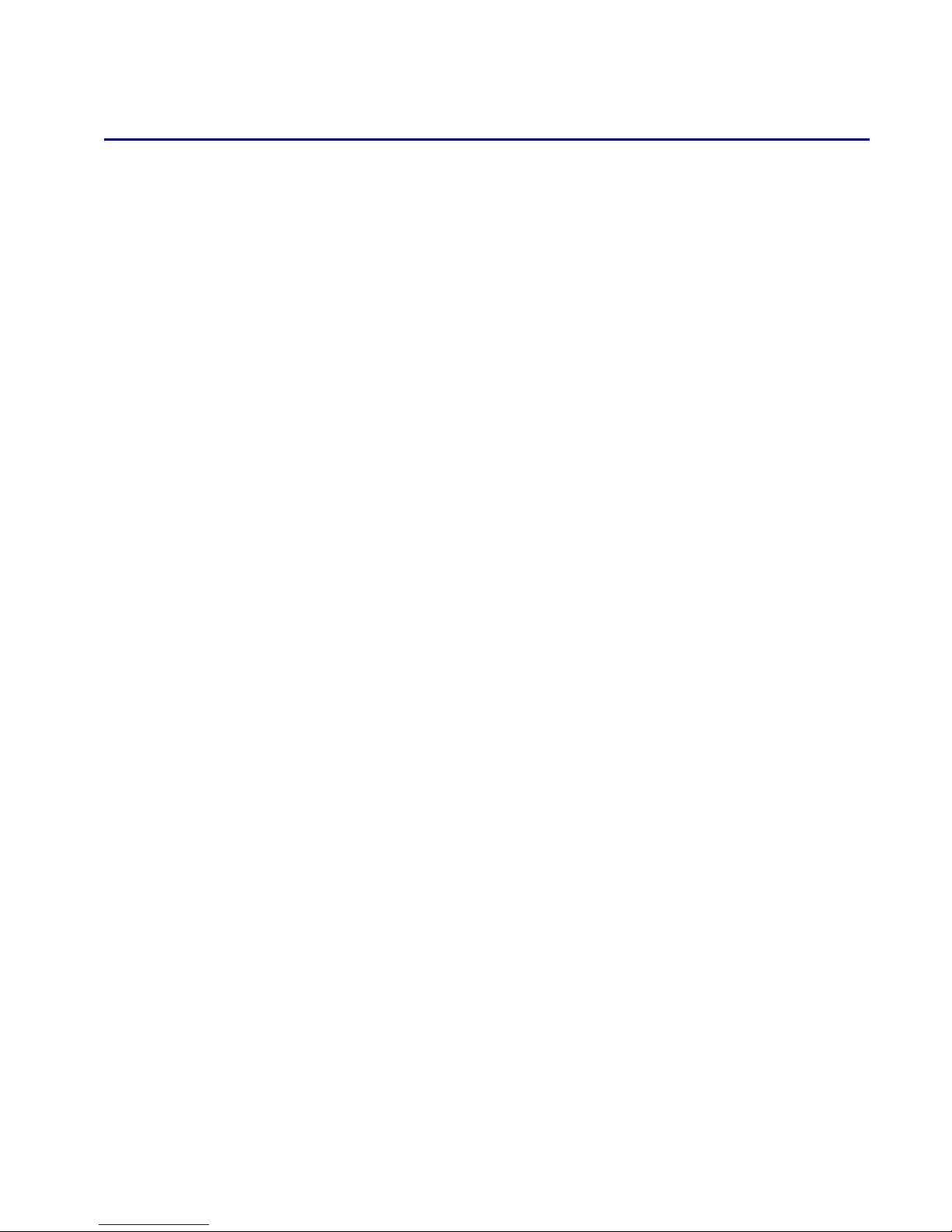
PRO-100 Getting Started Guide – rev 1.3 Page 1
Table of Contents
Introduction......................................................................................................... 2
What’s Included .......................................................................................................... 2
Key Features .............................................................................................................. 3
Control Unit Specifications ............................................................................................ 5
Installation .......................................................................................................... 5
Mounting the PRO-100................................................................................................. 5
Rear Panel Layout ....................................................................................................... 5
Perform a System Test................................................................................................. 6
Accessing the PRO-100 ................................................................................................ 7
Disabling / Enabling PRO-100 Flash Protection................................................................. 8
Setting the Time Zone ................................................................................................. 9
Using RealVNC for Remote Access ................................................................................. 9
Adding and Configuring Devices ........................................................................ 11
About Devices........................................................................................................... 11
Supported Technologies and Manufacturers................................................................... 11
Configuring Devices................................................................................................... 12
Creating Devices ....................................................................................................... 13
Controlling Devices with Events......................................................................... 15
Elements of an Event................................................................................................. 15
Creating an Event ..................................................................................................... 16
Voice Recognition .............................................................................................. 17
The Speaker Client Application .................................................................................... 17
Voice Recognition Events............................................................................................ 19
Command Syntax...................................................................................................... 19
HomeSeer Phone ............................................................................................... 22
Connecting the Modem .............................................................................................. 22
Enabling the Phone Feature ........................................................................................ 23
Running Events by Phone ........................................................................................... 23
The Address Book ..................................................................................................... 23
Receiving Phone Messages ......................................................................................... 23
Caller Announcements ............................................................................................... 24
Customizing the PRO-100 .................................................................................. 24
ASCII Scripting ......................................................................................................... 24
Scripting .................................................................................................................. 24
Digital I/O................................................................................................................ 24
Advanced Programming ............................................................................................. 25
Technical Support .............................................................................................. 25
Priority Support ........................................................................................................ 25
Other Support .......................................................................................................... 25
Information ....................................................................................................... 25
FCC/CE Regulations ................................................................................................... 25
Warranty Information ................................................................................................ 25