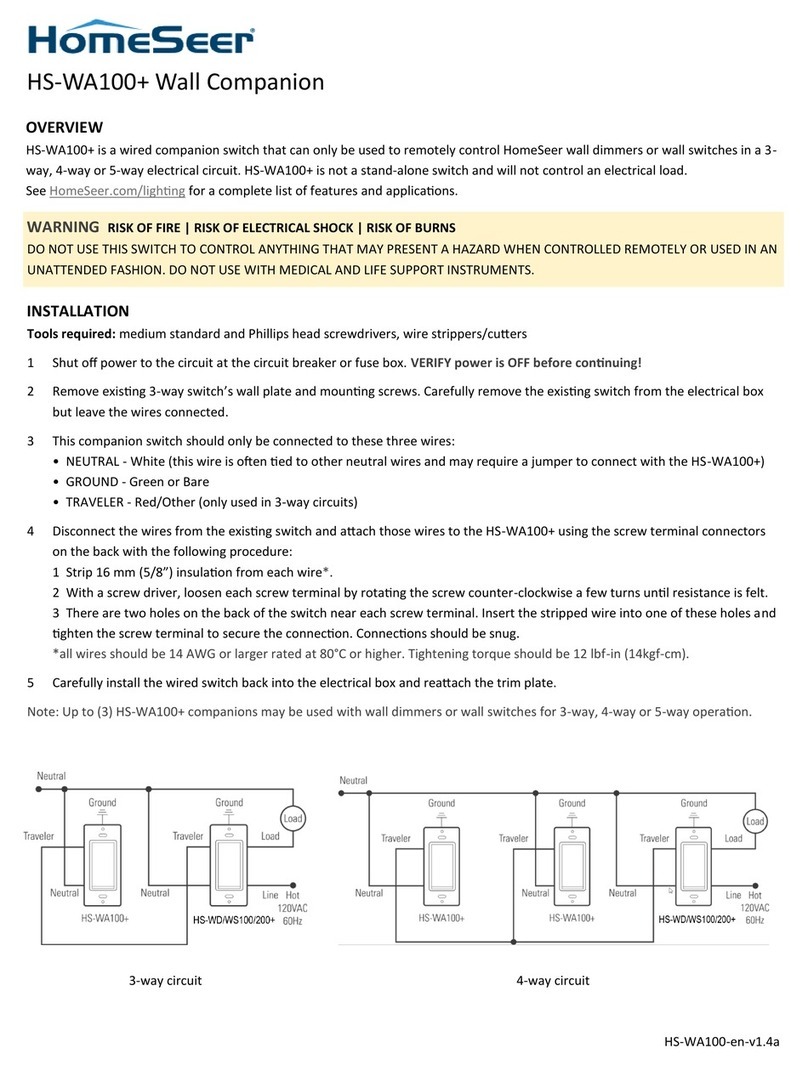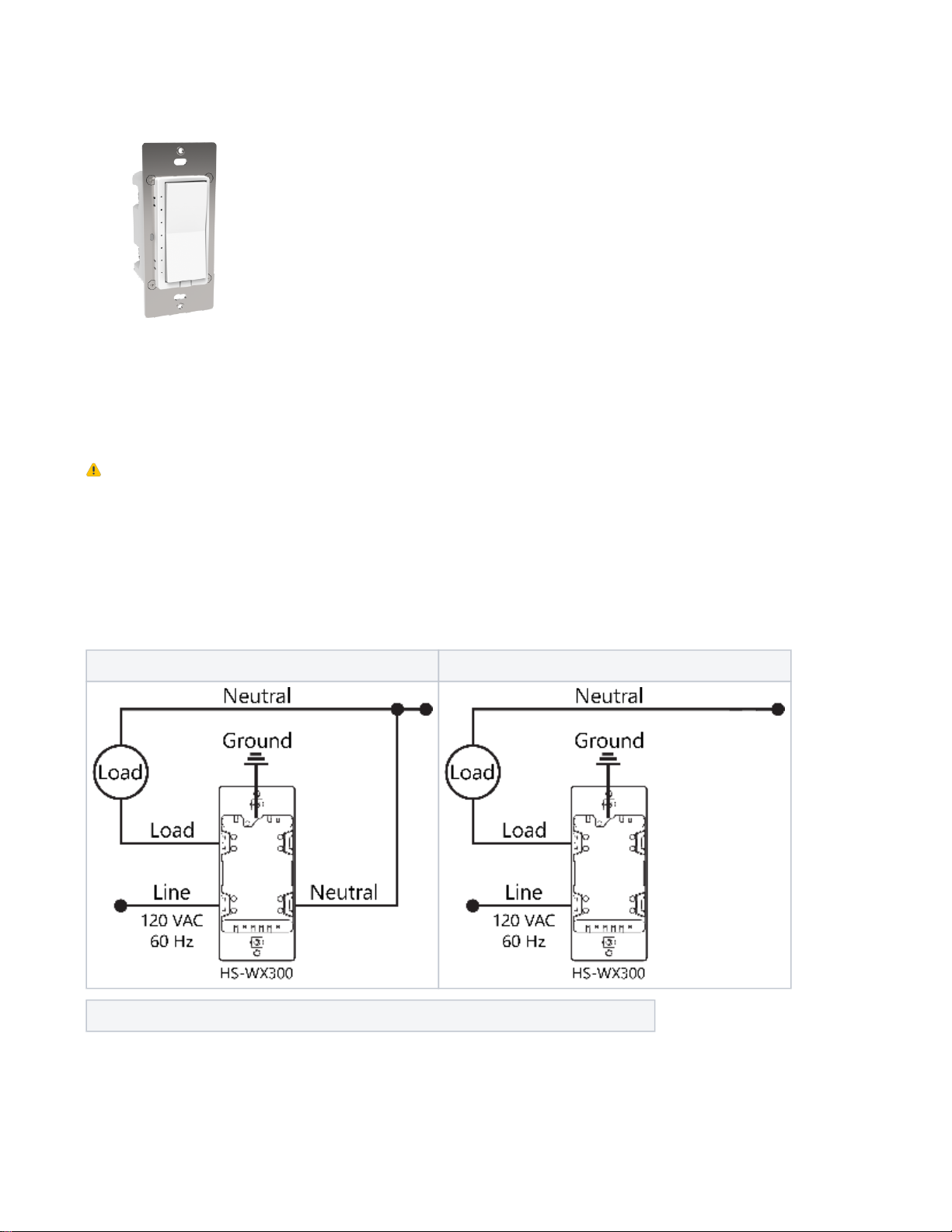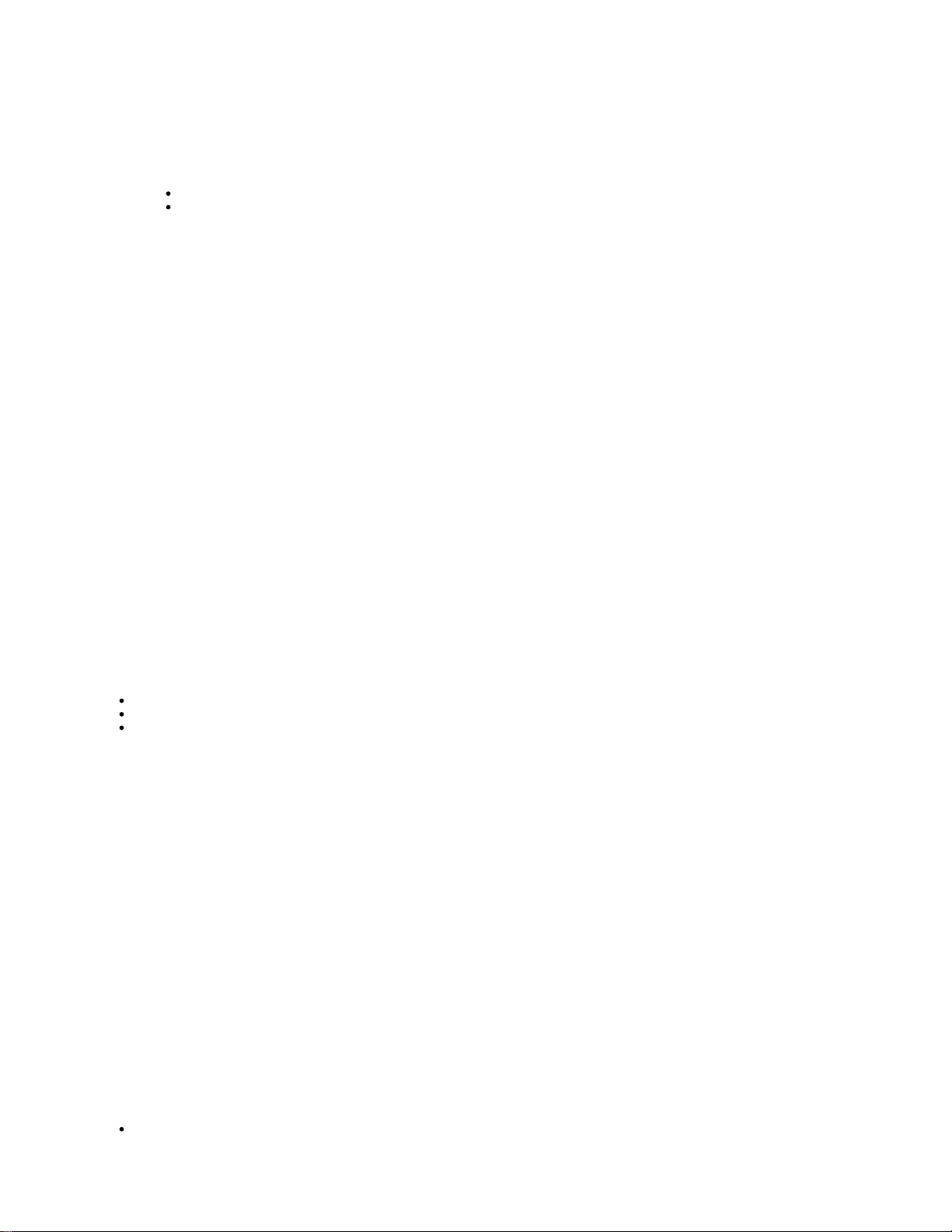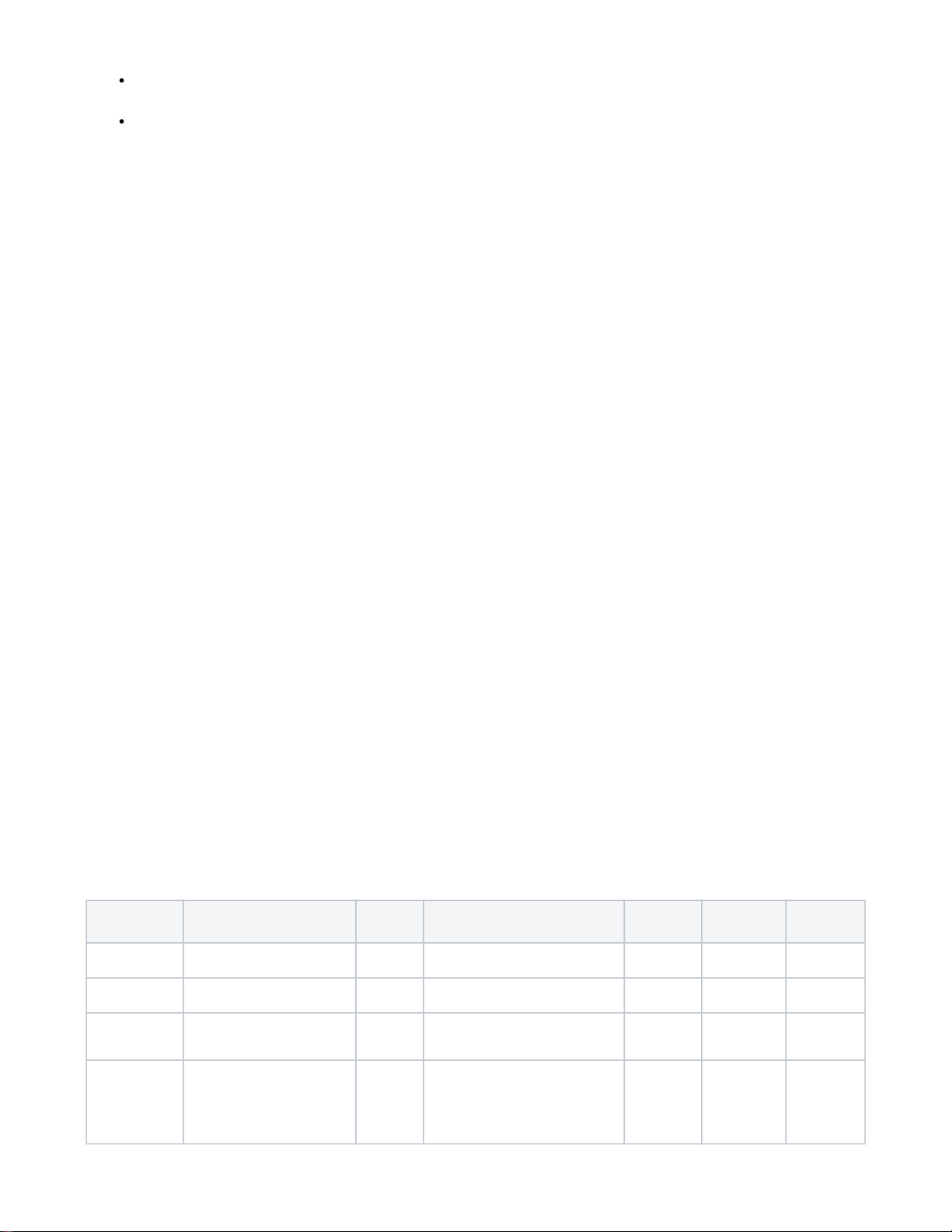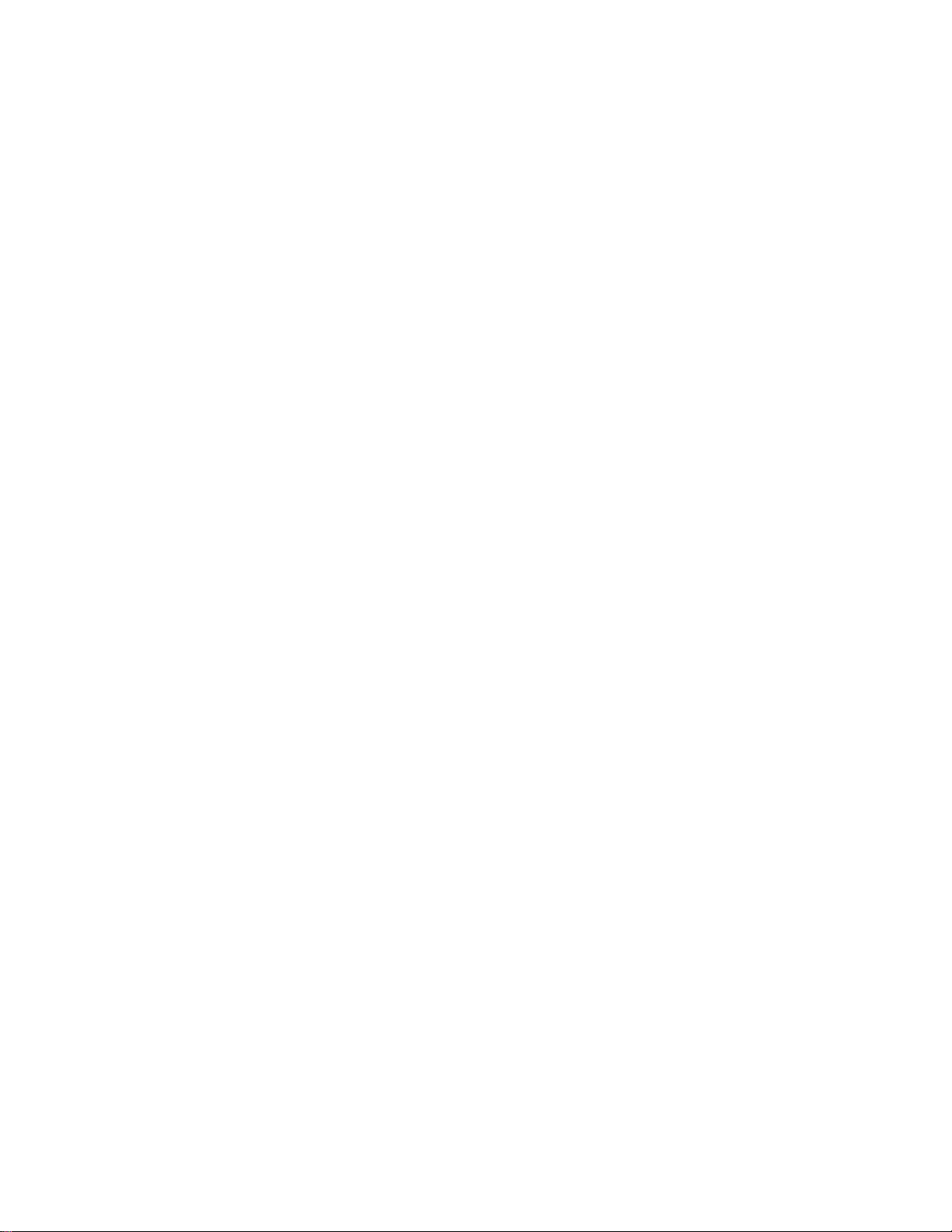Status mode: Individual LEDs can be controlled to reflect the status of nearly anything in the home. For example, one LED can be
programmed to glow yellow when the garage door is open. Another LED can blink red when motion is sensed in the driveway. The
possibilities are endless.
Switching between normal mode and status mode: HS-WX300 switches operate in normal mode by default unless or until a status
command is received. When that happens, normal mode is suspended and the switch goes into status mode. It will stay in status mode until
all status LEDs are turned off. At that point, the switch will revert to normal mode.
If a switch is operating in status mode, manually dimming it will cause the LEDs to operate temporarily in normal mode. After theNote:
dimming operation is complete, the switch will revert to status mode.
Non-HomeSeer Compatibility
The special features of this switch are supported using a number of different Z-Wave technologies. HomeSeer systems are designed to support these
technologies and will provide the most seamless operation of these features. However, other systems may also provide satisfactory results depending
on the level of support they provide for these same technologies. If you’re using a non-HomeSeer system, use the information below and consult with
your system manufacturer to determine the level of compatibility.
Multi-tap scene control or event triggering
This feature uses the Z-Wave CENTRAL SCENE command class. If the system supports this command class AND utilizes a general interrogation
process for inclusion, this feature should work. However, if the system employs an inclusion process based on the Z-Wave product ID, then specific
product support would need to be implemented.
RGB LED Indicators
This feature is supported using Z-Wave parameter commands. Most Z-Wave certified systems provide a method for issuing parameter commands to
individual products. HomeSeer systems simplify the use of this feature by providing event actions to send parameter commands. A complete list of
parameters may be found on the next page.
Instant Status
This feature is supported using a Z-Wave SWITCH (dimmer mode) and SWITCH (on-off switch mode) andMULTILEVEL REPORT BINARY REPORT
the CENTRAL SCENE command class. All Z-Wave certified systems should support the SWITCH feature.MULTILEVEL REPORT
Attention SmartThings users
A special is required to enable your hub to use the advanced features of this switch. Information about installing this may be found at:device handler
SmartThings
Z-Wave SmartStart
SmartStart enabled products can be added into a Z-Wave network by scanning the Z-Wave QR Code* with a controller providing SmartStart inclusion.
No further action is required and the SmartStart product will be added automatically within 10 minutes of being switched on in the network vicinity.
*QR Code is located on the HS-WX300 metal yoke under the switch paddle.
Interoperability
This product can be operated in any Z-Wave network with other Z-Wave certified devices from other manufacturers. All mains operated nodes within
the network will act as repeaters regardless of vendor to increase reliability of the network
Z-Wave Parameters
Use the parameters below to adjust HS-WX300 configuration settings
Parameter Description Bytes Value Default Dimmer
Mode Switch
Mode
3 Sets bottom LED operation (in
normal mode) 1 0 = all LED ON if load is OFF
1 = all LED OFF if load is OFF 1 Y Y
4 Sets paddle’s load orientation 1 0 = Top of Paddle turns load ON
1 = Bottom of Paddle turns load ON 0 Y Y
5 Sets the lowest dimming threshold 1 Possible values: 1-14
3-wire mode (1=16%, 14=25%)
2-wire mode (1=25%, 14=30%)
1 Y N
6 Enables/Disables Central Scene
and multiple tap functions 1 0 = Central Scene Enabled, controls
load with delay. Enables Multi-tap and
press and hold
1 = Central Scene Disabled, controls
load instantly. Disables multi-tap,
central scene, press and hold
0 Y Y