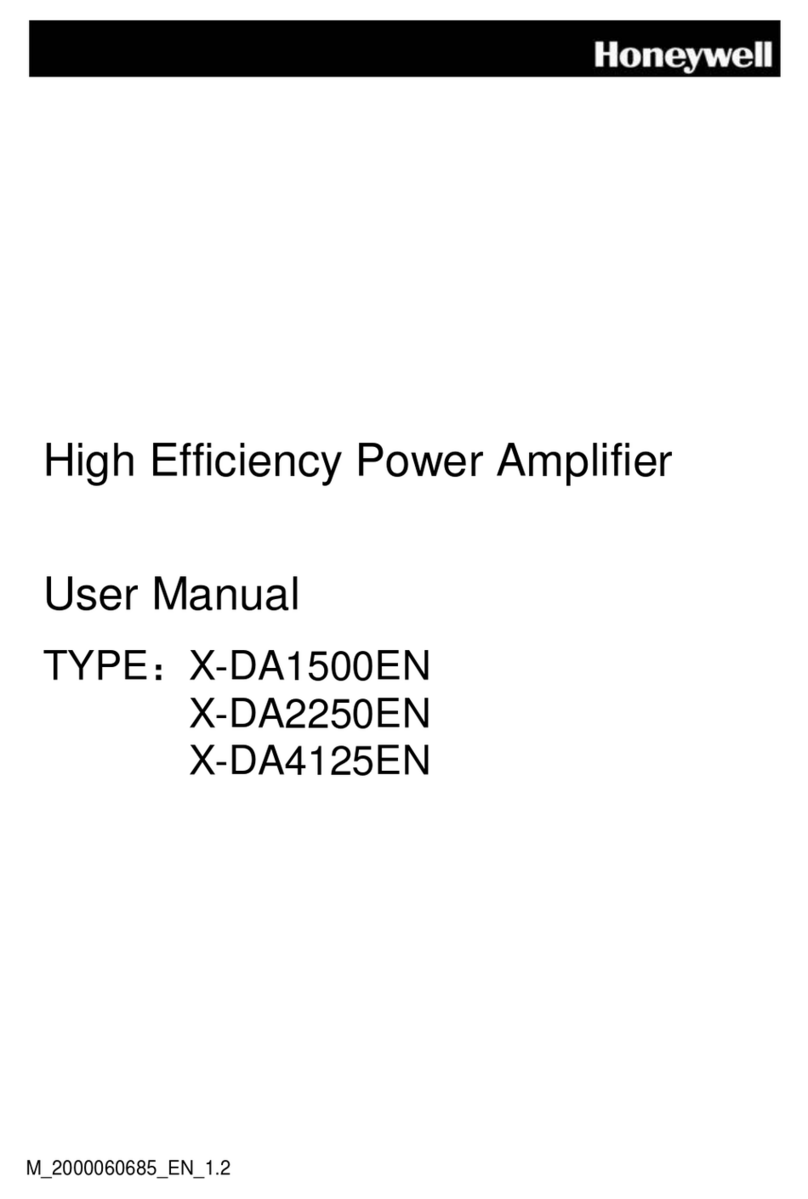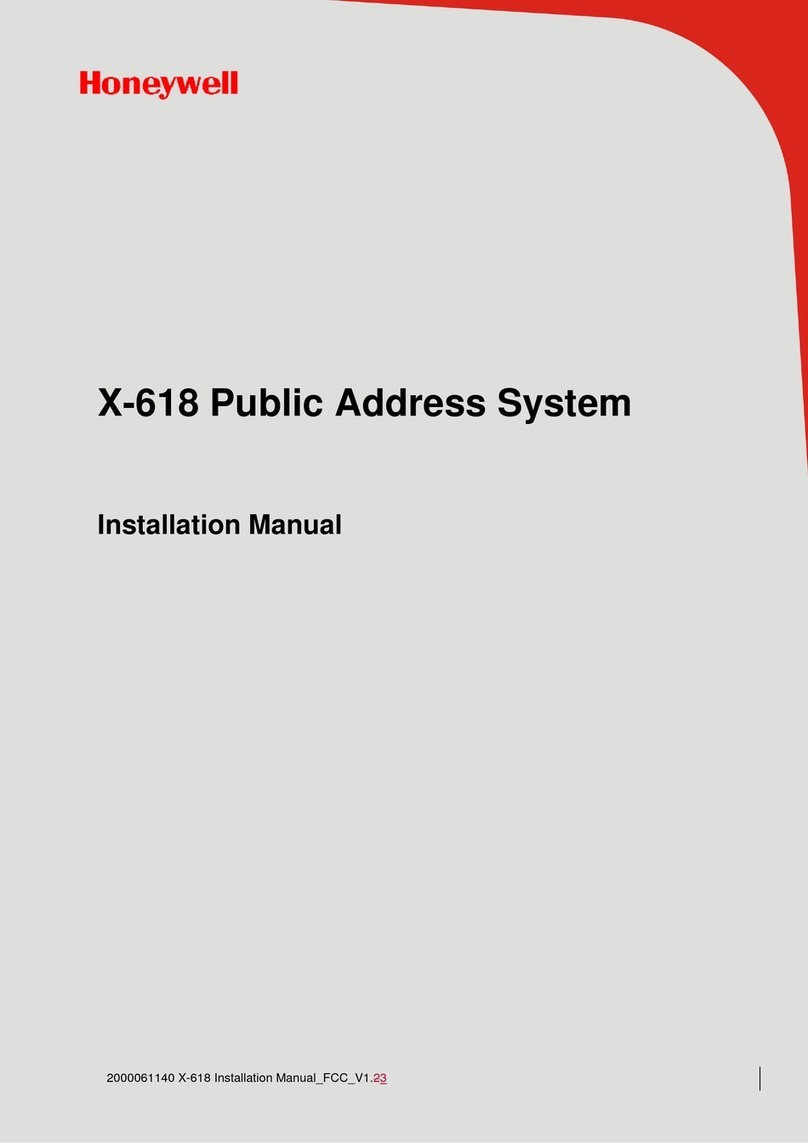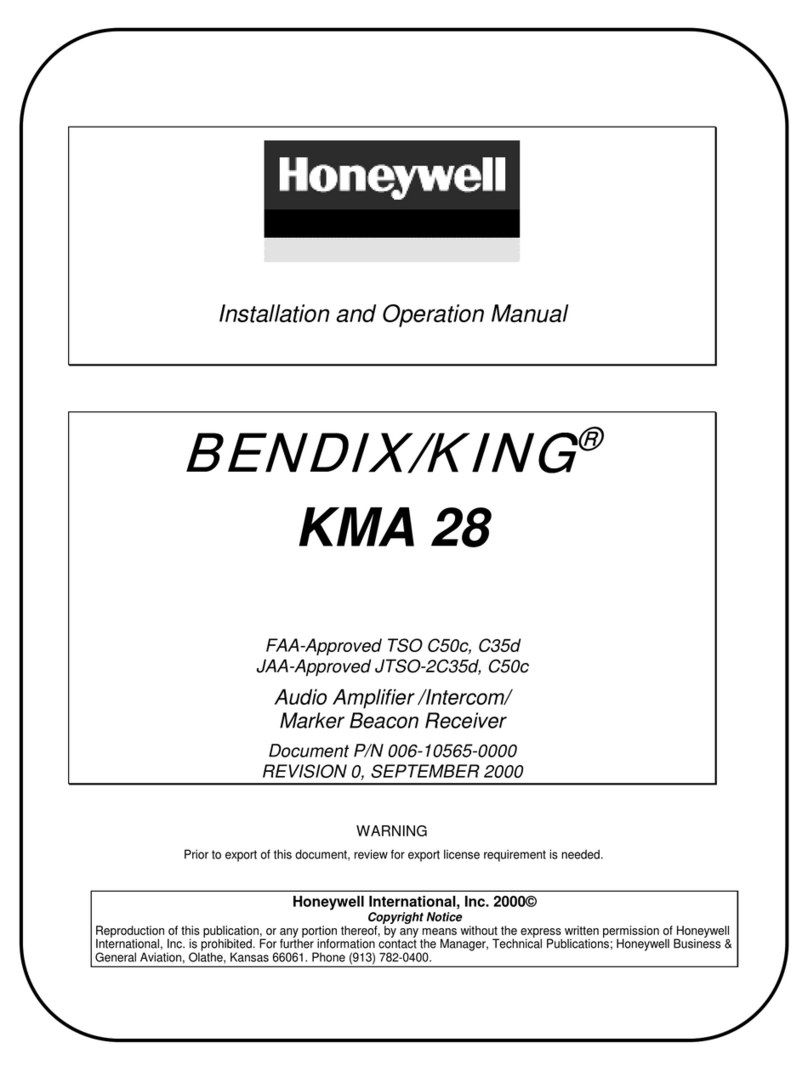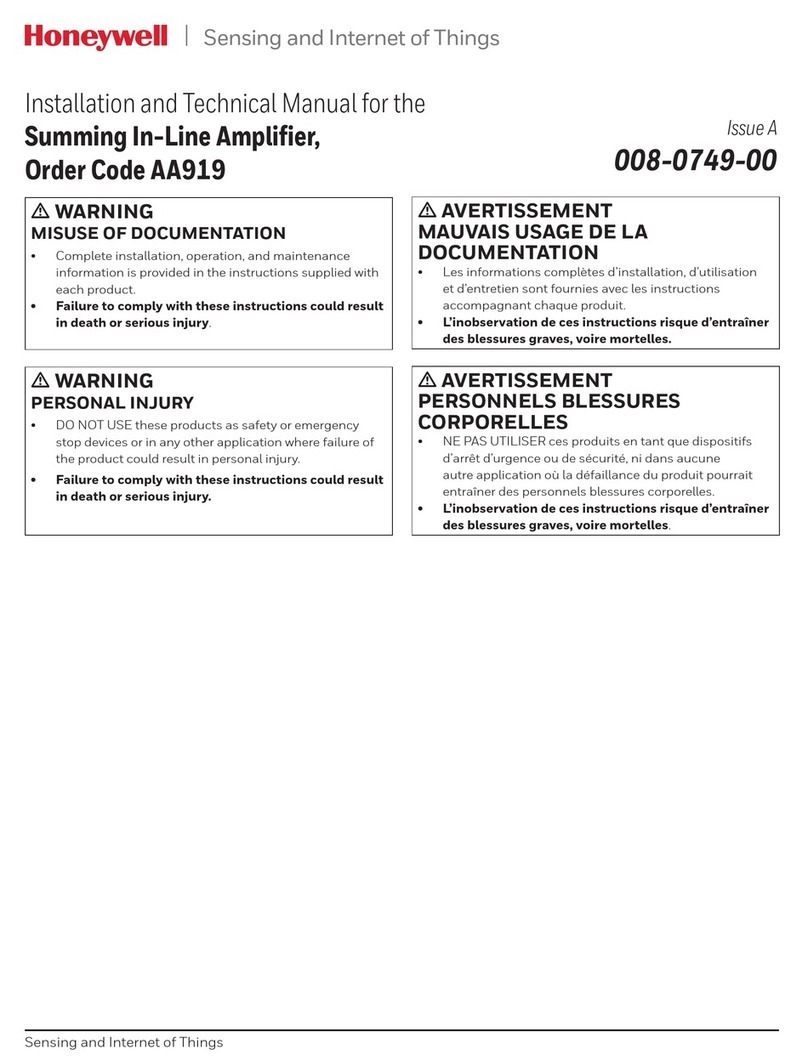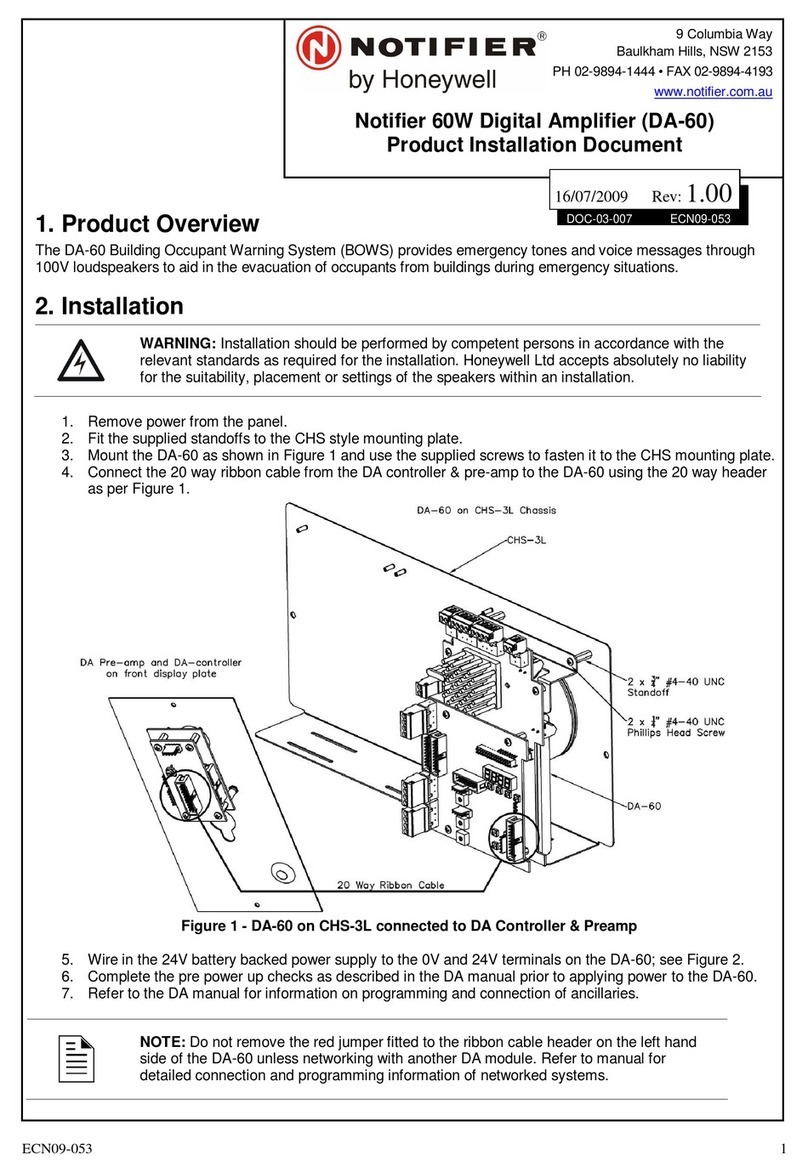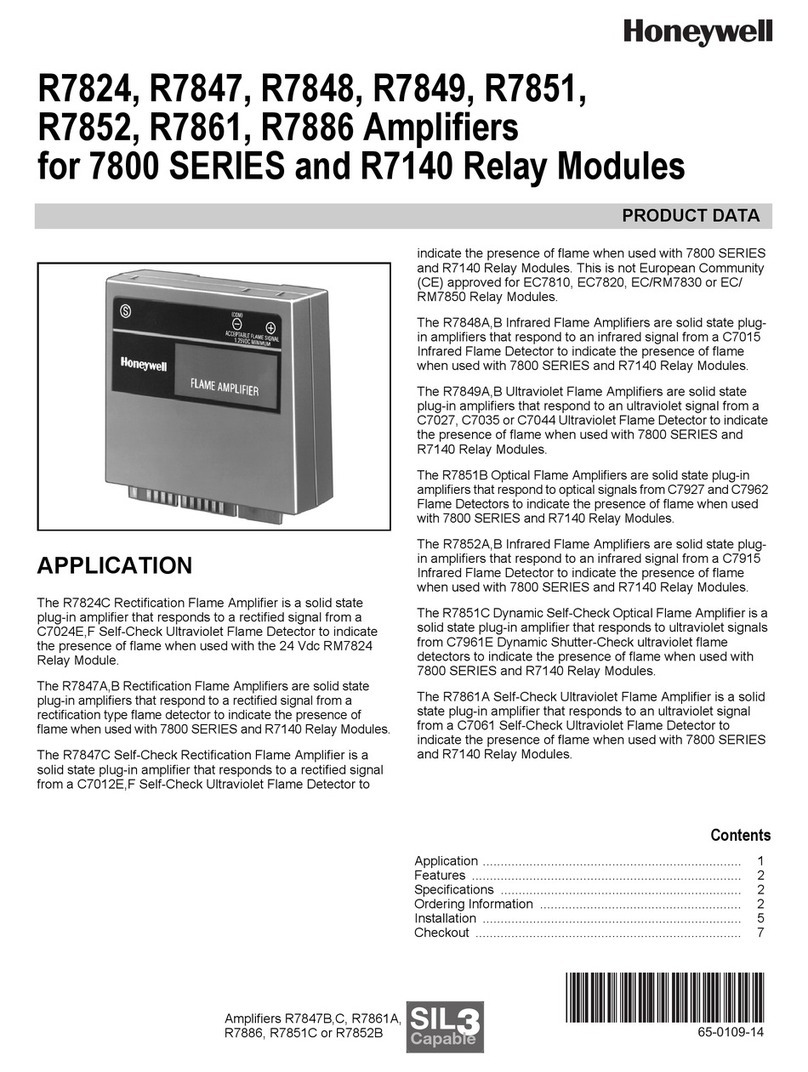2
Table of Contents
Table of Contents............................................................................................................................2
Preface.............................................................................................................................................4
Brief Introduction........................................................................................................................................4
Intended Reader ........................................................................................................................................4
Relevant Documents..................................................................................................................................4
Use Instructions.........................................................................................................................................4
1Overview....................................................................................................................................5
Software Features......................................................................................................................................5
2Software Installation .................................................................................................................6
Run Environment.......................................................................................................................................6
Software Installation...................................................................................................................................6
Software Uninstallation...............................................................................................................................7
3Basic Operations.......................................................................................................................8
Running the Software.................................................................................................................................8
Exiting the Software...................................................................................................................................8
Main Window.............................................................................................................................................9
Menu Bar...................................................................................................................................................9
Navigation Buttons...................................................................................................................................10
Project Explorer View...............................................................................................................................11
4Configuration Guide................................................................................................................ 12
Preparation..............................................................................................................................................13
Project Settings........................................................................................................................................13
New ................................................................................................................................................14
Open...............................................................................................................................................15
Save as...........................................................................................................................................15
Recent projects................................................................................................................................15
Project Properties............................................................................................................................15
Close...............................................................................................................................................15
Project Saving Setting..............................................................................................................................16
Group and Device Management...............................................................................................................16
X-DCS3000 Settings................................................................................................................................17
Device Settings................................................................................................................................18
Task Settings...................................................................................................................................24
Operation Setting.............................................................................................................................29
X-NPMS Settings.....................................................................................................................................31
Device Settings................................................................................................................................32
Task Settings...................................................................................................................................36
Operation Settings...........................................................................................................................39
X-NRI Setting...........................................................................................................................................44
Device Settings................................................................................................................................45
Task Settings...................................................................................................................................47
Download Setting.....................................................................................................................................50
5Additional Functions............................................................................................................... 52
Browse Recorded Files in X-NPMS...........................................................................................................52
Export Device List....................................................................................................................................52
Upload Project File from DCS to PC .........................................................................................................52
Virtual Console ........................................................................................................................................53
Browse Log in X-DCS3000.......................................................................................................................53
Browse log in X-NPMS.............................................................................................................................54
Upgrade DCS/NRI/X-NPMS Firmware......................................................................................................54