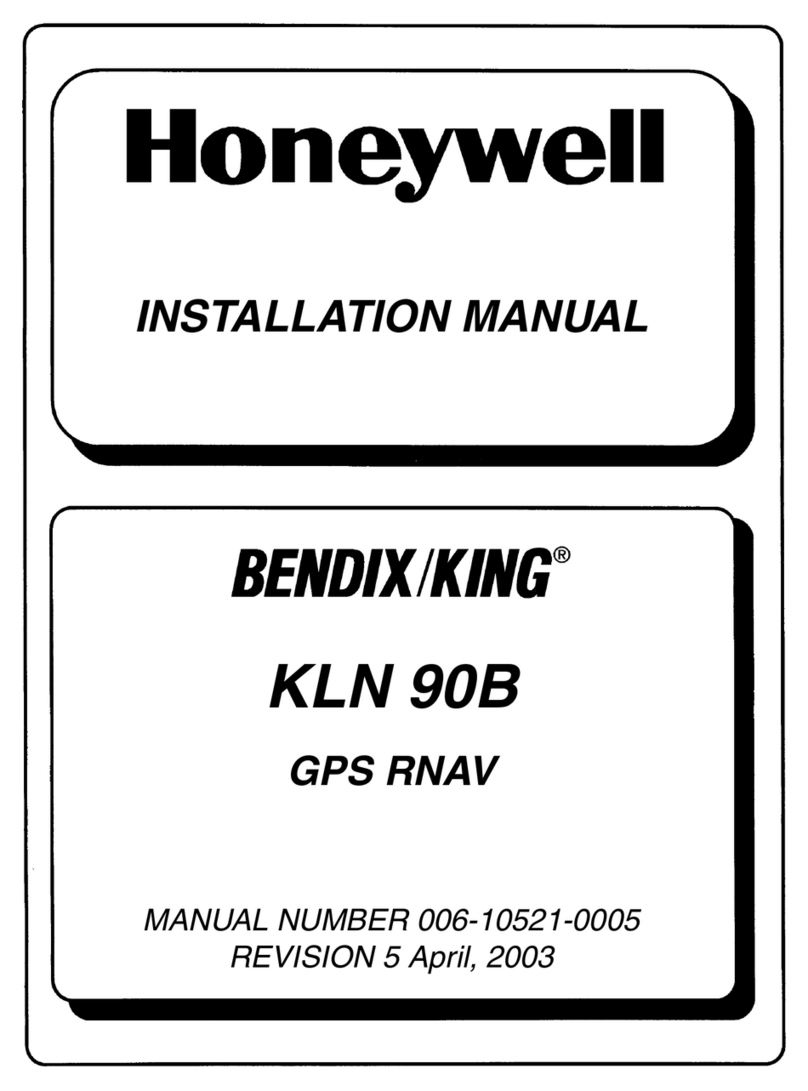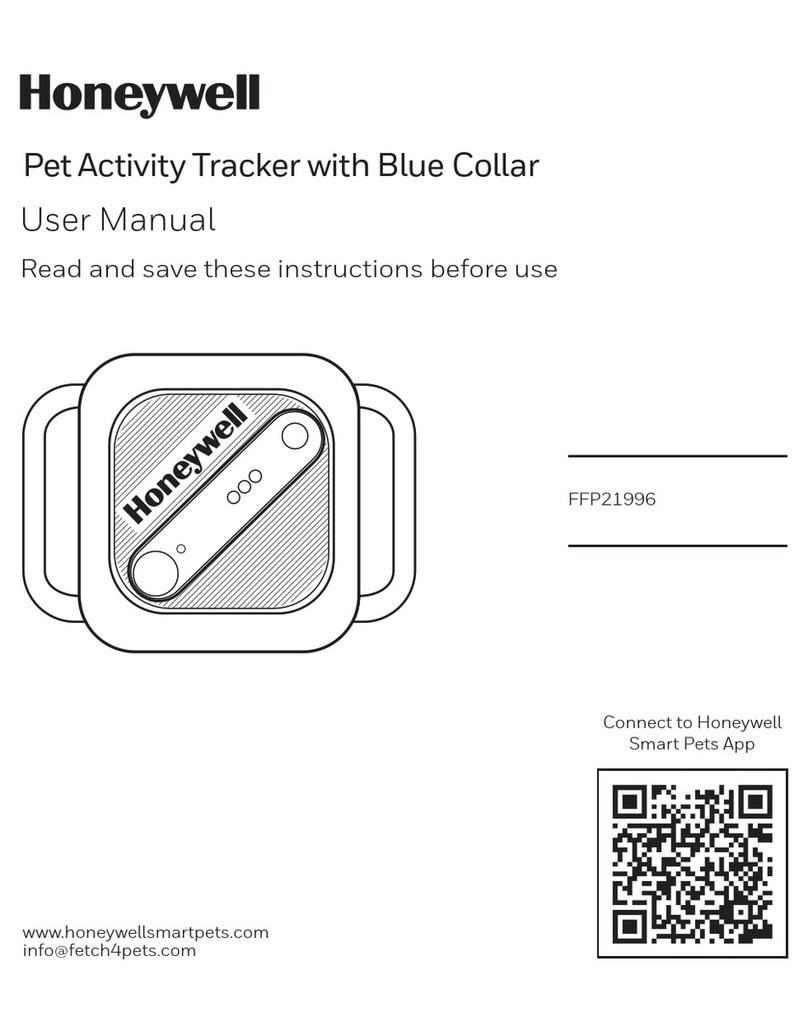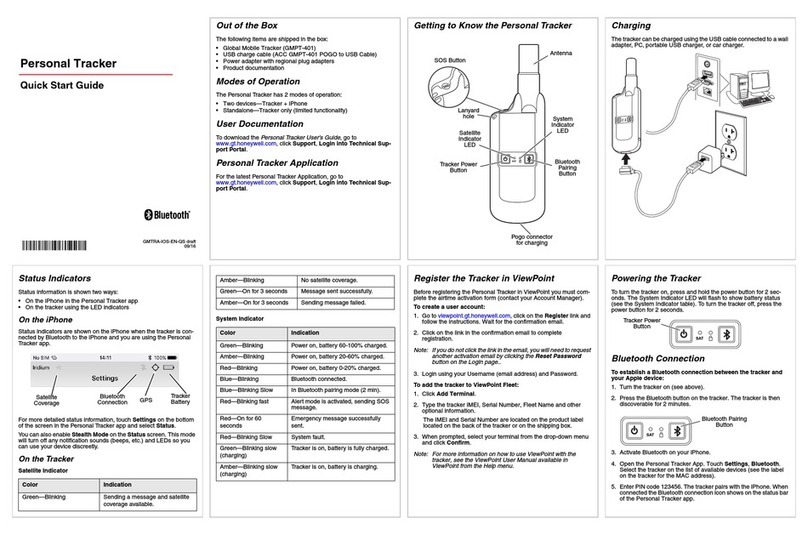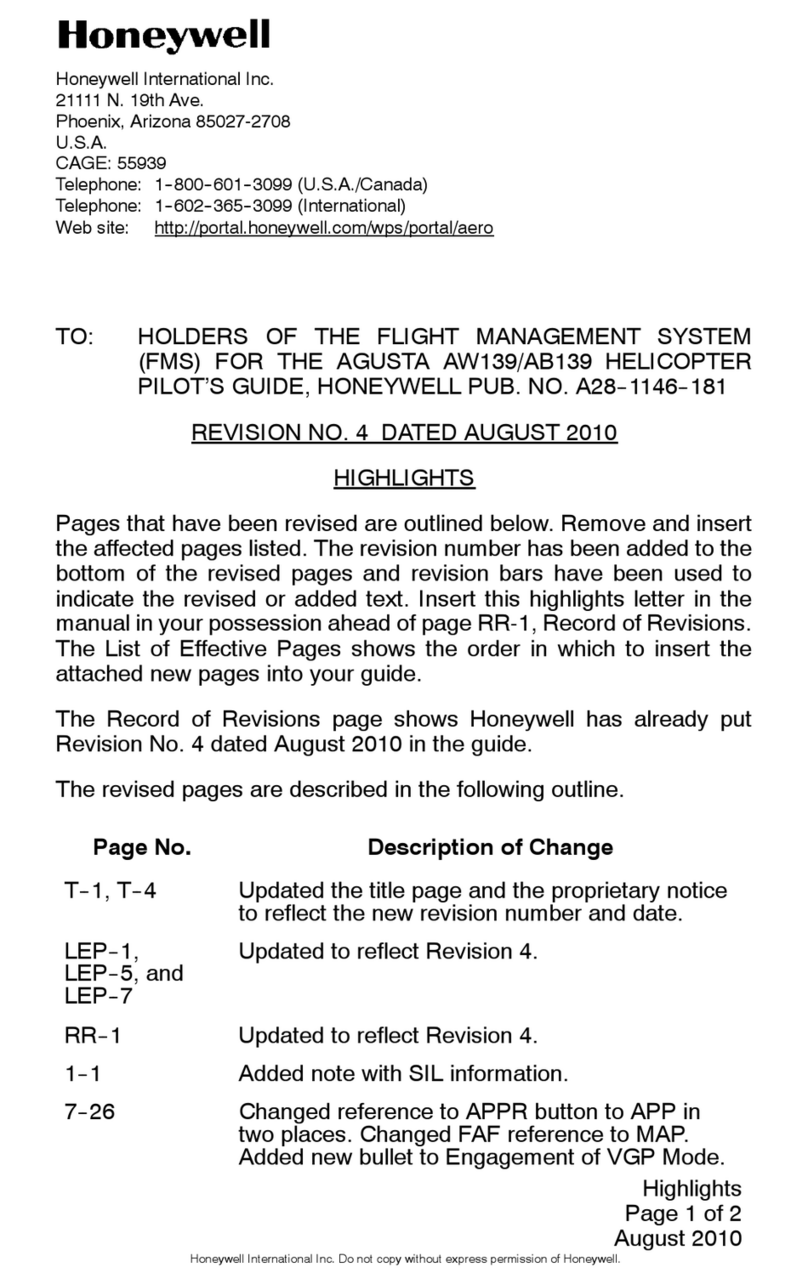GETTING STARTED GUIDE
THIS GUIDE IS AN INTRODUCTION ONLY: REFER TO PILOT’S GUIDE FOR FULL OPERATING
DETAILS
JEPPESEN NAVIGATION DATABASES ARE ONLY VALID FOR 28 DAYS: CHECK EXPIRY DATE BEFORE USE
FEATURES, e.g. TOWNS, RIVERS, ROADS & TERRAIN ARE SHOWN AS AN AID TO ORIENTATION ONLY
©Skyforce Avionics Limited 2005 Skymap IIIC SM2106-06 Getting Started.doc
The information herein applies equally to the Tracker IIIC and to the Skymap IIIC.
Where the operation of the Tracker IIIC differs, this is explained in italic text in
brackets after each paragraph. Please note that the screens shown in this guide are
in representative colours and show the Skymap IIIC.
The initial screens after turn on asks you to acknowledge the database expiry date
and that the unit is only to be used as an aid to navigation (not primary means);
pressing the OK key will allow you to move on through the various menus in the unit.
SOFTWARE STRUCTURE
The software is tree structured; an analogy can be drawn between the trunk of a tree
and MAIN MENU. This can be accessed, after unit switch on, by pressing the HELP
key. MAIN MENU has 5 main software branches, which are as follows:
GPS STATUS: Shows satellite signal strength, allows UTC, Local Offset, Date and
Position to be set.
FLIGHT PLAN: Allows user defined waypoints and flight plans to be edited/created.
NOTEPAD: Selects NOTEPAD and E6-B functions, or turns off DEMO MODE, which
can only be activated from the first power on screen.
SET UP: Allows setup of map, navigation, PIN and data input/output characteristics.
MAP: This is the primary mode of the unit.
If you wish to get to a function in another branch of software you can work back up
the present branch to MAIN MENU by pressing the OK, ESCAPE, SAVE & EXIT,
PREV PAGE or MAIN MENU key, then select the branch of software that contains the
desired function you wish to use. There are, however, short cuts allowing you to get
to the primary mode, MAP mode, more easily. (GPS STATUS is replaced with DATA
IN/OUT in “Tracker” units.)
INITIALISING YOUR UNIT
With the antenna attached and an all round view of the sky, the unit will achieve a
position fix within 15 minutes. You can speed up if process if you enter date and
approximate UTC and position information. To set these parameters, switch on the
unit, select the HELP key followed by GPS STATUS.
Altering UTC & DATE: select UTC & DATE, followed by ADJUST UTC. Use the
joystick to adjust the time, and then press SET. Now select ADJUST DATE and use
the joystick to adjust the date, and then press SET followed by ESCAPE.
Altering Present Position, select SET POSN, and use the joystick to adjust the latitude and longitude to your approximate
position and press SET. Alternatively select SET POSN and then VIEW MAP. Move the joystick on the map to your
approximate position (using the ZOOM IN/ZOOM OUT keys where applicable): once there press SET POSN. (When connected
to an appropriate GPS output a “Tracker” unit will self initialise.)
TEN NEAREST SEARCH AND DIRECT TO
The ten nearest airports or navaids/beacons can be displayed, when in MAP mode, by pressing NAV MENU or DIRECT TO
(when no flight plan running), followed by either NEAR APTS or NEAR NAVAID. The desired information will be presented
dynamically as a bearing and distance from your present position. Any displayed item can be selected with the joystick and
navigated to by pressing the DIRECT TO key.
VISUAL DIRECT TO AND DATA INTERROGATION
In MAP mode use the joystick to move the pointer to the desired location, or the
displayed distance/bearing from present position or latitude/longitude. If you have a
ground speed your Skyforce unit will calculate the time to the tip of the pointer i.e.:
PETE (or Pointer ETE). If you wish to invoke the DIRECT TO function press the
DIRECT TO key. The unit will then provide you with full navigation information to
reach this point. Alternatively if you wish to obtain more information on a specific data
point, whether it is an airport, controlled airspace, or a navaid, move the pointer onto
its icon or line and press the MORE INFO key. Once the pointer has been activated,
by hitting the joystick, it will remain active for 30 seconds; after which time it will
automatically reset. Alternatively you can force a reset by pressing RESET STICK.