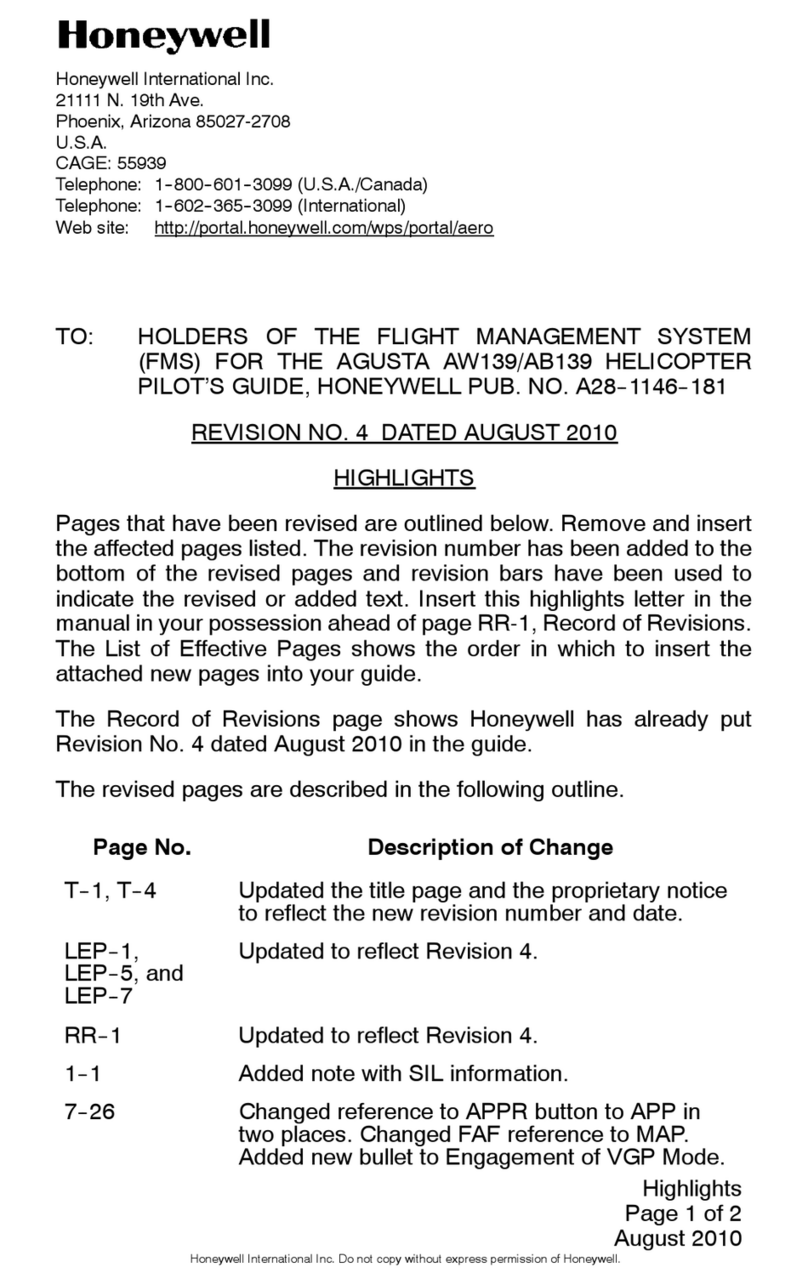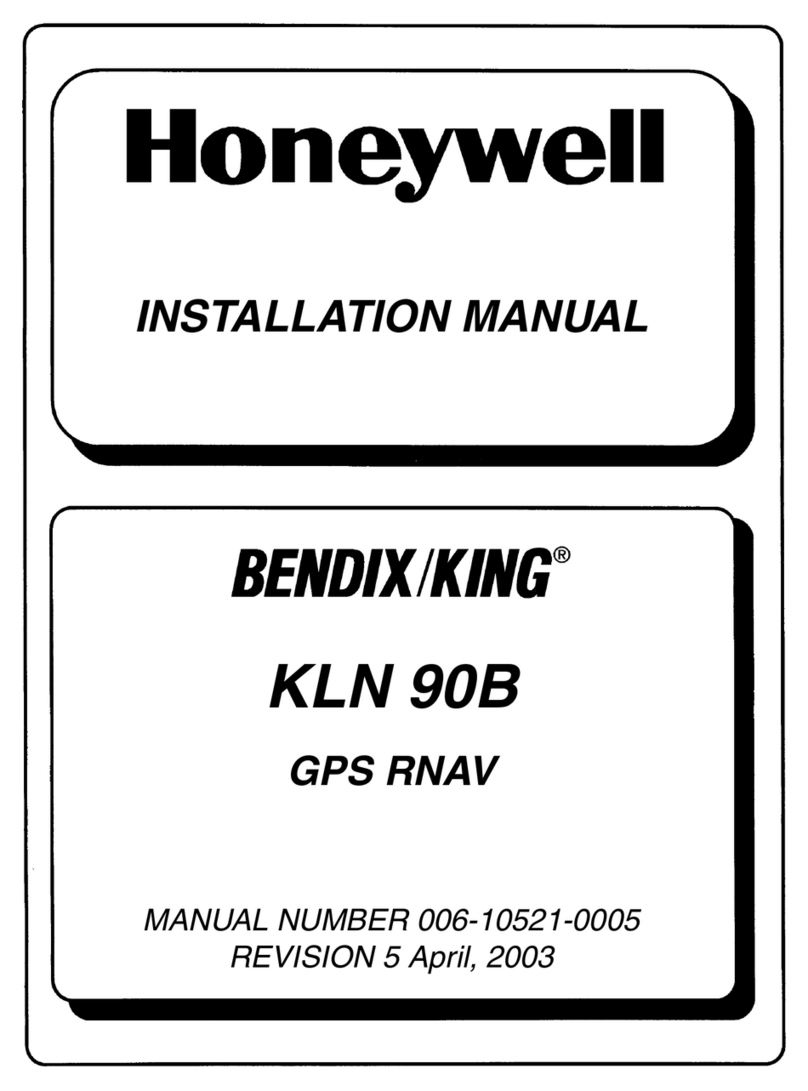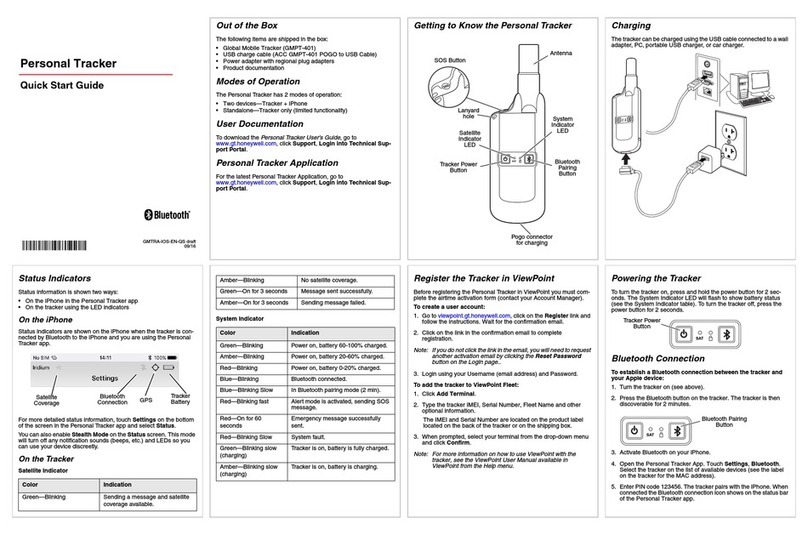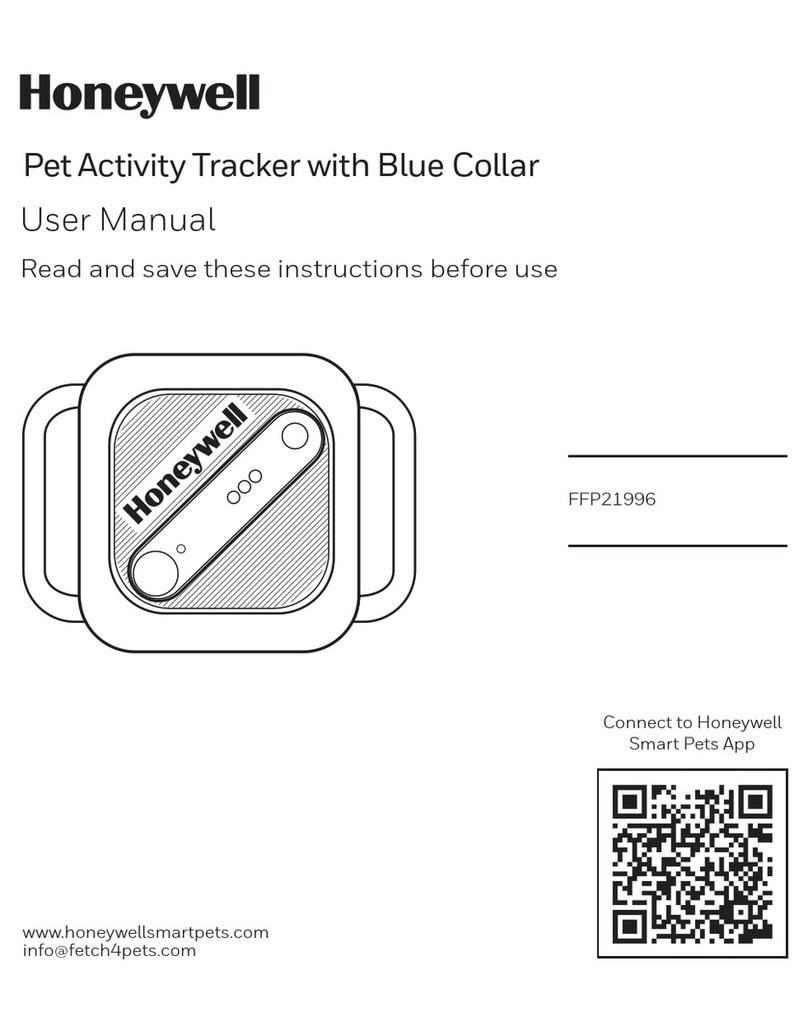II
No doubt you are going to read this entire manual just as
soon as you possibly can. But just to get an idea of how
easy the KLN 900 is to operate, the following operational
preview is presented. This operational preview assumes
that the KLN 900 has been properly installed, that the
KLN 900 was previously operational in the same general
geographical location, and that no peripheral equipment
interfaced with the KLN 900 (such as external HSIs,
CDIs, autopilots, RMIs, fuel flow systems, moving map
display, etc.) is to be used at this time. If you are using
this operational preview in flight, do so only in good VFR
conditions and only with an alternate means of navigation
available to cross-check your aircraft’s position.
1. Push the power/brightness knob located in the
upper right corner of the unit to the “in” position.
2. After a few seconds of warm up, the screen will
show a Turn-On page with the words SELF TEST
IN PROGRESS at the bottom of the page. Rotate
the power/brightness knob to select the desired
screen brightness. After a few seconds the Turn-
On page will automatically be replaced with the Self
Test page. (Note: If the KLN 900 is being used in
the take-home mode, a Take-Home Warning page
is displayed before the Self Test page and must be
acknowledged by pressing E.) The Self Test
page is recognizable because it shows the date
and time on the right side. If the date and time are
incorrect by more than 10 minutes, refer to section
3.2 steps 6 and 7. The bottom left side of the Self
Test page must display ANNUN ON to indicate that
the KLN 900 has passed an internal self test.
In most KLN 900 installations the first two charac-
ters of the altimeter setting BARO field will be high-
lighted in inverse video (dark characters on a light
background) on the right side of the screen. This
area of inverse video is called the cursor. Use the
right inner knob to select the correct first two char-
acters of the altimeter setting. Next, turn the right
outer knob one step clockwise to position the cur-
sor over the third character of the altimeter setting.
Use the right inner knob to select the correct num-
ber. Once again turn the right outer knob one step
clockwise to position the cursor over the last char-
acter of the altimeter setting. Use the right inner
knob to complete entering the correct altimeter set-
ting.
Turn the right outer knob clockwise to position the
cursor over the word APPROVE? if the cursor is
not there already. Press Eto approve the Self
Test page. (Note: If the KLN 900 is installed for
VFR only operation, a VFR only warning page is
displayed after the self test page has been
approved. This warning page must be acknowl-
edged by pressing E.)
3. A Database page is now displayed showing the
date the data base expires or the date it expired.
Press Eto acknowledge the information dis-
played on this page.
4. A page displaying the letters PRESENT POS at
the top will now be on the left side of the screen.
In a couple minutes or less, this page will display
the aircraft’s present position. It shows the posi-
tion both in latitude/longitude and in terms of the
radial and distance from a nearby VOR. Verify
that the position is correct before proceeding.
5. Press the Dbutton. A page with the words
DIRECT TO is now displayed on the left.
In step 6 you will enter the ICAO identifier of the
destination airport. The identifier will have a “K”
prefix for a Continental U.S. airport, a “C” prefix
for a Canadian airport, or a “P” prefix (in many
cases) for an Alaskan airport if the identifier is all
letters. For example, LAX becomes KLAX. For
Canada and the U.S., if the airport identifier con-
tains any numbers, then there is no prefix. For
example, TX04 is entered TX04. For other areas
of the world the airport identifier entered should be
identical to how it is charted.
6. Determine an airport that you would like to fly to.
Then, rotate the left inner knob until the first char-
acter of the airport identifier is displayed. Turn the
left outer knob one step clockwise to move the
flashing segment to the second character position.
Rotate the left inner knob to select the second
character of the identifier. Use this procedure to
enter the complete airport identifier.
7. Press E. The right side will display a page
showing the identifier, name and position of the
airport just entered. Confirm that the correct air-
port is displayed. Press Ea second time to
approve the airport data.
8. A Navigation page is now on the right side of the
screen. It displays the distance, estimated time
en route (ETE), and bearing to your destination
airport. In addition, it displays groundspeed and a
course deviation indicator. If the left inner knob is
rotated one step counterclockwise, you will get an
enlarged Navigation page occupying the entire
screen.
Rev 1
PREVIEW OF OPERATION