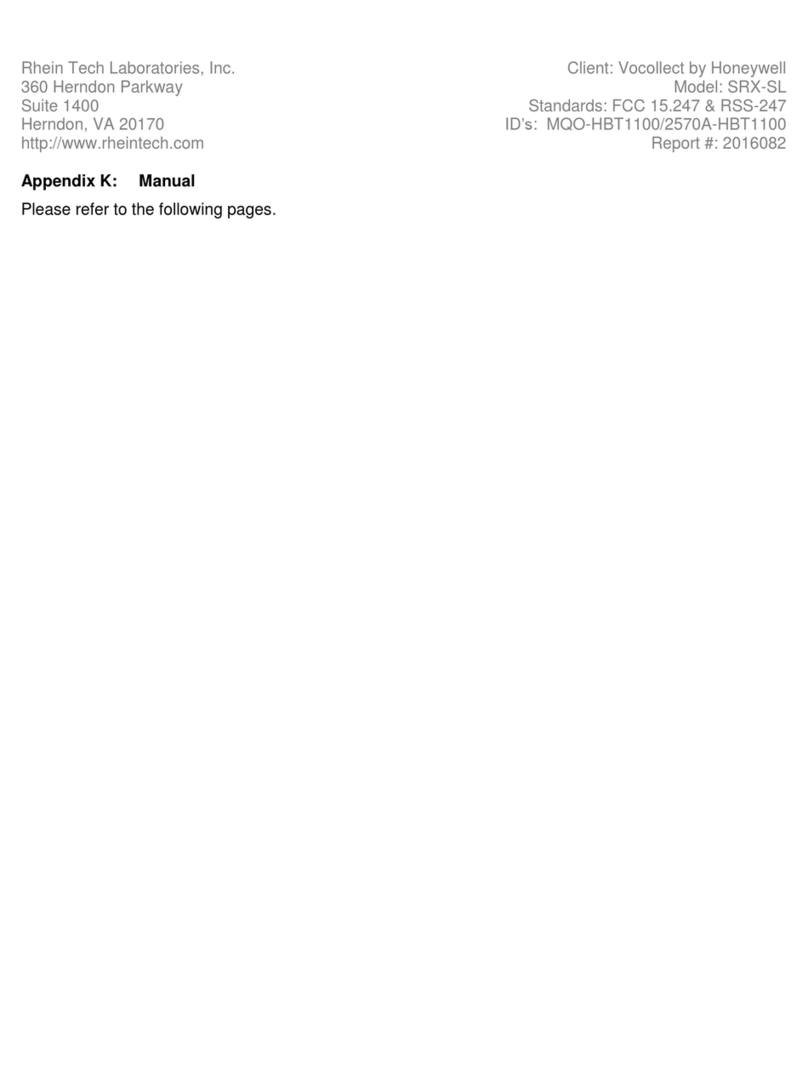1
Chapter 1 - Introduction
Honeywell SRX-SL Wireless Headset .................................................................................1-1
Components.........................................................................................................................1-2
Buttons ...........................................................................................................................1-2
LED and Tones ..............................................................................................................1-3
SRX-SL Wireless Headset Specifications............................................................................1-4
Battery Specifications.....................................................................................................1-4
Supported Bluetooth Profiles ...............................................................................................1-4
SRX-SL Compatibility ..........................................................................................................1-4
Chapter 2 - Use the SRX-SL Headset
Out of the Box ......................................................................................................................2-1
Initial Use .............................................................................................................................2-1
Charge the SRX-SL Headset...............................................................................................2-1
Charging Fault................................................................................................................2-2
Fast Charge ...................................................................................................................2-2
Assemble the SRX-SL Headset...........................................................................................2-2
Sharing the SRX-SL Headset ........................................................................................2-2
Pair the SRX-SL Headset ....................................................................................................2-2
Reconnect to Last Device ..............................................................................................2-3
Pair the SRX-SL Headset Using Near Field Communication (NFC)....................................2-3
Care and Use of the SRX-SL Headset ................................................................................2-4
Put On the Headset........................................................................................................2-4
Adjust Headset for Comfort............................................................................................2-5
Clean Headsets..............................................................................................................2-5
Clean the Headband Pad and Ear Pad..........................................................................2-5
Replace the SRX-SL Ear Pad ........................................................................................2-6
Chapter 3 - Customer Support
Technical Assistance ...........................................................................................................3-1
Honeywell - Vocollect Product Documentation ....................................................................3-1
Honeywell - Vocollect Reseller Services..............................................................................3-1
Honeywell - Vocollect Technical Support.............................................................................3-1
Honeywell - Vocollect Customer Service .............................................................................3-1
Honeywell - Vocollect RMA..................................................................................................3-2
Sales and General Inquiries.................................................................................................3-2
Limited Warranty..................................................................................................................3-2
Chapter 4 - SRX-SL Agency information
SRX-SL Important Information.............................................................................................4-1
Safety and Handling.............................................................................................................4-1
Battery Safety Information ...................................................................................................4-1
RF Exposure Statement.......................................................................................................4-1
Radio....................................................................................................................................4-2
Table of Contents