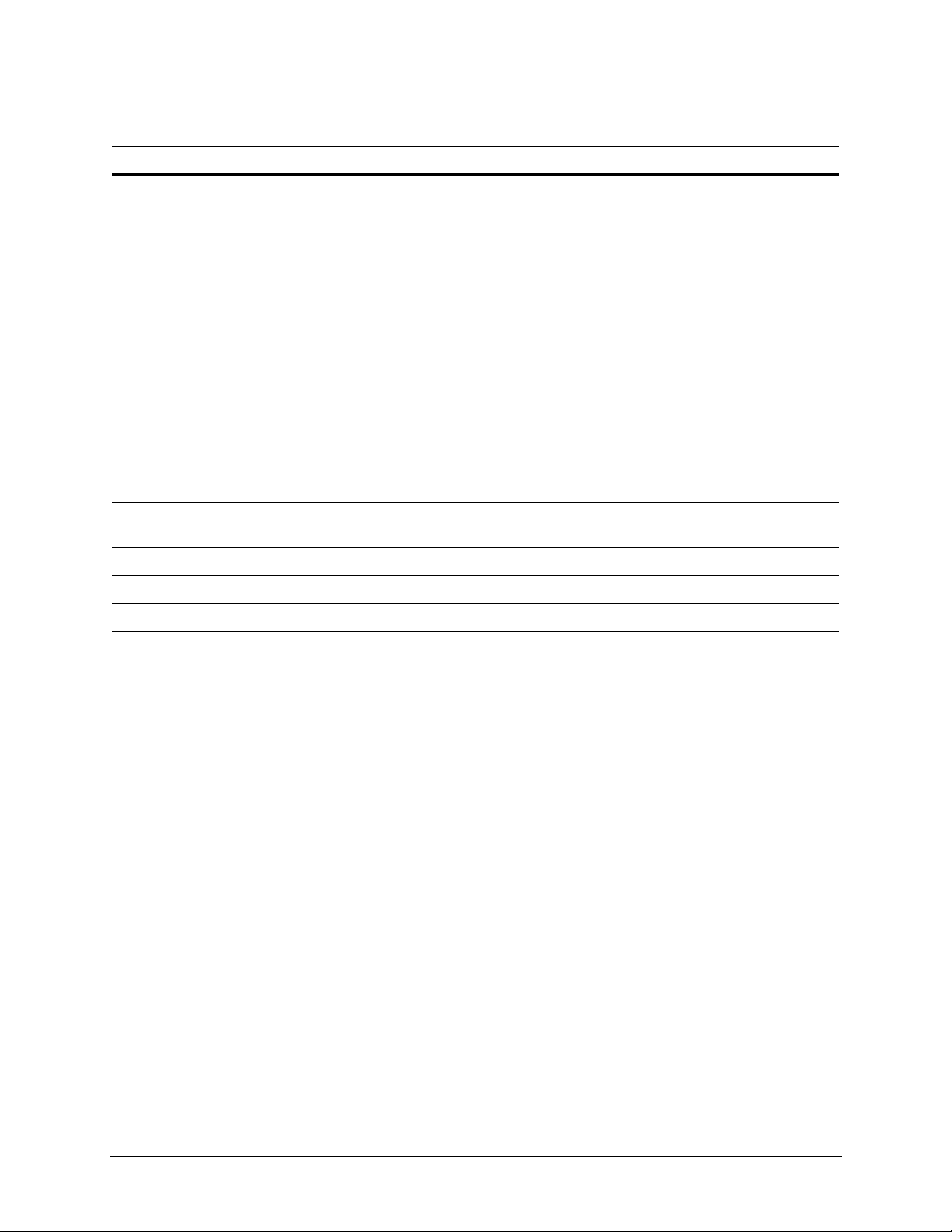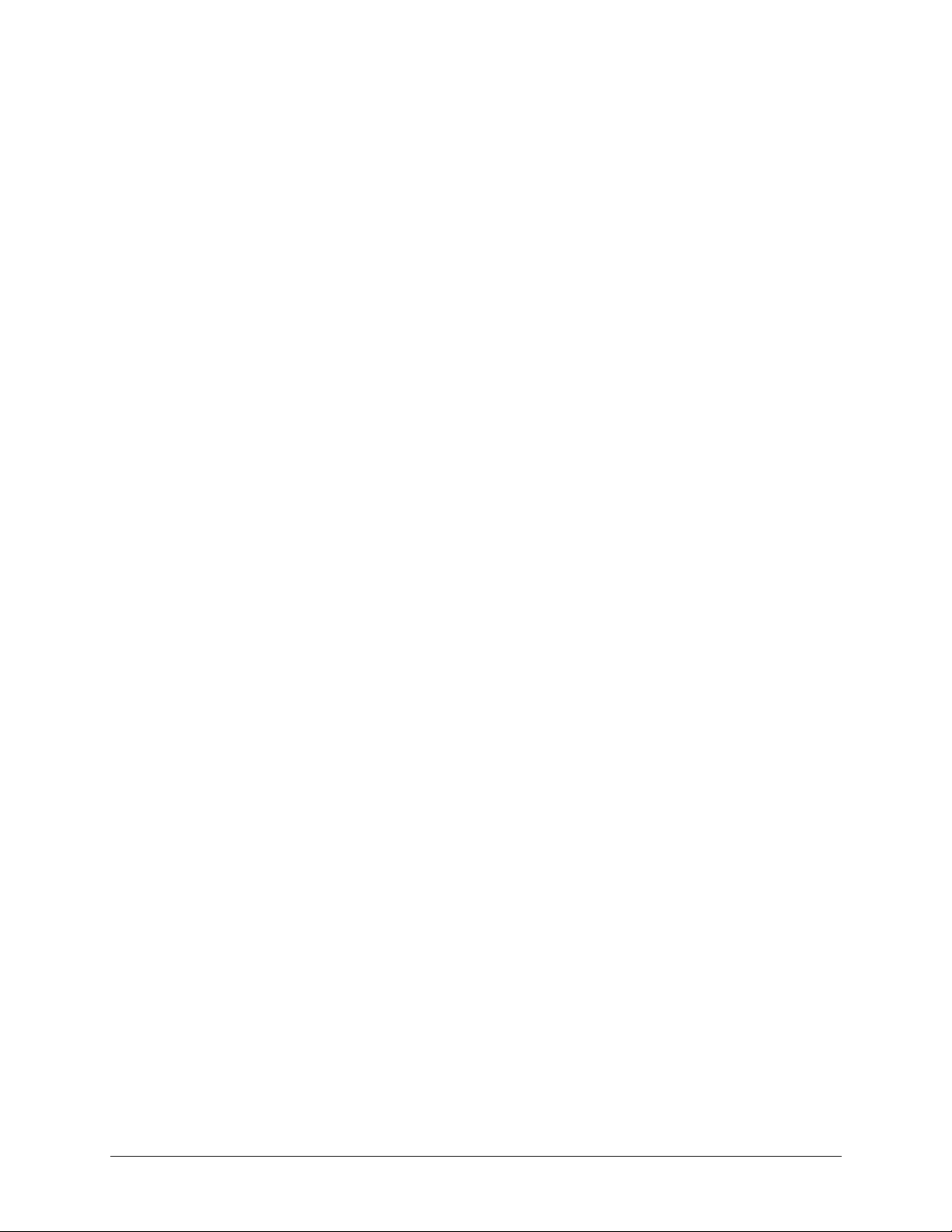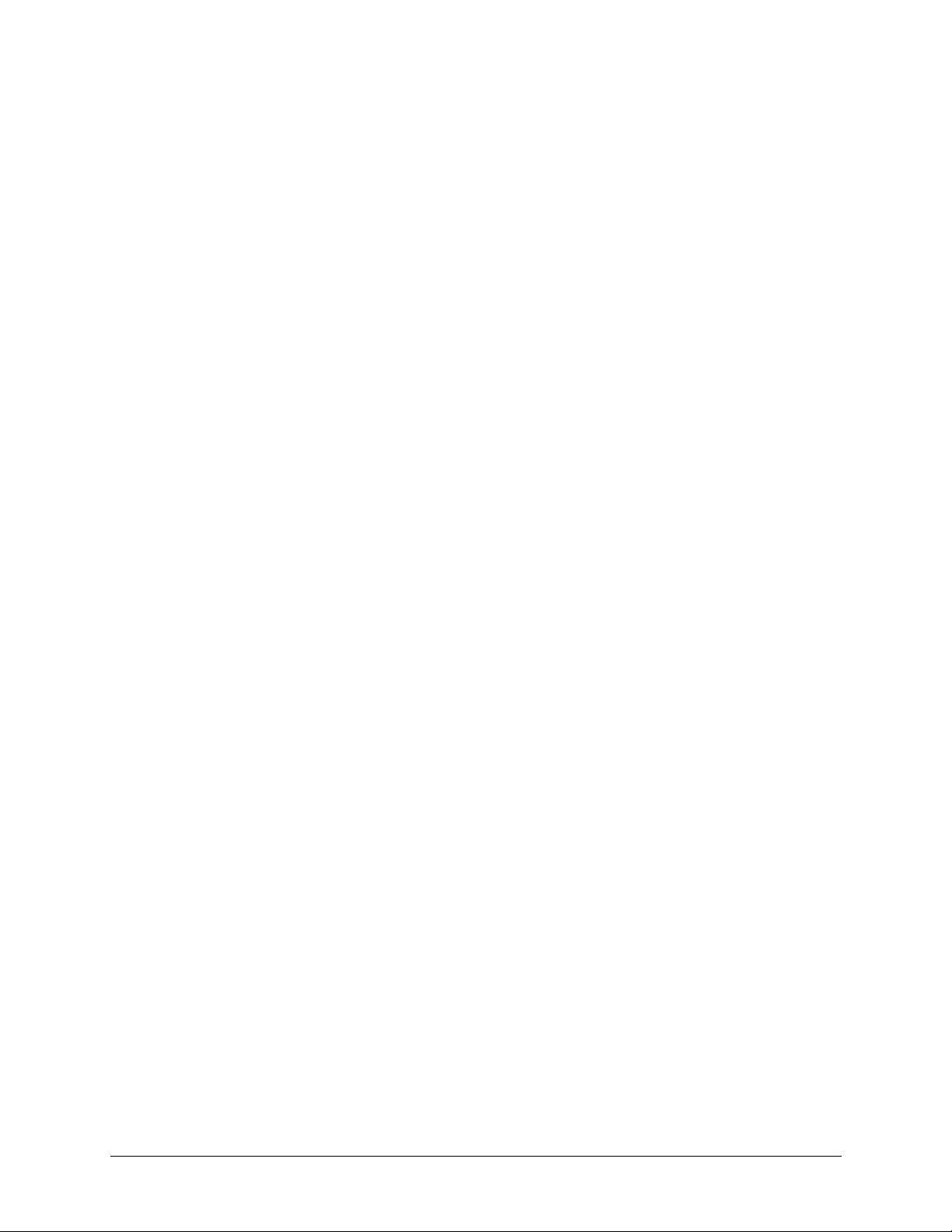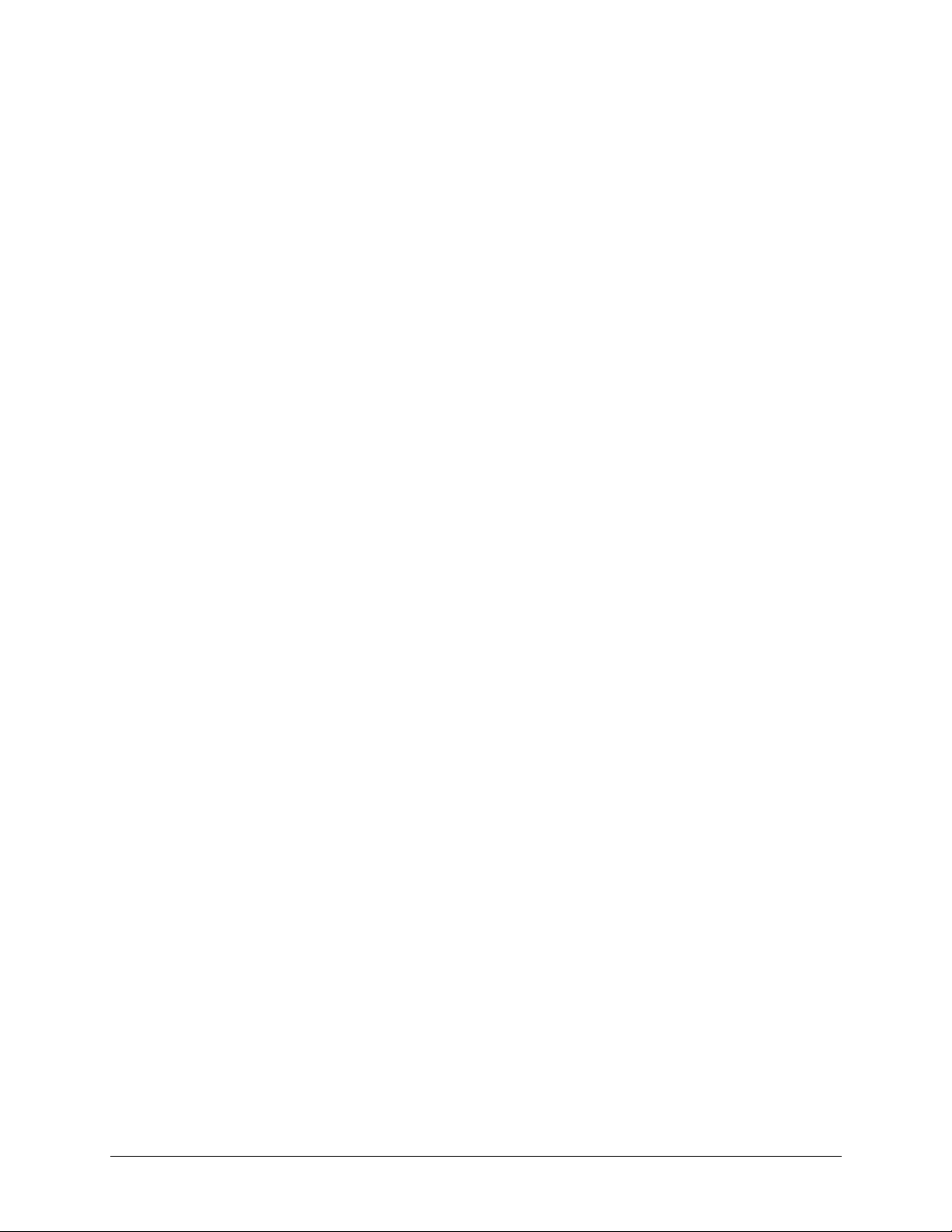HCD5 EQUIP® Series True Day/Night Network Box Camera Reference Guide
Document 800-07067V4 Rev A 5
11/2011
Contents
Figures. . . . . . . . . . . . . . . . . . . . . . . . . . . . . . . . . . . . . . . . . . . . . . . . . . 7
Tables . . . . . . . . . . . . . . . . . . . . . . . . . . . . . . . . . . . . . . . . . . . . . . . . . . 9
About This Document . . . . . . . . . . . . . . . . . . . . . . . . . . . . . . . . . . . . . . . . . 11
Overview of Contents. . . . . . . . . . . . . . . . . . . . . . . . . . . . . . . . . . . . . . . . . . . 11
Cautions and Warnings . . . . . . . . . . . . . . . . . . . . . . . . . . . . . . . . . . . . . . . . . 12
FCC Compliance Statement . . . . . . . . . . . . . . . . . . . . . . . . . . . . . . . . . . . . . . . 12
Manufacturer’s Declaration of Conformance. . . . . . . . . . . . . . . . . . . . . . . . . . . . . . . 13
North America. . . . . . . . . . . . . . . . . . . . . . . . . . . . . . . . . . . . . . . . . . . 13
Europe . . . . . . . . . . . . . . . . . . . . . . . . . . . . . . . . . . . . . . . . . . . . . . 13
Warranty and Service. . . . . . . . . . . . . . . . . . . . . . . . . . . . . . . . . . . . . . . . . . . 13
1 Introduction . . . . . . . . . . . . . . . . . . . . . . . . . . . . . . . . . . . . . . . . . . . . . . 15
Features . . . . . . . . . . . . . . . . . . . . . . . . . . . . . . . . . . . . . . . . . . . . . . . . . 16
2 Installation and Setup. . . . . . . . . . . . . . . . . . . . . . . . . . . . . . . . . . . . . . . . . 17
Before you Begin . . . . . . . . . . . . . . . . . . . . . . . . . . . . . . . . . . . . . . . . . . . . . . 17
Unpack Everything . . . . . . . . . . . . . . . . . . . . . . . . . . . . . . . . . . . . . . . . 17
Overview of the Installation Procedure . . . . . . . . . . . . . . . . . . . . . . . . . . . . . . . . . . . 18
Installation . . . . . . . . . . . . . . . . . . . . . . . . . . . . . . . . . . . . . . . . . . . . . . . . . 18
Selecting the Lens . . . . . . . . . . . . . . . . . . . . . . . . . . . . . . . . . . . . . . . . 18
Adjusting the Back Focus . . . . . . . . . . . . . . . . . . . . . . . . . . . . . . . . . . . . 19
Mounting the Camera. . . . . . . . . . . . . . . . . . . . . . . . . . . . . . . . . . . . . . . 19
Wiring . . . . . . . . . . . . . . . . . . . . . . . . . . . . . . . . . . . . . . . . . . . . . . . . . . . . 20
Connecting Video. . . . . . . . . . . . . . . . . . . . . . . . . . . . . . . . . . . . . . . . . 20
Connecting Power . . . . . . . . . . . . . . . . . . . . . . . . . . . . . . . . . . . . . . . . 21
Connecting Alarms . . . . . . . . . . . . . . . . . . . . . . . . . . . . . . . . . . . . . . . . 23
Connecting Audio. . . . . . . . . . . . . . . . . . . . . . . . . . . . . . . . . . . . . . . . . 24
Restoring Factory Defaults . . . . . . . . . . . . . . . . . . . . . . . . . . . . . . . . . . . . 24
3 Installing the Honeywell IP Utility and Web Client Software . . . . . . . . . . . . . . . . . . . . 25
About the Honeywell IP Utility and Web Client. . . . . . . . . . . . . . . . . . . . . . . . . . . . . . . 25
About the Honeywell IP Utility . . . . . . . . . . . . . . . . . . . . . . . . . . . . . . . . . . 25
About the Web Client . . . . . . . . . . . . . . . . . . . . . . . . . . . . . . . . . . . . . . . 26
User Profiles: Honeywell IP Utility and Web Client . . . . . . . . . . . . . . . . . . . . . . . . 26
Step 1: Confirm Your System Requirements. . . . . . . . . . . . . . . . . . . . . . . . . . . . . . . . 27
Step 2: Install the Honeywell IP Utility Software . . . . . . . . . . . . . . . . . . . . . . . . . . . . . . 28
Downloading the EQUIP Series Installation Guides . . . . . . . . . . . . . . . . . . . . . . . 29
IStep 3: Log Onto the IP Utility and Discover Network Devices . . . . . . . . . . . . . . . . . . . . . . 29
Step 4: Connect to a Device and Configure Network Settings . . . . . . . . . . . . . . . . . . . . . . 31
Connecting to or Disconnecting from Devices . . . . . . . . . . . . . . . . . . . . . . . . . . 32
Configuring the IP Network Settings Automatically or Manually . . . . . . . . . . . . . . . . . 32
Interfacing with the EQUIP PSIA Device Via a Network Video Recorder . . . . . . . . . . . . 35