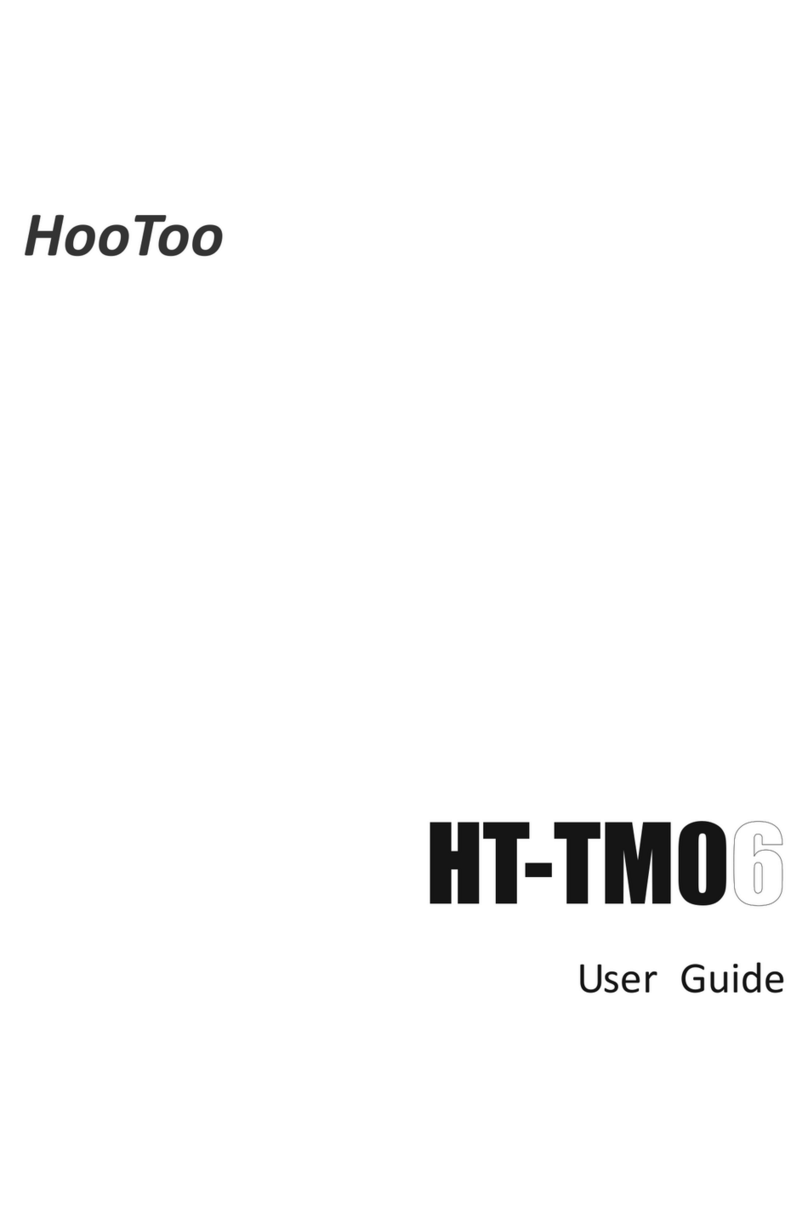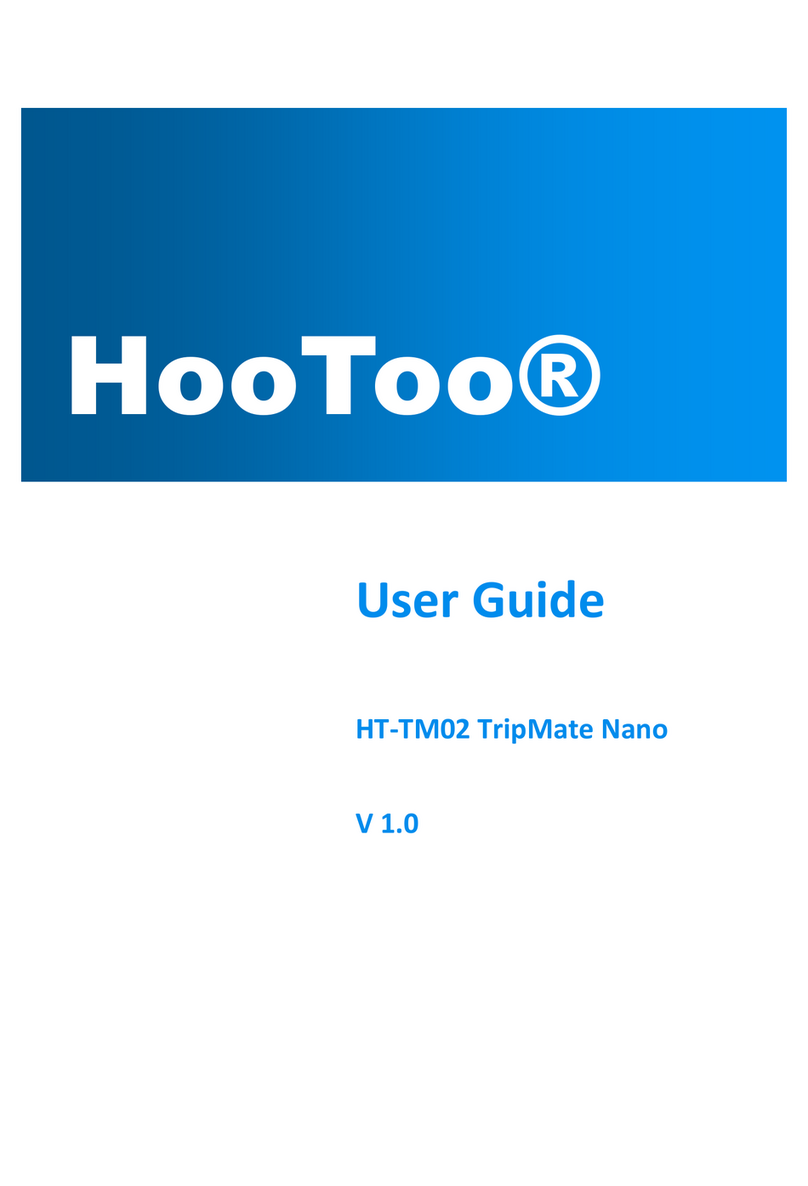2
Table of Contents
1Product Overview.........................................................................................................4
1.1 Introduction............................................................................................................... 4
1.2 Package Contents.................................................................................................. 5
1.3 Product Diagram ..................................................................................................... 6
1.4 LED Indicator............................................................................................................. 7
1.5 Physical Interface..................................................................................................... 8
2Connecting....................................................................................................................8
2.1 Preparation................................................................................................................ 8
2.2 Hardware Connection........................................................................................... 9
2.3 PC TCP/IP Settings.................................................................................................. 10
2.4 For Windows ............................................................................................................ 10
2.5 For Mac OS.............................................................................................................. 13
3. Logging into the Router..............................................................................................14
3.1 Log in......................................................................................................................... 14
3.2 Webpage Layout................................................................................................... 14
3.3 Commonly Used Webpage Elements..............................................................16
4. Features & Configuration...........................................................................................16
4.1 Quick Setup ................................................................................................................ 16
4.1.1 Router.................................................................................................................. 17
4.1.2 WISP...................................................................................................................... 18
4.2 System Status ............................................................................................................. 20
4.2.1 System Status............................................................................................... 20
4.2.2 WAN Status .................................................................................................. 21
4.2.3 LAN Status .................................................................................................... 23
4.2.4 Wireless Status.............................................................................................23
4.3 Network Settings ........................................................................................................ 24
4.3.1 LAN Settings ............................................................................................................... 24
4.3.2 WAN Settings....................................................................................................... 25
4.3.3 MAC Address Clone.......................................................................................... 29
4.4 WLAN Settings......................................................................................................... 30
4.4.1 Basic Settings............................................................................................... 30
4.4.2 Security Settings.......................................................................................... 31
4.4.3 Advanced Settings.................................................................................... 32
4.4.4 WPS Settings................................................................................................. 33
4.4.5 Access Control............................................................................................33
4.4.6 Connection Status.....................................................................................34
4.5 USB Settings.............................................................................................................. 35
4.5.1 Device Sharing............................................................................................ 35
4.5.2 Media Server...............................................................................................39
4.5.3 Print Server.................................................................................................... 40
4.5.4 User Account...............................................................................................40
4.6 DHCP Server ............................................................................................................ 41